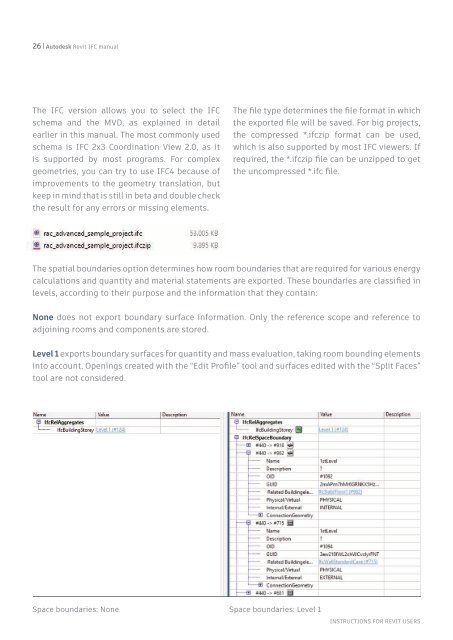REVIT IFC MANUAL
Create successful ePaper yourself
Turn your PDF publications into a flip-book with our unique Google optimized e-Paper software.
26 | Autodesk Revit <strong>IFC</strong> manual<br />
The <strong>IFC</strong> version allows you to select the <strong>IFC</strong><br />
schema and the MVD, as explained in detail<br />
earlier in this manual. The most commonly used<br />
schema is <strong>IFC</strong> 2x3 Coordination View 2.0, as it<br />
is supported by most programs. For complex<br />
geometries, you can try to use <strong>IFC</strong>4 because of<br />
improvements to the geometry translation, but<br />
keep in mind that is still in beta and double check<br />
the result for any errors or missing elements.<br />
The file type determines the file format in which<br />
the exported file will be saved. For big projects,<br />
the compressed *.ifczip format can be used,<br />
which is also supported by most <strong>IFC</strong> viewers. If<br />
required, the *.ifczip file can be unzipped to get<br />
the uncompressed *.ifc file.<br />
The spatial boundaries option determines how room boundaries that are required for various energy<br />
calculations and quantity and material statements are exported. These boundaries are classified in<br />
levels, according to their purpose and the information that they contain:<br />
None does not export boundary surface information. Only the reference scope and reference to<br />
adjoining rooms and components are stored.<br />
Level 1 exports boundary surfaces for quantity and mass evaluation, taking room bounding elements<br />
into account. Openings created with the “Edit Profile” tool and surfaces edited with the “Split Faces”<br />
tool are not considered.<br />
Space boundaries: None Space boundaries: Level 1<br />
INSTRUCTIONS FOR <strong>REVIT</strong> USERS