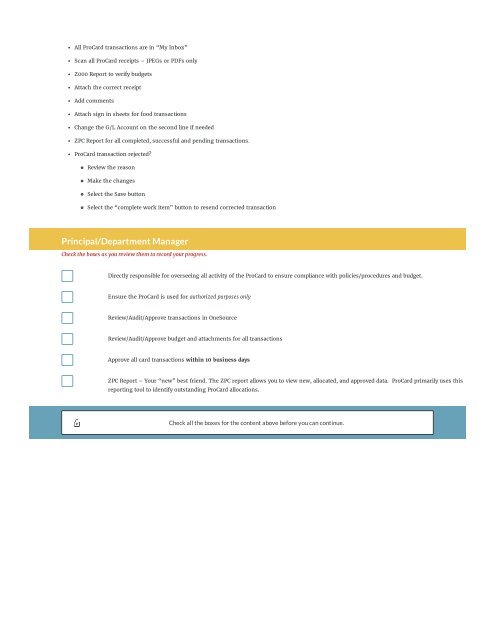hisd-pro-card-policy-and-procedure-refresher-3qrosIlA
You also want an ePaper? Increase the reach of your titles
YUMPU automatically turns print PDFs into web optimized ePapers that Google loves.
All ProCard transactions are in “My Inbox”<br />
Scan all ProCard receipts – JPEGs or PDFs only<br />
Z000 Report to verify budgets<br />
Attach the correct receipt<br />
Add comments<br />
Attach sign in sheets for food transactions<br />
Change the G/L Account on the second line if needed<br />
ZPC Report for all completed, successful <strong>and</strong> pending transactions.<br />
ProCard transaction rejected?<br />
Review the reason<br />
Make the changes<br />
Select the Save button<br />
Select the “complete work item” button to resend corrected transaction<br />
Principal/Department Manager<br />
Check the boxes as you review them to record your <strong>pro</strong>gress.<br />
Directly responsible for overseeing all activity of the ProCard to ensure compliance with policies/<strong>pro</strong>cedures <strong>and</strong> budget.<br />
Ensure the ProCard is used for authorized purposes only<br />
Review/Audit/Ap<strong>pro</strong>ve transactions in OneSource<br />
Review/Audit/Ap<strong>pro</strong>ve budget <strong>and</strong> attachments for all transactions<br />
Ap<strong>pro</strong>ve all <strong>card</strong> transactions within 10 business days<br />
ZPC Report – Your “new” best friend. The ZPC report allows you to view new, allocated, <strong>and</strong> ap<strong>pro</strong>ved data. ProCard primarily uses this<br />
reporting tool to identify outst<strong>and</strong>ing ProCard allocations.<br />
Check all the boxes for the content above before you can continue.