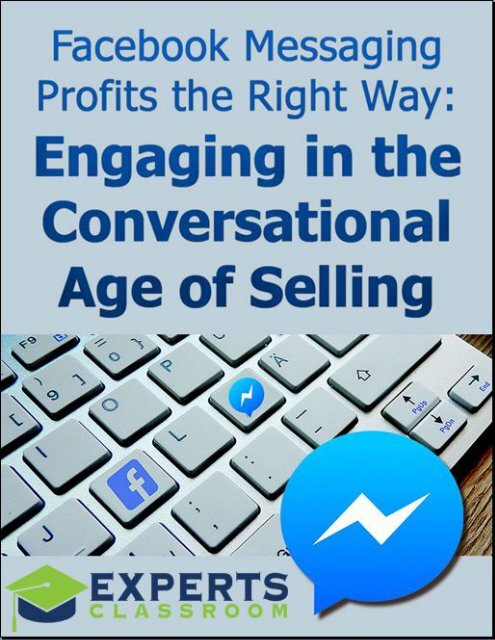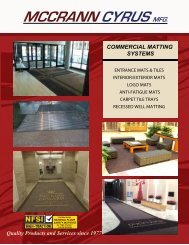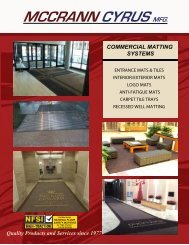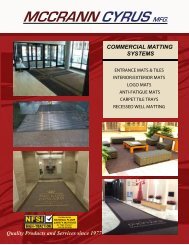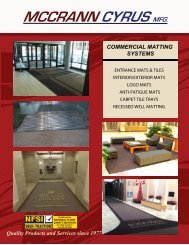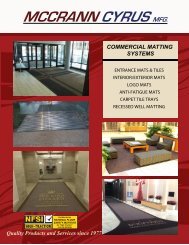Create successful ePaper yourself
Turn your PDF publications into a flip-book with our unique Google optimized e-Paper software.
<strong>Facebook</strong> Messaging Profits the Right Way: Engaging in the<br />
Conversational Age of Selling<br />
<strong>Facebook</strong> messaging bots are a new marketing strategy that some savvy marketers<br />
have tried to use in recent months as <strong>Facebook</strong> has rolled out some exciting new<br />
features for their <strong>Messenger</strong> service. However, many do not know how to manage this<br />
new form of marketing. This means many do it badly, which means a lot of wasted time<br />
and effort.<br />
In this guide, we will be explaining what <strong>Facebook</strong> <strong>Messenger</strong> (FM) is, why bots are so<br />
useful, and how to use bots to engage with your customers effectively for more leads<br />
and sales. Let’s get started with a look at what <strong>Facebook</strong> <strong>Messenger</strong> is.<br />
What is <strong>Facebook</strong> <strong>Messenger</strong>?<br />
<strong>Facebook</strong> <strong>Messenger</strong> (FM) has been around for several years, but has recently become<br />
a main area of attention for <strong>Facebook</strong> as a chance for businesses to market themselves<br />
effectively and even accept payments from shoppers.<br />
The FM app has been downloaded a billion times onto Smartphones and tablets, as<br />
compared with the 1.8 billion <strong>Facebook</strong> users who visit the site every month.<br />
<strong>Facebook</strong>’s goal seems to be to create a world in which you can stay in the <strong>Facebook</strong><br />
environment to accomplish all of your most important tasks. This includes instant<br />
messaging to friends and family, telephone calls and video chat.<br />
It also means looking at ads and engaging with content, including marketing content<br />
and special offers businesses would like to put in front of you. Think of FM as your email<br />
Inbox, but more immediate. Most people only read their email when they get around to<br />
it. FM is ‘in your face’, with the messages popping up on screen, sometimes with a ping<br />
or other sound to notify the person that they have received a new message.<br />
This is referred to as ‘push marketing’, getting your marketing message in front of your<br />
potential customers without them having a particular desire or interest to buy your<br />
product or learn more about it.<br />
Push marketing can interrupt what a person is doing and be annoying, sort of like<br />
endless Geico ads on TV if you don’t need car insurance. On the other hand, it is a<br />
useful tool for making people aware of your brand and giving them the chance to<br />
engage with it.<br />
Studies have shown that it takes up to 17 exposures to a brand before people even start<br />
to recognize it. A steady stream of messages to help your target audience become
familiar with who you are and what you do can be one of the best ways to build your<br />
brand and generate leads and customers.<br />
But there are a lot of ways to market online. Why should you take the time and effort to<br />
learn how to marketing on FM? Let’s look at this next.<br />
Why Use <strong>Facebook</strong> <strong>Messenger</strong>?<br />
There are a number of reasons to use FM. There are other messaging apps out there,<br />
but this one is within <strong>Facebook</strong> and driven by it. It’s a good way to have everything you<br />
need in one place. <strong>Facebook</strong> wants you to ‘live’ at their site and are continually adding<br />
new features to make this possible. Now you can chat, shop, and even play games in<br />
the FM environment.<br />
With more than 1 billion downloads and growing, this is a chance to connect with a<br />
wider audience. <strong>Facebook</strong> is one of the best advertising networks to use because it is<br />
so highly targeted. <strong>Facebook</strong> collects a lot of data on users and everything is keyworddriven,<br />
which means it is easy to tap into what people in your niche are interested in and<br />
offer them great content related to it.<br />
Offering great content is what <strong>Facebook</strong> is all about. Photos, videos, slideshows and<br />
more are all ways you can market your business effectively free. With any luck, you will<br />
get engagement for the posts you create, that is, likes, shares, and comments. These<br />
are signals to <strong>Facebook</strong> that there are a lot of interesting things going on in your<br />
business.<br />
Similarly, high FM use signals to them that there is a lot going on in your business. They<br />
will even give you a badge for being a highly responsive site if you reply quickly on a<br />
regular basis to the messages you receive.<br />
If you are a company of one person only, this can seem like an impossible feat. You<br />
can’t be at the computer 24/7. This is where <strong>Facebook</strong> <strong>Messenger</strong> Bots come in. The<br />
robots, or bots, can do a lot of the work for you IF you set them up correctly. It will take<br />
some time and patience, but it can add a whole new marketing channel to your<br />
business.<br />
If you’ve ever set up an email autoresponder series in your email marketing service,<br />
such as Aweber, you will be familiar with the concept of an autoreply.
With email marketing, you create an email-marketing list. You pre-load a welcome<br />
message and other emails with interesting information and promotions for the products<br />
you are selling. A lead (potential customer) asks for information via a sign-up box. The<br />
email-marketing platform sends out the information, one email at a time, until the<br />
sequence you have created is complete.<br />
FM is similar in that you will be pre-loading messages and they will be sent out<br />
according to the actions your leads take. But what makes FM even more exciting is you<br />
can ‘chat to them’ in relatively real time using the bots rather than sitting at your<br />
computer banging out millions of replies.<br />
The bots can be set to recognize keywords. This means they can send out information<br />
related to that keyword automatically, to help your leads and customers even when you<br />
are nowhere near the computer. Again, it will take some time and a good understanding<br />
of the kinds of questions your prospective customers are likely to ask, but all you have<br />
to do is set up the messages once and they will keep on earning for you repeatedly.<br />
You can use FM bots to market your business effectively, in a number of key ways.<br />
Let’s look at some best practices next.<br />
Use <strong>Facebook</strong> <strong>Messenger</strong> Bots to Market Effectively<br />
FM bots will do what you tell them to, so they are the ideal way to automate your<br />
business online, particularly in reference to mobile users who love this handy<br />
messaging app. There are 7 main ways you can use FM for marketing purposes. Let’s<br />
look at each of these briefly.<br />
Extending the brand awareness and the reach of your brand<br />
People can’t do business with you if they don’t know you exist. Allowing them to<br />
message you enables you to connect with each other and you can show them all you<br />
have to offer.<br />
Automating welcome messages<br />
<strong>Facebook</strong> allows you to set up a range of FM autoreplies, including welcome messages.<br />
Write them, copy and paste them into the interface, and FM will do the rest.<br />
Generating leads<br />
Once people contact you, you can move them from a person who messages you once<br />
to a lead who is interested in building a deeper relationship, getting to know more about<br />
your products and services. You can accomplish this through FM, and do it in<br />
conjunction with your email marketing if you wish. Send those who message you to a
landing page where they can sign up for a great free offer. Once they are on your emailmarketing<br />
list and/or messenger list, you can send them more and more useful<br />
information that conveys you’re the right company for them to do business with.<br />
Broadcasting news messages<br />
FM allows you to contact people with news-type message in a way that is much more<br />
immediate than email. Email might sit in the box for days, but a FM will usually ‘ping’ or<br />
make a similar sound when it arrives on a person’s phone, unless you set the message<br />
to be silent.<br />
The message will also be highly visible, showing up on their screen. If you’re a local<br />
marketer, for example, announcing a 2 for 1 dinner offer at your restaurant on a<br />
Tuesday night, you will be sure to get customers in the door because your message is<br />
so visible.<br />
Automatically pushing new content to your connections<br />
You can set FM so it notifies your <strong>Messenger</strong> connections each time you publish new<br />
content. This will boost your readership and hopefully the sharing of your content, and<br />
engagement with it on <strong>Facebook</strong>.<br />
Answering typical customer service questions automatically<br />
FM can use artificial intelligence (AI) to answer frequently asked questions (FAQs)<br />
about your products and services. The AI relies on keywords to send the right replies<br />
that you have pre-loaded into the bot. When the AI sees the keyword, it sends the<br />
correct message. It isn’t 100% perfect, but it is accurate.<br />
Converting browsers into buyers<br />
You can set up FM message windows to trigger on certain pages of your website in<br />
order to encourage them to ask more questions. For example, if they are on a sales<br />
page, a bar across the top could read, “Any questions? Message us now.” It is not quite<br />
the same as a Live Chat feature at your site, but it’s pretty close. And again, you can<br />
preload AI messages that can help deal with any queries.<br />
These marketing best practices might sound really exciting on the one hand, and scary<br />
on the other. How can you ever manage it all if you are a business with only one person<br />
in it and can’t spend 24/7/365 on the computer?<br />
This is where <strong>Facebook</strong> <strong>Messenger</strong> bots can really come into their own. Let’s look next<br />
at the free service ManyChat, which can help you manage all of these marketing tasks<br />
in one interface.
Use ManyChat.com to Create and Manage <strong>Facebook</strong> <strong>Messenger</strong> Bots<br />
<strong>Facebook</strong> does have a number of FM bots you can set up when you set up your<br />
business page at <strong>Facebook</strong>. You can start by going to Settings on your <strong>Facebook</strong> page,<br />
then Messaging. Or, you can use a handy free bot-creating tool like ManyChat, which<br />
allows you to create a range of bots for all of the marketing purposes we have talked<br />
about even if you have zero experience as a developer.<br />
There are other free bot creators, but ManyChat is one of the easiest to use provided<br />
you are willing to take time to learn how to use it.<br />
Organize your marketing content, such as text and images, to market to people on FM.<br />
Set aside about 30 minutes to an hour to set things up. You should be able to start<br />
marketing like a pro on FM quickly.<br />
How to start using ManyChat<br />
Go to ManyChat.com. Click on the button to get started. ManyChat will ask you to<br />
connect using your <strong>Facebook</strong> account. Log in.<br />
It will then ask your permission to manage your page messages. Click on the page you<br />
would like to manage.<br />
A tutorial is available to walk you through some of the basic features at the site, but it is<br />
easy to become familiar with the interface. The left-hand navigation looks like this:<br />
We will discuss each element in turn.
Dashboard<br />
The Dashboard will show you your account name, number of active subscribers, and<br />
your number of messages sent each day through the service.<br />
You will see a graph with the numbers and trends.<br />
Audience<br />
On the Audience Tab, you will see a list of people who have connected with you via FM:<br />
You can check or uncheck people as needed to perform various actions. You will see<br />
their <strong>Facebook</strong> avatar, name, gender, status (with Subscriber as the default), and when<br />
they subscribed.<br />
Above this Audience bar, you will see these options on the left:<br />
If you click filter, you will see the following choices.
You can create custom tags for your FM contacts. This would be useful if you wanted<br />
to, for example, keep track of keywords or campaigns that led to them messaging you,<br />
such as a special offer.<br />
We will talk about widgets shortly. For now, it is enough to say that they are a sign-up<br />
form or other item that the person has interacted with in order to get onto your audience<br />
list.<br />
For sequence subscription, you can create a series of messages the same as you<br />
would for an autoresponder series of follow up emails at your email-marketing platform.<br />
Once you create a sequence subscription, which we will illustrate shortly, you can<br />
decide which person goes into which sequence.<br />
Finally, you can sort by gender, which might be useful if you want to send out messages<br />
that men might not respond well to, but women would, or vice versa.<br />
If you click on search, it will filter by name, so you can search for anyone you wish and<br />
change their settings using the Bulk Actions tab, which is on the right above the<br />
Audience bar.<br />
The choices when you click on this are:<br />
Adding a tag will help you sort people by topic if you wish. Remove the tag if it is no<br />
longer relevant.<br />
Subscribe to sequence will apply once you create an FM sequence of messages. A list<br />
of the names of the sequences you have created will appear. Select one.
You can unsubscribe them from a sequence, for example, to stop sending them<br />
messages. You can also unsubscribe anyone from the FM bot, for example, if they are<br />
a nuisance or you don’t need to market to them for any reason.<br />
On the far-right column, you will get an overview of your audience. Here’s an example<br />
of a custom tag, CSpaniels, with 1 subscriber tagged.<br />
You will also see a list of the widgets you have created, the sequences, and the gender<br />
of your subscribers. This helps you keep track of everything going on in the account.<br />
We will create widgets and a sequence in a moment.<br />
Live Chat<br />
The next option on the left-hand navigation menu is:<br />
You should see all the people you can chat with on the left and the chat in the middle.<br />
On the right, you can also tag them,
Or set a sequence for them. The tags are handy as a reminder of what this prospect is<br />
most interested in. The Subscribe to sequence would be handy if you have some premade<br />
messages such as Frequently Asked Questions that you would like to send out<br />
automatically to help build a relationship so you can make a sale.<br />
Growth Tools<br />
The next choice on the menu on the left is Growth Tools.<br />
Think of these as lead magnets to generate more FM connections for your business.<br />
This is where you will create your widget. You have 3 choices:<br />
Clicking on each one will give you a menu of choices. ManyChat has created examples<br />
to help get you started.<br />
A popup, as the name suggests, will pop up from the page.<br />
A bar will form across the top of the page at your site.<br />
A landing page will be a destination you can create specially at ManyChat for your FM<br />
contacts to get more information.<br />
There will be a report for each widget you create, showing:
That is, the number of times it was shown, how many people opted in for your offer,<br />
such as a free special report, and how many people took up the offer, that is, converted.<br />
The reporting also shows:<br />
This is the number of people who opened and who clicked. This is useful because you<br />
can check to determine if there is anything wrong with the offer by seeing if your open<br />
and click numbers are close. If they’re not, something is getting lost in your marketing<br />
message, because they are not clicking.<br />
Now that we know the three kinds of lead magnets we can create, let’s look at each one<br />
in turn.<br />
PopUps<br />
Let’s start by creating a Popup, using the example in the interface. The format for this is<br />
Modal:<br />
Click the small arrow to see your other choices:
The bar will sit at the top of the page. The Slide-In will do just that. It is a good way to<br />
call attention to the popup. The modal will ‘float’ over the content at your site. The page<br />
takeover will cover the whole screen and not allow them to consume any more content<br />
until they take action, either clicking to send a Message, or clicking the X to get rid of<br />
the widget.<br />
You can embed a button or box in any page:<br />
And you can create a specialized landing page:<br />
We’re going to follow through with the default choice, Modal.<br />
Your choices of format and detail to include will appear on the left and a preview of the<br />
item on your right.<br />
There are 4 tabs in the menu:
Let’s look at them one by one.<br />
The initial state is the widget it its first format. Your choices are:<br />
You don’t have to show a description-you can just use a large headline if you like.<br />
In terms of the button type, with checkbox will make the above Send to <strong>Messenger</strong><br />
Button look like this:<br />
Note that the wording of the button will change as well when you add the checkbox.<br />
You can change the colors using hex codes:
If you click on the colored dot, a color picker will drop down:<br />
It shows the color and the hex code. If you click on the word, such as Background, a<br />
small box will open up for you to enter your own hex code.<br />
If you want more colors, use a good online color picker like<br />
https://www.w3schools.com/colors/colors_picker.asp<br />
Note that each color is written as the number symbol and then 6 letters or numbers. For<br />
example, white is FFFFFF and the gray they are using for the text of the message is<br />
E9E9E9. As you can see, the black is 212121.<br />
The next choices are:<br />
The button can be blue or white as well as small, medium, or large.<br />
You can add an image:
It should size correctly to the widget.<br />
Choose the image placement. This first one is above the headline. It can also be above<br />
the description:<br />
It can also be below the headline.
Once you have decided where to put the image, you need to determine when you want<br />
your widget to be shown, and how often.<br />
These are the default settings. It is important to note that the code for this widget will be<br />
in JavaScript and will have to be uploaded to your website. So, when it mentions 30%<br />
scrolled, that is 30% of the length of your whole web page.<br />
Other options include:<br />
<br />
<br />
<br />
<br />
Immediately-as soon as they arrive<br />
Exit intent-if they click on the X to leave your page<br />
When scrolling to an element with target ID (you can name an element, such as<br />
an image file name, to trigger the widget if they get that far down the page)<br />
Seconds have passed, such as 15 to 30 seconds after they have arrived at your<br />
page and gotten a chance to look around.
You can re-show the widget to the same person:<br />
<br />
<br />
<br />
<br />
Never<br />
Always<br />
Hours, such as 8 hours<br />
Days, such as 3 days.<br />
Never means you might miss a marketing opportunity. Always might get annoying if<br />
they have already taken action on the widget. The default is 3 days.<br />
If Manually Closed by A User, Show After offers the same 4 options:<br />
<br />
<br />
<br />
<br />
Never<br />
Always<br />
Hours, such as 8 hours<br />
Days, such as 3 days.<br />
The default is Never. However, you could be leaving money on the table so again,<br />
consider how many days it should be per show.<br />
We have left the defaults and customized the ad. So, this is what it looks like now:<br />
On the next tab, you will control what the widget will look like once the data has been<br />
sent to <strong>Messenger</strong>. You can tweak it in a number of ways.
For example, the default color is green, the text and buttons are white. You might wish<br />
to change the appearance of your widgets on ManyChat to match your color scheme at<br />
your site.<br />
Edit the headline and text as needed.<br />
You can also add an image if you wish, such as a logo across all messages to make<br />
them look the same.<br />
On the third page, you will create the opt-in message that gets sent when they connect<br />
with you via FM. Decide which sequence you want to add them to. You can create more<br />
than one sequence, one for each widget, if you like.<br />
Edit the text of the message as you wish, and include an image if you like.<br />
Note that you have other options to include in this message.
The choices for text, images and cards are familiar, but note you can also add a Gallery<br />
of images, a List, an audio file, a video file (use your YouTube embed code for this), and<br />
a file attachment, such as the free report or other useful information.<br />
Also, note that you can add a Button underneath the text. If you click on the Add Button<br />
underneath, you will get these options:<br />
Title the button according to what you want the user to do. Treat it as a call to action<br />
(CTA). Let’s used Download as an example.<br />
In the toggle menu for Do this when user presses the button, you have 3 choices:<br />
1. Reply with message<br />
2. Open website<br />
3. Call a phone number<br />
Since our call to action will be to download something, we are going to send them to a<br />
URL. So, we toggle that choice and then put in the URL.
Another good button title option might be Click to Learn More<br />
Note that there is a 20-character limit for the title of the button. Enter the URL. When<br />
you are ready, hit the green SAVE button.<br />
If you want to delete the button, click on the grey Delete button.<br />
On the Setup tab, you will set your parameters and get ready to publish. The visibility<br />
settings can be across your entire site, hidden on some URLS, or showing only on<br />
certain URLS.<br />
For example, if you have a large website about pets, and want to get people to register<br />
for a “dog separation anxiety report,” you probably don’t want to make this offer across<br />
every single page.<br />
It might be better to put it on the dog pages, or better still, only on the content about dog<br />
separation anxiety, or dog behavior issues, or dog training pages. Choose the URLS<br />
that make the most sense and enter them into the box.<br />
You can also decide whether to hide the widget on mobile devices. Since FM is used on<br />
so many Smartphones and tablets, this would be a bad choice, but if your website is an<br />
old one that isn’t mobile friendly, either update it, or launch a blog at your site using<br />
WordPress.
WordPress is extremely popular, free software and is mobile-friendly. No one should<br />
have any trouble accessing your content even on their small screens.<br />
Once you are happy with the way everything looks, go up to the top right to SAVE and<br />
preview on Desktop and on mobile. Note the switcher. The widget won’t go live until you<br />
click to active.<br />
The default preview on the right is desktop. Click on the mobile phone icon to get an<br />
idea of what your final version will look like once you’ve make all your customizations.<br />
Edit as needed until you are happy with the way it looks in both formats.
Once you are sure everything looks great, it will be time to get your JavaScript (also<br />
referred to as JSON) code. Click on the button:<br />
Set up the website where you will be placing the codes:<br />
Click A to add your URL and it will be listed as an authorized website.<br />
Click B to get the code to add to your site, or the specific pages you want to add it to. It<br />
will look like this:
As soon as you make the widget active, it will start to show and you will start to see<br />
reports.<br />
Bar<br />
The bar has the same choices as the PopUp, but no images. It will look like this on the<br />
screen:<br />
If you allow them to hide the bar:<br />
It will add an X on the far right:<br />
You will have to choose which pages you want the bar to appear on, (if not all) and add<br />
the JavaScript to your page/s of choice.<br />
The rest of the set-up process is the same as we just described for the popup.
Landing Page<br />
For a landing page, all your options are the same for each of the 4 tabs as they are for<br />
the PopUp.<br />
Everything looks the same in the preview pane, only larger, because they are full pages.<br />
The main difference is on the Setup Tab. You won’t have to turn any items on or off,<br />
and you won’t have to install any JavaScript code, because the page will be created in<br />
ManyChat and be a permanent URL for people to visit.<br />
If you are not comfortable with adding items to your webpages, or don’t have access,<br />
this would be your best choice.<br />
Engage<br />
The Engage tab has several options:
Broadcasts<br />
Think of them as a ‘newsflash’ you want to messenger to people. Use it for content that<br />
is time-sensitive and will get old if it is not sent on that particular day.<br />
The Broadcasts home page will allow you to see your drafts, schedule messages due to<br />
go out, and a list of all the messages that have been sent.<br />
Auto posting<br />
If you click on the homepage, you will see:<br />
Click the button and you will see:
The RSS link will be your URL with the word /feed after the .com. This is a list of the<br />
content published on your site or blog.<br />
You can also choose from YouTube, <strong>Facebook</strong>, and Twitter Feeds. Again, make your<br />
choice based on the topic and the size of your website. Also, take into account how well<br />
each supports your marketing goal. Your best choice is your <strong>Facebook</strong> page, so every<br />
time you publish new content, they will get a message. (Just make sure you aren’t<br />
publishing too often.)<br />
Sequences<br />
As the name suggests, Sequences is a planned series of emails you will send out.<br />
Imagine your topic is dog training. You might put a quick hint or tip with a link to a free<br />
guide or a paid ebook at the end of every tip to try to drive sales. Think of these<br />
messages the same way as you would your email follow up or autoresponder emails.<br />
They should be ‘evergreen’, that is, not time sensitive, so they can be read at any time.<br />
Go to the Sequences home page.<br />
ManyChat has created an example sequence for you:<br />
As you can see, you will give each item a name and set the delay on the sequence, so<br />
the messages can be 1, 2, 3, 4 days apart, and so on. Note that if you are publishing a<br />
lot via your <strong>Facebook</strong> page, you would be sending out a lot of content automatically, so
don’t overstuff your sequence. Be sure to use it to stay in touch with information and<br />
include a “soft sell” promotional message.<br />
You will get a report on the results of each the emails in the sequence:<br />
CTR is Click-Through Rate, the percent of people clicking once they open the message.<br />
Note that you can drag and drop the messages up and down the list by clicking on the<br />
title, holding down the button, and moving it up or down. Note that you can also add a<br />
message to the sequence:<br />
And re-order as needed.<br />
Edit each email in your sequence. When it is ready, click the button to publish it.<br />
Automation<br />
Last, but by no means least, we have the Automation tab.<br />
The main menu will show you your automations. The Default reply is the automatic<br />
message you can set which will go out to anyone who messages you. It’s a good way to<br />
deal with communications until you are back online again to answer them.<br />
The Welcome message is the standalone message you can create to welcome<br />
everyone. Or, you will have created one in each Sequence you are sending out.
The real power and excitement is in the Keywords tab. Here, you will use keywords to<br />
trigger replies and actions, also referred to as Artificial Intelligence or AI in other<br />
services similar to ManyChat, you set ‘Rules’ that the bot will ‘see’ and obey.<br />
ManyChat has set up 2 examples:<br />
If someone sends the word start, for example, the rule will be to send the content<br />
already created, which has been named Successfully Subscribed:<br />
You then set the action that has to be triggered, in this case to subscribe them to the<br />
bot. You need to set the content AND the action.<br />
For the stop message, the content is Unsubscribe from bot.<br />
and you can word it something like this and create a button.
You then have to create the action:<br />
Create your own new Rule by clicking the top right corner:<br />
And clicking next to Message is to set the trigger keywords:<br />
You can then create a message appropriate as a reply to hi, that could say something<br />
like:<br />
Name the message:<br />
And set the action. Your action could be to put them into a particular Sequence:
But there are others to choose from as well. The Action options are:<br />
Use these as needed to help you set keyword rules that will automate as much of your<br />
messaging as possible so you are not spending hours online answering Frequently<br />
Asked Questions.<br />
One final point is to create an FAQ on your site, where you can refer people. This will<br />
also cut down on the number of replies you need to make, so you can focus on the<br />
business of marketing.<br />
The FAQs are still important, but they can be automated. Create different sequences for<br />
different purposes and trigger them based on the person’s needs. Triggering one can<br />
also remove them from another if you set 2 actions on the message.<br />
As you can see, ManyChat gives you a range of options and enables you to leverage<br />
technology to automate your business and market in a way you could never do by<br />
yourself manually.<br />
Take the time and effort to set up Sequences and Keyword rules and see what a<br />
difference it can make to your business.<br />
Every online marketer wants to sell well. Every online marketer is also on the lookout for<br />
something that will give them an edge over their competition. Work smarter, not harder,<br />
with the help of <strong>Facebook</strong> <strong>Messenger</strong> and <strong>Facebook</strong> <strong>Messenger</strong> Bots you can create in<br />
a service ManyChat and see what a difference it makes to your marketing and<br />
efficiency.