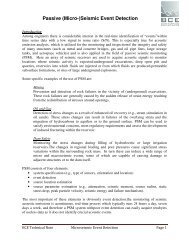SC3-RAV™ 2011 - Baziw Consulting Engineers Ltd.
SC3-RAV™ 2011 - Baziw Consulting Engineers Ltd.
SC3-RAV™ 2011 - Baziw Consulting Engineers Ltd.
Create successful ePaper yourself
Turn your PDF publications into a flip-book with our unique Google optimized e-Paper software.
BCE <strong>SC3</strong>RAV <strong>2011</strong> Seismic Data Analysis Software<br />
3.1.1.1.2 Manual Filtering<br />
The Manual Filtering option is a more detailed analysis of the in-situ seismic traces. In this<br />
option, a start time is specified if desired, the inputted waves are then analyzed for frequency<br />
content, after which the filtered and unfiltered traces are displayed in order to decide whether the<br />
correct seismic waves were isolated. Finally the crosscorrelation function is displayed followed<br />
by the velocity, accuracy and time shift estimates.<br />
In the Manual Filtering option the seismic traces are more thoroughly analyzed with interactive<br />
graphics. These graphics facilitate choosing the proper frequency filters to be used in the<br />
Automatic Filtering and Batch Processing options. For illustrative purposes, an example of data<br />
processed with SC1-RAV using the Manual Filtering option will be presented.<br />
In this example data files Ds4.aci and Ds7.aci are analyzed, and the relevant parameters<br />
describing these digital seismic traces are as follows:<br />
Ds4.aci:<br />
Sampling rate: 0.1 ms<br />
Depth: 2.7 m<br />
X offset: 2.1 m<br />
Y offset: 0.0 m<br />
Ds7.aci:<br />
Sampling rate: 0.1 ms<br />
Depth: 3.7 m<br />
X offset: 2.1 m<br />
Y offset: 0.0 m<br />
Figure 11 shows the Ds4 seismic trace and its corresponding frequency spectrum. The cross-hair<br />
displayed in the frequency spectrum and time series is moved around by the mouse, with the<br />
corresponding frequency and time displayed above the charts. The frequency spectrum and time<br />
series can be zoomed into a desired range by pressing the left mouse button and moving the<br />
mouse left to right. The traces are shifted left to right by pressing the right mouse button and<br />
moving the mouse. The user can zoom out again by pressing the left mouse button and moving<br />
the mouse right to left.<br />
The user has the capability to apply a time window on the seismic wave so that the frequency<br />
bandpass parameters can be better selected. The time window is specified by moving the crosshair<br />
in the time domain window and selecting the times (ie., pressing the mouse middle button or<br />
+ right or left mouse buttons) which incorporate the desired wavelet (note : T1 < T2).<br />
The user then selects the button so that the specified time window’s frequency spectrum is<br />
displayed. The selected time window can be cleared by double clicking on the left mouse button.<br />
Figure 11 illustrates the zoomed in frequency spectrum (i.e., 0 to 143 Hz) of the specified time<br />
window (ie., T1 and T2). The user can enable a bandpass filter by enabling check box Bandpass<br />
Filter. The frequency bandpass is selected by pressing the middle mouse button or +<br />
right or left mouse button for each frequency in the bandpass (ie., F1 < F2). Figure 11 illustrates<br />
the frequencies selected by the characters F1 and F2. The Notch, Low Pass and High Pass<br />
Filters are enabled by checking the appropriate check boxes and specifying the notch, low pass<br />
and high pass frequencies, respectively.<br />
Version 11.1.0 Page 9