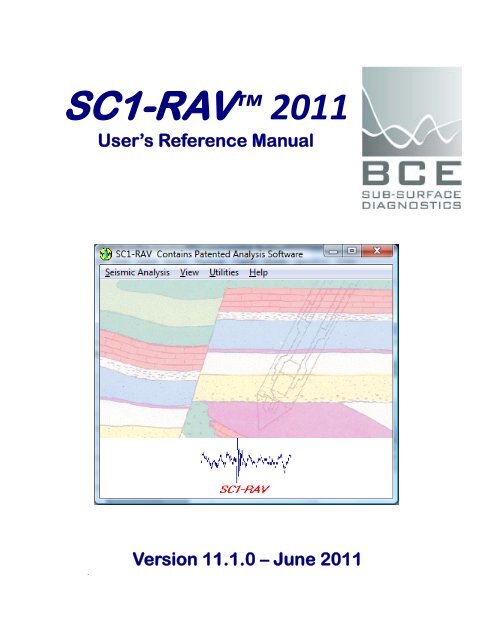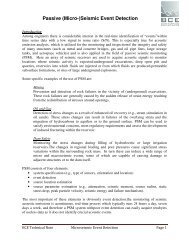SC3-RAV™ 2011 - Baziw Consulting Engineers Ltd.
SC3-RAV™ 2011 - Baziw Consulting Engineers Ltd.
SC3-RAV™ 2011 - Baziw Consulting Engineers Ltd.
Create successful ePaper yourself
Turn your PDF publications into a flip-book with our unique Google optimized e-Paper software.
SC1-RAV <strong>2011</strong><br />
User’s Reference Manual<br />
.<br />
Version 11.1.0 – June <strong>2011</strong>
BCE <strong>SC3</strong>RAV <strong>2011</strong> Seismic Data Analysis Software<br />
BCE’s mission is to provide our clients around the world with state-of-the-art seismic data<br />
acquisition and analysis systems, which allow for better and faster diagnostics of the subsurface.<br />
The company provides state-of-the-art hardware and software solutions for a wide variety of<br />
seismic engineering applications. If necessary, we will customize our products to suit the<br />
requirements of our clients even better.<br />
BCE's products and services consist of<br />
• Seismic Data Acquisition and Signal Conditioning Hardware<br />
• Seismic Data Processing Software<br />
• Applied Seismology <strong>Consulting</strong> Services<br />
• Seismic Data Processing<br />
• Professional Seminars<br />
By publishing this manual we will hopefully provide a better understanding of downhole seismic<br />
testing and the role it can play in geotechnical investigations.<br />
<strong>Baziw</strong> <strong>Consulting</strong> <strong>Engineers</strong> <strong>Ltd</strong><br />
3943 West 32nd Avenue Vancouver B.C. Canada V6S 1Z4<br />
url: www.bcengineers.com<br />
email: info@bcengineers.com<br />
© 1998 - <strong>2011</strong> <strong>Baziw</strong> <strong>Consulting</strong> <strong>Engineers</strong> <strong>Ltd</strong>.. All rights reserved. The content on this work is<br />
protected by the copyrights of <strong>Baziw</strong> <strong>Consulting</strong> <strong>Engineers</strong> <strong>Ltd</strong>.. No part of this document may<br />
be reproduced, stored in a retrieval system, or transmitted in any form or by any means,<br />
electronic, mechanical, photocopying, or otherwise without the prior written permission of<br />
<strong>Baziw</strong> <strong>Consulting</strong> <strong>Engineers</strong> <strong>Ltd</strong>. Although every precaution has been taken in the preparation<br />
of this manual, we assume no responsibility for any errors or omissions, nor do we assume<br />
liability for damages resulting from the use of the information contained in this manual<br />
Version 11.1.0 Page i
BCE <strong>SC3</strong>RAV <strong>2011</strong> Seismic Data Analysis Software<br />
Table of Contents<br />
List of Figures ................................................................................................................................ iii<br />
Chapter 1 Introduction ..............................................................................................................1<br />
1.1 What is SC1-RAV? ........................................................................................................1<br />
1.2 Organization of users manual ............................................................................................2<br />
Chapter 2 Main Menu ...............................................................................................................3<br />
Chapter 3 Seismic Analysis ......................................................................................................4<br />
3.1 Interval Velocities ..............................................................................................................4<br />
3.1.1 Crosscorrelation Technique ...........................................................................................4<br />
3.1.1.1 Analyze by Pairs ....................................................................................................5<br />
3.1.1.1.1 Automatic Filtering ........................................................................................5<br />
3.1.1.1.2 Manual Filtering .............................................................................................9<br />
3.1.1.2 Batch Job Analysis ...............................................................................................12<br />
3.1.2 Reverse Polarity Technique .........................................................................................14<br />
3.1.3 Forward Modeling Downhill Simplex Method ...........................................................15<br />
3.2 Depth Profile....................................................................................................................20<br />
3.3 Data Interpolation ............................................................................................................24<br />
3.3.1 Inline Time Series Interpolation ..................................................................................24<br />
3.3.2 Save to File ..................................................................................................................24<br />
3.4 Data Stack........................................................................................................................25<br />
3.5 Signal Decay....................................................................................................................26<br />
3.6 Polarity Change ...............................................................................................................26<br />
Chapter 4 View........................................................................................................................27<br />
4.1 Interval Velocities ............................................................................................................27<br />
4.2 Seismic Data ....................................................................................................................29<br />
Chapter 5 Utilities ...................................................................................................................31<br />
5.1 Default GUI Settings .......................................................................................................31<br />
5.2 Sensor Type and Units .....................................................................................................32<br />
5.3 Shear Modulus Calculation..............................................................................................32<br />
Chapter 6 Help ........................................................................................................................35<br />
References ......................................................................................................................................36<br />
Appendix 1 - <strong>Baziw</strong>, E.J. 1993. Digital filtering techniques for interpreting seismic cone data.<br />
Journal of Geotechnical Engineering, Vol. 119 No. 6 ASCE. 98-1018. .......................................37<br />
Appendix 2 - <strong>Baziw</strong>, E.J. 2002. Derivation of seismic cone interval velocities utilizing forward<br />
modeling and the downhill simplex method. Can. Geotech. J., vol. 39, pp.1-12. .........................38<br />
Version 11.1.0 Page ii
List of Figures<br />
BCE <strong>SC3</strong>RAV <strong>2011</strong> Seismic Data Analysis Software<br />
Figure 1: Main Menu in SC1-RAV ............................................................................................. 3<br />
Figure 2: Interval Velocities submenu with corresponding analysis options .................................. 4<br />
Figure 3: Crosscorrelation Technique Interval Velocities dialog box ............................................. 5<br />
Figure 4: File Input dialog box ....................................................................................................... 5<br />
Figure 5: Illustrating specification of start time (T0) in order to remove high energy impact noise<br />
traveling down rods......................................................................................................................... 6<br />
Figure 6: Filter Parameter Specification screens ............................................................................ 7<br />
Figure 7: SC1-RAV velocity, accuracy, and time shift estimates ................................................... 7<br />
Figure 8: Dialog box to confirm estimates ..................................................................................... 7<br />
Figure 10: Typical output file .......................................................................................................... 8<br />
Figure 9: Dialog box to enter specific test information .................................................................. 8<br />
Figure 11: Data file Dr4.aci seismic data with time window applied (ie., T1 and T2) and<br />
frequency spectrum zoomed into range 0 to 143 Hz. Characters F1 and F2 define the selected<br />
bandpass (ie, F1 = 27 and F2 = 100 H z) ...................................................................................... 10<br />
Figure 12: Filtered seismic traces ................................................................................................. 10<br />
Figure 13: Superposition of filtered traces onto unfiltered seismic traces .................................... 10<br />
Figure 14: Question Box ............................................................................................................... 11<br />
Figure 15: Crosscorrelation function between filtered seismic data defined in files Ds4.aci and<br />
Ds7.1aci. Maximum correlation value occurs at a shift of 8.1 ms ............................................... 11<br />
Figure 16: Chart Editing & Printing dialog box ........................................................................... 11<br />
Figure 17: Batch Job Analysis dialog box .................................................................................... 12<br />
Figure 18: Output after implementation of standard Batch Job Analysis ..................................... 12<br />
Figure 19: Estimating a reference arrival time of 40 ms at a vertical depth of 4 m ..................... 13<br />
Figure 20: Implementation of the LLSR technique on the relative arrival times illustrated in<br />
Figure 18 ....................................................................................................................................... 13<br />
Figure 21: Reverse Polarity Technique dialog box ....................................................................... 14<br />
Figure 22: Graphical output from the Reverse Polarity Technique .............................................. 14<br />
Figure 23: Main graphical interface screen in the FMDSM software option showing the Source<br />
Offset Parameters input tab ........................................................................................................... 15<br />
Figure 24: FMDSM database interface illustrating inputted data for all available sites .............. 16<br />
Figure 25: Filtering DST site SCPT03L ....................................................................................... 17<br />
Figure 26: Specifying a new DST FMDSM database .................................................................. 17<br />
Figure 27: Filtering a newly created database (SCPTNew) with the first row entry illustrated ... 18<br />
Figure 28: FMDSM graphical screen after completion of the interval velocity ........................... 18<br />
Figure 29: Automatic insertion of the estimated interval velocities and corresponding error<br />
residuals into the FMDSM database ............................................................................................. 19<br />
Figure 30: Depth Profile dialogue box.......................................................................................... 20<br />
Figure 31: Filtered (30 to 100 Hz bandpass) seismic trace profile with peak particle velocities<br />
(PPV) displayed ............................................................................................................................ 20<br />
Figure 32: Filtered (30 to 100Hz bandpass) seismic trace profile illustrating reverse polarized<br />
waves and trend lines with corresponding velocity estimates ...................................................... 21<br />
Figure 33: Typical 3D Amplitude vs. Time vs. Depth 3D plot ..................................................... 22<br />
Version 11.1.0 Page iii
BCE <strong>SC3</strong>RAV <strong>2011</strong> Seismic Data Analysis Software<br />
Figure 34: Typical 3D frequency spectrum graphical display ...................................................... 23<br />
Figure 35: Overlaying frequency spectrums in a 2D display ....................................................... 23<br />
Figure 36: User interface for Data Interpolation ........................................................................... 24<br />
Figure 37: Data Stack file input dialog box .................................................................................. 25<br />
Figure 38: Specifying the format to save stacked time series ....................................................... 25<br />
Figure 39: Specifying the directory and file name of the stacked time series .............................. 25<br />
Figure 40: User interface for Signal Decay .................................................................................. 26<br />
Figure 41: Example of applying the Signal Decay option to time series data with source wave<br />
multiples ........................................................................................................................................ 26<br />
Figure 42: Interval Velocities dialog box ...................................................................................... 27<br />
Figure 43: Example of Incremental Depths interval velocities and corresponding accuracy<br />
estimates for both compression and shear waves ......................................................................... 28<br />
Figure 44: Example of Depth Bars interval velocities and corresponding accuracy estimates for<br />
both compression and shear waves ............................................................................................... 28<br />
Figure 45: Main graphical interface in View -> Seismic Data software option ........................... 29<br />
Figure 46: Filtered seismic trace in View -> Seismic Data software option ................................ 30<br />
Figure 47: Overlaying unfiltered seismic time series onto filtered time series ............................ 30<br />
Figure 48: Display of frequency spectrum of seismic time series illustrated in Figure 64 .......... 30<br />
Figure 49: Default GUI Settings ................................................................................................... 31<br />
Figure 50: Sensor Type and Units dialog boxes ........................................................................... 32<br />
Figure 51: Shear Modulus Calculation dialog box ....................................................................... 32<br />
Figure 52: Typical interval mass density text file ......................................................................... 33<br />
Figure 53: Calculation of the interval mass density when the interval velocity and mass density<br />
depth increments are not synchronized ......................................................................................... 33<br />
Figure 54: Typical interval velocity output file from the Shear Modulus .................................... 34<br />
Version 11.1.0 Page iv
BCE <strong>SC3</strong>RAV <strong>2011</strong> Seismic Data Analysis Software<br />
Chapter 1 Introduction<br />
1.1 What is SC1-RAV?<br />
SC1-RAV is a Windows® program, which facilitates comprehensive Downhole Seismic<br />
Testing (DST) data reduction, analysis, and display. The user is provided with an extensive set<br />
of mathematical tools and patented algorithms to derive DST interval velocities and to quantify<br />
vertical seismic profiles. In addition, SC1-RAV allows the review of frequency spectra, the<br />
comparison of both unfiltered and digitally filtered traces, and the plotting of interval velocity<br />
profiles. SC1-RAV also provides extensive chart editing, plotting, and exporting functionality.<br />
SC1-RAV includes the following features:<br />
• Configurable for either geophones or accelerometers.<br />
• Extensive frequency spectrum analysis.<br />
• Bandpass, high pass, low pass, and notch digital filters.<br />
• Patented P-Wave and S-wave velocity estimation algorithm.<br />
• Batch job processing.<br />
• Source wave arrival time estimation.<br />
• Linear least squares regression interval velocity estimation.<br />
• Reverse Polarity Technique.<br />
• Forward Modeling Downhill Simplex Method (FMDSM) in estimating interval<br />
velocities.<br />
• Display of seismic depth profile with trend line specification.<br />
• Display of peak particle accelerations, velocities, and displacements.<br />
• Calculation of interval Gmax values.<br />
• The ability to carry out data interpolation to increase the time series resolution.<br />
• Post data stacking.<br />
• Application of a signal decay function to minimize the effect of source wavelet multiples.<br />
• Display of calculated interval velocities.<br />
Version 11.1.0 Page 1
BCE <strong>SC3</strong>RAV <strong>2011</strong> Seismic Data Analysis Software<br />
1.2 Organization of users manual<br />
The purpose of this manual is to instruct users of SC1-RAV in the use of the program by<br />
explaining its structure, taking the user step by step through the program menus, and specifying<br />
the use of interactive graphics and I/O routines.<br />
In addition, the manual contains the following items:<br />
• Appendix 1 provides a copy of the paper entitled “Digital filtering techniques for<br />
interpreting seismic cone data.” This paper outlines the mathematical technique utilized<br />
in obtaining optimal crosscorrelation time shifts.<br />
• Appendix 2 provides a copy of the paper entitled “Derivation of seismic cone interval<br />
velocities utilizing forward modeling and the downhill simplex method”. This paper<br />
outlines the mathematical algorithms utilized in the Forward Modeling and the Downhill<br />
Simplex Method (FMDSM).<br />
If required, BCE can also provide a thorough training course in the use of the SC1-RAV<br />
software package. Alternatively, the user can contact BCE to obtain a step-by-step instructional<br />
document that outlines the estimation of interval velocities utilizing the SC1-RAV software.<br />
The methods of analysis covered range from basic trend line estimation to more advanced<br />
patented cross-correlation techniques and iterative forward modeling. The user is also provided<br />
with an exercise document and associated seismic data set.<br />
Version 11.1.0 Page 2
BCE <strong>SC3</strong>RAV <strong>2011</strong> Seismic Data Analysis Software<br />
Chapter 2 Main Menu<br />
SC1-RAV is a Windows ® program utilizing time series analysis and interactive graphics for the<br />
purpose of estimating shear and pressure wave interval velocities as well as absorption Q values.<br />
The main menu of SC1-RAV, as shown in Figure 1, has four different options:<br />
• Seismic<br />
Analysis<br />
• View<br />
• Utilities<br />
• Help.<br />
The desired option is chosen either by moving the mouse over the desired option and pressing<br />
the left hand mouse button, by pressing function on the keyboard and selecting the<br />
desired highlighted option, or by pressing the corresponding underlined menu item letter on the<br />
keyboard.<br />
Figure 1: Main Menu in SC1-RAV<br />
Version 11.1.0 Page 3
BCE <strong>SC3</strong>RAV <strong>2011</strong> Seismic Data Analysis Software<br />
Chapter 3 Seismic Analysis<br />
The Seismic Analysis 1 menu option allows the user to<br />
process acquired seismic traces so that important<br />
geotechnical design parameters are obtained. As<br />
shown in Figure 2, this menu1 has six different<br />
options:<br />
• Interval Velocities<br />
• Depth Profile<br />
• Data Interpolation<br />
• Data Stack<br />
• Signal Decay<br />
• Polarity Change.<br />
Figure 2: Interval Velocities submenu<br />
with corresponding analysis options<br />
In this menu the user specifies the desired option by selecting the appropriate graphical tabs.<br />
3.1 Interval Velocities<br />
When selecting the Interval Velocities option in the Seismic Analysis menu, a submenu as shown<br />
in Figure 2 appears. This submenu allows the user to select one of three available algorithms to<br />
derive Downhole Seismic Testing (DST) interval velocities:<br />
• the Crosscorrelation Technique<br />
• the Reverse Polarity Technique<br />
• the Forward Modeling Downhill Simplex Method (FMDSM).<br />
3.1.1 Crosscorrelation Technique<br />
The Crosscorrelation Technique implements a patented mathematical algorithm to derive DST<br />
interval velocity profiles based on cross correlating the wave recorded at consecutive depth<br />
increments (<strong>Baziw</strong> 1993). The value of the time shift at the maximum crosscorrelation value is<br />
assumed to be the relative travel time difference for the wave to travel the depth increment. This<br />
technique has the following advantages over the standard Reverse Polarity Technique:<br />
• It minimizes the human bias associated with visually selecting a crossover point in<br />
deriving interval times which is required by the reverse polarity technique.<br />
• It utilizes the full waveform in deriving interval travel times as opposed to a single point.<br />
• The correlation coefficient between the two waves can be used as a velocity accuracy<br />
estimate; this parameter gives the user an indication of the similarity between the two<br />
waves being correlated and the subsequent accuracy of the velocity estimate.<br />
1 The Sensor Type (geophone or accelerometer) should be specified prior to the implementation of the options under Seismic<br />
Analysis. Section 5.1 outlines the Sensor Type menu and corresponding interface.<br />
Version 11.1.0 Page 4
BCE <strong>SC3</strong>RAV <strong>2011</strong> Seismic Data Analysis Software<br />
• It obtains two independent velocity<br />
estimates for each depth increment<br />
by comparing source wave<br />
generated on both the right and left<br />
side of the seismic probe.<br />
Figure 3 shows the dialog box which<br />
appears when the Crosscorrelation<br />
Technique analysis option is selected.<br />
3.1.1.1 Analyze by Pairs<br />
The Analyze by Pairs option under the<br />
Crosscorrelation Technique refers to<br />
processing two seismic traces at a time at<br />
different depth increments in order to<br />
derive the seismic interval velocities.<br />
Referring to Figure 3, running this option<br />
requires the specification of the input file<br />
at depth 1 and another file at depth 2.<br />
Figure 4 illustrates the dialog box for<br />
inputting these seismic data files. It is<br />
very important that these files correspond<br />
to the depths of penetration where depth2<br />
is greater than depth1. In addition the<br />
sampling rate for the two traces must be<br />
the same and they should both be<br />
equivalently polarized. However, enabling<br />
check box buttons Depth (1-2): Change<br />
Polarity allows for inverting (flipping) data<br />
in a specific file.<br />
Figure 3: Crosscorrelation Technique Interval<br />
Velocities dialog box<br />
Figure 4: File Input dialog box<br />
The Analysis by Pairs can be done either Automatically or Manually, and these options are<br />
explained in Sections 3.1.1.1.1 and 3.1.1.1.2, respectively. The user should select the type of<br />
analysis to be conducted. Once the seismic files are inputted and the type of analysis is<br />
specified, the Begin Processing button is selected.<br />
3.1.1.1.1 Automatic Filtering<br />
The Automatic Filtering option refers to processing the in-situ seismic data without displaying<br />
frequency spectra and filtered traces. This option can be used on a site with which the user is<br />
familiar in order to save time. The Automatic Filtering option will use the sampling rate<br />
specified when the data is acquired, and will automatically reduce the seismic traces, calculate<br />
and display the corresponding velocity, accuracy and relative time shift. The Automatic<br />
Version 11.1.0 Page 5
BCE <strong>SC3</strong>RAV <strong>2011</strong> Seismic Data Analysis Software<br />
Filtering option saves substantial computing time, but is only applicable if the user has<br />
insight into the frequency spectrum of the seismic waves of interest.<br />
The procedure to run the Automatic Filtering option is as follows:<br />
a. Specify Start Time (T0)<br />
The Start Time parameter refers to removing seismic responses dominated by high impact<br />
amplitudes and high bandwidth signals traveling down the borehole or seismic cone (SC) rods.<br />
This phenomenon can occur if the seismic source is close to the borehole or SC rods. Figure 5<br />
illustrates this high impact energy phenomenon. It is not possible to filter these high impact<br />
signals with digital filters alone, and therefore the user is instructed to specify the time after<br />
impact signal so that these responses can be removed prior to digital filtering.<br />
In Figure 5 the seismic traces to be analyzed<br />
(i.e., Dr4.aci and Dr7.aci) are displayed. The<br />
cross-hair displayed in chart window is<br />
moved around by the mouse, with the<br />
corresponding time displayed in ms in the<br />
top right corner. The time window can be<br />
zoomed into a desired range by pressing the<br />
left mouse button and moving the mouse left<br />
to right. The seismic traces are shifted left to<br />
right by pressing the right mouse button and<br />
moving the mouse. The user can zoom out<br />
again by pressing the left mouse button and<br />
moving the mouse right to left. The start<br />
time, T0, is selected by pressing the middle<br />
mouse button or + right or left<br />
mouse buttons. The selected Start Time can<br />
be cleared by double clicking on the left<br />
mouse button. The grey chart spacer allows<br />
the user to expand or contract the individual<br />
charts as desired.<br />
Figure 5: Illustrating specification of start time<br />
(T0) in order to remove high energy impact noise<br />
traveling down rods<br />
After the Start Time has been entered, the process is continued by hitting the OK button in the<br />
top left hand corner of the Start Time Specification Screen, which brings up the Filter Parameter<br />
Screen that allows the user to define four additional filter parameters. It should be noted that this<br />
screen also contains a tab showing the specified Start Time.<br />
b. Specify Filter Parameters<br />
In this screen the user configures a filter by selecting the appropriate tab:<br />
• Bandpass Filter, where the user specifies the desired upper and lower cut-off frequencies.<br />
• Notch Filter, where the user specifies the desired notch frequency<br />
• Low Pass Filter, where the user specifies the desired low pass frequency.<br />
• High Pass Filter, where the user specifies the desired high pass frequency<br />
Version 11.1.0 Page 6
BCE <strong>SC3</strong>RAV <strong>2011</strong> Seismic Data Analysis Software<br />
In each of these cases, default values have already been entered and these can obviously be<br />
changed by the user. However, for an inexperienced user these values are good starting points.<br />
The user then implements the specified filter parameters by checking the Enabled box and then<br />
pressing the red check box located at the lower right hand corner of each of the filter<br />
specification interface tabs.<br />
Figure 6: Filter Parameter Specification screens<br />
c. Calculate Velocity, Accuracy, and Crosscorrelation Time Shifts<br />
Once the frequency filter parameters have been specified, the program provides the user with the<br />
velocity, accuracy and crosscorrelation time shift estimates as shown in Figure 7. The relative<br />
arrival time estimates can subsequently be utilized within the FMDSM technique described in<br />
Section 3.1.3. The accuracy gives an indication of how closely the two filtered seismic traces<br />
resemble each other (i.e., seismic wave spectral identification) and the reliability of the<br />
subsequent velocity estimate. The accuracy is within the range of values 0.0 to 1.0. It is desired<br />
that the accuracy be as close to 1.0 as possible. Values above 0.85 are recommended for the<br />
hammer shear source (i.e., SH-wave source).<br />
Figure 7: 8: SC1-RAV Dialog box velocity, to confirm accuracy, and time shift<br />
estimates<br />
Version 11.1.0 Page 7
BCE <strong>SC3</strong>RAV <strong>2011</strong> Seismic Data Analysis Software<br />
d. Store Data<br />
The user is then prompted whether to store these estimates in<br />
a data file (see Figure 9). If the user decides to do so a<br />
window opens in which the velocity type, date, personnel<br />
present, site conditions, type of source, soil conditions and<br />
special notes can be entered.<br />
The user then specifies the name of the output file by<br />
pressing the graphical file open icon, after which the user<br />
selects push buttons Save or Re-write. If the user selects<br />
button Re-write and the file already exists, then the file will<br />
be re-written with the newly processed data. If the Save<br />
button is selected and the output file already exists, the<br />
velocity estimates will be appended to data file.<br />
Figure 9: Dialog box to enter<br />
specific test information<br />
Figure 10 shows a typical output data file. If the bandpass filter is enabled then both the high<br />
pass and low pass frequencies are stored within the output file. If the bandpass filter is disabled,<br />
but both the high pass and low pass filters are enabled, then both the high pass and low pass<br />
frequencies are stored within the output file. If the bandpass and low pass filters are disabled,<br />
but the high pass filter is enabled, then the high pass frequency is stored within the output file. If<br />
the bandpass and high pass filters are disabled, but the low pass filter is enabled, then the low<br />
pass frequency is stored within the output file. If only a notch filter is enabled, then the notch<br />
frequency is stored within the output file.<br />
Figure 10: Typical output file<br />
Date : 3/4/1998/Monday<br />
Time : 10:26<br />
Starting files processed : D:\SC1\demo\data\Ds4.1of & D:\SC1\demo\data\Ds7.1of<br />
Personnel present : <strong>Baziw</strong><br />
Site Conditions : Damp, rainy day, with cool temperatures. Sand & peat fill at 1.9m to 15.0m. Water table approx. at 1.0m.<br />
Type of source : Shear source.<br />
Soil conditions of interest : High permeability sands and ditches nearby for drainage. Fraser river in close proximity. Bedrock<br />
approx. 350m.<br />
Special notes : Local frost penetration approx. 0.5m. Soft saturated soils when wet.<br />
Velocity Velocity Depth1 Depth2 Accuracy Bandpass TS<br />
(m/sec) Type (m) (m) (Hertz) (ms)<br />
94.87497 Shear 24.00 25.00 0.99422 30.0 to 100.0 8.1<br />
100.7470 Shear 25.00 26.00 0.97332 30.0 to 100.0 7.8<br />
110.9720 Shear 26.00 27.00 0.98532 52.0 to 95.0 8.5<br />
Version 11.1.0 Page 8
BCE <strong>SC3</strong>RAV <strong>2011</strong> Seismic Data Analysis Software<br />
3.1.1.1.2 Manual Filtering<br />
The Manual Filtering option is a more detailed analysis of the in-situ seismic traces. In this<br />
option, a start time is specified if desired, the inputted waves are then analyzed for frequency<br />
content, after which the filtered and unfiltered traces are displayed in order to decide whether the<br />
correct seismic waves were isolated. Finally the crosscorrelation function is displayed followed<br />
by the velocity, accuracy and time shift estimates.<br />
In the Manual Filtering option the seismic traces are more thoroughly analyzed with interactive<br />
graphics. These graphics facilitate choosing the proper frequency filters to be used in the<br />
Automatic Filtering and Batch Processing options. For illustrative purposes, an example of data<br />
processed with SC1-RAV using the Manual Filtering option will be presented.<br />
In this example data files Ds4.aci and Ds7.aci are analyzed, and the relevant parameters<br />
describing these digital seismic traces are as follows:<br />
Ds4.aci:<br />
Sampling rate: 0.1 ms<br />
Depth: 2.7 m<br />
X offset: 2.1 m<br />
Y offset: 0.0 m<br />
Ds7.aci:<br />
Sampling rate: 0.1 ms<br />
Depth: 3.7 m<br />
X offset: 2.1 m<br />
Y offset: 0.0 m<br />
Figure 11 shows the Ds4 seismic trace and its corresponding frequency spectrum. The cross-hair<br />
displayed in the frequency spectrum and time series is moved around by the mouse, with the<br />
corresponding frequency and time displayed above the charts. The frequency spectrum and time<br />
series can be zoomed into a desired range by pressing the left mouse button and moving the<br />
mouse left to right. The traces are shifted left to right by pressing the right mouse button and<br />
moving the mouse. The user can zoom out again by pressing the left mouse button and moving<br />
the mouse right to left.<br />
The user has the capability to apply a time window on the seismic wave so that the frequency<br />
bandpass parameters can be better selected. The time window is specified by moving the crosshair<br />
in the time domain window and selecting the times (ie., pressing the mouse middle button or<br />
+ right or left mouse buttons) which incorporate the desired wavelet (note : T1 < T2).<br />
The user then selects the button so that the specified time window’s frequency spectrum is<br />
displayed. The selected time window can be cleared by double clicking on the left mouse button.<br />
Figure 11 illustrates the zoomed in frequency spectrum (i.e., 0 to 143 Hz) of the specified time<br />
window (ie., T1 and T2). The user can enable a bandpass filter by enabling check box Bandpass<br />
Filter. The frequency bandpass is selected by pressing the middle mouse button or +<br />
right or left mouse button for each frequency in the bandpass (ie., F1 < F2). Figure 11 illustrates<br />
the frequencies selected by the characters F1 and F2. The Notch, Low Pass and High Pass<br />
Filters are enabled by checking the appropriate check boxes and specifying the notch, low pass<br />
and high pass frequencies, respectively.<br />
Version 11.1.0 Page 9
BCE <strong>SC3</strong>RAV <strong>2011</strong> Seismic Data Analysis Software<br />
The user repeats this<br />
process with the seismic<br />
trace defined in data file<br />
Ds7.aci. Once the user<br />
has interactively<br />
defined the frequencies<br />
to be bandpassed and<br />
notched, the filtered<br />
traces are displayed as<br />
is illustrated in Figure<br />
12. The user may<br />
superimpose the filtered<br />
onto the unfiltered<br />
traces by selecting<br />
check box Unfiltered<br />
Traces as is illustrated<br />
in Figure 13.<br />
Figure 12: Filtered seismic traces<br />
Figure 11: Data file Dr4.aci seismic data with time window<br />
applied (ie., T1 and T2) and frequency spectrum zoomed into<br />
range 0 to 143 Hz. Characters F1 and F2 define the selected<br />
bandpass (ie, F1 = 27 and F2 = 100 H z)<br />
Figure 13: Superposition of filtered traces<br />
onto unfiltered seismic traces<br />
Version 11.1.0 Page 10
BCE <strong>SC3</strong>RAV <strong>2011</strong> Seismic Data Analysis Software<br />
Once the user quits this display, a question box appears and the<br />
user is asked whether he wants to re-filter the seismic traces. If<br />
the Yes push button is selected, then the previously outlined<br />
procedure is repeated (i.e., re-specifying the frequency bands).<br />
The reason for re-filtering should be apparent from the wave<br />
signatures. If the filtered waves appearing in Figures 12 and 13<br />
are substantially different, one or both should be re-filtered so as<br />
to find waves with similar signatures.<br />
If re-filtering is not required, the two filtered<br />
traces will be crosscorrelated and the<br />
crosscorrelation function will be displayed as<br />
illustrated in Figure 15. The highest positive<br />
value in the crosscorrelation function is<br />
indicative of the time offset between the<br />
seismic traces. The velocity, depth and<br />
accuracy of the interval velocity estimate are<br />
presented at the top of the cross-correlation plot<br />
along with the estimated time shift. Once the<br />
user exits the crosscorrelation plot, the user is<br />
then prompted whether he would like to store<br />
estimates in a data file as was described before<br />
on page 9 of this manual.<br />
The edit button displayed at the top left hand<br />
corner of the previously illustrated graphs<br />
allows for chart formatting, printing, and<br />
exporting. Figure 16 shows the interface box<br />
Figure 14: Question Box<br />
that appears when the edit button is selected. This box allows for extensive modification of the<br />
displayed data and chart attributes, as well as the print settings. This interface box has an<br />
extensive electronic help function that can be accessed by selecting the help button in this box.<br />
Figure 16: Chart Editing & Printing dialog box<br />
Figure 15: Crosscorrelation function between<br />
filtered seismic data defined in files Ds4.aci<br />
and Ds7.1aci. Maximum correlation value<br />
occurs at a shift of 8.1 ms<br />
Version 11.1.0 Page 11
BCE <strong>SC3</strong>RAV <strong>2011</strong> Seismic Data Analysis Software<br />
The user can also save the modified chart templates by selecting the Save Chart Settings button<br />
(middle button on the top left corner of the Crosscorrelation Function screen). Once this button<br />
has been selected, a configuration file containing the template information is stored in<br />
subdirectory ..\SC1-RAV\chartCFG. When SC1-RAV is reopened, the user may reload the<br />
chart template by selecting the Load Chart Settings button (right button on the top left corner of<br />
the Crosscorrelation Function screen). The ability to save and reload a chart template has been<br />
also implemented for SC1-RAV options View->Interval Velocities, View->Seismic Data and<br />
Seismic Analysis -> Depth Profile.<br />
3.1.1.2 Batch Job Analysis<br />
The Batch Job Analysis option outlined in Figure 3 facilitates the user to process many seismic<br />
traces with similar filter parameters in a batch mode. In addition, Batch Job Analysis allows for<br />
the estimation of the arrival times for each depth increment and the implementation of Linear<br />
Least Squares Regression (LLSR) to derive interval velocities, which minimizes the variability<br />
of the interval velocities. The LLSR utilizes three adjacent crosscorrelation relative arrival<br />
times, the corresponding time series depth and a reference arrival time and depth to determine<br />
the slope of the best fitting line through the three points. The slope of the best fitting line is then<br />
defined as the interval velocity. In other words,<br />
the LLSR applies linear regression on three depth<br />
adjacent source waves (e.g., 7m, 8m, and 9m)<br />
within a vertical seismic profile (arrival time vs<br />
depth plot) so that smoothed interval velocity<br />
estimates are obtained.<br />
In the standard application of Batch Job Analysis<br />
the user selects push button Begin Processing in<br />
the screen shown in Figure 3. The file input<br />
dialogue box shown in Figure 17 then appears.<br />
The user can input multiple seismic files in this<br />
dialogue box (i.e., plus left mouse click<br />
or plus left mouse click), but these files<br />
should be related (i.e., either all from the right or<br />
the left side) and have corresponding incremental<br />
depths. The program automatically sorts the<br />
traces according to their respective depths. The<br />
user then specifies the appropriate filter<br />
parameters from the Filter Parameter<br />
Specification screens shown in Figure 6.<br />
Upon data processing completion, the program<br />
displays the average depths, calculated interval<br />
velocities, corresponding accuracies and relative<br />
arrival times as is illustrated in Figure 18. The<br />
user can save these results to file (eg., for later<br />
Figure 17: Batch Job Analysis dialog box<br />
Figure 18: Output after implementation of<br />
standard Batch Job Analysis<br />
Version 11.1.0 Page 12
BCE <strong>SC3</strong>RAV <strong>2011</strong> Seismic Data Analysis Software<br />
Interval Velocity profiling) by putting<br />
check marks next to the values to be<br />
saved (all the results can be selected<br />
automatically be selecting the red check<br />
button) and selecting the graphical store<br />
data push button.<br />
The user can obtain estimates of the<br />
arrival times for each depth increment<br />
by enabling check box Display and<br />
Calculate Arrival Times as outlined in<br />
Figure 3. In this case, the user must<br />
first specify a reference arrival time and<br />
vertical depth (based upon the first<br />
break) for one of the seismic time series<br />
under analysis. The reference arrival<br />
time and depth values can easily be<br />
obtained by implementing the Depth<br />
Profile - Standard Display as outlined in<br />
section 3.2.1. For example, Figure 19<br />
illustrates a vertical seismic profile with<br />
the time series acquired at 4.0 m having<br />
an approximate first break arrival time of<br />
40 ms. The subsequent DST arrival times<br />
are then derived based upon the<br />
calculated crosscorrelation relative arrival<br />
times and the user specified reference<br />
arrival time and corresponding vertical<br />
depth. The DST arrival times are<br />
important input parameters into the<br />
Forward Modeling Downhole Simplex<br />
Method as outlined in Section 3.1.3. The<br />
Estimated Arrival Times can be saved to<br />
file by selecting button<br />
adjacent to<br />
the list-box outlining the estimated<br />
values as illustrated in Figure 20.<br />
Figure 20: Estimating a reference arrival time of<br />
40 ms at a vertical depth of 4 m<br />
Figure 19: Implementation of the LLSR technique on<br />
the relative arrival times illustrated in Figure 18<br />
The LLSR technique is implemented by enabling check box Enable Linear Least Squares<br />
Regression as outlined in Figure 3. The LLSR option also provides for DST arrival time<br />
estimates. Figure 20 shows the output of the LLSR technique when processing the relative<br />
arrival times outlined in Figure 18 and a reference arrival time and depth of 40 ms and 3.7 m,<br />
respectively. As is shown in Figure 20, the depth interval of 6.7 m to 7.7 m does not have an<br />
associated LLSR interval velocity estimate due to the fact that there is not an interval arrival time<br />
estimate between 7.7 m and 8.7 m available.<br />
Version 11.1.0 Page 13
BCE <strong>SC3</strong>RAV <strong>2011</strong> Seismic Data Analysis Software<br />
3.1.2 Reverse Polarity Technique<br />
The Reverse Polarity Technique dialog box is illustrated in Figure 21. In this option the user<br />
specifies four seismic data files to be processed outlined as follows:<br />
1. Polarized Files at Depth1 - The user selects two files which correspond to reversely<br />
polarized waves acquired at the same depth - Depth1.<br />
2. Polarized Files at Depth2 - The user selects two files which correspond to reversely<br />
polarized waves acquired at the same depth - Depth2.<br />
It is required that Depth2 is greater than Depth1. The user can make the required selections by<br />
pressing the left mouse button + the or keys.<br />
Once the above data files have been<br />
specified, the user then selects the OK<br />
push button, after which the program will<br />
ask the user to specify, if applicable, the<br />
filtering parameters for the data files<br />
selected. Once the traces are filtered, if<br />
necessary, the seismic traces are displayed<br />
as is illustrated in Figure 22.<br />
The user is required to select interactively<br />
(i.e., with the mouse) the crossover point at<br />
depth1 (i.e., T1) and the crossover point at<br />
depth2 (i.e., T2). The crosshair is moved<br />
to the desired crossover point and the<br />
middle mouse button or +right or<br />
left mouse button is selected. The<br />
crossover point selection can be cleared by<br />
double clicking the left mouse button.<br />
The user selects the calculator graphical<br />
icon button to determine the velocity<br />
(with travel path corrections)<br />
corresponding to the crossover times<br />
selected. The calculated velocity is<br />
displayed in yellow as is illustrated in<br />
Figure 22. The user may then save this<br />
information in a velocity file (by selecting<br />
) as previously described. This allows<br />
for easier interval velocity comparisons<br />
between Reverse Polarity and<br />
Crosscorrelation techniques.<br />
Figure 21: Reverse Polarity Technique dialog box<br />
Figure 22: Graphical output from the Reverse Polarity<br />
Technique<br />
Version 11.1.0 Page 14
BCE <strong>SC3</strong>RAV <strong>2011</strong> Seismic Data Analysis Software<br />
3.1.3 Forward Modeling Downhill Simplex Method<br />
The FMDSM technique utilizes seismic ray tracing and optimal estimation techniques in deriving<br />
DST interval velocities. The standard techniques implemented in deriving DST interval velocities<br />
rely upon obtaining reference P and S wave arrival times as the probe is advanced into the soil<br />
profile. By assuming a straight ray travel path from source to seismic receiver and calculating<br />
relative reference arrival time differences, interval DST velocities are obtained.<br />
The Forward Modeling / Downhill Simplex Method offers distinct advantages over conventional<br />
DST velocity profile estimation methods, such as:<br />
• Utilization of Snell’s Law at layer boundaries for ray path refraction.<br />
• Optimization of a non-linear cost function, which takes into account more details of the<br />
DST testing environment and the recorded seismic data.<br />
• Allowance for measurement weights to be specified, the possibility to incorporate<br />
unlimited input data (e.g., crossover point arrival times, maximum cross-correlation time<br />
shifts, angles of incidence and P-wave / S-wave time separations) into the interval<br />
velocity estimation algorithm.<br />
• Ability to accurately interpolate interval velocities when measurement data are not<br />
available.<br />
• Reporting of meaningful error residuals, which indicate the accuracy of the estimated<br />
interval velocity.<br />
Please refer to Appendix 2 for<br />
further details and the ability of<br />
the FMSDM to obtain variable<br />
interval velocity estimates. In<br />
the FMDSM the user is<br />
provided with user friendly<br />
interfaces for specifying<br />
seismic wave arrival times with<br />
corresponding weights within a<br />
Windows ® compatible database.<br />
This information is derived<br />
from implementing SC1-<br />
RAV menu<br />
options<br />
Crosscorrelation Technique-<br />
>Batch Job Analysis with<br />
Display and Calculate Arrival<br />
Times option enabled. The<br />
graphical screen illustrated in<br />
Figure 23 appears when the<br />
FMDSM menu option is<br />
selected.<br />
Figure 23: Main graphical interface screen in the<br />
FMDSM software option showing the Source Offset<br />
Parameters input tab<br />
Version 11.1.0 Page 15
BCE <strong>SC3</strong>RAV <strong>2011</strong> Seismic Data Analysis Software<br />
The first step in implementing the FMDSM is for the user to specify important parameters of<br />
source Radial Offset, source Depth offset and enable/disable Raypath Refraction.<br />
Radial: The radial offset of the DST source from the seismic receiver.<br />
Depth: The depth offset of the DST source from the ground surface.<br />
Refraction: The user enables raypath refraction at the stratigraphic layers by checking<br />
this box. If this box is left unchecked, straight raypaths will be assumed in<br />
the interval velocity estimation algorithm (reducing the required CPU).<br />
Once the source offset and raypath type parameters have been specified, the user must either<br />
generate or select a database which contains the required DST arrival times. This step is carried<br />
out selecting the database icon . Upon selection of this icon the graphical database interface<br />
illustrated in Figure 24 appears.<br />
Figure 24: FMDSM database interface illustrating inputted data for all available sites<br />
In a typical FMDSM analysis, the user will firstly obtain a DST profile of the crosscorrleation<br />
time shifts using the Crosscorrelation Technique as previously outlined. Next the user reviews<br />
all the recorded seismic cone time series data within a Vertical Seismic Profile (VSP) by<br />
implementing the Depth Profile menu option (see Section 3.2). The best P-wave or S-wave<br />
arrival time from the VSP is selected and arrival times are then derived for each depth increment<br />
utilizing this reference arrival time and the previously derived crosscorrelation shifts. As<br />
mentioned previously, the Batch Processing software option automates the task of obtaining VSP<br />
arrival times.<br />
Version 11.1.0 Page 16
BCE <strong>SC3</strong>RAV <strong>2011</strong> Seismic Data Analysis Software<br />
For example (using the SCPTDEMO data in Figure 24), if the best arrival time occurred at 3.5 m<br />
and is estimated to be 33.5 ms, then the arrival time at 2.5 m would be 27.4 ms for a time shift of<br />
6.1 ms (33.5 ms - 6.1 ms), the arrival time at 1.5 m would be 20.9 ms for a time shift of 6.5 ms<br />
(27.4 ms - 6.5 ms), and the arrival time at 4.5 m would be 43.1 ms for a time shift of 9.6 (33.5 ms<br />
+ 9.6 ms). This process is carried out for the complete DST profile and then the corresponding<br />
Arrival Times are inputted with measurement weights set to reflect the corresponding crosscorrelation<br />
coefficient or typically set to 1.0. If the recorded seismic waves have poor correlation<br />
to one another, then the user can simply input arrival times based upon best estimates.<br />
The FMDSM database interface is a standard windows database where the user can filter specific<br />
sites and add in new sites with arrival time information. For example, Figure 24 shows the<br />
FMDSM database for sites SCPTDEMO, SCPT02, and SCPT03 (note: graphical button unfilters<br />
or displays all the DST sites).<br />
The user can then filter a specific site by highlighting a site within the scroll list of available sites<br />
(on bottom of the user interface window) and selecting graphical button . The filtered arrival<br />
time information for site SCPT03L is illustrated in Figure 25. The user processes a specific DST<br />
database by highlighting the specific database and selecting graphical button . A new<br />
database is specified in one of two ways:<br />
1. Un-filter site list and go to the bottom of the list and move the cursor down one row and<br />
type in a new site name. Move cursor to Depth (m) and type in the corresponding depth,<br />
move to Arrival Time (ms) and type in appropriate arrival time, and finally move to<br />
Weight column and type in the appropriate measurement weight (usually 1.0). Figure 26<br />
shows an example of the previously implemented steps for test site SCPTNew.<br />
2. The above steps are again implemented, but in this case the database interface + is<br />
selected instead of moving to the bottom of the list.<br />
Figure 25:<br />
Filtering<br />
DST site<br />
SCPT03L<br />
Figure 26:<br />
Specifying a<br />
new DST<br />
FMDSM<br />
database<br />
Version 11.1.0 Page 17
BCE <strong>SC3</strong>RAV <strong>2011</strong> Seismic Data Analysis Software<br />
Once a first entry is made for the new site, the refresh data icon is selected and the newly created<br />
site can be filtered as is shown in Figure 27. The previously described steps are repeated for the<br />
DST profile (all available depths and corresponding arrival times are specified for the newly<br />
created DST site (i.e., SCPTNew)).<br />
Figure 27: Filtering a newly created database (SCPTNew) with the first row entry illustrated<br />
In summary, for the FMDSM database the user can insert additional or modify existing databases<br />
by selecting the appropriate Database Navigator Keys. The user can filter a specific database by<br />
either highlighting the Site Name in the database grid and selecting icon or by highlighting<br />
a database in the database list box, selecting check box Filtered Selected Site and then pressing<br />
icon . The user may un-filter the databases present by selecting icon . The user creates<br />
a new database by selecting the + menu option and specifying an appropriate Site Name with<br />
relevant depth, arrival time and/or relative arrival information with corresponding measurement<br />
weights (0-1).<br />
Once the user has populated the database under study with the appropriate time and weight<br />
information, the database must be filtered as previously described. The user then selects icon<br />
and is subsequently returned to<br />
the FMDSM main graphical screen<br />
previously illustrated in Figure 23.<br />
The user then selects icon so that<br />
the FMDSM algorithm is executed The<br />
user may abort the FMDSM by<br />
selecting icon .<br />
Upon completion of the FMDSM, the<br />
graphical screen illustrated in Figure<br />
28 appears. The results shown in<br />
Figure 28 are derived with the<br />
SCPTDEMO database provided within<br />
the SC1-RAV software installation<br />
package. In this SCPTDEMO<br />
database there are measurements for<br />
depths from 0.5 m to 9.5 m with a<br />
depth increment of 1. In this example,<br />
the Source Depth Offset is set to 0 and<br />
the Source Radial Offset is 1.0 m.<br />
Figure 28: FMDSM graphical screen after completion<br />
of the interval velocity<br />
Version 11.1.0 Page 18
BCE <strong>SC3</strong>RAV <strong>2011</strong> Seismic Data Analysis Software<br />
Figure 28 illustrates a graphical representation of the estimated interval velocities with ray<br />
tracing implemented by checking box Ray Trace. The color gradient of the graphic can be<br />
changed by selecting push buttons Start...,<br />
Mid..., and End... Dial Steps allow the user to modify<br />
the color step increments in the interval velocity display. The estimated interval velocities are<br />
entered into the selected database as shown in Figure 29.<br />
The FMDSM is capable of estimating up to three interval velocities. These values are<br />
represented by columns V1 (m/s), V2 (m/s), and V3 (m/s). Due to the structure of the FMDSM,<br />
there is only one interval velocity for the first and last layers and two interval velocities for the<br />
second and second to last layers. Interval velocities defined as 0 imply that no estimate was<br />
available.<br />
The columns Residual 1 (ms), Residual 2 (ms) and Residual 3 (ms) identify the error residual<br />
between the specified Arrival Times and synthesized values (Forward Modeling) by<br />
implementing the estimated interval velocities. They give an indication of how well our<br />
estimated interval velocity model fits the measured data.<br />
Estimated raypaths are obtained which abide by Snell’s law at the interfaces for the case when<br />
interval velocities are estimated assuming straight ray travel paths. The error residuals quantify<br />
the error associated with assuming straight ray travel paths when significant raypath refractions<br />
are occurring.<br />
The user should place high weight on an FMDSM interval velocity profile when the three<br />
velocity columns (V1 (m/s), V2 (m/s), and V3 (m/s)) at each depth increment are nearly identical<br />
and there are correspondingly low error residuals (which implies a stable solution). Significant<br />
variability in V1 (m/s), V2 (m/s), and V3 (m/s) and/or high error residuals mostly likely are<br />
associated with improperly specified arrival times or is indicative of lateral soil heterogeneity.<br />
.<br />
Figure 29: Automatic insertion of the estimated interval velocities and corresponding error<br />
residuals into the FMDSM database<br />
Version 11.1.0 Page 19
BCE <strong>SC3</strong>RAV <strong>2011</strong> Seismic Data Analysis Software<br />
3.2 Depth Profile<br />
The Depth Profile option allows the user to plot filtered seismic traces in a 2D or 3D graphical<br />
display. In the 2D display, a Depth vs. Time plot is illustrated<br />
and the user can specify trend lines<br />
for preliminary velocity estimation. The user can also display a vertical seismic profile (VSP)<br />
showing the acceleration, velocity or displacement particle motions along with the peak particle<br />
accelerations, velocities or displacements, respectively<br />
When the user selects Depth Profile, the file<br />
input<br />
dialogue<br />
box illustrated in Figure 30<br />
appears. The user can input multiple seismic<br />
files in this dialogue box (i.e., plus<br />
left mouse click or plus left mouse<br />
click). After specifying the files to be<br />
displayed,<br />
the user is asked whether she/he<br />
would like to specify a start time and/or prefilter<br />
the seismic traces.<br />
Once the seismic files, start time and<br />
frequency<br />
filters<br />
are specified, a VSP appears<br />
as is illustrated in Figure 31.<br />
Figure 30: Depth Profile dialogue box<br />
Figure 31: Filtered (30 to 100 Hz bandpass) seismic trace profile with<br />
peak particle velocities (PPV) displayed<br />
Version 11.1.0 Page 20
BCE <strong>SC3</strong>RAV <strong>2011</strong> Seismic Data Analysis Software<br />
The magnifying glass icons shown in Figure 31 allow the user to scale the seismic amplitudes in<br />
10% increments. The legend<br />
can be added and removed from the display by checking and un-<br />
c hecking the Legend check box, respectively. The buttons and allow the user to<br />
aled relative to the maximum amplitude<br />
ithin the seismic profile. Placing a check and removing a check within checkbox Display Pref<br />
pre-trigger data, respectively. It should be noted<br />
when determining the Signal Decay Initial Time<br />
The trend lines illustrated in<br />
Figure 32 are specified by<br />
pressing the middle mouse<br />
button (or + right mouse<br />
button or + left mouse<br />
button) to identify individual<br />
points of interest. SC1-RAV<br />
then automatically draws a line<br />
between the points specified<br />
velocity<br />
estimate 2 automatically either display or remove all the inputted data files from the graphical chart.<br />
The user can display acceleration, velocity or displacement profiles by pressing the right mouse<br />
button and selecting the desired particle motion as shown in Figure 31. When the traces are not<br />
normalized, the peak particle accelerations (PPA), velocities (PPV) or displacements (PPD) are<br />
displayed. In this mode, the seismic amplitudes are sc<br />
w<br />
trigger will result in the display and removal o<br />
that Display Pre-trigger should be unchecked<br />
Decay as outlined in Section 3.5.<br />
and provides a<br />
. Pressing options<br />
+ left mouse button or<br />
+ right mouse button<br />
will delete the previously<br />
specified trend line. Double<br />
clicking the middle mouse<br />
button will delete all the<br />
specified trend lines. The user<br />
can select speed button to<br />
save estimated trend lin es in an<br />
interval velocity file (see<br />
Figure 32: Filtered (30 to 100Hz bandpass) seismic trace profile<br />
Figure 9). As the user moves<br />
illustrating reverse polarized waves and trend lines with<br />
the cursor over individual<br />
corresponding velocity estimates<br />
traces, the corresponding file<br />
name<br />
of the seismic trace is displayed at the top centre of the chart. The user can re-filter the<br />
se ismic files selected by enabling user interface button .<br />
2 T<br />
o obtain accurate interval arrival times utilizing the trend line specification, it is mandatory that the<br />
investigator<br />
selects the appropriate time index at the exact depth of the probe from which the seismic data<br />
was<br />
recorded (e.g., in Figure 32, the arrival time of 43.5 ms is specified at depth 2.7 m). Alternatively, if check<br />
box<br />
Enable Closest Depth is enabled the SC1-RAV software relates back to the closest data depth when<br />
specifying trend lines.<br />
Version 11.1.0 Page 21
BCE <strong>SC3</strong>RAV <strong>2011</strong> Seismic Data Analysis Software<br />
For a 3D display of the selected seismic time series, check box 3D is enabled. If this is done the<br />
user is asked whether she/he would like to specify a start time and/or prefilter the seismic traces.<br />
A typical 3D display is illustrated in Figure 33 where an Amplitude vs Time vs Depth plot is<br />
shown.<br />
The navigation bar illustrated at the top left of Figure 33 allows for extensive charting<br />
manipulation and formatting. The navigation buttons offer:<br />
⋅ Normal mode (deactivate navigation)<br />
⋅ Chart Rotation up/down and left/right<br />
⋅ Overall Chart displacement up/down and left/right<br />
⋅ Zoom<br />
⋅ 3D depth<br />
To achieve the navigation you require, select the appropriate button<br />
from the bar and then drag<br />
over the chart with the left mouse button depressed.<br />
The Animate checkbox will<br />
automatically rotate the<br />
chart if enabled and the 2D<br />
checkbox will return the<br />
user to the 2D graphical<br />
display as was illustrated in<br />
Figure 31. The button<br />
allows the user to re-filter<br />
the selected seismic data.<br />
The spin button facilitates<br />
the user to speed up the<br />
graphical display. When the<br />
value of the spin button is<br />
increased, the resolution of<br />
the time series shown is<br />
decreased (i.e, the time<br />
series displayed skips points<br />
based upon an interval<br />
specified by the spin<br />
button). The maximum and<br />
minimum spin button values<br />
Figure 33: Typical 3D Amplitude vs. Time vs. Depth 3D plot<br />
are 0 and 10, respectively.<br />
The default value is set to 5. After setting a spin button value, the re-filter push button must be<br />
selected to implement the new data interval.<br />
The corresponding smoothed Fast Fourier Transform (FFT) of the seismic data race is derived<br />
and displayed by selecting checkbox FFT. The data interval for the FFT is automatically set to<br />
0. Figure 34 shows a typical 3D Fourier Transforms of seismic cone data.<br />
Version 11.1.0 Page 22
BCE <strong>SC3</strong>RAV <strong>2011</strong> Seismic Data Analysis Software<br />
Figure 35 shows a 2D representation of the frequency spectrums illustrated in Figure 34. The 2D<br />
display was achieved by setting both the Rotation and Elevation 3D graphical parameters to 360°<br />
and the 3D Depth to 0°. In this view, the seismic signal’s decay as the depth increases is clearly<br />
visible.<br />
Figure 34: Typical 3D<br />
frequency spectrum<br />
graphical display<br />
Figure 35: Overlaying<br />
frequency spectrums in a<br />
2D display<br />
Version 11.1.0 Page 23
BCE <strong>SC3</strong>RAV <strong>2011</strong> Seismic Data Analysis Software<br />
3.3 Data Interpolation<br />
This analysis feature allows the user to increase the resolution of the captured seismic data for<br />
post processing purposes, which can be useful to obtain relative time shifts utilizing<br />
the crosscorrelation<br />
function, to perform reverse polarity analysis and to specify trend lines in depth<br />
profiling. In addition, SC1-RAV’s Data Interpolation software feature allows the user to<br />
synchronize seismic time series data captured with differing sampling rates (i.e., set data to same<br />
sampling rate). Figure 36 illustrates the user interface for Data Interpolation with the two<br />
options of Inline Time Series Interpolation and Save to File.<br />
3.3.1 Inline Time Series Interpolation<br />
The Inline Time Series Interpolation option<br />
of Data Interpolation linearly interpolates<br />
points within the seismic time series by the<br />
resolution specified. For example, if the<br />
seismic time series data had a sampling rate<br />
interval of 0.3 ms (sampling rate of 3.3<br />
KHz), increasing the resolution by 1 unit<br />
would decrease the sampling interval rate to<br />
0.15 ms (sampling rate of 6.6 KHz). This<br />
option can be implemented as part of the<br />
Crosscorrelation Technique (see paragraph<br />
3.1.1)<br />
and if enabled the data sampling rate<br />
of the selected files is increased by the<br />
amount specified within the Resolution text<br />
box (by up to 20 units).<br />
3.3.2 Save to File<br />
Figure 36: User interface for Data Interpolation<br />
The Save to File option of Data Interpolation allows the user to select a set of files, for which the<br />
data resolution is increased by the specified Resolution amount. The selected data files are<br />
subsequently saved in identically named files with the subscript “_Interp” appended to the name<br />
(e.g., DS4.aci becomes DS4_Interp.aci). In addition, the user can specify whether to save the<br />
files in ASCII or Binary format.<br />
Version 11.1.0 Page 24
3.4 Data Stack<br />
BCE <strong>SC3</strong>RAV <strong>2011</strong> Seismic Data Analysis Software<br />
The Data Stack option allows the user to post-stack acquired seismic cone time series. When<br />
selecting this option the file input dialog box shown in Figure 37 appears where the user selects<br />
the seismic files to stack. The user can input multiply seismic files in this dialog box (i.e.,<br />
plus left mouse click or plus left mouse click).<br />
After specifying the files to be stacked, the user is asked to specify whether the stacked seismic<br />
trace should be stored in ASCII or Binary format (see Figure 38). Finally, the user is prompted<br />
to specify the directory and file name of the stacked time series as is shown in Figure 39.<br />
Figure 37: Data Stack file input dialog box<br />
Figure 38: Specifying the format to save<br />
stacked time series<br />
Figure 39: Specifying the directory and<br />
name of the stacked time series<br />
Version 11.1.0 Page 25<br />
file
BCE <strong>SC3</strong>RAV <strong>2011</strong> Seismic Data Analysis Software<br />
3.5 Signal Decay<br />
The Signal Decay option allows the user to minimize the effect of possible source wave<br />
multiples on the first arriving source wave, and applies an exponential decay function to the<br />
selected time series data after a user specified time.<br />
Figure 40 shows the user interface for this<br />
software option. The Initial Time Decay (ms)<br />
and Decay Factor (1/ms) are required user<br />
input. The Decay Factor is defaulted to 0.5.<br />
As the Decay Factor is increased, there is a<br />
sharper decay of the time series data at the<br />
specified time index.<br />
Figure 41 illustrates the use of this option on<br />
time series data with the Initial Time Delay set<br />
to 154 ms and a Decay Factor of 0.5. The<br />
traces in red are the decayed seismic data<br />
where the effects of the source wave multiples<br />
have been minimized significantly. It should<br />
be noted that if the user want to apply the day<br />
from<br />
the start of the trace to the Initial Decay<br />
Time<br />
then check box Front End Decay must be<br />
checked.<br />
The<br />
Initial Time Decay parameter assumes that<br />
any<br />
pre-trigger data has been removed from<br />
the seismic trace. For this reason, it is advised<br />
that software option Display Pre-trigger is<br />
unchecked when determining the Initial Decay<br />
Parameter within software options Depth<br />
Profile and View->Seismic Data.<br />
When applying the SC1-RAV software Signal Decay, the saved file will not retain the pretrigger<br />
information.<br />
3.6 Polarity Change<br />
Figure 40: User interface for Signal Decay<br />
Figure 41: Example of applying the Signal Decay<br />
option to time series data with source wave<br />
multiples<br />
The Polarity Change option facilitates the user in selecting a set of seismic data files (similar<br />
interface to that outlined in Depth Profiling) and subsequently changing the polarity of the time<br />
series.<br />
Version 11.1.0 Page 26
BCE <strong>SC3</strong>RAV <strong>2011</strong> Seismic Data Analysis Software<br />
Chapter 4 View<br />
The View menu option consists of the sub-menus Interval Velocities and Seismic Data, which<br />
allow the user to display derived seismic velocities and analyze specific seismic files on an<br />
individual basis respectively.<br />
4.1 Interval Velocities<br />
The Interval Velocities dialog box is illustra<br />
defined as follows:<br />
ted in Figure 42, where the input parameters are<br />
1. Velocity file - This is the output file specified<br />
in the filtering options provided in the<br />
Seismic Analysis dialog box as shown in Figure 10. The user can scan their hard drive<br />
for the available velocity files by selecting<br />
the file open icon.<br />
2. Velocity Type - This corresponds to whether<br />
the user would like to plot only the shear<br />
wave velocities, the compression wave velocities or both.<br />
3. Display Attributes - This specifies whether<br />
the user would like to display the bandpass<br />
frequency used to derive the velocity<br />
estimate or the corresponding estimated<br />
velocity’s accuracy.<br />
4. Plot Type - The user can either display<br />
the interval velocities in an Incremental Depth<br />
fashion as illustrated in Figure 43 or with Depth Bars as illustrated in Figure 44. The<br />
Incremental Depth graph plots the velocity estimate at the average depth of the two<br />
seismic traces used in the velocity calculation. Straight lines joining all the depth<br />
increments are then displayed. The Depth Bars plot illustrates the two depths from<br />
which the seismic traces in the velocity calculation<br />
were obtained by bars.<br />
Once the above parameters have<br />
been specified the user then<br />
selects the button so that<br />
the<br />
plots are displayed.<br />
Figure 42: Interval Velocities dialog box<br />
Version 11.1.0 Page 27
BCE <strong>SC3</strong>RAV <strong>2011</strong> Seismic Data Analysis Software<br />
Figure<br />
43: Example of Incremental Depths interval velocities<br />
and corresponding accuracy estimates for both compression and<br />
shear waves<br />
Figure 44: Example of Depth Bars interval velocities and<br />
corresponding accuracy estimates for both compression and<br />
shear waves<br />
Version 11.1.0 Page 28
BCE <strong>SC3</strong>RAV <strong>2011</strong> Seismic Data Analysis Software<br />
4.2 Seismic Data<br />
The Seismic Data option allows<br />
the user to analyze an individual<br />
seismic file. Analysis features<br />
consists of filtering the seismic<br />
trace, overlaying the unfiltered<br />
trace onto the filtered trace and<br />
displaying the smoothed Fourier<br />
transform of either the unfiltered<br />
or filtered seismic time series.<br />
Upon selecting this option an<br />
input dialog box appears where<br />
the user specifies the seismic file<br />
to process. Figure 45 shows the<br />
graphical output which appears<br />
once the appropriate seismic file<br />
has been selected. At the top of<br />
this figure there are four<br />
Figure 45: Main graphical interface in View -> Seismic Data<br />
software option<br />
checkboxes (Filter,<br />
Overlay, FFT and Display Pre-Trigger), and the numeric values of the time<br />
and amplitude at the current location of the graphical crosshair. Placing a check and removing a<br />
check within checkbox Display Pre-trigger will result in the display and removal of pre-trigger<br />
data, respectively. It should be noted that Display Pre-trigger should be unchecked when<br />
determining the Signal Decay Initial Time Decay as outlined in Section 3.5.<br />
If the Filter check box is selected the graphical output shown in Figure 46 appears, which shows<br />
the graphical results after specifying a bandpass of 30 to 100 Hz. The user may then overlay the<br />
unfiltered seismic trace onto the filtered trace by selecting checkbox Overlay as illustrated in<br />
Figure 47. The smoothed Fast Fourier Transform (FFT) of either the unfiltered or filtered<br />
seismic trace is derived and displayed by selecting checkbox FFT. The frequency spectrum of<br />
the filtered trace is displayed if the checkbox Filter is selected along with the FFT checkbox.<br />
Otherwise the unfiltered seismic trace’s frequency spectrum is displayed. Figure 48 shows the<br />
frequency spectrum of the unfiltered data file shown in Figure 45.<br />
Version 11.1.0 Page 29
BCE <strong>SC3</strong>RAV <strong>2011</strong> Seismic Data Analysis Software<br />
Figure 46: Filtered seismic<br />
trace in View -> Seismic Data<br />
software option<br />
Figure 47: Overlaying unfiltered<br />
seismic time series onto filtered<br />
time series<br />
Figure 48: Display of frequency<br />
spectrum of seismic time series<br />
illustrated in Figure 64<br />
Version 11.1.0 Page 30
BCE <strong>SC3</strong>RAV <strong>2011</strong> Seismic Data Analysis Software<br />
Chapter 5 Utilities<br />
The Utilities menu option consists of sub-menus Default Graphical User Interface<br />
(GUI)<br />
Settings, Sensor Type and Units, and Shear Modulus Calculation. These<br />
software features allow<br />
the user to specify general interface settings, the type of recorded seismic data (i.e.,<br />
accelerometer or geophone), enable the ability to implement time delay corrections within Depth<br />
Profiling, and calculate and store Gmax values.<br />
5.1 Default GUI Settings<br />
The Default GUI Settings dialog box is shown in<br />
Figure 49. Here the user can specify the<br />
minimum and maximum frequency axis values,<br />
as well as the precision, the number of digits and<br />
the increment for both the vertical amplitude axis<br />
and the horizontal time axis.<br />
The minimum and maximum frequency axis<br />
values are used for the Crosscorrelation-<br />
>Manual Filtering frequency display and the<br />
View->Seismic Data frequency display. The<br />
default settings for these frequencies are zero and<br />
the Nyquist frequency (1/2Δ, where Δ is the<br />
sampling rate) respectively. If the user wishes to<br />
change these values, then check box Enable<br />
should be checked and the appropriate minimum<br />
and maximum frequencies should be specified.<br />
Figure 49: Default GUI Settings<br />
The precision, the number of digits and the increment for both the vertical amplitude axis<br />
and the<br />
horizontal time axis are used for all charts displayed within SC1-RAV. These settings<br />
are then<br />
stored within configuration file <strong>SC3</strong>-RAV.ini so that they will be implemented whenever<br />
SC1-<br />
RAV is used.<br />
Version 11.1.0 Page 31
BCE <strong>SC3</strong>RAV <strong>2011</strong> Seismic Data Analysis Software<br />
5.2 Sensor Type and Units<br />
is<br />
sed. This selection should be made prior to any<br />
analysis described in Section 4.0. The Desired Units<br />
ation of whether<br />
rded are given in units of m/s and m/s 2 The Sensor Type and Units dialog boxes are shown in<br />
Figure 50. The Sensor Type Specification interface<br />
allows the user to specify whether an Accelerometer<br />
(output proportional to particle acceleration) or a<br />
Geophone (output proportional to particle velocity)<br />
u Figure 50: Sensor Type and Units dialog<br />
boxes<br />
user interface facilitates the specific<br />
the particle velocities and<br />
accelerations reco<br />
or mm/s and<br />
2<br />
mm/s , respectively.<br />
5.3 Shear Modulus Calculation<br />
he Shear Modulus Calculation dialog is shown in Figure 51. This software option allows the<br />
r wave velocity (Vs) output file and a mass<br />
Gmax = ρ Vs 2 T<br />
user to specify (and then read in) an interval shea<br />
density (ρ) text file to calculate Gmax values (i.e.,<br />
). The density values and Gmax<br />
values are then stored within the interval velocity file as new column<br />
entries.<br />
As is shown in Figure 51, the input<br />
values for the Shear Modulus<br />
Calculation are as follows:<br />
Figure 12.<br />
2. The file should be<br />
specified in column format where<br />
Depth1 (m) and Depth2 (m) are the lower and upper depth of each intervals, for which a<br />
mass density is given. The mass density values must be given in units of kg/m 3 1. Interval Velocity File - This is<br />
the same output file outlined in<br />
2. Interval Density File - This file<br />
contains the interval mass<br />
density values as is illustrated in<br />
Figure 5<br />
Figure 51: Shear Modulus Calculation dialog box<br />
.<br />
3. Interval Gmax Units - This interface allows the user to specify the units in which the<br />
Gmax values are to be stored.<br />
Version 11.1.0 Page 32
BCE <strong>SC3</strong>RAV <strong>2011</strong> Seismic Data Analysis Software<br />
Depth1 (m) Depth2 (m) Density (kg/m3)<br />
1.0 2.0 1500<br />
2.0 3.0 1600<br />
3.0 4.0 1700<br />
4.0 5.0 1800<br />
5.0 6.0 1800<br />
6.0 7.0 1850<br />
7.0 8.0 1850<br />
8.0 9.0 1900<br />
9.0 10.0 1900<br />
Figure 52: Typical interval mass density text file<br />
After<br />
specification of the appropriate files and desired Gmax units, the user selects the Begin<br />
Processing push button. If the interval velocities<br />
and mass density depth increments are not<br />
synchronized, a weighted average is calculated<br />
as is illustrated in Figure 53. If the depth of the<br />
interval<br />
velocities exceeds those of the given mass densities, the deepest specified mass density<br />
value is utilized in subsequent calculations of Gmax.<br />
ρ<br />
Vs<br />
/ dx 1<br />
dx 2<br />
ρ<br />
ρ 1<br />
ρ 2<br />
/<br />
ρ = w1ρ<br />
where,<br />
1 + w2ρ2,<br />
w 1 = dx 1 / dx, w 2 = dx 2 / dx<br />
and dx = dx1<br />
+ dx2<br />
Figure 53: Calculation of the interval mass density<br />
when the interval velocity and mass density<br />
depth<br />
increments are not synchronized<br />
Figure 54 shows the appended density and Gmax values of a typical interval velocity output file<br />
after implementation of the Shear Modulus<br />
Calculation menu option. The interval velocity file<br />
with shear<br />
modulus values appended has a name similar to the original interval velocity file<br />
name but<br />
with ‘_SM’ appended (e.g., ‘test.cv’ becomes ‘test_SM.cv’).<br />
Version 11.1.0 Page 33
Site : Annacis Pile Site<br />
Date/Time : 11/27/99<br />
BCE <strong>SC3</strong>RAV <strong>2011</strong> Seismic Data Analysis Software<br />
Starting files processed : E:\scpt\DATA\Dr7.1of & E:\scpt\DATA\ Dr10.1of<br />
Personnel present : <strong>Baziw</strong><br />
Site Conditions : N/A<br />
Type of source : N/A<br />
Soil conditions of interest : N/A<br />
Special notes : N/A<br />
Velocity Type Depth1 D epth2 Accuracy Bandpass density<br />
Gmax<br />
(m/sec) (m) ( m) (Hertz ) (kg/m3)<br />
(bars)<br />
102.10 S 1.70 2.70 0.9699 30.0 to 100.0 1570.0 163.663<br />
122.10 S 2.70 3.70 0.9693 30.0 to 100.0 1670.0 248.970<br />
170.10 S 3.70 4.70 0.9699 30.0 to 100.0 1770.0 512.132<br />
210.10 S 4.70 5.70 0.9693 30.0 to 100.0 1800.0 794.556<br />
122.10 S 5.70 6.70 0.9699 30.0 to 100.0 1835.0 273.569<br />
202.10 P 1.70 2.70 0.9699 110.0 to 180.0 1570.0 0.000<br />
222.10 P 2.70 3.70 0.9693 110.0 to 180.0 1670.0 0.000<br />
270.10 P 3.70 4.70 0.9699 110.0 to 180.0 1770.0 0.000<br />
310.10 P 4.70 5.70 0.9693 110.0 to 180.0 1800.0 0.000<br />
222.10 P 5.70 6.70 0.9699 110.0 to 180.0 1835.0 0.000<br />
Figure 54: Typical interval velocity output file from the Shear Modulus<br />
Calculation<br />
menu option<br />
Version 11.1.0 Page 34
BCE <strong>SC3</strong>RAV <strong>2011</strong> Seismic Data Analysis Software<br />
Chapter 6 Help<br />
The main menu shown in Figure 1 includes a Help option that includes the following:<br />
• About - provides<br />
software version information on SC1-RAV.<br />
• User’s Manual - will output<br />
the SC1-RAV user’s manual in a default pdf browser.<br />
• Appendix 2 - will output the paper<br />
included in Appendix 1 of this manual in a default pdf<br />
browser.<br />
• Appendix 3 - will output the paper included in Appendix 2 of<br />
this manual in a default pdf<br />
browser<br />
• Link to BCE - makes a link to <strong>Baziw</strong> <strong>Consulting</strong> <strong>Engineers</strong>’<br />
web page.<br />
Version 11.1.0 Page 35
References<br />
BCE <strong>SC3</strong>RAV <strong>2011</strong> Seismic Data Analysis Software<br />
1. <strong>Baziw</strong>, E. (2004), "State-Space Seismic Cone Minimum Variance Deconvolution". In<br />
Proceedings of the 2nd International Conference on Geotechnical Site Characterization (ISC-<br />
2), Porto, Portugal, 19-22 Sept. Millpress Science Publishers, pp. 835-842.<br />
2. <strong>Baziw</strong>, E. (2004),<br />
"Two and three dimensional imaging utilizing the seismic cone<br />
penetrometer ". In Proceedings of the 2nd International Conference on Geotechnical Site<br />
Characterization (ISC-2), Porto, Portugal, 19-22 Sept. Millpress Science Publishers, pp.<br />
1611-1618. 3. <strong>Baziw</strong>, E., Nedilko, B and Weir-Jones, I (2004), "Microseismic Event Detection Kalman<br />
Filter: Derivation of the Noise Covariance Matrix and Automated First Break Determination<br />
for Accurate Source Location Estimation" , Pure appl. geophys. Vol. 161, Number 2, pp. 303-<br />
329.<br />
4. <strong>Baziw</strong>, E. and Weir-Jones, I (2002), "Application of Kalman Filtering Techniques for<br />
Microseismic Event Detection", Pure appl. geophys. Vol. 159, pp. 449-471.<br />
5. <strong>Baziw</strong>, E. (1993), "Digital Filtering Techniques for Interpreting Seismic Cone Data". Journal<br />
of Geotechnical Engineering, ASCE, 119(6): pp. 98-1018.<br />
6. <strong>Baziw</strong>, E., Campanella, R.G. and Sully, J.P. (1989), "Interpretation of Seismic Cone Data<br />
Using Digital Filtering Techniques". In Proceedings of the 12thInternational Conference on<br />
Soil Mechanics and Foundation Engineering, Rio de Janeiro, 13-18 Aug. A.A. Balkema,<br />
Rotterdam.<br />
7. <strong>Baziw</strong>, E. (1993), “Method For Determining Velocity and Confidence Level of Acoustic<br />
Waves in Penetrable Ground", U.S. Patent Number: 5,177,709, 1993/01/05; Canadian Patent:<br />
2,077,387-1, 1996/01/09.<br />
8. Stewart, W.P. & Campanella, R.G. (1993), “ Practical aspects of in-situ measurements of<br />
material damping with the seismic cone penetration test”, Can. Geotech. J. 30: 211-219.<br />
9. Howie, J. & Amini, A. (2005), “Numerical simulation of seismic cone signals”, Can.<br />
Geotech. J. 42: 211-219.<br />
Version 11.1.0 Page 36
BCE <strong>SC3</strong>RAV <strong>2011</strong> Seismic Data Analysis Software<br />
Appendix 1 - <strong>Baziw</strong>, E.J. 1993. Digital filtering techniques for<br />
interpreting<br />
seismic cone data. Journal of Geotechnical<br />
Engineering, Vol. 119 No. 6 ASCE. 98-1018.<br />
Version 11.1.0 Page 37
BCE <strong>SC3</strong>RAV <strong>2011</strong> Seismic Data Analysis Software<br />
Appendix 2 - <strong>Baziw</strong>, E.J. 2002. Derivation of seismic cone<br />
interval velocities utilizing forward modeling and the<br />
downhill simplex method. Can. Geotech. J., vol. 39, pp.1-12.<br />
Version 11.1.0 Page 38