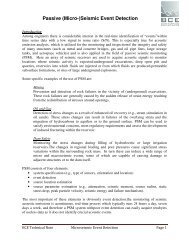SC3-RAV™ 2011 - Baziw Consulting Engineers Ltd.
SC3-RAV™ 2011 - Baziw Consulting Engineers Ltd.
SC3-RAV™ 2011 - Baziw Consulting Engineers Ltd.
You also want an ePaper? Increase the reach of your titles
YUMPU automatically turns print PDFs into web optimized ePapers that Google loves.
BCE <strong>SC3</strong>RAV <strong>2011</strong> Seismic Data Analysis Software<br />
The magnifying glass icons shown in Figure 31 allow the user to scale the seismic amplitudes in<br />
10% increments. The legend<br />
can be added and removed from the display by checking and un-<br />
c hecking the Legend check box, respectively. The buttons and allow the user to<br />
aled relative to the maximum amplitude<br />
ithin the seismic profile. Placing a check and removing a check within checkbox Display Pref<br />
pre-trigger data, respectively. It should be noted<br />
when determining the Signal Decay Initial Time<br />
The trend lines illustrated in<br />
Figure 32 are specified by<br />
pressing the middle mouse<br />
button (or + right mouse<br />
button or + left mouse<br />
button) to identify individual<br />
points of interest. SC1-RAV<br />
then automatically draws a line<br />
between the points specified<br />
velocity<br />
estimate 2 automatically either display or remove all the inputted data files from the graphical chart.<br />
The user can display acceleration, velocity or displacement profiles by pressing the right mouse<br />
button and selecting the desired particle motion as shown in Figure 31. When the traces are not<br />
normalized, the peak particle accelerations (PPA), velocities (PPV) or displacements (PPD) are<br />
displayed. In this mode, the seismic amplitudes are sc<br />
w<br />
trigger will result in the display and removal o<br />
that Display Pre-trigger should be unchecked<br />
Decay as outlined in Section 3.5.<br />
and provides a<br />
. Pressing options<br />
+ left mouse button or<br />
+ right mouse button<br />
will delete the previously<br />
specified trend line. Double<br />
clicking the middle mouse<br />
button will delete all the<br />
specified trend lines. The user<br />
can select speed button to<br />
save estimated trend lin es in an<br />
interval velocity file (see<br />
Figure 32: Filtered (30 to 100Hz bandpass) seismic trace profile<br />
Figure 9). As the user moves<br />
illustrating reverse polarized waves and trend lines with<br />
the cursor over individual<br />
corresponding velocity estimates<br />
traces, the corresponding file<br />
name<br />
of the seismic trace is displayed at the top centre of the chart. The user can re-filter the<br />
se ismic files selected by enabling user interface button .<br />
2 T<br />
o obtain accurate interval arrival times utilizing the trend line specification, it is mandatory that the<br />
investigator<br />
selects the appropriate time index at the exact depth of the probe from which the seismic data<br />
was<br />
recorded (e.g., in Figure 32, the arrival time of 43.5 ms is specified at depth 2.7 m). Alternatively, if check<br />
box<br />
Enable Closest Depth is enabled the SC1-RAV software relates back to the closest data depth when<br />
specifying trend lines.<br />
Version 11.1.0 Page 21