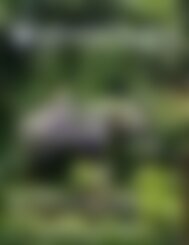Create successful ePaper yourself
Turn your PDF publications into a flip-book with our unique Google optimized e-Paper software.
CONNECTING YOUR BLUEHOST DOMAIN TO WIX
Wix happens to have an article on this exact topic. This goes
to show how popular this method is. You can find the link in the
resources section below.
However, the article doesn’t go into much detail so I’ll explain the
steps here. The following page has a handy screenshot.
The Wix nameservers are listed in the support article, and there
is a link directly to the nameserver page in the resources section
below.
You don’t need to copy the IP addresses in brackets, just the text
before it.
1. Log into your Bluehost account. This should bring you to your
dashboard page.
2. Click Domains from the left menu.
3. Scroll down to see the panel with your domain listed in it. Click
the check-box beside the domain name.
4. Click the Name Servers tab in the panel to the right.
5. Click the selector circle next to Use Custom Nameservers.
6. Copy & paste the two Wix nameservers into the text boxes
and click Save Nameserver Settings.
Note: It can take 24 hrs before your new nameservers fully
register on the Internet. This means that if you Google your
domain name right away, it probably won’t yet go to your website
(or temporary Wix page if you haven’t built your site yet).
In the meantime you can go ahead and start building your site
using Wix.
25