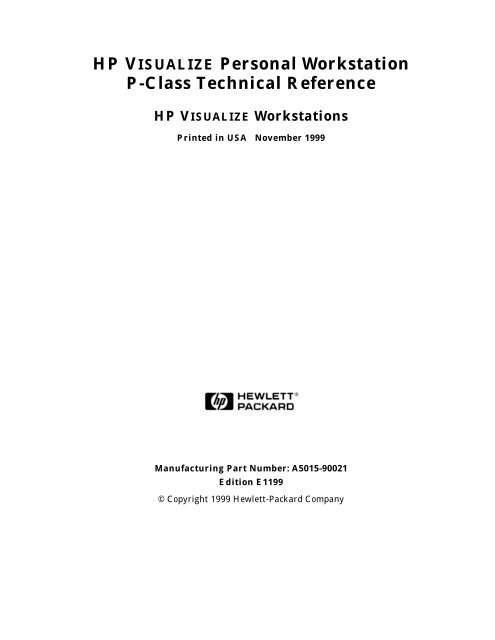HP VISUALIZE Personal Workstation P-Class Technical Reference
HP VISUALIZE Personal Workstation P-Class Technical Reference
HP VISUALIZE Personal Workstation P-Class Technical Reference
You also want an ePaper? Increase the reach of your titles
YUMPU automatically turns print PDFs into web optimized ePapers that Google loves.
<strong>HP</strong> <strong>VISUALIZE</strong> <strong>Personal</strong> <strong>Workstation</strong><br />
P-<strong>Class</strong> <strong>Technical</strong> <strong>Reference</strong><br />
<strong>HP</strong> <strong>VISUALIZE</strong> <strong>Workstation</strong>s<br />
Printed in USA November 1999<br />
Manufacturing Part Number: A5015-90021<br />
Edition E1199<br />
© Copyright 1999 Hewlett-Packard Company
Notice<br />
The information contained in this document is subject to change without notice.<br />
Hewlett-Packard makes no warranty of any kind with regard to this material, including,<br />
but not limited to, the implied warranties of merchantability and fitness for a particular<br />
purpose.<br />
Hewlett-Packard shall not be liable for errors contained herein or for incidental or<br />
consequential damages in connection with the furnishing, performance, or use of this<br />
material.<br />
Hewlett-Packard assumes no responsibility for the use or reliability of its software on<br />
equipment that is not furnished by Hewlett-Packard.<br />
This document contains proprietary information that is protected by copyright. All rights<br />
reserved. No part of this document may be photocopied, reproduced or translated to<br />
another language without the prior written consent of Hewlett-Packard Company.<br />
Adaptec® is a registered trademark of Adaptec Incorporated.<br />
CI/O, ArrayConfig, ARO, RAIDport, SCSISelect and Array1000 are<br />
trademarks of Adaptec Incorporated.<br />
ELSA® and GLoria Synergy® are registered trademarks of ELSA AG, Aachen and/or<br />
ELSA Inc., Santa Clara.<br />
Microsoft®, Windows®, and MS-DOS® are U.S. registered trademarks of Microsoft<br />
Corporation.<br />
Windows NT® is a U.S. registered trademarks of Microsoft Corporation.<br />
Netscape is a trademark of Netscape Communications Corporation.<br />
Pentium®, Xeon and AGPset are trademarks of Intel Corporation.<br />
MMX® is a U.S. trademark of Intel Corporation<br />
SCSISelect is a trademark of Adaptec Incorporated.<br />
Symbios Logic is a trademark of LSI Logic Corporation.<br />
SoundBlaster is a trademark of Creative Technology Limited.<br />
Hewlett-Packard Company<br />
3404 E. Harmony Road<br />
Fort Collins, CO 80528-9599<br />
USA<br />
2
Preface<br />
This technical reference provides hardware and BIOS information for the engineers and<br />
technicians that support the <strong>HP</strong> <strong>VISUALIZE</strong> P-<strong>Class</strong> <strong>Personal</strong> <strong>Workstation</strong>. It is assumed<br />
that the reader possesses a detailed understanding of AT-compatible microprocessor<br />
functions and digital addressing techniques.<br />
3
Special Notice for Users<br />
The <strong>HP</strong> <strong>VISUALIZE</strong> <strong>Personal</strong> <strong>Workstation</strong> is made from a combination of high performance<br />
Industry Standard components (for example, the Intel Pentium III processor) and desired<br />
<strong>HP</strong> value added technologies (for example, <strong>HP</strong> <strong>VISUALIZE</strong> fx+ graphics cards). The <strong>HP</strong><br />
<strong>VISUALIZE</strong> <strong>Personal</strong> <strong>Workstation</strong> also shares some important technologies with the <strong>HP</strong><br />
Kayak <strong>Workstation</strong>s, including certain processor system board features. Since these<br />
common technologies are used by the <strong>HP</strong> <strong>VISUALIZE</strong> <strong>Personal</strong> <strong>Workstation</strong>s and the <strong>HP</strong><br />
Kayak <strong>Workstation</strong>s, your <strong>HP</strong> <strong>VISUALIZE</strong> <strong>Personal</strong> <strong>Workstation</strong> will occasionally make<br />
reference to “<strong>HP</strong> Kayak PC <strong>Workstation</strong>s” or “<strong>HP</strong> Kayak XA-s.” This is particularly true<br />
during the initial Power-On Self Test and when you see MaxiLife LCD messages.<br />
Bibliography<br />
The following document is available for the <strong>HP</strong> <strong>VISUALIZE</strong> <strong>Personal</strong> P-<strong>Class</strong> <strong>Workstation</strong>:<br />
<strong>HP</strong> <strong>VISUALIZE</strong> <strong>Personal</strong> P-<strong>Class</strong> <strong>Workstation</strong> User’s Guide. For more information, you can<br />
go to the following web sites.<br />
• Analog AD1816 (sound card controller)<br />
http://www.analog.com/<br />
• Intel Chipsets. 440GX ACPset (82443GX) and, PIIX4 PCI/ISA Bridge Chip (82371EB)<br />
http://developer.intel.com/design/chipsets/index.htm<br />
• Intel Pentium III Xeon Processor<br />
http://developer.intel.com/design/pentiumiii/xeon/datashts<br />
• SCSI Chips<br />
http://www.lsilogic.com/<br />
• Super I/O<br />
http://www.national.com/catalog/<br />
• Quantum Fireball<br />
http://www.quantum.com/products/hdd/<br />
• Seagate Medalist PRO<br />
http://www.seagate.com/disc/<br />
• IBM UltraStar<br />
http://www.storage.ibm.com/hardsoft/menu.htm<br />
• ELSA Graphics Controllers<br />
http://www.elsa.com/<br />
• Oxygen GVX1 Graphics Controller<br />
http://www.3dlabs.com/<br />
4
Important Safety Information<br />
WARNING If you have any doubt that you can lift the <strong>HP</strong> <strong>VISUALIZE</strong> <strong>Personal</strong><br />
<strong>Workstation</strong> or display safely, do not try to move it without help.<br />
For your safety, always connect the equipment to a grounded wall<br />
outlet. Always use a power cord with a properly grounded plug, such<br />
as the one provided with this equipment, or one in compliance with<br />
you national regulations. This <strong>HP</strong> <strong>VISUALIZE</strong> <strong>Personal</strong> <strong>Workstation</strong> is<br />
disconnected from the power by removing the power cord from the<br />
power outlet. This means the <strong>Personal</strong> <strong>Workstation</strong> must be located<br />
close to a power outlet that is easily accessible.<br />
For your safety, never remove the <strong>HP</strong> <strong>VISUALIZE</strong> <strong>Personal</strong><br />
<strong>Workstation</strong>’s cover without first removing the power cord from the<br />
power outlet, and any connection to the telecommunications<br />
network. Always replace the cover on the <strong>Personal</strong> <strong>Workstation</strong><br />
before switching it on.<br />
To avoid electric shocks, do not open the power supply. There are no<br />
user-serviceable parts inside.<br />
This <strong>HP</strong> <strong>VISUALIZE</strong> <strong>Personal</strong> <strong>Workstation</strong> is a class 1 laser product. Do<br />
not attempt to make any adjustment to the laser units.<br />
Important Ergonomic Information<br />
It is strongly recommended that you read the ergonomic information before using you <strong>HP</strong><br />
<strong>VISUALIZE</strong> <strong>Personal</strong> <strong>Workstation</strong>. Open the Start menu in the task bar and select <strong>HP</strong> Info.<br />
Then double-click the help topic “Working in Comfort.”<br />
Installation Notice<br />
Products designated in the applicable Hewlett-Packard price list as customer-installable<br />
can be installed by computer-knowledgeable customers who carefully read and follow the<br />
instructions provided. Customers who elect to have the product installed by our field<br />
personnel are charged the applicable field installation charge, as covered under the<br />
standard terms and conditions. For more information, please contact your local sales<br />
representative.<br />
5
Revision History<br />
The revision history for each edition of the manual is listed below:<br />
Edition Revision History<br />
E1199 First Printing<br />
Problems, Questions, and Suggestions<br />
If you have any problems or questions with our hardware, software, or documentation,<br />
please contact either your <strong>HP</strong> Response Center or your local <strong>HP</strong> representative. If you<br />
have access to a web browser, you can get the latest software and hardware patches at the<br />
following URL:<br />
6<br />
http://us-support.external.hp.com/<br />
Documentation Conventions<br />
Unless otherwise noted in the text, this guide uses the following symbolic conventions.<br />
user-supplied values Italic words or characters in syntax and command descriptions<br />
represent values that you must supply. Italics are also used in text<br />
for emphasis.<br />
screen display Information that the system displays, commands that you must use<br />
literally, and path names appear in this typeface.<br />
Enter Keycaps are presented with a special keycap font as shown in the<br />
left column. (In this document, we refer to the Enter key. On your<br />
keyboard, the key may be labeled either Enter or Return.)<br />
Electrostatic Discharge (ESD) Precautions<br />
Electrostatic charges can damage the integrated circuits on printed circuit boards. To<br />
prevent such damage from occurring, observe the following precautions during board<br />
unpacking and installation:<br />
• Stand on a static-free mat.<br />
• Wear a static strap to ensure that any accumulated electrostatic charge is discharged<br />
from your body to ground.<br />
• Create a common ground for the equipment you are working on by connecting the<br />
static-free mat, static strap, and peripheral units to that piece of equipment.<br />
• Keep uninstalled printed circuit boards in their protective antistatic bags.<br />
• Handle printed circuit boards by their edges, once you have removed them from their<br />
protective antistatic bags.
Contents<br />
1. System Overview<br />
Package for the Minitower Model . . . . . . . . . . . . . . . . . . . . . . . . . . . . . . . . . . . . . . . . . . . . . . . 17<br />
<strong>HP</strong> <strong>VISUALIZE</strong> <strong>Personal</strong> P-<strong>Class</strong> <strong>Workstation</strong> Overview . . . . . . . . . . . . . . . . . . . . . . . . . . . . . 18<br />
Hardware Control Panel . . . . . . . . . . . . . . . . . . . . . . . . . . . . . . . . . . . . . . . . . . . . . . . . . . . . . . 20<br />
Reversing the System Fan<br />
for the P600 Processor Only. . . . . . . . . . . . . . . . . . . . . . . . . . . . . . . . . . . . . . . . . . . . . . . . . . . . 21<br />
Specifications and Characteristics Data . . . . . . . . . . . . . . . . . . . . . . . . . . . . . . . . . . . . . . . . . . 25<br />
Physical Characteristics . . . . . . . . . . . . . . . . . . . . . . . . . . . . . . . . . . . . . . . . . . . . . . . . . . . . .25<br />
Electrical Specifications . . . . . . . . . . . . . . . . . . . . . . . . . . . . . . . . . . . . . . . . . . . . . . . . . . . . . 25<br />
Environmental Specifications. . . . . . . . . . . . . . . . . . . . . . . . . . . . . . . . . . . . . . . . . . . . . . . . . 27<br />
Documentation . . . . . . . . . . . . . . . . . . . . . . . . . . . . . . . . . . . . . . . . . . . . . . . . . . . . . . . . . . . . . . 28<br />
Access <strong>HP</strong> World Wide Web Site . . . . . . . . . . . . . . . . . . . . . . . . . . . . . . . . . . . . . . . . . . . . . . 29<br />
Where to Find the Information . . . . . . . . . . . . . . . . . . . . . . . . . . . . . . . . . . . . . . . . . . . . . . . 30<br />
2. System Board<br />
System Board Overview. . . . . . . . . . . . . . . . . . . . . . . . . . . . . . . . . . . . . . . . . . . . . . . . . . . . . . . 32<br />
Accessory Board Slots . . . . . . . . . . . . . . . . . . . . . . . . . . . . . . . . . . . . . . . . . . . . . . . . . . . . . . . . 33<br />
AGP Accessory Board Slot . . . . . . . . . . . . . . . . . . . . . . . . . . . . . . . . . . . . . . . . . . . . . . . . . . . 33<br />
PCI Accessory Board Slots . . . . . . . . . . . . . . . . . . . . . . . . . . . . . . . . . . . . . . . . . . . . . . . . . . . 33<br />
ISA Accessory Board Slots . . . . . . . . . . . . . . . . . . . . . . . . . . . . . . . . . . . . . . . . . . . . . . . . . . . 34<br />
Chipset . . . . . . . . . . . . . . . . . . . . . . . . . . . . . . . . . . . . . . . . . . . . . . . . . . . . . . . . . . . . . . . . . . . . 35<br />
Architectural View . . . . . . . . . . . . . . . . . . . . . . . . . . . . . . . . . . . . . . . . . . . . . . . . . . . . . . . . . 36<br />
Host Bridge/Controller (82443BX) . . . . . . . . . . . . . . . . . . . . . . . . . . . . . . . . . . . . . . . . . . . . . 37<br />
The PIIX4E, PCI/ISA Bridge Chip (82371EB) . . . . . . . . . . . . . . . . . . . . . . . . . . . . . . . . . . . 40<br />
PIIX4E (82371EB). . . . . . . . . . . . . . . . . . . . . . . . . . . . . . . . . . . . . . . . . . . . . . . . . . . . . . . . . . 41<br />
Devices on the Processor-Local Bus . . . . . . . . . . . . . . . . . . . . . . . . . . . . . . . . . . . . . . . . . . . . . 44<br />
Intel Pentium III Microprocessor . . . . . . . . . . . . . . . . . . . . . . . . . . . . . . . . . . . . . . . . . . . . . . 44<br />
Cache Memory. . . . . . . . . . . . . . . . . . . . . . . . . . . . . . . . . . . . . . . . . . . . . . . . . . . . . . . . . . . . . 46<br />
Optional Second Microprocessor . . . . . . . . . . . . . . . . . . . . . . . . . . . . . . . . . . . . . . . . . . . . . . 47<br />
Main Memory Bus . . . . . . . . . . . . . . . . . . . . . . . . . . . . . . . . . . . . . . . . . . . . . . . . . . . . . . . . . . . 48<br />
Mixing Memory Modules . . . . . . . . . . . . . . . . . . . . . . . . . . . . . . . . . . . . . . . . . . . . . . . . . . . . 49<br />
Devices on the PCI Bus . . . . . . . . . . . . . . . . . . . . . . . . . . . . . . . . . . . . . . . . . . . . . . . . . . . . . . . 50<br />
Integrated Drive Electronics (IDE) . . . . . . . . . . . . . . . . . . . . . . . . . . . . . . . . . . . . . . . . . . . . 50<br />
Universal Serial Bus (USB) Controller . . . . . . . . . . . . . . . . . . . . . . . . . . . . . . . . . . . . . . . . . 51<br />
Other PCI Accessory Devices . . . . . . . . . . . . . . . . . . . . . . . . . . . . . . . . . . . . . . . . . . . . . . . . . 51<br />
Accelerated Graphics Port (AGP) Controller . . . . . . . . . . . . . . . . . . . . . . . . . . . . . . . . . . . . . . 52<br />
AGP PCI Bus Implementation . . . . . . . . . . . . . . . . . . . . . . . . . . . . . . . . . . . . . . . . . . . . . . . . 53<br />
Devices on the SMBus . . . . . . . . . . . . . . . . . . . . . . . . . . . . . . . . . . . . . . . . . . . . . . . . . . . . . . . . 54<br />
PIIX4E SMBus Master Controller . . . . . . . . . . . . . . . . . . . . . . . . . . . . . . . . . . . . . . . . . . . . 54<br />
DIMM Sockets . . . . . . . . . . . . . . . . . . . . . . . . . . . . . . . . . . . . . . . . . . . . . . . . . . . . . . . . . . . . . 55<br />
SDRAM Clock Buffer . . . . . . . . . . . . . . . . . . . . . . . . . . . . . . . . . . . . . . . . . . . . . . . . . . . . . . . 55<br />
Serial EEPROM . . . . . . . . . . . . . . . . . . . . . . . . . . . . . . . . . . . . . . . . . . . . . . . . . . . . . . . . . . . 55<br />
7
Contents<br />
8<br />
LM75 Chip . . . . . . . . . . . . . . . . . . . . . . . . . . . . . . . . . . . . . . . . . . . . . . . . . . . . . . . . . . . . . . . .55<br />
Main PLL . . . . . . . . . . . . . . . . . . . . . . . . . . . . . . . . . . . . . . . . . . . . . . . . . . . . . . . . . . . . . . . . .55<br />
<strong>HP</strong> MaxiLife Utility . . . . . . . . . . . . . . . . . . . . . . . . . . . . . . . . . . . . . . . . . . . . . . . . . . . . . . . . .55<br />
The LCD Menu . . . . . . . . . . . . . . . . . . . . . . . . . . . . . . . . . . . . . . . . . . . . . . . . . . . . . . . . . . . . .57<br />
Devices on the ISA Bus . . . . . . . . . . . . . . . . . . . . . . . . . . . . . . . . . . . . . . . . . . . . . . . . . . . . . . . .59<br />
The Super I/O Controller (NS 82317) . . . . . . . . . . . . . . . . . . . . . . . . . . . . . . . . . . . . . . . . . . .59<br />
Audio Controller . . . . . . . . . . . . . . . . . . . . . . . . . . . . . . . . . . . . . . . . . . . . . . . . . . . . . . . . . . . .60<br />
Flash EEPROM . . . . . . . . . . . . . . . . . . . . . . . . . . . . . . . . . . . . . . . . . . . . . . . . . . . . . . . . . . . .61<br />
System Board Switches . . . . . . . . . . . . . . . . . . . . . . . . . . . . . . . . . . . . . . . . . . . . . . . . . . . . . .61<br />
Other ISA Accessory Devices. . . . . . . . . . . . . . . . . . . . . . . . . . . . . . . . . . . . . . . . . . . . . . . . . .63<br />
BIOS Update Crisis Recovery Procedure . . . . . . . . . . . . . . . . . . . . . . . . . . . . . . . . . . . . . . . .64<br />
3. Interface Devices and Mass-Storage<br />
Drives<br />
SCSI/LAN Combo Board . . . . . . . . . . . . . . . . . . . . . . . . . . . . . . . . . . . . . . . . . . . . . . . . . . . . . . .68<br />
PCI Interface . . . . . . . . . . . . . . . . . . . . . . . . . . . . . . . . . . . . . . . . . . . . . . . . . . . . . . . . . . . . . .69<br />
SCSI Interface . . . . . . . . . . . . . . . . . . . . . . . . . . . . . . . . . . . . . . . . . . . . . . . . . . . . . . . . . . . . .70<br />
SCSI/PCI LAN Combo Board Features. . . . . . . . . . . . . . . . . . . . . . . . . . . . . . . . . . . . . . . . . .71<br />
10BT/100TX LAN Controller . . . . . . . . . . . . . . . . . . . . . . . . . . . . . . . . . . . . . . . . . . . . . . . . . .71<br />
Mass-Storage Drives . . . . . . . . . . . . . . . . . . . . . . . . . . . . . . . . . . . . . . . . . . . . . . . . . . . . . . . . . .74<br />
Hard Disk Drives . . . . . . . . . . . . . . . . . . . . . . . . . . . . . . . . . . . . . . . . . . . . . . . . . . . . . . . . . . .74<br />
Flexible Disk Drives . . . . . . . . . . . . . . . . . . . . . . . . . . . . . . . . . . . . . . . . . . . . . . . . . . . . . . . . .74<br />
CD Drives . . . . . . . . . . . . . . . . . . . . . . . . . . . . . . . . . . . . . . . . . . . . . . . . . . . . . . . . . . . . . . . . .74<br />
Connectors and Sockets. . . . . . . . . . . . . . . . . . . . . . . . . . . . . . . . . . . . . . . . . . . . . . . . . . . . . . . .76<br />
4. <strong>HP</strong> BIOS<br />
<strong>HP</strong>/Phoenix BIOS Summary. . . . . . . . . . . . . . . . . . . . . . . . . . . . . . . . . . . . . . . . . . . . . . . . . . . .82<br />
Using the <strong>HP</strong> Setup Program . . . . . . . . . . . . . . . . . . . . . . . . . . . . . . . . . . . . . . . . . . . . . . . . .82<br />
Symbios Logic SCSI Configuration Utility. . . . . . . . . . . . . . . . . . . . . . . . . . . . . . . . . . . . . . . . .85<br />
Default Settings You Can Change. . . . . . . . . . . . . . . . . . . . . . . . . . . . . . . . . . . . . . . . . . . . . .85<br />
Starting the SCSI Configuration Utility. . . . . . . . . . . . . . . . . . . . . . . . . . . . . . . . . . . . . . . . .86<br />
Power Saving . . . . . . . . . . . . . . . . . . . . . . . . . . . . . . . . . . . . . . . . . . . . . . . . . . . . . . . . . . . . . . . .87<br />
Power-On from Space-Bar . . . . . . . . . . . . . . . . . . . . . . . . . . . . . . . . . . . . . . . . . . . . . . . . . . . .87<br />
Soft Power Down . . . . . . . . . . . . . . . . . . . . . . . . . . . . . . . . . . . . . . . . . . . . . . . . . . . . . . . . . . .87<br />
BIOS Addresses . . . . . . . . . . . . . . . . . . . . . . . . . . . . . . . . . . . . . . . . . . . . . . . . . . . . . . . . . . . . . .88<br />
System Memory Map . . . . . . . . . . . . . . . . . . . . . . . . . . . . . . . . . . . . . . . . . . . . . . . . . . . . . . . .88<br />
<strong>HP</strong> I/O Port Map (I/O Addresses Used by the System) . . . . . . . . . . . . . . . . . . . . . . . . . . . . .89<br />
5. Tests and Error Messages<br />
MaxiLife Test Sequence and Error Messages . . . . . . . . . . . . . . . . . . . . . . . . . . . . . . . . . . . . . .94<br />
Basic Pre-boot Diagnostics. . . . . . . . . . . . . . . . . . . . . . . . . . . . . . . . . . . . . . . . . . . . . . . . . . . .94<br />
Post Test Sequence and Post Error Codes. . . . . . . . . . . . . . . . . . . . . . . . . . . . . . . . . . . . . . . .97
Contents<br />
Operating System Boot Phase . . . . . . . . . . . . . . . . . . . . . . . . . . . . . . . . . . . . . . . . . . . . . . . . 99<br />
Run-Time Errors . . . . . . . . . . . . . . . . . . . . . . . . . . . . . . . . . . . . . . . . . . . . . . . . . . . . . . . . . . . 99<br />
Main Menu . . . . . . . . . . . . . . . . . . . . . . . . . . . . . . . . . . . . . . . . . . . . . . . . . . . . . . . . . . . . . . . 99<br />
Order in Which the Tests Are Performed . . . . . . . . . . . . . . . . . . . . . . . . . . . . . . . . . . . . . . . . 105<br />
An example of an Error Code Message . . . . . . . . . . . . . . . . . . . . . . . . . . . . . . . . . . . . . . . . 105<br />
POST Checkpoint Codes . . . . . . . . . . . . . . . . . . . . . . . . . . . . . . . . . . . . . . . . . . . . . . . . . . . . 105<br />
Error Message Summary . . . . . . . . . . . . . . . . . . . . . . . . . . . . . . . . . . . . . . . . . . . . . . . . . . . . . 113<br />
Beep Codes . . . . . . . . . . . . . . . . . . . . . . . . . . . . . . . . . . . . . . . . . . . . . . . . . . . . . . . . . . . . . . . . 118<br />
A. Regulatory Information and Warranty<br />
Regulatory Information . . . . . . . . . . . . . . . . . . . . . . . . . . . . . . . . . . . . . . . . . . . . . . . . . . . . . . 121<br />
FCC (for USA only) . . . . . . . . . . . . . . . . . . . . . . . . . . . . . . . . . . . . . . . . . . . . . . . . . . . . . . . . 121<br />
<strong>HP</strong> Hardware Warranty. . . . . . . . . . . . . . . . . . . . . . . . . . . . . . . . . . . . . . . . . . . . . . . . . . . . . . 124<br />
Three Year Limited Hardware Warranty . . . . . . . . . . . . . . . . . . . . . . . . . . . . . . . . . . . . . . 124<br />
Limitation of Warranty. . . . . . . . . . . . . . . . . . . . . . . . . . . . . . . . . . . . . . . . . . . . . . . . . . . . . 125<br />
Limitation of Liability and Remedies . . . . . . . . . . . . . . . . . . . . . . . . . . . . . . . . . . . . . . . . . 126<br />
Obtaining On-Site Warranty Service . . . . . . . . . . . . . . . . . . . . . . . . . . . . . . . . . . . . . . . . . . 126<br />
Customer Responsibilities . . . . . . . . . . . . . . . . . . . . . . . . . . . . . . . . . . . . . . . . . . . . . . . . . . 127<br />
Obtaining Parts Warranty Service. . . . . . . . . . . . . . . . . . . . . . . . . . . . . . . . . . . . . . . . . . . . 127<br />
<strong>HP</strong> Telephone Support Services . . . . . . . . . . . . . . . . . . . . . . . . . . . . . . . . . . . . . . . . . . . . . . 128<br />
<strong>HP</strong> Software Product License Agreement and<br />
Limited Warranty . . . . . . . . . . . . . . . . . . . . . . . . . . . . . . . . . . . . . . . . . . . . . . . . . . . . . . . . . 128<br />
<strong>HP</strong> Software Product License Agreement . . . . . . . . . . . . . . . . . . . . . . . . . . . . . . . . . . . . . . 129<br />
<strong>HP</strong> Software Product Limited Warranty . . . . . . . . . . . . . . . . . . . . . . . . . . . . . . . . . . . . . . . 130<br />
9
Contents<br />
10
Figures<br />
Figure 1-1.. Front View of Minitower with Cover Removed . . . . . . . . . . . . . . . . . . . . . . . . 17<br />
Figure 1-2.. Rear View of Minitower . . . . . . . . . . . . . . . . . . . . . . . . . . . . . . . . . . . . . . . . . . 17<br />
Figure 1-3.. Minitower Hardware. . . . . . . . . . . . . . . . . . . . . . . . . . . . . . . . . . . . . . . . . . . . . 20<br />
Figure 2-1.. AGP PCI Bus Implementation . . . . . . . . . . . . . . . . . . . . . . . . . . . . . . . . . . . . . 53<br />
Figure 3-1.. SCSI Part of the SCSI/LAN Combo Board. . . . . . . . . . . . . . . . . . . . . . . . . . . . 68<br />
Figure 5-1.. How Pre-boot Diagnostics Works When It Encounters An Error. . . . . . . . . . 95<br />
Figure 5-2.. Examples of BIOS-generated Errors . . . . . . . . . . . . . . . . . . . . . . . . . . . . . . . . 98<br />
Figure 5-3.. How System Info Obtains Its Information. . . . . . . . . . . . . . . . . . . . . . . . . . . 100<br />
Figure 5-4.. Boot Steps Information . . . . . . . . . . . . . . . . . . . . . . . . . . . . . . . . . . . . . . . . . . 100<br />
Figure 5-5.. Activation of “Power On”. . . . . . . . . . . . . . . . . . . . . . . . . . . . . . . . . . . . . . . . . 102<br />
Figure 5-6.. Typical Diagnostic Error Messages . . . . . . . . . . . . . . . . . . . . . . . . . . . . . . . . 103<br />
11
Figures<br />
12
Tables<br />
Table 1-1.. Overview of the <strong>HP</strong> <strong>VISUALIZE</strong> <strong>Personal</strong> P-<strong>Class</strong> <strong>Workstation</strong>. . . . . . . . . . . . . 18<br />
Table 1-2.. Physical Characteristics of the Minitower. . . . . . . . . . . . . . . . . . . . . . . . . . . . . 25<br />
Table 1-3.. Electrical Specifications of the Minitower . . . . . . . . . . . . . . . . . . . . . . . . . . . . . 25<br />
Table 1-4.. Environmental Specifications of the Minitower . . . . . . . . . . . . . . . . . . . . . . . . 27<br />
Table 1-5.. Documentation Information . . . . . . . . . . . . . . . . . . . . . . . . . . . . . . . . . . . . . . . . 28<br />
Table 1-6.. Location of Information . . . . . . . . . . . . . . . . . . . . . . . . . . . . . . . . . . . . . . . . . . . 30<br />
Table 2-1.. Examples of Supported and Unsupported PCI Configurations . . . . . . . . . . . . 34<br />
Table 2-2.. Host Bridge/Controller (82443BX) . . . . . . . . . . . . . . . . . . . . . . . . . . . . . . . . . . . 37<br />
Table 2-3.. PIIX4E (82371EB). . . . . . . . . . . . . . . . . . . . . . . . . . . . . . . . . . . . . . . . . . . . . . . . 41<br />
Table 2-4.. Switch Settings for Bus Frequencies . . . . . . . . . . . . . . . . . . . . . . . . . . . . . . . . . 46<br />
Table 2-5.. Summary of Supported Operating Systems . . . . . . . . . . . . . . . . . . . . . . . . . . . 47<br />
Table 2-6.. Memory Comparison. . . . . . . . . . . . . . . . . . . . . . . . . . . . . . . . . . . . . . . . . . . . . . 49<br />
Table 2-7.. PCI Bus Devices . . . . . . . . . . . . . . . . . . . . . . . . . . . . . . . . . . . . . . . . . . . . . . . . . 50<br />
Table 2-8.. Devices on the SMBus . . . . . . . . . . . . . . . . . . . . . . . . . . . . . . . . . . . . . . . . . . . . 54<br />
Table 2-9.. Devices on the ISA Bus. . . . . . . . . . . . . . . . . . . . . . . . . . . . . . . . . . . . . . . . . . . . 59<br />
Table 2-10.. Audio Chip Specifications . . . . . . . . . . . . . . . . . . . . . . . . . . . . . . . . . . . . . . . . . 60<br />
Table 2-11.. System Board Switches. . . . . . . . . . . . . . . . . . . . . . . . . . . . . . . . . . . . . . . . . . . 62<br />
Table 2-12.. Switch Setting for the Bus Frequencies. . . . . . . . . . . . . . . . . . . . . . . . . . . . . . 63<br />
Table 3-1.. SCSI Interface Connectors . . . . . . . . . . . . . . . . . . . . . . . . . . . . . . . . . . . . . . . . . 70<br />
Table 3-2.. SCSI/PCI LAN Combo Board Features . . . . . . . . . . . . . . . . . . . . . . . . . . . . . . . 71<br />
Table 3-3.. 10BT/100TX LAN Features . . . . . . . . . . . . . . . . . . . . . . . . . . . . . . . . . . . . . . . . 72<br />
Table 3-4.. Hard Disk Drives (3.5-Inch) . . . . . . . . . . . . . . . . . . . . . . . . . . . . . . . . . . . . . . . . 74<br />
Table 3-5.. Features of the Panasonic CD Drive (CD-585-B) . . . . . . . . . . . . . . . . . . . . . . . 75<br />
Table 3-6.. IDE and Flexible Disk Drive Connectors. . . . . . . . . . . . . . . . . . . . . . . . . . . . . . 76<br />
Table 3-7.. USB Stacked Connector . . . . . . . . . . . . . . . . . . . . . . . . . . . . . . . . . . . . . . . . . . . 76<br />
Table 3-8.. Power Supply Connector and Battery Pack Connector. . . . . . . . . . . . . . . . . . . 77<br />
Table 3-9.. Power Supply 3V3 for System and PCI Wakeup Connector . . . . . . . . . . . . . . . 77<br />
Table 3-10.. ExtStart Connector and Fan Connector on Backplane . . . . . . . . . . . . . . . . . . 77<br />
Table 3-11.. Internal Audio Connectors . . . . . . . . . . . . . . . . . . . . . . . . . . . . . . . . . . . . . . . . 78<br />
Table 3-12.. Internal Speaker Connector and Package Intrusion Connector. . . . . . . . . . . 78<br />
Table 3-13.. VGA DB15 Connector . . . . . . . . . . . . . . . . . . . . . . . . . . . . . . . . . . . . . . . . . . . . 79<br />
Table 4-1.. Global Settings that Impact the Host Adapter and All SCSI Devices . . . . . . . 85<br />
Table 4-2.. Device Settings that Apply to Individual Devices. . . . . . . . . . . . . . . . . . . . . . . 85<br />
Table 4-3.. Power Saving Modes . . . . . . . . . . . . . . . . . . . . . . . . . . . . . . . . . . . . . . . . . . . . . . 87<br />
Table 4-4.. System Memory Map . . . . . . . . . . . . . . . . . . . . . . . . . . . . . . . . . . . . . . . . . . . . . 88<br />
Table 4-5.. <strong>HP</strong> I/O Port Map . . . . . . . . . . . . . . . . . . . . . . . . . . . . . . . . . . . . . . . . . . . . . . . . . 89<br />
Table 4-6.. Summary Of How The DMA Channels Are Allocated . . . . . . . . . . . . . . . . . . . 90<br />
Table 4-7.. The Relationship of the “Legacy” Interrupts to the APIC Controller . . . . . . . 91<br />
Table 5-1.. Basic Pre-boot Diagnostics . . . . . . . . . . . . . . . . . . . . . . . . . . . . . . . . . . . . . . . . . 96<br />
13
Tables<br />
Table 5-2.. Post Test Sequence and Post Error Codes . . . . . . . . . . . . . . . . . . . . . . . . . . . . . 98<br />
Table 5-3.. Run-Time Errors . . . . . . . . . . . . . . . . . . . . . . . . . . . . . . . . . . . . . . . . . . . . . . . . . 99<br />
Table 5-4.. Main Menu Diagnostics . . . . . . . . . . . . . . . . . . . . . . . . . . . . . . . . . . . . . . . . . . . 104<br />
Table 5-5.. Error Codes, Causes and Symptoms. . . . . . . . . . . . . . . . . . . . . . . . . . . . . . . . . 114<br />
Table 5-6.. Summary of the Most Significant Problems That Can Be Reported. . . . . . . . 117<br />
14
1 System Overview<br />
15
System Overview<br />
This manual describes the <strong>HP</strong> <strong>VISUALIZE</strong> <strong>Personal</strong> P-<strong>Class</strong> <strong>Workstation</strong>s, and provides<br />
detailed system specifications.<br />
This chapter introduces the external features, and lists the specifications and<br />
characteristic data of the system. It also summarizes the documentation which is<br />
available.<br />
16 Chapter 1
Package for the Minitower Model<br />
Figure 1-1. Front View of Minitower with Cover Removed<br />
Front view<br />
with cover<br />
removed<br />
Processor<br />
Six Accessory<br />
Board Slots<br />
Figure 1-2. Rear View of Minitower<br />
Rear view<br />
Serial Port A<br />
Parallel Port<br />
Display Connector<br />
Serial Port B<br />
Main Memory<br />
Modules<br />
Status Panel<br />
32X CD Drive<br />
Audio Front Panel<br />
System Overview<br />
Package for the Minitower Model<br />
Mouse Connector<br />
Keyboard Connector<br />
2 USB Connectors<br />
(All icons shown here are<br />
for information, and do not<br />
necessarily appear on the<br />
<strong>Personal</strong> <strong>Workstation</strong>).<br />
Chapter 1 17
System Overview<br />
<strong>HP</strong> Visualize <strong>Personal</strong> P-<strong>Class</strong> <strong>Workstation</strong> Overview<br />
<strong>HP</strong> <strong>VISUALIZE</strong> <strong>Personal</strong> P-<strong>Class</strong> <strong>Workstation</strong> Overview<br />
The following table provides an overview of the <strong>HP</strong> <strong>VISUALIZE</strong> <strong>Personal</strong> P-<strong>Class</strong> <strong>Workstation</strong>s. The<br />
operating system on all models is Windows NT 4.0.<br />
How to use the table:<br />
Table 1-1. Overview of the <strong>HP</strong> <strong>VISUALIZE</strong> <strong>Personal</strong> P-<strong>Class</strong> <strong>Workstation</strong><br />
Component Description<br />
Microprocessor<br />
External<br />
Processor Bus<br />
(Front Side Bus)<br />
Pentium III processor with 512 KB half-frequency (P450, P500, P550, P600)<br />
or 256 KB full-frequency (P600C, P650C, P700C) cache memory.<br />
Dual processor slots.<br />
Single or dual processors.<br />
100 MHz FSB<br />
Main Memory Three DIMM sockets using:<br />
256 MB registered ECC SDRAM to a maximum of 768 MB, 128 MB<br />
Non-Buffered ECC SDRAM, 32 MB or 128 MB Non-ECC to a maximum of<br />
384 MB.<br />
Registered ECC SDRAM memory modules cannot be mixed with<br />
Non-Buffered modules.<br />
Mass Storage All models have 7 shelves: 5 front-access (two 3 -inch, three 5 -inch); 2 internal<br />
(3 -inch).<br />
6.5 or 13 GB 7200 66 MB/s IDE or 9 or 18 GB 10K RPM SCSI hard drives.<br />
Video Controllers All models are equipped with one of the following graphics controller board:<br />
<strong>HP</strong> <strong>VISUALIZE</strong> fx+2<br />
<strong>HP</strong> <strong>VISUALIZE</strong> fx+4<br />
<strong>HP</strong> <strong>VISUALIZE</strong> fx+6<br />
ELSA Gloria Synergy +<br />
ELSA Synergy II<br />
Oxygen GVX1<br />
Accessory Board<br />
Slots<br />
All models have 6 slots: 1 AGP, 3 PCI, 1 ISA, 1 combination ISA/PCI. AGP slot<br />
is used for graphics.<br />
Communications All models have 2 USB (A, B) connectors, 2 serial ports, 1 parallel port<br />
Audio All models have an Integrated 16-bit Hi-Fi audio processor with music<br />
synthesizer and mixer.<br />
CD-ROM Drive All models include a 32X or 48X speed IDE CD-ROM<br />
<strong>HP</strong> MaxiLife Hardware monitoring utility that monitors system components (for<br />
Utility (available example, if you are unable to get the system and display working properly).<br />
on all models) When an error is detected it is displayed on the dedicated LCD located on the<br />
front panel.<br />
18 Chapter 1
System Overview<br />
<strong>HP</strong> Visualize <strong>Personal</strong> P-<strong>Class</strong> <strong>Workstation</strong> Overview<br />
Table 1-1. Overview of the <strong>HP</strong> <strong>VISUALIZE</strong> <strong>Personal</strong> P-<strong>Class</strong> <strong>Workstation</strong><br />
Component Description<br />
Power Supply Input Voltage: 100-127, 200-240V ~<br />
Input Frequency: 50/60Hz<br />
Maximum output power: 260W continuous<br />
Chapter 1 19
System Overview<br />
Hardware Control Panel<br />
Hardware Control Panel<br />
The <strong>HP</strong> MaxiLife utility is explained in detail in the section “<strong>HP</strong> MaxiLife” in the chapter<br />
“System Board.”<br />
.<br />
Figure 1-3. Minitower Hardware<br />
Hard disk activity light<br />
Network activity light<br />
LCD Control Buttons<br />
Power On/Off<br />
Reset Button<br />
<strong>Personal</strong> <strong>Workstation</strong><br />
and activity light<br />
20 Chapter 1
Reversing the System Fan<br />
for the P600 Processor Only<br />
System Overview<br />
Reversing the System Fan for the P600 Processor Only<br />
NOTE If you are installing any other speed processor, ignore this procedure.<br />
1. Look at the fan in the <strong>HP</strong> UltraFlow airflow guide. If the fan’s label is visible, then you<br />
need to reverse the fan. Continue on to step 2 on the next page.<br />
However, if you do not see the label, then the fan has already been reversed. Skip the<br />
remainder of this procedure.<br />
2. Loosen the top cover of the airflow guide by gently pulling the flanged side outward and<br />
releasing the tabs on the base of the airflow guide.<br />
Top cover<br />
Manufacturer’s<br />
label on fan<br />
is visible<br />
Chapter 1 21
System Overview<br />
Reversing the System Fan for the P600 Processor Only<br />
3. Lift the top cover of the airflow guide and firmly push it backwards, away from the fan<br />
opening. This releases the top cover from the base of the airflow guide.<br />
4. Remove the fan from the base of the airflow guide.<br />
Fan opening<br />
5. Reverse the fan and reinstall it in the base of the airflow guide, with the cable in the<br />
orientation shown. When seated correctly, the fan will be between the two ridges in the<br />
base of the airflow guide.<br />
22 Chapter 1
System Overview<br />
Reversing the System Fan for the P600 Processor Only<br />
Note that there are also corresponding ridges in the top cover of the airflow guide for<br />
aligning the fan, as shown on the next page. When the top cover is installed correctly<br />
(see step 6), the fan will be between the two ridges in the top cover of the airflow guide,<br />
as well.<br />
6. Reinstall the top cover of the airflow guide, as follows:<br />
a. Position the two alignment tabs on the top cover so that they fit into the alignment<br />
slots on the side wall of the base. Align the tabs with these slots by looking into the<br />
fan opening in the base of the airflow guide.<br />
Alignment<br />
tabs fit into<br />
these slots<br />
b. Thread the cable through the notch in the top cover of the airflow guide. This<br />
ensures that the cable will not be pinched when the top cover is reinstalled.<br />
c. Verify that the fan is correctly aligned between the two ridges in the base and the<br />
two ridges in the top cover of the airflow guide.<br />
Chapter 1 23
System Overview<br />
Reversing the System Fan for the P600 Processor Only<br />
d. Push the top cover downward into position. The flanges on the one side of the top<br />
cover snap over the tabs on the base of the airflow guide.<br />
Flanges<br />
snap over<br />
the tabs<br />
e. Verify that the tabs are properly seated in the flanges.<br />
Tabs seated<br />
in the flanges<br />
The fan is now in the reverse position. (The fan’s label is not visible.)<br />
24 Chapter 1
Specifications and Characteristics Data<br />
Physical Characteristics<br />
Table 1-2. Physical Characteristics of the Minitower<br />
Minitower<br />
Characteristic Description<br />
Electrical Specifications<br />
Table 1-3. Electrical Specifications of the Minitower<br />
System Overview<br />
Specifications and Characteristics Data<br />
Weight<br />
11.34 kilograms (25.2 pounds)<br />
(excluding display and keyboard)<br />
Dimensions Width: 21.1 cm (8.29 inches)<br />
Height: 41.5 cm (16.27 inches)<br />
Depth: 42 cm (16.48 inches)<br />
Footprint 0.09 m2 (0.95 ft2)<br />
Keyboard 18 inches (W) by 7 inches (D) by 1.3 inches (H), when<br />
flat, or 18 inches (W) by 7 inches (D) by 2 inches (H),<br />
when standing<br />
Minitower<br />
Parameter Total Rating Notes Typical per<br />
PCI Accessory<br />
Slot<br />
Input voltage 100-127<br />
Vac<br />
Available Power 260 W<br />
Voltage range 90-140<br />
Vac<br />
Frequency range 50 Hz to 60 Hz<br />
Maximum input current 7.5 A<br />
200-240<br />
Vac<br />
180-264<br />
Vac<br />
Inrush Current Maximum of 90A cold start<br />
Safety Ground Leakage<br />
Current<br />
< 3.5mA<br />
Efficiency 70% at maximum power output<br />
Selected<br />
automatically<br />
Typical per<br />
ISA Accessory<br />
Slot<br />
Chapter 1 25
System Overview<br />
Specifications and Characteristics Data<br />
Table 1-3. Electrical Specifications of the Minitower<br />
Output Voltage<br />
Regulation<br />
Min Nom Max<br />
11.0 12.0 13.0<br />
4.8 5.0 5.25<br />
3.15 3.3 3.46<br />
-4.5 -5.0 -5.5<br />
-10.8 -12.0 -13.2<br />
4.7 5.0 5.3 (5 VStd By)<br />
Overvoltage Protection Not more than 6.5V for 5V<br />
output<br />
Not more than 16V for 12V<br />
output<br />
Not more than 4.15V for 3.3V<br />
output<br />
Isolation Voltage 3000Vac primary/secondary<br />
1500Vac primary/ground<br />
Safety Standard IEC950/UL<br />
1950/CSA950/EN60950<br />
Output Voltage<br />
Regulation<br />
Min Nom Max<br />
Current at +5 V 30 A 5 A 2 A<br />
Current at +3.3 V 30 A — 7.6 A —<br />
Total cumulated current<br />
on +3.3 V and +5 V<br />
Minitower<br />
Parameter Total Rating Notes Typical per<br />
PCI Accessory<br />
Slot<br />
42.5 A —<br />
Current at -5 V 0.1 A — 0.2 A<br />
Current at +5V standby 0.72 A — —<br />
Current at +12 V 8 A — 0.5 A 0.2 A<br />
Current at -12 V 0.5 A — 0.1 A 0.5 A<br />
Typical per<br />
ISA Accessory<br />
Slot<br />
An attempt to draw too much current (resulting, for example, from a short circuit across<br />
edge-connector pins, or an accessory board that is not suitable for these <strong>Personal</strong><br />
<strong>Workstation</strong>s), will cause the overload protection in the power supply to be triggered, and<br />
the <strong>Personal</strong> <strong>Workstation</strong> could fail to boot.<br />
26 Chapter 1
System Overview<br />
Specifications and Characteristics Data<br />
Both power supplies on the desktop and minitower models are new compared to those used<br />
on previous platforms (Vectra VL 6/xxx and XA 6/xxx). The difference is at the V standby<br />
level, which has been extended to deliver 300mA instead of 100mA. This extra current is<br />
required by the 100TX hardware layer so it can perform a remote power-on upon reception<br />
of a magic frame. Using an older power supply for a repair will prevent a remote power-on<br />
upon reception of a magic frame.<br />
NOTE When the <strong>Personal</strong> <strong>Workstation</strong> is turned off with the power button on the<br />
front panel, the power consumption falls below 5 Watts, but is not zero. The<br />
special on/off method used by this <strong>Personal</strong> <strong>Workstation</strong> extends the lifetime<br />
of the power supply. To reach zero power consumption in “off” mode, either<br />
unplug the <strong>Personal</strong> <strong>Workstation</strong> from the power outlet or use a power block<br />
with a switch. You should be aware that the <strong>Personal</strong> <strong>Workstation</strong> will lose its<br />
time settings within a few days if you unplug the <strong>Personal</strong> <strong>Workstation</strong>, or<br />
switch off the <strong>Personal</strong> <strong>Workstation</strong> at the power block.<br />
Environmental Specifications<br />
Table 1-4. Environmental Specifications of the Minitower<br />
Environmental Specifications (System Processing Unit, with Hard Disk)<br />
Operating Temperature +5˚C to +35˚C (+ 40˚F to 95˚ F)<br />
Recommended Operating Temperature +15˚C to +70˚C (+59˚F to +158˚F)<br />
Storage Temperature -40˚C to +70˚C (-40˚F to +158˚F)<br />
Over Temperature Shutdown +50˚C (+122˚F)<br />
Operating Humidity 15% to 80% (relative)<br />
Storage Humidity 8% to 80% (relative)<br />
Acoustic noise emission:<br />
Sound power<br />
(as defined ISO 7779)<br />
with 5.4 krpm from hard disk drive<br />
with 7.2 krpm hard disk drive<br />
LwA £ 42.1 db<br />
LwA £ 45.0 db<br />
Operating Altitude 10000 ft (3100m) max<br />
Storage Altitude 15000ft (4600m) max<br />
Operating temperature and humidity ranges may vary depending upon the mass storage<br />
devices installed. High humidity levels can cause improper operation of disk drives. Low<br />
humidity levels can aggravate static electricity problems and cause excessive wear of the<br />
disk surface.<br />
Chapter 1 27
System Overview<br />
Documentation<br />
Documentation<br />
The table below summarizes the availability of documentation that is appropriate to the<br />
<strong>HP</strong> <strong>VISUALIZE</strong> <strong>Personal</strong> <strong>Workstation</strong>s.<br />
Only selected publications are available on paper. Most are available as viewable files<br />
(which can also be printed) from the <strong>HP</strong> division support servers.<br />
Table 1-5. Documentation Information<br />
Title Division Support Server Online at <strong>HP</strong> WWW<br />
Site (see address below)<br />
<strong>HP</strong> <strong>VISUALIZE</strong> <strong>Personal</strong><br />
P-<strong>Class</strong> <strong>Workstation</strong><br />
User’s Guide<br />
<strong>HP</strong> <strong>VISUALIZE</strong> fx<br />
Configuration and<br />
Troubleshooting Guide<br />
<strong>HP</strong> <strong>VISUALIZE</strong> fx Texture<br />
Module Installation<br />
Guide<br />
<strong>HP</strong> <strong>VISUALIZE</strong> <strong>Personal</strong><br />
P-<strong>Class</strong> <strong>Workstation</strong><br />
Service Handbook<br />
Network Administrator’s<br />
Guide<br />
Using Sound on Your<br />
<strong>Personal</strong> <strong>Workstation</strong><br />
ELSA GLoria Synergy+<br />
User’s Guide<br />
ELSA Synergy II User’s<br />
Guide<br />
Oxygen GVX1 User’s<br />
Guide<br />
Memory Installation<br />
Guide<br />
Processor Installation<br />
Guide<br />
Hard Disk Drive<br />
Installation Guide<br />
Paper-based<br />
PDF file PDF file A5015-90015<br />
PDF file PDF file A5021-90013<br />
PDF file PDF file A5021-90014<br />
PDF file PDF file A5015-90039<br />
PDF file PDF file No<br />
PDF file PDF file No<br />
PDF file PDF file A1273-90000<br />
PDF file PDF file A1280-90025<br />
PDF file PDF file A6011-90001<br />
PDF file PDF file A5014-90061<br />
PDF file PDF file A5014-90062<br />
PDF file PDF file A5014-90060<br />
Each PDF file (Portable Document Format) can be viewed on the screen by opening the file<br />
with Acrobat Reader. To print the document, press Ctrl+P while you have the document on<br />
the screen. You can use the page-up, page-down, go to page, and search string functions to<br />
read the document on the screen.<br />
28 Chapter 1
Access <strong>HP</strong> World Wide Web Site<br />
System Overview<br />
Documentation<br />
Additional online support documentation, BIOS upgrades and drivers are available from<br />
<strong>HP</strong>’s World Wide Web site, at the following address:<br />
World-Wide Web URL: http://www.hp.com/go/visualizesupport<br />
Chapter 1 29
System Overview<br />
Documentation<br />
Where to Find the Information<br />
The following table summarizes the availability of information within the <strong>HP</strong> <strong>VISUALIZE</strong><br />
<strong>Personal</strong> <strong>Workstation</strong> documentation set.<br />
Table 1-6. Location of Information<br />
User Guide Service Handbook <strong>Technical</strong> <strong>Reference</strong><br />
Manual<br />
Introducing the computer<br />
Product features Key features Exploded view<br />
Parts list<br />
Key features<br />
Product model numbers Product range<br />
CPL dates<br />
Using the computer<br />
Connecting cables and<br />
turning on<br />
Keyboard, mouse, display,<br />
network, printer, power<br />
Finding on-line information Finding READ.MEs and<br />
on-line documentation<br />
Environmental Setting Up and Using Your<br />
<strong>Personal</strong> <strong>Workstation</strong><br />
System overview<br />
Formal documents<br />
Upgrading the computer<br />
Software license<br />
agreement<br />
Warranty information<br />
Opening the computer Full details<br />
Supported accessories Some part number details Full PN details<br />
Replacing accessories How to install<br />
Configuring devices Installing drivers<br />
Fields and their options<br />
within Setup<br />
Repairing the computer<br />
Key fields Key fields<br />
Troubleshooting Basic Service notes Advanced<br />
<strong>Technical</strong> information Basic Advanced<br />
System board Jumpers, switches and<br />
connectors<br />
Jumpers, switches<br />
and connectors<br />
Jumpers, switches and<br />
connectors<br />
BIOS Basic details<br />
Chip-set details<br />
<strong>Technical</strong> details<br />
Memory maps<br />
Power-On Self-Test routines<br />
(POST)<br />
Key error codes and<br />
suggestions for corrective<br />
action<br />
Peripheral Devices<br />
Audio User’s Guide Setting up and configuring<br />
LAN Administrator’s Guide Setting up and configuring<br />
Error codes and<br />
suggestions for<br />
corrective action Order<br />
of tests<br />
Complete list<br />
30 Chapter 1
2 System Board<br />
This chapter describes the components of the system board, taking in turn the components<br />
of the Processor-Local Bus, the Peripheral Component Interconnect (PCI) bus, the System<br />
Management (SM) bus and the Industry Standard Architecture (ISA) bus and the AGP<br />
Accelerated Graphics Port Controller.<br />
31
System Board<br />
System Board Overview<br />
System Board Overview<br />
The following diagram shows where the different chips and connectors are positioned on<br />
the system board for both desktop and minitower models.<br />
System Board Switches a<br />
VRM 2<br />
9-pin Serial Port Connectors<br />
Keyboard and Mouse<br />
Connector<br />
25-pin Parallel Port<br />
Connector<br />
Audio Jack. Line Out<br />
MIDI/Joystick Connector<br />
Audio Jacks. Line In and<br />
MIC IN<br />
USB Connector<br />
AGP Slot<br />
PCI Slots<br />
ISA Slots<br />
Processor Fan<br />
Processor 1 Processor 2<br />
External Start<br />
Power<br />
440BX<br />
Host Bridge<br />
PIIX4E<br />
I/O<br />
Cards<br />
a. Refer to the Switch Block Label located on the chassis of the system box for the<br />
different system board switch settings.<br />
b. Available only on <strong>HP</strong> <strong>VISUALIZE</strong> <strong>Personal</strong> <strong>Workstation</strong>s.<br />
.<br />
32 Chapter 2<br />
NS317<br />
Super<br />
Main<br />
PLL<br />
2 X<br />
Flash<br />
EEPR<br />
FDD<br />
4<br />
3<br />
1<br />
MaxiLife<br />
ASIC<br />
Audio<br />
AD181<br />
Serial<br />
EEPROM<br />
Multimedia Panel b<br />
Mic In<br />
External Battery<br />
Disk Drive Fans<br />
LCD Panel b<br />
On/Off Status<br />
Memory Modules<br />
(used for hardware<br />
monitoring)<br />
IDE 2 Connector<br />
LCD Status Panel<br />
IDE 1 Connector<br />
Wake On Lan<br />
Loudspeaker<br />
Aux In Audio<br />
CD In Audio
Accessory Board Slots<br />
System Board<br />
Accessory Board Slots<br />
The following block diagram of the accessory board slots is valid for both desktop and minitower<br />
models. Refer to the section “Devices on the PCI Bus” in this chapter for the PCI mapping table.<br />
1 AGP slot. Can be used for a graphics<br />
controller.<br />
3 PCI slots. Can be used for a 32-bit PCI<br />
board.<br />
1 Combination slot. Can be used for<br />
either a full-length 32-bit PCI or a<br />
full-length 16-bit ISA board.<br />
1 ISA slot. Can be used for a full-length<br />
16-bit ISA board.<br />
System board edge<br />
AGP Accessory Board Slot<br />
The Accelerated Graphics Port (AGP) bus, provides a high performance graphics interface.<br />
It uses a 66 MHz base clock, and provides a peak bandwidth of 528 MB/second.<br />
AGP supports several modes, which are listed below. In its basic mode, AGP is very much<br />
like a 66 MHz PCI bus; in a more advanced mode, pipelining is added along with special<br />
sideband signals, thereby improving the bus performance. A double-clocking mechanism<br />
enables data transfers on both rising and falling edges of the clock, which brings the<br />
maximum bandwidth to 528 MB/s: 66 MHz x 2 (double-clock) x 4 (bus width = 32 bit).<br />
The different AGP modes include:<br />
• Basic AGP: 66MHz, PCI-like. Bandwidth: 264 MB/s.<br />
• Pipelined AGP: 66MHz + pipeline.<br />
• Sideband AGP: 66MHz + pipeline + sideband signals.<br />
• Full AGP: 133 MHz equivalent (66 MHz with double clocking) + pipeline + sideband<br />
signals. Bandwidth: 528 MB/s.<br />
For information about the AGP bus interface, refer to the section “AGP Bus Interface” in<br />
this chapter.<br />
PCI Accessory Board Slots<br />
J57 (PCI Slot 1)<br />
J58 (PCI Slot 2)<br />
J59 (PCI Slot 3)<br />
J60 (PCI Slot 4)<br />
There is a total of four Peripheral Component Interconnect (PCI) slots on the system<br />
board. The fourth PCI slot shares the corresponding AT slot (Combo), since the PCI board<br />
or an AT board can be installed in it.<br />
The system board and BIOS support the PCI specification 2.1. It fully supports PCI-to-PCI<br />
bridges and multi-function PCI devices; and each of the four PCI slots has Master<br />
Chapter 2 33<br />
AT<br />
AT
System Board<br />
Accessory Board Slots<br />
capabilities. The maximum supported power consumption per slot is 25W, either from the<br />
5V or the 3.3V supply. Total power consumption for the PCI slots must not exceed 60W,<br />
which gives an average of 15W per slot.<br />
Some examples of supported and unsupported configurations:<br />
Table 2-1. Examples of Supported and Unsupported PCI Configurations<br />
Number of PCI<br />
Accessory boards<br />
Two<br />
The PCI accessory board slots are numbered 2 to 5 (slot 1 is the AGP slot).<br />
In addition to these four slots, there are two devices connected on the PCI Bus:<br />
• 440BX AGPset chipset, bridge between the Processor Front Side Bus and the PCI bus.<br />
• PIIX4E chip, bridge between the PCI and the AT, USB and IDE buses.<br />
For information about the AGP bus interface, refer to the section “PCI to ISA/EIO Bridge”<br />
in this chapter.<br />
ISA Accessory Board Slots<br />
Accessory Board Power Consumption Total Power<br />
Supply<br />
25W + two empty PCI accessory board<br />
slots<br />
Supported<br />
50W Yes<br />
Four 15W accessory boards 60W Yes<br />
Four<br />
The total power consumption for the four<br />
PCI slots does not exceed 60W (for<br />
example, 19+21+7+13)<br />
Three Two 25W + one 15W board 1<br />
1. Total power consumption for the PCI accessory board slots exceeds 60W.<br />
60W Yes<br />
65W No<br />
There are two AT slots provided on the system board. One of these two slots shares the<br />
corresponding slot with the PCI slot (Combo).<br />
In addition to these two slots, the following devices (refer to the section “Devices on the<br />
ISA Bus” in this chapter for more details about devices on the ISA bus) are also connected<br />
to the AT bus:<br />
• Ultra I/O (NS87317), which integrates one parallel port, two serial ports, a keyboard<br />
and mouse controller (8042), a floppy controller and a battery backed-up Real Time<br />
Clock + CMOS (RTC).<br />
• PIIX4E chip, bridge between the PCI and the AT, USB and IDE buses.<br />
• Two flash ROM sockets for 256 or 128 KB ROMs.<br />
• Audio chip (AD 1816 from Analog Device).<br />
For information about the AGP bus interface, refer to section “ISA Bus Interface” in this<br />
chapter.<br />
34 Chapter 2
Chipset<br />
System Board<br />
Chipset<br />
The Intel ® 440BX AGPset includes the 82443BX Host Bridge/Controller and the 82371EB<br />
PIIX4E chip for the I/O subsystem.<br />
• The Host Bridge, also referred to as the North Bridge, is the bridge between four buses:<br />
the Processor-Local (GTL) bus, the main memory (SDRAM) bus, the PCI bus and the<br />
AGP (graphic) bus. The table in the section “Host Bridge/Controller (82443BX)” in this<br />
chapter details the Host Bridge/Controller features.<br />
• The PIIX4E chip, also referred to as the South Bridge, is the bridge between three<br />
buses: the PCI bus, the SMBus and the ISA bus. In addition, it contains the IDE<br />
controller, USB controller and Power Management logic. The table in the section<br />
“PIIX4E (82371EB)” in this chapter details the PIIX4E chip features.<br />
The following block diagram gives an architectural view of the <strong>HP</strong> <strong>VISUALIZE</strong> <strong>Personal</strong><br />
<strong>Workstation</strong> (for frequencies, refer to the table in the section “Bus Frequencies” in this<br />
chapter).<br />
Chapter 2 35
System Board<br />
Chipset<br />
Architectural View<br />
Graphics<br />
Local Mem-<br />
Video<br />
BIOS<br />
PCI Bus<br />
(32 bit, 33<br />
MHz)<br />
133 MB/sec.<br />
ISA Bus<br />
(16 bit, 8.33 MHz)<br />
L2 cache<br />
memory<br />
Address (32)<br />
Control<br />
Data (64)<br />
Matrox<br />
Productiva<br />
G100 AGP<br />
29F002T<br />
Flash<br />
Intel Pentium III Processor<br />
2X AGP Bus<br />
32-bit, 66<br />
533 MB/sec<br />
IDE<br />
USB<br />
USB<br />
440BX<br />
Host Bridge<br />
82443BX<br />
PCI/ISA<br />
Bridge<br />
(PIIX4E)<br />
Interrupt<br />
Control-<br />
2 x USB<br />
Control-<br />
PCI Bus<br />
Interface<br />
Super I/O<br />
NS82317<br />
Cartridge<br />
Intel Pentium III Processor<br />
Memory<br />
Bus<br />
100 MHz<br />
800<br />
MB/sec.<br />
SMBus<br />
Control-<br />
Ultra<br />
DMA<br />
IDE<br />
Control-<br />
ISA Bus<br />
Interface<br />
AD-1816<br />
Audio<br />
MaxiLife<br />
Monitoring<br />
Chip<br />
Main Memory<br />
3 DIMMS<br />
(Serial Presence<br />
Detect)<br />
SMBus<br />
ISA Slots<br />
Processor-Local<br />
(FSB) Bus (64 bit,<br />
100 MHz)<br />
PCI Slots<br />
Clock<br />
Clock<br />
36 Chapter 2<br />
Combination Slot<br />
LM75<br />
L2 cache<br />
memory<br />
SMBus<br />
CK4<br />
D<br />
LCD<br />
Combination Slot<br />
SMBus<br />
Serial<br />
EEPR
Host Bridge/Controller (82443BX)<br />
Table 2-2. Host Bridge/Controller (82443BX)<br />
Feature Feature<br />
Processor/Host Bus Support AGP Interface<br />
• Optimized for Pentium® processor at: 100<br />
MHz system bus frequency. Support for 66<br />
MHz.<br />
• Supports full Symmetric Multiprocessor<br />
(SMP) Protocol for up to two processors; I/O<br />
APIC related buffer management support<br />
(WSC# signal).<br />
• In-order transaction and dynamic deferred<br />
transaction<br />
support.<br />
• Desktop optimized GTL+ bus driver<br />
technology (gated GTL+ receivers for<br />
reduced power).<br />
System Board<br />
Chipset<br />
• Supports single AGP-compliant device<br />
(AGP-66/133 3.3V device).<br />
• AGP Specifications Rev. 1.0 compliant.<br />
• AGP-data/transaction flow optimized<br />
arbitration mechanism.<br />
• AGP side-band interface for efficient request<br />
pipelining without interfering with the data<br />
streams.<br />
• AGP-specific data buffering.<br />
• Supports concurrent CPU, AGP and PCI<br />
Transactions (“expedite”) support.<br />
Integrated DRAM Controller Power Management Functions<br />
• Up to 768 MB with registered DIMMs.<br />
• 64-bit data interface with ECC support<br />
(SDRAM only).<br />
• Unbuffered and Registered SDRAM<br />
(synchronous) DRAM support (x-1-1-1<br />
access at 66 MHz, x-1-1-1 access at<br />
100 MHz).<br />
• Enhanced SDRAM Open Page Architecture<br />
Support for 16 and 64-Mbit DRAM devices<br />
with 2k, 4k and 8k page sizes.<br />
• Stop Clock Grant and Halt special cycle<br />
translation (host to PCI bus).<br />
• Mobile and “deep Green” Desktop supports<br />
for system suspend/resume (i.e., DRAM and<br />
power-on suspend).<br />
• Dynamic power down of idle DRAM rows.<br />
• SDRAM self-refresh power down support in<br />
suspend mode.<br />
• Independent, internal dynamic clock gating<br />
reduces average power dissipation.<br />
• Static STOP CLOCK support.<br />
• Power-on Suspend mode.<br />
• Suspend to DRAM.<br />
• ACPI-compliant power management.<br />
Chapter 2 37
System Board<br />
Chipset<br />
Table 2-2. Host Bridge/Controller (82443BX)<br />
Feature Feature<br />
PCI Bus Interface Supporting I/O Bridge<br />
• PCI Rev. 2.1, 3.3V and 5V, 33 MHz interface<br />
compliant.<br />
• PCI Parity Generation Support.<br />
• Data streaming support from PCI to DRAM.<br />
• Delayed Transaction support for PCI-DRAM<br />
Reads.<br />
• Supports concurrent CPU, AGP and PCI<br />
transactions to main memory.<br />
Packaging/Voltage<br />
• 492-pin BGA.<br />
• 3.3V core and mixed 3.3V and GTL I/O.<br />
• System Management Bus (SMB) with<br />
support for DIMM Serial Presence Detect<br />
(SPD).<br />
• PCI-ISA Bridge (PIIX4E).<br />
• Power Management Support.<br />
• 3.3V core and mixed 5V, 3.3V I/O and<br />
interface to the 2.5V CPU signals via<br />
open-drain output buffers.<br />
Host Bridge Interface<br />
The Pentium III “Katmai” processor (P450, P500, P550, P600) supports a second level (L2)<br />
cache via a back-side bus (BSB) interface. The Pentium III “Coppermine” processor (P600c,<br />
P650c, P700c) has on integrated second level cache. All control for the L2 cache is handled<br />
by the processor. The Host Bridge provides bus control signals and address paths for<br />
transfers between the processors FSB (host bus), PCI bus, AGP and main memory. The<br />
Host Bridge supports a 4-deep in-order queue (i.e., supports pipelining of up to four<br />
outstanding transaction requests on the host bus). Due to the system concurrency<br />
requirements, along with support for pipelining of address requests from the host bus, the<br />
Host Bridge supports request queueing for all three interfaces (Host, AGP and PCI).<br />
Host-initiated I/O cycles are decoded to PCI, AGP or PCI configuration space.<br />
Host-initiated memory cycles are decoded to PCI, AGP (prefetchable or non-prefetchable<br />
memory space) or DRAM (including AGP aperture memory). For memory cycles (Host, PCI<br />
or AGP initiated) that target the AGP aperture space in DRAM, the Host Bridge translates<br />
the address using the AGP address translation table. Other host cycles forwarded to AGP<br />
are defined by the AGP address map.<br />
PCI and AGP initiated cycles that target the AGP graphics aperture are also translated<br />
using the AGP aperture translation table. AGP initiated cycles that target the AGP<br />
graphics aperture mapped in main memory do not require a snoop cycle on the Host bus,<br />
since the coherency of data for that particular memory range will be maintained by the<br />
software.<br />
PL Bus Interface<br />
The Host Bridge monitors each cycle that is initiated by the PL bus by the processor, and<br />
forwards them to the main memory, PCI bus or AGP bus.<br />
The chip can support one or two Pentium II processors, at up to 100 MHz FSB clock<br />
frequency. Refer the section “Devices on the Processor-Local Bus” in this chapter for a<br />
38 Chapter 2
description of the devices on the Processor-Local Bus.<br />
System Board<br />
Chipset<br />
PCI Bus Interface<br />
The PCI bus interface is 3.3V (5V tolerant), 33 MHz PCI 2.1 compliant and supports up to<br />
five external PCI masters in addition to the PIIX4E Bridge chip. The PCI-to-DRAM<br />
interface can reach a transfer rate of over 100 MByte/sec for streaming reads and over 120<br />
MBytes/sec for streaming writes.<br />
Sequential PL-to-PCI memory write cycles are translated into PCI zero wait state burst<br />
cycles. The maximum PCI burst transfer can be between 256 bytes and 4 KB. The chip<br />
supports advanced snooping for PCI master bursting, and provides a pre-fetch mechanism<br />
dedicated for IDE read.<br />
The PCI arbiter supports PCI bus arbitration for up to six masters using a rotating<br />
priority mechanism. Its hidden arbitration scheme minimizes arbitration overhead.<br />
Additional logic on the PC <strong>Workstation</strong> extends the number of fully supported masters to<br />
seven (Intel 440BX master not counted). Refer to the section “Devices on the PCI Bus” in<br />
this chapter for a description of the devices on the Processor-Local Bus.<br />
AGP Bus Interface<br />
The controller for the AGP (Accelerated Graphics Port) is compatible with the Accelerated<br />
Graphics Port Specification, Rev 1.0, and Accelerated Graphics Port Memory Performance<br />
Specification, Rev 1.0 (4/12/96).<br />
The Host Bridge supports only a synchronous AGP interface, coupling to the host bus<br />
frequency. The AGP characteristics are described in detail in the section “Accelerated<br />
Graphics Port (AGP) Controller” in this chapter.<br />
Main Memory Controller<br />
Because the <strong>HP</strong> <strong>VISUALIZE</strong> <strong>Personal</strong> <strong>Workstation</strong> is equipped with a 100 MHz front-side<br />
bus, it therefore uses 100 MHz SDRAM memory modules.<br />
The main memory controller supports three DIMM slots. There are three 168-pin DIMM<br />
slots on the system board for installing main memory: slots A, C and D (slot B is not<br />
available). Each slot can host a registered or non-buffered SDRAM memory module.<br />
The Host Bridge integrates a main memory controller that supports a 64-bit main memory<br />
interface. The DRAM controller supports the following features:<br />
• 100 MHz, 800 MB/sec bandwidth. CAS Latency 2 (CL2) SDRAM ECC DIMM memory<br />
modules.<br />
• CL2 technology. This new memory technology reduces memory access time by 1 clock<br />
cycle compared to the regular CL3 technology. Using Registered SDRAM memory<br />
modules, the <strong>HP</strong> <strong>VISUALIZE</strong> <strong>Personal</strong> <strong>Workstation</strong> can support a capacity of 768 MB (3 x<br />
256 MB).<br />
NOTE However, it should be noted that non-buffered and registered and ECC<br />
memory modules are not compatible with each other, and cannot be mixed.<br />
The Intel 440BX AGP set also provides DIMM plug-and-play support via the Serial<br />
Chapter 2 39
System Board<br />
Chipset<br />
Presence Detect (SPD) mechanism using the SMBus interface. The Host Bridge provides<br />
optional data integrity features including ECC in the memory array. During reads from<br />
DRAM, the Host Bridge provides error checking and correction of the data. The Host<br />
Bridge supports multiple-bit error detection and single-bit error correction when the ECC<br />
mode is enabled and single/multi-bit error detection when correction is disabled. During<br />
writes to the DRAM, the Host Bridge generates ECC for the data on a QWord basis. Partial<br />
QWord writes require a read-modify-write cycle when ECC is enabled.<br />
The memory bus is 72-bits wide, comprised of 64 bits of data and 8 bits of ECC. Refer to the<br />
section “Main Memory Bus” in this chapter for more details on the main memory.<br />
Read/Write Buffers<br />
The Host Bridge defines a data buffering scheme to support the required level of<br />
concurrent operations and provide adequate sustained bandwidth between the DRAM<br />
subsystem and all other system interfaces (CPU, AGP and PCI).<br />
System Clocking<br />
The Host Bridge operates the host interface at 66 MHz or 100 MHz, PCI at 33 MHz and<br />
AGP at 66/133 MHz. Coupling between all interfaces and internal logic is done in a<br />
synchronous manner.<br />
The Host Bridge is not designed to support host bus frequencies lower than 66 MHz. The<br />
clocking scheme uses an external clock synthesizer (which produces reference clocks for<br />
the host, AGP and PCI interfaces).<br />
I/O APIC<br />
I/O APIC is used to support dual processors as well as enhanced interrupt processing in<br />
the single processor environment. The Host Bridge supports an external status output<br />
that can be used to control synchronization of interrupts in configurations that use PIIX4E<br />
with stand-alone I/O APIC components.<br />
The PIIX4E, PCI/ISA Bridge Chip (82371EB)<br />
The universal host controller interface (UHCI) chip, known as PIIX4E, is encapsulated in<br />
a Ball Grid Array (BGA) package.<br />
The PIIX4E chip is a multi-function PCI device implementing a PCI-to-ISA bridge<br />
function, a PCI IDE function, a Universal Bus host/hub function, and an Enhanced Power<br />
Management function.<br />
40 Chapter 2
PIIX4E (82371EB)<br />
Table 2-3. PIIX4E (82371EB)<br />
Feature Feature<br />
Multifunction PCI to ISA Bridge, supports Enhanced DMA Controller<br />
• PCI at 30 MHz and 33 MHz.<br />
• PCI Rev 2.1 Specification.<br />
• Full ISA or Extended I/O (EIO) Bus.<br />
• Full Positive Decode or Subtractive Decode<br />
of PCI.<br />
• ISA and EIO at of PCI Frequency.<br />
Supports both Mobile and Desktop Deep<br />
Green Environments<br />
• 3.3V Operation with 5V Tolerant Buffers.<br />
• Ultra-low Power for Mobile Environments<br />
Support.<br />
• Power-On Suspend, Suspend to RAM,<br />
Suspend to Disk, and Soft-Off System<br />
States.<br />
• All Registers Readable and Restorable for<br />
Proper Resume from 0.V Suspend.<br />
Power Management Logic USB<br />
• Global and Local Device Management.<br />
• Suspend and Resume Logic.<br />
• Supports Thermal Alarm.<br />
• Support for external microcontroller.<br />
• Full support for Advanced Configuration<br />
and Power Interface (ACPI) Revision 1.0<br />
specification, and OS Directed Power<br />
Management.<br />
System Board<br />
Chipset<br />
• Two 82C37 DMA controllers.<br />
• Supports PCI DMA with 3 PC/PCI Channels<br />
and Distributed DMA Protocols<br />
(simultaneously).<br />
• Fast Type-F DMA for reduced PCI Bus<br />
usage.<br />
Interrupt Controller Based on TWo 82C59<br />
• 15 Interrupt support.<br />
• Independently programmable for<br />
Edge/Level sensitivity.<br />
• Supports Optional I/O APIC.<br />
• Serial Interrupt Input.<br />
• Two USB 1.0 Ports for Serial transfers at 12<br />
or 1.5 Mbit/sec.<br />
• Supports Legacy Keyboard and Mouse<br />
Software with USB-based Keyboard and<br />
Mouse.<br />
• Supports UHCI Design Guide.<br />
Chapter 2 41
System Board<br />
Chipset<br />
Table 2-3. PIIX4E (82371EB)<br />
Integrated IDE Controller Real Time Clock<br />
• Independent Timing of up to four drives.<br />
• PIO Mode 4 and Bus Master IDE transfers<br />
up to 14 Mbytes/sec.<br />
• Supports “Ultra DMA/33” Synchronous<br />
DMA Mode transfers up to 33 Mbytes/sec.<br />
• Integrated 16 x 32-bit buffer for IDE PCI<br />
Burst transfers.<br />
• Supports Glue-less “Swap-Bay”.<br />
• Option with Full Electrical Isolation.<br />
Timers Based on 82C54 SMBus<br />
• System Timer, Refresh Request, Speaker<br />
Tone Output.<br />
324 mBGA Package.<br />
Feature Feature<br />
• 256-byte battery-backed up CMOS SRAM.<br />
• Includes Date Alarm.<br />
• Two 8-byte Lockout Ranges.<br />
• Host Interface allows CPU to communicate<br />
via SMBus.<br />
• Slave interface allows external SMBus<br />
Master to control Resume Events.<br />
PCI to ISA/EIO Bridge<br />
PIIX4E compatible with the PCI Rev. 2.1 specification, as well as the IEEE 996<br />
specification for the ISA (AT) bus. On PCI, PIIX4E operates as a master for various<br />
internal modules, such as the USB controller, DMA controller, IDE bus master controller,<br />
distributed DMA masters, and on behalf of ISA masters. PIIX4E operates as a slave for its<br />
internal registers or for cycles that are passed to the ISA or EIO buses.<br />
ISA Bus Interface<br />
As well as accepting cycles from the PCI bus interface, and translating them for the ISA<br />
bus, the ISA bus interface also requests the PCI master bridge to generate PCI cycles on<br />
behalf of a DMA or ISA master. The ISA bus interface contains a standard ISA bus<br />
controller and data buffering logic. Refer to the section “Devices on the ISA Bus” in this<br />
chapter for a description of the devices on the ISA Bus.<br />
SMBus Controller<br />
The System Management (SM) bus is a two-wire serial bus provided by the PIIX4E<br />
controller. It runs at a maximum of 16 kHz. The SMBus Host interface allows the CPU to<br />
communicate with SMBus slaves and an SMBus Slave interface that allows external<br />
masters to activate power management events. The bus also monitors some of the<br />
hardware functions of the main board, both during boot-up and run-time. All accesses to<br />
the bus are handled by the main processor, via the PIIX4E SMBus registers. Refer to the<br />
section “Devices on the SMBus for a description of the devices on the SMBus.<br />
42 Chapter 2
System Board<br />
Chipset<br />
IDE Controller<br />
The PCI master/slave IDE controller (Bus Master capability and synchronous DMA mode),<br />
supporting four devices, two on each of the two channels, is described in the section<br />
“Devices on the PCI Bus” in this chapter.<br />
Enhanced USB Controller<br />
The USB (Universal Serial Bus) controller provides support for the Universal Host<br />
Controller Interface (UHCI). This includes support that allows legacy software to use a<br />
USB-based keyboard and mouse. The USB supports two stacked connectors on the back<br />
panel. These ports are built into the PIIX4E controller, as standard USB ports. The USB is<br />
described in detail in the section “Universal Serial Bus (USB) Controller” in this chapter.<br />
Ultra DMA Controller<br />
The seven-channel DMA controller incorporates the functionality of two 82C37 DMA<br />
controllers. Channels 0 to 3 are for 8-bit DMA devices, while channels 5 to 7 are for 16-bit<br />
devices (refer to the section “DMA Channel Controllers” in the chapter “<strong>HP</strong> BIOS”). The<br />
channels can be programmed for any of the four transfer modes: the three active modes<br />
(single, demand, block) can perform three different types of transfer: read, write and verify.<br />
The address generation circuitry supports a 24-bit address for DMA devices.<br />
Interrupt Controller<br />
Based on two 82C59 interrupt controllers. The two interrupt controllers are cascaded so<br />
that 14 external and two internal interrupts are possible. In addition, PIIX4E supports a<br />
serial interrupt scheme. It also supports the onboard I/O APIC controller 82093AA. A table<br />
in the section “Interrupt Controllers” in the chapter “<strong>HP</strong> BIOS” shows how the master and<br />
slave controllers are connected.<br />
Counter / Timer<br />
The chip contains a three-channel 82C54 counter/timer. Three counters are combined to<br />
provide the system timer function, refresh request, and speaker tone. The counters use a<br />
division of the 14.318 MHz OSC input as the clock source.<br />
Serial EEPROM<br />
This is the non-volatile memory which holds the values for the Setup program (they are no<br />
longer stored in the CMOS memory). The Serial EEPROM is described in the section<br />
“Serial EEPROM” in this chapter.<br />
Chapter 2 43
System Board<br />
Devices on the Processor-Local Bus<br />
Devices on the Processor-Local Bus<br />
The Processor-Local (PL) bus of the Pentium III processors, also referred to as their FSB<br />
(Front Side Bus), is implemented in the GTL+ technology. This technology features<br />
open-drain signal drivers that are pulled-up to 1.5 V through 56 ohm resistors on both<br />
ends of the bus; these resistors also act as bus terminators, and are integrated in the<br />
Pentium III processors. If only one processor is installed, a terminating board must be<br />
installed in the second processor slot.<br />
NOTE When aPentium III processor is inserted in the second processor slot, the<br />
Voltage Regulator Module (VRM) must always be installed in the<br />
corresponding VRM slot.<br />
The supported operating frequencies of the GTL+ bus are 66 MHz and 100 MHz. The<br />
width of the data bus is 64 bits, while the width of the address is 32 bits.<br />
The control signals of the PL bus allow the implementation of a “split -transaction” bus<br />
protocol. This allows the Pentium III processor to send its request (for example, for the<br />
contents of a given memory address) and then to release the bus, rather than waiting for<br />
the result, thereby allowing it to accept another request. The Intel 440BX, as target device,<br />
then requests the bus again when it is ready to respond, and sends the requested data<br />
packet. Up to four transactions are allowed to be outstanding at any given time.<br />
Intel Pentium III Microprocessor<br />
The Pentium III processor has several high-performance features that enhance<br />
performance:<br />
• For the “Katmai” processor (P450, P500, P550, P600) --- dual independent bus<br />
architecture, which combines a dedicated 64-bit L2 cache bus (supporting a 512K<br />
cache), plus a 64-bit system bus with ECC that enables multiple simultaneous<br />
transactions (see “split -transaction” above).<br />
For the “Coppermine” processor (P600c, P650c, P700c) --- an integrated L2 cache (256k),<br />
plus a 64-bit system bus with ECC that enables multiple simultaneous transactions<br />
(see “split -transaction” above).<br />
• Intel MMX technology, which gives higher performance for media, communications and<br />
3D applications.<br />
• Dynamic execution to speed up software performance.<br />
The Pentium III processor and cache memory are packaged in a<br />
self-contained Single Edge Contact (SECC(2)) cartridge installed in a socket on the system<br />
board. This processor is really a daughter card sealed inside a pre-protective housing. The<br />
SECC(2) cartridge requires a 242-contact Slot 1 on the system board. It includes a<br />
processor chip, and GTL termination resistors.<br />
The heat-sink is supplied with the processor, and is bolted to it by the manufacturer. The<br />
44 Chapter 2
System Board<br />
Devices on the Processor-Local Bus<br />
module is held in place by a bracket. There are two plastic clips, one on the top of each<br />
pillar of the bracket, to hold the processor module in place.<br />
To remove the old processor module:<br />
1. Press the two plastic clips towards each other.<br />
2. Carefully pull the processor module away from its connector on the system board.<br />
Only upgrades, pin compatible with the original processor, manufactured by Intel, are<br />
supported.<br />
Plastic<br />
Bracket pil-<br />
Heat sink<br />
Bus Frequencies<br />
There is a 14.318 MHz crystal oscillator on the system board. This frequency is multiplied<br />
to 100 MHz by a phase-locked loop. This is further scaled by an internal clock multiplier<br />
within the processor.<br />
The Processor-Local Bus frequency is automatically set by the processor that is installed<br />
on the system board. Clock multiplier ratios, which determine the processor frequency, are<br />
hard-coded in all <strong>HP</strong> <strong>VISUALIZE</strong> processors. These processors should ignore the settings on<br />
switches 3, 4, and 5.<br />
NOTE Switches 3, 4, and 5 are only used to set clock multiplier ratios for processors<br />
that do not have hard-coding for frequency. The following table is provided for<br />
troubleshooting purposes only.<br />
Chapter 2 45
System Board<br />
Devices on the Processor-Local Bus<br />
.<br />
Processor<br />
Frequency<br />
Table 2-4. Switch Settings for Bus Frequencies<br />
Switch Processor<br />
Local Bus<br />
Frequency<br />
The computer may execute erratically, if at all, or may overheat, if it is configured to<br />
operate at a higher processor speed than the processor is capable of supporting. This can<br />
cause damage to the computer.<br />
Setting the switches to operate at a slower speed than the processor is capable of<br />
supporting, may cause erratic behavior in some cases, and reduce the instruction<br />
throughput in others.<br />
Cache Memory<br />
PCI Bus<br />
Frequency<br />
ISA Bus<br />
Frequency<br />
Switch 1<br />
1 2 3 4 5<br />
Frequency<br />
Ratio<br />
Processor:<br />
Local Bus<br />
450 MHz Up Up 100 MHz 33 MHz 8.33 MHz Down Up Down 4.5 : 1<br />
500 MHz Up Up 100 MHz 33 MHz 8.33 MHz Down Down Up 5.5: 1<br />
550 MHz Up Up 100 MHz 33 MHz 8.33 MHz Down Down Down 5.5: 1<br />
600 MHz Up Down 100 MHz 33 MHz 8.33 MHz Up Up Up 6: 1<br />
650 MHz Up Down 100 MHz 33 MHz 8.33 MHz Up Up Down 6.5: 1<br />
700 MHz Up Down 100 MHz 33 MHz 8.33 MHz Up Down Up 7: 1<br />
1. Switches are provided to match the system board to processor frequency when a system board<br />
repair is performed.<br />
There are two integrated circuits sealed within a single Pentium III “Katmai” package<br />
(P450, P500, P550, P600). One of these contains the Level-2 (L2) cache memory chip; the<br />
other contains the processor. The Pentium III “Coppermine” package (P600c, P650c, P700c)<br />
has the processor and L2 cache sealed on a single integrated circuit. The processor<br />
component in both “Katmai” and “Coppermine” includes Level-1 (L1) cache memory.<br />
The L1 cache memory has a total capacity of 32KB (16 KB data, 16 KB instructions). The<br />
L2 cache memory has a capacity of 512 KB (“Katmai”) or 256KB (“Coppermine”). The<br />
amount of cache memory is set by Intel at the time of manufacture, and cannot be<br />
changed.<br />
46 Chapter 2
Optional Second Microprocessor<br />
System Board<br />
Devices on the Processor-Local Bus<br />
The <strong>HP</strong> <strong>VISUALIZE</strong> <strong>Personal</strong> <strong>Workstation</strong> has dual processing capability. However, not all<br />
operating systems support a second processor and, for those that do, the result is not<br />
always an increase in system performance. Installing a second processor is only<br />
advantageous when the software can make use of parallel activity. In particular, you need<br />
to be running a multi-threaded operating system that supports multiprocessing (one that<br />
is MPS-ready), such as Windows NT. The Windows NT operating system makes the best<br />
use of the Pentium III’s 32-bit architecture (though other operating systems will also show<br />
some benefit if 32-bit application programs are run). The following table summarizes the<br />
supported operating systems:<br />
Table 2-5. Summary of Supported Operating Systems<br />
Windows NT 4.0<br />
(or greater)<br />
Windows 95<br />
Multi-threaded Yes Yes<br />
MPS-ready Yes No<br />
32-bit operating system Yes Partial 1<br />
32-bit applications available Yes Yes<br />
1. 32-bit operation at the outermost levels, but only 16-bit working internally.<br />
The two processors must be operating at the same processor speed, and both, or neither,<br />
must support the processor internal ECC functionality.<br />
Configuring Setup for Multi-Processing<br />
The <strong>HP</strong> <strong>VISUALIZE</strong> <strong>Personal</strong> <strong>Workstation</strong> supports Symmetric Multi-Processing (SMP).<br />
When adding a second processor, it must be made sure that: (a) the “multi-processing”<br />
choice has been made in the system Setup; (b) the operating system supports<br />
multi-processors.<br />
In the case of Windows NT, it might be necessary to perform an upgrade from the MPS<br />
uniprocessor to the MPS multi-processor version.<br />
NOTE The system Setup allows a choice between “mono or multi-processing”<br />
operations. The “mono-processing” mode has been implemented in order to<br />
support operating systems that rely on the “legacy” interrupt controller<br />
82C59 and are not aware of I/O APIC controller 820093AA operation. Refer to<br />
the section “Interrupt Controllers” in the chapter “<strong>HP</strong> BIOS” for further<br />
details.<br />
Chapter 2 47
System Board<br />
Main Memory Bus<br />
Main Memory Bus<br />
The memory bus is 72-bits wide, comprised of 64 bits of data and 8 bits of ECC. It is<br />
connected to the Main Memory and to the Host Bridge (Intel 440BX) chip.<br />
<strong>HP</strong> <strong>VISUALIZE</strong> <strong>Personal</strong> <strong>Workstation</strong> is equipped with a 100 MHz front side bus, and<br />
therefore uses 100 MHz SDRAM memory. It is also one of the first systems on the market<br />
to use CAS Latency 2 SDRAM memory technology, which offers faster data access times<br />
compared with the CAS Latency 3. CAS Latency 2 memory performs a burst transfer in<br />
9+1+1+1=12 clock cycles, whereas for CAS Latency 3 the figure is 9+1+1+1+1=13 cycles.<br />
The theoretical performance gain is therefore 9%. This is achieved by the shorter latency<br />
period.<br />
<strong>HP</strong> <strong>VISUALIZE</strong> <strong>Personal</strong> <strong>Workstation</strong> models also support another new memory technology<br />
called Registered SDRAM. A Registered SDRAM uses the same technology as 66 MHz<br />
SDRAMs but runs 50% faster. Using this technology, the <strong>HP</strong> <strong>VISUALIZE</strong> <strong>Personal</strong><br />
<strong>Workstation</strong> can support up to 768 MB (3 x 256 MB of Registered ECC SDRAM) memory<br />
modules. By installing Non-buffered or Non-ECC SDRAM memory modules, a capacity of<br />
384 MB (3 x 128 MB) can be obtained.<br />
The technology of the memory bus of Registered SDRAM is similar to the conventional<br />
technology, but the addressing capabilities of the bus have been extended. The extra<br />
address and control signals from the bus are temporarily stored in registers on the<br />
memory modules. They are then combined with the normal addressing information to<br />
identify the memory cells. This means a larger amount of memory can be addressed on<br />
each module.<br />
All <strong>HP</strong> <strong>VISUALIZE</strong> <strong>Personal</strong> <strong>Workstation</strong> models are supplied with one memory module<br />
(either 32 MB or 64 MB non-ECC SDRAM) in one of the three DIMM slots, leaving the<br />
other slots free for memory upgrades. Refer to the section “DIMM Sockets” in this chapter<br />
for information about the DIMM sockets.<br />
NOTE Non-buffered and registered and ECC memory modules are not compatible<br />
with each other, and cannot be mixed.<br />
48 Chapter 2
Mixing Memory Modules<br />
System Board<br />
Main Memory Bus<br />
Non-buffered and registered ECC modules are not compatible with each other, and cannot<br />
be mixed. If they have been mixed, this will be detected in the basic pre-boot tests when<br />
you boot the system for the first time. The BIOS checks that the inserted DIMMs are<br />
compatible with one another and, if it detects an error, reports it to MaxiLife. The error<br />
message (shown below) will then be displayed on the LCD status panel.<br />
Table 2-6. Memory Comparison<br />
Memory Comparison Non-ECC ECC Non-Buffered 256 MB Registered<br />
Any Non-ECC Y Y 1<br />
1. All DIMMs will function as Non-ECC.<br />
Error!<br />
RAM type<br />
Any ECC Non-Buffered Y1 Y1 N<br />
256 MB Buffered N N Y<br />
Error Correcting Code Operation<br />
The error correcting code (ECC) memory of the <strong>HP</strong> <strong>VISUALIZE</strong> <strong>Personal</strong> <strong>Workstation</strong> allows<br />
any single-bit error that occurs in any 72-bit line of memory (64 data bits plus 8 parity<br />
bits) to be corrected (automatically and transparently) by the Host Bridge.<br />
The ECC detects single- and dual-bit errors. It can correct single bit errors during SDRAM<br />
reads. The corrected data is transmitted to the requester (PCI or CPU) but not written<br />
back to the SDRAM. A double-bit error would cause an NMI to be generated, and the<br />
<strong>Personal</strong> <strong>Workstation</strong> to be halted.<br />
If more bits are faulty within any given 72-bit line, the effect is the same as it would have<br />
been without error correction. The effect of executing a faulty instruction is always<br />
unpredictable, and might cause the program to ‘hang’. The effect of reading a faulty data<br />
word is often similarly unpredictable, but can sometimes be tolerated (for instance, it<br />
might merely appear as a corrupted pixel on a video display).<br />
Chapter 2 49<br />
N
System Board<br />
Devices on the PCI Bus<br />
Devices on the PCI Bus<br />
Table 2-7. PCI Bus Devices<br />
PCI Device Device<br />
Name<br />
PL/PCI bridge Intel<br />
440BX<br />
Virtual PCI-to-PCI<br />
bridge (AGP)<br />
Intel<br />
440BX<br />
Device<br />
Number<br />
The distribution of the interrupt lines is described more fully in the section “PCI Interrupt<br />
Request Lines” in the chapter “<strong>HP</strong> BIOS.”<br />
Integrated Drive Electronics (IDE)<br />
Function AD[xx] Chip-set Interrupt Connection<br />
INTA INTB INTC INTD<br />
0 N/A N/A — — — —<br />
1 N/A N/A — — — —<br />
PCI/ISA bridge PIIX4E 7 0 N/A — — — —<br />
IDE controller 1 — — — —<br />
USB Host controller 2 — — — —<br />
Power Management and<br />
SMBus<br />
3 — — — —<br />
PCI slot #1 J57 16 0-7 17 B C D A<br />
PCI slot #2 J58 17 0-7 18 C D A B<br />
PCI slot #3 J59 13 0-7 19 A B C D<br />
PCI slot #4 J60 19 0-7 20 B C D A<br />
The IDE controller is implemented as part of the PIIX4E chip (the PCI/ISA bridge). It is<br />
driven from the PCI bus, and has PCI-Master capability. It supports Enhanced IDE<br />
(EIDE) and Standard IDE. To use the Enhanced IDE features the drives must be<br />
compliant with Enhanced IDE.<br />
The IDE controller supports two devices (one master and one slave) connected to a single<br />
channel. The channel is fitted with an IDE cable with two connectors. <strong>HP</strong> <strong>VISUALIZE</strong><br />
<strong>Personal</strong> <strong>Workstation</strong>s include two IDE connectors (IDE 1 and IDE 2 ) giving a total of four<br />
possible IDE devices. Refer to the section “System Board Overview” in this chapter for<br />
their position on the system board.<br />
It is possible to mix a fast and a slow device, such as a hard disk drive and a a CD-ROM, on<br />
the same channel without affecting the performance of the fast device. The BIOS<br />
automatically determines, the fastest configuration that each device supports. However, in<br />
general, the IDE cable is recommended for CD-ROM drives, and the SCSI cables for hard<br />
disk drives.<br />
50 Chapter 2
Universal Serial Bus (USB) Controller<br />
System Board<br />
Devices on the PCI Bus<br />
The USB controller is implemented as part of the PIIX4E chip. It is accessed through the<br />
PCI bus, and provides support for the two stacked USB connectors on the back panel.<br />
Over-current detection and protection is provided, but shared between the two ports.<br />
Because the AGP connector defines a USB connection, it is possible to redirect one of the<br />
two USB ports to the AGP connector. In this case, the second external USB port is<br />
disabled.<br />
USB works only if the USB interface has been enabled within the <strong>HP</strong> Setup program.<br />
Currently, only the Microsoft Windows 95 and Windows NT operating systems provide<br />
support for the USB.<br />
The Microsoft Supplement 2.1 software (called USBSupp.exe), which provides support for<br />
the Universal Serial Bus, can be obtained from the Hewlett-Packard World Wide Web site<br />
(refer to the section “Access <strong>HP</strong> World Wide Web Site” in the chapter “System Overview”).<br />
Other PCI Accessory Devices<br />
PCI accessory boards are for high-speed peripheral accessories. A network board could<br />
already occupy one of the PCI slots. A diagram showing the PCI slots that are available for<br />
the minitower models is in the section “Accessory Board Slots” in this chapter.<br />
Plug and Play<br />
The <strong>HP</strong> <strong>VISUALIZE</strong> <strong>Personal</strong> <strong>Workstation</strong> has a “PnP level 1.0A” BIOS and meets the<br />
“Windows 95 Required” level for Plug and Play. Accessory boards which are Plug and Play<br />
are automatically configured by the BIOS.<br />
Chapter 2 51
System Board<br />
Accelerated Graphics Port (AGP) Controller<br />
Accelerated Graphics Port (AGP) Controller<br />
The AGP technology was developed as a means to access system memory as a viable<br />
alternative to augmenting the memory of the graphics subsystem to meet the needs of high<br />
quality 3D graphics applications. All models of <strong>HP</strong> <strong>VISUALIZE</strong> <strong>Personal</strong> <strong>Workstation</strong><br />
support an AGP (Accelerated Graphics Port) device.<br />
The AGP bus is based upon a 66 MHz, 32 Bit PCI bus architecture, to which several signal<br />
groups have been added. These additional signals make it possible to implement the<br />
following AGP-specific control and transfer mechanisms:<br />
• Pipelining and sideband addressing. These control mechanisms increase the bus<br />
efficiency in relation to the PCI protocol.<br />
• Double clocking (2x mode). This is a transfer mechanism that doubles the peak transfer<br />
rate to 528 MB/s, as two 32-Bit words are transferred in each clock period (2 x 32 bits x<br />
66 MHz).<br />
AGP specific transactions always use pipelining. The other two mechanisms can combine<br />
independently to pipelining, which leads to the following operating modes:<br />
• FRAME based AGP. Only the PCI protocol is used: 66 MHz, 32 Bits, 3.3V, 264 MB/s<br />
peak transfer rate.<br />
• 1 X AGP with pipelining, sideband addressing can be added: 66 MHz, 32 Bits, 3.3V,<br />
increased bus efficiency, 264 MB/s peak transfer rate.<br />
• 2 X AGP with pipelining, sideband addressing can be added: 66 MHz double clocked, 32<br />
Bits, 3.3V, increased bus efficiency, 528 MB/s peak transfer rate.<br />
52 Chapter 2
AGP PCI Bus Implementation<br />
System Board<br />
Accelerated Graphics Port (AGP) Controller<br />
In the diagram below, the AGP bus is viewed as a PCI bus with extra data lines.<br />
Figure 2-1. AGP PCI Bus Implementation<br />
AGP<br />
Device<br />
AGP Bus<br />
66 MHz<br />
LX-Device 1<br />
AGP Port<br />
Virtual PCI-PCI Bridge<br />
33 MHz<br />
Pentium III Processor<br />
Intel 440BX - Device 0<br />
Host to PCI Bridge<br />
PCI/ISA Bridge<br />
(PIIX4E)<br />
FSB Bus<br />
100 MHz<br />
PCI Bus # 0<br />
Chapter 2 53
System Board<br />
Devices on the SMBus<br />
Devices on the SMBus<br />
The SMBus is a subset of the I 2 C bus. It is a two-wired serial bus which runs at a<br />
maximum speed of 400 kHz. It is used to monitor some of the hardware functions of the<br />
system board, (such as voltage levels, temperature, fan speed, DIMM presence and type)<br />
both at system boot and during normal run-time. It is controlled by the SMBus controller<br />
located in the PIIX4E chip.<br />
Table 2-8. Devices on the SMBus<br />
The following devices are connected to the SMBus:<br />
• PIIX4E SMBus Master Controller 16 kHz maximum.<br />
• DIMM sockets.<br />
• SDRAM clock buffer.<br />
• Serial EEPROM.<br />
• Two LM75 temperature sensors.<br />
• MaxiLife for hardware management, bus master controller 400 kHz maximum.<br />
• LCD status panel.<br />
An isolation mechanism is implemented, so that the LM 75 chips, MaxiLife monitoring<br />
chip, and the Serial EEPROM can be accessed even when the computer is turned off. These<br />
devices are powered through Vcc standby. A debug SMBus connector is also provided on<br />
the system board for debug purposes. The PIIX4E and MaxiLife are the two master<br />
devices.<br />
PIIX4E SMBus Master Controller<br />
Device SMBus Address<br />
PIIX4E SMBus Master 10<br />
Serial EEPROM A8<br />
LM75 90, 92<br />
MaxiLife ASIC 28<br />
SDRAM slot A1 A0<br />
SDRAM slot B1 A4<br />
SDRAM slot B2 A6<br />
PLL D2<br />
The PIIX4E chip provides an intelligent processor-to-SMBus controller. All access is<br />
handled by the processor, through the PIIX4E SMBus interface. Typically, the processor<br />
has access to all the devices connected to the SMBus.<br />
54 Chapter 2
DIMM Sockets<br />
System Board<br />
Devices on the SMBus<br />
Each DIMM socket is connected to the SMBus. The 168-pin DIMM modules used on the<br />
<strong>HP</strong> <strong>VISUALIZE</strong> <strong>Personal</strong> <strong>Workstation</strong> include a 256 byte I2C Serial EEPROM. The first 128<br />
bytes contain general information, including DRAM chips manufacturer, DIMM speed<br />
rating, DIMM type, etc. The second 128 bytes of the Serial EEPROM can be used to store<br />
data online. This will be used to store such information as ECC errors and possibly some<br />
manufacturing related data (date module built or first installed, etc).<br />
SDRAM Clock Buffer<br />
The I2C port of the SDRAM clock buffer is connected to the SMBus. It can be used to stop<br />
the unused clocks.<br />
Serial EEPROM<br />
This is the non-volatile memory which holds the default values for the CMOS memory (in<br />
the event of battery failure).<br />
When installing a new system board, the Serial EEPROM will have a blank serial number<br />
field. This will be detected automatically by the BIOS, which will then prompt the user for<br />
the serial number which is printed on the identification label on the back of the <strong>Personal</strong><br />
<strong>Workstation</strong>.<br />
The computer uses 8 KBytes of Serial EEPROM implemented within a single chip. Serial<br />
EEPROM is ROM in which one byte at a time can be returned to its unprogrammed state<br />
by the application of appropriate electrical signals. In effect, it can be made to behave like<br />
very slow, non-volatile RAM. It is used for storing the tatoo string, the serial number, and<br />
the parameter settings for the Setup program and also MaxiLife firmware.<br />
LM75 Chip<br />
The LM75 chip is a temperature sensor and alarm located on the system board. It is used<br />
to measure the temperature in two areas of the <strong>Personal</strong> <strong>Workstation</strong>, and to send an<br />
alarm to the processor in case of overheating.<br />
Main PLL<br />
The registers of the main PLL are accessed through the SMBus. These registers control<br />
the PLL clock signal outputs and are write-only.<br />
WARNING Writing over the SMBus may be destructive to the PC <strong>Workstation</strong>, as<br />
it allows access to information necessary to the System BIOS,<br />
without which the system will not run.<br />
<strong>HP</strong> MaxiLife Utility<br />
MaxiLife is a hardware monitoring chip which is resident on the system board. Its<br />
responsibility includes On/Off and reset control, status panel management (Lock button,<br />
Chapter 2 55
System Board<br />
Devices on the SMBus<br />
LEDs), hardware monitoring (temperature and voltage), early diagnostics (CPU, DIMMs,<br />
PLLs, boot start), run-time diagnostics (CPU errors, package intrusions), and other<br />
miscellaneous functions (such as special OK/FAIL symbols based on a smiling face).<br />
The integrated microprocessor includes a Synopsys cell based on Dallas “8052” equivalent,<br />
a 2 KB boot ROM, 256 bytes of data RAM, an I2C cell, an Analog-to-Digital (ADC) with 5<br />
entries, and an additional glue logic for interrupt control, fan regulation, and a status<br />
panel control.<br />
MaxiLife downloads its code in 96 milliseconds from an I2C serial EEPROM. The total<br />
firmware (MaxiLife 8051-code, running in RAM) size is 5 KB. As it exceeds the 2 KB<br />
program RAM space, a paging mechanism will swap code as it is required, based on a 512<br />
byte buffer. The first 2 KB pages of firmware code is critical because it controls the initial<br />
power<br />
on/reset to boot the system. This initial page is checked with a null-checksum test and the<br />
presence of MaxiLife markers (located just below the 2 KB limit).<br />
If the boot block has been corrupted, the Firmware can start from its ‘crisis’ block. To do<br />
this, set the System board switch 10 to the Closed position.<br />
MaxiLife is partially replacing <strong>HP</strong> ASIC (Little Ben), and provides the necessary hardware<br />
monitoring control. However, MaxiLife is not accessible in I/O space or memory space of<br />
the system platform, but only through the SMBUS (which is a sub-set of the I2C bus), via<br />
the PCI/ISA chipset (PIIX4E South Bridge). Its I2C cell may operate either in Slave or<br />
Master mode, switched by firmware, or automatically in case of ‘Arbitration’ loss.<br />
As a monitoring chip, MaxiLife reports critical errors at start-up, and as such is powered<br />
by Vstandby (3.3V) power. For MaxiLife to work correctly, the PC <strong>Workstation</strong> must always<br />
be connected to a grounded outlet. This enables the <strong>Personal</strong> <strong>Workstation</strong>’s hardware<br />
monitoring chip to be active, even if the system has been powered off.<br />
Test Sequence and Error Messages<br />
Refer to the section “MaxiLife Test Sequence and Error Messages” in the chapter “Tests<br />
and Error Messages” for detailed information about the different test sequences and error<br />
messages.<br />
56 Chapter 2
System Board<br />
Devices on the SMBus<br />
MaxiLife Architecture<br />
The MaxiLife chip continuously monitors temperature and voltage sensors located in<br />
critical regions on the system board. This chip receives data about the various system<br />
components via a dedicated I2C bus, which is a reliable communications bus to control the<br />
integrated circuit boards.<br />
The LCD Menu<br />
To access the LCD main menu, press one of the LCD keys. This menu is composed of<br />
several menu items which are displayed two at a time on the LCD screen. The following<br />
menus are available:<br />
• System Info. Obtains information from the BIOS and the system’s Serial EEPROM<br />
from a previously successful boot. This information includes: product name, BIOS<br />
version, serial number, the number of processors and speed, size of memory for each<br />
DIMM socket. The BIOS logs information in the serial EEPROM with SYSINFO.COM<br />
at the end of the boot.<br />
• Boot Steps. Shows the Power-On Self Test (POST) codes during the system start-up.<br />
The POST code is provided by the BIOS and is displayed on the LCD panel as soon as it<br />
is available. If the system stops during the start-up, the last successful boot step POST<br />
code is displayed on the LCD.<br />
Chapter 2 57
System Board<br />
Devices on the SMBus<br />
• Diagnostics. Runs a set of diagnostics assessing the system’s components (CPU<br />
presence, CPU power errors, power supply, clocks, and DIMM presence). To view the<br />
test results for each system component, press button. If no errors are detected, a<br />
screen will display a smiling face. If an error is detected, an error screen appears<br />
indicating the problem.<br />
Using MaxiLife When the Computer Is Powered Off<br />
NOTE For MaxiLife to work correctly, the <strong>Personal</strong> <strong>Workstation</strong> must always be<br />
connected to a grounded outlet.<br />
Even if the computer is powered off (the LCD status panel will be blank), MaxiLife is still<br />
running and monitoring the state of the LCD buttons. From this state, the diagnostics<br />
program can be run by pressing one of these buttons. When the Power on option is<br />
selected, the main power supply is started, enabling the hardware monitoring chip to<br />
access the status of the computer’s components. Although the main power supply has been<br />
started, the computer does not continue to complete a normal boot.<br />
The system components are tested in sequence (press the Next button to move on to the<br />
following test). When the diagnostics tests are complete, one of the following screens will<br />
be displayed:<br />
Diagnostics:<br />
Done FAIL<br />
Exit<br />
Diagnostics:<br />
Done OK<br />
Exit<br />
If no errors are detected, you can exit the test session, and the main power supply will be<br />
turned off and the LCD status panel will become blank.<br />
If an error is detected, a short message is displayed on the LCD status panel describing the<br />
type of error (memory, processor) that occurred. For example, the message DIMM FOUND: 0<br />
would be displayed if no memory modules could be located. You can then choose whether to<br />
continue viewing the results of the remaining tests.<br />
NOTE If the Diags program is run when the system is off, it returns to the Off state<br />
when exiting the test session. On/Off transitions are accompanied with a<br />
‘Please wait’ screen to allow MaxiLife to power on and off correctly.<br />
58 Chapter 2
Devices on the ISA Bus<br />
Table 2-9. Devices on the ISA Bus<br />
The Super I/O Controller (NS 82317)<br />
System Board<br />
Devices on the ISA Bus<br />
ISA Device Index Data<br />
Ultra I/O 2Eh 2Fh<br />
The Ultra I/O chip (NS 82317) provides the control for two FDD devices, one serial port<br />
and one bidirectional multi-mode parallel port.<br />
Serial / Parallel Communications Ports<br />
The 9-pin serial ports (whose pin layouts are shown in the section “Socket Pin Layouts for<br />
Minitower Models” in the chapter “Interface Devices and Mass-Storage Drives”) supports<br />
RS-232-C and are buffered by 16550A UARTs, with 16-Byte FIFOs. They can be<br />
programmed as COM1, COM2, COM3, COM4, or disabled.<br />
The 25-pin parallel port (also shown in the section “Socket Pin Layouts for Minitower<br />
Models” in the chapter “Interface Devices and Mass-Storage Drives”) is Centronics<br />
compatible, supporting IEEE 1284. It can be programmed as LPT1, LPT2, or disabled. It<br />
can operate in the four following modes:<br />
❏ Standard mode (PC/XT, PC/AT, and PS/2 compatible).<br />
❏ Bidirectional mode (PC/XT, PC/AT, and PS/2 compatible).<br />
❏ Enhanced mode (enhanced parallel port, EPP, compatible).<br />
❏ High speed mode (MS/<strong>HP</strong> extended capabilities port, ECP, compatible).<br />
FDC<br />
The integrated flexible disk controller (FDC) supports any combination of two of the<br />
following: tape drives, 3.5-inch flexible disk drives, 5.25-inch flexible disk drives. It is<br />
software and register compatible with the 82077AA, and 100% IBM compatible. It has an<br />
A and B drive-swapping capability and a non-burst DMA option.<br />
RTC<br />
The real-time clock (RTC) is 146818A-compatible, with an accuracy of 20ppm (parts per<br />
million). The configuration RAM is implemented as 256 bytes of CMOS. The RTC operates<br />
on a 32.768 kHz crystal and a separate 3V lithium battery that provides up to 7 years of<br />
protection.<br />
Keyboard and Mouse Controller<br />
The computer has an 8042-based keyboard and mouse controller. The connector pin<br />
layouts are shown in the section “Socket Pin Layouts for Minitower Models” in the chapter<br />
“Interface Devices and Mass-Storage Drives.”<br />
Chapter 2 59
System Board<br />
Devices on the ISA Bus<br />
Audio Controller<br />
The <strong>HP</strong> <strong>VISUALIZE</strong> <strong>Personal</strong> <strong>Workstation</strong> has an audio chip (AD1816) integrated on the<br />
system board. This single chip is a Plug and Play multimedia audio subsystem for<br />
concurrently processing multiple digital streams of 16-bit stereo audio.<br />
Host Interface<br />
The AD1816 audio chip contains all necessary ISA bus logic on chip. This logic includes<br />
address decoding for all onboard resources, control and signal interpretation, DMA<br />
selection and control logic, IRQ selection and control logic, and all interface configuration<br />
logic.<br />
Audio Chip Specifications<br />
The audio chip is driven from the ISA bus, and has the following specifications:<br />
Table 2-10. Audio Chip Specifications<br />
Feature: Description:<br />
Digitized Sounds • 16-bit and 8-bit stereo sampling from 4 kHz to 55.2<br />
kHz<br />
• Programmable sample rates with 1 Hz resolution<br />
• Hardware Full Duplex Conversion<br />
• 16-bit software-based real-time audio<br />
compression/decompression system<br />
Music Synthesizer • Integrated OPL3 compatible music synthesizer<br />
Mixer • AC’97 and MPC-3 audio mixer<br />
• Input mixing sources: microphone, LINE In,<br />
CD Audio, AUX Audio, and digitized sounds<br />
• Output mixing of all audio sources to the LINE Out or<br />
integrated PC <strong>Workstation</strong> speaker<br />
• Multiple source recording and Left/Right channels<br />
swapping or mixing<br />
Line Input • Input impedance: 15 kohms<br />
• Input range: 0 to 2 Vpp<br />
Line Output • Stereo output of 5 mW per channel with headphone<br />
speakers (impedance >600 ohms)<br />
Audio Front Panel • Microphone input jack<br />
• Stereo output jack<br />
• Master volume control potentiometer<br />
60 Chapter 2
Table 2-10. Audio Chip Specifications<br />
Feature: Description:<br />
System Board<br />
Devices on the ISA Bus<br />
Microphone Input • 20 dB gain preamplifier. The boost can be muted with<br />
software<br />
• 16-level programmable volume control<br />
• Input impedance: 600 ohms<br />
• Sensitivity: 30 mVpp to 200 mVpp<br />
Stereo Out Jack • Impedance: 32 ohms<br />
The headphones jack and the stereo-out (audio) jack can be used interchangeably. The<br />
Windows 95 and Windows NT operating systems each have integrated drivers<br />
(Directions III).<br />
Flash EEPROM<br />
The <strong>Personal</strong> <strong>Workstation</strong> uses 512 KB of Flash EEPROM implemented using two 8-bit<br />
ROM chips of 256 KB each. Flash EEPROM is ROM in which the whole memory can be<br />
returned to its unprogrammed state by the application of appropriate electrical signals to<br />
its pins. It can then be reprogrammed with the latest upgrade firmware.<br />
The System ROM contains the LAN boot firmware and the system BIOS (including the<br />
boot code, the ISA and PCI initialization, the Setup program and the Power-On Self-Test<br />
routines, video BIOS, and SCSI BIOS plus their error messages). These are summarized in<br />
Chapters 4 and 5.<br />
The Flash EEPROMs on the <strong>HP</strong> <strong>VISUALIZE</strong> <strong>Personal</strong> <strong>Workstation</strong> implement a bootblock<br />
feature which allows recovery from a failed attempt at updating the System BIOS. The<br />
bootblock contains the minimum system BIOS information necessary to reprogram the<br />
Flash EEPROM.<br />
System Board Switches<br />
The Processor-Local Bus frequency is automatically set by the processor that is installed<br />
on the system board. Clock multiplier ratios, which determine the processor frequency, are<br />
hard-coded in all <strong>HP</strong> <strong>VISUALIZE</strong> processors. These processors should ignore the settings on<br />
switches 3, 4, and 5.<br />
NOTE Switches 3, 4, and 5 are only used to set clock multiplier ratios for processors<br />
that do not have hard-coding for frequency. The following table is provided for<br />
troubleshooting.<br />
Chapter 2 61
System Board<br />
Devices on the ISA Bus<br />
Table 2-11. System Board Switches<br />
Switch Switch Function Default<br />
1 Up Reserved - Do not use. Up<br />
2 - 5 - Bus Frequencies (refer to the subsequent table). -<br />
6 Retain or clear the CMOS configuration stored in serial<br />
EEPROM:<br />
Up Retain CMOS configuration. Up<br />
Down Clear CMOS and reload default values in Setup.<br />
7 Enable or disable User and System Administrator<br />
Passwords stored in EEPROM:<br />
Up Enable passwords. Up<br />
Down Disable /Clear User and Administrator passwords.<br />
8 Keyboard power-on:<br />
Up Disable keyboard power-on. Down<br />
Down Enable keyboard power-on.<br />
9 Select PC <strong>Workstation</strong> package:<br />
Up 1<br />
Down Desktop<br />
Minitower N/A<br />
Boot block:<br />
10 Up Disable crisis recovery. Normal operation Up<br />
Down Enable crisis recovery. Recovery boot active 2 .<br />
1. The default setting for this switch depends on whether it is for a desktop or minitower<br />
model.<br />
2. Refer to the section “BIOS Update Crisis Recovery Procedure” in this chapter for the<br />
detailed recovery procedure.<br />
62 Chapter 2
Table 2-12. Switch Setting for the Bus Frequencies<br />
Processor<br />
Frequency<br />
System Board<br />
Devices on the ISA Bus<br />
The following diagrams show the position of the system board switches on the minitower<br />
models.<br />
Other ISA Accessory Devices<br />
Switch Processor Local Bus<br />
Frequency<br />
Switch 1<br />
1 2 3 4 5<br />
450 MHz Up Up 100 MHz Down Up Down<br />
500 MHz Up Up 100 MHz Down Down Up<br />
550 MHz Up Up 100 MHz Down Down Down<br />
600 MHz Up Down 100 MHz Up Up Up<br />
650 MHz Up Down 100 MHz Up Up Down<br />
700 MHz Up Down 100 MHz Up Down Up<br />
1. Switches are provided to match the system board to processor frequency when a<br />
system board repair is performed.<br />
ISA accessory boards are for slow peripheral accessories. A diagram showing the ISA slots<br />
that are available for the minitower models is shown in the section “Accessory Board<br />
Slots.”<br />
Chapter 2 63
System Board<br />
Devices on the ISA Bus<br />
Plug and Play<br />
All PCI accessory boards are Plug and Play, although not all ISA boards are. Check the<br />
accessory board’s documentation if you are unsure.<br />
In general, in a Plug and Play configuration, resources for an ISA board have to be<br />
reserved first (using the Setup utility). Then you can plug in your board.<br />
The procedure for installing an ISA accessory board that is not Plug and Play is described<br />
in the User’s Guide that is supplied with the <strong>Personal</strong> <strong>Workstation</strong>.<br />
NOTE The Windows NT 4.0 operating system is not Plug and Play. Information<br />
given above is only applicable for Plug and Play operating systems (for<br />
example, Windows 95).<br />
BIOS Update Crisis Recovery Procedure<br />
If, for example, during a BIOS update process, the procedure is interrupted by a power<br />
failure, and the system does not start, you can still recover the situation of a destroyed<br />
system BIOS. However, it should be noted that during the recovery procedure, there is no<br />
image on the screen, nor access to the keyboard or mouse (only “vital” devices that are<br />
required to boot on the floppy are initialized). Follow these steps to recover the BIOS:<br />
• Ensure that you have created a DOS-bootable diskette. This floppy diskette contains all<br />
the recovery and system BIOS programming software (phlash.exe, platform.bin and<br />
hblxxxyy.Ful). Include the flash command in the autoexec.bat, for example:<br />
phlash /mode=3 HK1xyyzz.Ful<br />
H = <strong>HP</strong> Professional PC<br />
K = <strong>HP</strong> <strong>VISUALIZE</strong> <strong>Personal</strong> <strong>Workstation</strong> (Pentium III models)<br />
1 = Kayak family<br />
x = major revision<br />
yy = minor revision<br />
zz = language<br />
• Turn off the computer. Set Switch 10 to the Closed position.<br />
• Insert the DOS-bootable diskette.<br />
• Power on the computer.<br />
• During the recovery process, short beeps are emitted. The recover process is finished<br />
when there is a much longer beep (after approximately 1 to 2 minutes).<br />
• Power off the computer. Press the power ON/OFF button (for about 5 seconds), until the<br />
ON/OFF light switches off. Set switch 10 to the Up position.<br />
64 Chapter 2
System Board<br />
Devices on the ISA Bus<br />
NOTE Setting Switch 10 to the Closed position also enables the MaxiLife firmware<br />
‘crisis’ block if the power cord is unplugged (after approximately 10 seconds).<br />
In this case, the LCD status panel is not available and the screen is blank.<br />
Updating the system ROM<br />
The System ROM can be updated with the latest BIOS firmware. This can be downloaded<br />
from <strong>HP</strong>’s World Wide Web site:<br />
http://www.hp.com/go/visualizesupport<br />
To download a BIOS upgrade, connect to the <strong>HP</strong> Web site and follow the on-screen<br />
instructions to download the flash utility programs.<br />
Before updating the System ROM, it is necessary to disable the “PSWRD” switch on the<br />
system switches (SW-7), and to type in the System Administrator’s Password when<br />
starting up the computer. The PCI and PnP information is erased in the process.<br />
Do not switch off the computer until the system BIOS update procedure has completed,<br />
successfully or not, otherwise irrecoverable damage to the ROM may be caused. While<br />
updating the flash ROM, the power supply switch and the reset button are disabled to<br />
prevent accidental interruption of the flash programming process.<br />
Chapter 2 65
System Board<br />
Devices on the ISA Bus<br />
66 Chapter 2
3 Interface Devices and Mass-Storage<br />
Drives<br />
This chapter describes the integrated SCSI/LAN combo board, which is only used on XA-s<br />
desktop models, and the graphics and mass storage which are supplied with the computer.<br />
It also summarizes the pin connections on the internal and external connectors.<br />
67
Interface Devices and Mass-Storage Drives<br />
SCSI/LAN Combo Board<br />
SCSI/LAN Combo Board<br />
Certain <strong>HP</strong> <strong>VISUALIZE</strong> <strong>Personal</strong> <strong>Workstation</strong>s are supplied with an integrated SCSI/<br />
10BT/100TX LAN combo board. Even though the SCSI/LAN combo board includes two<br />
controllers, only one PCI slot is necessary for installing this board.<br />
The LAN and SCSI controllers access the PCI bus through a PCI bridge. The SCSI and<br />
PCI functionalities are contained within the Symbios Logic SYM53C875JE PCI-SCSI I/O<br />
Processor chip.<br />
The following hardware functional diagram shows the SCSI part of the SCSI/LAN Combo<br />
board.<br />
Figure 3-1. SCSI Part of the SCSI/LAN Combo Board<br />
68 Chapter 3<br />
5V
PCI Interface<br />
Interface Devices and Mass-Storage Drives<br />
SCSI/LAN Combo Board<br />
The PCI interface operates as a 32-bit DMA bus master. The connection is made through<br />
the edge connector. The signal definitions and pin numbers conform to the PCI Local Bus<br />
Specification Revision 2.0 standard. The PCI interface conforms to the PCI universal<br />
signaling environment for a 5 volt PCI bus.<br />
Chapter 3 69
Interface Devices and Mass-Storage Drives<br />
SCSI/LAN Combo Board<br />
SCSI Interface<br />
The Symbios Logic SYM5C875JE PCI-SCSI I/O Processor chip connects the SCSI bus<br />
directly and generates timing and protocol in compliance with the SCSI standard.<br />
The SCSI interface operates as a 16-bit, synchronous or asynchronous, single-ended bus,<br />
and supports Ultra SCSI protocols and 16-bit arbitration. The interface is made through<br />
two (and only two) of the following connectors: J7, J3 and J4.<br />
Table 3-1. SCSI Interface Connectors<br />
Connector Description Location<br />
J7 Shielded 68-pin high density right-angle<br />
receptacle.<br />
Protrudes through the rear<br />
panel bracket.<br />
J3 68-pin high density right-angle receptacle. Internal connector at the<br />
end of the board.<br />
J4 External Start, SCSI Led and External<br />
SCSI cable detection.<br />
Internal connector at the<br />
bottom right-hand-side of<br />
the Combo card.<br />
Ultra Wide (16-bit) SCSI Connector<br />
The Ultra wide 16-bit SCSI connector is for internal devices and has an address range<br />
from 0 to 15, with the SCSI address 0 used by the first SCSI hard disk drive and SCSI<br />
address 7 reserved for the integrated SCSI controller (the default for wide and narrow<br />
SCSI devices).<br />
Data is transferred at 40 MB per second on a 16-bit wide, single-ended bus. The controller<br />
is fitted with a 16-bit SCSI flat cable with four or five connectors, plus a SCSI termination<br />
device.<br />
The internal SCSI connector on the SCSI/LAN combo board is wide, so that. to plug in a<br />
narrow cable, a specific wide-to-narrow SCSI converter must be used. This integrates data<br />
terminators on the higher data bus (8-bit - 15-bit) to provide a proper termination on the<br />
SCSI channel.<br />
By default, the internal SCSI bus is configured to run in Ultra-SCSI mode (providing a<br />
maximum band-width of 40 MB/s). The user may configure the SCSI system using the<br />
SCSI Configuration Utility, included in the system BIOS. This utility is described in more<br />
detail in the section “Symbios Logic SCSI Configuration Utility” in the chapter “<strong>HP</strong> BIOS.”<br />
SCSI-configured-automatically (SCAM) support is provided at level 2, for Plug and Play.<br />
However, hot swap is not supported. The controller is BBS compliant.<br />
70 Chapter 3
SCSI/PCI LAN Combo Board Features<br />
Table 3-2. SCSI/PCI LAN Combo Board Features<br />
Interface Features<br />
PCI Interface Full 32-bit DMA bus master.<br />
10BT/100TX LAN Controller<br />
Zero wait-state bus master data bursts.<br />
Universal PCI bus voltage support.<br />
SCSI Interface 16-bit single ended.<br />
Automatically enabled active termination<br />
Fast and Ultra SCSI data transfer capability.<br />
Interface Devices and Mass-Storage Drives<br />
SCSI/LAN Combo Board<br />
SCSI TERMPWR source with auto-resetting circuit breaker<br />
SCAM (SCSI Configured AutoMatically).<br />
Serial NVRAM (Non-Volatile RAM) for configuration utility and SCAM.<br />
Flash BIOS.<br />
Fast and Ultra SCSI controlled by external SCSI cable detection.<br />
Ultra speed requires 1.5m maximum SCSI bus.<br />
The embedded 10BT/100TX LAN controller supports the following standards: 100 Mbits<br />
per second over 2-pair, category-5, unshielded twisted pair (UTP), or shielded twisted pair<br />
(STP); 10 BaseT, 10 Mbits per second, ISO 8802-3 (IEEE 802.3 standard).<br />
On the rear panel there is one RJ-45 connector. There is a LED which indicates the LAN<br />
connection status as follows:<br />
• Off - when there is no Autonegotiation response (for example, when the LAN cable is<br />
not connected to the network HUB.<br />
• Blinking - during Autonegotiation<br />
• Green (ON) - the connection has passed the Autonegotiation and a link has been<br />
established between the LAN adapter and the network HUB/Switch.<br />
The LAN adapter contains a connector to which an internal LAN cable may be connected<br />
to the external start connector on the system board, necessary for the use of the Remote<br />
Power On feature, described in detail in the User’s Guide provided with the PC<br />
<strong>Workstation</strong>. The LAN adapter that uses the Remote Power On feature must be installed<br />
nearer the processors than any other supplementary LAN adapter card.<br />
NOTE Refer to the User’s Guide for details concerning system configuration changes<br />
necessary after installing a LAN adapter.<br />
Chapter 3 71
Interface Devices and Mass-Storage Drives<br />
SCSI/LAN Combo Board<br />
10BT/100TX LAN Features<br />
Table 3-3. 10BT/100TX LAN Features<br />
Feature: Description:<br />
LAN Controller AMD PCNET-Fast chip<br />
RJ45 Connector 10BT/100TX autonegotiation<br />
Remote Boot Protocols integrated in System BIOS<br />
ExtStart Connector • Connection to CPU board<br />
• LAN remote power on signals<br />
Remote Power On • Full remote power on with Magic Packet<br />
Remote Wake Up • Wake Up from Suspend state with Magic Packet<br />
Remote Power On<br />
Remote Power On (RPO) is available at 10 and 100 Mbits per second.<br />
Vstandby Requirements for Supporting RPO<br />
The Vstandby requirements for <strong>HP</strong> network cards supporting RPO, are:<br />
A power supply able to deliver at least 250mA on Vstandby output. This is the case for<br />
all <strong>HP</strong> <strong>VISUALIZE</strong> systems.<br />
Optional Bootrom Socket<br />
It is possible to add a flash device on the network card socket with a specific LAN bootrom<br />
code. This new bootrom code will be seen and mapped automatically by the system BIOS<br />
instead of the embedded version (system BIOS).<br />
NOTE At the time this TRM was produced, there was no flashing tool available to<br />
allow you to update the bootrom content in the flash on the LAN adapter. A<br />
flashing tool for any AMD-based card may be available, but in order to use<br />
this tool on <strong>HP</strong> cards, only 29fxxx flash devices must be used. At present, no<br />
test has been carried out using this tool on <strong>HP</strong> cards.<br />
Flash / ROM Devices<br />
The 10BT/100TX card provides a PLCC 32-pin socket and any size of flash device can be<br />
used up to 256KB.<br />
Installing Two LAN Remote Power On Cards<br />
From a network standpoint, it is possible to install two LAN RPO cards, and both cards<br />
will be functional (for example, from the operating system, it will be possible to have two<br />
LAN cards up and running at the same time).<br />
72 Chapter 3
Interface Devices and Mass-Storage Drives<br />
SCSI/LAN Combo Board<br />
However, there are restrictions due to the remote manageability boot features<br />
implementation. To support these features, an internal cable is required between the LAN<br />
card and the system board. However, only one card can be attached to this cable, so that<br />
remote manageability features are supported on one card only.<br />
The problem is that with current BIOS and hardware implementation it is not possible to<br />
identify to which card the cable is attached and this may result in having none of the<br />
remote capabilities working properly. Also, remote boot can only work on one card.<br />
Therefore, if a customer wants to use two <strong>HP</strong> LAN cards without using <strong>HP</strong> LAN enhanced<br />
features (Remote boot, Remote power on), there is no problem. However, if there is a<br />
requirement to use the <strong>HP</strong> LAN-enhanced features, it is not possible, at the present time,<br />
to use the two LAN cards on one system.<br />
Even though it is possible to install two LAN Remote Power On cards in the computer, only<br />
one card is seen by the operating system.<br />
Chapter 3 73
Interface Devices and Mass-Storage Drives<br />
Mass-Storage Drives<br />
Mass-Storage Drives<br />
The IDE controller is described in the section “Integrated Drive Electronics (IDE)” in the<br />
chapter “System Board.” The flexible disk controller is described in the section “FDC” in<br />
the chapter “System Board.”<br />
Hard Disk Drives<br />
The following table lists the 3.5-inch hard disk drives that are supplied on an internal<br />
shelf in some models only.<br />
Table 3-4. Hard Disk Drives (3.5-Inch)<br />
Flexible Disk Drives<br />
Both desktop and minitower models are supplied with the new bezel-less version of the<br />
drive (either Sony or Alps).<br />
CD Drives<br />
6.5 GB Ultra-ATA 33 7.2k rpm 9.1 GB UW-SCSI 10K rpm<br />
<strong>HP</strong> part number A5024-69001 A5025-69001<br />
Manufacturer Seagate<br />
Product name Cheetah 9LP<br />
Average seek time 9.5/10.5 ms 5.4 ms<br />
Revolutions per minute<br />
(RPM)<br />
7200 10000<br />
Average Latency 4.17 ms 0.98 ms<br />
Maximum internal<br />
transfer rate<br />
33 MB/s 14.4 - 21 MB/s<br />
Maximum external<br />
transfer rate<br />
NA NA<br />
Most models have a 32 Max IDE CD drive supplied in a 5.25-inch front-access shelf<br />
ATAPI, supporting ATAPI commands and with audio playback capability. It can play any<br />
standard CD-Audio disks, in addition to CD-ROM disks, conforming to optical and<br />
mechanical standards as specified in the Red and Yellow Book.<br />
74 Chapter 3
Features of the Panasonic CD Drive (CD-585-B)<br />
Interface Devices and Mass-Storage Drives<br />
Mass-Storage Drives<br />
• Application Disc type (confirmed by Red, Yellow, Green, Orange Book).<br />
• CD-ROM data disk (Mode 1 and Mode 2).<br />
• Photo-CD Multisession.<br />
• CD Audio disk.<br />
• Mixed mode CD-ROM disk (data and audio).<br />
• CD-ROM XA, CD-I, CD-Extra, CD-R, CD-RW.<br />
Table 3-5. Features of the Panasonic CD Drive (CD-585-B)<br />
Description<br />
<strong>HP</strong> product number D4384A<br />
Disk Diameter 120 mm<br />
Data Block Size 2,048 bytes (Mode-1)<br />
2,336 bytes (Mode-2)<br />
Storage Capacity 650 Mbytes (Mode-1)<br />
742 Mbytes (Mode-2)<br />
Read Mode Full CAV1 14X to 32X<br />
Burst Transfer Rate PIO mode 4 - 16.6 Mbytes/s maximum<br />
Single Word DMA Mode 2 - 8.3 Mbytes/s maximum<br />
Multi Word DMA Mode 2 - 16.6 Mbytes/s maximum.<br />
Access Time Average Stroke (1 / 3) 110 ms<br />
Full Stroke 180 ms<br />
Data Error Rate Less than 10-12 (Mode-1)<br />
Less than 10-9 (Mode-2) 2<br />
Spin Up Time From standby mode. Typical 6s to drive ready mode<br />
With tray loading. Typical 8.5s to drive ready mode. 3<br />
Buffer Memory Size 128 kbytes<br />
1. CAV = Constant Angular Velocity<br />
2. It is assumed that raw error rate of disk is 10-3 in the worst case. This excludes<br />
“retries”.<br />
3. Photo-CD (Multisession) is not applicable.<br />
If a disk is still in the drive after power failure or drive failure, it can be retrieved by<br />
inserting a stout wire, such as the end of a straightened paper-clip, into the small hole at<br />
the bottom of the door.<br />
Chapter 3 75
Interface Devices and Mass-Storage Drives<br />
Connectors and Sockets<br />
Connectors and Sockets<br />
Table 3-6. IDE and Flexible Disk Drive Connectors<br />
IDE Connector Flexible Disk Drive Data Connector<br />
Pin Signal Pin Signal Pin Signal Pin Signal<br />
1 Reset# 2 Ground 1 Ground 2 LDENSEL#<br />
3 HD7 4 HD8 3 Ground 4 Microfloppy<br />
5 HD6 6 HD9 5 Ground 6 EDENSEL<br />
7 HD5 8 HD10 7 Ground 8 INDX#<br />
9 HD4 10 HD11 9 Ground 10 MTEN1#<br />
11 HD3 12 HD12 11 Ground 12 DRSEL0#<br />
13 HD2 14 HD13 13 Ground 14 DRSEL1#<br />
15 HD1 16 HD14 15 Ground 16 DTEN0#<br />
17 HD0 18 HD15 17 Ground 18 DIR#<br />
19 Ground 7 20 orientation<br />
key<br />
19 Ground 20 STP#<br />
21 DMARQ 22 Ground 2 21 Ground 22 WRDATA#<br />
23 DIOW# 24 Ground 3 23 Ground 24 WREN#<br />
25 DIOR# 26 Ground 4 25 Ground 26 TRK0#<br />
27 IORDY 28 CSEL 27 Ground 28 WRPRDT#<br />
29 DMACK# 30 Ground 5 29 Ground 30 RDDATA#<br />
31 INTRQ 32 IOCS16# 31 Ground 32 HDSEL1#<br />
33 DA1 34 PDIAG# 33 Ground 34 DSKCHG#<br />
35 DA0 36 DA2<br />
37 CS1FX 38 CS3FX<br />
39 DASP# 40 Ground 6<br />
Table 3-7. USB Stacked Connector<br />
USB Stacked Connector<br />
Pin Signal Pin Signal<br />
1 USB0 Power 2 USB0 Neg.<br />
3 USB0 Pos. 4 Chassis Ground<br />
5 USB1 Power 6 USB1 Neg.<br />
7 USB1 Pos. 8 Chassis Ground<br />
9 Chassis<br />
Ground<br />
10 Chassis Ground<br />
11 Chassis<br />
Ground<br />
12 Chassis Ground<br />
76 Chapter 3
Table 3-8. Power Supply Connector and Battery Pack Connector<br />
Interface Devices and Mass-Storage Drives<br />
Connectors and Sockets<br />
Power Supply Connector for System Board Battery Pack<br />
Connector<br />
Pin Signal Pin Signal Pin Signal<br />
1 PwrGood 2 1 VBAT<br />
3 Remote On 4 Ground 2<br />
5 Ground 6 Ground 3 NC<br />
7 +12 Volt supply 8 5V STDBY 4 Ground<br />
9 +5 Volt supply 10 +5 Volt supply<br />
11 +5 Volt supply 12 -12 Volt supply<br />
13 -5 Volt supply 14 Low Power<br />
15 -12 Volt supply 16 +12 Volt supply<br />
Table 3-9. Power Supply 3V3 for System and PCI Wakeup Connector<br />
Power Supply 3V3 for System PCI Wakeup (J25)<br />
Pin Signal Pin Signal Pin Signal<br />
1 Ground 2 Ground 1 Ground<br />
3 Ground 4 + 3V3 Volt supply 2 PCI Wakeup<br />
5 + 3V3 Volt supply 6 + 3V3 Volt supply 3 Ground<br />
Table 3-10. ExtStart Connector and Fan Connector on Backplane<br />
ExtStart Connector (J24) Fan Connector<br />
Pin Signal Pin Signal Pin Signal<br />
1 SCSI Led 2 Ultra SCSI 1 Ground<br />
3 Ring 4 Ground 2 12V Power<br />
5 LAN Wake 6 VStandby Modem 3 Control Signal<br />
7 Enable Remote On 8 LAN Start<br />
9 External Reset 10 LAN Led<br />
11 VStandby 12<br />
13 Not connected 14 Not connected<br />
Chapter 3 77
Interface Devices and Mass-Storage Drives<br />
Connectors and Sockets<br />
Table 3-11. Internal Audio Connectors<br />
CD AUDIO Connector AUX Connector<br />
Pin Signal I/O Pin Signal I/O<br />
1 Analog Ground - 1 Analog Ground -<br />
2 CD Right Channel IN 2 AUX Right Channel IN<br />
3 Analog Ground - 3 Analog Ground -<br />
4 CD Left Channel IN 4 AUX Left Channel IN<br />
Audio Front Panel Connector Front Panel Microphone Connector<br />
Pin Signal I/O Pin Signal I/O<br />
1 Analog Ground - 1 MIC Signal + Power (tip) IN<br />
2 Key Way - 2 Analog Ground -<br />
3 Front Panel Input<br />
Left<br />
IN 3 MIC Signal + Power (ring) -<br />
4 Front Panel<br />
Return Left<br />
OUT<br />
5 Front panel Input<br />
Right<br />
IN<br />
6 Front Panel OUT<br />
Return Right<br />
7 Reserved -<br />
8 Analog Ground -<br />
9 Reserved -<br />
10 Reserved -<br />
External Audio Connectors<br />
On the <strong>Personal</strong> <strong>Workstation</strong> there is a Headphone Out jack and Microphone In jack on<br />
the Audio Front Panel. A Line In jack, Line Out jack and Mic In jack connector are located<br />
on the rear panel. These external jacks are standard connectors.<br />
Table 3-12. Internal Speaker Connector and Package Intrusion Connector<br />
Internal Speaker (J18) Package Intrusion (J8)<br />
Pin Signal Pin Signal<br />
1 Speaker Signal 1 Open detect<br />
2 Speaker Signal 2 Ground<br />
78 Chapter 3
Table 3-13. VGA DB15 Connector<br />
Pin<br />
VGA DB Connector Pins<br />
Standard VGA DDC2B<br />
1 Analog RED Analog RED<br />
2 Analog GREEN Analog GREEN<br />
3 Analog BLUE Analog BLUE<br />
4 Monitor ID2 Monitor ID2<br />
5 n/c DDC return<br />
6 Analog RED return Analog RED<br />
7 Analog GREEN return Analog GREEN<br />
8 Analog BLUE return Analog BLUE<br />
9 n/c VCC supply (optional)<br />
10 Digital ground Digital ground<br />
11 Monitor ID 0 Monitor ID 0<br />
12 Monitor ID 1 Data:SDA<br />
13 HSYNC HSYNC<br />
14 VSYNC VSYNC<br />
15 n/c Clock:SCL<br />
Ethernet UTP Connector<br />
Interface Devices and Mass-Storage Drives<br />
Connectors and Sockets<br />
Chapter 3 79
Interface Devices and Mass-Storage Drives<br />
Connectors and Sockets<br />
Socket Pin Layouts for Minitower Models<br />
9-pin Serial Port Connectors:<br />
Port B (left) /, Port A (right) 25-pin Parallel Port Connector<br />
Keyboard (right) and Mouse<br />
(left) Connectors<br />
3.5 mm Audio jacks<br />
USB Connectors<br />
(two)<br />
MIDI/Joystick Connector<br />
15-pin VGA Display Connector<br />
(on video adapter board)<br />
80 Chapter 3<br />
1-Red
4 <strong>HP</strong> BIOS<br />
The Setup program and BIOS are summarized in the two sections of this chapter. The POST routines are<br />
described in the chapter “Test and Error Messages.”<br />
81
<strong>HP</strong> BIOS<br />
<strong>HP</strong>/Phoenix BIOS Summary<br />
<strong>HP</strong>/Phoenix BIOS Summary<br />
The System ROM contains the POST (Power-On Self-Test) routines, and the BIOS: the<br />
System BIOS, video BIOS, and low option ROM. This chapter, together with the following<br />
one, give an overview of the following aspects:<br />
• menu-driven Setup with context-sensitive help, described next in this chapter.<br />
• The address space, with details of the interrupts used, described at the end of this<br />
chapter.<br />
• The Power-On-Self-Test or POST, which is the sequence of tests the computer performs<br />
to ensure that the system is functioning correctly, described in the next chapter.<br />
The system BIOS is identified by the version number HO1xyyzz (refer to the section “BIOS<br />
Update Crisis Recovery Procedure” in the chapter “System Board” for a definition). The<br />
procedure for updating the System ROM firmware is described in the section “Updating<br />
the System ROM” in the chapter “System Board.”<br />
Note that the messages in this section make reference to the “<strong>HP</strong> Kayak <strong>Workstation</strong>.” For<br />
an explanation of this, see the section “Special Notice for Users” in the Preface of this<br />
document.<br />
Using the <strong>HP</strong> Setup Program<br />
To run the Setup program, press F2 while the initial “Kayak” logo is displayed immediately<br />
after restarting the <strong>Personal</strong> <strong>Workstation</strong>.<br />
Alternatively, press Esc to view the summary configuration screen. By default, this<br />
remains on the screen for 20 seconds, but by pressing F5 once, it can be held on the screen<br />
indefinitely until F1 is pressed again.<br />
The band along the top of the Setup screen offers the following menus: Main, Advanced,<br />
Security, Boot, Power and Exit. These are selected using the left and right arrow keys.<br />
For a more complete description, see the User’s Guide that was supplied with the <strong>Personal</strong><br />
<strong>Workstation</strong>.<br />
Main Menu<br />
The Main menu presents a list of fields, for example, “PnP Operating System” (selects<br />
whether the BIOS or Plug and Play operating system configures Plug and Play devices);<br />
“Reset Configuration Data”; “System Time” “System Date” and “Key Click”.<br />
By default the “Reset Configuration Data”, item is set to No. Selecting Yes, will clear the<br />
system configuration data.<br />
82 Chapter 4
<strong>HP</strong> BIOS<br />
<strong>HP</strong>/Phoenix BIOS Summary<br />
Advanced Menu<br />
The Advanced menu does not have the same structure as the Main menu and Power<br />
menu. Instead of presenting a list of fields, it offers a list of sub-menus. The Advanced<br />
menu contains the following sub-menus:<br />
• Processors, Memory and Cache. Configures processor, memory caching, and<br />
•<br />
processor cache error correction (if supported by the supplied processor).<br />
Flexible Disk Drives. Enables or disables the on-board flexible disk<br />
controller.<br />
• IDE Devices. Configures IDE devices.<br />
• Internal SCSI 16bits (Adaptec). Enables or disables the 16-bit Adaptec integrated<br />
SCSI interface (refer to the section “Sub-BIOS Systems for SCSI Controllers” in this<br />
chapter).<br />
• Integrated I/O Ports. Enables or disables the on-board parallel and<br />
serial ports at the specified address.<br />
• External and Internal SCSI 16/8-bit (Symbios) Interface. Enables or disables the<br />
integrated SCSI Symbios interface (refer to the section “Sub-BIOS Systems for SCSI<br />
Controllers” in this chapter).<br />
• Integrated Network Interface. Enables or disables the integrated network interface.<br />
This feature must be enabled when an ethernet card is installed.<br />
• Integrated USB Interface. Enable or disable the integrated USB (Universal Serial<br />
Bus) interface. You can also redirect the second USB connection to a special AGP board<br />
(for example, a USB monitor).<br />
• Integrated Audio Interface. Enables or disables the audio interface. This feature is<br />
useful on non plug-and-play operating systems, because the integrated audio chip is<br />
plug-and-play.<br />
• PCI Slot Configuration. Sets the PCI Bus Master bit through the BIOS. This could be<br />
necessary for some older PCI accessory boards.<br />
• ISA Resource Exclusion. Reserves interrupts for legacy ISA devices to prevent<br />
conflict with PCI/PnP devices.<br />
Chapter 4 83
<strong>HP</strong> BIOS<br />
<strong>HP</strong>/Phoenix BIOS Summary<br />
Security<br />
Sub-menus are presented for changing the characteristics and values of the System<br />
Administrator Password, User Password, Hardware Protection and Boot Device Security.<br />
The Security Menu contains the following sub-menus:<br />
• User Password. This password can only be set when an administrator password has<br />
been set. The User Password prevents unauthorized use of the computer.<br />
• Administrator Password. This password prevents unauthorized access to the<br />
computer’s configuration. It can also be used to start the computer.<br />
• Hardware Protection. The following devices can have their accesses unlocked/locked:<br />
Integrated Flexible Disk Controller, Integrated IDE Controller, Integrated Data<br />
Communications Ports.<br />
• Boot Devices Security. Selects whether the computer can be started over the<br />
network. It also selects which devices are to be used for booting up the system. The<br />
option Disabled prevents unauthorized use of a device to start the computer.<br />
Boot Menu<br />
Select the order of the devices from which you want the BIOS to attempt to boot the<br />
operating system. During POST, if the BIOS is unsuccessful at booting from one device, it<br />
will then try the next one on the Boot Device Priority list until an operating system is<br />
found.<br />
The QuickBoot Mode option allows the system to skip certain tests while booting. This<br />
decreases the time needed to boot the system.<br />
Power Menu<br />
This menu allows you to set the standby delay. It also allows the system administrator to<br />
decide whether the mouse is enabled as a means of reactivating the system from Standby.<br />
It is also possible to specify whether the space-bar is enabled as a means of reactivating<br />
the system from Off.<br />
84 Chapter 4
Symbios Logic SCSI Configuration Utility<br />
<strong>HP</strong> BIOS<br />
Symbios Logic SCSI Configuration Utility<br />
NOTE The Symbios Logic SCSI Configuration Utility is only applicable for devices<br />
connected to the 16-bit integrated Ultra-wide SCSI controller on the<br />
LAN+SCSI Combo Board. Up to a total of 15 devices (internal and external)<br />
can be supported by this controller via a 16-bit wide external connector and<br />
an 8-bit narrow internal cable.<br />
The Symbios Logic SCSI Configuration Utility lets you view and change the default<br />
configuration for the host adapter, and all SCSI devices connected to it, or for individual<br />
SCSI devices. If, while using this utility, you accidentally disable all the controllers,<br />
pressing F6 during the POST (after the memory test) lets you recover and configure<br />
settings.<br />
Default Settings You Can Change<br />
The following two tables show the configuration settings that can be changed. The first<br />
table shows the global settings which impact the host adapter and all SCSI devices<br />
connected to it. The second table shows the device settings which apply to individual<br />
devices.<br />
Table 4-1. Global Settings that Impact the Host Adapter and All SCSI Devices<br />
Settings for the Host Adapter and All Devices Default Settings<br />
SCAM Support On<br />
Parity Checking Enabled<br />
Host Adapter SCSI ID 7<br />
Scan Order Low to High (0-Max)<br />
Table 4-2. Device Settings that Apply to Individual Devices<br />
Settings for Individual SCSI Devices Default Settings<br />
Synchronous Transfer Rate (MB/s) 40<br />
Data Width 16<br />
Disconnect On<br />
Read Write I/O Timeout (seconds) 10<br />
Scan for Devices at Boot Time Yes<br />
Scan for SCSI LUNs Yes<br />
Queue Tags On<br />
Chapter 4 85
<strong>HP</strong> BIOS<br />
Symbios Logic SCSI Configuration Utility<br />
Starting the SCSI Configuration Utility<br />
You access the SCSI Configuration Utility by pressing F6 when the message Press F6 to<br />
start Configuration Utility... is displayed during the PC <strong>Workstation</strong>’s start-up<br />
routine. A further message is then displayed: Please wait, invoking Configuration<br />
Utility... before the Main menu of the Symbios Logic SCSI Configuration utility<br />
appears.<br />
The Symbios Logic SCSI Configuration Utility is described in detail in the User’s Guide<br />
supplied with the <strong>Personal</strong> <strong>Workstation</strong>.<br />
86 Chapter 4
Power Saving<br />
Table 4-3. Power Saving Modes<br />
Power-On from Space-Bar<br />
The power-on from the space-bar function is enabled provided that:<br />
<strong>HP</strong> BIOS<br />
Power Saving<br />
• The computer is connected to a Power-On keyboard (recognizable by the Power-On icon<br />
on the space bar).<br />
• The function has not been disabled by setting SW-8 to open on the system board<br />
switches.<br />
• The function has not been disabled in the “Power” menu of the Setup<br />
program.<br />
Soft Power Down<br />
Full On Standby Suspend Shutdown<br />
Processor Normal speed Normal speed Halted Halted<br />
Display On Blanked,
<strong>HP</strong> BIOS<br />
BIOS Addresses<br />
BIOS Addresses<br />
This section provides a summary of the main features of the <strong>HP</strong> system BIOS. This is<br />
software that provides an interface between the computer hardware and the operating<br />
system.<br />
The procedure for updating the System ROM firmware is described in the section<br />
“Updating the System ROM” in the chapter “System Board.”<br />
System Memory Map<br />
Reserved memory used by accessory boards must be located in the area from C8000h to<br />
EFFFFh.<br />
Table 4-4. System Memory Map<br />
0000 0000 - 0000 03FF Real-mode IDT<br />
0000 0400 - 0000 04FF BIOS Data Area<br />
0000 0500 - 0009 FC00 Used by Operating System<br />
0009 FC00 - 0009 FFFF Extended BIOS Data Area<br />
000A_0000 - 000B_FFFF Video RAM or SMRAM (not visible unless in SMM)<br />
000C 0000 - 000C 7FFF Video ROM (VGA ROM)<br />
000C 8000 - 000F FFFF Adapter ROM, RAM, memory-mapped registers, BIOS<br />
10 0000 - FF FFFF Memory (1 MB to 16 MB)<br />
100 0000 - 1FF FFFF Memory (16 MB to 32 MB)<br />
200 0000 - 3FF FFFF Memory (32 MB to 64 MB)<br />
400 0000 - 1FFF FFFF Memory (64 MB to 512 MB)<br />
FEE0 0000 - FEE0 0FFF Local APIC<br />
FEF0 0000 - FEF0 0FFF I/O APIC<br />
FFFE 0000 - FFFF FFFF 128 KB BIOS (Flash)<br />
88 Chapter 4
<strong>HP</strong> I/O Port Map (I/O Addresses Used by the System 1 )<br />
<strong>HP</strong> BIOS<br />
BIOS Addresses<br />
Peripheral devices, accessory devices and system controllers are accessed via the system<br />
I/O space, which is not located in system memory space. The 64 KB of addressable I/O<br />
space comprises 8-bit and 16-bit registers (called I/O ports) located in the various system<br />
components. When installing an accessory board, ensure that the I/O address space<br />
selected is in the free area of the space reserved for accessory boards (100h to 3FFh).<br />
NOTE Although the Setup program can be used to change some of the settings, the<br />
following address map is not completely BIOS dependent, but is determined<br />
partly by the operating system. Note that some of the I/O addresses are<br />
allocated dynamically.<br />
Table 4-5. <strong>HP</strong> I/O Port Map<br />
Default Values for<br />
I/O Address Ports<br />
Function<br />
0000 - 000F DMA controller 1<br />
0020 - 0021 Master interrupt controller (8259)<br />
002E - 002F NS-317 Configuration registers<br />
0040 - 0043 Timer 1<br />
0060, 0064 Keyboard controller (reset, slow A20)<br />
0061 Port B (speaker, NMI status and control)<br />
0070 Bit 7: NMI mask register<br />
0070 - 0071 RTC and CMOS data<br />
0080 Manufacturing port (POST card)<br />
0081 - 0083, 008F DMA low page register<br />
0092 PS/2 reset and Fast A20<br />
00A0 - 00A1 Slave interrupt controller<br />
00C0 - 00DF DMA controller 2<br />
00E0 - 00EF NS 317 GPIO<br />
00F0 - 00FF Co-processor error<br />
0130 - 013F AD1816 sound system<br />
0170 - 0177 IDE secondary channel<br />
01F0 - 01F7 IDE primary channel<br />
0200 - 0207 AD1816 Joystick port<br />
0220 - 0232 AD1816 Soundblaster<br />
0278 - 027F LPT 2<br />
02E8 - 02EF Serial port 4 (COM4)<br />
02F8 - 02FF Serial port 2 (COM2)<br />
0372 - 0377 IDE secondary channel, secondary flexible disk drive<br />
0378 - 037A LPT1<br />
0330 - 0333 AD1816 Ad-lib (FM)<br />
1. If configured.<br />
Chapter 4 89
<strong>HP</strong> BIOS<br />
BIOS Addresses<br />
Table 4-5. <strong>HP</strong> I/O Port Map<br />
Default Values for<br />
I/O Address Ports<br />
Function<br />
03B0 - 03DF VGA<br />
03E8 - 03EF COM3<br />
03F0 - 03F5 Flexible disk drive controller<br />
03F6 IDE primary channel<br />
03F7 Flexible disk drive controller<br />
03F8 - 03FF COM1<br />
04D0 - 04D1 Interrupt edge/level control<br />
0678 - 067B LPT2 ECP<br />
0778 - 077B LPT1 ECP<br />
0CF8 - 0CFF PCI configuration space<br />
DMA Channel Controllers<br />
Only “I/O-to-memory” and “memory-to-I/O” transfers are allowed. “I/O-to-I/O” and<br />
“memory-to-memory” transfers are disallowed by the hardware configuration. The system<br />
controller supports seven DMA channels, each with a page register used to extend the<br />
addressing range of the channel to 16 MB. The following table summarizes how the DMA<br />
channels are allocated.<br />
Table 4-6. Summary Of How The DMA Channels Are Allocated<br />
DMA controller<br />
Channel Function<br />
DMA 0 AD1816 Capture<br />
DMA 1 AD1816 Playback<br />
DMA 2 NS317 Flexible disk controller<br />
DMA 3 NS317 LPT ECP<br />
DMA 4 Used to cascade DMA channels 0-3<br />
DMA 5 Free<br />
DMA 6 Free<br />
DMA 7 Free<br />
90 Chapter 4
<strong>HP</strong> BIOS<br />
BIOS Addresses<br />
Interrupt Controllers<br />
The system has an APIC (82093AA) I/O interrupt controller and two 82C59 “legacy”<br />
interrupt controllers.<br />
The following table shows how the “legacy” interrupts are connected to the APIC<br />
controller. The Interrupt Requests (IRQ) are numbered sequentially, starting with the<br />
master controller, and followed by the slave (both of 82C59 type).<br />
NOTE Although the Setup program can be used to change some of the settings, the<br />
following address map is not completely BIOS dependent, but is determined<br />
partly by the operating system. Note that some of the I/O addresses are<br />
allocated dynamically.<br />
Table 4-7. The Relationship of the “Legacy” Interrupts to the APIC Controller<br />
I/O APIC Input IRQ Interrupt Request Description<br />
INTIN0 INTR<br />
INTIN1 IRQ1 NS317 Keyboard Controller<br />
INTIN2 IRQ0 PIIX4 System Timer<br />
INTIN3 IRQ3 NS317 COM2, COM4<br />
INTIN4 IRQ4 NS317 COM1, COM3<br />
INTIN5 IRQ5 AD1816, LPT2<br />
INTIN6 IRQ6 NS317 Flexible Disk Controller<br />
INTIN7 IRQ7 NS317 LPT1<br />
INTIN8 IRQ8 NS317 RTC<br />
INTIN9 IRQ9 MIDI Port<br />
INTIN10 IRQ10<br />
INTIN11 IRQ11 AD1816 MIDI<br />
INTIN12 IRQ12 NS317 Mouse<br />
INTIN13 not connected<br />
INTIN14 IRQ14 PIIX4E IDE Channel 1<br />
INTIN15 IRQ15 PIIX4E IDE Channel 2<br />
INTIN16 PCINTA<br />
INTIN17 PCINTB<br />
INTIN18 PCINTC<br />
INTIN19 PCINTD<br />
INTIN20 TFPC IRQ<br />
INTIN21 SCI IRQ<br />
INTIN22 not connected<br />
INTIN23 PIIX4 SM<br />
Chapter 4 91
<strong>HP</strong> BIOS<br />
BIOS Addresses<br />
There are three major interrupt modes available:<br />
• PIC mode: This “Legacy” mode uses only the 82C59 interrupt controllers. Therefore,<br />
only one processor can be supported in this mode. The system can be forced to operate<br />
in this mode by selecting “mono-processing” in the system setup.<br />
• Virtual wire mode: On the <strong>HP</strong> <strong>VISUALIZE</strong> <strong>Personal</strong> <strong>Workstation</strong>s, this mode is<br />
•<br />
implemented using the 82C59 interrupt and the I/O APIC controller 82093AA. This<br />
mode is used during boot time, if the choice “multi-processing” has been selected in the<br />
system setup. The virtual wire mode allows the transition to the “symmetric I/O mode”.<br />
In the virtual wire mode, only one processor operates.<br />
Symmetric I/O mode: This mode is implemented using the I/O APIC controller<br />
82093AA and allows the operating system to perform Symmetric Multi-Processing<br />
(SMP) operations (refer also to item 2 above). For further information about<br />
Multi-Processing, refer to the section “Configuring Setup For Multi-Processing” in the<br />
chapter “System Board.”<br />
NOTE In “PIC mode” and “virtual wire mode”, the PCI interrupts are routed inside<br />
the 82C59 to ISA interrupts. In the “symmetric I/O mode”, the PCI and ISA<br />
interrupts are used by the 82093AA and are handled in a separate manner.<br />
PCI Interrupt Request Lines<br />
PCI devices generate interrupt requests using up to four PCI interrupt request lines<br />
(INTA#, INTB#, INTC#, and INTD#).<br />
PCI interrupts can be shared; several devices can use the same interrupt. However,<br />
optimal system performance is reached when minimizing the sharing of interrupts. Refer<br />
to the section “Devices on the PCI Bus” in the chapter “System Board” for a table of the<br />
PCI device interrupts.<br />
92 Chapter 4
5 Tests and Error Messages<br />
This chapter describes the MaxiLife firmware test sequences and error messages, the<br />
Power-On Self-Test (POST) routines, which are contained in the computer’s ROM BIOS,<br />
the error messages which can result, and the suggestions for corrective action.<br />
93
Tests and Error Messages<br />
MaxiLife Test Sequence and Error Messages<br />
MaxiLife Test Sequence and Error Messages<br />
When the <strong>Personal</strong> <strong>Workstation</strong> is turned on (pressing the ON/OFF button), the system<br />
initiates the normal start-up sequence which is composed of the following steps:<br />
• Basic pre-boot diagnostics.<br />
• BIOS launch.<br />
• POST phase.<br />
• Operating System boot phase.<br />
Note that the messages in this section make reference to the “<strong>HP</strong> Kayak <strong>Workstation</strong>.” For<br />
an explanation of this, see the section “Special Notice for Users” in the Preface of this<br />
document.<br />
If any errors are detected during the start-up sequence, MaxiLife will not necessarily<br />
‘freeze’ the system. However, some critical hardware errors are fatal to the system and will<br />
prevent the system from starting (for example, ‘Power’, and ‘Board PLL’ are serious<br />
malfunctions that will prevent the CPU to work correctly).<br />
Errors that are not so critical (for example, ‘CPU Socket’ for missing terminator, or ‘NO<br />
RAM’) will be detected both during pre-boot diagnostics and POST where the BIOS boot<br />
process will abort after beeping. The MaxiLife LCD status panel will display the error.<br />
Some errors, such as the ‘RAM type’ error, are only detected during POST sequence, and<br />
will entail the same abort process.<br />
Finally, while the <strong>Personal</strong> <strong>Workstation</strong> is working, fan and temperature controls can be<br />
reported (for example, a fan error will be reported if a fan cable is not connected). This type<br />
of error disappears dynamically when the problem has been fixed (for example, the fan<br />
cable has been reconnected).<br />
The different diagnostics are described below.<br />
Basic Pre-boot Diagnostics<br />
The first diagnostic (called basic pre-boot diagnostics) is run to check the presence of the<br />
processor(s) or terminators, VRMs, power supply, CPU Board PLL and DIMMs.<br />
The pre-boot diagnostic tests are run in order of priority with respect to their importance<br />
to computer functions. Refer to the table “Basic Pre-boot Diagnostics” in this section for the<br />
test sequence, failure message and action to take to solve any problems.<br />
94 Chapter 5
Tests and Error Messages<br />
MaxiLife Test Sequence and Error Messages<br />
The first detected error displays a message on the LCD status panel. If this happens, one<br />
of the following screens could appear.<br />
Presence of CPUs or<br />
Terminators in the Processor Slots<br />
Error!<br />
CPU Socket<br />
Missing or<br />
incorrectly<br />
installed CPU<br />
or Termina-<br />
Control of the CPU Board<br />
Error!<br />
Board PLL<br />
CPU Board is not connected,<br />
or the system board needs<br />
replacing.<br />
The following diagram shows how the Pre-boot Diagnostics works when it encounters an<br />
error.<br />
Figure 5-1. How Pre-boot Diagnostics Works When It Encounters An Error<br />
PLL Frequency<br />
Vcc State (5V)<br />
PGOOD (VRM output)<br />
LCD Status<br />
Panel<br />
Control of Some Voltages: VRMs, 12V<br />
Chapter 5 95<br />
Error!<br />
Power supply<br />
Number and Compatibility<br />
of DIMMs<br />
Error!<br />
No RAM<br />
No Dimms are<br />
detected.<br />
MaxiLife Firmware<br />
Error!<br />
CPU Socket<br />
Error!<br />
Power CPU 1<br />
Error!<br />
Power CPU 2<br />
VRM or CPU power supply are not connected.<br />
If an Error! Power is displayed, the likely cause<br />
could be that the power supply is not connected,<br />
or the VRM is installed with an unpopulated<br />
CPU socket (unsupported configuration).<br />
Error!<br />
RAM type<br />
Installed DIMMs<br />
are not compatible.<br />
This is in fact the<br />
BIOS that is<br />
checking the<br />
CPU or Termination Card<br />
Voltage 12V<br />
Voltage CPU1, CPU2<br />
Video Board<br />
Error!<br />
No Video<br />
Video board is not<br />
installed.<br />
This test is executed by<br />
the BIOS.<br />
DIMM 1<br />
DIMM 2<br />
SMBus<br />
An error has been detected when<br />
checking the CPU and Terminator.<br />
The displayed error message could<br />
indicate a missing CPU or
Tests and Error Messages<br />
MaxiLife Test Sequence and Error Messages<br />
The following table shows the test sequence carried out, the type of error message, and the<br />
action to take.<br />
Table 5-1. Basic Pre-boot Diagnostics<br />
Presence of either CPU or<br />
Terminator in the processor slot.<br />
Test Error Code Action to Take<br />
CPU SOCKET Check CPUs and Terminator and VRM of installed<br />
processor.<br />
Control of some voltages: VRMs, 12V POWER SUPPLY Check the power supply connectors, VRM, CPU. In<br />
a single processor system, check that no VRM is<br />
plugged into the VRM connector.<br />
The error message could also show: Power CPU1<br />
and Power CPU2.<br />
Test of the correct power signals to<br />
the CPU. The power supply may be<br />
OK, whereas the VRM is not.<br />
Check the system board clock<br />
generators (PLL).<br />
POWER Check that the processor and terminator are<br />
correctly installed.<br />
Check the power supply connectors, VRM, CPU. In<br />
a single processor system, check that no VRM is<br />
plugged into the VRM connector.<br />
Check or replace the VRM.<br />
Check the power supply unit connectors.<br />
BOARD PLL Check the power supply connector.<br />
Replace the system board (PLL clock generator).<br />
Number of installed DIMMs NO RAM Check that the memory module is correctly<br />
installed in the memory socket.<br />
Compatibility of DIMMs. The BIOS<br />
checks that the inserted DIMMs are<br />
both compatible with one another,<br />
and compatible with the Front Side<br />
Bus frequency.<br />
Availability of video controller. It is<br />
checked by the BIOS. If an error is<br />
detected, it is not a fatal one and the<br />
BIOS will continue its execution<br />
normally.<br />
RAM TYPE Check the installed memory modules. This error<br />
occurs when mixing incompatible memory<br />
modules, or when mixing Unbuffered and<br />
Registered memory modules.<br />
NO VIDEO Check that the video controller is correctly<br />
installed.<br />
Note: No error is detected if a monitor is not<br />
connected to an installed video controller. This is<br />
not a fatal error and the BIOS will continue its<br />
normal execution.<br />
96 Chapter 5
Post Test Sequence and Post Error Codes<br />
Tests and Error Messages<br />
MaxiLife Test Sequence and Error Messages<br />
In order to check that the CPU is able to run the BIOS boot code (POST phase) from the<br />
first CPU instructions through to DIMM detection, MaxiLife firmware waits for a<br />
synchronization event from the BIOS. Any failure that prevents the execution of the<br />
firmware will therefore trigger the BIOS error and will display the following message on<br />
the LCD status panel.<br />
Error!<br />
BIOS<br />
Then, the BIOS executes the Power-On Self Test (POST) sequence. In this phase, MaxiLife<br />
waits for any error messages that the BIOS may issue. If such an error occurs, then a<br />
screen similar to the following example is displayed. The error code that appears on the<br />
LCD status panel is the same as the one that appears on the <strong>Personal</strong> <strong>Workstation</strong><br />
screen.If the POST issues several error codes, only the last one is visible on the LCD status<br />
panel.<br />
Error!<br />
POST XXXX Where XXXX =<br />
POST error code<br />
Chapter 5 97
Tests and Error Messages<br />
MaxiLife Test Sequence and Error Messages<br />
The following diagrams show the different BIOS-generated errors.<br />
Figure 5-2. Examples of BIOS-generated Errors<br />
DIMM<br />
DIMM<br />
Video<br />
Slots<br />
Table 5-2. Post Test Sequence and Post Error Codes<br />
Test Error Code Action to Take<br />
In order to detect whether the CPU<br />
is able to run a given code, MaxiLife<br />
waits for a synchronization event<br />
from the BIOS. Any failure that<br />
prevents the execution of the<br />
firmware will trigger an error.<br />
The BIOS then executes the Power<br />
On Self Test (POST) sequence. In<br />
this phase, MaxiLife waits for any<br />
error messages that the BIOS may<br />
issue.<br />
BIOS<br />
“BIOS” ERROR<br />
“read DIMM<br />
BIOS<br />
“No<br />
Video”<br />
System issues a Beep Code<br />
before attempting to<br />
display the error code.<br />
DIMM<br />
MaxiLife<br />
“Spy DIMM<br />
“BIOS”-Generated<br />
MaxiLife<br />
There is a time-out of 3 seconds<br />
before the message is<br />
displayed on the LCD status<br />
panel and video display.<br />
LCD Status Panel<br />
BIOS Flash the latest version of the system BIOS by<br />
using the system recovery procedure. Set switch 10<br />
to the down position.<br />
Check that the RAM is correctly installed.<br />
Check that the CPU is firmly inserted.<br />
POST XXXX If the screen is working, you can obtain the<br />
meaning of the error by typing “Enter” at the end<br />
of the POST. Or, you can check the list of errors<br />
available on the <strong>HP</strong> World-Wide Web support page:<br />
http://www.hp.com/go/<strong>VISUALIZE</strong>SUPPORT<br />
98 Chapter 5<br />
Error!<br />
BIOS<br />
Error!<br />
No Video<br />
LCD Status Panel
Operating System Boot Phase<br />
Tests and Error Messages<br />
MaxiLife Test Sequence and Error Messages<br />
If no error message has been displayed at this stage of the system start-up by the BIOS,<br />
the operating system is launched and the LCD status panel will display the system<br />
platform and a “smiling icon.”<br />
Run-Time Errors<br />
During the normal usage of the <strong>Personal</strong> <strong>Workstation</strong>, MaxiLife continually checks some of<br />
the vital system parameters. These include: temperature errors, fan malfunctions, power<br />
voltage drops, board PLL problems and CPU problems.<br />
If several alarms or errors are active at the same time, they will be displayed by cycling<br />
every second through four “alarm sources”, with one error cause for each source:<br />
• Pre-boot diagnostics.<br />
• Run-Time error 1.<br />
• Run-Time error 2.<br />
• POST error.<br />
The run-time errors are organized into two different sources.<br />
Run-Time error 1: “Temperature I/O slot”, “Power errors”, “Fan CPU”, “Board PLL”.<br />
Run-Time error 2: “Temperature disk”, “Temperature CPU”, “Fan disk”, “Fan I/O slot”,<br />
“CPU error”.<br />
If both fan for disks and I/O slot are not connected (both are run-time error 1), only the<br />
“Fan disk” (run-time error 2) will be displayed.<br />
Table 5-3. Run-Time Errors<br />
Main Menu<br />
Test Error Code Action to Take<br />
During normal usage of the <strong>Personal</strong><br />
<strong>Workstation</strong>, <strong>HP</strong> MaxiLife<br />
continually checks vital system<br />
parameters. If an error should occur,<br />
a message would be automatically<br />
displayed on the LCD panel.<br />
FAN CPU Check the connection of the corresponding<br />
component, which could be: “Temp IO slot”, “Power<br />
errors, “Fan CPU”, “Board PLL”, “Temp disk”,<br />
“Temp CPU”, “Fan disk”, “Fan IO slot”, “CPU<br />
error”. 1<br />
1. Special cases: Board PLL = System board needs replacing. CPU error = Reset or power off the system<br />
to recover.<br />
The main menu is displayed when any of the LCD buttons from are pressed (MaxiLife<br />
LCD status panel can be accessed even though the <strong>Personal</strong> <strong>Workstation</strong> is turned off).<br />
The Main menu comprises of three sub-menus: System Info, Boot Steps and Diagnostics.<br />
Chapter 5 99
Tests and Error Messages<br />
MaxiLife Test Sequence and Error Messages<br />
System Info<br />
Obtains information from the BIOS and the system’s Serial EEPROM from a previously<br />
successful boot. This information includes: product name (this will read “Kayak XU” even<br />
though this is an <strong>HP</strong> <strong>VISUALIZE</strong> <strong>Personal</strong> <strong>Workstation</strong>), BIOS version, serial number,<br />
number of processors and speed, size of memory for each DIMM socket.<br />
The following diagram shows how the System Info obtains its information.<br />
Figure 5-3. How System Info Obtains Its Information<br />
Boot Steps<br />
Shows the Power-On Self-Test (POST) codes during the system start-up. The POST code is<br />
provided by the BIOS and is displayed on the LCD panel as soon as it is available. If the<br />
system stops during the start-up, the last successful boot step POST code is displayed on<br />
the LCD. When Boot Steps is selected, the POST step will be shown on the LCD status<br />
panel during the subsequent boot processes.<br />
To ensure that MaxiLife is ready to display the first POST codes as soon as possible, the<br />
Pre-boot diagnostics are not executed when the system is booted with the Boot Steps<br />
option selected.<br />
The following diagram shows how Boot Steps obtains its information from the BIOS, and<br />
then displays a POST error if needed.<br />
Figure 5-4. Boot Steps Information<br />
System info<br />
Boot steps<br />
Next Go<br />
System Info<br />
strings in<br />
EEPROM<br />
BIOS<br />
This is a toggle<br />
item, which is<br />
indicated with a<br />
check mark.<br />
Write<br />
SMBIOS Table<br />
“Write<br />
POST<br />
Code”<br />
MaxiLife<br />
MaxiLife<br />
<strong>HP</strong> KAYAK XU<br />
LCD Status Panel<br />
100 Chapter 5<br />
BIOS<br />
“Write<br />
POST<br />
ERROR”<br />
<strong>HP</strong> KAYAK XU<br />
POST Code 24<br />
Error!<br />
POST XXXX
Tests and Error Messages<br />
MaxiLife Test Sequence and Error Messages<br />
Diagnostics<br />
Runs a set of diagnostics assessing the system’s components. Results of the tests are<br />
displayed on the LCD status panel, one after another when the LCD buttons are<br />
pressed.<br />
For MaxiLife to access the status of some of the components, the power supply has to be in<br />
the ON state. If the system is turned off when Diags is launched, a menu will be displayed,<br />
requesting an authorization to power on the <strong>Personal</strong> <strong>Workstation</strong>. It is possible to cancel<br />
the diagnostic process and return to the previous state by pressing the LCD key labelled<br />
“Back”. When “GO” is selected, the main power supply is started but the <strong>Personal</strong><br />
<strong>Workstation</strong> is not allowed to do a normal boot. The purpose of this is to allow only these<br />
devices that can be tested to answer the diagnostic request from MaxiLife.<br />
Components are tested in sequence when the “Next” button is pressed. When they have all<br />
been checked, a diagnostic screen is shown. Depending on the result of the diagnostics, the<br />
screen could indicate either:<br />
OK or FAIL.<br />
At the end of the test, you can exit the diagnostic mode by pressing the LCD button. If<br />
the power supply was off when the diagnostics was started, it will be turned off again.<br />
Chapter 5 101
Tests and Error Messages<br />
MaxiLife Test Sequence and Error Messages<br />
The following diagram shows how the “Power On” is activated when the main power<br />
supply of the <strong>Personal</strong> <strong>Workstation</strong> is turned off.<br />
Figure 5-5. Activation of “Power On”<br />
System info<br />
Boot steps<br />
Next Go<br />
COMPONENT<br />
102 Chapter 5<br />
Next<br />
Next<br />
Diags<br />
Exit<br />
Next Go<br />
Ente<br />
Power on?<br />
Back Go<br />
Ente<br />
Diagnostics:<br />
Done OK<br />
Exit<br />
ON Request<br />
for Super I/O<br />
NS317 chip<br />
OFF Request<br />
for Super I/O<br />
Please Wait<br />
Please Wait<br />
NS317 chip Test OK<br />
Test failure<br />
Final diagnostic<br />
screen could be<br />
Diagnostics:<br />
Done FAIL<br />
Exit
Typical Diagnostic Error Messages<br />
Figure 5-6. Typical Diagnostic Error Messages<br />
When the Processor and VRM<br />
are correctly installed, the<br />
“smiling icon” is shown on the<br />
LCD status panel.<br />
If the Processor has only been<br />
partly inserted in the processor<br />
slot (opposite side to the<br />
VRM), then the displayed message<br />
will indicate a CPU<br />
socket error.<br />
If the Processor has only been<br />
partly inserted in the processor<br />
slot (closest side to the<br />
VRM), then the displayed message<br />
will indicate a Power<br />
CPU 1 error.<br />
The Processor has not been<br />
inserted correctly in the processor<br />
slot. The displayed<br />
message will indicate a CPU<br />
socket error.<br />
The Processor has been correctly<br />
installed in the processor<br />
slot. However, the VRM is<br />
not installed. The displayed<br />
message will indicate a Power<br />
CPU 1 error.<br />
There is no installed Processor.<br />
However, the VRM is correctly<br />
installed. The displayed<br />
message will indicate a Power<br />
error.<br />
Processor<br />
Processor<br />
Tests and Error Messages<br />
MaxiLife Test Sequence and Error Messages<br />
Error!<br />
CPU Socket<br />
Chapter 5 103<br />
VRM<br />
VRM<br />
ProcessorVRM<br />
Processor<br />
Processor<br />
If one of the following fatal malfunctions occur, the displayed<br />
message will indicate a BIOS error:<br />
The BIOS no longer works.<br />
There is no Flash.<br />
VRM<br />
VRM<br />
<strong>HP</strong> KAYAK XU<br />
Error!<br />
CPU Socket<br />
Error!<br />
Power CPU 1<br />
Error!<br />
Power CPU 1<br />
Error!<br />
Power supply<br />
Error!<br />
BIOS
Tests and Error Messages<br />
MaxiLife Test Sequence and Error Messages<br />
The components tested are described in the following table:<br />
Table 5-4. Main Menu Diagnostics<br />
Test Error Code Action to Take<br />
Presence of either CPU or<br />
Terminator in the processor slot.<br />
Control of some voltages: VRMs,<br />
12V<br />
Test of the correct power signals<br />
to the CPU. The power supply<br />
may be OK, whereas the VRM is<br />
not.<br />
Check frequency of the system<br />
board (PLL).<br />
CPU<br />
SOCKET<br />
POWER<br />
SUPPLY<br />
Additional Information About MaxiLife<br />
For more information about MaxiLife, refer to the <strong>HP</strong> World Wide Web site:<br />
http://www.hp.com/go/visualizesupport<br />
Check CPUs and Terminator. Check the VRM<br />
if a second processor is installed.<br />
Check the power supply connectors, CPU.<br />
Check the VRM if a second processor is<br />
installed.<br />
The error message could also show: Power<br />
CPU1 and Power CPU2.<br />
POWER Check CPUs and Terminator. Check the VRM<br />
if a second processor is installed.<br />
In a single processor system, check that no<br />
VRM is plugged into the second VRM<br />
connector (this could be the likely cause).<br />
Check or replace the VRM, if a second<br />
processor is installed.<br />
Check the power supply unit connectors.<br />
BOARD PLL Check the power supply connector.<br />
Replace the system board (PLL clock<br />
generator).<br />
Number of installed DIMMs NO RAM Check that the memory module is correctly<br />
installed in the memory socket.<br />
Compatibility of DIMMs. The<br />
BIOS checks that the inserted<br />
DIMMs are both compatible with<br />
one another, and compatible with<br />
the Front Side Bus frequency.<br />
RAM TYPE Check the installed memory modules. This<br />
error occurs when mixing incompatible<br />
memory modules, or when mixing<br />
Unbuffered and Registered memory modules.<br />
104 Chapter 5
Order in Which the Tests Are Performed<br />
Tests and Error Messages<br />
Order in Which the Tests Are Performed<br />
Each time the system is powered on, or a reset is performed, the POST is executed. The<br />
POST process verifies the basic functionality of the system components and initializes<br />
certain system parameters.<br />
The POST starts by displaying a graphic screen of the <strong>HP</strong> <strong>Personal</strong> <strong>Workstation</strong>’s logo<br />
when the <strong>Personal</strong> <strong>Workstation</strong> is restarted. If you wish to view the POST details, press<br />
to get the <strong>HP</strong> Summary Screen.<br />
If the POST detects an error, the error message are displayed inside a view system errors<br />
screen, in which the error message utility (EMU) not only displays the error diagnosis, but<br />
the suggestions for corrective action (refer to the section “Error Message Summary” in this<br />
chapter for a brief summary). Error codes are no longer displayed.<br />
Devices, such as memory and newly installed hard disks, are configured automatically. The<br />
user is not requested to confirm the change. Newly removed hard disks are detected, and<br />
the user is prompted to confirm the new configuration by pressing . Note, though, that<br />
the POST does not detect when a hard disk drive has been otherwise changed.<br />
During the POST, the BIOS and other ROM data is copied into high-speed shadow RAM.<br />
The shadow RAM is addressed at the same physical location as the original ROM in a<br />
manner which is completely transparent to applications. It therefore appears to behave as<br />
very fast ROM. This technique provides faster access to the system BIOS firmware.<br />
An example of an Error Code Message<br />
This example explains the different coding messages that appear in the lower left corner of<br />
the screen when the POST detects an error during start-up.<br />
For example, if the error 0101 - 52 is displayed.<br />
0101 Post Error Code failure. This error code is accompanied by a short<br />
message. For this example, the message “keyboard error” is displayed. A<br />
table listing the error codes, causes and symptoms is in the section “Error<br />
Message Summary” in this chapter<br />
52 Post Checkpoint Code. This checkpoint code indicates that a test has failed<br />
at this stage of the POST. A table listing the error codes, and POST routine<br />
descriptions is in the section “POST Checkpoint Codes.”<br />
POST Checkpoint Codes<br />
The following table lists the POST checkpoint codes written at the start of each test.<br />
Checkpoint Code POST Routine Description<br />
02h<br />
03h<br />
Verify Real Mode<br />
Disable Non-Maskable Interrupt (NMI)<br />
Chapter 5 105
Tests and Error Messages<br />
Order in Which the Tests Are Performed<br />
Checkpoint Code POST Routine Description<br />
04h<br />
06h<br />
08h<br />
09h<br />
0Ah<br />
0Bh<br />
0Ch<br />
0Eh<br />
0Fh<br />
10h<br />
11h<br />
12h<br />
13h<br />
14h<br />
16h<br />
17h<br />
18h<br />
1Ah<br />
1Ch<br />
20h<br />
22h<br />
24h<br />
26h<br />
28h<br />
29h<br />
Get CPU type<br />
Initialize system hardware<br />
Initialize chipset with initial POST values<br />
Set IN POST flag<br />
Initialize CPU registers<br />
Enable CPU cache<br />
Initialize caches to initial POST values<br />
Initialize I/O component<br />
Initialize the local bus IDE<br />
Initialize Power Management<br />
Load alternate registers with initial POST values<br />
Restore CPU control word during warm boot<br />
Initialize PCI Bus Mastering devices<br />
Initialize keyboard controller<br />
BIOS ROM Checksum<br />
Initialize cache before memory autosize<br />
8254 timer initialization<br />
8237 DMA controller initialization<br />
Reset Programmable Interrupt Controller<br />
Test DRAM Refresh<br />
Test 8742 Keyboard Controller<br />
Set ES segment register to 4 GB<br />
Enable A20 line<br />
Autosize DRAM<br />
Initialize POST Memory Manager<br />
106 Chapter 5
Checkpoint Code POST Routine Description<br />
2Ah<br />
2Ch<br />
2Eh<br />
2Fh<br />
30h<br />
32h<br />
33h<br />
36h<br />
38h<br />
3Ah<br />
3Ch<br />
3Dh<br />
42h<br />
45h<br />
46h<br />
48h<br />
49h<br />
4Ah<br />
4Bh<br />
4Ch<br />
4Eh<br />
50h<br />
51h<br />
52h<br />
54h<br />
Clear 512 KB base RAM<br />
RAM failure on address line xxxx*<br />
Tests and Error Messages<br />
Order in Which the Tests Are Performed<br />
RAM failure on data bits xxxx* of high byte of memory bus<br />
Enable cache before system BIOS shadow<br />
RAM failure on data bits xxxx* of high byte of memory bus<br />
Test CPU bus-clock frequency<br />
Initialize Phoenix Dispatch Manager<br />
Warm start shutdown<br />
Shadow system BIOS ROM<br />
Autosize cache<br />
Advanced configuration of chipset registers<br />
Load alternate registers with CMOS values<br />
Initialize interrupt vectors<br />
POST device initialization<br />
Check ROM copyright notice<br />
Check video configuration against CMOS<br />
Initialize PCI bus and devices<br />
Initialize all video adapters in system<br />
QuietBoot start (optional)<br />
Shadow Video BIOS ROM<br />
Display BIOS copyright notice<br />
Display CPU type and speed<br />
Initialize EISA board<br />
Test keyboard<br />
Set key click if enabled<br />
Chapter 5 107
Tests and Error Messages<br />
Order in Which the Tests Are Performed<br />
Checkpoint Code POST Routine Description<br />
58h<br />
59h<br />
5Ah<br />
5Bh<br />
5Ch<br />
60h<br />
62h<br />
64h<br />
66h<br />
67h<br />
68h<br />
69h<br />
6Ah<br />
6Bh<br />
6Ch<br />
6Eh<br />
70h<br />
72h<br />
76h<br />
7Ch<br />
7Eh<br />
80h<br />
81h<br />
82h<br />
83h<br />
Test for unexpected interrupts<br />
Initialize POST display service<br />
Display prompt “Press F2 to enter SETUP”<br />
Disable CPU cache<br />
Test RAM between 512 and 640 KB<br />
Test extended memory<br />
Test extended memory address lines<br />
Jump to UserPatch1<br />
Configure advanced cache registers<br />
Initialize Multi Processor APIC<br />
Enable external and CPU caches<br />
Setup System Management Mode (SMM) area<br />
Display external L2 cache size<br />
Load custom defaults (optional)<br />
Display shadow-area message<br />
Display possible high address for UMB recovery<br />
Display error messages<br />
Check for configuration errors<br />
Check for keyboard errors<br />
Set up hardware interrupt vectors<br />
Initialize coprocessor if present<br />
Disable onboard Super I/O ports and IRQs<br />
Late POST device initialization<br />
Detect and install external RS 232 ports<br />
Configure non-MCD IDE controllers<br />
108 Chapter 5
Checkpoint Code POST Routine Description<br />
84h<br />
85h<br />
86h<br />
87h<br />
88h<br />
89h<br />
8Ah<br />
8Bh<br />
8Ch<br />
Detect and install external parallel ports<br />
Initialize PC-compatible PnP ISA devices<br />
Re-initialize onboard I/O ports<br />
Tests and Error Messages<br />
Order in Which the Tests Are Performed<br />
Configure motherboard Configurable Devices (optional)<br />
Initialize BIOS Data Area<br />
Enable Non-Maskable Interrupts (NMIs)<br />
Initialize Extended BIOS Data Area<br />
Test and initialize PS/2 mouse<br />
Initialize floppy controller<br />
8Fh Determine number of ATA drives (optional)<br />
90h<br />
91h<br />
92h<br />
93h<br />
95h<br />
96h<br />
97h<br />
98h<br />
Initialize hard disk controllers<br />
Initialize local-bus hard disk controllers<br />
Jump to UsersPatch2<br />
Build MPTABLE for multi-processor boards<br />
Install CD ROM for boot<br />
Clear huge ES segment register<br />
Fixup Multi Processor table<br />
Search for option ROMs. One long, two short beeps on checksum<br />
failure<br />
99h Check for SMART drive (optional)<br />
9Ah<br />
9Ch<br />
Shadow option ROMs<br />
Set up Power Management<br />
9Dh Initialize security engine (optional)<br />
9Eh<br />
9Fh<br />
A0h<br />
Enable hardware interrupts<br />
Determine number of ATA and SCSI drives<br />
Set time of day<br />
Chapter 5 109
Tests and Error Messages<br />
Order in Which the Tests Are Performed<br />
Checkpoint Code POST Routine Description<br />
A2h<br />
A4h<br />
A8h<br />
AAh<br />
ACh<br />
AEh<br />
B0h<br />
B2h<br />
Check key lock<br />
Initialize typematic rate<br />
Erase F2 prompt<br />
Scan for F2 key stroke<br />
Enter SETUP<br />
Clear boot flag<br />
Check for errors<br />
POST done - prepare to boot operating system<br />
B4H One short beep before boot<br />
B5H Terminate QuietBoot (optional)<br />
B6h Check password (optional)<br />
B9h<br />
BAh<br />
BBh<br />
BCh<br />
BDh<br />
Prepare boot<br />
Initialize DMI parameters<br />
Initialize PnP Option ROMs<br />
Clear parity checkers<br />
Display MultiBoot menu<br />
BEh Clear screen (optional)<br />
BFh<br />
C0h<br />
C1h<br />
C2h<br />
C3h<br />
C4h<br />
Check virus and backup reminders<br />
Try to boot with INT 19<br />
Initialize POST Error Manager (PEM)<br />
Initialize error logging<br />
Initialize error display function<br />
Initialize system error handling<br />
C5h Plug and Play Dual CMOS (optional)<br />
C6h Initialize notebook docking (optional)<br />
C7h Initialize notebook docking late<br />
110 Chapter 5
Checkpoint Code POST Routine Description<br />
C8h Force check (optional)<br />
C9h Extended checksum (optional)<br />
D2h Unknown interrupt<br />
E0h<br />
E1h<br />
E2h<br />
E3h<br />
E4h<br />
E5h<br />
E6h<br />
E7h<br />
E8h<br />
E9h<br />
EAh<br />
EBh<br />
ECh<br />
EDh<br />
EEh<br />
EFh<br />
F0h<br />
F1h<br />
F2h<br />
F3h<br />
F4h<br />
F5h<br />
The following are for boot block in Flash ROM<br />
Initialize the chipset<br />
Initialize the bridge<br />
Initialize the CPU<br />
Initialize system timer<br />
Initialize system I/O<br />
Check force recovery boot<br />
Checksum BIOS ROM<br />
Go to BIOS<br />
Set Huge Segment<br />
Initialize Multi Processor<br />
Initialize OEM special code<br />
Initialize PIC and DMA<br />
Initialize Memory type<br />
Initialize Memory size<br />
Shadow Boot Block<br />
System memory test<br />
Initialize interrupt vectors<br />
Initialize Run Time Clock<br />
Initialize video<br />
Initialize system management mode<br />
Output one beep before boot<br />
Boot to Mini DOS<br />
Tests and Error Messages<br />
Order in Which the Tests Are Performed<br />
Chapter 5 111
Tests and Error Messages<br />
Order in Which the Tests Are Performed<br />
Checkpoint Code POST Routine Description<br />
F6h<br />
F7h<br />
Clear Huge segment<br />
Boot to Full DOS<br />
112 Chapter 5
Error Message Summary<br />
Tests and Error Messages<br />
Error Message Summary<br />
The Error Message Utility or EMU (.COM application written in C language) is to provide<br />
full screen online help messages (localized) on most common POST errors. When an error<br />
is generated in POST during the boot process, EMU is run by typing ENTER. The entry<br />
point of each EMU message is a 4-digits error code generated by POST.<br />
If the POST reports an error, one of the following four error categories will be displayed.<br />
Category #1: if the error requires Setup to be run, the POST should prompt:<br />
, , <br />
and pause. (Refer to autoconfig specification for more details on POST prompts)<br />
Category #2: if the error is only a warning (i.e. key stuck), the POST should prompt:<br />
<br />
for 2 seconds then boot. (Refer to autoconfig specification for more details on POST<br />
prompts)<br />
Category #3: if the error occurs because a device has been unplugged or removed, the<br />
POST should prompt :<br />
“If errors are reported because one or more of the listed components have been removed,<br />
press to validate the changes.”<br />
, , , <br />
and pause. (Refer to autoconfig specification for more details on POST prompts)<br />
Category #4: if the error is serious, the POST should prompt:<br />
The BIOS has detected a serious problem that prevents your <strong>Personal</strong> <strong>Workstation</strong><br />
from booting.”<br />
, <br />
and stop. Only the setup and the EMU can be run. The BIOS must never boot on<br />
HDD.<br />
Chapter 5 113
Tests and Error Messages<br />
Error Message Summary<br />
The following table lists the error codes, causes and symptoms, and the accompanying<br />
short messages that are displayed in the upper left corner of the screen.<br />
Table 5-5. Error Codes, Causes and Symptoms<br />
Code # Cause / Symptom Short message (US)<br />
0000h Any POST error that is not listed below System error<br />
0010h CMOS Checksum error (if no Serial<br />
EEProm)<br />
0011h Date and Time (CMOS backed up from<br />
SE2P)<br />
0012h <strong>Personal</strong> <strong>Workstation</strong> configuration lost<br />
(both SE2P and CMOS lost)<br />
0020h Any POST error regarding an AT option<br />
ROM<br />
0021h Any POST error regarding an external PCI<br />
card issue<br />
Incorrect CMOS Checksum<br />
Date and Time Lost<br />
Incorrect <strong>Personal</strong> <strong>Workstation</strong><br />
Configuration<br />
Option ROM Error<br />
PCI Error<br />
0022h Any POST error regarding an AT PnP issue ISA P1P Error<br />
0030h Unsupported CPU speed switch setting Wrong CPU Speed Setting<br />
0040h Serial number corrupted (bad checksum or<br />
null #)<br />
Invalid <strong>Personal</strong> <strong>Workstation</strong><br />
Serial Number<br />
0041 Product flag not initialized or bad Invalid Internal product type<br />
0050h Fan not connected (according to CPU) Fan Not Connected<br />
0060h RPO initialization failure Remote Power On Error<br />
0100h Keyboard stuck key Keyboard Error<br />
0101h Keyboard self-test failure Keyboard Error<br />
0102h Keyboard controller I/O access failure Keyboard Error<br />
0103h Keyboard not connected Keyboard Not Connected<br />
0105h Mouse self-test failure Mouse Error<br />
0106h Mouse not detected (but configured in<br />
CMOS)<br />
Mouse Error<br />
0108h Mouse and Keyboard connectors reversed Keyboard and Mouse Error<br />
0200h Conflict on serial port (@, IRQ) Serial Port Error<br />
0201h Conflict on parallel port (@, IRQ, DMA) Parallel Port Error<br />
0300h Floppy A: self-test failure Flexible Disk Drive A Error<br />
0301h Floppy B: self-test failure Flexible Disk Drive B Error<br />
114 Chapter 5
Table 5-5. Error Codes, Causes and Symptoms<br />
0310h Floppy A: not detected (but configured in<br />
CMOS)<br />
Tests and Error Messages<br />
Error Message Summary<br />
Code # Cause / Symptom Short message (US)<br />
0311h Floppy B: not detected (but configured in<br />
CMOS)<br />
Flexible Disk Drive Error<br />
Flexible Disk Drive Error<br />
0305h Floppy A: plugged on Floppy B: connector Flexible Disk Drive Error<br />
0306h General failure on floppy controller Flexible Disk Drive Error<br />
0307h Conflict on floppy disk controller Flexible Disk Drive Error<br />
0400h CD-ROM test failure CD-ROM Error<br />
0401h CD-ROM not detected (but configured in<br />
CMOS)<br />
0500h General failure on HDD onboard primary<br />
ctrl<br />
0501h General failure on HDD onboard secondary<br />
ctrl<br />
CD-ROM Error<br />
IDE Device Error<br />
IDE Device Error<br />
0510h HDD # 0 self-test error IDE Device # 0 Error<br />
0511h HDD # 1 self-test error IDE Device # 1 Error<br />
0512h HDD # 2 self-test error IDE Device # 2 Error<br />
0513h HDD # 3 self-test error IDE Device # 3 Error<br />
0520h HDD # 0 not detected (but configured in<br />
CMOS)<br />
0521h HDD # 1 not detected (but configured in<br />
CMOS)<br />
0522h HDD # 2 not detected (but configured in<br />
CMOS)<br />
0523h HDD # 3 not detected (but configured in<br />
CMOS)<br />
0530h Found a drive on slave connector only<br />
(primary)<br />
0531h Found a drive on slave connector only<br />
(secondary)<br />
IDE Device # 0 Error<br />
IDE Device # 1 Error<br />
IDE Device # 2 Error<br />
IDE Device # 3 Error<br />
IDE Device Error<br />
IDE Device Error<br />
0540h Conflict on hard disk controller IDE Device Error<br />
0600h Found less video memory than configured in<br />
CMOS<br />
0700h Found less DRAM memory than at previous<br />
boot<br />
Video Memory Error<br />
System Memory Error<br />
Chapter 5 115
Tests and Error Messages<br />
Error Message Summary<br />
Table 5-5. Error Codes, Causes and Symptoms<br />
Code # Cause / Symptom Short message (US)<br />
0711h Defective SIMM (module 1, bank 1) System Memory Error<br />
0712h Defective SIMM (module 2, bank 1) System Memory Error<br />
0721h Defective SIMM (module 1, bank 2) System Memory Error<br />
0722h Defective SIMM (module 2, bank 2) System Memory Error<br />
0731h Defective SIMM (module 1, bank 3) System Memory Error<br />
0732h Defective SIMM (module 2, bank 3) System Memory Error<br />
0800h Found lower cache size than configured System Cache Error<br />
0801h Cache self-test failure System Cache Error<br />
0900h Lan (Chanteclerc) self-test failure Integrated LAN Error<br />
0901h Lan (Chanteclerc) not detected (but enabled<br />
in Setup)<br />
0A00h Plug and Play video auto-setting failure<br />
(DDC hang)<br />
Integrated LAN Error<br />
DDC Video Error<br />
116 Chapter 5
Tests and Error Messages<br />
Error Message Summary<br />
The following table summarizes the most significant of the problems that can be reported.<br />
Table 5-6. Summary of the Most Significant Problems That Can Be Reported<br />
Message Explanation or Suggestions for Corrective Action<br />
Operating system not found Check whether the disk, HDD, FDD or CD-ROM disk<br />
drive is connected.<br />
If it is connected, check that it is detected by POST.<br />
Check that your boot device is enabled on the Setup<br />
Security menu.<br />
If the problem persists, check that the boot device<br />
contains the operating system.<br />
Missing operating system If you have configured HDD user parameters, check<br />
that they are correct. Otherwise, use HDD type “Auto”<br />
parameters.<br />
Resource Allocation Conflict -PCI Clear CMOS.<br />
device 0079 on system board<br />
Video Plug and Play interrupted or<br />
failed. Re-enable in Setup and try<br />
again<br />
System CMOS checksum bad - run<br />
Setup<br />
You may have powered your computer Off/On too<br />
quickly and the computer turned off Video plug and<br />
play as a protection.<br />
CMOS contents have changed between 2 power-on<br />
sessions. Run Setup for configuration.<br />
No message, system “hangs” Check that the main memory modules are correctly<br />
set in their sockets.<br />
Other An error message may be displayed and the computer<br />
may “hang” for 20 seconds and then beep. The POST<br />
is probably checking for a mass storage device which<br />
it cannot find and the computer is in Time-out Mode.<br />
After Time-out, run Setup to check the configuration.<br />
4 - 4 - 2 - 4 (Beep code) Switch 10 is not correctly set or flash is corrupted. The<br />
BIOS update crisis recovery procedure is to be used.<br />
Chapter 5 117
Tests and Error Messages<br />
Beep Codes<br />
Beep Codes<br />
If a terminal error occurs during POST, the system issues a beep code before attempting to<br />
display the error in the upper left corner of the screen. Beep codes are useful for<br />
identifying the error when the system is unable to display the error message.<br />
Beep Pattern Beep Code Numeric Code Description<br />
— - - - - - - - 1-2-2-3 16h BIOS ROM checksum failure<br />
— - - - — — 1-3-1-1 20h DRAM refresh test failure<br />
— - - - — - - - 1-3-1-3 22h 8742 Keyboard controller test failure<br />
— - - - — - - - 1-3-3-1 28h Memory initialization error<br />
— - - - - - - -<br />
—<br />
1-3-4-1 2Ch RAM failure on address line xxxx1 — --- ---- -<br />
- -<br />
1-3-4-3 2Eh RAM failure on data bits xxxx1 of low byte of<br />
memory bus<br />
- - — - - - - - 2-1-2-3 46h ROM copyright notice check failure<br />
- - - - - - - — 2-2-3-1 58h Unexpected interrupts test failure<br />
— - - 1-2 98h Video configuration failure or option ROMs<br />
checksum failure<br />
- - - - - - - - -<br />
- - - - -<br />
4-4-2-4 F7 Crisis Recovery Failure<br />
- 1 B4h This does not indicate an error. There is one<br />
short beep before system start-up.<br />
1. If the BIOS detects error 2C or 2E (base 512K RAM error), it displays an additional<br />
word-bitmap (xxxx) indicating the address line or bits that failed. For example, “2C<br />
0002” means address line 1 (bit one set) has failed. “2E 1020” means data bits 12 and 5<br />
(bits 12 and 5 set) have failed in the lower 16 bits.<br />
118 Chapter 5
A Regulatory Information and<br />
Warranty<br />
119
Regulatory Information and Warranty<br />
DECLARATION OF CONFORMITY<br />
according to ISO/IEC Guide 22 and EN 4501 4<br />
Manufacturer’s Name: HEWLETT-PACKARD<br />
Manufacturer’s Address: 5 Avenue Raymond Chanas<br />
38320 Eybens<br />
FRANCE<br />
Declares that the product:<br />
Product Name: P-<strong>Class</strong>/X-<strong>Class</strong> <strong>HP</strong> <strong>VISUALIZE</strong> <strong>Personal</strong> <strong>Workstation</strong><br />
Model Number: MT Model<br />
Conforms to the following Product Specifications:<br />
SAFETY International: IEC 950: 1991+A1+A2+A3 +4<br />
Europe: EN 60950: 1992+A1+A2+A3<br />
EMC CISPR 22: 1993<br />
EN 55022: 1994 <strong>Class</strong> B<br />
EN 50082-1: 1992<br />
IEC 801-2: 1992 / prEN 55024-2: 1992 - 4 kV CD, 8 kV AD<br />
IEC 801-3: 1984 / prEN 55024-3: 1991 - 3 V/m<br />
IEC 801-4: 1988 / prEN 55024-4: 1992 - 0.5 kV Signal Lines,<br />
1 kV Power Lines<br />
IEC 555-2: 1982+A1:1985 / EN 60555-2: 1987<br />
IEC 1000-3-3: 1994 / EN 61000-3-3: 1995<br />
Supplementary information: The product herewith complies with the requirements of the EMC<br />
Directive 89/336/EEC and the Low Voltage Directive 73/23/EEC both amended by the Directive<br />
93/68/EEC and carries the CE marking accordingly.<br />
Grenoble Jean-Marc JULIA<br />
June 1998 Product Quality Manager<br />
120 Appendix A
Regulatory Information<br />
FCC (for USA only)<br />
Regulatory Information and Warranty<br />
Regulatory Information<br />
Federal Communications Commission Radio Frequency Interference<br />
Statement<br />
Warning:<br />
This equipment has been tested and found to comply with the limits for a<br />
<strong>Class</strong> B digital device, pursuant to Part 15 of the FCC Rules. These<br />
limits are designed to provide reasonable protection against harmful<br />
interference in a residential installation. This equipment generates and<br />
uses, and can radiate radio frequency energy and, if not installed and<br />
used in accordance with the instructions, may cause harmful<br />
interference to radio communications. However, there is no guarantee<br />
that interference will not occur in a particular installation. If this<br />
equipment does cause harmful interference to radio or television<br />
reception, which can be determined by turning the equipment off and on,<br />
the user is encouraged to correct the interference by one or more of the<br />
following measures:<br />
• reorient or relocate the receiving antenna<br />
• increase the separation between the equipment and the receiver<br />
• connect the equipment into an outlet on a circuit different from that to<br />
which the receiver is connected<br />
• consult the dealer or an experienced radio/TV technician for help.<br />
Hewlett-Packard’s FCC Compliance Tests were conducted with <strong>HP</strong>supported<br />
peripheral devices and <strong>HP</strong> shielded cables, such as those you<br />
receive with your system. Changes or modifications not expressly<br />
approved by Hewlett-Packard could void the user’s authority to operate<br />
the equipment.<br />
Notice for Canada<br />
This <strong>Class</strong> B digital apparatus meets all requirements of the Canadian<br />
Interference-Causing Equipment Regulations.<br />
Cet appareil numérique de la <strong>Class</strong> B respecte toutes les exigences du<br />
Règlement sur le matériel brouilleur du Canada.<br />
Safety Warning for the USA and Canada<br />
If the power cord is not supplied with the computer, select the proper<br />
power cord according to your local national electric code.<br />
USA: use a UL listed type SVT detachable power cord.<br />
Appendix A 121
Regulatory Information and Warranty<br />
Regulatory Information<br />
Canada: use a CSA certified detachable power cord.<br />
For your safety, never remove the PC’s cover without first removing the<br />
power cord and any connection to a telecommunication network. Always<br />
replace the cover before switching on again.<br />
Si le cordon secteur n’est pas livré avec votre ordinateur, utiliser un<br />
cordon secteur en accord avec votre code electrique national.<br />
USA: utiliser un cordon secteur “UL listed,” de type SVT.<br />
Canada: utiliser un cordon secteur certifié CSA.<br />
Pour votre sécurité, ne jamais retirer le capot de l’ordinateur sans avoir<br />
préalablement débranché le cordon secteur et toute connection à un<br />
réseau de télecommunication. N’oubliez pas de replacer le capot avant de<br />
rebrancher le cordon secteur.<br />
Notice for the United Kingdom<br />
The <strong>HP</strong> <strong>VISUALIZE</strong> <strong>Personal</strong> <strong>Workstation</strong>s are approved under approval<br />
number NS/G/1234/J/100003 for indirect connection to Public<br />
Telecommunication Systems within the United Kingdom.<br />
NL<br />
Notice for the Netherlands<br />
Bij dit apparaat zijn batterijen geleverd. Wanneer deze leeg zijn, moet U<br />
ze niet weggooien maar inleveren als KCA.<br />
Notice for Germany<br />
Wenn die Batterie nicht korrekt eingebaut wird, besteht<br />
Explosionsgefahr. Zu ihrer eigenen Sicherheit sollten Sie nicht<br />
versuchen, die Batterie wiederaufzuladen, zu zerlegen oder die alte<br />
Batterie zu verbrennen. Tauschen Sie die Batterie nur gegen den<br />
gleichen oder ähnlichen Typ aus, der vom Hersteller empfohlen wird. Bei<br />
der in diesem PC intergrierten Batterie handelts sich um eine Lithium-<br />
Batterie, die keine Schwermetalle enthält. Batterien und<br />
Akkumulatoren gehören nicht in den Hausmüll. Sie verden vom<br />
Hersteller, Händler oder deren Beauftragten kostenlos<br />
zurückgenommen,<br />
zuzuführen.<br />
um sie einer Verwertung bzw. Entsorgung<br />
Noise Declaration for Germany<br />
Lärmangabe nach Maschinenlärmverordnung - 3 GSGV (Deutschland)<br />
LpA < 70 db am Arbeitsplatz normaler Betrieb nach EN27779: 11.92.<br />
122 Appendix A
Notice for Japan<br />
Regulatory Information and Warranty<br />
Regulatory Information<br />
This equipment is in the <strong>Class</strong> B category information technology<br />
equipment based on the rules of the Voluntary Control Council For<br />
Interference by Information Technology Equipment (VCCI). Although<br />
aimed for residential area operation, radio interference may be caused<br />
when used near a radio or TV receiver. Read the instructions for correct<br />
operation.<br />
Notice for Korea<br />
Recycling Your PC<br />
<strong>HP</strong> has a strong commitment toward the environment. Your <strong>HP</strong> <strong>Personal</strong><br />
Computer has been designed to respect the environment as much as<br />
possible.<br />
<strong>HP</strong> can also take your old PC back for recycling when it reaches the end<br />
of its useful life.<br />
<strong>HP</strong> has a product take-back program in several countries. The collected<br />
equipment is sent to one of <strong>HP</strong>’s recycling facilities in Europe or the<br />
USA. As many parts as possible are reused. The remainder is recycled.<br />
Special care is taken for batteries and other potentially toxic substances,<br />
which are reduced into non-harmful components through a special<br />
chemical process.<br />
If you require more details about <strong>HP</strong>’s product take-back program,<br />
contact your dealer or your nearest <strong>HP</strong> Sales Office.<br />
Appendix A 123
Regulatory Information and Warranty<br />
<strong>HP</strong> Hardware Warranty<br />
<strong>HP</strong> Hardware Warranty<br />
Important: This is your hardware product warranty statement. Please,<br />
read it carefully.<br />
Warranty terms may be different in your country. If so, your Authorized<br />
<strong>HP</strong> Dealer or Hewlett-Packard Sales and Service Office can give you<br />
details.<br />
<strong>HP</strong> products may contain remanufactured parts equivalent to new in<br />
performance or may have been subject to incidental use.<br />
<strong>HP</strong> products external to the system processor unit —such as external<br />
storage subsystems, displays, printers, and other peripherals— are<br />
covered by the applicable warranties for those products; <strong>HP</strong> software is<br />
covered by the <strong>HP</strong> Software Product Limited Warranty<br />
FOR CONSUMER TRANSACTIONS IN AUSTRALIA AND NEW<br />
ZEALAND: THE WARRANTY TERMS CONTAINED IN THIS<br />
STATEMENT, EXCEPT TO THE EXTENT LAWFULLY PERMITTED,<br />
DO NOT EXCLUDE, RESTRICT OR MODIFY AND ARE IN ADDITION<br />
TO THE MANDATORY STATUTORY RIGHTS APPLICABLE TO THE<br />
SALE OF THIS PRODUCT TO YOU.<br />
Three Year Limited Hardware Warranty<br />
Hewlett-Packard (<strong>HP</strong>) warrants this hardware product against defects in<br />
materials and workmanship for a period of three years from receipt by<br />
the original end-user purchaser.<br />
The three year warranty includes on-site service during the first year of<br />
use (free parts and labor), and parts service provided by an <strong>HP</strong> Service<br />
Center or a participating Authorized <strong>HP</strong> <strong>Personal</strong> Computer Dealer<br />
Repair Center, during the second and third years of use.<br />
If <strong>HP</strong> receives notice of above defined defects during the warranty period,<br />
<strong>HP</strong> will either, at its option, repair or replace products, which prove to be<br />
defective.<br />
Should <strong>HP</strong> be unable to repair or replace the product within a reasonable<br />
amount of time, the customer's alternate exclusive remedy shall be a<br />
refund of the purchase price upon return of the product.<br />
The system processor unit, keyboard, mouse, and Hewlett-Packard<br />
124 Appendix A
Regulatory Information and Warranty<br />
<strong>HP</strong> Hardware Warranty<br />
accessories inside the system processor unit —such as video adapters,<br />
mass storage devices, and interface controllers— are covered by this<br />
warranty.<br />
This warranty is extended worldwide under certain conditions (please<br />
check with your local <strong>HP</strong> office) to products purchased from <strong>HP</strong> or an<br />
Authorized <strong>HP</strong> <strong>Personal</strong> Computer Dealer which are reshipped by the<br />
original purchaser either for use by the original purchaser or provided as<br />
an incidental part of systems integrated by the original purchaser. When<br />
available in the country of use, service is provided in the same manner as<br />
if the product was purchased in that country and can only be provided in<br />
countries where the product is designed to operate. If the product is not<br />
normally sold by <strong>HP</strong> in the country of use, it must be returned to the<br />
country of purchase for service. Response time for on-site service, and<br />
parts delivery turn-around time for parts service, are subject to changes<br />
from standard conditions based upon non-local<br />
parts availability.<br />
Limitation of Warranty<br />
The above warranty shall not apply to defects resulting from: misuse;<br />
unauthorized modification; operation or storage outside the<br />
environmental specifications for the product; in-transit damage;<br />
improper maintenance; or defects resulting from use of non-<strong>HP</strong> software,<br />
accessories, media, supplies, consumables, or such items not designed for<br />
use with the product.<br />
Reloading the bundled or pre-loaded software on your <strong>Personal</strong><br />
<strong>Workstation</strong> is not covered by the <strong>HP</strong> warranty.<br />
<strong>HP</strong> MAKES NO OTHER EXPRESS WARRANTY, WHETHER<br />
WRITTEN OR ORAL, WITH RESPECT TO THIS PRODUCT. ANY<br />
IMPLIED WARRANTY OF MERCHANTABILITY OR FITNESS IS<br />
LIMITED TO THE THREE-YEAR DURATION OF THIS WRITTEN<br />
WARRANTY. SOME STATES OR PROVINCES DO NOT ALLOW<br />
LIMITATIONS ON HOW LONG AN IMPLIED WARRANTY LASTS, SO<br />
THE ABOVE LIMITATION OR EXCLUSION MAY NOT APPLY TO<br />
YOU.<br />
This warranty gives you specific legal rights, and you may also have<br />
other rights, which vary, from state to state, or province to province.<br />
Appendix A 125
Regulatory Information and Warranty<br />
<strong>HP</strong> Hardware Warranty<br />
Limitation of Liability and Remedies<br />
THE REMEDIES PROVIDED ABOVE ARE THE CUSTOMER'S SOLE<br />
AND EXCLUSIVE REMEDIES. IN NO EVENT SHALL <strong>HP</strong> BE LIABLE<br />
FOR ANY DIRECT, INDIRECT, SPECIAL, INCIDENTAL, OR<br />
CONSEQUENTIAL DAMAGES, WHETHER BASED ON WARRANTY,<br />
CONTRACT, TORT, OR ANY OTHER LEGAL THEORY.<br />
The foregoing limitation of liability shall not apply in the event that any<br />
<strong>HP</strong> product sold hereunder is determined by a court of competent<br />
jurisdiction to be defective and to have directly caused bodily injury,<br />
death, or property damage; provided, that in no event shall <strong>HP</strong>'s liability<br />
for property damage exceed the greater of $50,000 or the purchase price<br />
of the specific product that caused such damage.<br />
Some states or provinces do not allow the exclusion or limitation of<br />
incidental or consequential damages —including lost profit— so the<br />
above limitation or exclusion may not apply to you.<br />
Obtaining On-Site Warranty Service<br />
To obtain on-site warranty service, the customer must contact an <strong>HP</strong><br />
Sales and Service Office (in the US, call the <strong>HP</strong> Customer Support<br />
Center at (970) 635-1000) or aparticipating Authorized <strong>HP</strong> <strong>Personal</strong><br />
Computer Dealer Repair Center. The customer must be prepared to<br />
supply proof of the purchase date.<br />
The system processor unit, keyboard, mouse, and Hewlett-Packard<br />
accessories inside the system processor unit —such as video adapters,<br />
mass storage devices, and interface controllers— are covered by this<br />
warranty.<br />
During the on-site warranty period, customer-replaceable components<br />
may be serviced through expedited part shipment. In this event, <strong>HP</strong> will<br />
prepay shipping charges, duty, and taxes; provide telephone assistance<br />
on replacement of the component when necessary; and pay shipping<br />
charges, duty, and taxes for any part that <strong>HP</strong> asks to be returned.<br />
On-site visits caused by non-Hewlett-Packard products —whether<br />
internal or external to the system processor unit— are subject to<br />
standard per-incident travel and labor charges.<br />
On-site service for this product is restricted or unavailable in certain<br />
locations. In <strong>HP</strong> Excluded Travel Areas— areas where geographical<br />
obstacles, undeveloped roads, or unsuitable public transportation<br />
126 Appendix A
Regulatory Information and Warranty<br />
<strong>HP</strong> Hardware Warranty<br />
prohibit routine travel— service is provided on a negotiated basis at<br />
extra charge.<br />
Response time for <strong>HP</strong> on-site service in an <strong>HP</strong> Service Travel Area is<br />
normally next business day (excluding <strong>HP</strong> holidays) for <strong>HP</strong> Travel Zones<br />
1-3 (generally 100 miles or 160 Km from the <strong>HP</strong> office). Response time is<br />
second business day for Zones 4 and 5 (200 miles, 320 Km); third<br />
business day for Zone 6 (300 miles, 480 Km); and negotiated beyond Zone<br />
6. Worldwide Customer Support Travel information is available from any<br />
<strong>HP</strong> Sales and Service Office.<br />
Travel restrictions and response time for dealer or distributor service are<br />
defined by the participating dealer or distributor.<br />
Service contracts which provide after-hour or weekend coverage, faster<br />
response time, or service in an Excluded Travel Area are often available<br />
from <strong>HP</strong>, an authorized dealer, or authorized distributor at additional<br />
charge.<br />
Customer Responsibilities<br />
The customer may be required to run <strong>HP</strong>-supplied diagnostic programs<br />
before an on-site visit or replacement part will be dispatched.<br />
The customer is responsible for the security of its proprietary and<br />
confidential information and for maintaining a procedure external to the<br />
products for reconstruction of lost or altered files, data, or programs.<br />
The customer must provide: access to the product; adequate working<br />
space and facilities within a reasonable distance of the product; access to<br />
and use of all information and facilities determined necessary by <strong>HP</strong> to<br />
service the product; and operating supplies and consumables such as the<br />
customer would use during normal operation.<br />
A representative of the customer must be present at all times. The<br />
customer must state if the product is being used in an environment<br />
which poses a potential health hazard to repair personnel; <strong>HP</strong> or the<br />
servicing dealer may require that the product be maintained by customer<br />
personnel under direct <strong>HP</strong> or dealer supervision.<br />
Obtaining Parts Warranty Service<br />
When parts warranty service applies, the customer may be required to<br />
run <strong>HP</strong>-supplied diagnostic programs before a replacement part will be<br />
dispatched. The customer must be prepared to supply proof of purchase.<br />
Appendix A 127
Regulatory Information and Warranty<br />
<strong>HP</strong> Hardware Warranty<br />
The customer shall return some defective parts upon <strong>HP</strong> demand. In<br />
that case, <strong>HP</strong> will prepay shipping charges for parts returned to the <strong>HP</strong><br />
parts service center.<br />
<strong>HP</strong> Telephone Support Services<br />
<strong>HP</strong> Free telephone support for your <strong>Personal</strong> <strong>Workstation</strong> is available<br />
during the first year from date of purchase. This service will also provide<br />
technical assistance with the basic configuration and setup of your <strong>HP</strong><br />
<strong>VISUALIZE</strong> <strong>Personal</strong> <strong>Workstation</strong> and for the bundled or pre-loaded<br />
operating system.<br />
Telephone support is available at the end of the first year from date of<br />
purchase, via the Lifeline program, which is a fee-based service (North<br />
America and Europe only).<br />
<strong>HP</strong> does NOT provide telephone support for <strong>Personal</strong> <strong>Workstation</strong>s<br />
configured as network servers. We recommend <strong>HP</strong> NetServers for your<br />
network server requirements.<br />
(Rev. 17/03/98)<br />
<strong>HP</strong> Software Product License Agreement and<br />
Limited Warranty<br />
Your <strong>HP</strong> <strong>VISUALIZE</strong> <strong>Personal</strong> <strong>Workstation</strong> contains preinstalled software<br />
programs. Please read the Software License Agreement before<br />
proceeding.<br />
CAREFULLY READ THIS LICENSE AGREEMENT AND LIMITED<br />
WARRANTY STATEMENT BEFORE PROCEEDING TO OPERATE<br />
THIS EQUIPMENT. RIGHTS IN THE SOFTWARE ARE OFFERED<br />
ONLY ON THE CONDITION THAT THE CUSTOMER AGREES TO<br />
ALL TERMS AND CONDITIONS OF THE LICENSE AGREEMENT.<br />
PROCEEDING TO OPERATE THE EQUIPMENT INDICATES YOUR<br />
ACCEPTANCE OF THESE TERMS AND CONDITIONS. IF YOU DO<br />
NOT AGREE WITH THE TERMS OF THE LICENSE AGREEMENT,<br />
YOU MUST NOW EITHER REMOVE THE SOFTWARE FROM YOUR<br />
HARD DISK DRIVE AND DESTROY THE MASTER DISKETTES, OR<br />
RETURN THE COMPLETE COMPUTER AND SOFTWARE FOR A<br />
FULL REFUND.<br />
PROCEEDING WITH CONFIGURATION SIGNIFIES YOUR<br />
ACCEPTANCE OF THE LICENSE TERMS.<br />
128 Appendix A
Regulatory Information and Warranty<br />
<strong>HP</strong> Hardware Warranty<br />
<strong>HP</strong> Software Product License Agreement<br />
UNLESS OTHERWISE STATED BELOW, THIS <strong>HP</strong> SOFTWARE<br />
PRODUCT LICENSE AGREEMENT SHALL GOVERN THE USE OF<br />
ALL SOFTWARE THAT IS PROVIDED TO YOU, THE CUSTOMER, AS<br />
PART OF THE <strong>HP</strong> COMPUTER PRODUCT. IT SHALL SUPERSEDE<br />
ANY NON-<strong>HP</strong> SOFTWARE LICENSE TERMS THAT MAY BE FOUND<br />
ON-LINE, OR IN ANY DOCUMENTATION OR OTHER MATERIALS<br />
CONTAINED IN THE COMPUTER PRODUCT PACKAGING.<br />
Note: Operating System Software by Microsoft is licensed to you under<br />
the Microsoft End User License Agreement (EULA) contained in the<br />
Microsoft documentation.<br />
The following License Terms govern the use of the software:<br />
USE. Customer may use the software on any one computer. Customer<br />
may not network the software or otherwise use it on more than one<br />
computer. Customer may not reverse assemble or decompile the software<br />
unless authorized by law.<br />
COPIES AND ADAPTATIONS. Customer may make copies or<br />
adaptations of the software (a) for archival purposes or (b) when copying<br />
or adaptation is an essential step in the use of the software with a<br />
computer so long as the copies and adaptations are used in no other<br />
manner.<br />
OWNERSHIP. Customer agrees that he/she does not have any title or<br />
ownership of the software, other than ownership of the physical media.<br />
Customer acknowledges and agrees that the software is copyrighted and<br />
protected under the copyright laws. Customer acknowledges and agrees<br />
that the software may have been developed by a third party software<br />
supplier named in the copyright notices included with the software, who<br />
shall be authorized to hold the Customer responsible for any copyright<br />
infringement or violation of this Agreement.<br />
PRODUCT RECOVERY CD-ROM. If your computer was shipped with a<br />
product recovery CD-ROM: (i) The product recovery CD-ROM and/or<br />
support utility software may only be used for restoring the hard disk of<br />
the <strong>HP</strong> computer with which the product recovery CD-ROM was<br />
originally provided.(ii) The use of any operating system software by<br />
Microsoft contained in any such product recovery CD-ROM shall be<br />
governed by the Microsoft End User License Agreement (EULA).<br />
TRANSFER OF RIGHTS IN SOFTWARE. Customer may transfer rights<br />
in the software to a third party only as part of the transfer of all rights<br />
Appendix A 129
Regulatory Information and Warranty<br />
<strong>HP</strong> Hardware Warranty<br />
and only if Customer obtains the prior agreement of the third party to be<br />
bound by the terms of this License Agreement. Upon such a transfer,<br />
Customer agrees that his/her rights in the software are terminated and<br />
that he/she will either destroy his/her copies and adaptations or deliver<br />
them to the third party.<br />
SUBLICENSING AND DISTRIBUTION. Customer may not lease,<br />
sublicense the software or distribute copies or adaptations of the<br />
software to the public in physical media or by telecommunication<br />
without the prior written consent of Hewlett-Packard.<br />
TERMINATION. Hewlett-Packard may terminate this software license<br />
for failure to comply with any of these terms provided Hewlett-Packard<br />
has requested Customer to cure the failure and Customer has failed to do<br />
so within thirty (30) days of such notice.<br />
UPDATES AND UPGRADES. Customer agrees that the software does<br />
not include updates and upgrades which may be available from Hewlett-<br />
Packard under a separate support agreement.<br />
EXPORT CLAUSE. Customer agrees not to export or re-export the<br />
software or any copy or adaptation in violation of the U.S. Export<br />
Administration regulations or other applicable regulation.<br />
U.S. GOVERNMENT RESTRICTED RIGHTS. Use, duplication, or<br />
disclosure by the U.S. Government is subject to restrictions as set forth<br />
in subparagraph (c)(1)(ii) of the Rights in <strong>Technical</strong> Data and Computer<br />
Software clause in DFARS 252.227-7013. Hewlett-Packard Company,<br />
3000 Hanover Street, Palo Alto, CA94304 U.S.A. Rights for non-DOD<br />
U.S. Government Departments and Agencies are as set forth in FAR<br />
52.227-19(c)(1,2).<br />
<strong>HP</strong> Software Product Limited Warranty<br />
THIS <strong>HP</strong> SOFTWARE PRODUCT LIMITED WARRANTY SHALL<br />
COVER ALL SOFTWARE THAT IS PROVIDED TO YOU, THE<br />
CUSTOMER, AS PART OF THE <strong>HP</strong> COMPUTER PRODUCT,<br />
INCLUDING ANY OPERATING SYSTEM SOFTWARE. IT SHALL<br />
SUPERSEDE ANY NON-<strong>HP</strong> WARRANTY TERMS THAT MAY BE<br />
FOUND ON-LINE, OR IN ANY DOCUMENTATION OR OTHER<br />
MATERIALS CONTAINED IN THE COMPUTER PRODUCT<br />
PACKAGING.<br />
Ninety-Day Limited Software Warranty. <strong>HP</strong> warrants for a period of<br />
NINETY (90) DAYS from the date of the purchase that the software<br />
130 Appendix A
Regulatory Information and Warranty<br />
<strong>HP</strong> Hardware Warranty<br />
product will execute its programming instructions when all files are<br />
properly installed. <strong>HP</strong> does not warrant that the software will be<br />
uninterrupted or error free. In the event that this software product fails<br />
to execute its programming instructions during the warranty period,<br />
Customer’s remedy shall be a refund or repair. Should <strong>HP</strong> be unable to<br />
replace the media within a reasonable amount of time, Customer’s<br />
alternate remedy shall be a refund of the purchase price upon return of<br />
the product and all copies.<br />
Removable Media (If supplied). <strong>HP</strong> warrants the removable media, if<br />
supplied, upon which this product is recorded to be free from defects in<br />
materials and workmanship under normal use for a period of NINETY<br />
(90) DAYS from the date of purchase. In the event the media proves to be<br />
defective during the warranty period, Customer’s remedy shall be to<br />
return the media to <strong>HP</strong> for replacement. Should <strong>HP</strong> be unable to replace<br />
the media within a reasonable amount of time, Customer’s alternate<br />
remedy shall be a refund of the purchase price upon return of the<br />
product and destruction of all other non removable media copies of the<br />
software product.<br />
Notice of Warranty Claims. Customer must notify <strong>HP</strong> in writing of any<br />
warranty claim not later than thirty (30) days after the expiration of the<br />
warranty period.<br />
Limitation of Warranty. <strong>HP</strong> makes no other express warranty, whether<br />
written or oral with respect to this product. Any implied warranty of<br />
merchantability or fitness for a particular purpose is limited to the 90day<br />
duration of this written warranty. Some states or provinces do not<br />
allow limitations on how long an implied warranty lasts, so the above<br />
limitation or exclusion may not apply to you. This warranty gives specific<br />
legal rights, and you may also have other rights which vary from state to<br />
state, or province to province.<br />
Limitation of Liability and Remedies. THE REMEDIES PROVIDED<br />
ABOVE ARE CUSTOMER’S SOLE AND EXCLUSIVE REMEDIES. IN<br />
NO EVENT SHALL <strong>HP</strong> BE LIABLE FOR ANY DIRECT, INDIRECT,<br />
SPECIAL, INCIDENTAL OR CONSEQUENTIAL DAMAGES<br />
(INCLUDING LOST PROFIT) WHETHER BASED ON WARRANTY,<br />
CONTRACT, TORT OR ANY OTHER LEGAL THEORY. Some states or<br />
provinces do not allow the exclusion or limitation of incidental or<br />
consequential damages, so the above limitation or exclusion may not<br />
apply to you.<br />
Appendix A 131
Regulatory Information and Warranty<br />
<strong>HP</strong> Hardware Warranty<br />
Obtaining Warranty Service. Warranty service may be obtained from the<br />
nearest <strong>HP</strong> sales office or other location indicated in the owner’s manual<br />
or service booklet.<br />
Consumer transactions in Australia and the United Kingdom: The<br />
disclaimers and limitations above shall not apply and shall not affect the<br />
statutory rights of a Consumer.<br />
(Rev. 19/11/96)<br />
132 Appendix A
Index<br />
Numerics<br />
10BT/100TX LAN controller, 71<br />
A<br />
Accelerated Graphics Port (AGP), 52<br />
Accessory board slots, 33<br />
Accessory slot<br />
AGP, 33<br />
ISA, 34<br />
PCI, 33<br />
Advanced menu, 83<br />
AGP bus interface, 39<br />
AGP PCI bus implementation, 53<br />
AGP slot, 33<br />
Architectural view, chipset, 36<br />
Architecture, MaxiLife, 57<br />
Audio chip specifications, 60<br />
Audio controller, 60<br />
B<br />
Battery pack connector, 77<br />
BIOS, 113, 118<br />
BIOS addresses, 88<br />
BIOS update crisis recovery procedure, 64<br />
BIOS, <strong>HP</strong>, 81<br />
Boot menu, 84<br />
Boot phase, operating system, 99<br />
Bridge interface, host, 38<br />
Bridge/controller (82443BX), host, 37<br />
C<br />
Cache memory, 46<br />
CD drives, 74<br />
Checkpoint codes, POST, 105<br />
Chip, LM75, 55<br />
Chipset, 35<br />
Clock buffer, SDRAM, 55<br />
Clocking, system, 40<br />
Connector<br />
battery pack, 77<br />
Ethernet UTP, 79<br />
external audio, 78<br />
ExtStart, 77<br />
Fan (on backplane), 77<br />
flexible disk drive, 76<br />
IDE, 76<br />
internal audio, 78<br />
internal speaker, 78<br />
package intrusion, 78<br />
PCI wakeup, 77<br />
power supply, 77<br />
power supply 3V3, 77<br />
USB stacked, 76<br />
VGA DB15, 79<br />
Control panel, hardware, 20<br />
Controller<br />
10BT/100TX LAN, 71<br />
Accelerated Graphics Port (AGP), 52<br />
audio, 60<br />
IDE, 50<br />
keyboard, 59<br />
main memory, 39<br />
mouse, 59<br />
PIIX4E SMBus master, 54<br />
super I/O, 59<br />
Universal Serial Bus (USB), 51<br />
D<br />
Diagnostics, pre-boot, 94<br />
DIMM sockets, 55<br />
Documentation information, 28<br />
E<br />
EEPROM, flash, 61<br />
EEPROM, serial, 55<br />
Electrical specifications, personal workstation,<br />
25<br />
Electrostatic discharge (ESD), 14<br />
Error code message example, 105<br />
Error codes, post, 97<br />
Error correcting code (ECC), 49<br />
Error messages, 56, 93<br />
Errors, run-time, 99<br />
ESD (electrostatic discharge), 14<br />
Ethernet UTP connector, 79<br />
External audio connector, 78<br />
ExtStart connector, 77<br />
F<br />
Fan connector (on backplane), 77<br />
FDC, 59<br />
Flash EEPROM, 61<br />
Flexible disk drive connector, 76<br />
Flexible disk drives, 74<br />
G<br />
Graphics, 113, 118<br />
H<br />
Hard disk drives, 74<br />
Hardware control panel, 20<br />
Host Bridge interface, 38<br />
Host bridge/controller (82443BX), 37<br />
Host interface, 60<br />
<strong>HP</strong> BIOS, 81<br />
<strong>HP</strong> I/O port map, 89<br />
Index 133
Index<br />
<strong>HP</strong> MaxiLife utility, 55<br />
<strong>HP</strong> Setup program, 82<br />
advanced menu, 83<br />
boot device, 84<br />
<strong>HP</strong> World Wide Web Site, 29<br />
<strong>HP</strong>/Phoenix BIOS, 82<br />
I<br />
I/O APIC, 40<br />
I/O port map, <strong>HP</strong>, 89<br />
IDE, 113<br />
IDE connector, 76<br />
IDE controller, 50<br />
Information location, 30<br />
Information, documentation, 28<br />
Integrated drive electronics (IDE), 50<br />
Intel Pentium III microprocessor, 44<br />
Interface<br />
AGP bus, 39<br />
devices, 67<br />
host, 60<br />
host bridge, 38<br />
PCI, 69<br />
PCI bus, 39<br />
PL bus, 38<br />
SCSI, 70<br />
Internal audio connector, 78<br />
Internal speaker connector, 78<br />
ISA accessory devices, other, 63<br />
ISA bus devices, 59<br />
ISA slot, 34<br />
K<br />
Keyboard controller, 59<br />
L<br />
LAN controller, 10BT/100TX, 71<br />
LCD menu, 57<br />
LM75 chip, 55<br />
M<br />
Main memory controller, 39<br />
Main menu, 82, 99<br />
Main, memory bus, 48<br />
Mass-storage drives, 67, 74<br />
MaxiLife architecture, 57<br />
MaxiLife test sequence, 94<br />
MaxiLife utility, <strong>HP</strong>, 55<br />
MaxiLife with computer powered off, using, 58<br />
Memory bus, main, 48<br />
Memory modules, main, 49<br />
Memory, cache, 46<br />
Menu<br />
Advanced, 83<br />
Boot, 84<br />
Main, 82, 99<br />
Power, 84<br />
Security, 84<br />
Menu, LCD, 57<br />
Messages<br />
error, 93<br />
test, 93<br />
Microprocessor, Intel Pentium III, 44<br />
Microprocessor, optional, 47<br />
Minitower model, 17<br />
Mouse controller, 59<br />
Multi-processing, configuring setup, 47<br />
O<br />
Operating system boot phase, 99<br />
Operating systems, 113<br />
Overview, system, 15<br />
P<br />
Package intrusion connector, 78<br />
Panasonic CD-ROM, 75<br />
Parallel/Serial communications ports, 59<br />
PCI accessory devices, 51<br />
PCI bus devices, 50<br />
PCI bus interface, 39<br />
PCI interface, 69<br />
PCI slot, 33<br />
PCI Wakeup connector, 77<br />
Pentium III microprocessor, Intel, 44<br />
<strong>Personal</strong> workstation<br />
electrical specifications, 25<br />
environmental specifications, 27<br />
physical characteristics, 25<br />
<strong>Personal</strong> workstation overview, 18<br />
Physical characteristics, personal workstation,<br />
25<br />
PIIX4E (82371EB), 41<br />
PIIX4E SMBus master controller, 54<br />
PIIX4E, PCI/ISA bridge chip, 40<br />
PL bus interface, 38<br />
PLL main, 55<br />
Plug and play ("PnP"), 51, 64<br />
POST checkpoint codes, 105<br />
Post error codes, 97<br />
Post test sequence, 97<br />
Power down, soft, 87<br />
Power menu, 84<br />
Power saving, 87<br />
Power supply 3V3 connector, 77<br />
Power supply connector, 77<br />
Power-on from space-bar, 87<br />
Pre-boot diagnostics, 94<br />
Processor-local bus, devices, 44<br />
134 Index
Index<br />
R<br />
Read/write buffers, 40<br />
Recovery procedure, BIOS update crisis, 64<br />
RTC, 59<br />
Run-time errors, 99<br />
S<br />
Saving, power, 87<br />
SCSI interface, 70<br />
SCSI/LAN combo board, 68<br />
SDRAM clock buffer, 55<br />
Security menu, 84<br />
Serial EEPROM, 55<br />
Serial/Parallel communications ports, 59<br />
Setup program, <strong>HP</strong>, 82<br />
SMBus devices, 54<br />
Socket pin layouts (Minitower), 80<br />
Sockets, DIMM, 55<br />
Soft power down, 87<br />
Space-bar, power-on, 87<br />
Specifications, audio chip, 60<br />
Super I/O controller (NS 82317), 59<br />
Switches, system board, 61<br />
Symbios Logic configuration utility, 85<br />
System board, 113, 118<br />
System board overview, 32<br />
System board switches, 61<br />
System clocking, 40<br />
System overview, 15<br />
System ROM, updating, 65<br />
T<br />
Test messages, 93<br />
Test sequence, 56<br />
Test sequence, post, 97<br />
U<br />
Ultra Wide (16-bit) SCSI connector, 70<br />
Universal Serial Bus (USB), 51<br />
Updating the system ROM, 65<br />
USB stacked connector, 76<br />
V<br />
VGA DB15 connector, 79<br />
W<br />
World Wide Web Site, <strong>HP</strong>, 29<br />
Index 135