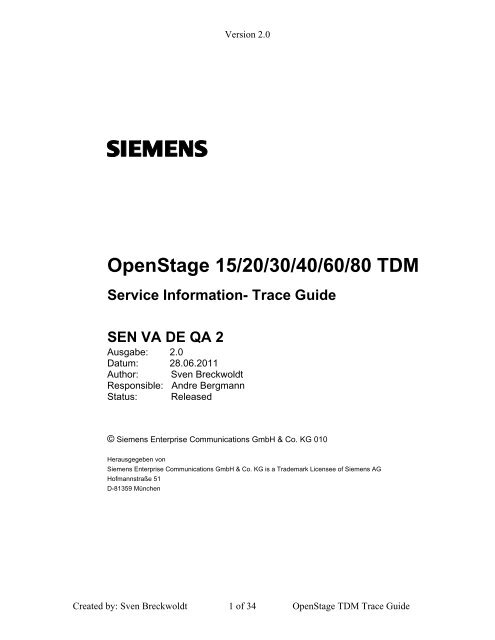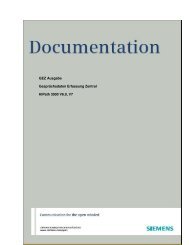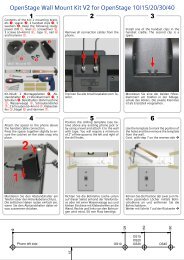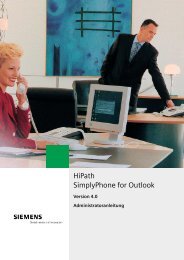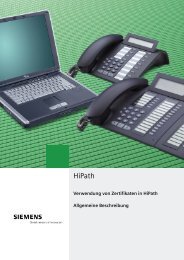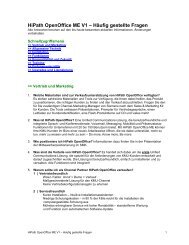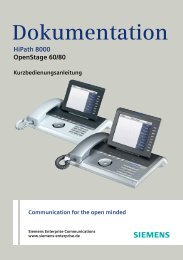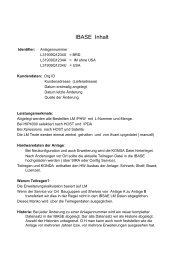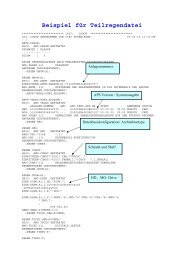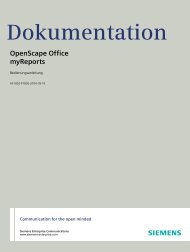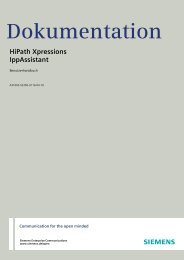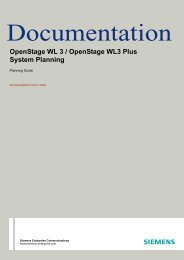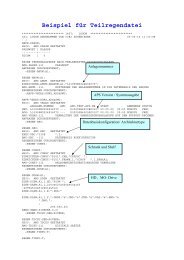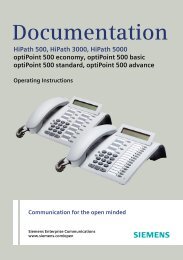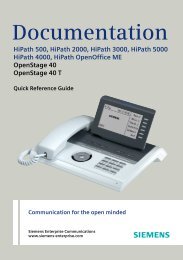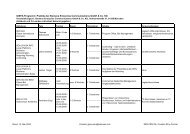OpenStage 15/20/30/40/60/80 TDM - Siemens Enterprise - Siemens ...
OpenStage 15/20/30/40/60/80 TDM - Siemens Enterprise - Siemens ...
OpenStage 15/20/30/40/60/80 TDM - Siemens Enterprise - Siemens ...
Create successful ePaper yourself
Turn your PDF publications into a flip-book with our unique Google optimized e-Paper software.
Version 2.0<br />
<strong>OpenStage</strong> <strong>15</strong>/<strong>20</strong>/<strong>30</strong>/<strong>40</strong>/<strong>60</strong>/<strong>80</strong> <strong>TDM</strong><br />
Service Information- Trace Guide<br />
SEN VA DE QA 2<br />
Ausgabe: 2.0<br />
Datum: 28.06.<strong>20</strong>11<br />
Author: Sven Breckwoldt<br />
Responsible: Andre Bergmann<br />
Status: Released<br />
© <strong>Siemens</strong> <strong>Enterprise</strong> Communications GmbH & Co. KG 010<br />
Herausgegeben von<br />
<strong>Siemens</strong> <strong>Enterprise</strong> Communications GmbH & Co. KG is a Trademark Licensee of <strong>Siemens</strong> AG<br />
Hofmannstraße 51<br />
D-81359 München<br />
Created by: Sven Breckwoldt 1 of 34 <strong>OpenStage</strong> <strong>TDM</strong> Trace Guide
Version 2.0<br />
<strong>Siemens</strong> <strong>Enterprise</strong> Communications GmbH & Co. KG reserves the right to make changes and improvements to the<br />
products and any of the features of the products described in this document without prior notice. The contents of this<br />
document are provided “as is”. Except as required by applicable law, no warranties of any kind, either express or<br />
implied, including, but not limited to, the implied warranties of merchantability and fitness for a particular purpose, are<br />
made in relation to the accuracy, reliability or contents of this document. <strong>Siemens</strong> <strong>Enterprise</strong> Communications GmbH<br />
& Co. KG reserves the right to revise this document or withdraw it at any time without prior notice.<br />
WARNING: This Document contains information that is intellectual property and/or<br />
Trade secret of SIEMENS ENTERPRISE COMMUNICATIONS GmbH & Co. KG. No part of this material may be copied<br />
or<br />
reproduced, in whole or in part, in any form (including photocopying and/or storage in any medium by electronic means<br />
and whether or not transiently or incidentally to some other use of this document) without the written permission of<br />
<strong>Siemens</strong> <strong>Enterprise</strong> Communications GmbH & Co. KG.<br />
Copyright <strong>20</strong>10 <strong>Siemens</strong> <strong>Enterprise</strong> Communications GmbH & Co. KG. All rights reserved.<br />
Created by: Sven Breckwoldt 2 of 34 <strong>OpenStage</strong> <strong>TDM</strong> Trace Guide
Version 2.0<br />
Table of contents<br />
1. IMPORTANT INFORMATION............................................................................................................. 4<br />
2. REASON FOR THIS HOW-TO ............................................................................................................. 4<br />
3. TRACE SETTINGS ................................................................................................................................. 4<br />
3.1 Trace component description ........................................................................................................... 4<br />
3.2 Examples for trace settings............................................................................................................... 8<br />
4. WEB BASED MANAGEMENT (WBM) ONLY OS_HI ...................................................................... 9<br />
4.1 Pre-conditions .................................................................................................................................. 9<br />
4.2 Start the WBM .................................................................................................................................. 9<br />
4.3 Activate internal phone traces (example for standard trace: Call view, Communications and CSTA<br />
Services) ................................................................................................................................................. 9<br />
4.4 Make the phone trace ..................................................................................................................... 10<br />
4.5 Read out the internal phone traces................................................................................................. 11<br />
4.6 Deactivate the phone trace ............................................................................................................. 12<br />
4.7 Activate core dump (set by default) ................................................................................................ 13<br />
4.8 Download core dump...................................................................................................................... 14<br />
4.9 Delete old core dumps .................................................................................................................... <strong>15</strong><br />
5. HIPATH <strong>40</strong>00: PHONE EXCEPTION LOG OS_LO AND OS_HI.................................................. 16<br />
6. HIPATH <strong>40</strong>00: PHONE TRACE OS_HI ............................................................................................. 18<br />
6.1 Creation of trace configuration template (example for standard trace: Call view,<br />
Communications and CSTA Services) .................................................................................................. 18<br />
6.2 Transfer the trace configuration to the phone................................................................................ 19<br />
6.3 Make the phone trace ..................................................................................................................... 19<br />
6.4 Transfer the phone trace to the HiPath .......................................................................................... <strong>20</strong><br />
6.5 Download the trace from the HiPath.............................................................................................. 21<br />
6.6 Deactivate the phone trace ............................................................................................................. 22<br />
7. HIPATH <strong>40</strong>00: SYSTEM TRACE REGARDING PHONE ISSUES ................................................ 22<br />
8. HIPATH <strong>30</strong>00: PHONE EVENT LOG OS_LO AND OS_HI............................................................ 23<br />
9. HIPATH <strong>30</strong>00: PHONE TRACE OS_HI ............................................................................................. 25<br />
9.1 Activate phone trace (example for standard trace: Call view, Communications and CSTA Services)<br />
.............................................................................................................................................................. 25<br />
9.2 Make the phone trace ..................................................................................................................... 27<br />
9.3 Download phone trace.................................................................................................................... 27<br />
9.4 Deactivate the phone trace ............................................................................................................. 28<br />
10. HIPATH <strong>30</strong>00: SYSTEM TRACE REGARDING PHONE ISSUES .............................................. 29<br />
10.1 Activate system trace .................................................................................................................... 29<br />
10.2 Make the trace and stop trace ...................................................................................................... 31<br />
10.3 Download system trace................................................................................................................. 31<br />
10.4 Deactivate system trace................................................................................................................ 33<br />
11. OPTIMON UP0 TRACE ..................................................................................................................... 34<br />
Created by: Sven Breckwoldt 3 of 34 <strong>OpenStage</strong> <strong>TDM</strong> Trace Guide
1. Important information<br />
Version 2.0<br />
It is important to deactivate the trace settings manually at every phone again after<br />
downloading the trace. Otherwise the phone performance will be heavy negative<br />
influenced. Refer to chapter 4.6 (WBM) or 6.6 (HiPath <strong>40</strong>00 TSDM) or 10.4 (HiPath<br />
<strong>30</strong>00 Manager E).<br />
At <strong>OpenStage</strong> <strong>TDM</strong> only the trace functions are supported in connection with the<br />
Web Based Management. To save much time, I would use always the WBM, instead<br />
of the systems to make a phone trace.<br />
2. Reason for this How-To<br />
The development needs nearly every time a phone trace to analyze a phone problem.<br />
The <strong>OpenStage</strong> <strong>60</strong>/<strong>80</strong> <strong>TDM</strong>, in the following called OS_Hi, are able to trace internal<br />
processes that show the development what is going wrong. <strong>OpenStage</strong> <strong>15</strong>/<strong>20</strong>/<strong>30</strong>/<strong>40</strong>,<br />
in the following called OS_Lo, only write exeption logs, which should be downloaded<br />
for any phone problems.<br />
This How-To describes the steps at OS_Hi for activating / reading out / deactivating<br />
those traces with HiPath <strong>40</strong>00, HiPath <strong>30</strong>00 and Web Based Management. For<br />
OS_Lo and OS_Hi it describes how to download the exception log.<br />
With this How-To in hands the requester must only define which traces he needs for<br />
OS_Hi. Sometimes it could be necessary that to make other traces, by order of the<br />
development.<br />
3. Trace settings<br />
3.1 Trace component description<br />
The following trace components/points can be chosen for a phone trace.<br />
Administration<br />
This deals with the changing and setting of parameters within the phone<br />
database, from both the User and Admin menus<br />
Application framework<br />
All applications within the phone e.g. Call view, Call log or Phonebook are run<br />
within the application framework. It is responsible for the switching: between<br />
different applications and bringing them into and out of focus as appropriate.<br />
Application Menu<br />
This is where applications to be run on the phone can be started and stopped.<br />
Created by: Sven Breckwoldt 4 of 34 <strong>OpenStage</strong> <strong>TDM</strong> Trace Guide
Version 2.0<br />
Bluetooth Service<br />
This handles the Bluetooth interactions between external Bluetooth devices and<br />
the phone.<br />
Call log<br />
This deals with the Call log application which displays the call history of the<br />
phone.<br />
Call view<br />
This handles the representation of telephony calls on the phone screen.<br />
Certificate management<br />
Irrelevant for <strong>OpenStage</strong> <strong>TDM</strong>.<br />
Communications<br />
This is involved in the passing of call related information and signaling to and<br />
from the CSTA service.<br />
Component registrar<br />
Irrelevant for <strong>OpenStage</strong> <strong>TDM</strong>.<br />
CSTA service<br />
Any CSTA messages, are handled by this service. CSTA messages are used<br />
within the phone by all services as a common call progression and<br />
control :protocol.<br />
Data Access service<br />
This service allows other services to access the data held within the phone<br />
database.<br />
Desktop<br />
The desktop service is responsible for the shared parts of the phone display.<br />
Primarily these are the status bar at the top of the screen and the FPK :labels.<br />
Digit Analysis service<br />
This analyses and modifies digit streams which are sent and received by the<br />
phone e.g. canonical conversion.<br />
Directory service<br />
This performs a look up service for data in the phonebook, trying to match<br />
incoming and outgoing numbers with entries in the phonebook.<br />
DLS Client management<br />
Irrelevant for <strong>OpenStage</strong> <strong>TDM</strong>.<br />
Health service<br />
This monitors other parts of the phone for diagnostic purposes and provides a<br />
logging interface for the other services in the phone.<br />
Created by: Sven Breckwoldt 5 of 34 <strong>OpenStage</strong> <strong>TDM</strong> Trace Guide
Version 2.0<br />
Help<br />
The help function is handled by this service.<br />
HFA Service Agent<br />
Irrelevant for <strong>OpenStage</strong> <strong>TDM</strong>.<br />
H.323 message<br />
Irrelevant for <strong>OpenStage</strong> <strong>TDM</strong>.<br />
H.323 security<br />
Irrelevant for <strong>OpenStage</strong> <strong>TDM</strong>.<br />
Instrumentation service<br />
This is used by the Husim phone tester to exchange data with the phone for<br />
remote control, testing and monitoring purposes.<br />
Java<br />
Irrelevant for <strong>OpenStage</strong> <strong>TDM</strong>.<br />
Journal service<br />
The Journal service is responsible for saving and retrieving call history<br />
information which is used by the Call log application.<br />
Media control service<br />
This service provides the control of media streams (voice, tones, ringing etc.)<br />
within the phone.<br />
Media Processing service.<br />
This is a layer of software between the media control service and the tone<br />
generation and voice engine services. It is also involved in switching of :audio<br />
devices such as the handset and loudspeaker.<br />
Mobility service<br />
Irrelevant for <strong>OpenStage</strong> <strong>TDM</strong>.<br />
OBEX service<br />
This is involved with Bluetooth accesses to the phone<br />
Openstage Client Management<br />
This provides a means by which other services within the phone can interact with<br />
the database.<br />
Phonebook<br />
This is responsible for the phonebook application within the phone.<br />
Performance Marks<br />
Irrelevant for <strong>OpenStage</strong> <strong>TDM</strong>.<br />
Password management service<br />
This is used to verify passwords used in the phone.<br />
Created by: Sven Breckwoldt 6 of 34 <strong>OpenStage</strong> <strong>TDM</strong> Trace Guide
Version 2.0<br />
Physical interface service<br />
This handles any interactions with the phone via the keypad, mode keys, fixed<br />
feature buttons, clickwheel and slider.<br />
Service framework<br />
This is the environment within which other phone services operate. It is involved<br />
in the starting and stopping of services.<br />
Service registry<br />
This keeps a record of all services which are currently running inside the phone<br />
Sidecar service<br />
This handles interactions between the phone and any attached sidecars.<br />
Tone generation<br />
This service handles the generation of the tones and ringers on the phone<br />
.<br />
Transport service<br />
Irrelevant for <strong>OpenStage</strong> <strong>TDM</strong>.<br />
vCard parser service<br />
This trace is for sending/receiving vCards via the Bluetooth interface.<br />
Voice engine<br />
This provides a switching mechanism for voice streams within the phone. It is<br />
also involved in QDC, Music on Hold and voice instrumentation.<br />
Voice mail<br />
Irrelevant for <strong>OpenStage</strong> <strong>TDM</strong>.<br />
Web Server service<br />
This provides the web access to the phone.<br />
USB Backup service<br />
This is for the backup/restore feature via USB devices.<br />
Voice recognition<br />
The Voice recognition service is for the voice dialing feature<br />
<strong>80</strong>2.1x service<br />
Irrelevant for <strong>OpenStage</strong> <strong>TDM</strong>.<br />
Clock Service<br />
Irrelevant for <strong>OpenStage</strong> <strong>TDM</strong>.<br />
Created by: Sven Breckwoldt 7 of 34 <strong>OpenStage</strong> <strong>TDM</strong> Trace Guide
Version 2.0<br />
Please note:<br />
For normal diagnostic operations these traces should never be enabled (If<br />
logging is enabled for these components, the phone becomes very slow):<br />
� Service Framework<br />
� Service Registry<br />
� <strong>OpenStage</strong> client management<br />
3.2 Examples for trace settings<br />
• good default trace configuration<br />
o Call view<br />
o CSTA service<br />
o Communications<br />
• Audio related issues (missing ringtone, internal tone)<br />
o Digit Analysis service<br />
o Media control service<br />
o Media Processing service.<br />
o Tone generation<br />
o Call view<br />
• Phonebook (name/number match)<br />
o CSTA service<br />
o Digit Analysis service<br />
o Directory service<br />
o Phonebook<br />
• Call log (wrong/missing call log entry’s)<br />
o CSTA service<br />
o Call log<br />
o Communications<br />
o Journal service<br />
Created by: Sven Breckwoldt 8 of 34 <strong>OpenStage</strong> <strong>TDM</strong> Trace Guide
Version 2.0<br />
4. Web Based Management (WBM) only OS_Hi<br />
The phone trace and also the core file can be configured and downloaded with the<br />
WBM.<br />
4.1 Pre-conditions<br />
A RNDIS driver, to be found on SWS under <strong>OpenStage</strong> Manager, must be installed<br />
on the PC. Run “RNDIS_V2_Rx.x.x_Setup.exe” and follow the installer’s instructions.<br />
Do not plug in the USB cable before the installer asks to do it. Do not change the<br />
USB port after installation, because the phone will only work on the USB port where<br />
the phone was plugged in during the RNDIS Driver installation. In default the phone<br />
IP is 192.168.<strong>20</strong>0.1 and for the RNDIS network interface the default IP set by the<br />
RNDIS Wizard is 192.168.<strong>20</strong>0.2. If you have changed the phone IP in the phone<br />
Admin menu you have to change the RNDIS network interface IP to the same range<br />
like the new phone IP.<br />
4.2 Start the WBM<br />
When the phone is connected via the USB cable to the PC, you can reach the WBM<br />
out of the Internet Explorer with the following link:<br />
https://192.168.<strong>20</strong>0.1/index.cmd?user=Admin<br />
4.3 Activate internal phone traces (example for standard trace: Call<br />
view, Communications and CSTA Services)<br />
o Log-in to the WBM as administrator<br />
o Select the Fault trace configuration menu under Diagnostics<br />
Created by: Sven Breckwoldt 9 of 34 <strong>OpenStage</strong> <strong>TDM</strong> Trace Guide
Version 2.0<br />
o Set File size to 76<strong>80</strong>00<br />
o Set Trace timeout to 0 (disable trace timeout)<br />
o Check the box for Automatic clear before start<br />
o Set Call view, Communications, CSTA services and/or other necessary trace<br />
points to DEBUG<br />
o Click the Submit Button<br />
4.4 Make the phone trace<br />
Now, if the trace configuration is transferred to the phone, reproduce the scenario<br />
which should be traced at the phone. If the problem is reproduced, do not make<br />
any further user inputs at the phone because that would overwrite the traced<br />
problem.<br />
Created by: Sven Breckwoldt 10 of 34 <strong>OpenStage</strong> <strong>TDM</strong> Trace Guide
Version 2.0<br />
4.5 Read out the internal phone traces<br />
o Log-in to the WBM as administrator<br />
o Select the Fault trace configuration menu under Diagnostic<br />
Now it is possible to download 11 different trace files<br />
o Click on a trace file<br />
o Save under… popup opens, save trace<br />
o trace file<br />
The trace data according to the settings specified for the services.<br />
Created by: Sven Breckwoldt 11 of 34 <strong>OpenStage</strong> <strong>TDM</strong> Trace Guide
Version 2.0<br />
o old trace file<br />
The trace file is stored only in RAM. When the trace file has reached its<br />
size limit, it will be saved as old trace file, and the current exception file is<br />
emptied for future messages.<br />
o saved trace file<br />
Normally, the trace file is saved only in the phone RAM. When the phone<br />
restarts in a controlled manner, the trace file will be saved in permanent<br />
memory<br />
o upgrade trace file<br />
The trace log created during a software upgrade.<br />
o upgrade error file<br />
The error messages created during a software upgrade.<br />
o syslog file<br />
Contains system messages (eg. Dhcp requests,boot,network<br />
changes,ntpclient,kernel,LLDP)<br />
o old syslog file<br />
The syslog file is only in RAM. When the syslog file has reached its size<br />
limit, it will be saved as old syslog file, and the current syslog file is<br />
emptied for future messages.<br />
o saved syslog file<br />
Normally, the trace file is saved only in the phone RAM. When the phone<br />
restarts in a controlled manner, the trace file will be saved in permanent<br />
memory<br />
o Database file<br />
Phone Database<br />
o HPT remote service log file<br />
HTP message created during login/usage<br />
4.6 Deactivate the phone trace<br />
It is very important to deactivate the phone trace points manually, set all traces<br />
to OFF and transfer it to the phone. Otherwise the phone performance will be<br />
heavy negative influenced.<br />
o Make all steps like at 4.3, but set all trace points to OFF<br />
Created by: Sven Breckwoldt 12 of 34 <strong>OpenStage</strong> <strong>TDM</strong> Trace Guide
Version 2.0<br />
4.7 Activate core dump (set by default)<br />
The core dump is important to see what is going wrong.<br />
Normally the phone automatically generates a core dump if the phone crash’s.<br />
o Log-in to the WBM as administrator<br />
o Select the Core Dump menu under Miscellaneous<br />
o Activate the checkbox for “Enable core dump”<br />
o Press Submit<br />
Created by: Sven Breckwoldt 13 of 34 <strong>OpenStage</strong> <strong>TDM</strong> Trace Guide
4.8 Download core dump<br />
Version 2.0<br />
o Log-in to the WBM as administrator<br />
o Select the Core Dump menu under Miscellaneous<br />
o Click on relevant core dumps<br />
o Save under… popup opens, save trace<br />
Created by: Sven Breckwoldt 14 of 34 <strong>OpenStage</strong> <strong>TDM</strong> Trace Guide
Version 2.0<br />
4.9 Delete old core dumps<br />
Delete all old, already downloaded core files to give phone memory free.<br />
o Log-in to the WBM as administrator<br />
o Select the Core Dump menu under Miscellaneous<br />
o Activate the checkbox for “Delete core dump”<br />
o Press Submit<br />
Created by: Sven Breckwoldt <strong>15</strong> of 34 <strong>OpenStage</strong> <strong>TDM</strong> Trace Guide
Version 2.0<br />
5. HiPath <strong>40</strong>00: Phone Exception Log OS_Lo and OS_Hi<br />
The phone exception log from the phone you can download with the TSDM (<strong>TDM</strong><br />
Software Deployment Manager) of the HiPath <strong>40</strong>00 Assistant under Software<br />
Management.<br />
o Open TSDM<br />
o Open Manual & Scheduled<br />
o Check the Select box for the phone (only one phone)<br />
o Select Exception Log at Transfer<br />
o Start Transfer<br />
o Enter a job name<br />
o Select OK<br />
o Wait until the Status progress changes from 100% to an empty field<br />
Created by: Sven Breckwoldt 16 of 34 <strong>OpenStage</strong> <strong>TDM</strong> Trace Guide
Version 2.0<br />
o Open Manage Files<br />
o Select the tab Exception Log<br />
o Mark the log file which should be downloaded<br />
o Press Download<br />
It belongs now to the browser settings if the exception log will be directly opened in<br />
an editor which you have to save or a save under… popup opens.<br />
Created by: Sven Breckwoldt 17 of 34 <strong>OpenStage</strong> <strong>TDM</strong> Trace Guide
Version 2.0<br />
6. HiPath <strong>40</strong>00: Phone Trace OS_Hi<br />
The phone trace can be configured and downloaded with the TSDM (<strong>TDM</strong> Software<br />
Deployment Manager) of the HiPath <strong>40</strong>00 Assistant. Please note, that it is not<br />
possible to readout the actual activated trace configuration of the phone with<br />
TDSM. It needs much of time to make traces with TSDM, better use the WBM.<br />
6.1 Creation of trace configuration template (example for standard<br />
trace: Call view, Communications and CSTA Services)<br />
o Open TSDM<br />
o Open Trace<br />
o Set File size to 76<strong>80</strong>00<br />
o Set Trace timeout to 0 (disable trace timeout)<br />
o Select the checkbox for Automatic clear before start<br />
o Set Call view, Communications, CSTA services and/or other necessary trace<br />
points to DEBUG<br />
o Press Save<br />
o Enter a meaningful name for the template and select OK<br />
Created by: Sven Breckwoldt 18 of 34 <strong>OpenStage</strong> <strong>TDM</strong> Trace Guide
Version 2.0<br />
6.2 Transfer the trace configuration to the phone<br />
o Open TSDM<br />
o Open Manual & Scheduled<br />
o Select the checkbox Select for the phone (only one phone)<br />
o Select Trace Configuration at Transfer<br />
o Select the trace configuration template file (see 5.1) at Source<br />
o Start Transfer<br />
o Enter a job name<br />
o Select OK<br />
o Wait until the Status progress changes from 100% to an empty field<br />
6.3 Make the phone trace<br />
Now, if the trace configuration is transferred to the phone, reproduce the scenario<br />
which should be traced at the phone. If the problem is reproduced, do not make<br />
any further user inputs at the phone because that would overwrite the traced<br />
problem.<br />
Created by: Sven Breckwoldt 19 of 34 <strong>OpenStage</strong> <strong>TDM</strong> Trace Guide
Version 2.0<br />
6.4 Transfer the phone trace to the HiPath<br />
o Open TSDM<br />
o Open Manual & Scheduled<br />
o Select the checkbox Select for the phone (only one phone)<br />
o Select Trace at Transfer<br />
o Start Transfer<br />
o Enter a job name<br />
o Select OK<br />
o Wait until the Status progress changes from 100% to an empty field<br />
Created by: Sven Breckwoldt <strong>20</strong> of 34 <strong>OpenStage</strong> <strong>TDM</strong> Trace Guide
Version 2.0<br />
6.5 Download the trace from the HiPath<br />
o Open TSDM<br />
o Open Manage Files<br />
o Select the tab Trace<br />
o Mark the trace file which should be downloaded<br />
o Press Download<br />
o Save under… popup opens, save trace<br />
Created by: Sven Breckwoldt 21 of 34 <strong>OpenStage</strong> <strong>TDM</strong> Trace Guide
6.6 Deactivate the phone trace<br />
Version 2.0<br />
It is very important to deactivate the phone trace points manually with a trace<br />
configuration template, which has set all traces to OFF. Otherwise the phone<br />
performance will be heavy negative influenced.<br />
o Make all steps like at 5.1, but set all trace points to OFF<br />
o Make all steps like at 5.2, with the before at 6.6 created template<br />
7. HiPath <strong>40</strong>00: System Trace regarding phone issues<br />
This describes how you can make a system trace for a phone issue. It is useful to<br />
make the system trace at the same time with the phone trace.<br />
The trace can be stopped at any phone of the system which has a programmed DDS<br />
key (in the following example the number 12345 has to be stored on the DDS key). It<br />
is not possible to stop the trace while dialing 12345 manually. The number in this<br />
example 12345 must be free and not reserved in the WABE. The trace will be stored<br />
on the system’s hard drive under the filename you enter down. The trace<br />
configuration can be entered and run always at a HiPath <strong>40</strong>00 system, it is not<br />
influencing the system performance. The AMO language is English.<br />
/* stop on speed dial with "12345" (a DDS key with the number 12345 has to be programmed<br />
at least on one phone)<br />
exec-tracs:bp;<br />
res,all;<br />
flagtr,off;<br />
selmsg,pp,g1,all;<br />
msglen,pp,g1,32;<br />
selmsg,cp,g1,all;<br />
msglen,cp,g1,48;<br />
selmsg,rcv,g1,cd1,dest,<strong>40</strong>;<br />
selmsg,rcv,g1,cd2,src,<strong>40</strong>,ne;<br />
selmsg,stop,g1,cd1,dest,6c; /* CP message<br />
selmsg,stop,g1,cd2,ev,<strong>30</strong>; /* SCR message<br />
selmsg,stop,g1,cd3,byte,13,5; /* byte counter or number length<br />
selmsg,stop,g1,cd4,byte,14,01; /* stop on called party 12345<br />
selmsg,stop,g1,cd5,byte,<strong>15</strong>,02;<br />
selmsg,stop,g1,cd6,byte,16,03;<br />
selmsg,stop,g1,cd7,byte,17,04;<br />
selmsg,stop,g1,cd8,byte,18,05;<br />
on,hd,:diag:,99,y,y;<br />
end<br />
Should the number length be shorter, for example 4 digits “1234” delete the row with<br />
the green 05. Should the number be longer, for example 6 digits “123456” at the row:<br />
selmsg,stop,g1,cd9,byte,19,06;<br />
and edit the line with /* byte counter or number length at the end from 5 to 6.<br />
Created by: Sven Breckwoldt 22 of 34 <strong>OpenStage</strong> <strong>TDM</strong> Trace Guide
Version 2.0<br />
8. HiPath <strong>30</strong>00: Phone Event Log OS_Lo and OS_Hi<br />
The phone event log from the phone you can download with the HiPath ManagerE of<br />
the HiPath <strong>30</strong>00 under Maintenance.<br />
o Log-in to the Manager as User group: Development<br />
o Open Transfer<br />
o Select checkbox Maintenance<br />
o Press Maintenance<br />
Created by: Sven Breckwoldt 23 of 34 <strong>OpenStage</strong> <strong>TDM</strong> Trace Guide
Version 2.0<br />
o Open tab <strong>OpenStage</strong> Phones<br />
o Open tab Event Log<br />
o Select <strong>OpenStage</strong> device<br />
o Select Browse to enter a meaningful name and save directory<br />
o Press Phone � PC<br />
o Wait until the Event Log is downloaded<br />
o Press Open (unnecessary, already stored in directory)<br />
o Select Event Log, it will be opened in an editor (unnecessary, already stored in<br />
directory)<br />
o Save Event Log (unnecessary, already stored in directory)<br />
Created by: Sven Breckwoldt 24 of 34 <strong>OpenStage</strong> <strong>TDM</strong> Trace Guide
Version 2.0<br />
9. HiPath <strong>30</strong>00: Phone Trace OS_Hi<br />
The phone trace can be configured and downloaded with the Manager E of the<br />
HiPath <strong>30</strong>00. Please note, that it is not possible to readout the actual activated<br />
trace configuration of the phone with TDSM. It needs much of time, better use<br />
the WBM.<br />
9.1 Activate phone trace (example for standard trace: Call view,<br />
Communications and CSTA Services)<br />
o Log-in to the Manager as User group: Development<br />
o Open Transfer<br />
o Select checkbox Maintenance<br />
o Press Maintenance<br />
Created by: Sven Breckwoldt 25 of 34 <strong>OpenStage</strong> <strong>TDM</strong> Trace Guide
Version 2.0<br />
o Open tab <strong>OpenStage</strong> Phones<br />
o Open tab Trace<br />
o Select <strong>OpenStage</strong> device<br />
o Set File size to 76<strong>80</strong>00<br />
o Set Timeout to 0 (disable trace timeout)<br />
o Select the checkbox for Automatic clear before start<br />
o Select the checkbox for Enable core dump<br />
o Set Call view, Communications, CSTA services and/or other necessary trace<br />
points to Debug<br />
o Press PC � Phone<br />
o Wait until the trace configuration is transferred to the phone<br />
Created by: Sven Breckwoldt 26 of 34 <strong>OpenStage</strong> <strong>TDM</strong> Trace Guide
9.2 Make the phone trace<br />
Version 2.0<br />
Now, if the trace configuration is transferred to the phone, reproduce the scenario<br />
which should be traced at the phone. If the problem is reproduced, do not make<br />
any further user inputs at the phone because that would overwrite the traced<br />
problem.<br />
9.3 Download phone trace<br />
o Log-in to the Manager as User group: Development<br />
o Open Transfer<br />
o Select checkbox Maintenance<br />
o Press Maintenance<br />
Created by: Sven Breckwoldt 27 of 34 <strong>OpenStage</strong> <strong>TDM</strong> Trace Guide
Version 2.0<br />
o Open tab <strong>OpenStage</strong> Phones<br />
o Open tab Trace<br />
o Select <strong>OpenStage</strong> device<br />
o Select Browse to enter a meaningful name and directory<br />
o Press Phone � PC<br />
o Wait until the trace downloaded to the chosen directory above<br />
9.4 Deactivate the phone trace<br />
It is very important to deactivate the phone trace points manually, set all trace<br />
levels to OFF and transfer it to the phone. Otherwise the phone performance<br />
will be heavy negative influenced.<br />
o Make all steps like at 9.1, but set all trace points to Off<br />
Created by: Sven Breckwoldt 28 of 34 <strong>OpenStage</strong> <strong>TDM</strong> Trace Guide
Version 2.0<br />
10. HiPath <strong>30</strong>00: System Trace regarding phone issues<br />
This describes how you can make a system trace for a phone issue. It is useful to<br />
make the system trace at the same time with the phone trace. It is very<br />
important to deactivate the system trace after tracing see 10.4<br />
10.1 Activate system trace<br />
o Log-in to the Manager as User group: Development<br />
o Open Transfer<br />
o Select checkbox Maintenance<br />
o Press Maintenance<br />
Created by: Sven Breckwoldt 29 of 34 <strong>OpenStage</strong> <strong>TDM</strong> Trace Guide
Version 2.0<br />
o Open tab Tracer settings<br />
o Press Set Default<br />
o For <strong>OpenStage</strong> 10/<strong>15</strong>/<strong>20</strong>/<strong>30</strong>, optiset and optiPoint<br />
Activate checkbox and set Trace level to 9 at DH-UPN and Display<br />
o For <strong>OpenStage</strong> <strong>40</strong>/<strong>60</strong>/<strong>80</strong><br />
Activate checkbox and set Trace level to 9 at DH-UPN and DH-CORENET-TS<br />
o Press Write data<br />
o Press Trace start<br />
Created by: Sven Breckwoldt <strong>30</strong> of 34 <strong>OpenStage</strong> <strong>TDM</strong> Trace Guide
10.2 Make the trace and stop trace<br />
Version 2.0<br />
Now, if the trace configuration is transferred to the phone, reproduce the scenario<br />
which should be traced at the phone. If the problem is reproduced, do not make<br />
any further user inputs at the phone because that would overwrite the traced<br />
problem. Stop the trace in the mask of 10.1 by pressing Trace stop.<br />
10.3 Download system trace<br />
o Log-in to the Manager as User group: Development<br />
o Open Transfer<br />
o Select checkbox Maintenance<br />
o Press Maintenance<br />
Created by: Sven Breckwoldt 31 of 34 <strong>OpenStage</strong> <strong>TDM</strong> Trace Guide
Version 2.0<br />
o Open tab DMA<br />
o Select checkbox Read all service data<br />
o Press Execute<br />
o Chose output path<br />
o Enter trace file name<br />
o Press Next<br />
Created by: Sven Breckwoldt 32 of 34 <strong>OpenStage</strong> <strong>TDM</strong> Trace Guide
10.4 Deactivate system trace<br />
Version 2.0<br />
o Log-in to the Manager as User group: Development<br />
o Open Transfer<br />
o Select checkbox Maintenance<br />
o Press Maintenance<br />
Created by: Sven Breckwoldt 33 of 34 <strong>OpenStage</strong> <strong>TDM</strong> Trace Guide
o Open tab Tracer settings<br />
o Press read Data<br />
o Press Set default<br />
o Press delete Tracememory<br />
o Press Write data<br />
11. OptiMon Up0 Trace<br />
Version 2.0<br />
This kind of trace is only needed by order of GVS or development! With OptiMon you<br />
can trace directly on an Up0-line. You need the special OptiMonBox hardware and<br />
the OptiMon program. If it is not available in the region, it will be delivered from the<br />
Client & Devices GVS together with an instruction.<br />
Created by: Sven Breckwoldt 34 of 34 <strong>OpenStage</strong> <strong>TDM</strong> Trace Guide