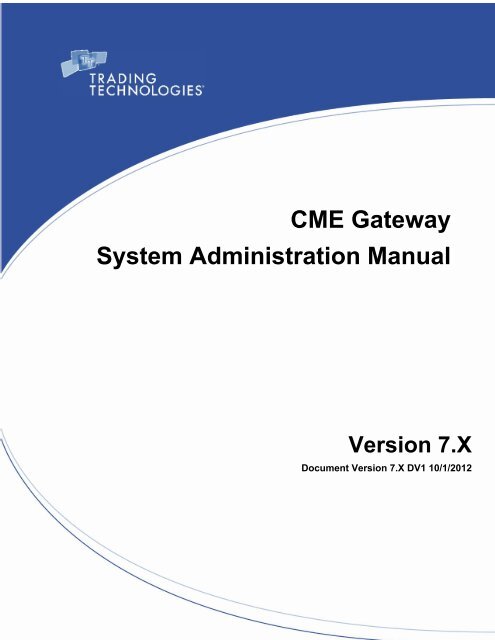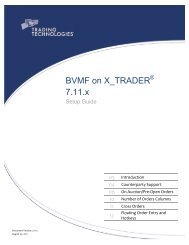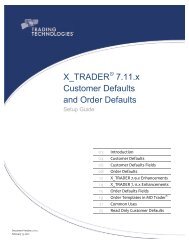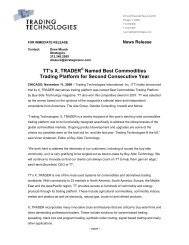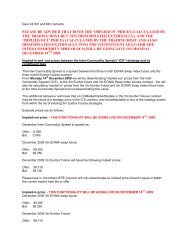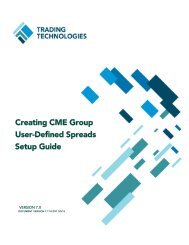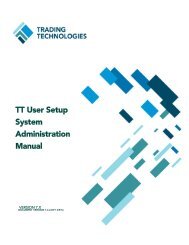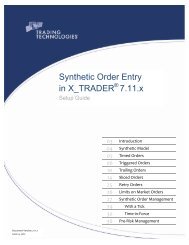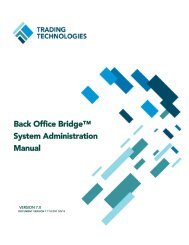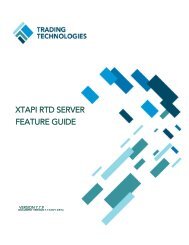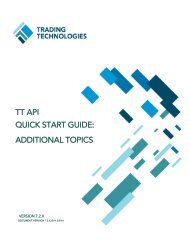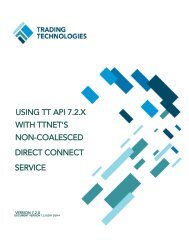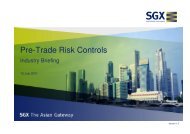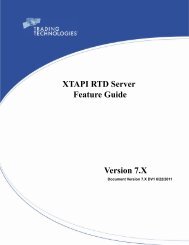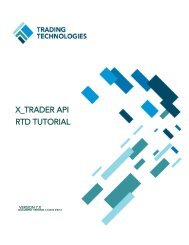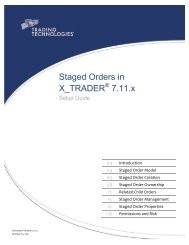TT CME Gateway System Administration Manual - Trading ...
TT CME Gateway System Administration Manual - Trading ...
TT CME Gateway System Administration Manual - Trading ...
You also want an ePaper? Increase the reach of your titles
YUMPU automatically turns print PDFs into web optimized ePapers that Google loves.
<strong>CME</strong> <strong>Gateway</strong><br />
<strong>System</strong> <strong>Administration</strong> <strong>Manual</strong><br />
Version 7.X<br />
Document Version 7.X DV1 10/1/2012
<strong>Trading</strong> Technologies International, Inc.<br />
Legal Notices<br />
This document and all related computer programs, example programs, and all <strong>Trading</strong> Technologies International,<br />
Inc. (“<strong>TT</strong>”) source code are the exclusive property of <strong>TT</strong>, and are protected by licensing agreements, copyright law<br />
and international treaties. Unauthorized possession, reproduction, duplication, or dissemination of this document,<br />
or any portion of it, is illegal and may result in severe civil and criminal penalties.<br />
Unauthorized reproduction of any <strong>TT</strong> software or proprietary information may result in severe civil and criminal<br />
penalties, and will be prosecuted to the maximum extent possible under the law.<br />
Information in this document is subject to change without notice. Companies, names, and data used as examples<br />
herein are fictitious unless otherwise noted. No part of this document may be reproduced or transmitted in any<br />
form or by any means, electronic or mechanical, for any purpose, without the express written permission of <strong>TT</strong>.<br />
All trademarks displayed in this document are subject to the trademark rights of <strong>TT</strong>, or are used under agreement<br />
by <strong>TT</strong>. These trademarks include, but are not limited to, service brand names, slogans and logos and emblems<br />
including but not limited to: <strong>Trading</strong> Technologies ® , the <strong>Trading</strong> Technologies Logo, <strong>TT</strong> , X_TRADER ® , <strong>TT</strong> SIM <br />
X_RISK ® , MD Trader ® , Autospreader ® , X_STUDY ® , <strong>TT</strong>_TRADER ® , <strong>TT</strong> CVD ® , ADL , Autotrader , <strong>TT</strong> Trainer ,<br />
Back Office Bridge , <strong>TT</strong>NET . All other referenced companies, individuals and trademarks retain their rights. All<br />
trademarks are the property of their respective owners. The unauthorized use of any trademark displayed in this<br />
document is strictly prohibited.<br />
Copyright © 2004-2012 <strong>Trading</strong> Technologies International, Inc.<br />
All rights reserved.<br />
<strong>Trading</strong> Technologies International, Inc.
<strong>CME</strong> <strong>Gateway</strong> <strong>System</strong> <strong>Administration</strong> <strong>Manual</strong> iii<br />
<strong>Trading</strong> Technologies International, Inc.<br />
Table of Contents<br />
About This <strong>Manual</strong> . . . . . . . . . . . . . . . . . . . . . . . . . . . . . . . . . . . . . . . . . . . . . . . . . . . . . . . . . . . . . . . .9<br />
<strong>CME</strong> <strong>Gateway</strong> . . . . . . . . . . . . . . . . . . . . . . . . . . . . . . . . . . . . . . . . . . . . . . . . . . . . . . . . . . . . 9<br />
Overview . . . . . . . . . . . . . . . . . . . . . . . . . . . . . . . . . . . . . . . . . . . . . . . . . . . . . . . . . . . . 9<br />
Common Terms and Abbreviations . . . . . . . . . . . . . . . . . . . . . . . . . . . . . . . . . . . . . . . . . . 9<br />
Chapter Overviews . . . . . . . . . . . . . . . . . . . . . . . . . . . . . . . . . . . . . . . . . . . . . . . . . . . . . 9<br />
Additional Considerations . . . . . . . . . . . . . . . . . . . . . . . . . . . . . . . . . . . . . . . . . . . . . . . . . . . 10<br />
Related Documentation . . . . . . . . . . . . . . . . . . . . . . . . . . . . . . . . . . . . . . . . . . . . . . . . . 10<br />
Text Formatting Conventions . . . . . . . . . . . . . . . . . . . . . . . . . . . . . . . . . . . . . . . . . . . . . 10<br />
Chapter 1: <strong>TT</strong> <strong>Gateway</strong> and the Exchange . . . . . . . . . . . . . . . . . . . . . . . . . . . . . . . . . . . . . . . . . . .11<br />
Exchange Location and Interface . . . . . . . . . . . . . . . . . . . . . . . . . . . . . . . . . . . . . . . . . . . . . 11<br />
What’s New in 7.16? . . . . . . . . . . . . . . . . . . . . . . . . . . . . . . . . . . . . . . . . . . . . . . . . . . 11<br />
What’s New in 7.15? . . . . . . . . . . . . . . . . . . . . . . . . . . . . . . . . . . . . . . . . . . . . . . . . . . 12<br />
What’s New in 7.14? . . . . . . . . . . . . . . . . . . . . . . . . . . . . . . . . . . . . . . . . . . . . . . . . . . 12<br />
Exchange Location . . . . . . . . . . . . . . . . . . . . . . . . . . . . . . . . . . . . . . . . . . . . . . . . . . . . . 12<br />
Matching Engine . . . . . . . . . . . . . . . . . . . . . . . . . . . . . . . . . . . . . . . . . . . . . . . . . . . . . . 12<br />
Matching Algorithms . . . . . . . . . . . . . . . . . . . . . . . . . . . . . . . . . . . . . . . . . . . . . . . . . . . 12<br />
<strong>CME</strong> Market States . . . . . . . . . . . . . . . . . . . . . . . . . . . . . . . . . . . . . . . . . . . . . . . . . . . . 14<br />
Trader and Firm Identification . . . . . . . . . . . . . . . . . . . . . . . . . . . . . . . . . . . . . . . . . . . . . . . 16<br />
Overview . . . . . . . . . . . . . . . . . . . . . . . . . . . . . . . . . . . . . . . . . . . . . . . . . . . . . . . . . . . 16<br />
Tag 50 and <strong>TT</strong> Direct Trader IDs . . . . . . . . . . . . . . . . . . . . . . . . . . . . . . . . . . . . . . . . . . . 16<br />
<strong>TT</strong>ORD Trader IDs . . . . . . . . . . . . . . . . . . . . . . . . . . . . . . . . . . . . . . . . . . . . . . . . . . . . . 16<br />
FFT2 and FFT3 Fields . . . . . . . . . . . . . . . . . . . . . . . . . . . . . . . . . . . . . . . . . . . . . . . . . . . 16<br />
Routing to the Exchange . . . . . . . . . . . . . . . . . . . . . . . . . . . . . . . . . . . . . . . . . . . . . . . . . . . 17<br />
Network Configuration . . . . . . . . . . . . . . . . . . . . . . . . . . . . . . . . . . . . . . . . . . . . . . . . . . 17<br />
Hardware and Software Requirements-<strong>TT</strong> . . . . . . . . . . . . . . . . . . . . . . . . . . . . . . . . . . . . . 17<br />
Hardware and Software Requirements-Exchange . . . . . . . . . . . . . . . . . . . . . . . . . . . . . . . 17<br />
<strong>CME</strong> <strong>Gateway</strong> Architecture . . . . . . . . . . . . . . . . . . . . . . . . . . . . . . . . . . . . . . . . . . . . . . . . . . 18<br />
Diagram Overview . . . . . . . . . . . . . . . . . . . . . . . . . . . . . . . . . . . . . . . . . . . . . . . . . . . . . 18<br />
Logical Architecture Diagram . . . . . . . . . . . . . . . . . . . . . . . . . . . . . . . . . . . . . . . . . . . . . 18<br />
MDP Price Server . . . . . . . . . . . . . . . . . . . . . . . . . . . . . . . . . . . . . . . . . . . . . . . . . . . . . . . . 19<br />
Diagram Overview . . . . . . . . . . . . . . . . . . . . . . . . . . . . . . . . . . . . . . . . . . . . . . . . . . . . . 19<br />
MDP Price Server Diagram . . . . . . . . . . . . . . . . . . . . . . . . . . . . . . . . . . . . . . . . . . . . . . . 19<br />
<strong>Gateway</strong> Files 7.14.x . . . . . . . . . . . . . . . . . . . . . . . . . . . . . . . . . . . . . . . . . . . . . . . . . . . . . . 20<br />
Overview . . . . . . . . . . . . . . . . . . . . . . . . . . . . . . . . . . . . . . . . . . . . . . . . . . . . . . . . . . . 20<br />
FIX Log File . . . . . . . . . . . . . . . . . . . . . . . . . . . . . . . . . . . . . . . . . . . . . . . . . . . . . . . . . 21<br />
Order and Trade Book Files . . . . . . . . . . . . . . . . . . . . . . . . . . . . . . . . . . . . . . . . . . . . . . . 22<br />
<strong>Gateway</strong> Files 7.15.x or Higher . . . . . . . . . . . . . . . . . . . . . . . . . . . . . . . . . . . . . . . . . . . . . . . 23<br />
Overview . . . . . . . . . . . . . . . . . . . . . . . . . . . . . . . . . . . . . . . . . . . . . . . . . . . . . . . . . . . 23<br />
FIX Log File . . . . . . . . . . . . . . . . . . . . . . . . . . . . . . . . . . . . . . . . . . . . . . . . . . . . . . . . . 24
ChapterType Variable<br />
Order and Trade Book Files . . . . . . . . . . . . . . . . . . . . . . . . . . . . . . . . . . . . . . . . . . . . . . . 25<br />
Filename Differences: 7.14 to 7.15 or Higher . . . . . . . . . . . . . . . . . . . . . . . . . . . . . . . . . . 26<br />
File Management . . . . . . . . . . . . . . . . . . . . . . . . . . . . . . . . . . . . . . . . . . . . . . . . . . . . . . . . . 27<br />
Log File Management . . . . . . . . . . . . . . . . . . . . . . . . . . . . . . . . . . . . . . . . . . . . . . . . . . . 27<br />
Audit File Conversion . . . . . . . . . . . . . . . . . . . . . . . . . . . . . . . . . . . . . . . . . . . . . . . . . . . 28<br />
Formatting Audit Files for <strong>CME</strong> Group . . . . . . . . . . . . . . . . . . . . . . . . . . . . . . . . . . . . . . . . 29<br />
Chapter 2: Installing and Upgrading. . . . . . . . . . . . . . . . . . . . . . . . . . . . . . . . . . . . . . . . . . . . . . . . .31<br />
Preparing to Install . . . . . . . . . . . . . . . . . . . . . . . . . . . . . . . . . . . . . . . . . . . . . . . . . . . . . . . 31<br />
Customer Tasks . . . . . . . . . . . . . . . . . . . . . . . . . . . . . . . . . . . . . . . . . . . . . . . . . . . . . . 31<br />
Installer Tasks . . . . . . . . . . . . . . . . . . . . . . . . . . . . . . . . . . . . . . . . . . . . . . . . . . . . . . . 32<br />
Installation Requirements . . . . . . . . . . . . . . . . . . . . . . . . . . . . . . . . . . . . . . . . . . . . . . . . 32<br />
Installing . . . . . . . . . . . . . . . . . . . . . . . . . . . . . . . . . . . . . . . . . . . . . . . . . . . . . . . . . . . . . . 34<br />
Before you Install . . . . . . . . . . . . . . . . . . . . . . . . . . . . . . . . . . . . . . . . . . . . . . . . . . . . . 34<br />
Installing the <strong>TT</strong> <strong>Gateway</strong> Software . . . . . . . . . . . . . . . . . . . . . . . . . . . . . . . . . . . . . . . . . 34<br />
Installing with the Command Line Interface . . . . . . . . . . . . . . . . . . . . . . . . . . . . . . . . . . . . . . 39<br />
Overview . . . . . . . . . . . . . . . . . . . . . . . . . . . . . . . . . . . . . . . . . . . . . . . . . . . . . . . . . . . 39<br />
Creating an Install Configuration File . . . . . . . . . . . . . . . . . . . . . . . . . . . . . . . . . . . . . . . . 39<br />
Installing via Command Line Interface . . . . . . . . . . . . . . . . . . . . . . . . . . . . . . . . . . . . . . 40<br />
Additional Installation Arguments . . . . . . . . . . . . . . . . . . . . . . . . . . . . . . . . . . . . . . . . . . 41<br />
Upgrading . . . . . . . . . . . . . . . . . . . . . . . . . . . . . . . . . . . . . . . . . . . . . . . . . . . . . . . . . . . . . 43<br />
Preparing to Upgrade . . . . . . . . . . . . . . . . . . . . . . . . . . . . . . . . . . . . . . . . . . . . . . . . . . . 43<br />
Product Dependencies . . . . . . . . . . . . . . . . . . . . . . . . . . . . . . . . . . . . . . . . . . . . . . . . . . 43<br />
Master Files . . . . . . . . . . . . . . . . . . . . . . . . . . . . . . . . . . . . . . . . . . . . . . . . . . . . . . . . . 44<br />
Uninstalling . . . . . . . . . . . . . . . . . . . . . . . . . . . . . . . . . . . . . . . . . . . . . . . . . . . . . . . . . . . . 46<br />
Overview . . . . . . . . . . . . . . . . . . . . . . . . . . . . . . . . . . . . . . . . . . . . . . . . . . . . . . . . . . . 46<br />
Uninstalling the <strong>TT</strong> <strong>Gateway</strong> . . . . . . . . . . . . . . . . . . . . . . . . . . . . . . . . . . . . . . . . . . . . . 46<br />
Chapter 3: Configuring Global Settings . . . . . . . . . . . . . . . . . . . . . . . . . . . . . . . . . . . . . . . . . . . . . .47<br />
Initial Configuration . . . . . . . . . . . . . . . . . . . . . . . . . . . . . . . . . . . . . . . . . . . . . . . . . . . . . . . 47<br />
Time and Time Zone . . . . . . . . . . . . . . . . . . . . . . . . . . . . . . . . . . . . . . . . . . . . . . . . . . . 47<br />
Aconfig Time Zone Parameters . . . . . . . . . . . . . . . . . . . . . . . . . . . . . . . . . . . . . . . . . . . . 47<br />
Account Names . . . . . . . . . . . . . . . . . . . . . . . . . . . . . . . . . . . . . . . . . . . . . . . . . . . . . . . 47<br />
Member, Group, and Trader ID Format . . . . . . . . . . . . . . . . . . . . . . . . . . . . . . . . . . . . . . 47<br />
Key Range . . . . . . . . . . . . . . . . . . . . . . . . . . . . . . . . . . . . . . . . . . . . . . . . . . . . . . . . . . 48<br />
Configuring the <strong>Trading</strong> Environment . . . . . . . . . . . . . . . . . . . . . . . . . . . . . . . . . . . . . . . . . . 49<br />
Overview . . . . . . . . . . . . . . . . . . . . . . . . . . . . . . . . . . . . . . . . . . . . . . . . . . . . . . . . . . . 49<br />
Stopping <strong>TT</strong>-Related Services . . . . . . . . . . . . . . . . . . . . . . . . . . . . . . . . . . . . . . . . . . . . . 49<br />
pMerge . . . . . . . . . . . . . . . . . . . . . . . . . . . . . . . . . . . . . . . . . . . . . . . . . . . . . . . . . . . . . 50<br />
Aconfig Time Zone Parameters . . . . . . . . . . . . . . . . . . . . . . . . . . . . . . . . . . . . . . . . . . . . 50<br />
Verifying Fill Server Rollover Settings . . . . . . . . . . . . . . . . . . . . . . . . . . . . . . . . . . . . . . . 51<br />
Dual NIC Machine . . . . . . . . . . . . . . . . . . . . . . . . . . . . . . . . . . . . . . . . . . . . . . . . . . . . . . . . 52<br />
Overview . . . . . . . . . . . . . . . . . . . . . . . . . . . . . . . . . . . . . . . . . . . . . . . . . . . . . . . . . . . 52<br />
MDP Setup Diagram . . . . . . . . . . . . . . . . . . . . . . . . . . . . . . . . . . . . . . . . . . . . . . . . . . . . 52<br />
Configuring Multiple NIC Setup . . . . . . . . . . . . . . . . . . . . . . . . . . . . . . . . . . . . . . . . . . . . . . . 53<br />
Overview . . . . . . . . . . . . . . . . . . . . . . . . . . . . . . . . . . . . . . . . . . . . . . . . . . . . . . . . . . . 53<br />
Example - Dual <strong>CME</strong> Group-Facing NICs Setup . . . . . . . . . . . . . . . . . . . . . . . . . . . . . . . . . 53<br />
Diagram - Dual <strong>CME</strong> Group-Facing NICs . . . . . . . . . . . . . . . . . . . . . . . . . . . . . . . . . . . . . . 53<br />
iv <strong>CME</strong> <strong>Gateway</strong> <strong>System</strong> <strong>Administration</strong> <strong>Manual</strong><br />
<strong>Trading</strong> Technologies International, Inc.
1 Table of Contents<br />
Verifying Connectivity . . . . . . . . . . . . . . . . . . . . . . . . . . . . . . . . . . . . . . . . . . . . . . . . . . . . . 55<br />
Overview . . . . . . . . . . . . . . . . . . . . . . . . . . . . . . . . . . . . . . . . . . . . . . . . . . . . . . . . . . . 55<br />
Ping Tests . . . . . . . . . . . . . . . . . . . . . . . . . . . . . . . . . . . . . . . . . . . . . . . . . . . . . . . . . . . 55<br />
<strong>TT</strong> Listen Tool . . . . . . . . . . . . . . . . . . . . . . . . . . . . . . . . . . . . . . . . . . . . . . . . . . . . . . . . 56<br />
<strong>CME</strong> Group Feed Tests . . . . . . . . . . . . . . . . . . . . . . . . . . . . . . . . . . . . . . . . . . . . . . . . . . 56<br />
Testing Price Server Setup . . . . . . . . . . . . . . . . . . . . . . . . . . . . . . . . . . . . . . . . . . . . . . . 57<br />
Chapter 4: Configuring Market Data . . . . . . . . . . . . . . . . . . . . . . . . . . . . . . . . . . . . . . . . . . . . . . . . .59<br />
Understanding the Price Feed . . . . . . . . . . . . . . . . . . . . . . . . . . . . . . . . . . . . . . . . . . . . . . . . 59<br />
Price Server Files . . . . . . . . . . . . . . . . . . . . . . . . . . . . . . . . . . . . . . . . . . . . . . . . . . . . . . 59<br />
<strong>TT</strong> <strong>Gateway</strong> Subscription Process . . . . . . . . . . . . . . . . . . . . . . . . . . . . . . . . . . . . . . . . . . 59<br />
FIX/FAST Message Recovery . . . . . . . . . . . . . . . . . . . . . . . . . . . . . . . . . . . . . . . . . . . . . . 59<br />
Prices- FIX/FAST Messages . . . . . . . . . . . . . . . . . . . . . . . . . . . . . . . . . . . . . . . . . . . . . . . 60<br />
Price Server Data Flow . . . . . . . . . . . . . . . . . . . . . . . . . . . . . . . . . . . . . . . . . . . . . . . . . . 60<br />
Tick Tables, Point Values, and Product Tables . . . . . . . . . . . . . . . . . . . . . . . . . . . . . . . . . . 61<br />
Verifying Product Table Settings . . . . . . . . . . . . . . . . . . . . . . . . . . . . . . . . . . . . . . . . . . . 61<br />
pMerge Overview . . . . . . . . . . . . . . . . . . . . . . . . . . . . . . . . . . . . . . . . . . . . . . . . . . . . . 61<br />
Support for Market Depth . . . . . . . . . . . . . . . . . . . . . . . . . . . . . . . . . . . . . . . . . . . . . . . . 62<br />
Configuring the Price Server Connection . . . . . . . . . . . . . . . . . . . . . . . . . . . . . . . . . . . . . . . . 63<br />
Firewalls and Connectivity . . . . . . . . . . . . . . . . . . . . . . . . . . . . . . . . . . . . . . . . . . . . . . . 63<br />
Parameters . . . . . . . . . . . . . . . . . . . . . . . . . . . . . . . . . . . . . . . . . . . . . . . . . . . . . . . . . . 63<br />
Configuring HostInfo.cfg for an MDP Connection . . . . . . . . . . . . . . . . . . . . . . . . . . . . . . . . 63<br />
FIX/FAST Configuration . . . . . . . . . . . . . . . . . . . . . . . . . . . . . . . . . . . . . . . . . . . . . . . . . . . . 64<br />
Introduction . . . . . . . . . . . . . . . . . . . . . . . . . . . . . . . . . . . . . . . . . . . . . . . . . . . . . . . . . 64<br />
FIX/FAST Behavior . . . . . . . . . . . . . . . . . . . . . . . . . . . . . . . . . . . . . . . . . . . . . . . . . . . . 64<br />
FAS<strong>TT</strong>emplates.xml . . . . . . . . . . . . . . . . . . . . . . . . . . . . . . . . . . . . . . . . . . . . . . . . . . . . 64<br />
Checking the FAS<strong>TT</strong>emplates.xml Version . . . . . . . . . . . . . . . . . . . . . . . . . . . . . . . . . . . . 65<br />
Applying the FAS<strong>TT</strong>emplates.xml File . . . . . . . . . . . . . . . . . . . . . . . . . . . . . . . . . . . . . . . 65<br />
FIX/FAST Message Recovery . . . . . . . . . . . . . . . . . . . . . . . . . . . . . . . . . . . . . . . . . . . . . . 66<br />
Emergency Order Book Reset . . . . . . . . . . . . . . . . . . . . . . . . . . . . . . . . . . . . . . . . . . . . . 67<br />
The fast.cfg File . . . . . . . . . . . . . . . . . . . . . . . . . . . . . . . . . . . . . . . . . . . . . . . . . . . . . . . 67<br />
Example: fast.cfg . . . . . . . . . . . . . . . . . . . . . . . . . . . . . . . . . . . . . . . . . . . . . . . . . . . . . 67<br />
FASTInterface Parameters . . . . . . . . . . . . . . . . . . . . . . . . . . . . . . . . . . . . . . . . . . . . . . . 68<br />
FIX/FAST Versions . . . . . . . . . . . . . . . . . . . . . . . . . . . . . . . . . . . . . . . . . . . . . . . . . . . . . 69<br />
Configuring Product Subscriptions . . . . . . . . . . . . . . . . . . . . . . . . . . . . . . . . . . . . . . . . . . . . 70<br />
Overview . . . . . . . . . . . . . . . . . . . . . . . . . . . . . . . . . . . . . . . . . . . . . . . . . . . . . . . . . . . 70<br />
Parameters . . . . . . . . . . . . . . . . . . . . . . . . . . . . . . . . . . . . . . . . . . . . . . . . . . . . . . . . . . 70<br />
Recommendations for Optimal Performance . . . . . . . . . . . . . . . . . . . . . . . . . . . . . . . . . . . 70<br />
Enabling Subjects in HostInfo.cfg . . . . . . . . . . . . . . . . . . . . . . . . . . . . . . . . . . . . . . . . . . 71<br />
Configuring Total Traded Quantity at Price (VAP) . . . . . . . . . . . . . . . . . . . . . . . . . . . . . . . . . . 73<br />
Overview . . . . . . . . . . . . . . . . . . . . . . . . . . . . . . . . . . . . . . . . . . . . . . . . . . . . . . . . . . . 73<br />
Configuring Product Group Subscriptions . . . . . . . . . . . . . . . . . . . . . . . . . . . . . . . . . . . . . . . . 75<br />
Productgroupings.cfg Overview . . . . . . . . . . . . . . . . . . . . . . . . . . . . . . . . . . . . . . . . . . . . 75<br />
Productgroupings.cfg Example . . . . . . . . . . . . . . . . . . . . . . . . . . . . . . . . . . . . . . . . . . . . 75<br />
Support for User-Defined Strategies . . . . . . . . . . . . . . . . . . . . . . . . . . . . . . . . . . . . . . . . . . . 76<br />
Introduction . . . . . . . . . . . . . . . . . . . . . . . . . . . . . . . . . . . . . . . . . . . . . . . . . . . . . . . . . 76<br />
Strategy Types . . . . . . . . . . . . . . . . . . . . . . . . . . . . . . . . . . . . . . . . . . . . . . . . . . . . . . . 76<br />
Enabling UDS Support . . . . . . . . . . . . . . . . . . . . . . . . . . . . . . . . . . . . . . . . . . . . . . . . . . 76<br />
<strong>CME</strong> <strong>Gateway</strong> <strong>System</strong> <strong>Administration</strong> <strong>Manual</strong> v<br />
<strong>Trading</strong> Technologies International, Inc.
1 Table of Contents<br />
Interpreting the Audit Trail . . . . . . . . . . . . . . . . . . . . . . . . . . . . . . . . . . . . . . . . . . . . . . . 76<br />
Data Flow for Creating a UDS . . . . . . . . . . . . . . . . . . . . . . . . . . . . . . . . . . . . . . . . . . . . . 77<br />
UDS Supported Order Types . . . . . . . . . . . . . . . . . . . . . . . . . . . . . . . . . . . . . . . . . . . . . . 78<br />
Client Application Impact . . . . . . . . . . . . . . . . . . . . . . . . . . . . . . . . . . . . . . . . . . . . . . . . 78<br />
Number of Orders at Price . . . . . . . . . . . . . . . . . . . . . . . . . . . . . . . . . . . . . . . . . . . . . . . . . . 79<br />
Overview . . . . . . . . . . . . . . . . . . . . . . . . . . . . . . . . . . . . . . . . . . . . . . . . . . . . . . . . . . . 79<br />
<strong>TT</strong> <strong>Gateway</strong> Support . . . . . . . . . . . . . . . . . . . . . . . . . . . . . . . . . . . . . . . . . . . . . . . . . . . 79<br />
<strong>TT</strong> Client Impact . . . . . . . . . . . . . . . . . . . . . . . . . . . . . . . . . . . . . . . . . . . . . . . . . . . . . . 79<br />
Support for BM&FBOVESPA Products . . . . . . . . . . . . . . . . . . . . . . . . . . . . . . . . . . . . . . . . . . . 80<br />
Overview . . . . . . . . . . . . . . . . . . . . . . . . . . . . . . . . . . . . . . . . . . . . . . . . . . . . . . . . . . . 80<br />
Available Products . . . . . . . . . . . . . . . . . . . . . . . . . . . . . . . . . . . . . . . . . . . . . . . . . . . . . 80<br />
<strong>TT</strong> <strong>CME</strong> <strong>Gateway</strong> Configuration . . . . . . . . . . . . . . . . . . . . . . . . . . . . . . . . . . . . . . . . . . . . 80<br />
Client Application Impact . . . . . . . . . . . . . . . . . . . . . . . . . . . . . . . . . . . . . . . . . . . . . . . . 81<br />
BM&FBOVESPA Supported Order Types . . . . . . . . . . . . . . . . . . . . . . . . . . . . . . . . . . . . . . 81<br />
BM&FBOVESPA Unsupported Order Types . . . . . . . . . . . . . . . . . . . . . . . . . . . . . . . . . . . . . 81<br />
Point Values for BM&FBOVESPA Products . . . . . . . . . . . . . . . . . . . . . . . . . . . . . . . . . . . . . 81<br />
Support For NYMEX Variable Quantity Energy Products . . . . . . . . . . . . . . . . . . . . . . . . . . . . . . 83<br />
Overview . . . . . . . . . . . . . . . . . . . . . . . . . . . . . . . . . . . . . . . . . . . . . . . . . . . . . . . . . . . 83<br />
Available Products . . . . . . . . . . . . . . . . . . . . . . . . . . . . . . . . . . . . . . . . . . . . . . . . . . . . . 83<br />
Client Application Impact . . . . . . . . . . . . . . . . . . . . . . . . . . . . . . . . . . . . . . . . . . . . . . . . 83<br />
Product Tables, Point Values and Tick Tables . . . . . . . . . . . . . . . . . . . . . . . . . . . . . . . . . . 84<br />
Configuring NYMEX Product Support . . . . . . . . . . . . . . . . . . . . . . . . . . . . . . . . . . . . . . . . 84<br />
NYMEX Supported Order Types . . . . . . . . . . . . . . . . . . . . . . . . . . . . . . . . . . . . . . . . . . . . 84<br />
Support For DME Products . . . . . . . . . . . . . . . . . . . . . . . . . . . . . . . . . . . . . . . . . . . . . . . . . . 85<br />
<strong>TT</strong> <strong>Gateway</strong> Version . . . . . . . . . . . . . . . . . . . . . . . . . . . . . . . . . . . . . . . . . . . . . . . . . . . . 85<br />
Available Products . . . . . . . . . . . . . . . . . . . . . . . . . . . . . . . . . . . . . . . . . . . . . . . . . . . . . 85<br />
Client Application Impact . . . . . . . . . . . . . . . . . . . . . . . . . . . . . . . . . . . . . . . . . . . . . . . . 85<br />
Configuring DME Product Support . . . . . . . . . . . . . . . . . . . . . . . . . . . . . . . . . . . . . . . . . . 85<br />
Support For Inter-Exchange Spread Products . . . . . . . . . . . . . . . . . . . . . . . . . . . . . . . . . . . . . 86<br />
Overview . . . . . . . . . . . . . . . . . . . . . . . . . . . . . . . . . . . . . . . . . . . . . . . . . . . . . . . . . . . 86<br />
Available Products . . . . . . . . . . . . . . . . . . . . . . . . . . . . . . . . . . . . . . . . . . . . . . . . . . . . . 86<br />
Client Application Impact . . . . . . . . . . . . . . . . . . . . . . . . . . . . . . . . . . . . . . . . . . . . . . . . 86<br />
Configuring Support for Inter-Exchange Spreads . . . . . . . . . . . . . . . . . . . . . . . . . . . . . . . . 86<br />
Support for Bursa Malaysia Products . . . . . . . . . . . . . . . . . . . . . . . . . . . . . . . . . . . . . . . . . . . 88<br />
Overview . . . . . . . . . . . . . . . . . . . . . . . . . . . . . . . . . . . . . . . . . . . . . . . . . . . . . . . . . . . 88<br />
Connectivity . . . . . . . . . . . . . . . . . . . . . . . . . . . . . . . . . . . . . . . . . . . . . . . . . . . . . . . . . 88<br />
Membership and Clearing . . . . . . . . . . . . . . . . . . . . . . . . . . . . . . . . . . . . . . . . . . . . . . . . 88<br />
Available Products . . . . . . . . . . . . . . . . . . . . . . . . . . . . . . . . . . . . . . . . . . . . . . . . . . . . . 88<br />
<strong>TT</strong> <strong>CME</strong> <strong>Gateway</strong> Configuration . . . . . . . . . . . . . . . . . . . . . . . . . . . . . . . . . . . . . . . . . . . . 88<br />
X_TRADER® Impact . . . . . . . . . . . . . . . . . . . . . . . . . . . . . . . . . . . . . . . . . . . . . . . . . . . 89<br />
Risk Impact . . . . . . . . . . . . . . . . . . . . . . . . . . . . . . . . . . . . . . . . . . . . . . . . . . . . . . . . . 89<br />
FIX Adapter Impact . . . . . . . . . . . . . . . . . . . . . . . . . . . . . . . . . . . . . . . . . . . . . . . . . . . . 89<br />
BMD Supported Order Types . . . . . . . . . . . . . . . . . . . . . . . . . . . . . . . . . . . . . . . . . . . . . . 89<br />
Supported Exchange Functionality for BMD Products . . . . . . . . . . . . . . . . . . . . . . . . . . . . . 89<br />
Unsupported Exchange Functionality for BMD Products . . . . . . . . . . . . . . . . . . . . . . . . . . . 89<br />
Chapter 5: Configuring Order Management. . . . . . . . . . . . . . . . . . . . . . . . . . . . . . . . . . . . . . . . . . .91<br />
Understanding Order Management . . . . . . . . . . . . . . . . . . . . . . . . . . . . . . . . . . . . . . . . . . . . 91<br />
vi <strong>CME</strong> <strong>Gateway</strong> <strong>System</strong> <strong>Administration</strong> <strong>Manual</strong><br />
<strong>Trading</strong> Technologies International, Inc.
<strong>CME</strong> <strong>Gateway</strong> <strong>System</strong> <strong>Administration</strong> <strong>Manual</strong> vii<br />
<strong>Trading</strong> Technologies International, Inc.<br />
ChapterType Variable<br />
Order Server Data Flow 7.14.x . . . . . . . . . . . . . . . . . . . . . . . . . . . . . . . . . . . . . . . . . . . . 91<br />
Order Server Data Flow 7.15.x or higher . . . . . . . . . . . . . . . . . . . . . . . . . . . . . . . . . . . . . 91<br />
Fill Server Data Flow . . . . . . . . . . . . . . . . . . . . . . . . . . . . . . . . . . . . . . . . . . . . . . . . . . . 92<br />
Configuring the Order Server and Order Routers . . . . . . . . . . . . . . . . . . . . . . . . . . . . . . . . . . . 93<br />
Adding [order_session_#] sections . . . . . . . . . . . . . . . . . . . . . . . . . . . . . . . . . . . . . . . . . 93<br />
Order Routers . . . . . . . . . . . . . . . . . . . . . . . . . . . . . . . . . . . . . . . . . . . . . . . . . . . . . . . . 93<br />
Multi-Member Order Routers . . . . . . . . . . . . . . . . . . . . . . . . . . . . . . . . . . . . . . . . . . . . . . 93<br />
Order Session Identification . . . . . . . . . . . . . . . . . . . . . . . . . . . . . . . . . . . . . . . . . . . . . . 95<br />
Maximum Supported Order Sessions . . . . . . . . . . . . . . . . . . . . . . . . . . . . . . . . . . . . . . . . 95<br />
Configuring the Order Server Start Parameter . . . . . . . . . . . . . . . . . . . . . . . . . . . . . . . . . 96<br />
<strong>TT</strong> <strong>Gateway</strong> Support for Mandatory iLink Tags . . . . . . . . . . . . . . . . . . . . . . . . . . . . . . . . . . . . 97<br />
Overview . . . . . . . . . . . . . . . . . . . . . . . . . . . . . . . . . . . . . . . . . . . . . . . . . . . . . . . . . . . 97<br />
<strong>Gateway</strong> Behavior . . . . . . . . . . . . . . . . . . . . . . . . . . . . . . . . . . . . . . . . . . . . . . . . . . . . . 97<br />
Configuring <strong>Gateway</strong> Location . . . . . . . . . . . . . . . . . . . . . . . . . . . . . . . . . . . . . . . . . . . . . 98<br />
Example: [location] . . . . . . . . . . . . . . . . . . . . . . . . . . . . . . . . . . . . . . . . . . . . . . . . . . . 100<br />
Interpreting Log Files . . . . . . . . . . . . . . . . . . . . . . . . . . . . . . . . . . . . . . . . . . . . . . . . . . 100<br />
Upgrade Tasks to Support Mandatory iLink Tags . . . . . . . . . . . . . . . . . . . . . . . . . . . . . . . . . . 102<br />
List of Upgrade Tasks . . . . . . . . . . . . . . . . . . . . . . . . . . . . . . . . . . . . . . . . . . . . . . . . . . 102<br />
Upgrading <strong>TT</strong> <strong>Gateway</strong>s . . . . . . . . . . . . . . . . . . . . . . . . . . . . . . . . . . . . . . . . . . . . . . . 102<br />
Example: [location] in an Upgraded Hostinfo.cfg File . . . . . . . . . . . . . . . . . . . . . . . . . . . . 103<br />
Upgrading <strong>TT</strong> Clients . . . . . . . . . . . . . . . . . . . . . . . . . . . . . . . . . . . . . . . . . . . . . . . . . . 103<br />
Installing or Upgrading to <strong>TT</strong> User Setup 7.4.0 or higher . . . . . . . . . . . . . . . . . . . . . . . . . 105<br />
Support of Post-Trade Functionality . . . . . . . . . . . . . . . . . . . . . . . . . . . . . . . . . . . . . . . . . . . 107<br />
Overview . . . . . . . . . . . . . . . . . . . . . . . . . . . . . . . . . . . . . . . . . . . . . . . . . . . . . . . . . . 107<br />
<strong>Gateway</strong> Behavior . . . . . . . . . . . . . . . . . . . . . . . . . . . . . . . . . . . . . . . . . . . . . . . . . . . . 107<br />
Client Impact . . . . . . . . . . . . . . . . . . . . . . . . . . . . . . . . . . . . . . . . . . . . . . . . . . . . . . . 107<br />
MultiFirm Give Up Orders . . . . . . . . . . . . . . . . . . . . . . . . . . . . . . . . . . . . . . . . . . . . . . . 107<br />
Mutual Offset <strong>System</strong> (MOS) Orders . . . . . . . . . . . . . . . . . . . . . . . . . . . . . . . . . . . . . . . 108<br />
Average Price <strong>System</strong> (APS) Orders . . . . . . . . . . . . . . . . . . . . . . . . . . . . . . . . . . . . . . . . 108<br />
Single Line Entry of Differential Spreads (SLEDS) Orders . . . . . . . . . . . . . . . . . . . . . . . . . 109<br />
Discretionary Orders . . . . . . . . . . . . . . . . . . . . . . . . . . . . . . . . . . . . . . . . . . . . . . . . . . 109<br />
Bunched Account Orders . . . . . . . . . . . . . . . . . . . . . . . . . . . . . . . . . . . . . . . . . . . . . . . 109<br />
Additional Considerations . . . . . . . . . . . . . . . . . . . . . . . . . . . . . . . . . . . . . . . . . . . . . . . . . . 110<br />
Overview . . . . . . . . . . . . . . . . . . . . . . . . . . . . . . . . . . . . . . . . . . . . . . . . . . . . . . . . . . 110<br />
Order Types . . . . . . . . . . . . . . . . . . . . . . . . . . . . . . . . . . . . . . . . . . . . . . . . . . . . . . . . 110<br />
Trade Order Number . . . . . . . . . . . . . . . . . . . . . . . . . . . . . . . . . . . . . . . . . . . . . . . . . . 110<br />
Chapter 6: Disaster Recovery . . . . . . . . . . . . . . . . . . . . . . . . . . . . . . . . . . . . . . . . . . . . . . . . . . . . .111<br />
Single <strong>Gateway</strong> Failure . . . . . . . . . . . . . . . . . . . . . . . . . . . . . . . . . . . . . . . . . . . . . . . . . . . 111<br />
<strong>Gateway</strong> Behavior . . . . . . . . . . . . . . . . . . . . . . . . . . . . . . . . . . . . . . . . . . . . . . . . . . . 111<br />
<strong>Gateway</strong> Recovery: Fills . . . . . . . . . . . . . . . . . . . . . . . . . . . . . . . . . . . . . . . . . . . . . . . . 111<br />
<strong>Gateway</strong> Recovery: Prices . . . . . . . . . . . . . . . . . . . . . . . . . . . . . . . . . . . . . . . . . . . . . . 111<br />
<strong>Gateway</strong> Recovery: Order Routers . . . . . . . . . . . . . . . . . . . . . . . . . . . . . . . . . . . . . . . . . 111<br />
<strong>Gateway</strong> Recovery: Orders . . . . . . . . . . . . . . . . . . . . . . . . . . . . . . . . . . . . . . . . . . . . . . 111<br />
<strong>Gateway</strong> Recovery: Hardware . . . . . . . . . . . . . . . . . . . . . . . . . . . . . . . . . . . . . . . . . . . . 112<br />
Example Scenario 1 - Single <strong>CME</strong> <strong>Gateway</strong> . . . . . . . . . . . . . . . . . . . . . . . . . . . . . . . . . . . 112<br />
Price Server Failover . . . . . . . . . . . . . . . . . . . . . . . . . . . . . . . . . . . . . . . . . . . . . . . . . . . . . 113<br />
Overview . . . . . . . . . . . . . . . . . . . . . . . . . . . . . . . . . . . . . . . . . . . . . . . . . . . . . . . . . . 113
ChapterType Variable<br />
<strong>Gateway</strong> Behavior During Price Server Failover . . . . . . . . . . . . . . . . . . . . . . . . . . . . . . . . 113<br />
Configuring Price Server Failover . . . . . . . . . . . . . . . . . . . . . . . . . . . . . . . . . . . . . . . . . . 113<br />
Failover Behavior: Secondary <strong>CME</strong> <strong>Gateway</strong> . . . . . . . . . . . . . . . . . . . . . . . . . . . . . . . . . . . . . 115<br />
Overview . . . . . . . . . . . . . . . . . . . . . . . . . . . . . . . . . . . . . . . . . . . . . . . . . . . . . . . . . . 115<br />
<strong>Gateway</strong> Failover Behavior . . . . . . . . . . . . . . . . . . . . . . . . . . . . . . . . . . . . . . . . . . . . . . 115<br />
Secondary <strong>Gateway</strong> Recovery: Software . . . . . . . . . . . . . . . . . . . . . . . . . . . . . . . . . . . . 115<br />
Secondary <strong>Gateway</strong> Recovery: Hardware . . . . . . . . . . . . . . . . . . . . . . . . . . . . . . . . . . . . 115<br />
Example 2: Unsuccessful Failover . . . . . . . . . . . . . . . . . . . . . . . . . . . . . . . . . . . . . . . . . 115<br />
Example 3: Unsuccessful Failover . . . . . . . . . . . . . . . . . . . . . . . . . . . . . . . . . . . . . . . . . 116<br />
Exchange Host Failure and Recovery . . . . . . . . . . . . . . . . . . . . . . . . . . . . . . . . . . . . . . . . . . 117<br />
Overview . . . . . . . . . . . . . . . . . . . . . . . . . . . . . . . . . . . . . . . . . . . . . . . . . . . . . . . . . . 117<br />
Exchange Host Failure . . . . . . . . . . . . . . . . . . . . . . . . . . . . . . . . . . . . . . . . . . . . . . . . . 117<br />
MDP Server Failure . . . . . . . . . . . . . . . . . . . . . . . . . . . . . . . . . . . . . . . . . . . . . . . . . . . 117<br />
MDP Price Delivery Failure . . . . . . . . . . . . . . . . . . . . . . . . . . . . . . . . . . . . . . . . . . . . . . 117<br />
iLink Server Failure . . . . . . . . . . . . . . . . . . . . . . . . . . . . . . . . . . . . . . . . . . . . . . . . . . . 117<br />
Cancel on Disconnect . . . . . . . . . . . . . . . . . . . . . . . . . . . . . . . . . . . . . . . . . . . . . . . . . . 118<br />
Chapter 7: Troubleshooting . . . . . . . . . . . . . . . . . . . . . . . . . . . . . . . . . . . . . . . . . . . . . . . . . . . . . .119<br />
Using Connection Quality Tools . . . . . . . . . . . . . . . . . . . . . . . . . . . . . . . . . . . . . . . . . . . . . . 119<br />
Overview . . . . . . . . . . . . . . . . . . . . . . . . . . . . . . . . . . . . . . . . . . . . . . . . . . . . . . . . . . 119<br />
Before You Begin . . . . . . . . . . . . . . . . . . . . . . . . . . . . . . . . . . . . . . . . . . . . . . . . . . . . . 119<br />
Executing the Tests . . . . . . . . . . . . . . . . . . . . . . . . . . . . . . . . . . . . . . . . . . . . . . . . . . . 119<br />
<strong>TT</strong> FAST Tester Results . . . . . . . . . . . . . . . . . . . . . . . . . . . . . . . . . . . . . . . . . . . . . . . . 119<br />
<strong>TT</strong> Bandwidth Tester Results . . . . . . . . . . . . . . . . . . . . . . . . . . . . . . . . . . . . . . . . . . . . . 120<br />
Order Messaging Volume Controls . . . . . . . . . . . . . . . . . . . . . . . . . . . . . . . . . . . . . . . . . 121<br />
Common Issues . . . . . . . . . . . . . . . . . . . . . . . . . . . . . . . . . . . . . . . . . . . . . . . . . . . . . . . . 122<br />
Market Data Issues . . . . . . . . . . . . . . . . . . . . . . . . . . . . . . . . . . . . . . . . . . . . . . . . . . . 122<br />
Connection Issues . . . . . . . . . . . . . . . . . . . . . . . . . . . . . . . . . . . . . . . . . . . . . . . . . . . . 122<br />
FAS<strong>TT</strong>emplate.xml Issues . . . . . . . . . . . . . . . . . . . . . . . . . . . . . . . . . . . . . . . . . . . . . . . 123<br />
Appendix A: Configuration Parameters . . . . . . . . . . . . . . . . . . . . . . . . . . . . . . . . . . . . . . . . . . . . .125<br />
HostInfo.cfg . . . . . . . . . . . . . . . . . . . . . . . . . . . . . . . . . . . . . . . . . . . . . . . . . . . . . . . . . . . 125<br />
Overview . . . . . . . . . . . . . . . . . . . . . . . . . . . . . . . . . . . . . . . . . . . . . . . . . . . . . . . . . . 125<br />
Deprecated Parameters . . . . . . . . . . . . . . . . . . . . . . . . . . . . . . . . . . . . . . . . . . . . . . . . 125<br />
Section: [order_session] . . . . . . . . . . . . . . . . . . . . . . . . . . . . . . . . . . . . . . . . . . . . . . . 125<br />
Example: [order_session_#] . . . . . . . . . . . . . . . . . . . . . . . . . . . . . . . . . . . . . . . . . . . . . 128<br />
Section: [price_session] . . . . . . . . . . . . . . . . . . . . . . . . . . . . . . . . . . . . . . . . . . . . . . . . 130<br />
Section: [OrderServer] . . . . . . . . . . . . . . . . . . . . . . . . . . . . . . . . . . . . . . . . . . . . . . . . 136<br />
GAL Settings . . . . . . . . . . . . . . . . . . . . . . . . . . . . . . . . . . . . . . . . . . . . . . . . . . . . . . . . . . 138<br />
Overview . . . . . . . . . . . . . . . . . . . . . . . . . . . . . . . . . . . . . . . . . . . . . . . . . . . . . . . . . . 138<br />
Default GAL Setting Values . . . . . . . . . . . . . . . . . . . . . . . . . . . . . . . . . . . . . . . . . . . . . . 138<br />
viii <strong>CME</strong> <strong>Gateway</strong> <strong>System</strong> <strong>Administration</strong> <strong>Manual</strong><br />
<strong>Trading</strong> Technologies International, Inc.
<strong>CME</strong> <strong>Gateway</strong><br />
<strong>CME</strong> <strong>Gateway</strong> <strong>System</strong> <strong>Administration</strong> <strong>Manual</strong> 9<br />
<strong>Trading</strong> Technologies International, Inc.<br />
About This <strong>Manual</strong><br />
Overview This <strong>System</strong> <strong>Administration</strong> <strong>Manual</strong> (SAM) describes system architecture and<br />
configuration for the <strong>Trading</strong> Technologies <strong>CME</strong> <strong>Gateway</strong>s. It is supplemental to<br />
the <strong>TT</strong> <strong>Gateway</strong>s Architecture SAM Version 7.X and discusses information specific<br />
only to the <strong>CME</strong> <strong>Gateway</strong>.<br />
Common Terms and<br />
Abbreviations<br />
This manual uses the following terminology convention throughout:<br />
• Exchange: The trading exchange (e.g., <strong>CME</strong>, <strong>CME</strong> Group)<br />
• Exchangename: The name of the <strong>TT</strong> <strong>Gateway</strong> selected during its<br />
installation<br />
• FIX: Financial Information Exchange<br />
Chapter Overviews This manual includes the following chapters:<br />
Chapter Description<br />
Chapter 1 Describes the <strong>CME</strong> <strong>Gateway</strong> system architecture. This discussion focuses<br />
on the different components of the <strong>CME</strong> <strong>Gateway</strong>, how they function in<br />
relation to one another, and the various files used to support these<br />
operations.<br />
Chapter 2 Provides procedures necessary to install or upgrade the <strong>CME</strong> <strong>Gateway</strong>.<br />
Also, describes updates and changes to the <strong>TT</strong> <strong>Gateway</strong> related to the<br />
current release.<br />
Chapter 3 Describes how to configure membership information, configure the<br />
trading environment, and verify connectivity to the exchange after an<br />
install.<br />
Chapter 4 Provides procedures for configuring the price feed connection, market<br />
data dissemination, and support for various products traded on the<br />
exchange. Data flows are included to facilitate the understanding of <strong>CME</strong><br />
<strong>Gateway</strong> operations.<br />
Chapter 5 Provides procedures for configuring the order server, order sessions,<br />
and order routers. Data flows are included to facilitate the<br />
understanding of <strong>CME</strong> <strong>Gateway</strong> operations. Supported order types are<br />
also provided.<br />
Chapter 6 Provides the various disaster recovery and failover options available.<br />
Chapter 7 Provides the various troubleshooting options available.<br />
Appendix A Describes the configuration files and parameters used on the <strong>CME</strong><br />
<strong>Gateway</strong>.<br />
Table 1. Chapter Overviews
ChapterType Variable<br />
Additional Considerations<br />
Related Documentation This manual is part of a comprehensive <strong>Trading</strong> Technologies set of<br />
documentation that includes but is not limited to the following topics and<br />
documents:<br />
• <strong>TT</strong> <strong>Gateway</strong> Architecture <strong>System</strong> <strong>Administration</strong> <strong>Manual</strong> Version 7.X<br />
• <strong>TT</strong> <strong>Trading</strong> <strong>System</strong>s Network <strong>Administration</strong> <strong>Manual</strong> Version 2.0.1<br />
• Guardian User <strong>Manual</strong> Version 7.5.2<br />
For copies of any of these documents, visit the <strong>TT</strong> Customer Portal.<br />
Text Formatting<br />
Conventions<br />
This manual uses a set of terms, symbols, and typographic conventions to<br />
categorize specific information. Familiarity with these conventions will help you<br />
use this manual more effectively:<br />
10 <strong>CME</strong> <strong>Gateway</strong> <strong>System</strong> <strong>Administration</strong> <strong>Manual</strong><br />
<strong>Trading</strong> Technologies International, Inc.
1<br />
Exchange Location and Interface<br />
<strong>CME</strong> <strong>Gateway</strong> <strong>System</strong> <strong>Administration</strong> <strong>Manual</strong> 11<br />
<strong>Trading</strong> Technologies International, Inc.<br />
<strong>TT</strong> <strong>Gateway</strong> and the Exchange<br />
What’s New in 7.16? In response to recently issued European Securities and Markets Authority (ESMA)<br />
guidelines, <strong>CME</strong> <strong>Gateway</strong>s 7.16.1 and higher support the following features found<br />
in <strong>TT</strong> User Setup 7.4.6:<br />
• Price Control: administrators can now set the price band in which orders<br />
can be entered for a given user to a pre-determined number of ticks above<br />
or below the current market price.<br />
• Order Throughput Control: administrators can set limits on the number of<br />
messages per second that a user can send per <strong>TT</strong> gateway.<br />
• GTC/GTDate Control: administrators can restrict the usage of GTC and<br />
GTDate orders.<br />
For more information on these features, refer to the <strong>TT</strong> User Setup User <strong>Manual</strong>.<br />
After an upgrade to <strong>CME</strong> <strong>Gateway</strong> 7.16, you must set the Sendersubid parameter<br />
to “Exchange” in hostinfo.cfg if you want to continue sending Trader IDs as Tag<br />
50. If Sendersubid is not configured after an upgrade, the default gateway<br />
behavior for 7.16 and higher is to populate Tag 50 with the trader’s <strong>TT</strong> Username<br />
defined in <strong>TT</strong> User Setup.<br />
<strong>TT</strong> <strong>Gateway</strong>s 7.16 introduce the Integrated Message Acceleration initiative. This<br />
marks the first appearance of a redesigned communications architecture across<br />
the entire <strong>TT</strong> trading platform.<br />
<strong>TT</strong>’s new integrated approach leads to large reductions in latency and variability<br />
when delivering prices, orders and fills from the exchange to trading applications.<br />
Traders should expect to see:<br />
• Faster turnaround on re-quotes<br />
• Mean latency reduced up to 80%<br />
• Latency spikes reduced up to 95%<br />
• Order latency reduced up to 40% in quiet market conditions<br />
• Better odds against “getting legged” under heavy market conditions<br />
In addition, the 7.16 <strong>Gateway</strong>s include the following enhancements:<br />
• Windows Server 2008 Support: <strong>TT</strong> <strong>Gateway</strong>s 7.16 and higher contain an<br />
enhancement to fully support the Window Server 2008 (R2 64-bit)<br />
operating system.<br />
• New <strong>TT</strong> Chron 7.7: <strong>TT</strong> Chron 7.7 has been updated to fully support the<br />
Windows Server 2008 (R2 64-bit) operating system.<br />
• Order Session Identification: <strong>TT</strong> <strong>Gateway</strong>s now record the exchange<br />
credential used to route each order. Future versions of <strong>TT</strong>’s client<br />
applications will contain an enhancement to display this value for each<br />
trade.<br />
• Number of Orders at Price: <strong>TT</strong> <strong>Gateway</strong>s obtain the number of orders at<br />
each price level and send it to the client trading applications.<br />
Note: This feature requires X_TRADER 7.11 or higher and is fully supported for<br />
the following <strong>TT</strong> <strong>Gateway</strong>s 7.16: BrokerTec, BVMF, CBOT, <strong>CME</strong>, ICE, LME, MX, OSE<br />
and SGX.<br />
• Updated Audit Files: Many exchanges require users to record additional
1 <strong>TT</strong> <strong>Gateway</strong> and the Exchange<br />
information related to trades. <strong>TT</strong> <strong>Gateway</strong>s now include information<br />
relating to Request for Quote (RFQ) activity in the Audit Files.<br />
Note: This enhancement only available for exchanges that support RFQs.<br />
Please refer to the <strong>CME</strong> <strong>Gateway</strong> Release Notes for a full description of all fixes<br />
and enhancements in this version.<br />
What’s New in 7.15? <strong>CME</strong> Group 7.15 includes an enhancement that significantly improves order and<br />
fill server performance by reducing the amount of redundant data transmitted<br />
when delivering shared order and fill data across the trading environment. Once a<br />
trading environment is fully upgraded, this enhancement seamlessly improves<br />
performance across the trading platform.<br />
<strong>CME</strong> Group 7.15 also installs with a new version of the fast.cfg file that includes<br />
channels for both <strong>CME</strong> and CBOT products. In addition, default comment entries<br />
for new channels have been added to the hostinfo.cfg file.<br />
Please refer to the <strong>CME</strong> <strong>Gateway</strong> Release Notes for a full description of all fixes<br />
and enhancements in this version.<br />
What’s New in 7.14? <strong>CME</strong> <strong>Gateway</strong> 7.14.4 or higher supports populating the mandatory iLink Tags<br />
required by the <strong>CME</strong> Group for all inbound FIX messages. In order to be compliant<br />
with the <strong>CME</strong> Group’s iLink Tag requirements and ensure full support of the <strong>TT</strong><br />
software changes made in response to these requirements, you must upgrade to<br />
version 7.14.4 or higher.<br />
Please refer to the <strong>CME</strong> <strong>Gateway</strong> Release Notes for a full description of all fixes<br />
and enhancements in this version.<br />
Exchange Location The Chicago Mercantile Exchange (<strong>CME</strong>) was established in 1898 and was<br />
originally known as the Chicago Butter and Egg Board. The exchange focused on<br />
trading agricultural futures contracts via open outcry. As new technologies<br />
emerged, <strong>CME</strong> introduced their Globex® platform to facilitate electronic trading.<br />
Following a merger with the Chicago Board of Trade (CBOT) in 2007, <strong>CME</strong> grew to<br />
become the <strong>CME</strong> Group. The combined entity provides access to all major asset<br />
classes by offering futures and options based on interest rates, equity indices,<br />
foreign exchange, commodities, energies and alternative investment products<br />
such as weather and real estate.<br />
As part of the exchange’s further growth, <strong>CME</strong> began listing NYMEX and COMEX<br />
contracts on their Globex platform. In March 2008, <strong>CME</strong> Group announced that<br />
they are expanding this relationship with a definitive agreement for the<br />
acquisition of NYMEX.<br />
Note: You can find the preceding exchange information on the <strong>CME</strong> Group’s website at:<br />
www.cmegroup.com.<br />
Matching Engine <strong>CME</strong> Group (based in Chicago, Illinois) provides matching via the <strong>CME</strong> Globex®<br />
electronic matching engine.<br />
Matching Algorithms <strong>CME</strong> Globex supports the following matching algorithms:<br />
• First-In, First-Out (FIFO)<br />
• Pro-Rata<br />
• Split FIFO/Pro-Rata<br />
• NYMEX FIFO with LMM<br />
12 <strong>CME</strong> <strong>Gateway</strong> <strong>System</strong> <strong>Administration</strong> <strong>Manual</strong><br />
<strong>Trading</strong> Technologies International, Inc.
1 <strong>TT</strong> <strong>Gateway</strong> and the Exchange<br />
<strong>CME</strong> <strong>Gateway</strong> <strong>System</strong> <strong>Administration</strong> <strong>Manual</strong> 13<br />
<strong>Trading</strong> Technologies International, Inc.<br />
• FIFO with LMM<br />
• FIFO with TOP Order Percentage allocation and LMM<br />
• Threshold Pro-Rata<br />
• Threshold Pro-Rata with LMM<br />
• Allocation<br />
• Eurodollar Option
1 <strong>TT</strong> <strong>Gateway</strong> and the Exchange<br />
<strong>CME</strong> Market States The <strong>CME</strong> <strong>Gateway</strong> displays the following contract states based on the market<br />
states it receives from the exchange.<br />
Market State Description<br />
Pre-Open Order Entry: During Pre-Open, orders can be<br />
added, modified, and canceled. During the No<br />
Cancel period (i.e., the end of the Pre-Open<br />
phase), orders can be added but not modified<br />
or canceled. No matching occurs during either<br />
Pre-Open state.<br />
Market Data: Accepted orders are used to<br />
determine a theoretical opening price for the<br />
instruments/contracts that use this procedure.<br />
The exchange provides a Theoretical Opening<br />
Price (TOP) that the <strong>CME</strong> <strong>Gateway</strong> sends as<br />
the Indicative Open Price, and a Theoretical<br />
Opening Quantity (TOQ) that the gateway<br />
sends as the Indicative Open Quantity.<br />
State Changes: Earliest phase of the opening<br />
market state. Pre-Open represents two<br />
different states at the <strong>CME</strong>: Pre-Open and No<br />
Cancel.<br />
<strong>Trading</strong> Order Entry: Orders can be added, modified,<br />
or canceled. Matching occurs.<br />
Market Data: All filled orders update Last<br />
Traded Price and Last Traded Quantity. In<br />
addition, only prices in the Open state affect<br />
the High/Low prices for the trading day.<br />
Resting Market and Limit orders are matched<br />
at the price calculated by the exchange when<br />
the market moves from Pre-Open to Open.<br />
State Changes: Occurs after Pre-Open.<br />
Closed Order Entry: No orders can be added,<br />
modified, or canceled. No matching occurs.<br />
Market Data: No market data is provided<br />
until Pre-Open of the next trading session.<br />
State Changes: Occurs at the end of the<br />
<strong>Trading</strong> session.<br />
Freeze Order Entry: Orders can be canceled, but can<br />
not added or modified. No matching occurs.<br />
Market Data: No market data is provided<br />
until continuous trading resumes.<br />
State Changes: Occurs whenever continuous<br />
trading is interrupted. May occur for a contract<br />
prior to Pre-Open.<br />
Table 2. <strong>CME</strong> Market States<br />
14 <strong>CME</strong> <strong>Gateway</strong> <strong>System</strong> <strong>Administration</strong> <strong>Manual</strong><br />
<strong>Trading</strong> Technologies International, Inc.
1 <strong>TT</strong> <strong>Gateway</strong> and the Exchange<br />
<strong>CME</strong> <strong>Gateway</strong> <strong>System</strong> <strong>Administration</strong> <strong>Manual</strong> 15<br />
<strong>Trading</strong> Technologies International, Inc.<br />
Market State Description<br />
Expired Order Entry: Indicates an expired contract.<br />
No order actions are allowed and no matching<br />
occurs.<br />
Market Data: No market data is provided for<br />
the expired contract.<br />
State Changes: May occur as a transition<br />
from any other Market State, and is triggered<br />
by the expiry date and time on the contract<br />
definition sent by the exchange. Most often,<br />
Expired occurs immediately after Closed.<br />
Unknown (7.15 or higher) State Changes: The exchange’s market state<br />
cannot be determined by the <strong>CME</strong> <strong>Gateway</strong>.<br />
The contract may be in any of the above states<br />
except Expired. Unknown will occur if a<br />
gateway is restarted during an active trading<br />
session.<br />
Table 2. <strong>CME</strong> Market States
Trader and Firm Identification<br />
1 <strong>TT</strong> <strong>Gateway</strong> and the Exchange<br />
Overview <strong>CME</strong> uses unique user IDs and passwords for the Order and Price API connections.<br />
Tag 50 and <strong>TT</strong> Direct<br />
Trader IDs<br />
You can determine and set up any Group ID and Trader ID you like, however, you<br />
must use the Member ID as distributed by <strong>CME</strong> Globex. The exchange does not<br />
require members to identify each user individually.<br />
Additionally, <strong>CME</strong> Group requires all individuals to be uniquely identified within a<br />
Clearing Firm by using iLink FIX tag 50-SenderSubID. <strong>CME</strong> uses this tag to<br />
identify customers in the <strong>CME</strong> Group membership system and aggregate fees at<br />
the correct levels in their Exchange Fee <strong>System</strong> (EFS). Customers must check<br />
with their Clearing Firm Administrators to ensure that their FIX tag 50 has been<br />
registered for each trader.<br />
By default, the <strong>CME</strong> <strong>Gateway</strong> 7.15 maps FIX tag 50 to the Trader ID portion of<br />
the Direct Trader ID (i.e., MemberGroupTrader ID). On <strong>CME</strong> <strong>Gateway</strong> 7.16 and<br />
higher, Tag 50 is mapped to the <strong>TT</strong> Username (i.e., Universal Login ID) by default.<br />
This behavior is controlled by the Sendersubid parameter located in the<br />
[order_session] section of the hostinfo.cfg file. Refer to Sendersubid<br />
parameter description in the section called Section: [order_session] on<br />
page 125.<br />
You must complete the following fields in Guardian to map a <strong>TT</strong>ORD proxy trader<br />
to a direct trader:<br />
• Exchange: The <strong>TT</strong> <strong>Gateway</strong> exchange-flavor (e.g., <strong>CME</strong>-A).<br />
• Member: A concatenation of the customer’s SessionID and FirmID, both of<br />
which the <strong>CME</strong> assigns to the customer.<br />
• Group: A three-digit maximum variable defined by the firm.<br />
• Trader: A multi-digit (11 character maximum) variable defined by the firm.<br />
Note: You must ensure that the Trader IDs are unique across your firm so that each trader<br />
(Direct Trader or <strong>TT</strong>ORD) can be uniquely identified in the Tag 50 sent to the exchange by<br />
the <strong>CME</strong> <strong>Gateway</strong>.<br />
<strong>TT</strong>ORD Trader IDs The following lists how <strong>CME</strong> <strong>Gateway</strong>s use <strong>TT</strong>ORD trader IDs.<br />
• <strong>CME</strong> <strong>Gateway</strong>s support <strong>TT</strong>ORDs.<br />
• You can map multiple <strong>TT</strong>ORDs to one direct exchange trader.<br />
Note: Each <strong>TT</strong>ORD ID connecting to and trading on the exchange must use a unique clearing<br />
account.<br />
FFT2 and FFT3 Fields On <strong>CME</strong> <strong>Gateway</strong> 7.14, traders can use the FFT2 and FFT3 fields for account<br />
management; however, the <strong>CME</strong> <strong>Gateway</strong> does not require these fields. For <strong>CME</strong><br />
<strong>Gateway</strong> 7.15 and higher, FFT2 and FFT3 values are not sent to the exchange and<br />
do not appear in any order acknowledgements or fills.<br />
When populated, <strong>CME</strong> <strong>Gateway</strong> 7.14 forwards the content of the FFT2 field as Tag<br />
16102 to the exchange. In addition, <strong>CME</strong> <strong>Gateway</strong> 7.14 forwards the content of<br />
the FFT3 field as Tag 16103 to the exchange. The exchange ignores the values<br />
contained in FIX Tags 16102 and 16103, but both values return to the gateway<br />
from the exchange in order acknowledgements and fills.<br />
16 <strong>CME</strong> <strong>Gateway</strong> <strong>System</strong> <strong>Administration</strong> <strong>Manual</strong><br />
<strong>Trading</strong> Technologies International, Inc.
1 <strong>TT</strong> <strong>Gateway</strong> and the Exchange<br />
Routing to the Exchange<br />
Network Configuration <strong>CME</strong> <strong>Gateway</strong>s provides access to exchange products on the <strong>CME</strong> Globex ®<br />
platform by connecting to the following <strong>CME</strong> Globex interfaces:<br />
• <strong>CME</strong> iLink®: The Order Server connects via FIX protocol to the <strong>CME</strong> Globex<br />
order routing interface.<br />
• <strong>CME</strong> Market Data Platform (MDP): The Price Server subscribes to and<br />
receives prices from the MDP which is a dual-feed multicast market data<br />
dissemination system.<br />
Hardware and Software<br />
Requirements-<strong>TT</strong><br />
Hardware and Software<br />
Requirements-Exchange<br />
<strong>CME</strong> <strong>Gateway</strong> <strong>System</strong> <strong>Administration</strong> <strong>Manual</strong> 17<br />
<strong>Trading</strong> Technologies International, Inc.<br />
<strong>TT</strong> recommends all <strong>Gateway</strong> software be installed on server class machines. For<br />
server class machine specifications, refer to the <strong>TT</strong> <strong>Trading</strong> <strong>System</strong>s – Hardware<br />
and Software Requirements document located on the <strong>TT</strong> Customer Portal.<br />
<strong>CME</strong> <strong>Gateway</strong>s communicate with the exchange via a number of different options<br />
that can be either customer or exchange managed. Different hardware and<br />
circuits will be utilized and provided, depending on which solution is chosen.<br />
For specific details, please refer to the following <strong>CME</strong> Group website at:<br />
http://www.cmegroup.com/globex/trading-cme-group-products/network-accessoptions.html.
<strong>CME</strong> <strong>Gateway</strong> Architecture<br />
1 <strong>TT</strong> <strong>Gateway</strong> and the Exchange<br />
Diagram Overview In the <strong>Gateway</strong> <strong>System</strong>s – Logical Architecture diagram, the following <strong>TT</strong> <strong>Gateway</strong><br />
components are displayed:<br />
• Fill Server<br />
• Guard Server<br />
• Key Server<br />
• Order Server and Order Routers<br />
• Price Server<br />
For a description of each server component, refer to the <strong>TT</strong> <strong>Gateway</strong>s Architecture<br />
SAM Version 7.X.<br />
Logical Architecture<br />
Diagram<br />
18 <strong>CME</strong> <strong>Gateway</strong> <strong>System</strong> <strong>Administration</strong> <strong>Manual</strong><br />
<strong>Trading</strong> Technologies International, Inc.
1 <strong>TT</strong> <strong>Gateway</strong> and the Exchange<br />
MDP Price Server<br />
Diagram Overview The <strong>Gateway</strong> <strong>System</strong>s Architecture – MDP Price Server diagram illustrates the<br />
dual price feed connection the <strong>CME</strong> Group implements on the <strong>CME</strong> <strong>Gateway</strong>. Both<br />
price feeds connect via UDP for its price data. These feeds are referred to as Price<br />
Feed A and Price Feed B. The dual price feed approach provides the following<br />
functions:<br />
• Connects to the <strong>CME</strong> Group.<br />
• Provides a verification system for data delivery.<br />
• Creates less packet overhead and throughput.<br />
• Uses a UDP connection to communicate with and send price information to<br />
the MDP in the Price Server.<br />
The <strong>CME</strong> Group transmits identical price data on both feeds along with sequence<br />
numbers that define which packets of data are present. If the <strong>TT</strong> <strong>Gateway</strong><br />
discovers a missing sequence number, the Price Server updates with correct<br />
information after receiving the next price update.<br />
When waiting for the next price update, the <strong>CME</strong> <strong>Gateway</strong> may temporarily<br />
remove market data. This information automatically repopulates when a new<br />
price update is received. For information on price transmission failures, see the<br />
the section called <strong>Gateway</strong> Recovery: Prices on page 101.<br />
MDP Price Server<br />
Diagram<br />
<strong>CME</strong> <strong>Gateway</strong> <strong>System</strong> <strong>Administration</strong> <strong>Manual</strong> 19<br />
<strong>Trading</strong> Technologies International, Inc.
<strong>Gateway</strong> Files 7.14.x<br />
1 <strong>TT</strong> <strong>Gateway</strong> and the Exchange<br />
Overview The following list details files that are used specifically by the <strong>CME</strong> <strong>Gateway</strong>. For a<br />
list and description of general <strong>TT</strong> <strong>Gateway</strong> files, refer to Chapter 3, “<strong>TT</strong> <strong>Gateway</strong><br />
Configuration and Setup” in the <strong>TT</strong> <strong>Gateway</strong> Architecture SAM Version 7.X.<br />
The files are divided into three types: configuration (.cfg or.ini), log (.log), and<br />
miscellaneous (.tbl and .dat). Due to space constraints, throughout the table, the<br />
following conventions are used:<br />
• * is the exchange name selected during the installation of the <strong>TT</strong> <strong>Gateway</strong><br />
• SessionID is the SessionId assigned to the particular Order Router that<br />
generates the file<br />
• MemberID is the MemberId assigned to the particular Order Router that<br />
generates the file<br />
• time consists of HHMMSS, where HH is the two-digit hour, MM is the two-digit<br />
minute, and SS is the two-digit second<br />
• mode is either PROD (if the mode of the <strong>TT</strong> <strong>Gateway</strong> is set for production)<br />
or SIM (if the mode is set for simulation)<br />
• X signifies <br />
• # is a variable integer.<br />
20 <strong>CME</strong> <strong>Gateway</strong> <strong>System</strong> <strong>Administration</strong> <strong>Manual</strong><br />
<strong>Trading</strong> Technologies International, Inc.
1 <strong>TT</strong> <strong>Gateway</strong> and the Exchange<br />
<strong>Gateway</strong> Files Table<br />
Type Filename Directory Description Deletable?<br />
Binary tt_mdp_listen.exe X:\tt\exchangeflavor<br />
tt_fast_listen.exe X:\tt\exchangeflavor<br />
FIX Log File During operation, the FIX engine within the Order Server generates a unique<br />
logfile for all FIX messaging (including heartbeats) sent between an Order Router<br />
on the <strong>TT</strong> <strong>Gateway</strong> and the <strong>CME</strong> Group host. Because the Order Server generates<br />
a log file for each Order Router, the filename of each log file contains the unique<br />
Member ID assigned to the Order Router in the hostinfo.cfg file. The timestamps<br />
on each message in the FIX log are in local time.<br />
The FIX log files are created in the :\tt\logfiles directory and uses<br />
the naming convention:<br />
Exchange-flavor_MemberID_Send-Recv_date.log, where MemberID is the<br />
Member ID assigned in the Order Router section in hostinfo.cfg. For <strong>CME</strong><br />
<strong>Gateway</strong> 7.15.0 or higher, the name of the FIX log file shows the mode of the<br />
gateway and that the TargetCompID FIX tag is populated as “<strong>CME</strong>”. The unique<br />
<strong>CME</strong> <strong>Gateway</strong> <strong>System</strong> <strong>Administration</strong> <strong>Manual</strong> 21<br />
<strong>Trading</strong> Technologies International, Inc.<br />
<strong>TT</strong> MDP Listen executable Yes<br />
<strong>TT</strong> FAST Listen executable Yes<br />
Config Files *HostInfo.cfg X:\tt\config Stores the customer’s<br />
connection information for the<br />
Price and Order Server<br />
Log Files Exchange-flavor_MemberID_Send-<br />
Recv_date.log<br />
X:\tt\logfiles Refer to the section<br />
called FIX Log File<br />
*_Mode_OrderServer_Date.log X:\tt\logfiles Order Server log file Yes<br />
*_Mode_PriceServer_Date.log X:\tt\logfiles Price Server log file Yes<br />
No<br />
Conditional<br />
Misc. Files *_*_mode_bof.tbl X:\tt\datfiles Fill Server file. Conditional<br />
Table 3. <strong>Gateway</strong> Files<br />
*_*_mode_fills.tbl X:\tt\datfiles An empty shell file. Yes<br />
*_SessionIdMemberId_mode_orders.tbl X:\tt\datfiles The Order Server uses these<br />
files to track and manage its<br />
orders.<br />
*_SessionIdMemberId_mode_fills.tbl X:\tt\datfiles Refer to the section called<br />
Order and Trade Book Files<br />
*_date.csv X:\tt\auditfiles Tracks trader logins, outgoing<br />
orders, and order responses<br />
that the exchange sends back<br />
to the <strong>TT</strong> <strong>Gateway</strong>. This file<br />
includes timestamps with<br />
each event<br />
*_MemberID_mode.dat X:\tt\datfiles The <strong>TT</strong> <strong>Gateway</strong> may have<br />
one or more of these XML<br />
files. The Order Server uses<br />
these files to track and<br />
manage FIX messages for a<br />
particular order session.<br />
Exchange-flavor_Mode_ttqap.dat X:\tt\datfiles Used by the price server to<br />
continue calculating VAP for<br />
<strong>TT</strong>QAP-subscribed products<br />
after a startup.<br />
mdpl.bat X:\tt\Exchangeflavor<br />
Batch file that automates the<br />
mdplisten command<br />
No<br />
Conditional<br />
No<br />
Conditional<br />
No<br />
Yes
Order and Trade Book<br />
Files<br />
1 <strong>TT</strong> <strong>Gateway</strong> and the Exchange<br />
MemberID is sent as the SenderCompID FIX tag and this is also reflected in the<br />
logfile name.<br />
Whenever the Order Router sends or receives a FIX message, it writes the entire<br />
message to the Exchange-flavor_MemberID_Send-Recv_date.log file.<br />
The Order Server uses several files to help manage and track all orders and fills<br />
that pass through the <strong>CME</strong> <strong>Gateway</strong>. The Order Server reads these files to<br />
memory and updates them whenever orders or fills are received. The <strong>TT</strong> <strong>Gateway</strong><br />
stores these files in<br />
:\tt\datfiles:<br />
• The Exchange-flavor_SessionIdMemberId_Mode_orders.tbl files<br />
record all orders (i.e., working, filled, deleted, etc.) sent to the <strong>CME</strong><br />
<strong>Gateway</strong> and their status. The rest of this manual refers to these files as<br />
the orders.dat files.<br />
Example:<br />
If you installed a <strong>CME</strong>-C <strong>Gateway</strong> in production mode, the file’s name could be<br />
<strong>CME</strong>-C_PROD_orders.tbl.<br />
• The Exchange-flavor_SessionIdMemberId_mode_fills.tbl file<br />
contains a record of all fills received from the exchange for the specified<br />
session (SessionIdMemberId). The rest of this manual refers to this file as<br />
the fills.tbl file.<br />
Example:<br />
If you installed a <strong>CME</strong>-C <strong>Gateway</strong> in production mode, the file’s name is<br />
<strong>CME</strong>-C_653ABC_PROD_fills.tbl.<br />
• The Exchange-flavor_MemberID_mode.dat file contains FIX messages<br />
and information relevant to that particular order session.<br />
For detailed information on how the <strong>CME</strong> <strong>Gateway</strong> uses these files to reconstruct<br />
the Order and Trade Book during disaster recovery, refer to the section<br />
called Single <strong>Gateway</strong> Failure on page 101.<br />
X_TRADER ® uses the Trade and Order book files to populate its Fill window and<br />
Order Book respectively whenever it connects to the <strong>CME</strong> <strong>Gateway</strong>.<br />
22 <strong>CME</strong> <strong>Gateway</strong> <strong>System</strong> <strong>Administration</strong> <strong>Manual</strong><br />
<strong>Trading</strong> Technologies International, Inc.
1 <strong>TT</strong> <strong>Gateway</strong> and the Exchange<br />
<strong>Gateway</strong> Files 7.15.x or Higher<br />
Overview The table in this section details files that are used specifically by the <strong>CME</strong><br />
<strong>Gateway</strong>. For a list and description of general <strong>TT</strong> <strong>Gateway</strong> files, refer to Chapter 3,<br />
“<strong>TT</strong> <strong>Gateway</strong> Configuration and Setup” in the <strong>TT</strong> <strong>Gateway</strong> Architecture SAM<br />
Version 7.X.<br />
The files are divided into three types: configuration (.cfg or.ini), log (.log), and<br />
miscellaneous (.tbl and .dat). Due to space constraints, throughout the table, the<br />
following conventions are used:<br />
• * is the exchange name selected during the installation of the <strong>TT</strong> <strong>Gateway</strong>.<br />
• SessionID is the SessionId assigned to the particular Order Router that<br />
generates the file.<br />
• MemberID is the MemberId assigned in hostinfo.cfg for the particular<br />
Order Router that generates the file.<br />
• time consists of HHMMSS, where HH is the two-digit hour, MM is the two-digit<br />
minute, and SS is the two-digit second.<br />
• mode is either PROD (if the mode of the <strong>TT</strong> <strong>Gateway</strong> is set for production)<br />
or SIM (if the mode is set for simulation).<br />
• X signifies <br />
• # is a variable integer.<br />
<strong>CME</strong> <strong>Gateway</strong> <strong>System</strong> <strong>Administration</strong> <strong>Manual</strong> 23<br />
<strong>Trading</strong> Technologies International, Inc.
<strong>Gateway</strong> Files Table<br />
1 <strong>TT</strong> <strong>Gateway</strong> and the Exchange<br />
Type Filename Directory Description Deletable?<br />
Binary tt_mdp_listen.exe X:\tt\exchangeflavor<br />
tt_fast_listen.exe X:\tt\exchangeflavor<br />
<strong>TT</strong> MDP Listen executable Yes<br />
<strong>TT</strong> FAST Listen executable Yes<br />
Config Files *HostInfo.cfg X:\tt\config Stores the customer’s<br />
connection information for the<br />
Price and Order Server<br />
Log Files *_mode_MemberID_<strong>CME</strong>_send_recv_date<br />
.log<br />
X:\tt\logfiles Refer to the section<br />
called FIX Log File<br />
*_Mode_OrderServer_Date.log X:\tt\logfiles Order Server log file Yes<br />
*_Mode_PriceServer_Date.log X:\tt\logfiles Price Server log file Yes<br />
FIX Log File During operation, the FIX engine within the Order Server generates a unique<br />
logfile for all FIX messaging (including heartbeats) sent between an Order Router<br />
on the <strong>TT</strong> <strong>Gateway</strong> and the <strong>CME</strong> Group host. Because the Order Server generates<br />
a log file for each Order Router, the filename of each log file contains the unique<br />
Member ID assigned to the Order Router in the hostinfo.cfg file.<br />
24 <strong>CME</strong> <strong>Gateway</strong> <strong>System</strong> <strong>Administration</strong> <strong>Manual</strong><br />
No<br />
Conditional<br />
Misc. Files *_*_mode_bof.tbl X:\tt\datfiles Fill Server file. Conditional<br />
Table 4. <strong>Gateway</strong> Files<br />
*_*_mode_fills.tbl X:\tt\datfiles An empty shell file. Yes<br />
*_mode_orders.tbl X:\tt\datfiles The Order Server uses these<br />
files to track and manage its<br />
orders.<br />
*_SessionIdMemberId_mode_fills.tbl X:\tt\datfiles Refer to the section called<br />
Order and Trade Book Files<br />
*_date.csv X:\tt\auditfiles Tracks trader logins, outgoing<br />
orders, and order responses<br />
that the exchange sends back<br />
to the <strong>TT</strong> <strong>Gateway</strong>. This file<br />
includes timestamps with<br />
each event<br />
*_Mode_PositionByMGT X:\tt\datfiles Position are maintained in this<br />
file by the Fill Server for Fill<br />
Server Rollover.<br />
*_mode_MemberID_<strong>CME</strong>_idx.dat X:\tt\datfiles Used by the <strong>TT</strong> <strong>Gateway</strong> to<br />
look up messages persisted in<br />
*_msg.dat.<br />
*_mode_MemberID_<strong>CME</strong>_msg.dat X:\tt\datfiles Contains the actual FIX<br />
messages sent to the<br />
exchange.<br />
*_mode_MemberID_<strong>CME</strong>_seqnum.dat X:\tt\datfiles Used by the Order Server for<br />
FIX session sequence number<br />
persistence. The <strong>TT</strong> <strong>Gateway</strong><br />
may have one or more of<br />
these XML files.<br />
Exchange-flavor_mode_ttqap.dat X:\tt\datfiles Used by the price server to<br />
continue calculating VAP for<br />
<strong>TT</strong>QAP-subscribed products<br />
after a startup.<br />
mdpl.bat X:\tt\Exchangeflavor<br />
Batch file that automates the<br />
mdplisten command<br />
Yes<br />
Conditional<br />
No<br />
Conditional<br />
Conditional<br />
Conditional<br />
Conditional<br />
No<br />
Yes<br />
<strong>Trading</strong> Technologies International, Inc.
1 <strong>TT</strong> <strong>Gateway</strong> and the Exchange<br />
Order and Trade Book<br />
Files<br />
<strong>CME</strong> <strong>Gateway</strong> <strong>System</strong> <strong>Administration</strong> <strong>Manual</strong> 25<br />
<strong>Trading</strong> Technologies International, Inc.<br />
The FIX log files are created in the :\tt\logfiles directory and uses<br />
the naming convention:<br />
Exchange-flavor_mode_MemberID_<strong>CME</strong>_send_recv_date.log, where<br />
MemberID is the Member ID assigned in the Order Router section in hostinfo.cfg.<br />
For <strong>CME</strong> <strong>Gateway</strong> 7.15.0 or higher, the name of the FIX log file shows the mode of<br />
the gateway and the targetCompId FIX tag value of “<strong>CME</strong>”. The unique<br />
MemberID is sent as FIX Tag senderCompId and is also reflected in the logfile<br />
name.<br />
Example:<br />
<strong>CME</strong>_A_PROD_P16000_BVMF_send_recv_2011-10-23.log .<br />
Whenever the Order Router sends or receives a FIX message, it writes the entire<br />
message to the Exchangeflavor__mode_MemberID_<strong>CME</strong>_send_recv_date.log<br />
file.<br />
The Order Server uses several files to help manage and track all orders and fills<br />
that pass through the <strong>CME</strong> <strong>Gateway</strong>. The Order Server reads these files to<br />
memory and updates them whenever orders or fills are received. The <strong>TT</strong> <strong>Gateway</strong><br />
stores these files in<br />
:\tt\datfiles:<br />
• The Exchange-flavor_mode_orders.tbl file record all orders (i.e.,<br />
working, filled, deleted, etc.) sent to the <strong>CME</strong> <strong>Gateway</strong> and their status. For<br />
<strong>CME</strong> <strong>Gateway</strong> Version 7.15.0 or higher, the name of this file has changed<br />
to reflect that one common file is created per Order Server. Refer to the<br />
following example.<br />
Example:<br />
If you installed <strong>CME</strong>-C <strong>Gateway</strong> 7.15.0 or higher in production mode, the file’s<br />
name would be: <strong>CME</strong>-C_PROD_orders.tbl<br />
• The Exchange-flavor_SessionIdMemberId_mode_fills.tbl file<br />
contains a record of all fills received from the exchange for the specified<br />
session (SessionIdMemberId). The rest of this manual refers to this file as<br />
the fills.tbl file.<br />
Example:<br />
If you installed a <strong>CME</strong>-C <strong>Gateway</strong> in production mode, the file’s name would be:<br />
<strong>CME</strong>-C_653ABC_PROD_fills.tbl<br />
• The Exchange-flavor_mode_MemberID_<strong>CME</strong>_msg.dat file contains<br />
FIX messages and information relevant to that particular order session and<br />
is used in conjunction with the Exchangeflavor_mode_SessionId_<strong>CME</strong>_idx.dat<br />
file, which the gateway uses to<br />
locate the messages in the *msg.dat file. The Exchangeflavor_mode_SessionId_<strong>CME</strong>_seqnum.dat<br />
file tracks sequence<br />
numbers of each message sent by the <strong>CME</strong> <strong>Gateway</strong>. The gateway syncs<br />
this number with the message sequence tracked by the exchange host.<br />
For detailed information on how the <strong>CME</strong> <strong>Gateway</strong> uses these files to reconstruct<br />
the Order and Trade Book during disaster recovery, refer to the section<br />
called Single <strong>Gateway</strong> Failure on page 101.<br />
X_TRADER ® uses the Trade and Order book files to populate its Fill window and<br />
Order Book respectively whenever it connects to the <strong>CME</strong> <strong>Gateway</strong>.
Filename Differences:<br />
7.14 to 7.15 or Higher<br />
1 <strong>TT</strong> <strong>Gateway</strong> and the Exchange<br />
The table in this section summarizes the differences in filenames between<br />
versions 7.14 and 7.15 or higher of the <strong>CME</strong> <strong>Gateway</strong>.<br />
The filenames that changed are log (.log) files and miscellaneous (.tbl and .dat)<br />
files. The following conventions are used in the table:<br />
• * is the exchange name selected during the installation of the <strong>TT</strong> <strong>Gateway</strong><br />
• SessionID is the SessionId assigned to the particular Order Router that<br />
generates the file.<br />
• MemberID is the MemberId assigned to the particular Order Router that<br />
generates the file.<br />
• Mode is either PROD (if the mode of the <strong>TT</strong> <strong>Gateway</strong> is set for production)<br />
or SIM (if the mode is set for simulation)<br />
• # is a variable integer.<br />
Type 7.14 Filename 7.15 Filename Difference<br />
Log Files Exchange-flavor_MemberId_Send-<br />
Recv_date.log<br />
Misc. Files *_SessionIdMemberId_mode_ord<br />
ers.tbl<br />
Exchangeflavor_MemberID_.dat<br />
Table 5. <strong>Gateway</strong> Filename Differences: 7.14 to 7.15<br />
*_Mode_MemberID_<strong>CME</strong>_send_recv_<br />
date.log<br />
The 7.15 filename includes both<br />
the MemberID, which is sent as FIX<br />
tag SenderCompID and “<strong>CME</strong>,”<br />
which is the FIX tag TargetCompID<br />
sent for each order action. The<br />
gateway mode is also included.<br />
NOTE: The timestamps on each<br />
message in the FIX log are now in<br />
local time instead of UTC.<br />
*_mode_orders.tbl The 7.15 <strong>Gateway</strong> now creates one<br />
common orders.tbl file for all order<br />
routers (sessions) instead of<br />
separate files for each session.<br />
*_Mode_MemberID_<strong>CME</strong>_idx.dat<br />
*_Mode_MemberID_<strong>CME</strong>_msg.dat<br />
*_Mode_MemberID_<strong>CME</strong>_seqnum.dat<br />
<strong>CME</strong> <strong>Gateway</strong> 7.15 uses three files<br />
to persist FIX messages and their<br />
related sequence numbers: the<br />
index file, message file, and<br />
sequence number file.<br />
26 <strong>CME</strong> <strong>Gateway</strong> <strong>System</strong> <strong>Administration</strong> <strong>Manual</strong><br />
<strong>Trading</strong> Technologies International, Inc.
1 <strong>TT</strong> <strong>Gateway</strong> and the Exchange<br />
File Management<br />
Log File Management The <strong>CME</strong> <strong>Gateway</strong> is designed to erase all of its own log files older than ten days.<br />
<strong>TT</strong> recommends that you delete all log files older than a month on a regular basis.<br />
Before deleting them, you can also back up these files if needed for auditing<br />
purposes.<br />
<strong>CME</strong> <strong>Gateway</strong> <strong>System</strong> <strong>Administration</strong> <strong>Manual</strong> 27<br />
<strong>Trading</strong> Technologies International, Inc.<br />
Tip:<br />
• You can set up ttclean.ini to automatically delete or archive the log files on your<br />
<strong>TT</strong> <strong>Gateway</strong>.<br />
• For information on ttclean.ini, refer to the <strong>TT</strong> <strong>Gateway</strong> Architecture SAM Version<br />
7.X.
1 <strong>TT</strong> <strong>Gateway</strong> and the Exchange<br />
Audit File Conversion The Order Server creates audit files that contain a variety of order and fill<br />
information. Located in the :\tt\auditfiles directory, the audit files<br />
follow the naming convention: Exchange-flavor_YYYY-MM-DD.cba where DD<br />
is the two-digit day, MM is the two-digit month, and YYYY is the four-digit year.<br />
When requested, you must provide a readable copy of the audit files to the <strong>CME</strong><br />
Group. Use the audit_convert.exe program to convert the audit file into a<br />
readable copy. You can use this program to either convert all audit files in a<br />
directory or to convert a single audit file.<br />
For general information on audit files, refer to Appendix B, <strong>System</strong> Files in the<br />
<strong>TT</strong> <strong>Gateway</strong> Architecture <strong>System</strong> <strong>Administration</strong> <strong>Manual</strong> Version 7X.<br />
To convert a single audit file:<br />
1. Open a Command window.<br />
2. Type: audit_convert.exe absolutefilename<br />
Where absolutefilename is the path and filename of the audit file you want<br />
to convert.<br />
Example: Single Audit File:<br />
audit_convert.exe c:\tt\auditfiles\<strong>CME</strong>-A_2007-10-08.cba<br />
3. To close the Console window, type Exit.<br />
To convert multiple audit files:<br />
1. Open a Command window.<br />
2. Type: audit_convert.exe directory exchange-flavor<br />
Where:<br />
• directory is the location of your audit files.<br />
• Exchange-flavor is the name of the <strong>TT</strong> <strong>Gateway</strong> that produced the audit<br />
files.<br />
Example: Audit Files on a <strong>CME</strong>-A <strong>Gateway</strong>:<br />
audit_convert.exe c:\tt\auditfiles <strong>CME</strong>-A<br />
3. To close the Console window, type Exit.<br />
28 <strong>CME</strong> <strong>Gateway</strong> <strong>System</strong> <strong>Administration</strong> <strong>Manual</strong><br />
<strong>Trading</strong> Technologies International, Inc.
1 <strong>TT</strong> <strong>Gateway</strong> and the Exchange<br />
Formatting Audit Files for<br />
<strong>CME</strong> Group<br />
<strong>CME</strong> <strong>Gateway</strong> <strong>System</strong> <strong>Administration</strong> <strong>Manual</strong> 29<br />
<strong>Trading</strong> Technologies International, Inc.<br />
Note: CFTC Commission regulations define what types of electronic trading<br />
information need to be recorded by trading firms (FCMs, IBs, etc.) and serve as<br />
a basis for the <strong>CME</strong> Group’s regulatory requirements. It is your responsibility to<br />
ensure that your recorded data meets these requirements. For an explanation of<br />
the regulatory requirements for connecting to and trading on the <strong>CME</strong> Globex<br />
platform, refer to: http://www.cmegroup.com/globex/resources/cme-globexregulatory-documents.html<br />
Contact the <strong>CME</strong> Group to ensure that your recorded data meets their audit<br />
requirements and is in compliance with CFTC Commission regulations. To assist in<br />
this task, <strong>TT</strong> provides a script that you can use to format the data before sending<br />
it to the <strong>CME</strong> Group. After converting the <strong>CME</strong> <strong>Gateway</strong> audit file into a readable<br />
format (.csv file), you need to format it for auditing purposes. When requested,<br />
you must provide a copy of the formatted file to the <strong>CME</strong> Group.<br />
Before You Begin<br />
You need to do the following before formatting the file using the <strong>TT</strong> script.<br />
• Complete the Audit File Conversion procedure. Refer to the section<br />
called Audit File Conversion on page 28.<br />
• Download <strong>CME</strong> Audit File Formatter Macro - 7.x (i.e., <strong>CME</strong> Logger) from<br />
the <strong>TT</strong> customer portal at: https://customernet.tradingtechnologies.com/<br />
Extranet<br />
To find this script on the portal click Products and Downloads, select<br />
Support Tools from the Product Type: drop down menu and click Go.<br />
To format audit files for the <strong>CME</strong> Group<br />
1. Double-click the <strong>CME</strong> Logger file (e.g., cmelogger_3.0.3.5.xlam) to open it<br />
in Excel ® .<br />
Note: The <strong>CME</strong> Logger file is compatible with Excel 2007 and Excel 2010.<br />
2. Click Enable Macros in the Microsoft Office Excel Security Notice window:
3. Select <strong>TT</strong> Audit from the Excel tool bar.<br />
1 <strong>TT</strong> <strong>Gateway</strong> and the Exchange<br />
4. In the <strong>CME</strong> Convert tool bar, click Select File and open the Exchangeflavor_YYYY-MM-DD.csv<br />
file.<br />
The *.csv file is located in :\tt\auditfiles<br />
Note: <strong>TT</strong> recommends opening the *.csv file using Select File instead of File Open, the<br />
Open (Ctrl+Q) command, or a drag-and-drop of the file in Excel.<br />
5. Click Convert Data<br />
Result:<br />
<strong>CME</strong> Logger formats each column in the.csv file. The macro displays a<br />
Processing completed successfully message when formatting is complete.<br />
6. Click Save As to save the changes as Exchange-flavor_YYYY-MM-DD.xls<br />
and send this formatted file to the <strong>CME</strong> Group.<br />
30 <strong>CME</strong> <strong>Gateway</strong> <strong>System</strong> <strong>Administration</strong> <strong>Manual</strong><br />
<strong>Trading</strong> Technologies International, Inc.
2<br />
Preparing to Install<br />
<strong>CME</strong> <strong>Gateway</strong> <strong>System</strong> <strong>Administration</strong> <strong>Manual</strong> 31<br />
<strong>Trading</strong> Technologies International, Inc.<br />
Installing and Upgrading<br />
Customer Tasks Before the <strong>CME</strong> <strong>Gateway</strong> is installed, the customer must perform the following<br />
tasks:<br />
• Obtain the host server IP addresses, Firm ID, associated passwords, and<br />
connection ports. <strong>CME</strong> Group distributes this information in a separate<br />
document (or E-mail). You must obtain one set of connection information<br />
for each Order Router or customer membership that uses the <strong>TT</strong> <strong>Gateway</strong>.<br />
• For circuit sizing (network bandwidth) between your network and the <strong>CME</strong><br />
Group host, refer to the <strong>CME</strong> Group specifications.<br />
• Confirm that all network routes to <strong>CME</strong> Group work from the server onto<br />
which <strong>TT</strong> plans to install the <strong>TT</strong> <strong>Gateway</strong>.<br />
• Obtain the IP address that <strong>CME</strong> Group defines for your <strong>TT</strong> <strong>Gateway</strong>. You<br />
must use this IP address as either the NATed address (if you are using a<br />
NAT firewall) or the address of the NIC that faces the <strong>CME</strong> Group network<br />
(if you are using a dual-homed server).<br />
• For each connection to <strong>CME</strong> Group, obtain the SessionId from <strong>CME</strong> Group.<br />
The following are customer tasks specific to networking and network<br />
setup:<br />
- <strong>CME</strong> Group distributes its MDP price streams via multicast traffic to a<br />
network area that you define for <strong>CME</strong> Group.<br />
- For history data requests, you must enable TCP connections on the <strong>TT</strong><br />
<strong>Gateway</strong>.<br />
- The IP address and subnet mask that the customer sends to <strong>CME</strong><br />
Group for the Price Server MDP connection should be that of the local<br />
LAN facing NIC on the <strong>CME</strong> <strong>Gateway</strong>.<br />
- When setting up IP addresses, the customer must make sure that they<br />
are fully resolved through any NAT firewalls and NAT routers that are<br />
used.<br />
Warning: <strong>TT</strong> does not support or recommend using NAT IP addresses to<br />
connect to the <strong>CME</strong> Group. <strong>CME</strong> Group holds you fully responsible for all<br />
maintenance regarding NAT IP addresses. You must consult the exchange<br />
for all NAT implementation details.<br />
- On all network devices that reside between the <strong>CME</strong> <strong>Gateway</strong> and the<br />
<strong>CME</strong> Group host network, the customer must ensure that the Primary<br />
port used in the hostinfo.cfg file is available for one-way, outbound TCP<br />
sessions to the <strong>CME</strong> Group host servers.<br />
- Obtain network connectivity information from <strong>CME</strong> Group for the<br />
remote host IP addresses and ports to which the <strong>CME</strong> <strong>Gateway</strong> must<br />
connect and the names of the customer-side routers.
Installer Tasks<br />
Installation<br />
Requirements<br />
2 Installing and Upgrading<br />
Note: You must observe the following when installing a <strong>CME</strong> <strong>Gateway</strong>:<br />
• When performing any of the tasks of the <strong>CME</strong> <strong>Gateway</strong> installation, you must be logged<br />
into the gateway server with Administrator rights.<br />
• Procedures and tasks presented in this manual supplement the information stored in<br />
the <strong>TT</strong> <strong>Gateway</strong> Architecture SAM Version 7.X.<br />
As the installer, you must perform the following tasks before installing the <strong>CME</strong><br />
<strong>Gateway</strong>:<br />
• If you have <strong>TT</strong> products of Version 7.X already installed on the network,<br />
you must obtain the aconfig.xml file from one of the machines that hosts<br />
the 7.X software. This can be from any 7.X machine on your network.<br />
• Identify the instruments (i.e., products) to which the customer’s<br />
memberships want to subscribe. You must add this information to the<br />
[price_session] section of the hostinfo.cfg file; no more than 14<br />
channels can be subscribed to per gateway. Refer to the section<br />
called Section: [price_session] on page 120.<br />
• If the <strong>CME</strong> <strong>Gateway</strong> uses multiple NIC cards, identify the IP address of each<br />
Network Interface Card (NIC) that faces <strong>CME</strong> Group’s network.<br />
• Obtain from the customer all membership connection information for<br />
memberships that use the <strong>CME</strong> <strong>Gateway</strong>. <strong>CME</strong> Group distributes these<br />
values to the customer. Refer to the section called HostInfo.cfg on<br />
page 115 for a list of all needed values.<br />
You can install <strong>TT</strong> <strong>Gateway</strong>s 7.15.x or lower on machines running Windows Server<br />
2003.<br />
In addition, you can install the following <strong>TT</strong> <strong>Gateway</strong>s on a machine running<br />
Windows Server 2008 R2 Service Pack 1:<br />
• <strong>TT</strong> Xetra <strong>Gateway</strong> 7.X<br />
• <strong>TT</strong> Montreal, CBOE and FIX <strong>Gateway</strong>s 7.13<br />
• All <strong>TT</strong> <strong>Gateway</strong>s 7.14 and 7.15<br />
Prior to installing 7.15 or lower on Windows Server 2008, you must be aware of<br />
the following caveats and required changes:<br />
• Migrating to Windows Server 2008: <strong>TT</strong> does not support upgrading the<br />
operating system on an existing <strong>TT</strong> <strong>Gateway</strong> server. <strong>TT</strong> strongly suggests<br />
that users perform a clean install of the operating system and the <strong>TT</strong><br />
<strong>Gateway</strong> when migrating to Windows Server 2008.<br />
• Program Files directory: Windows Server 2008 does not allow<br />
applications to create files under the Program Files directory.<br />
If during a command line installation of the <strong>TT</strong> <strong>Gateway</strong>, you place the<br />
install root in the Program Files directory, you must select a different<br />
location for the tt\config, tt\datfiles and tt\logfiles directories by using<br />
the installconfig, installdata and installlog arguments.<br />
• Event Viewer Errors: Certain <strong>TT</strong> applications may trigger minor Event<br />
Viewer error messages. These errors do not impact gateway behavior.<br />
However, users can avoid triggering these messages by starting the<br />
Windows Interactive Services Detection prior to install.<br />
• Console Windows: By default, some console windows triggered by <strong>TT</strong><br />
<strong>Gateway</strong>s may not display and instead produce an Interactive Service<br />
Detection dialog box. Users may run the Interactive Services Detection<br />
and switch over to the Windows “Session 0” desktop to view messages<br />
displayed from server.<br />
32 <strong>CME</strong> <strong>Gateway</strong> <strong>System</strong> <strong>Administration</strong> <strong>Manual</strong><br />
<strong>Trading</strong> Technologies International, Inc.
2 Installing and Upgrading<br />
<strong>CME</strong> <strong>Gateway</strong> <strong>System</strong> <strong>Administration</strong> <strong>Manual</strong> 33<br />
<strong>Trading</strong> Technologies International, Inc.<br />
• Starting Programs: <strong>TT</strong>Chron may not properly close and/or monitor<br />
server programs that are started manually. Users should first start<br />
<strong>TT</strong>Chron and allow it to start the server program per its schedule.<br />
• Start <strong>TT</strong>Chron desktop icon: The “Start <strong>TT</strong>Chron” desktop shortcut may<br />
not work unless the user right-clicks on the icon and select “Run as<br />
administrator” from the context menu.<br />
• <strong>TT</strong>M_BASE_API error: An issue exists where <strong>TT</strong>M may trigger a<br />
<strong>TT</strong>M_BASE_API error message in the Event Viewer. This is a known issue<br />
with <strong>TT</strong>M and does not impact gateway behavior.<br />
• User Account Control: You must disable the Windows User Account<br />
Control for the <strong>TT</strong> <strong>Gateway</strong>s to properly function. The User Account Control<br />
prevents the gateway from updating files including changes to the<br />
aconfig.xml file and updates to the product table.<br />
<strong>TT</strong> <strong>Gateway</strong>s Version 7.15 and higher no longer include <strong>TT</strong> Server Admin;<br />
however, you can perform many of the same tasks with <strong>TT</strong> User Setup.<br />
Warning: Upgrading an existing <strong>Gateway</strong> to Version 7.15 automatically removes<br />
<strong>TT</strong> Server Admin from the server machine.
Installing<br />
2 Installing and Upgrading<br />
Before you Install The <strong>CME</strong> <strong>Gateway</strong> installs the following software packages, which also can be<br />
uninstalled using the Add or Remove Programs dialog box:<br />
• <strong>TT</strong> Chron<br />
• <strong>TT</strong> Guardian<br />
• <strong>CME</strong> <strong>Gateway</strong> Components (includes standard <strong>TT</strong> <strong>Gateway</strong> files and<br />
utilities)<br />
In addition, <strong>CME</strong> <strong>Gateway</strong>s install with pMerge which is removed during a <strong>CME</strong><br />
<strong>Gateway</strong> uninstall.<br />
Installing the <strong>TT</strong> <strong>Gateway</strong><br />
Software<br />
Warning: The <strong>CME</strong> <strong>Gateway</strong> Version 7.13.0 and higher will abort an installation or<br />
upgrade if your machine is running Windows 2000. Before installing or upgrading<br />
to Version 7.13.0 and higher, you must ensure that your machine is on a version<br />
of the Windows platform supported by <strong>TT</strong>. Please refer to the <strong>TT</strong> <strong>Trading</strong> <strong>System</strong>s<br />
- Hardware and Software Requirements Version 7.X document for details.<br />
Note:<br />
• If you previously installed <strong>TT</strong> software onto your machine, the gateway software<br />
automatically installs to the same drive.<br />
• Depending upon the environment of the machine on which you install the <strong>TT</strong> <strong>Gateway</strong>,<br />
you may receive several informative or question prompt boxes. If a task discusses such<br />
a prompt box, and you do not receive the prompt box, skip to the next step.<br />
To install the <strong>CME</strong> <strong>Gateway</strong><br />
1. Run the <strong>CME</strong> <strong>Gateway</strong> setup.<br />
The License Agreement dialog box displays.<br />
2. Read the End User License Agreement.<br />
3. To accept the license agreement and continue with the installation, select the<br />
box next to I accept the terms in the license agreement and click Next.<br />
34 <strong>CME</strong> <strong>Gateway</strong> <strong>System</strong> <strong>Administration</strong> <strong>Manual</strong><br />
<strong>Trading</strong> Technologies International, Inc.
2 Installing and Upgrading<br />
<strong>CME</strong> <strong>Gateway</strong> <strong>System</strong> <strong>Administration</strong> <strong>Manual</strong> 35<br />
<strong>Trading</strong> Technologies International, Inc.<br />
The Setup Type dialog box may appear with the option to Install Now or<br />
Customize:<br />
If this is the first <strong>TT</strong> product installed on this machine, the Install Now option<br />
installs the <strong>CME</strong> <strong>Gateway</strong> to the c:\tt directory by default.<br />
If the installation detects previously installed <strong>TT</strong> products, the Install Now<br />
option installs the <strong>CME</strong> <strong>Gateway</strong> in the same directory as your other <strong>TT</strong><br />
products.<br />
To install the <strong>CME</strong> <strong>Gateway</strong> into the default directory, select Install Now and<br />
click Next. Skip to step Step 6.<br />
• To install the <strong>CME</strong> <strong>Gateway</strong> in a custom directory, select Customize and continue<br />
with the step below.<br />
4. The Customize Destination Folders dialog box appears:<br />
Select Browse and navigate to the location you want to install the <strong>CME</strong><br />
<strong>Gateway</strong>.<br />
5. Click Next.<br />
6. The Browse for aconfig.xml dialog box appears.
2 Installing and Upgrading<br />
• If this is the first <strong>TT</strong> product on you <strong>TT</strong> <strong>Trading</strong> <strong>System</strong>, continue with Step<br />
7.<br />
• If you provide an aconfig.xml file, skip to Step 9.<br />
7. Click Next.<br />
36 <strong>CME</strong> <strong>Gateway</strong> <strong>System</strong> <strong>Administration</strong> <strong>Manual</strong><br />
<strong>Trading</strong> Technologies International, Inc.
2 Installing and Upgrading<br />
<strong>CME</strong> <strong>Gateway</strong> <strong>System</strong> <strong>Administration</strong> <strong>Manual</strong> 37<br />
<strong>Trading</strong> Technologies International, Inc.<br />
A Continue Without Providing File prompt appears asking you whether you want to<br />
continue.<br />
8. Click Yes, and skip to Step 10.<br />
Your <strong>CME</strong> <strong>Gateway</strong> installs with its customized aconfig.xml. For information<br />
on how the <strong>TT</strong> system replicates aconfig.xml across your <strong>TT</strong> system, refer to<br />
the<br />
<strong>TT</strong> <strong>Gateway</strong> Architecture SAM Version 7.X.<br />
9. You must supply the aconfig.xml that you use so that the install package<br />
updates it with new <strong>Gateway</strong> exchange names.<br />
• Click Browse.<br />
• Navigate to the location of your aconfig.xml file.<br />
• Double-click the file, and then click Next.<br />
10. The Available Exchange Names dialog box displays with a list of <strong>CME</strong> Group<br />
flavors (i.e., exchange-flavors).<br />
Click the exchange-flavor that you want your <strong>TT</strong> <strong>Gateway</strong> to display in<br />
Guardian. Select the same exchange-flavor that is listed on the <strong>TT</strong> license file.<br />
To trade on the <strong>TT</strong> <strong>Gateway</strong>, traders must log into this <strong>TT</strong> <strong>Gateway</strong> exchangeflavor.<br />
This exchange-flavor appears in Guardian’s tree of exchanges.<br />
11. Click Next.<br />
12. The Locale Information dialog box appears:
2 Installing and Upgrading<br />
In the Country Code drop-down list, select the country in which the <strong>Gateway</strong><br />
runs. If the <strong>Gateway</strong> operates in the United States, you must also enter your<br />
Zip Code in the Zip Code field.<br />
The <strong>Gateway</strong> stores this information in the location.cfg file located in the<br />
:\tt\config directory.<br />
To continue the installation, click Next.<br />
13. The InstallShield Wizard reboot dialog box appears, where:<br />
• [ProductName] is <strong>CME</strong> <strong>Gateway</strong><br />
• [ProductVersion] is Version 7.X<br />
To complete the installation and reboot your machine, click Reboot Now.<br />
To exit the installer and reboot your machine later, click Reboot Later. <strong>TT</strong><br />
recommends rebooting your machine prior to operating the <strong>CME</strong> <strong>Gateway</strong>.<br />
38 <strong>CME</strong> <strong>Gateway</strong> <strong>System</strong> <strong>Administration</strong> <strong>Manual</strong><br />
<strong>Trading</strong> Technologies International, Inc.
2 Installing and Upgrading<br />
Installing with the Command Line Interface<br />
Overview Use the command line interface to expedite the installation process by<br />
suppressing some or all of the dialog boxes that appear during a GUI installation.<br />
This becomes particularly useful when installing multiple instances of the <strong>CME</strong><br />
<strong>Gateway</strong>.<br />
When entering the command, use the following syntax:<br />
packagename.exe -a --argument1=value --argument2=value where:<br />
packagename.exe equals the name of the executable file (e.g.,<br />
cme_r7.15.2.0p27.exe).<br />
-a identifies that arguments follow in the command.<br />
--argument1 equals the arguments you wish to use from the table below.<br />
Creating an Install<br />
Configuration File<br />
<strong>CME</strong> <strong>Gateway</strong> <strong>System</strong> <strong>Administration</strong> <strong>Manual</strong> 39<br />
<strong>Trading</strong> Technologies International, Inc.<br />
For multiple installs, you can open a text editor, such as Notepad, and create an<br />
install configuration file that contains a list of arguments you wish to use. When<br />
creating an install configuration file, you must list each argument on a separate<br />
line.<br />
Example: Install Configuration File<br />
installroot=c:\program files\tt<br />
exhangename=<strong>CME</strong> Group-B<br />
countrycode=US<br />
zipcode=60606<br />
reboot=force<br />
Once created, you can rename the file. Then, you can begin the installation by<br />
adding the filename to the --installcfg argument. The example below shows the<br />
command line argument to install <strong>CME</strong> Group package 27 using a install<br />
configuration file named Install.txt located on the C:\ drive:<br />
cme_r7.15.2.0p27.exe -a --installcfg=c:\Install.txt
Installing via Command<br />
Line Interface<br />
To begin the command line installation:<br />
2 Installing and Upgrading<br />
1. Download the package executable file from the <strong>TT</strong> Customer Portal. To simplify<br />
the install, place the file on the server’s .<br />
2. Open a command window by selecting Run on the Start menu and typing CMD.<br />
3. When the command window appears, use the cd :\ command<br />
to navigate to the location of the executable.<br />
4. Enter the name of the executable file followed by -a and the arguments you<br />
wish to use.<br />
Example: Installation Arguments for the <strong>CME</strong> <strong>Gateway</strong>:<br />
Entering:<br />
cme_r7.15.2.0p27.exe -a --installroot=c:\program files\tt<br />
--exhangename=<strong>CME</strong>-B --countrycode=US --zipcode=60606 --reboot=force<br />
causes the <strong>CME</strong> <strong>Gateway</strong> installation to perform the following:<br />
• The <strong>Gateway</strong> installs into the c:\program files\tt directory<br />
• The exchange-flavor equals <strong>CME</strong>-B<br />
• The country code equals US and the zip code equals 60606<br />
• The server automatically reboots after the install completes<br />
Argument Function<br />
--aconfigxml= Specify the path to an existing aconfig.xml file.<br />
Suppresses the Browse for aconfig.xml dialog<br />
box and uses the provided network aconfig.xml<br />
file.<br />
Using this argument causes the installation to<br />
update the revision count on the existing network<br />
aconfig.xml file.<br />
--countrycode=<br />
--zipcode=<br />
--exchangename =<br />
Warning: Do not use the ovr command when<br />
supplying an existing network aconfig.xml file.<br />
Suppresses the Locale Information dialog and<br />
adds the country code and zip code values to the<br />
location.cfg file.<br />
You must supply both arguments.<br />
Suppresses the Available Exchange Names<br />
dialog and sets the Exchange-Flavor for the <strong>CME</strong><br />
<strong>Gateway</strong>.<br />
--reboot=force Sets the server’s behavior following the<br />
installation. The --reboot command uses the<br />
following values:<br />
• norestart: The installation does not reboot<br />
the server. In addition, the installation<br />
suppresses the Reboot Now dialog.<br />
• force: The installation reboots the server<br />
without displaying the Reboot Now dialog.<br />
• promptrestart: The installation displays the<br />
Reboot Now dialog.<br />
Table 6. Installation Arguments<br />
Note: If the --reboot command is not present,<br />
the installation exhibits the default behavior.<br />
40 <strong>CME</strong> <strong>Gateway</strong> <strong>System</strong> <strong>Administration</strong> <strong>Manual</strong><br />
<strong>Trading</strong> Technologies International, Inc.
2 Installing and Upgrading<br />
Additional Installation<br />
Arguments<br />
<strong>CME</strong> <strong>Gateway</strong> <strong>System</strong> <strong>Administration</strong> <strong>Manual</strong> 41<br />
<strong>Trading</strong> Technologies International, Inc.<br />
Argument Function<br />
--skipdesktop Sets the installation to not add desktop icons.<br />
--ttmdcfg=ttmd.cfg, ovr Sets the location of the ttmd.cfg file. You must set<br />
this value equal to ttmd.cfg.<br />
In addition, you must add the ovr argument to<br />
overwrite an existing ttmd.cfg file.<br />
Install Location Arguments<br />
Warning: The following arguments only apply if this is the first <strong>TT</strong> product installed on the<br />
server. Subsequent installations automatically write to an existing <strong>TT</strong> folder, even if you<br />
supply the following arguments.<br />
--installroot=[path] Sets the directory path for all install files and<br />
folders and suppresses the prompt for installation<br />
path during first time installations.<br />
--installconfig=[path] Suppresses the Customize Destination Folders<br />
dialog and sets the location for the hostinfo.cfg,<br />
custommultipliers.cfg, ttchron.ini and<br />
ttclean.ini configuration files.<br />
Also, this argument sets the location of additional<br />
<strong>TT</strong> component configuration files (i.e., ttmd.cfg,<br />
DNModifications.cfg).<br />
--installdata=[path] Sets the location for system data files.<br />
--installuserdata=[path] Sets the location for user data files.<br />
--installlog=[path] Sets the location for log files.<br />
--installpathlist=[pathlist] Sets the location for all files listed above (i.e.,<br />
configuration, log, user, and system data files).<br />
The value of this parameter must equal a comma<br />
separated list of installation paths that must<br />
include the installroot and must appear in the<br />
following order:<br />
installroot,installconfig,installlog,installuserdata,in<br />
stalldata<br />
Any omitted values causes those files to be written<br />
to the installroot location.<br />
Table 6. Installation Arguments<br />
Note: You can not add this argument to an<br />
installation configuration file.<br />
<strong>TT</strong> <strong>Gateway</strong>s 7.16 and higher support an additional command line argument for<br />
setting the gateway mode on install.
Argument Function<br />
--gwinstallmode=[mode]<br />
where [mode] equals either 1, 2, or 3<br />
Table 7. Additional Installation Arguments<br />
Post-Install<br />
2 Installing and Upgrading<br />
If using the --gwinstallmode argument to install an order/fill or MPF mode<br />
gateway, you must manually update the ttchron.ini and hostinfo.cfg files to<br />
comment-out the sections for the uninstalled services by adding a hash (#)<br />
symbol before each line in the section.<br />
When installing an order/fill gateway with --gwinstallmode=2, you must<br />
comment-out the Price Server section.<br />
When installing an MPF gateway with --gwinstallmode=3, you must commentout<br />
the Order Server, Fill Server, and Order Router (if applicable) sections.<br />
Upgrading<br />
Sets whether the user performs a ‘traditional’ (i.e.,<br />
install all <strong>TT</strong> <strong>Gateway</strong> components) or a limited,<br />
component-specific install.<br />
This setting has three options:<br />
• 1: Traditional mode - installs all components<br />
for market data and orders/fills including the<br />
Price Server, Order Server, Fill Server, and<br />
GuardServer.<br />
For Eurex <strong>Gateway</strong>s, this option also installs<br />
the OTC Router.<br />
• 2: Order/Fill mode - only installs components<br />
required for orders and fills including the<br />
PriceProxy (as a service only) and Order<br />
Server, Fill Server, and GuardServer.<br />
For Eurex <strong>Gateway</strong>s, this option also installs<br />
the OTC Router.<br />
• 3: MPF mode - only installs components<br />
required for market data including the Price<br />
Server and GuardServer.<br />
Note: You must use the -a command prior to passing any command line argument.<br />
You cannot use the --gwinstallmode argument to change an existing gateway’s<br />
mode. When upgrading an existing gateway, the --gwinstallmode argument is<br />
ignored and the gateway automatically installs in the same mode as the existing<br />
gateway.<br />
You must uninstall the existing gateway prior to installing the gateway in a<br />
different mode.<br />
42 <strong>CME</strong> <strong>Gateway</strong> <strong>System</strong> <strong>Administration</strong> <strong>Manual</strong><br />
<strong>Trading</strong> Technologies International, Inc.
2 Installing and Upgrading<br />
Upgrading<br />
Preparing to Upgrade<br />
<strong>CME</strong> <strong>Gateway</strong> <strong>System</strong> <strong>Administration</strong> <strong>Manual</strong> 43<br />
<strong>Trading</strong> Technologies International, Inc.<br />
Warning: The <strong>CME</strong> <strong>Gateway</strong> Version 7.13.0 and higher will abort an installation or<br />
upgrade if your machine is running Windows 2000. Before installing or upgrading<br />
to Version 7.13.0 and higher, you must ensure that your machine is on a version<br />
of the Windows platform supported by <strong>TT</strong>. Please refer to the <strong>TT</strong> <strong>Trading</strong> <strong>System</strong>s<br />
- Hardware and Software Requirements Version 7.X document for details.<br />
You can upgrade to a higher version of the <strong>CME</strong> <strong>Gateway</strong> by running the<br />
installation package on the same machine.<br />
Stopping Services<br />
Prior to running the installation package, the user must manually stop all <strong>TT</strong><br />
<strong>Gateway</strong> services.<br />
Running the installation package automatically stops the following <strong>TT</strong>-related<br />
processes: <strong>TT</strong> Chron, SNMP, <strong>TT</strong> Guardian, <strong>TT</strong> Guardian Server, <strong>TT</strong> Guardian<br />
Control, <strong>TT</strong>MRD, and <strong>TT</strong>MD.<br />
Note: Failure to stop all services causes the installer to log the following message in the<br />
installation logfile:<br />
Error: Service failed to stop. Please shutdown all <strong>TT</strong><br />
applications and then re-launch this install.<br />
If this message appears, you must manually stop the service(s) and restart the <strong>CME</strong><br />
<strong>Gateway</strong> setup.<br />
Backing Up Audit Files<br />
If upgrading intraday, you must backup and rename the Audit File which was<br />
created that day. Audit Files are version specific. Due to potential changes, <strong>TT</strong><br />
strongly recommends that you backup and rename the day’s Audit File. This<br />
allows the upgraded <strong>TT</strong> <strong>Gateway</strong> to create a new version of the day’s Audit File<br />
and avoid any potential errors.<br />
Warning: Audit Files that contain content from multiple <strong>TT</strong> <strong>Gateway</strong> versions<br />
cannot be converted with the Audit Convert tool.<br />
Failure to begin a new file when upgrading the <strong>TT</strong> <strong>Gateway</strong> results in an ‘Unknown<br />
record type’ error message and potentially lost data.<br />
<strong>TT</strong> strongly recommends that you backup and rename the day’s Audit File if<br />
upgrading intraday.<br />
For information about updating your configuration files when upgrading, refer to<br />
the section called Master Files on page 44.<br />
Product Dependencies The following is a list of the minimum client application versions that support the<br />
PFX wire format. You need to upgrade to these versions in order to support PFX in<br />
your trading environment.<br />
Note: To achieve optimal performance and reliability, <strong>TT</strong> recommends that you install the<br />
most current production release available for each of the products listed in this section.
Client Applications Availability<br />
X_TRADER ® 7.7.3<br />
Released<br />
X_TRADER API 7.5.0 Released<br />
FIX Adapter 7.5.0 Released<br />
Price Proxy 7.1.0 Released<br />
X_STUDY 7.3 Released<br />
X_RISK ® 7.4.1<br />
AutoSpreader ® 7.0.0<br />
Released<br />
Released<br />
FMDS 7.4.3 Released<br />
Table 8. PFX-Capable Client Applications<br />
2 Installing and Upgrading<br />
<strong>CME</strong> <strong>Gateway</strong>s require these versions, or higher, to also support the following:<br />
• FIX Adapter 7.2.3 or higher: Contains fixes for issues related to the sharing<br />
of market IDs and additional contract issues.<br />
• User-Defined Strategies: X_TRADER ® 7.5.2 and higher is needed to<br />
display user-defined strategies that enter the market. This allows users to<br />
process and trade user-defined strategies that are working in the market.<br />
X_TRADER ® 7.6 or higher is needed to create a UDS.<br />
• For client applications that support the <strong>CME</strong> Group’s Mandatory iLink Tag<br />
requirements, refer to the section called Upgrade Tasks to Support<br />
Mandatory iLink Tags on page 102.<br />
Please contact your TAM to determine configuration changes and requirements<br />
specific to your trading environment.<br />
Master Files To help accurately update your configuration files during upgrades, <strong>CME</strong> <strong>Gateway</strong>s<br />
install with the following template “Master” configuration files located in the<br />
:\tt\Exchange-Flavor folder:<br />
• hostinfo.cfg_master<br />
• ttchron.ini_master<br />
• ttclean.ini_master<br />
• mdp.cfg_master<br />
• fast.cfg_master<br />
Note: You should not manually update the fast.cfg file. During upgrades, <strong>CME</strong><br />
<strong>Gateway</strong>s overwrite the existing fast.cfg file with the proper settings.<br />
The fast.cfg_master file serves solely as an additional reference for troubleshooting.<br />
• ttclean.ini<br />
These files contain updated settings and parameters for the upgraded version of<br />
the <strong>TT</strong> <strong>Gateway</strong>. When upgrading, the <strong>CME</strong> <strong>Gateway</strong> retains your previous<br />
configuration settings. After installing, you can update your configuration files by<br />
copying the relevant changes from the Master files to your existing configuration<br />
files. This is illustrated in the following procedure:<br />
To update your existing configuration files using the Master files as<br />
reference:<br />
1. Open both the existing configuration file and the related Master File.<br />
44 <strong>CME</strong> <strong>Gateway</strong> <strong>System</strong> <strong>Administration</strong> <strong>Manual</strong><br />
<strong>Trading</strong> Technologies International, Inc.
2 Installing and Upgrading<br />
<strong>CME</strong> <strong>Gateway</strong> <strong>System</strong> <strong>Administration</strong> <strong>Manual</strong> 45<br />
<strong>Trading</strong> Technologies International, Inc.<br />
2. Copy changes from the Master File and paste into the relevant sections of the<br />
original configuration file.<br />
3. Save your changes and close both files.<br />
You can continue to edit your configuration files as described in the configuration<br />
sections.
Uninstalling<br />
Overview Use the procedure in this section to uninstall a <strong>TT</strong> <strong>Gateway</strong>.<br />
Uninstalling the <strong>TT</strong><br />
<strong>Gateway</strong><br />
To Uninstall a <strong>TT</strong> <strong>Gateway</strong><br />
2 Installing and Upgrading<br />
1. Click Start, then select Control Panel and click Add or Remove Programs.<br />
2. Select the <strong>TT</strong> <strong>Gateway</strong> and click Remove.<br />
The Add or Remove Programs Screen appears.<br />
3. Click Yes to begin uninstalling the <strong>TT</strong> <strong>Gateway</strong>.<br />
4. Repeat these steps for each <strong>TT</strong> <strong>Gateway</strong> child component (<strong>TT</strong>Chron, <strong>TT</strong><br />
Guardian, <strong>TT</strong> Messaging).<br />
46 <strong>CME</strong> <strong>Gateway</strong> <strong>System</strong> <strong>Administration</strong> <strong>Manual</strong><br />
<strong>Trading</strong> Technologies International, Inc.
3<br />
Initial Configuration<br />
<strong>CME</strong> <strong>Gateway</strong> <strong>System</strong> <strong>Administration</strong> <strong>Manual</strong> 47<br />
<strong>Trading</strong> Technologies International, Inc.<br />
Configuring Global Settings<br />
Time and Time Zone Due to the default settings in its configuration files, <strong>TT</strong> recommends that you set<br />
the <strong>TT</strong> <strong>Gateway</strong> to run in the CST time zone (Chicago time) with Daylight Savings<br />
enabled.<br />
If you decide to run the <strong>CME</strong> <strong>Gateway</strong> in another time zone, you must:<br />
• Run the <strong>CME</strong> <strong>Gateway</strong> in the correct time zone and daylight savings setting<br />
associated with that time zone.<br />
• Adjust the times in ttchron.ini to match the time in which the <strong>CME</strong><br />
<strong>Gateway</strong> runs.<br />
• Adjust times in Fill Server section of the aconfig_local.xml file.<br />
Aconfig Time Zone<br />
Parameters<br />
You must pay close attention when configuring the time zone settings located in<br />
the Aconfig.Core.Server.Exchange-Specific.Exchange-flavor.Time.Zone<br />
directory. These settings directly impact price and fill server operation.<br />
When resetting these parameters, you must restart both the Price and Fill<br />
Servers.<br />
Account Names The <strong>CME</strong> Group restricts account names to a maximum length of 12 characters.<br />
For longer account names, the exchange truncates any additional characters<br />
beyond the 12 character limit. This results in orders being rejected by the<br />
exchange.<br />
Member, Group, and<br />
Trader ID Format<br />
Example:<br />
<strong>Trading</strong> Firm ABC based in Indianapolis decides to run the <strong>CME</strong> <strong>Gateway</strong> in the Indiana<br />
time zone. ABC sets the system clock to Indiana time, which is CST, and turns off<br />
daylight savings. Whenever Daylight Savings changes, ABC edits ttchron.ini to account<br />
for new time schedules.<br />
Warning: You must restart the Price and Fill Servers after changing<br />
the time settings in the aconfig_local.xml file.<br />
Warning: Failure to restart the Price and Fill Servers after changing the Aconfig time<br />
zone setting can result in missing fills.<br />
Warning: Users must use account numbers that do not exceed 12 characters in<br />
length. If your account name exceeds the 12 character limit, <strong>CME</strong> Group will prevent<br />
you from sending orders to the exchange.<br />
<strong>TT</strong> Trader IDs on <strong>CME</strong> <strong>Gateway</strong>s use the format SessionIdFirmIdxxxyyy, where:<br />
• The <strong>CME</strong> Group determines the values of SessionId and FirmId. Trader’s<br />
use this concatenation as their Member ID when logging into X_TRADER®.<br />
• To better manage trader groups, if the customer wants to use a custom<br />
FirmID, they may do so. However, the customer must communicate this to
3 Configuring Global Settings<br />
the <strong>CME</strong> Group; <strong>CME</strong> Group will map the custom FirmId to a SessionId that<br />
you use.<br />
• xxx is the customer defined group ID. Customers can use any value.<br />
• yyy is the customer defined trader ID. Customers can use any value.<br />
Key Range <strong>CME</strong> <strong>Gateway</strong>s install with the following default key range: 020000-02ZZZZ.<br />
48 <strong>CME</strong> <strong>Gateway</strong> <strong>System</strong> <strong>Administration</strong> <strong>Manual</strong><br />
<strong>Trading</strong> Technologies International, Inc.
3 Configuring Global Settings<br />
Configuring the <strong>Trading</strong> Environment<br />
Overview After installing the <strong>TT</strong> <strong>Gateway</strong>, you must perform the following procedures:<br />
• Stop all <strong>TT</strong>-related services.<br />
• Configure Exchange-flavorhostinfo.cfg (referred to throughout simply<br />
as the hostinfo.cfg file) and edit the ttchron.ini file.<br />
• Concerning tick tables, in 7.X, <strong>CME</strong> <strong>Gateway</strong>s use pMerge to populate their<br />
product and tick tables. You no longer need to manually configure tick<br />
table.<br />
• Configure time zone settings in aconfig_local.xml. Do not modify any<br />
other aconfig default settings without first contacting your local TAM.<br />
Stopping <strong>TT</strong>-Related<br />
Services<br />
<strong>CME</strong> <strong>Gateway</strong> <strong>System</strong> <strong>Administration</strong> <strong>Manual</strong> 49<br />
<strong>Trading</strong> Technologies International, Inc.<br />
Before configuring the <strong>TT</strong> <strong>Gateway</strong>, you must stop all <strong>TT</strong>-related services.<br />
To stop Services:<br />
1. From the Start menu, point to Settings, and click Control Panel.<br />
The Control Panel opens.<br />
2. Double-click Administrative Tools.<br />
The Administrative Tools window displays.<br />
3. Double-click Services.<br />
The Services window displays.<br />
4. Scroll through the Services box to locate <strong>TT</strong> Chron.<br />
5. Right-click <strong>TT</strong> Chron, and then click Stop.<br />
6. If there are any other <strong>TT</strong> Services running, you must stop them as well. One<br />
at a time, right-click the <strong>TT</strong> service, and then click Stop.<br />
7. After you have stopped all <strong>TT</strong> services, close the Services and<br />
Administrative Tools windows.
3 Configuring Global Settings<br />
<strong>TT</strong>Chron.ini Located in :\tt\config, all services in the ttchron.ini file must be<br />
set with the correct startup and shutdown times. For information and restrictions<br />
on configuring ttchron.ini, refer to the <strong>TT</strong> <strong>Gateway</strong> Architecture SAM Version 7.X.<br />
1. Verify that the time to start for the Price Server is set to 10:30 CST.<br />
This setting ensures that the <strong>CME</strong> <strong>Gateway</strong> captures the correct product<br />
listings. If the Price Server starts after the exchange starts broadcasting<br />
products, the <strong>CME</strong> <strong>Gateway</strong> can have incorrect products listings.<br />
2. Verify that the time to stop on Fridays for the Order Server is set to 16:30 CST.<br />
This setting prevents stale orders that could arise if the Order Server runs too<br />
long on Fridays and eventually gets disconnected by the exchange.<br />
3. Use this information to determine the correct startup times for all <strong>CME</strong><br />
<strong>Gateway</strong> processes. Since the <strong>CME</strong> Group can change its trading hours at any<br />
time, specific startup times are not included in this document. The times<br />
provided in the ttchron.ini file are representative of the current exchange<br />
startup times. Unless otherwise informed by <strong>TT</strong> or <strong>CME</strong> Group, do not change<br />
these times.<br />
pMerge The <strong>CME</strong> <strong>Gateway</strong> installs with the pmerge.exe executable. During installation,<br />
this executable runs automatically to set up and configure the <strong>CME</strong> Group’s<br />
product and tick tables that the <strong>TT</strong> <strong>Gateway</strong> requires. Additionally, when you<br />
upgrade a <strong>CME</strong> <strong>Gateway</strong>, pmerge.exe runs automatically to merge pre-existing<br />
product tables with any product tables distributed with the new <strong>TT</strong> <strong>Gateway</strong><br />
software.<br />
For instructions on using pMerge, refer to the section called pMerge<br />
Overview on page 49.<br />
Aconfig Time Zone<br />
Parameters<br />
Note: On the <strong>CME</strong> <strong>Gateway</strong>, Order Routers are threads managed by the Order Server. The<br />
ttchron.ini file does not have an Order Router section.<br />
Warning: The following warnings apply to the <strong>CME</strong> <strong>Gateway</strong> startup and the use<br />
of ttchron.ini on the <strong>CME</strong> <strong>Gateway</strong>:<br />
• You must set the Order Server to start up on Sunday before the <strong>CME</strong> Group.<br />
If the Order Server starts up for the first time that week at a later date, you<br />
must start it up using the -r command line option. If the Order Server cannot<br />
startup after a failure (i.e., it has been already running smoothly that week),<br />
refer to the section called Single <strong>Gateway</strong> Failure on page 101.<br />
• Leave <strong>TT</strong>Chron running after installing and configuring the <strong>CME</strong> <strong>Gateway</strong>.<br />
To edit the ttchron.ini file:<br />
Note: Call the CSC or your TAMs for correct startup times to use in ttchron.ini.<br />
You must pay close attention when configuring the time zone settings located in<br />
the Aconfig.Core.Server.Exchange-Specific.Exchange-flavor.Time.Zone<br />
directory. These settings directly impact price and fill server operation.<br />
When resetting these parameters, you must restart both the Price and Fill<br />
Servers.<br />
50 <strong>CME</strong> <strong>Gateway</strong> <strong>System</strong> <strong>Administration</strong> <strong>Manual</strong><br />
<strong>Trading</strong> Technologies International, Inc.
3 Configuring Global Settings<br />
Verifying Fill Server<br />
Rollover Settings<br />
<strong>CME</strong> <strong>Gateway</strong> <strong>System</strong> <strong>Administration</strong> <strong>Manual</strong> 51<br />
<strong>Trading</strong> Technologies International, Inc.<br />
Failure to restart the Price and Fill Servers after changing the Aconfig time zone<br />
setting can result in missing fills.<br />
For the latest product rollover times, refer to: http://www.cmegroup.com/trading_hours/<br />
index.html<br />
Note: When combining CBOT and <strong>CME</strong> channels on <strong>CME</strong> <strong>Gateway</strong> 7.15.0 or higher,<br />
you need to configure a single Fill Server rollover time for all products traded on<br />
the gateway.<br />
To verify that the Fill Server Rollover occurs at the proper time, locate the<br />
following entry in the FillServer.log file:<br />
Example: FillServer.log file<br />
01.01.2008 15:25:00.671 | FILLSERVER/PROD | 3016 | INFO<br />
| 00000000 | Automatic rollover in 86400000 ms at: 2008/<br />
01/02 21:25:00 local time<br />
Since the Fill Server is not running at 21:25:00 UTC, the Fill Server Rollover<br />
actually occurs at 15:25:00 Central Standard Time (UTC-6), when <strong>TT</strong>Chron<br />
restarts the Fill Server.<br />
Note: Because the <strong>CME</strong> Interest Rate and Currency products have not yet ended their trading<br />
session:<br />
• Any fills received between 3:25pm and 4:00pm will be considered by the <strong>TT</strong> Fill Server<br />
as fills from the next day’s session.<br />
• If an X_TRADER® is restarted between 3:25pm and 4:00pm, all of its fills received prior<br />
to 3:25pm will not be displayed.<br />
If you wish to modify the rollover settings to occur after the close of <strong>CME</strong> Interest Rate and<br />
Currency products, please contact your local TAM.
Dual NIC Machine<br />
3 Configuring Global Settings<br />
Overview For MDP connections, the <strong>CME</strong> Group recommends that you set up your <strong>TT</strong><br />
<strong>Gateway</strong> on a dual-NIC machine with:<br />
• One NIC facing the customer’s local network<br />
• One or more NICs facing <strong>CME</strong> Group’s network that contains the MDP price<br />
distribution. For details on using multiple <strong>CME</strong> Group-facing NICs, refer to<br />
the section called Configuring Multiple NIC Setup on page 53.<br />
The <strong>CME</strong> Group recommends that you do not place your <strong>CME</strong> <strong>Gateway</strong> behind a<br />
firewall. For an illustration of this setup, refer to the following diagram called MDP<br />
Setup.<br />
MDP Setup Diagram<br />
52 <strong>CME</strong> <strong>Gateway</strong> <strong>System</strong> <strong>Administration</strong> <strong>Manual</strong><br />
<strong>Trading</strong> Technologies International, Inc.
3 Configuring Global Settings<br />
Configuring Multiple NIC Setup<br />
Overview When connecting to the MDP platform, customers can set up their <strong>CME</strong> <strong>Gateway</strong><br />
so that multiple NICs (two or more) face the <strong>CME</strong> Group’s network. Using this<br />
physical setup, customers can then route MDP feeds over specific NIC IP<br />
addresses.<br />
By default the fast.cfg file splits each channel into two feeds: A and B, which is<br />
ideal for two <strong>CME</strong> Group-facing NICs (one to support Feed A and the other to<br />
support Feed B). However, you must edit the file if you:<br />
• Use more than two <strong>CME</strong> Group-facing NICs, and thus want to create more<br />
than two MDP feeds<br />
• Want to maintain two feeds but name them something other than A and B.<br />
Example - Dual <strong>CME</strong><br />
Group-Facing NICs<br />
Setup<br />
Diagram - Dual <strong>CME</strong><br />
Group-Facing NICs<br />
<strong>CME</strong> <strong>Gateway</strong> <strong>System</strong> <strong>Administration</strong> <strong>Manual</strong> 53<br />
<strong>Trading</strong> Technologies International, Inc.<br />
To route MDP Feeds using multiple <strong>CME</strong> Group-Facing NICs:<br />
1. Identify <strong>CME</strong> Group-facing NIC IP Addresses.<br />
2. Create a unique label (e.g., A, B, C, D) for each NIC IP address.<br />
3. Using Notepad, open hostinfo.cfg located in :\tt\config.<br />
4. In the [price_session] section, on a unique line, configure<br />
NetworkInterfaceFeed*=IP<br />
Where:<br />
• * is the unique label you assigned the IP address. If you only use two <strong>CME</strong><br />
Group-facing NICs, assign the first parameter A and the second parameter<br />
B.<br />
• IP is the IP address of the NIC through which you want to assign one or<br />
more MDP feeds<br />
5. Repeat Step 4 for each <strong>CME</strong> Group-facing NIC.<br />
6. If you only use two NICs and use feed labels A and B, stop this procedure;<br />
otherwise, continue to the next step.<br />
7. If you have more than 2 <strong>CME</strong> Group-facing NICs, or want to use feed labels<br />
other than A and B, using Notepad, open the fast.cfg located in :\tt\config.<br />
8. In each [fastInterface] section, edit the AddressFeed* parameters to<br />
include the new feed labels that you created.<br />
Including the feed label in parameter name routes that feed through the<br />
network interface assigned to that feed in Step 4.<br />
To use two <strong>CME</strong> Group-facing NICs with the addresses 10.2.2.3 and 10.2.2.4,<br />
open HostInfo.cfg and configure the following two parameters in the<br />
[price_session] section:<br />
NetworkInterfaceFeedA=10.2.2.3<br />
NetworkInterfaceFeedB=10.2.2.4<br />
The <strong>TT</strong> <strong>Gateway</strong> routes through the NIC with IP address 10.2.2.3 all data received<br />
from IP addresses listed in AddressFeedA in fast.cfg. The <strong>TT</strong> <strong>Gateway</strong> routes<br />
through the NIC with IP address 10.2.2.4 all data received from IP addresses<br />
listed in AddressFeedB in fast.cfg.<br />
The following diagram illustrates a setup that includes two <strong>CME</strong> Group-facing NICs<br />
and how the <strong>TT</strong> <strong>Gateway</strong> routes data based upon the contents of hostinfo.cfg<br />
and fast.cfg.
3 Configuring Global Settings<br />
54 <strong>CME</strong> <strong>Gateway</strong> <strong>System</strong> <strong>Administration</strong> <strong>Manual</strong><br />
<strong>Trading</strong> Technologies International, Inc.
3 Configuring Global Settings<br />
Verifying Connectivity<br />
Overview To complete the <strong>CME</strong> <strong>Gateway</strong> installation, <strong>CME</strong> Group may request that you pass<br />
several connectivity tests with <strong>CME</strong> Group’s host machines. The customer must<br />
schedule specific dates and times with <strong>CME</strong> Group to perform these tests:<br />
• Ping and Telnet Tests<br />
• <strong>CME</strong> Group’s Feed Tests<br />
• Price Server Startup Test<br />
You perform these tests after configuring the <strong>TT</strong> <strong>Gateway</strong> (e.g., with NT User<br />
information, product tables, etc.), but before starting <strong>TT</strong>Chron (refer to <strong>TT</strong><br />
<strong>Gateway</strong> Architecture SAM Version 7.X).<br />
Once you complete all tests with the <strong>CME</strong> Group, start <strong>TT</strong>Chron. <strong>TT</strong>Chron starts<br />
your <strong>Gateway</strong> as scheduled in ttchron.ini.<br />
Ping Tests You perform the ping and telnet tests to verify network connectivity to the <strong>CME</strong><br />
Group host servers.<br />
To complete the ping and telnet tests, the customer must ping and telnet to the<br />
various IP addresses on <strong>CME</strong> Group’s network that the <strong>CME</strong> Group distributes.<br />
The <strong>CME</strong> Group distributes the MDP and iLink IP addresses that you must ping<br />
(labeled IPAddress in the procedure below). The <strong>CME</strong> Group usually sends this<br />
information via E-mail to the customer. There are two types of IP addresses that<br />
you may need to test (each type usually consists of a pair of IP addresses):<br />
<strong>CME</strong> <strong>Gateway</strong> <strong>System</strong> <strong>Administration</strong> <strong>Manual</strong> 55<br />
<strong>Trading</strong> Technologies International, Inc.<br />
Note: If this is a new membership (i.e., new <strong>TT</strong> customer), no one can trade through the <strong>TT</strong><br />
<strong>Gateway</strong> until you successfully complete these tests.<br />
• MDP Replay Host<br />
• Host Server IP addresses: Host Server IP addresses are the IP addresses<br />
that you use in the order server sections ([order_session_#]) of the<br />
hostinfo.cfg file. These machines provide access to the trading host for<br />
order submission.<br />
A ping test fails if the command window states the request has timed out.<br />
To ping <strong>CME</strong> Group:<br />
1. Open a command window.<br />
2. Type: ping IPAddress<br />
3. Type: ping IPAddress<br />
To troubleshoot ping connectivity:<br />
1. If you are unable to ping any of the machines at <strong>CME</strong> Group, verify that the<br />
customer’s network setup is correct. If the customer’s network is correctly set<br />
up, call <strong>CME</strong> Group.<br />
2. If you can connect to one but not the other IP address, call <strong>CME</strong> Group. The<br />
problem is most likely on their end.
3 Configuring Global Settings<br />
Telnet Tests <strong>CME</strong> Group distributes two order IP addresses and two price IP addresses, each<br />
set with its associated ports. <strong>TT</strong> recommends that you telnet these locations to<br />
test their status (respectively labeled IPAddress and Port in the procedure below).<br />
<strong>CME</strong> Group usually sends this information via E-mail to the customer.<br />
To telnet <strong>CME</strong> Group:<br />
1. Open a command window.<br />
2. Type: telnet IPAddress Port<br />
3. Type: telnet IPAddress Port<br />
The telnet test fails if you receive a Connection Failed prompt box.<br />
Example:<br />
<strong>TT</strong> Listen Tool The <strong>TT</strong> FAST Listen (named tt_fast_listen.exe and available in Version 7.5 and<br />
higher) tool listens to the price data that the <strong>CME</strong> Group sends. You use this tool<br />
to display the price data as plain text messages instead of .<br />
The tool exists in the :tt\Exchange-Flavor directory.<br />
Because the tool receives price data before the Price Server processes it, you can<br />
use it as a troubleshooting tool to compare actual price messages against what<br />
the Price Server broadcasts.<br />
<strong>CME</strong> Group Feed Tests You must perform the <strong>CME</strong> Group Feed tests to verify the status of both <strong>CME</strong><br />
Group’s MDP feeds. You can perform these tests only during normal <strong>CME</strong> Group<br />
trading hours when the exchange is actively distributing price data. The <strong>CME</strong><br />
Group delivers data via two MDP data channels named Feed A and Feed B. Failure<br />
to receive both feeds can result in excessive history requests and can cause price<br />
freezes.<br />
You must pass both tests to maintain a proper connection to the exchange.<br />
To test FIX/FAST Feed:<br />
1. Open a command window.<br />
2. Type: :\tt\Exchange-Flavor<br />
3. Type the following exactly as indicated taking particular note on spacing:<br />
tt_fast_listen –config :\tt\ -template<br />
:\tt\config\FAS<strong>TT</strong>emplates.xml<br />
-address 224.0.26.5:10005 –interface IP<br />
where is the local drive letter and IP is the IP address of the <strong>TT</strong><br />
<strong>Gateway</strong> that faces the exchange.<br />
This tests the Feed A connection for the FX_FUTURES channel. If the test<br />
succeeds, various messages appear in the command window. If you do not<br />
receive messages on either one of these channels, please contact the <strong>CME</strong><br />
Group GCC.<br />
56 <strong>CME</strong> <strong>Gateway</strong> <strong>System</strong> <strong>Administration</strong> <strong>Manual</strong><br />
<strong>Trading</strong> Technologies International, Inc.
3 Configuring Global Settings<br />
Testing Price Server<br />
Setup<br />
<strong>CME</strong> <strong>Gateway</strong> <strong>System</strong> <strong>Administration</strong> <strong>Manual</strong> 57<br />
<strong>Trading</strong> Technologies International, Inc.<br />
For best results, execute this test while the Price Server is running, and not<br />
outside of the default <strong>TT</strong>Chron hours.<br />
To start the Price Server:<br />
1. If <strong>TT</strong>Chron is configured to shut down the Price Server during the time that you<br />
run this test, stop the <strong>TT</strong>Chron service.<br />
For this procedure, refer to the <strong>TT</strong> <strong>Gateway</strong> Architecture SAM Version 7.X.<br />
2. From the Start menu, point to Settings, and then click Control Panel.<br />
3. Double-click Administrative Tools.<br />
The Administrative Tools window displays.<br />
4. Double-click Services.<br />
The Services window displays.<br />
5. Scroll through the Services window to locate <strong>TT</strong> Price Server.<br />
6. Right-click <strong>CME</strong> Price Server, and then click Start.<br />
After about thirty seconds, the Price Server in Guardian should display as<br />
green.<br />
To troubleshoot connection problems:<br />
1. Run the <strong>TT</strong> Listen tool to verify whether the connection is working.<br />
2. Check the command window or:<br />
• Make sure that the command is pointing to the correct file.<br />
• If you see the text Connected followed by the text Disconnected, notify the<br />
<strong>CME</strong> Group. They will need to assist you in diagnosing the cause of this<br />
error.
3 Configuring Global Settings<br />
58 <strong>CME</strong> <strong>Gateway</strong> <strong>System</strong> <strong>Administration</strong> <strong>Manual</strong><br />
<strong>Trading</strong> Technologies International, Inc.
4<br />
Understanding the Price Feed<br />
<strong>TT</strong> <strong>CME</strong> <strong>Gateway</strong> <strong>System</strong> <strong>Administration</strong> <strong>Manual</strong> 59<br />
<strong>Trading</strong> Technologies International, Inc.<br />
Configuring Market Data<br />
Price Server Files During normal operation, the Price Server reads:<br />
• Hostinfo.cfg to determine the subjects (product data) to which it must<br />
subscribe.<br />
• fast.cfg to obtain each subject’s connectivity information (i.e., channel<br />
number, IP addresses, ports, etc.)<br />
Also, at startup and after a product download, the Price Server reads the price<br />
data in Exchange-flavor_Mode_ttqap.dat to include previously traded<br />
contracts when calculating VAP for <strong>TT</strong>QAP-subscribed products.<br />
<strong>TT</strong> <strong>Gateway</strong> Subscription<br />
Process<br />
FIX/FAST Message<br />
Recovery<br />
At startup and during operation, the Price Server reads the hostinfo.cfg file to<br />
determine:<br />
• The various subjects that it must download as specified by the Subject#<br />
parameters.<br />
• The NIC IP addresses (on the local machine) over which the <strong>TT</strong> <strong>CME</strong><br />
<strong>Gateway</strong> routes the various MDP feeds. In the example above, these feeds<br />
are FeedA and FeedB (as illustrated in the AddressFeed* parameter). For<br />
details on routing MDP feeds, refer to the section called Configuring<br />
Multiple NIC Setup on page 41.<br />
After identifying these subjects, the Price Server refers to the fast.cfg file to<br />
determine the connectivity information on how to obtain the subject data from<br />
<strong>CME</strong> Group.<br />
The <strong>TT</strong> <strong>CME</strong> <strong>Gateway</strong> order book is updated incrementally with market data per<br />
contract. If message recovery is necessary, the <strong>TT</strong> <strong>CME</strong> <strong>Gateway</strong> subscribes to<br />
snapshot channels to update the entire Order Book. Because the snapshot<br />
updates occur at a high message rate, subscribing to all snapshot channels<br />
simultaneously is not recommended. To help alleviate recovery issues, the Price<br />
Server is configured by default to do the following:<br />
• Use FIX/FAST incremental updates to refresh the Order Book.<br />
• Subscribe to the snapshot channels only when the incremental update has<br />
not refreshed the entire Order Book.<br />
• Dynamically subscribe to no more than two snapshot recovery channels at<br />
one time.<br />
• Only subscribe to snapshot channels for contracts with active price<br />
subscriptions. However, if an order is entered outside the displayed levels<br />
of depth for a contract that missed an inside market price update, the Price<br />
Server will not request a snapshot to refresh the Order Book. If an order is<br />
entered within the levels of depth, the snapshot is requested as needed.<br />
This FIX/FAST recovery behavior is defined by the MaxSnapshotChannels<br />
parameter in hostinfo.cfg. Because the parameter is not present in the<br />
hostinfo.cfg file by default, you’ll have to manually add the<br />
MaxSnapshotChannels parameter if you want to reconfigure the number of<br />
snapshot channels to subscribe to. By default the Price Server functions as if the<br />
parameter is set to 2.
Prices- FIX/FAST<br />
Messages<br />
4 Configuring Market Data<br />
Note: A value of “0 “ is allowed and indicates that the Price Server only uses incremental<br />
updates to refresh the Order Book (no snapshot channels are opened).<br />
If a restart or mid-week startup is necessary, the <strong>TT</strong> <strong>CME</strong> <strong>Gateway</strong> is configured<br />
by default to do the following:<br />
• Dynamically subscribe to no more than two instrument definition channels<br />
at one time.<br />
• Perform incremental price updates to the Order Book only after instrument<br />
definition updates are complete.<br />
This default <strong>TT</strong> <strong>CME</strong> <strong>Gateway</strong> behavior is defined by the MaxInstrumentChannels<br />
parameter in hostinfo.cfg. Because the parameter is not present in the<br />
hostinfo.cfg file by default, you’ll have to manually add the<br />
MaxInstrumentChannels parameter if you want to configure the number of<br />
instrument definition channels to subscribe to. If you manually configure this<br />
parameter, the number of instrument definition channels should not exceed the<br />
number of price feed channels configured on the Price Server.<br />
Refer to the section called Section: [price_session] on page 120 for more<br />
details about these parameters.<br />
Note: If there is missing price data for a product and a snapshot is requested, the Price<br />
Server clears the existing Order Book before refreshing it with the snapshot. This is by design<br />
and not the result of the client application (e.g., Autospreader ® ) deleting data from the<br />
Order Book prior to a snapshot. The occurrence of frequent snapshots may be an indication<br />
of capacity or performance issues within the network.<br />
The <strong>TT</strong> <strong>CME</strong> <strong>Gateway</strong> continually receives market data snapshots from the<br />
exchange via FIX/FAST. If you subscribe to additional channels from the price<br />
feed, you must use the -products command line parameter to restart the Price<br />
Server and download the additional information.<br />
For more information on FIX/FAST, refer to the section called FIX/FAST<br />
Behavior on page 64.<br />
Price Server Data Flow The following is a description of the price feed connection process from the Price<br />
Server to the exchange.<br />
• The Price Server on the <strong>TT</strong> <strong>CME</strong> <strong>Gateway</strong> starts and reads hostinfo.cfg to<br />
determine which subjects to subscribe to.<br />
• The Price Server reads fast.cfg to determine connectivity data for each of<br />
the subjects specified in hostinfo.cfg.The <strong>TT</strong> <strong>CME</strong> <strong>Gateway</strong> connects to<br />
the exchange via a UDP multicast, and subscribes to the products listed in<br />
hostinfo.cfg.<br />
• The <strong>CME</strong> Group sends the requested price information to the Price Server.<br />
Every price message from the <strong>CME</strong> Group has a sequence number.<br />
Note: Currently, the price sequence number starts at 1 on Sunday and increases by<br />
one for each price message received throughout the week. The sequence number<br />
resets back to 1 on Sunday.<br />
• Each subject maintains its own sequence number.<br />
• The Price Server begins broadcasting Market Depth and price updates<br />
using the multicast group as set in Guardian.<br />
• In real time, the Price Server records the price structure for each contract<br />
held in RAM on the <strong>TT</strong> <strong>CME</strong> <strong>Gateway</strong>.<br />
60 <strong>TT</strong> <strong>CME</strong> <strong>Gateway</strong> <strong>System</strong> <strong>Administration</strong> <strong>Manual</strong><br />
<strong>Trading</strong> Technologies International, Inc.
4 Configuring Market Data<br />
Tick Tables, Point<br />
Values, and Product<br />
Tables<br />
Verifying Product Table<br />
Settings<br />
<strong>TT</strong> <strong>CME</strong> <strong>Gateway</strong> <strong>System</strong> <strong>Administration</strong> <strong>Manual</strong> 61<br />
<strong>Trading</strong> Technologies International, Inc.<br />
The <strong>CME</strong> Group does not provide point values in their price feed.<br />
You can use the overrride function in the product table to display the Setup<br />
Product Table Items dialog box and review these settings. For the <strong>TT</strong> <strong>CME</strong><br />
<strong>Gateway</strong>, all items should be under Administrator control, and the Setup<br />
Product Table Items dialog box should appear as follows:<br />
Customers with an MPF environment must ensure that all items are listed in the<br />
Administrator column for all MPF Price Servers and mapped <strong>Gateway</strong>s.<br />
To verify Guardian Product Table Settings:<br />
1. Open Guardian.<br />
2. Click File, then click Admin Login from the drop down menu to login as an<br />
Administrator.<br />
3. Click Admin, then click Product Table Setup.<br />
4. In the Exchange list click the drop-down menu icon and select a <strong>TT</strong> <strong>CME</strong><br />
<strong>Gateway</strong>.<br />
5. Click Override.<br />
6. In the Setup Product Table Items dialog box that is displayed, verfiy that no<br />
items are listed in the Exchange column.<br />
7. Verify that the following items are listed in the Administrator column, and<br />
click OK:<br />
• Alias<br />
• Base Tick<br />
• Currency<br />
• Description<br />
• Margin<br />
• Point Value<br />
• Price Format<br />
• Round Lot<br />
• Tick Table<br />
8. If any changes were made, click Publish.<br />
pMerge Overview The <strong>TT</strong> <strong>CME</strong> <strong>Gateway</strong> installs with the pmerge.exe executable. During installation,<br />
this executable runs automatically to set up and configure the product tables that<br />
the <strong>TT</strong> <strong>Gateway</strong> uses. Additionally, when you upgrade a <strong>TT</strong> <strong>CME</strong> <strong>Gateway</strong>,
4 Configuring Market Data<br />
pmerge.exe runs automatically to merge pre-existing product tables with any<br />
new product tables distributed with the latest <strong>TT</strong> <strong>Gateway</strong> software.<br />
The only time you must use pMerge manually is if <strong>TT</strong> distributes updated product<br />
information in a customer advisory. <strong>TT</strong> distributes this product information in a file<br />
named <strong>CME</strong>.pmg.<br />
Note: If you run pmerge.exe as part of receiving an updated <strong>CME</strong>.pmg from a Customer<br />
Advisory, <strong>TT</strong> recommends running it during non-trading hours; the Price Server has to be<br />
stopped and restarted in order to see the new product table changes.<br />
You can run pMerge in two different ways:<br />
• From Window Explorer<br />
• From the Command Window<br />
To run pMerge from Windows Explorer:<br />
1. In Windows Explorer, navigate to :\tt\bin<br />
2. Double-click pMerge.exe<br />
The Open Guardian product table merge file dialog box appears.<br />
3. Navigate to :\tt\config<br />
4. Double-click <strong>CME</strong>.pmg<br />
pMerge creates the new product table. After pMerge completes its tasks, the<br />
pMerge status bar displays Finished.<br />
5. Close the pMerge status bar.<br />
To run pMerge in the Command Window:<br />
1. Open a Command Window.<br />
2. At the command line prompt, run pMerge using the following syntax:<br />
Note: pmerge [:\tt\config\<strong>CME</strong>.pmg -e exchange-flavor [-q | -v]]<br />
• pmerge: Runs the pMerge.exe file. If you do not include additional<br />
arguments, this command opens the Open Guardian product table merge<br />
file dialog box. Refer to the procedure called To run pMerge from<br />
Windows Explorer:.<br />
• -e exchange-flavor: Sets the exchange-flavor of the <strong>TT</strong> <strong>Gateway</strong> whose<br />
product table pMerge updates.<br />
• -q: Sets pMerge to run in quiet mode. pMerge does not output informative<br />
text in the Command Window when it runs.<br />
• -v: Sets pMerge to run in verbose mode. pMerge outputs informative text<br />
in the Command Window when it runs.<br />
pMerge creates the new product table. After pMerge completes its tasks, the<br />
pMerge status bar displays Finished.<br />
3. Close the pMerge status bar.<br />
Support for Market Depth <strong>TT</strong> <strong>CME</strong> <strong>Gateway</strong>s support implied depth, and forward all levels of aggregate<br />
depth available on the exchange’s price feed.<br />
62 <strong>TT</strong> <strong>CME</strong> <strong>Gateway</strong> <strong>System</strong> <strong>Administration</strong> <strong>Manual</strong><br />
<strong>Trading</strong> Technologies International, Inc.
4 Configuring Market Data<br />
Configuring the Price Server Connection<br />
Firewalls and<br />
Connectivity<br />
<strong>TT</strong> <strong>CME</strong> <strong>Gateway</strong> <strong>System</strong> <strong>Administration</strong> <strong>Manual</strong> 63<br />
<strong>Trading</strong> Technologies International, Inc.<br />
If a customer connects to the exchange through a firewall, you must ensure that<br />
the Primary port listed in the hostinfo.cfg file are available for one-way,<br />
outbound TCP sessions to the exchange host servers.<br />
Additionally, if you NAT your <strong>TT</strong> <strong>CME</strong> <strong>Gateway</strong> through your firewall, you must use<br />
the IP address that the <strong>CME</strong> Group assigns as your NATed IP address. Resolve this<br />
address to your <strong>TT</strong> <strong>CME</strong> <strong>Gateway</strong>.<br />
Parameters In the hostinfo.cfg file:<br />
• Add price session connection information to and configure the<br />
[price_session] section.<br />
• For each Order Router (order session) you want to maintain, configure an<br />
[order_session_#] section.<br />
For information on the hostinfo.cfg file, its sections, and their parameters, refer<br />
to Appendix A, Configuration Parameters<br />
Configuring HostInfo.cfg<br />
for an MDP Connection<br />
Warning: <strong>TT</strong> does not support or recommend using NAT IP addresses to connect to<br />
the <strong>CME</strong> Group. The <strong>CME</strong> Group holds you fully responsible for all maintenance<br />
regarding NAT IP addresses. You must consult the exchange for all NAT<br />
implementation details.<br />
To configure the hostinfo.cfg file for an MDP connection:<br />
1. In Windows Explorer, navigate to :\tt\config.<br />
2. Using Notepad, open the hostinfo.cfg file.<br />
3. Edit the [order_session_#] section.<br />
• Add order session connectivity information.<br />
• Set member and password information.<br />
• Configure CTI/Origin values.<br />
4. Add and configure new order session sections as needed.<br />
5. Configure the [price_session] section with your custom connection<br />
parameters.<br />
• Configure all parameters that require custom values.<br />
• Add all product subscriptions that you need.<br />
6. Add the exchange-facing NIC to the NetworkInterface parameter.<br />
If you want to manage incoming feeds over multiple NICs, you must specify<br />
each network interface uniquely. For details on adding multiple interfaces,<br />
refer to the section called Dual NIC Machine on page 40.<br />
7. On the File menu, click Save.<br />
8. Close hostinfo.cfg.
FIX/FAST Configuration<br />
Introduction <strong>TT</strong> <strong>CME</strong> <strong>Gateway</strong>s provide <strong>CME</strong> Group’s FIX/FAST support by default.<br />
4 Configuring Market Data<br />
FIX/FAST Behavior To support FIX/FAST mode, the <strong>TT</strong> <strong>CME</strong> <strong>Gateway</strong> uses the following:<br />
• Hostinfo.cfg parameters:<br />
- TemplateFile parameter: This parameter sets the location of the<br />
FAS<strong>TT</strong>emplates.xml file.<br />
- Subject parameters: The <strong>TT</strong> <strong>CME</strong> <strong>Gateway</strong> uses FASTSubject<br />
parameters for FIX/FAST.<br />
• FAS<strong>TT</strong>emplates.xml file: The FAS<strong>TT</strong>emplates.xml file serves as an<br />
encoder/decoder between the exchange and the <strong>TT</strong> <strong>CME</strong> <strong>Gateway</strong>.<br />
• FAST.cfg file: This configuration file contains connection information<br />
specific to product subscriptions.<br />
FAS<strong>TT</strong>emplates.xml The FAS<strong>TT</strong>emplates.xml file is an exchange-provided template file required to<br />
encode and decode the market data feed sent by the exchange. The file contains<br />
no user-configurable parameters. Any modifications to the contents of the file will<br />
result in incorrect parsing of the price feed.<br />
The file automatically installs with the <strong>TT</strong> <strong>CME</strong> <strong>Gateway</strong> and may need to be<br />
updated periodically. By default, this file is located in the :\tt\config directory.<br />
Note: To ensure that complete and accurate market data is being used on the <strong>TT</strong> <strong>CME</strong><br />
<strong>Gateway</strong>, you must use the most recent version of the FAS<strong>TT</strong>emplates.xml file. Failure to<br />
do so results in incorrect parsing of the price feed and ultimately bad prices.<br />
<strong>TT</strong> provides the updated version of the file as follows:<br />
• Clean installation: Installing the latest version of the <strong>TT</strong> <strong>CME</strong> <strong>Gateway</strong><br />
provides the most recent FAS<strong>TT</strong>emplates.xml file by default.<br />
• Upgrade: When upgrading to the latest version of the gateway, the <strong>TT</strong> <strong>CME</strong><br />
<strong>Gateway</strong> overwrites your existing FAS<strong>TT</strong>emplates.xml file with the most<br />
recent version.<br />
• Customer Advisory: If the exchange updates the FAS<strong>TT</strong>emplates.xml<br />
file prior to a <strong>TT</strong> <strong>CME</strong> <strong>Gateway</strong> release, <strong>TT</strong> will issue a Customer Advisory<br />
with the most recent version. You must manually overwrite your existing<br />
file with the most current file.<br />
64 <strong>TT</strong> <strong>CME</strong> <strong>Gateway</strong> <strong>System</strong> <strong>Administration</strong> <strong>Manual</strong><br />
<strong>Trading</strong> Technologies International, Inc.
4 Configuring Market Data<br />
Checking the<br />
FAS<strong>TT</strong>emplates.xml<br />
Version<br />
Applying the<br />
FAS<strong>TT</strong>emplates.xml File<br />
<strong>TT</strong> <strong>CME</strong> <strong>Gateway</strong> <strong>System</strong> <strong>Administration</strong> <strong>Manual</strong> 65<br />
<strong>Trading</strong> Technologies International, Inc.<br />
To check if you are using the latest FAS<strong>TT</strong>emplates.xml file<br />
1. Navigate to :\tt\config<br />
2. Using a text editor, open the FAS<strong>TT</strong>emplates.xml file and record the Version<br />
and Template ID number listed in the “NEXT AVAILABLE TEMPLATE ID IS #”<br />
line.<br />
Templates for FIX/FAST versions prior to 2.0 do not list the version number in<br />
the file; only the Template ID number is listed.<br />
3. Open the template on the <strong>TT</strong> Customer Portal and record the version numbers:<br />
• Login in to the Customer Portal at: https://<br />
customernet.tradingtechnologies.com/extranet/portal.aspx<br />
• Click Products and select Downloads<br />
• From the Product Type: drop-down menu, select Miscellaneous and<br />
click Go<br />
• Find “FAS<strong>TT</strong>emplates.xml” in the Miscellaneous products table and click<br />
Download to display the latest template.<br />
• Record the Version and Template ID numbers listed in the “NEXT<br />
AVAILABLE TEMPLATE ID IS #” line.<br />
4. Compare your version of the template with the one on the <strong>TT</strong> Customer Portal:<br />
• If the Version and Template ID numbers are the same in both files, you<br />
have the latest template.<br />
• If the Version or Template ID numbers are different, you need to update<br />
your FAS<strong>TT</strong>emplates.xml file; download and save the template from the<br />
<strong>TT</strong> Customer Portal and apply it to the gateway.<br />
A new template file can be applied at anytime, but it is not processed until the<br />
next time you restart the Price Server.<br />
To apply the FAS<strong>TT</strong>emplates.xml file to the <strong>TT</strong> <strong>CME</strong> <strong>Gateway</strong><br />
1. Navigate to :\tt\config<br />
2. Back up the existing FAS<strong>TT</strong>emplates.xml file.<br />
3. Locate the new FAS<strong>TT</strong>emplates.xml file that you downloaded from the <strong>TT</strong><br />
Customer Portal or received via Customer Advisory, and copy it into this<br />
directory.<br />
4. If you are applying the new template intra-week, restart the Price Server after<br />
the trading session:<br />
• From the Windows Control Panel, double-click Administrative Tools.<br />
• Double-click Services.
FIX/FAST Message<br />
Recovery<br />
4 Configuring Market Data<br />
• Scroll to the <strong>CME</strong> Price Server, click it, and click Restart the service.<br />
The <strong>TT</strong> <strong>CME</strong> <strong>Gateway</strong> order book is updated incrementally with market data per<br />
contract. If message recovery is necessary, the <strong>TT</strong> <strong>CME</strong> <strong>Gateway</strong> subscribes to<br />
snapshot channels to update the entire Order Book. Because the snapshot<br />
updates occur at a high message rate, subscribing to all snapshot channels<br />
simultaneously is not recommended. To help alleviate recovery issues, the Price<br />
Server is configured by default to do the following:<br />
• Use FIX/FAST incremental updates to refresh the Order Book.<br />
• Subscribe to the snapshot channels only when the incremental update has<br />
not refreshed the entire Order Book.<br />
• Dynamically subscribe to no more than two snapshot recovery channels at<br />
one time.<br />
• Only subscribe to snapshot channels for contracts with active price<br />
subscriptions. However, if an order is entered outside the displayed levels<br />
of depth for a contract that missed an inside market price update, the Price<br />
Server will not request a snapshot to refresh the Order Book. If an order is<br />
entered within the levels of depth, the snapshot is requested as needed.<br />
This FIX/FAST recovery behavior is defined by the MaxSnapshotChannels<br />
parameter in hostinfo.cfg. Because the parameter is not present in the<br />
hostinfo.cfg file by default, you’ll have to manually add the<br />
MaxSnapshotChannels parameter if you want to reconfigure the number of<br />
snapshot channels to subscribe to. By default the Price Server functions as if the<br />
parameter is set to 2.<br />
Note: A value of “0 “ is allowed and indicates that the Price Server only uses incremental<br />
updates to refresh the Order Book (no snapshot channels are opened).<br />
If a restart or mid-week startup is necessary, the <strong>TT</strong> <strong>CME</strong> <strong>Gateway</strong> is configured<br />
by default to do the following:<br />
• Dynamically subscribe to no more than two instrument definition channels<br />
at one time.<br />
• Perform incremental price updates to the Order Book only after instrument<br />
definition updates are complete.<br />
This default <strong>TT</strong> <strong>CME</strong> <strong>Gateway</strong> behavior is defined by the MaxInstrumentChannels<br />
parameter in hostinfo.cfg. Because the parameter is not present in the<br />
hostinfo.cfg file by default, you’ll have to manually add the<br />
MaxInstrumentChannels parameter if you want to configure the number of<br />
instrument definition channels to subscribe to. If you manually configure this<br />
parameter, the number of instrument definition channels should not exceed the<br />
number of price feed channels configured on the Price Server.<br />
Refer to the section called Section: [price_session] on page 120 for more<br />
details about these parameters.<br />
Note: If there is missing price data for a product and a snapshot is requested, the Price<br />
Server clears the existing Order Book before refreshing it with the snapshot. This is by design<br />
and not the result of the client application (e.g., Autospreader ® ) deleting data from the<br />
Order Book prior to a snapshot. The occurrence of frequent snapshots may be an indication<br />
of capacity or performance issues within the network.<br />
66 <strong>TT</strong> <strong>CME</strong> <strong>Gateway</strong> <strong>System</strong> <strong>Administration</strong> <strong>Manual</strong><br />
<strong>Trading</strong> Technologies International, Inc.
4 Configuring Market Data<br />
Emergency Order Book<br />
Reset<br />
<strong>TT</strong> <strong>CME</strong> <strong>Gateway</strong> <strong>System</strong> <strong>Administration</strong> <strong>Manual</strong> 67<br />
<strong>Trading</strong> Technologies International, Inc.<br />
If there’s a failure on <strong>CME</strong> Group’s MDP platform that could corrupt the market<br />
data on a particular channel, the exchange will initiate an Emergency Order Book<br />
Reset. During this event, the exchange clears and refreshes market data for all<br />
products on the impacted channel for both the incremental and snapshot recovery<br />
feeds.<br />
In response to the reset, the <strong>TT</strong> <strong>CME</strong> <strong>Gateway</strong> Version 7.12.2 and higher clears<br />
the market data for all products on the impacted channel and processes the<br />
recovered, up-to-date data as it becomes available on the feed.<br />
The following events occur during an Emergency Order Book Reset.<br />
• The exchange sends a reset message down the incremental feed to the <strong>TT</strong><br />
<strong>CME</strong> <strong>Gateway</strong> to indicate the market data on the channel is corrupted.<br />
• The <strong>TT</strong> <strong>CME</strong> <strong>Gateway</strong> clears market data for all the products on the<br />
impacted channel and writes the following message to the Price Server log<br />
file:<br />
• The exchange begins restoring market data for all products on the<br />
impacted channel.<br />
• Once the market data for a product is restored, the exchange resumes<br />
sending incremental updates for that product.<br />
• The <strong>TT</strong> <strong>CME</strong> <strong>Gateway</strong> processes the restored market data in real-time for<br />
each product on the channel, and writes the following message to the Price<br />
Server log file for each contract as it is reset:<br />
• <strong>Trading</strong> for the restored product can continue as normal while other<br />
products on the channel are going through the reset process.<br />
The fast.cfg File To assist with price data subscriptions, the <strong>TT</strong> <strong>CME</strong> <strong>Gateway</strong> uses the fast.cfg file.<br />
Example: fast.cfg<br />
Example: Price Server log message in response to Emergency Order Book Reset<br />
31.03.2010 10:12:30.660 | PRICESERVER/PROD | 1232 | INFO | 00000000 |<br />
price_session/FASTPriceBridge/FASTPriceBridge/<strong>CME</strong>_FAST_EQ_FUTURES |<br />
Resetting All Order Books on the Channel.<br />
Example: Price Server log message indicating a contract is reset<br />
31.03.2010 10:12:30.660 | PRICESERVER/PROD | 1232 | INFO | 00000000 |<br />
price_session/FASTPriceBridge/FASTPriceBridge/<strong>CME</strong>_FAST_EQ_FUTURES |<br />
Resetting Contract Sequence Number To 1: EFEZ0<br />
Note: This additional configuration file aids in managing price data; however, it does not<br />
require manual updates. Do not edit this configuration file.<br />
Example:
FASTInterface<br />
Parameters<br />
[fastInterface]<br />
Subject=<strong>CME</strong>_EMINI_FUTURES<br />
ChannelNumber=7<br />
Version=0<br />
AddressFeedA=224.0.26.1:10001<br />
AddressFeedB=224.0.27.1:10001<br />
InstrumentAddressFeedA=224.0.26.37:12001<br />
InstrumentAddressFeedB=224.0.27.37:12001<br />
SnapshotAddressFeedA=224.0.26.19:11001<br />
SnapshotAddressFeedB=224.0.27.19:11001<br />
Subject=CBOT_FAST_COMM_FUTURES<br />
ChannelNumber=111<br />
AddressFeedA=224.0.26.9:10016<br />
AddressFeedB=224.0.27.9:10016<br />
InstrumentAddressFeedA=224.0.26.45:12016<br />
InstrumentAddressFeedA=224.0.27.45:12016<br />
SnapshotAddressFeedA=224.0.26.27:11016<br />
SnapshotAddressFeedb=224.0.27.27:11016<br />
4 Configuring Market Data<br />
The fast.cfg is simply an index file that maps connectivity information to the<br />
various subjects that the <strong>CME</strong> Group broadcasts using FIX/FAST messages over<br />
the MDP feed. The fast.cfg file stores connection information for subject data in<br />
unique channel sections. By default, the <strong>TT</strong> <strong>CME</strong> <strong>Gateway</strong> does not automatically<br />
download all of the various feeds configured in the fast.cfg file. To download the<br />
feed for a particular subject, you must add a Subject#=Subject line to the<br />
[price_session] section in the hostinfo.cfg (for details on this parameter, refer<br />
to the section called Section: [price_session] on page 120).<br />
By default the <strong>TT</strong> <strong>CME</strong> <strong>Gateway</strong> installs with a fast.cfg file configured to download<br />
all possible subject types from the <strong>CME</strong> Group. If the <strong>CME</strong> Group adds a new<br />
subject (i.e., set of product information) at a later time, <strong>TT</strong> will send out a<br />
Customer Advisory informing customers what changes they may need to make.<br />
Parameter Description<br />
[fastInterface] This is the section title. All sections in the<br />
fast.cfg file use this section title; there<br />
are no variables.<br />
Subject=Subject Sets the subject name of the data that<br />
the <strong>TT</strong> <strong>CME</strong> <strong>Gateway</strong> can request. To<br />
request this data, you must include a<br />
Subject parameter in the<br />
[price_session] section of the<br />
hostinfo.cfg with this subject as its<br />
value.<br />
ChannelNumber=XXX A variable number, starting at 1, that<br />
uniquely identifies the [fastInterface]<br />
section. The <strong>CME</strong> Group specifies this<br />
value.<br />
Version=0 Allows the <strong>TT</strong> <strong>CME</strong> <strong>Gateway</strong> to support<br />
the version of FIX/FAST used on a given<br />
channel, which is specified by The <strong>CME</strong><br />
Group. Refer to the section called FIX/<br />
FAST Versions on page 69.<br />
This parameter is available in <strong>TT</strong> <strong>CME</strong><br />
<strong>Gateway</strong> Version 7.12.2 and higher.<br />
Table 9. fast.cfg parameters<br />
68 <strong>TT</strong> <strong>CME</strong> <strong>Gateway</strong> <strong>System</strong> <strong>Administration</strong> <strong>Manual</strong><br />
<strong>Trading</strong> Technologies International, Inc.
4 Configuring Market Data<br />
FIX/FAST Versions The <strong>TT</strong> <strong>CME</strong> <strong>Gateway</strong> Version 7.12.2 and higher supports whichever version of<br />
FIX/FAST is used by the exchange for a given channel. At startup, the Price Server<br />
detects the version and logs the following message to the Price Server log:<br />
<strong>TT</strong> <strong>CME</strong> <strong>Gateway</strong> <strong>System</strong> <strong>Administration</strong> <strong>Manual</strong> 69<br />
<strong>Trading</strong> Technologies International, Inc.<br />
Parameter Description<br />
AddressFeed*=IPAddress:Port This parameter sets the IP address and<br />
port that the <strong>CME</strong> Group uses to<br />
broadcast the subject data (as specified<br />
in the Subject parameter). For purposes<br />
of disaster recovery, each<br />
[fastInterface] section can contain<br />
multiple AddressFeed* parameters. The<br />
<strong>CME</strong> Group specifies these values.<br />
* is a wildcard and uniquely identifies a<br />
feed for the data that the specified<br />
IPAddress:Port distributes.<br />
Example:<br />
You include the line item<br />
AddressFeedA=233.119.16.12:10012<br />
This sets the <strong>TT</strong> <strong>Gateway</strong> to obtain<br />
subject data from IP Address<br />
233.119.16.12 and port 10012. This feed<br />
is labeled FeedA for purposes of routing.<br />
InstrumentAddressFeedA Sets the IP address and port that the<br />
<strong>CME</strong> Group uses to broadcast the<br />
instrument definition data.<br />
SnapshotAddressFeedA Sets the IP address and port that the<br />
<strong>CME</strong> Group uses to broadcast snapshots<br />
of market data activity.<br />
Table 9. fast.cfg parameters<br />
Example: <strong>Gateway</strong> supporting FIX/FAST 2.0 on channel 7<br />
28.03.2010 10:37:24.789 | PRICESERVER/SIM | 5600 | INFO | 00000000 |<br />
price_session/FASTPriceBridge/FASTPriceBridge/<strong>CME</strong>_FAST_EQ_FUTURES | FAST<br />
INFO: <strong>CME</strong>_FAST_EQ_FUTURES: 224.0.25.6:10001: Auto-Sensing: VERSION TWO<br />
If the <strong>TT</strong> <strong>CME</strong> <strong>Gateway</strong> detects FIX/FAST Version 1.0 for a particular channel, then<br />
Auto-Sensing: VERSION ONE is written in the log message.
Configuring Product Subscriptions<br />
4 Configuring Market Data<br />
Overview Product subscriptions are configured on the <strong>TT</strong> <strong>CME</strong> <strong>Gateway</strong> by enabling subjects<br />
(product data) in the hostinfo.cfg file. The FIX/FAST channel and connectivity<br />
information for each product is defined in fast.cfg, which is not configurable. This<br />
section describes how to enable subjects and provides guidelines for optimizing<br />
gateway performance when configuring product subscriptions.<br />
Parameters The FASTSubject parameters in the [price_session] section of hostinfo.cfg<br />
are used for subscribing to FIX/FAST channels.<br />
Recommendations for<br />
Optimal Performance<br />
Example:<br />
FASTSubject1=<strong>CME</strong>_FAST_FX_FUTURES<br />
FASTSubject2=<strong>CME</strong>_FAST_FX_OPTIONS<br />
FASTSubject3=<strong>CME</strong>_EMINI_FUTURES<br />
FASTSubject4=<strong>CME</strong>_EMINI_OPTIONS<br />
FASTSubject5=<strong>CME</strong>_FAST_IR_FUTURES<br />
FASTSubject6=<strong>CME</strong>_FAST_IR_OPTIONS<br />
FASTSubject7=<strong>CME</strong>_FAST_OT_FUTURES<br />
FASTSubject8=<strong>CME</strong>_FAST_OT_OPTIONS<br />
#FASTSubject9=NYMEX_FAST_OIL_GASOLINE_IPORT<br />
#FASTSubject10=NYMEX_FAST_NATURALGAS_PROPANE<br />
#FASTSubject11=NYMEX_METALS_SOFTS_FUTURES<br />
#FASTSubject12=NYMEX_FAST_CRUDE_OPTIONS<br />
#FASTSubject13=NYMEX_FAST_NONCRUDE_ENERGY_OPTIONS<br />
#FASTSubject15=BMF_FUTURES<br />
#FASTSubject16=BMF_OPTIONS<br />
#FASTSubject17=DME_FUTURES<br />
#FASTSubject18=INTER_EXCHANGE_SPREADS<br />
#FASTSubject19=<strong>CME</strong>_EQ_FUTURES<br />
#FASTSubject20=<strong>CME</strong>_EQ_OPTIONS<br />
#FASTSubject21=COMEX_FUTURES<br />
#FASTSubject22=COMEX_OPTIONS<br />
#FASTSubject23=BMD_FUTURES<br />
#FASTSubject24=BMD_OPTIONS<br />
#FASTSubject26=<strong>CME</strong>_FX2_FUTURES<br />
#FASTSubject27=<strong>CME</strong>_FX2_OPTIONS<br />
#FASTSubject28=CBOT_FAST_COMM_FUTURES<br />
#FASTSubject29=CBOT_FAST_COMM_OPTIONS<br />
#FASTSubject30=CBOT_FAST_EQ_FUTURES<br />
#FASTSubject31=CBOT_FAST_EQ_OPTIONS<br />
#FASTSubject32=CBOT_FAST_IR_FUTURES<br />
#FASTSubject33=CBOT_FAST_IR_OPTIONS<br />
#FASTSubject34=MGEX_FAST_FUTURES<br />
#FASTSubject35=MGEX_FAST_OPTIONS<br />
#FASTSubject36=KCBT_FAST_FUTURES<br />
#FASTSubject37=KCBT_FAST_OPTIONS<br />
#FASTSubject38=GREEN_EXCHANGE_FUTURES<br />
#FASTSubject39=GREEN_EXCHANGE_OPTIONS<br />
#FASTSubject40=DME_OPTIONS<br />
For more information about the sections and parameters in hostinfo.cfg, refer to<br />
Appendix A, Configuration Parameters.<br />
Channel Limits<br />
For <strong>TT</strong> <strong>CME</strong> <strong>Gateway</strong> Version 7.12.3 or higher, the Price Server allows subscription<br />
to any combination of channels as long as the limit of 14 FIX/FAST channels is not<br />
exceeded. This limit also applies to MPF Price Servers in an MPF2 environment.<br />
70 <strong>TT</strong> <strong>CME</strong> <strong>Gateway</strong> <strong>System</strong> <strong>Administration</strong> <strong>Manual</strong><br />
<strong>Trading</strong> Technologies International, Inc.
4 Configuring Market Data<br />
Enabling Subjects in<br />
HostInfo.cfg<br />
<strong>TT</strong> <strong>CME</strong> <strong>Gateway</strong> <strong>System</strong> <strong>Administration</strong> <strong>Manual</strong> 71<br />
<strong>Trading</strong> Technologies International, Inc.<br />
Note: As a reminder, the channel limit is in place to ensure <strong>Gateway</strong> performance.<br />
Internal testing at <strong>TT</strong> has shown that, for extremely performance-sensitive customers, the<br />
number of channels enabled on the <strong>TT</strong> <strong>CME</strong> <strong>Gateway</strong> should be kept well below the 14<br />
channel maximum. Please work with your local TAM to determine the optimal configuration<br />
based on your trading style and volume.<br />
Channel Volume<br />
When optimizing <strong>Gateway</strong> performance, the level of activity on each channel also<br />
needs to be considered. Currently, the following channels experience the most<br />
volume, so <strong>TT</strong> strongly recommends not combining these channels on a single<br />
gateway:<br />
• Channel 9: <strong>CME</strong> Globex Interest Rate Futures (*_IR_FUTURES)<br />
• Channel 30: NYMEX Crude Futures (*_OIL_GASOLINE_IPORT)<br />
Note: The recommendations in this section are based on testing results and historical<br />
subscription data. Please work with your local TAM to determine the optimal configuration<br />
based on your trading style and volume.<br />
Warning: If the <strong>TT</strong> <strong>CME</strong> <strong>Gateway</strong> subscribes to more than 14 FIX/FAST channels,<br />
the Price Server logs an error message and displays as Exchange Feed Down (half<br />
red, half green) in Guardian. If this occurs, you will need to adjust the number of<br />
subject parameters enabled in the [price_session] section in hostinfo.cfg and<br />
restart the Price Server.<br />
A sample error message is shown in the following example (where “Y” equals the<br />
number of channels currently enabled on the <strong>TT</strong> <strong>CME</strong> <strong>Gateway</strong>):<br />
Example:<br />
| INFO | 00000000 | price_session | Price Server Shutting Down:<br />
| INFO | 00000000 | price_session | For performance concerns the Price<br />
Server cannot load more than 14 channels.<br />
| INFO | 00000000 | price_session | Y channels were enabled in<br />
hostinfo.cfg.<br />
To enable subjects in the hostinfo.cfg file<br />
1. In Windows Explorer, navigate to :\tt\config.<br />
2. Using Notepad, open the hostinfo.cfg file.<br />
3. In the [price_session] section, enable or add each FASTSubject parameter:<br />
• To subscribe to a FIX/FAST channel, remove the # sign from in front of the<br />
corresponding FASTSubject parameter.<br />
• When adding a FASTSubject parameter, the parameter number must be<br />
incremented by “1” (e.g., if the last FASTSubject parameter is<br />
FASTSubject17=, you should add the next line as<br />
FASTSubject18=).<br />
• Ensure each parameter is on its own line in the [price_session] section<br />
• Review the updated FASTSubject list and ensure that the value of ‘#’ in<br />
each FASTSubject#= parameter is sequential and does not contain a<br />
duplicate number.<br />
4. On the File menu, click Save.
5. Close hostinfo.cfg.<br />
4 Configuring Market Data<br />
72 <strong>TT</strong> <strong>CME</strong> <strong>Gateway</strong> <strong>System</strong> <strong>Administration</strong> <strong>Manual</strong><br />
<strong>Trading</strong> Technologies International, Inc.
4 Configuring Market Data<br />
Configuring Total Traded Quantity at Price (VAP)<br />
Overview To accurately convey market data sent from the exchange, you can configure how<br />
the <strong>TT</strong> <strong>CME</strong> <strong>Gateway</strong> calculates the following:<br />
• Total Traded Quantity at Price (<strong>TT</strong>QAP) or Volume at Price (VAP)<br />
• Total Traded Quantity (<strong>TT</strong>Q)<br />
• Last Traded Quantity (LTQ)<br />
• Last Traded Price (LTP)<br />
By configuring both the IncludeSpreadTrades and the<br />
IncludeSpreadTradesInVap parameters in the [price_session] section of<br />
hostinfo.cfg, you can set the <strong>TT</strong> <strong>Gateway</strong> to calculate VAP similar to previous<br />
versions, according to the current version’s default or a mixture of the two. By<br />
default, these parameters are not present, and the <strong>Gateway</strong> behaves as described<br />
in the first row of the following table.<br />
<strong>TT</strong> <strong>CME</strong> <strong>Gateway</strong> <strong>System</strong> <strong>Administration</strong> <strong>Manual</strong> 73<br />
<strong>Trading</strong> Technologies International, Inc.<br />
Using approaches other than the current default will cause LTQ, LTP, and <strong>TT</strong>QAP to<br />
update unexpectedly. This will have negative effects on tools (i.e. Autospreader ® ,<br />
etc.) that use these values to trigger an event because the updates may be away<br />
from the inside market when the updates occur.
4 Configuring Market Data<br />
Approaches to <strong>TT</strong>QAP The following table shows the possible configurations and their effect on the <strong>TT</strong><br />
<strong>CME</strong> <strong>Gateway</strong>:<br />
IncludeSpreadTradesInVap<br />
Setting<br />
IncludeSpreadTrades<br />
Setting<br />
<strong>Gateway</strong> Behavior<br />
Y N The <strong>Gateway</strong> exhibits the<br />
following behaviors:<br />
• VAP: Always updates and<br />
includes spread trades. VAP<br />
exactly matches <strong>TT</strong>Q.<br />
• LTQ and LTP: Does not<br />
include spread trades. This<br />
provides a more accurate<br />
picture of actual market<br />
activity.<br />
Y Y<br />
This is the current default<br />
behavior.<br />
The <strong>Gateway</strong> exhibits the<br />
following behaviors:<br />
• VAP: Always updates and<br />
includes spread trades. VAP<br />
exactly matches <strong>TT</strong>Q.<br />
• LTQ and LTP: Always<br />
updates even when a spread<br />
trade occurs. This can cause<br />
LTQ and LTP to equal values<br />
away from the inside<br />
market.<br />
N N<br />
This is the default behavior for<br />
previous versions of the <strong>Gateway</strong>.<br />
The <strong>Gateway</strong> exhibits the<br />
following behaviors:<br />
• VAP: Updates only for legs<br />
and not for spreads. VAP on<br />
legs does not equal <strong>TT</strong>Q.<br />
• LTQ and LTP: Does not<br />
include spread trades. This<br />
provides a more accurate<br />
picture of actual market<br />
activity.<br />
N Y The <strong>Gateway</strong> exhibits the<br />
following behaviors:<br />
• VAP: Updates only for legs<br />
and not for spreads. VAP on<br />
legs does not equal <strong>TT</strong>Q.<br />
• LTQ and LTP: Always<br />
updates even when a spread<br />
trade occurs. This can cause<br />
LTQ and LTP to equal values<br />
away from the inside<br />
market.<br />
Table 10. Approaches to <strong>TT</strong>QAP<br />
74 <strong>TT</strong> <strong>CME</strong> <strong>Gateway</strong> <strong>System</strong> <strong>Administration</strong> <strong>Manual</strong><br />
<strong>Trading</strong> Technologies International, Inc.
4 Configuring Market Data<br />
Configuring Product Group Subscriptions<br />
Productgroupings.cfg<br />
Overview<br />
Productgroupings.cfg<br />
Example<br />
<strong>TT</strong> <strong>CME</strong> <strong>Gateway</strong> <strong>System</strong> <strong>Administration</strong> <strong>Manual</strong> 75<br />
<strong>Trading</strong> Technologies International, Inc.<br />
This file contains a listing of products available for subscription via the<br />
productgroupingfilter parameter. When using this parameter, the products<br />
listed must follow the format set in the productgroupings.cfg file.<br />
For example, if you want to trade Eurodollar Options, you must:<br />
• Add the productgroupingfilter and enableordisablegroupings<br />
parameters to the hostinfo.cfg file.<br />
• Set productgroupingfilter=EURODLRFUT, EURODLROPT<br />
• Set enableordisablegroupings=enable<br />
• Ensure that the FIX/FAST price feed channels for the products listed in<br />
productgroupings.cfg are enabled in the [price_session] section of<br />
the hostinfo.cfg fie.<br />
• Add the productgroupings.cfg file to the :\tt\config<br />
directory.<br />
Note: <strong>TT</strong> recommends configuring a separate gateway for all Eurodollar contracts. When<br />
using this approach, set up a secondary gateway to trade Eurodollar contracts by completing<br />
the steps above. Repeat this procedure on the primary <strong>TT</strong> <strong>CME</strong> <strong>Gateway</strong>; however, you must<br />
set enableordisablegroupings=disable on that gateway.<br />
Example:<br />
[productgrouping_EURODLRFUT]<br />
GE<br />
GE0<br />
GE2<br />
GE5<br />
[productgrouping_EURODLROPT]<br />
E0<br />
E2<br />
E5<br />
E$
Support for User-Defined Strategies<br />
4 Configuring Market Data<br />
Introduction In addition to exchange-defined strategies, the <strong>TT</strong> <strong>CME</strong> <strong>Gateway</strong> supports creating<br />
a User-Defined Strategy (UDS) using the client trading application.<br />
Strategy Types The <strong>TT</strong> <strong>CME</strong> <strong>Gateway</strong> supports creating two basic UDS types: Covered and<br />
Combo.<br />
• Covered: A strategy where options and futures are traded as a spread.<br />
These strategies require a futures contract price and delta. The legs of the<br />
spread also can be spreads or exchange-defined and user-defined<br />
strategies.<br />
• Combo: Any options spread where the legs are a combination of outright<br />
options, exchange-defined options strategies, or listed user-defined<br />
options strategies.<br />
Enabling UDS Support To enable this functionality on the <strong>TT</strong> <strong>CME</strong> <strong>Gateway</strong>, you must ensure the<br />
following:<br />
• To create and trade a User-Defined Strategy, you must upgrade to<br />
X_TRADER ® 7.6 or higher. To trade user-defined strategies, you need<br />
X_TRADER ® 7.5.2 or higher.<br />
• Verify that the client application receives price updates for the outrights.<br />
• Verify that OptionStrategies=Y in the hostinfo.cfg file.<br />
• Determine the setting for the ProcessCoveredUDS parameter in the<br />
[price_session] section of hostinfo.cfg:<br />
- ALL: Allows the price server to download all Covered UDS security<br />
definitions from the exchange. A Covered UDS contract with multiple<br />
Futures legs will not be accurately risk checked by the client trading<br />
applications in your environment. Refer to the section called Client<br />
Application Impact for more information.<br />
- SINGLE: Configures the price server to download and process<br />
definitions only for Covered strategies with one outright Futures leg.<br />
This is the default <strong>TT</strong> <strong>CME</strong> <strong>Gateway</strong> behavior.<br />
- NONE: Configures the price server to disregard all Covered UDS<br />
security definitions.<br />
• Enable or disable logging of UDS creation and download messages using<br />
the LogUDSCreation parameter in hostinfo.cfg:<br />
- Y: Enables logging of UDS Created and UDS Received messages.<br />
- N: Disables logging of UDS Created and UDS Received messages.<br />
Interpreting the Audit<br />
Trail<br />
Note: User-Defined Strategies are supported in FIX/FAST mode only. To<br />
subscribe to a channel in the fast.cfg file, verify that each line for the<br />
instrument you wish to trade is uncommented (i.e., remove the # symbol<br />
if present).<br />
The Audit Trail may display the following messages during Covered or Combo<br />
strategy creation:<br />
• Sent request to create series: X_TRADER® forwarded the strategy to the<br />
<strong>TT</strong> <strong>Gateway</strong>.<br />
• Sending COVERED strategy creation request to globex: The <strong>TT</strong> <strong>Gateway</strong><br />
76 <strong>TT</strong> <strong>CME</strong> <strong>Gateway</strong> <strong>System</strong> <strong>Administration</strong> <strong>Manual</strong><br />
<strong>Trading</strong> Technologies International, Inc.
4 Configuring Market Data<br />
Data Flow for Creating a<br />
UDS<br />
<strong>TT</strong> <strong>CME</strong> <strong>Gateway</strong> <strong>System</strong> <strong>Administration</strong> <strong>Manual</strong> 77<br />
<strong>Trading</strong> Technologies International, Inc.<br />
forwarded the Covered strategy request to the exchange.<br />
• Sending COMBO strategy creation request to globex: The <strong>TT</strong> <strong>Gateway</strong><br />
forwarded the Combo strategy request to the exchange.<br />
• Successfully created UD:U$:CFO: Indicates that the exchange accepted<br />
the creation request. The exchange’s ten-digit identification code appears<br />
at the end of the Successfully created message. However, the actual<br />
strategy is not available to work in the market until the UDS instrument is<br />
created by the price server.<br />
• Create Spread Series ended: Displays when the process completes. If<br />
this occurs before a Successfully created message appears, then the<br />
strategy creation timed out and the exchange did not provide any<br />
additional information.<br />
• Strategy Creation Rejected - Unsupported Strategy Type<br />
- Globex <strong>Gateway</strong>s only support the creation of<br />
Combo and Covered Strategies: Indicates the Order Server rejected an<br />
unsupported strategy type entered by the client trading application.<br />
• Can’t send covered creation request with invalid price delta<br />
x.xx Acceptable price delta range [0.01-1.00{40.00}]: Displays<br />
when an invalid delta value is entered for a futures leg covering an option<br />
outright or spread/strategy.<br />
The following is a sample data flow for creating a Covered or Combo UDS using<br />
X_TRADER ® :<br />
• For a Covered UDS creation request, X_TRADER ® sends a Strategy Type<br />
of Covered and the price and delta entered for each Futures leg to the<br />
Order Server. The Order Server uses the GAL setting defined for a delta<br />
(AConfig.Core.Server.Exchange-Specific.<strong>CME</strong>.GAL.Vol-Qty-Ratio-<br />
Denom) in aconfig_local.xml to treat the delta as a percentage quantity<br />
of the Futures leg before checking it for validity. A message for the request<br />
is logged in the Audit Trail.<br />
• For a Combo UDS creation request, X_TRADER ® sends a Strategy Type<br />
of “Combo” to the Order Server. A message for the request is logged in the<br />
Audit Trail.<br />
• For each leg of the strategy, the Order Server obtains the Instrument<br />
Group Code and Complete Instrument Code from the FIX/FAST security<br />
definition messages, and includes them in the UDS request sent to the<br />
exchange.<br />
• For a Combo or Covered UDS the Order Server validates the request and<br />
forwards it to the exchange, then sends a message to X_TRADER ®<br />
indicating the request has been sent. If the Order Server denies the<br />
request, it logs a failure message in the Audit Trail in X_TRADER ®<br />
explaining the reason for the rejection.<br />
• The exchange accepts or rejects the UDS creation request and sends the<br />
corresponding message to the Order Server. Some examples of why the<br />
exchange rejects a request are:<br />
- The strategy already exists.<br />
- The content or format of the creation request message was incorrect.<br />
- The underlying products are not available for trading, or the market is<br />
closed.<br />
• The Order Server logs a message in the Audit Trail in X_TRADER ®<br />
indicating whether the Combo or Covered strategy was accepted or<br />
rejected by the exchange.
UDS Supported Order<br />
Types<br />
4 Configuring Market Data<br />
• If accepted, the exchange multicasts the security definitions for the<br />
created Combo or Covered strategy to the Price Server.<br />
• The Price Server creates the Combo or Covered UDS contract and makes<br />
it available for trading and quoting.<br />
The following order types are supported for Covered and Combo UDS<br />
instruments:<br />
• Limit<br />
• Market-Limit<br />
The <strong>CME</strong> Group supports the following order qualifiers for a Combo UDS:<br />
• GTD<br />
• GTC<br />
• FAK<br />
Client Application Impact In addition to the risk limits you can establish in Guardian, P&L calculations and<br />
risk management for trading UDS contracts are supported by the following<br />
minimum versions of these <strong>TT</strong> clients:<br />
• X_TRADER ® 7.6<br />
• X_RISK ® 7.3.2<br />
• X_STUDY 7.2<br />
• FMDS<br />
• <strong>TT</strong> USER SETUP 7.0.3<br />
Covered User-Defined Strategies can be created and made available for trading if<br />
you decide to do so. Setting the ProcessCoveredUDS parameter to ALL in the<br />
hostinfo.cfg file will download all Covered UDS security definitions, including<br />
Covered User-Defined Strategies with multiple Futures legs. However, the client<br />
trading applications in your trading environment will not correctly calculate risk<br />
for the multiple Futures legs of the Covered UDS. Refer to the following example.<br />
Example: A Covered UDS defined with multiple futures legs<br />
Created as...<br />
+1x6E Nov09 C11100:-.5x6E Dec09:+.5x6E Nov09<br />
Will be incorrectly risk checked as...<br />
+1x6E Nov09 C11100:-.5x6E Dec09:+50x6E Nov 09<br />
This example illustrates that risk calculations for one of the Futures legs will be<br />
incorrectly multiplied by a factor of 100, causing traders to surpass their risk<br />
limits.<br />
78 <strong>TT</strong> <strong>CME</strong> <strong>Gateway</strong> <strong>System</strong> <strong>Administration</strong> <strong>Manual</strong><br />
<strong>Trading</strong> Technologies International, Inc.
4 Configuring Market Data<br />
Number of Orders at Price<br />
Overview <strong>TT</strong> <strong>CME</strong> <strong>Gateway</strong>s 7.16 and higher display the number of orders that make up the<br />
bid/ask quantity at a given price. Traders and brokers find this useful in<br />
determining if there is a market at certain price levels for a particular product, or<br />
in identifying when large-sized orders have been entered in the market.<br />
<strong>TT</strong> <strong>Gateway</strong> Support To support this functionality for traders, the <strong>TT</strong> <strong>CME</strong> <strong>Gateway</strong> obtains the number<br />
of orders at each level of aggregate depth (direct or implied) provided by the<br />
exchange and sends it to the client trading applications. Changes in quantity are<br />
also obtained from the price feed and sent by the gateway to the clients.<br />
The <strong>TT</strong> <strong>CME</strong> <strong>Gateway</strong> supports up to 20 levels of aggregate depth per side. The<br />
exchange sends up to 10 levels, which varies per product. The number of orders is<br />
only provided by the exchange for Limit orders and not resting Market orders.<br />
Detailed depth is not provided by the exchange, so the number of orders are<br />
displayed only at the aggregated price level in X_TRADER ® .<br />
<strong>TT</strong> Client Impact The following are the minimum versions of <strong>TT</strong> Clients required to support the<br />
Number of Orders functionality:<br />
• X_TRADER® 7.11.2<br />
• FIX Adapter 7.7.5<br />
• X_TRADER® API 7.7.4<br />
<strong>TT</strong> <strong>CME</strong> <strong>Gateway</strong> <strong>System</strong> <strong>Administration</strong> <strong>Manual</strong> 79<br />
<strong>Trading</strong> Technologies International, Inc.<br />
X_TRADER ® 7.11.2 or higher displays the Number of Orders columns per side in<br />
MD Trader, or shows the number of orders in the BidCnt and AskCnt columns in<br />
the Market Window.<br />
In MD Trader, users can view the number of orders that comprise the total bid or<br />
ask quantity for up to 20 price levels from the inside market. If the number of<br />
orders at a price level is truncated due to exchange size limitations, the <strong>TT</strong> <strong>CME</strong><br />
<strong>Gateway</strong> indicates this by appending a “+” to the value sent to X_TRADER ® .<br />
Refer to the X_TRADER ® Help system and User <strong>Manual</strong> for more details.
Support for BM&FBOVESPA Products<br />
4 Configuring Market Data<br />
Overview <strong>TT</strong> <strong>CME</strong> <strong>Gateway</strong> Version 7.5.6 and higher supports trading of BM&FBOVESPA<br />
(Brazilian Mercantile & Futures Exchange Bovespa) Futures and Options products<br />
via the <strong>CME</strong> Globex electronic trading platform.<br />
Available Products Traders can trade futures and options contracts for all agricultural commodity,<br />
financial contract, and OTC market products available at the BM&FBOVESPA<br />
exchange. <strong>CME</strong> Group exchange customers must comply with and meet the<br />
registration requirements of BM&FBOVESPA. For a complete list of products, refer<br />
to the BM&FBOVESPA exchange web site.<br />
<strong>TT</strong> <strong>CME</strong> <strong>Gateway</strong><br />
Configuration<br />
<strong>Trading</strong> is supported on the <strong>TT</strong> <strong>CME</strong> <strong>Gateway</strong> by enabling the price feed channels<br />
for BM&FBOVESPA subjects in the [price_session] section of the hostinfo.cfg<br />
file. To enable a channel, remove the # character to “uncomment” the<br />
corresponding FIX/FAST subject parameter.<br />
Note: The <strong>CME</strong> Exchange multicasts market data for BM&F BOVESPA products using FIX/<br />
FAST mode only.<br />
The FIX/FAST subject parameters for BM&FBOVESPA are included in a clean install<br />
of the hostinfo.cfg file. However, after an upgrade, you will have to manually<br />
update the hostinfo.cfg file with the BM&FBOVESPA parameters from the master<br />
file. For more information about updating a hostinfo.cfg file from the master file,<br />
refer to the section called Master Files on page 33. The parameters for<br />
BM&FBOVESPA are shown in the following example.<br />
Example:<br />
FASTSubject16=BMF_FUTURES<br />
FASTSubject17=BMF_OPTIONS<br />
Because there is a 14 channel limit on the <strong>TT</strong> <strong>CME</strong> <strong>Gateway</strong> Version 7.12.3 or<br />
higher, ensure that the <strong>TT</strong> <strong>CME</strong> <strong>Gateway</strong> used for trading BM&FBOVESPA products<br />
has enough capacity to add the two additional channels.<br />
80 <strong>TT</strong> <strong>CME</strong> <strong>Gateway</strong> <strong>System</strong> <strong>Administration</strong> <strong>Manual</strong><br />
<strong>Trading</strong> Technologies International, Inc.
4 Configuring Market Data<br />
<strong>TT</strong> <strong>CME</strong> <strong>Gateway</strong> <strong>System</strong> <strong>Administration</strong> <strong>Manual</strong> 81<br />
<strong>Trading</strong> Technologies International, Inc.<br />
In the fast.cfg file, the price feed channels for the two BM&FBOVESPA product<br />
types are defined as follows: channel 24 for Futures and channel 25 for Options.<br />
The channel definitions are provided by <strong>CME</strong> Group and included in the fast.cfg<br />
file installed on the <strong>TT</strong> <strong>CME</strong> <strong>Gateway</strong>. For more information regarding how the <strong>TT</strong><br />
<strong>CME</strong> <strong>Gateway</strong> uses the fast.cfg file, refer to the section called Example:<br />
fast.cfg on page 67.<br />
Client Application Impact X_TRADER ® 7.4.9 or higher is required for trading BM&FBOVESPA products.<br />
Contracts are traded in Brazilian currency, so you need to add the exchange rate<br />
between the Brazilian Real and the US Dollar (USD) to the currency table in<br />
Guardian. For procedures to update the currency table, refer to the Guardian 7.x<br />
Online Help.<br />
BM&FBOVESPA products are not eligible for the following exchange features:<br />
• Cancel on Disconnect (COD)<br />
• Mass Quotes<br />
• User Defined Strategies (UDS)<br />
• Request for Cross (RFC)<br />
• Request for Quote (RFQ)<br />
• Privately Negotiated Trades (PNT)<br />
• Spreads (prelisted multi-leg strategies): For any listed contract that<br />
represents multiple instruments, instrument details will not be<br />
disseminated.<br />
• Implied <strong>Trading</strong><br />
• Good Till Cancel (GTC) orders<br />
• Good Til Date (GTDate) orders<br />
BM&FBOVESPA<br />
Supported Order Types<br />
BM&FBOVESPA<br />
Unsupported Order<br />
Types<br />
Point Values for<br />
BM&FBOVESPA<br />
Products<br />
The <strong>TT</strong> <strong>CME</strong> <strong>Gateway</strong> supports the following order types for all BM&FBOVESPA<br />
Futures and Options products:<br />
• Limit<br />
• Stop-Limit<br />
• Market-Limit<br />
• FAK<br />
The exchange does not support the following order types available via <strong>CME</strong><br />
Globex:<br />
• Market Order with Protection<br />
• Stop Order with Protection<br />
You need to confirm the correct point value in the <strong>TT</strong>-Supported Product Database<br />
and manually update the Guardian product table, as needed. To confirm the<br />
correct point value for a product, refer to:<br />
http://www.tradingtechnologies.com/productdb/<br />
Some BM&FBOVESPA products will not have working point values defined in the<br />
product table. Instead, the following products have their point values set using an<br />
exchange-defined formula that changes on a tick-to-tick or day-to-day basis:<br />
• DAP<br />
• DDI<br />
• DDM
• DI1<br />
• FRC<br />
• FRM<br />
• FRP<br />
• SCC<br />
4 Configuring Market Data<br />
82 <strong>TT</strong> <strong>CME</strong> <strong>Gateway</strong> <strong>System</strong> <strong>Administration</strong> <strong>Manual</strong><br />
<strong>Trading</strong> Technologies International, Inc.
4 Configuring Market Data<br />
Support For NYMEX Variable Quantity Energy Products<br />
Overview <strong>TT</strong> <strong>CME</strong> <strong>Gateway</strong> versions 7.5.11 and higher support trading of New York Metals<br />
Exchange (NYMEX) Variable Quantity Energy products.<br />
Available Products The <strong>TT</strong> <strong>CME</strong> <strong>Gateway</strong> supports trading of futures, calendar spreads, and futures<br />
strips for the following NYMEX Variable Quantity Energy products:<br />
• Henry Hub Swap (NN)<br />
• PJM Western Hub Peak Calendar-Month Real-Time LMP (L1)<br />
• PJM Western Hub Peak Calendar-Month Real-Time LMP 50Mwh (4SN)<br />
• Houston Ship Channel Basis Swap (NHN)<br />
• Northwest Pipeline, Rockies Basis Swap (NR)<br />
• Waha, Texas Basis Swap (NW)<br />
• Texas Eastern Zone M-3 Basis Swap (NX)<br />
• Natural Gas Pipeline TexOK Basis Swap (PD)<br />
• Panhandle Basis Swap (PH)<br />
• TCO Basis Swap (TC)<br />
• Columbia Gulf Onshore Basis Swap (GL)<br />
• NGPL Midcontinent Basis Swap (NL)<br />
• Northern Natural Gas Demarcation Basis Swap (PE)<br />
• Ventura Basis Swap (PF)<br />
Client Application Impact X_TRADER® 7.5.2 or higher is required for trading NYMEX Variable Quantity<br />
products. X_TRADER® displays quantities for fills as the individual tradeable<br />
contract regardless of whether the Show quantity as option equals contracts or<br />
flow. This option is set using the <strong>Trading</strong> tab in the Properties menu.<br />
<strong>TT</strong> <strong>CME</strong> <strong>Gateway</strong> <strong>System</strong> <strong>Administration</strong> <strong>Manual</strong> 83<br />
<strong>Trading</strong> Technologies International, Inc.<br />
Note: In the Market Explorer window, the outright contracts for NYMEX Variable Quantity<br />
products list under Energy while the corresponding spreads list under Spread.<br />
The Price Server stores Lots and Delivery Unit values parsed from the security<br />
definitions for NYMEX futures downloaded from the exchange. These values, along<br />
with the calculated Blocks value, aid the <strong>TT</strong> <strong>CME</strong> <strong>Gateway</strong> in determining the<br />
contract size for each NYMEX energy product.<br />
Using the product definitions from the price feed, the <strong>TT</strong> <strong>CME</strong> <strong>Gateway</strong> calculates<br />
Blocks as the number of delivery periods for a product. The Lots value is<br />
essentially the number of delivery days in a contract, and the Delivery Unit value<br />
is what is displayed in X_TRADER® when trading futures contracts in flow.<br />
Position Limits for all energy contracts should be entered in Lots instead of<br />
Contracts. Risk administrators should enter both the Maximum Order Quantity<br />
and Maximum Position limits in Lots. For more information about risk checking of<br />
Energy Products, please refer to the <strong>TT</strong> User Login and Risk <strong>Administration</strong><br />
Reference Guide.
Product Tables, Point<br />
Values and Tick Tables<br />
Configuring NYMEX<br />
Product Support<br />
NYMEX Supported Order<br />
Types<br />
4 Configuring Market Data<br />
X_RISK, X_STUDY, and FMDS determine P&L and risk based on the calculated<br />
total value of the variable quantity futures contract. To calculate the contract<br />
value, the client applications multiply Lots * Delivery Unit * Guardian Point Value.<br />
Example: The total value of one March 2009 Henry Hub Natural Gas Swap<br />
Futures contract:<br />
Lots (delivery days in the month) * Delivery Unit when trading in flow *<br />
Point Value calculated by the <strong>TT</strong> <strong>CME</strong> <strong>Gateway</strong><br />
31 * 2500 * .001 = 155<br />
The following table defines the values used for calculating NYMEX contract value.<br />
Price Server Field Definition<br />
Lots The number of delivery days in a contract.<br />
Blocks The number of delivery periods in a contract. Calculated by the<br />
<strong>TT</strong> <strong>CME</strong> <strong>Gateway</strong> as the number of delivery days (Lots)<br />
multiplied by the number of units delivered per day. To<br />
determine units per day, the <strong>TT</strong> <strong>CME</strong> <strong>Gateway</strong> divides the<br />
exchange-defined contract value by the minimum, incremental<br />
quantity per product (Delivery Unit). The units per day value<br />
also is used to calculate the point value for the product.<br />
Delivery Unit The minimum, incremental quantity per energy product. For<br />
example, 2500 MMBTU for gas or 25 MWH for electricity.<br />
Table 11. Additional Price Data Stored for NYMEX Variable Quantity Products<br />
The <strong>TT</strong> <strong>CME</strong> <strong>Gateway</strong> calculates the point value for a variable quantity product by<br />
using the following values parsed from the price feed: Exchange-defined contract<br />
value, minimum quantity traded per product (Delivery Unit), and a Display<br />
Conversion Factor.<br />
Example: To calculate the point value for PJM Western Hub Peak Calendar-<br />
Month Real-Time LMP 50 MWH (4SN):<br />
Exchange-defined contract value / Delivery Unit when trading in flow *<br />
the Display Conversion Factor<br />
800/50 MWH * 0.01 = .16<br />
The point value for all variable quantity spread contracts is set to the point value<br />
of the first leg of the spread.<br />
After a clean install or upgrade to version 7.5.11 or higher, the <strong>TT</strong> <strong>CME</strong> <strong>Gateway</strong> is<br />
configured to support trading of NYMEX Variable Quantity products.<br />
The following list shows Market and Limit orders a trader can submit through the<br />
<strong>TT</strong> <strong>CME</strong> <strong>Gateway</strong> when trading NYMEX Variable Quantity products; the exchange<br />
natively supports these order types:<br />
• IOC<br />
• FOK<br />
• GTD<br />
• Stop<br />
• GTC<br />
• GTDate<br />
• Iceberg<br />
84 <strong>TT</strong> <strong>CME</strong> <strong>Gateway</strong> <strong>System</strong> <strong>Administration</strong> <strong>Manual</strong><br />
<strong>Trading</strong> Technologies International, Inc.
4 Configuring Market Data<br />
Support For DME Products<br />
<strong>TT</strong> <strong>Gateway</strong> Version <strong>TT</strong> <strong>CME</strong> <strong>Gateway</strong> 7.14.x and higher supports trading of Dubai Mercantile Exchange<br />
(DME) energy products. To trade options on DME energy products, you need <strong>TT</strong><br />
<strong>CME</strong> <strong>Gateway</strong> 7.15.1 or higher.<br />
Available Products You can trade futures, options, futures strips, calendar spreads, and intercommodity<br />
spreads for the following DME energy products:<br />
• Oman Crude Oil<br />
• Oman Crude Oil Financial<br />
Client Application Impact X_TRADER ® 7.4.9 or higher is required for trading DME energy products.<br />
Configuring DME<br />
Product Support<br />
<strong>TT</strong> <strong>CME</strong> <strong>Gateway</strong> <strong>System</strong> <strong>Administration</strong> <strong>Manual</strong> 85<br />
<strong>Trading</strong> Technologies International, Inc.<br />
Note: In the Market Explorer window, the outright contracts for DME products list under<br />
Future while the corresponding spreads list under Spread.<br />
<strong>Trading</strong> is supported on the <strong>TT</strong> <strong>CME</strong> <strong>Gateway</strong> by enabling the price feed channels<br />
for DME products in the [price_session] section of the hostinfo.cfg file. To<br />
enable a price feed channel, remove the # sign to “uncomment” the<br />
corresponding FIX/FAST subject parameter.<br />
For <strong>TT</strong> <strong>CME</strong> <strong>Gateway</strong> 7.15.0, you will have to manually update hostinfo.cfg with<br />
the DME parameters provided by <strong>TT</strong>. The parameters for DME products are shown<br />
in the following example.<br />
Example:<br />
FASTSubject18=DME_FUTURES<br />
FASTSubject40=DME_OPTIONS<br />
Because there is a 14 channel limit on the <strong>TT</strong> <strong>CME</strong> <strong>Gateway</strong>, ensure that the <strong>TT</strong><br />
<strong>CME</strong> <strong>Gateway</strong> used for trading DME products has enough capacity to add the<br />
additional channel. Refer to the section called Recommendations for Optimal<br />
Performance on page 70.<br />
The channel definitions are provided by <strong>CME</strong> Group and included in the fast.cfg<br />
file provided by <strong>TT</strong>. For more information regarding how the <strong>TT</strong> <strong>CME</strong> <strong>Gateway</strong> uses<br />
the fast.cfg file, refer to the section called Example: fast.cfg on page 67.
Support For Inter-Exchange Spread Products<br />
4 Configuring Market Data<br />
Overview The <strong>TT</strong> <strong>CME</strong> <strong>Gateway</strong> supports trading of inter-exchange spread (IES) products.<br />
Inter-exchange spreads are implied futures spreads with two legs that originate<br />
from different exchanges. They consist of buying the front leg (exchange A) and<br />
selling the back leg (exchange B), with both legs having the same maturity.<br />
Traders must be authorized to trade the products of both exchanges (e.g., NYMEX<br />
& DME) in order to trade the inter-exchange spread.<br />
Available Products There are four IES products available for trading via the <strong>TT</strong> <strong>CME</strong> <strong>Gateway</strong>:<br />
Client Application Impact X_TRADER ® 7.4.9 or higher supports trading of NYMEX and DME products, and<br />
supports trading of the inter-exchange spread crude oil contracts.<br />
Configuring Support for<br />
Inter-Exchange Spreads<br />
Contract Front Leg<br />
(NYMEX)<br />
Brent / Oman Financial<br />
Crude Spread<br />
Sweet / Oman Financial<br />
Crude Spread<br />
Brent / Oman Crude<br />
Spread<br />
Sweet / Oman Crude<br />
Spread<br />
Brent Crude Oil Oman Financial<br />
Crude Oil<br />
Light Sweet Crude<br />
Oil<br />
Back Leg (DME) Product Code<br />
Oman Financial<br />
Crude Oil<br />
BZF1-ZGDF1<br />
CLF1-ZGDF1<br />
Brent Crude Oil Oman Crude Oil BZF1-OQDF1<br />
Light Sweet Crude<br />
Oil<br />
Table 12. NYMEX-DME Inter-Exchange Spread Products<br />
Oman Crude Oil CLF1-OQDF1<br />
Note: In the Market Explorer window, the outright contracts for DME and NYMEX energy<br />
products list under Future while the corresponding spreads list under Spread.<br />
<strong>Trading</strong> of IES contracts is supported on the <strong>TT</strong> <strong>CME</strong> <strong>Gateway</strong> by enabling<br />
channels for the two outright futures products in addition to the<br />
INTER_EXCHANGE_SPREAD channel in the [price_session] section of the<br />
hostinfo.cfg file. For example, enable the following channels to trade NYMEX-<br />
DME implied inter-exchange spreads:<br />
• NYMEX_FAST_OIL_GASOLINE_IPORT<br />
• DME_FUTURES<br />
• INTER_EXCHANGE_SPREADS<br />
<strong>Trading</strong> of DME and NYMEX products are supported on the gateway, so verify that<br />
these parameters are enabled.<br />
The three parameters enabled for trading NYMEX-DME inter-exchange spreads are<br />
shown in the following example.<br />
86 <strong>TT</strong> <strong>CME</strong> <strong>Gateway</strong> <strong>System</strong> <strong>Administration</strong> <strong>Manual</strong><br />
<strong>Trading</strong> Technologies International, Inc.
4 Configuring Market Data<br />
<strong>TT</strong> <strong>CME</strong> <strong>Gateway</strong> <strong>System</strong> <strong>Administration</strong> <strong>Manual</strong> 87<br />
<strong>Trading</strong> Technologies International, Inc.<br />
Example:<br />
FASTSubject9=NYMEX_FAST_OIL_GASOLINE_IPORT<br />
FASTSubject17=DME_FUTURES<br />
FASTSubject18=INTER_EXCHANGE_SPREADS<br />
Because there is a 14 channel limit on <strong>TT</strong> <strong>CME</strong> <strong>Gateway</strong> Versions 7.12.3 or higher,<br />
ensure that the <strong>TT</strong> <strong>CME</strong> <strong>Gateway</strong> used for trading inter-exchange spreads has<br />
enough capacity to add the additional channel. Refer to the section<br />
called Recommendations for Optimal Performance on page 70.<br />
The channel definitions are provided by <strong>CME</strong> Group and included in the fast.cfg<br />
file provided by <strong>TT</strong>. The channel for IES products is shown in the following<br />
example.<br />
Example:<br />
[fastInterface]<br />
Subject=INTER_EXCHANGE_SPREADS<br />
ChannelNumber=201<br />
AddressFeedA=224.0.26.74:10034<br />
AddressFeedB=224.0.27.73:10034<br />
SnapshotAddressFeedA=224.0.26.75:11034<br />
SnapshotAddressFeedB=224.0.27.74:11034<br />
InstrumentAddressFeedA=224.0.26.76:12034<br />
InstrumentAddressFeedB=224.0.27.75:12034<br />
For more information regarding how the <strong>TT</strong> <strong>CME</strong> <strong>Gateway</strong> uses the fast.cfg file,<br />
refer to the section called Example: fast.cfg on page 67.
Support for Bursa Malaysia Products<br />
4 Configuring Market Data<br />
Overview <strong>TT</strong> <strong>CME</strong> <strong>Gateway</strong> Version 7.14.0 and higher supports trading of Bursa Malaysia<br />
Derivatives (BMD) products using the <strong>CME</strong> Globex electronic trading platform.<br />
Connectivity <strong>Gateway</strong> connectivity to Bursa Malaysia is done via Globex using your existing<br />
circuits. No additional lines are needed, and no changes are needed to your<br />
market data platform or iLink <strong>Gateway</strong> connectivity. However, traders need<br />
separate iLink sessions for trading BMD products.<br />
Membership and<br />
Clearing<br />
You must establish all appropriate agreements and accounts with a Bursa<br />
Malaysia Clearing Firm to be authorized to trade BMD products.<br />
Any trades of BMD products via the Globex platform are cleared by the Bursa<br />
Malaysia clearing firm, and are matched by the Bursa Malaysia matching engine.<br />
Available Products The <strong>TT</strong> <strong>CME</strong> <strong>Gateway</strong> supports trading BMD Futures, Options, and Spreads.<br />
For a complete list of BMD products and their product codes, refer to:<br />
http://www.bursamalaysia.com/website/bm/products_and_services/<br />
derivatives.html<br />
<strong>TT</strong> <strong>CME</strong> <strong>Gateway</strong><br />
Configuration<br />
Note: Bursa Malaysia requires traders to have a separate iLink session to be used<br />
exclusively for trading BMD products.<br />
Market Data<br />
<strong>Trading</strong> is supported on the <strong>TT</strong> <strong>CME</strong> <strong>Gateway</strong> by enabling the price feed channels<br />
for Bursa Malaysia subjects in the [price_session] section of the hostinfo.cfg<br />
file. To enable a channel, remove the # character to “uncomment” the<br />
corresponding FIX/FAST subject parameter.<br />
Note: Ensure that the <strong>TT</strong> <strong>CME</strong> <strong>Gateway</strong> where the BMD channels will be enabled is currently<br />
subscribed to less than 14 Price Feed channels. Once the Bursa Malaysia Futures and<br />
Options channels have been enabled, the total number of Price Feed channels cannot<br />
exceed 14 on the gateway.<br />
The FIX/FAST subject parameters for Bursa Malaysia are included in a clean install<br />
of the hostinfo.cfg file. However, after an upgrade, you will have to manually<br />
update the hostinfo.cfg file with the Bursa Malaysia parameters from the master<br />
file. For more information about updating a hostinfo.cfg file from the master file,<br />
refer to the section called Master Files on page 33.<br />
The channel definitions for BMD products are provided by <strong>CME</strong> Group and included<br />
in the fast.cfg file installed on the <strong>TT</strong> <strong>CME</strong> <strong>Gateway</strong>. <strong>TT</strong> has also provided the<br />
fast.cfg file for trading BMD products as an attachment to CA140-10. BMD<br />
Futures are provided on MDP channel 22; BMD Options are on channel 23. For<br />
more information regarding how the <strong>TT</strong> <strong>CME</strong> <strong>Gateway</strong> uses the fast.cfg file, refer<br />
to the section called Example: fast.cfg on page 67.<br />
iLink Order Sessions<br />
On the <strong>TT</strong> <strong>CME</strong> <strong>Gateway</strong> with BMD products enabled, you must configure new,<br />
dedicated iLink order sessions to be used exclusively for trading these products.<br />
To configure an iLink order session, refer to the section called Section:<br />
[order_session] on page 115.<br />
88 <strong>TT</strong> <strong>CME</strong> <strong>Gateway</strong> <strong>System</strong> <strong>Administration</strong> <strong>Manual</strong><br />
<strong>Trading</strong> Technologies International, Inc.
4 Configuring Market Data<br />
X_TRADER® Impact X_TRADER® 7.4.9 or higher is required for trading BMD products.<br />
All BMD products traded using the Globex platform appear as 4-character product<br />
codes in the <strong>TT</strong> system. For example, BMD Futures appear as “FKLI” in<br />
X_TRADER®, while BMD Options appear as “OKLI”. All Futures product codes<br />
begin with “F” and all options begin with “O”. This also applies to BMD spreads and<br />
strategies (e.g., all BMD options strategies list under “OKLI” in X_TRADER®).<br />
Risk Impact In order to view P&L in the native currency for all BMD products (except the USD<br />
Crude Palm Oil Futures), as well as ensure proper risk calculation when applying<br />
credit, you must add Malaysian Ringgit (currency code: MYR) to your Guardian<br />
currency table. For procedures to update the currency table, refer to the Guardian<br />
7.x Online Help.<br />
FIX Adapter Impact Customers wishing to connect <strong>TT</strong> FIX Adapters to <strong>TT</strong> <strong>CME</strong> <strong>Gateway</strong>s configured<br />
with BMD iLink sessions are strongly advised to contact <strong>TT</strong> Developer Technical<br />
Support (DTS) at http://devnet.tradingtechnologies.com .<br />
BMD Supported Order<br />
Types<br />
Supported Exchange<br />
Functionality for BMD<br />
Products<br />
Unsupported Exchange<br />
Functionality for BMD<br />
Products<br />
<strong>TT</strong> <strong>CME</strong> <strong>Gateway</strong> <strong>System</strong> <strong>Administration</strong> <strong>Manual</strong> 89<br />
<strong>Trading</strong> Technologies International, Inc.<br />
Note: If you choose to configure these iLink sessions on an existing <strong>TT</strong> <strong>CME</strong><br />
<strong>Gateway</strong>, traders will see both BMD and non-BMD products and contracts, but will<br />
not be able to trade both via that gateway.Traders will only be able to trade<br />
through the iLink session that has been mapped to their Username.<br />
The <strong>TT</strong> <strong>CME</strong> <strong>Gateway</strong> supports the following order types for BMD Futures,<br />
Spreads, and Options products:<br />
• Limit<br />
• Stop-Limit<br />
• Market-Limit<br />
• FAK<br />
BMD products are eligible for the following exchange features supported by the<br />
gateway:<br />
• Cancel on Disconnect (COD)<br />
• User Defined Strategies (UDS)<br />
• Spreads (prelisted multi-leg strategies)<br />
• Implied <strong>Trading</strong><br />
• Mass Quotes<br />
• Request for Quote (RFQ)<br />
• Good Till Cancel (GTC) orders<br />
• Good Til Date (GTDate) orders<br />
BMD products are not eligible for the following exchange features:<br />
• Request for Cross (RFC)<br />
• Privately Negotiated Trades (PNT)
4 Configuring Market Data<br />
90 <strong>TT</strong> <strong>CME</strong> <strong>Gateway</strong> <strong>System</strong> <strong>Administration</strong> <strong>Manual</strong><br />
<strong>Trading</strong> Technologies International, Inc.
5<br />
Understanding Order Management<br />
Order Server Data Flow<br />
7.14.x<br />
Order Server Data Flow<br />
7.15.x or higher<br />
<strong>CME</strong> <strong>Gateway</strong> <strong>System</strong> <strong>Administration</strong> <strong>Manual</strong> 91<br />
<strong>Trading</strong> Technologies International, Inc.<br />
Configuring Order Management<br />
Note: Terminology used in the following data flow matches terminology used in the <strong>Gateway</strong><br />
<strong>System</strong> - Logical Architecture diagram. Also, native orders are those orders normally<br />
accepted by the exchange's API.<br />
The following is a description of the Order Feed connection from the Order Server<br />
on the <strong>CME</strong> <strong>Gateway</strong> to the exchange.<br />
• Upon startup, the Order Server reads any working orders contained in the<br />
*_SessionIdMemberId_Mode_orders.tbl files into memory.<br />
• X_TRADER® submits an order to the Order Server.<br />
• After receipt, the Order Server passes it to the appropriate Order Router.<br />
For details on how the Order Server determines the Order Router to which<br />
it passes the order, refer to the section called Order Router<br />
Determination 7.14.x on page 95.<br />
• The Order Router assigns a TON to the order and then updates the Order<br />
Book with the new order information.<br />
• The Order Router records the order in its<br />
*_SessionIdMemberId_Mode_orders.tbl files.<br />
• The Order Router sends an ACCEPT/Add message to the trader’s Audit Trail<br />
(in X_TRADER®).<br />
• The Order Router sends the order to the <strong>CME</strong> Group host.<br />
• Upon receipt, the <strong>CME</strong> Group host sends an order confirmation (containing<br />
the TON) back to the Order Router. For further information on the TON,<br />
refer to the section called Trade Order Number on page 110.<br />
• The Order Router updates the Order Book with the TON Number to indicate<br />
that a confirmation was received, and writes it to its<br />
*_SessionIdMemberId_Mode_orders.tbl files.<br />
• The Order Router sends the order confirmation (as an OK/ADD) to the<br />
trader’s Audit Trail in X_TRADER®.<br />
Note: Terminology used in the following data flow matches terminology used in the <strong>Gateway</strong><br />
<strong>System</strong> - Logical Architecture diagram. Also, native orders are those orders normally<br />
accepted by the exchange's API.<br />
The following is a description of the Order Feed connection from the Order Server<br />
on the <strong>CME</strong> <strong>Gateway</strong> to the exchange.<br />
• Upon startup, the Order Server reads any working orders contained in the<br />
*_mode_orders.tbl file into memory.<br />
• X_TRADER® submits an order to the Order Server.<br />
• After receipt, the Order Server passes it to the appropriate Order Router<br />
(i.e., session connection).<br />
• The Order Server assigns a TON (Trade Order Number) to the order and<br />
then updates the Order Book with the new order information. For further<br />
information on the TON, refer to the section called Trade Order<br />
Number on page 110.
Fill Server Data Flow<br />
5 Configuring Order Management<br />
• The Order Server records the order in its *_mode_orders.tbl file.<br />
• The Order Server sends an ACCEPT/Add message to the trader’s Audit Trail<br />
(in X_TRADER®).<br />
• The Order Server sends the order to the exchange host.<br />
• Upon receipt, the exchange host sends an order confirmation (containing<br />
the TON) back to the Order Server, and the order confirmation is sent (as<br />
an OK/ADD) to the trader’s Audit Trail in X_TRADER®.<br />
• The Order Server updates the Order Book with the TON Number to indicate<br />
that a confirmation was received, and writes it to the *_mode_orders.tbl<br />
file.<br />
Note: Terminology used in the following data flow matches terminology used in the <strong>Gateway</strong><br />
<strong>System</strong> - Logical Architecture diagram. Also, native orders are those orders normally<br />
accepted by the exchange's API.<br />
The Logical Architecture diagram illustrates the following fill flow:<br />
• The <strong>CME</strong> Group host matches the order.<br />
• The <strong>CME</strong> Group host sends a fill, with the TON, to the Order Router.<br />
• The Order Router matches the fill to the recorded order in the Order Book<br />
and updates the Order Book according to the type of fill received:<br />
- If the TON for the fill does not match a TON for an order in the order<br />
book, the Order Router notifies the trader’s and supervisory trader’s<br />
Audit Trails that the trader received a fill but that the fill does not<br />
match any of the orders in the Order Book.<br />
- If the fill completes the order, the Order Router removes the order<br />
from the Order Book.<br />
- If the fill does not complete the order (i.e., it is a partial fill), the Order<br />
Router updates the Order Book to reflect the partial fill.<br />
• The Order Router writes order changes to the *_mode_orders.tbl file and<br />
records the fill in its unique fills.tbl file.<br />
Note: The Order Server deletes completed orders from its<br />
*_mode_orders.tbl file only when it restarts.<br />
• Simultaneously, the Order Router:<br />
- Sends a fill response to X_TRADER®. X_TRADER® displays a fill in the<br />
Audit Trail. X_TRADER® updates the relevant files and screens (i.e., if<br />
it is a complete fill, the order is removed from the X_TRADER® Order<br />
Book).<br />
- Sends the fill to the Fill Server.<br />
• The Fill Server records the fill to the bof.tbl file and the FS Log.<br />
• X_TRADER® displays the fill in the Fill window.<br />
92 <strong>CME</strong> <strong>Gateway</strong> <strong>System</strong> <strong>Administration</strong> <strong>Manual</strong><br />
<strong>Trading</strong> Technologies International, Inc.
5 Configuring Order Management<br />
Configuring the Order Server and Order Routers<br />
Adding<br />
[order_session_#]<br />
sections<br />
<strong>CME</strong> <strong>Gateway</strong> <strong>System</strong> <strong>Administration</strong> <strong>Manual</strong> 93<br />
<strong>Trading</strong> Technologies International, Inc.<br />
If you need to configure additional order sessions, for each session you must:<br />
• Add a [order_session_#] section with a unique set of connection<br />
information.<br />
• This information includes Member, PrimaryIP, and CTI/Origin mapping.<br />
1. Open hostinfo.cfg.<br />
2. Add the new [order_session_#] section.<br />
3. Add all new trader login IDs to the Windows User Authentication <strong>System</strong><br />
(WUAS) on the <strong>TT</strong> <strong>Gateway</strong> or Domain Controller.<br />
4. Verify that the Price Server is running. If it is not running, start it. Refer to the<br />
procedure called To start the Price Server: in Chapter 3, Configuring Global<br />
Settings<br />
5. Stop and restart the Order Server on the <strong>CME</strong> <strong>Gateway</strong>.<br />
6. After restarting the Order Server, have a trader log into the <strong>CME</strong> <strong>Gateway</strong><br />
using the Member of the new section that you added.<br />
7. In Guardian, using the View Status function, you can see an Order Router<br />
appear listing the new connection.<br />
Order Routers Although the <strong>TT</strong> <strong>Gateway</strong> uses Order Routers, they run as threads within the<br />
Order Server and not as separate processes on the <strong>TT</strong> <strong>Gateway</strong>. You must<br />
configure each Order Router’s connection to the <strong>CME</strong> Group.<br />
Multi-Member Order<br />
Routers<br />
To add a new [order_session_#] section:<br />
Tip: You can map multiple memberships to the same Order Router. If you expect to<br />
generate a high volume of traders, <strong>TT</strong> recommends that you configure multiple<br />
[order_session_#] sections, each with a unique set of information (obtained from<br />
the <strong>CME</strong> Group). Generally, <strong>TT</strong> recommends that each session support no more than<br />
an average of 5 transactions per second.<br />
On a <strong>CME</strong> <strong>Gateway</strong>:<br />
• ttchron.ini does not contain an Order Router section.<br />
• Each order session must have its own section in the hostinfo.cfg file called<br />
[order_session_#]. This section configures the Order Router that hosts<br />
the session.<br />
• Guardian displays individual Order Routers and their status for a specified<br />
<strong>CME</strong> <strong>Gateway</strong> when you use Guardian’s administrative function called<br />
View Status.<br />
For further information on Order Routers and their behavior, refer to Chapter 6,<br />
Disaster Recovery<br />
To configure an Order Router to support multiple memberships:<br />
• The customer must contact the <strong>CME</strong> Group and have the exchange enable<br />
this functionality.<br />
• For all multi-member Order Routers, <strong>CME</strong> Group must distribute the<br />
appropriate SessionId and all FirmID values for use by each order<br />
session.<br />
• The <strong>CME</strong> Group maps traders on their end according to the SessionID and<br />
the <strong>TT</strong> Trader ID. Thus, to complete multi-member setup, you may have
5 Configuring Order Management<br />
to furnish this data (<strong>TT</strong> Trader IDs) to the <strong>CME</strong> Group.<br />
• To set up the multi-member Order Router (i.e., the [order_session_#]<br />
section), use the SessionID and MemberID of one of the memberships that<br />
are assigned to the multi-member Order Router.<br />
There is no additional change to trader setup (i.e., risk parameter configuration).<br />
All traders must have their Trader IDs in the WUAS on the <strong>TT</strong> <strong>Gateway</strong> (or Domain<br />
Controller) and be set up in Guardian to trade.<br />
94 <strong>CME</strong> <strong>Gateway</strong> <strong>System</strong> <strong>Administration</strong> <strong>Manual</strong><br />
<strong>Trading</strong> Technologies International, Inc.
5 Configuring Order Management<br />
Order Router<br />
Determination 7.14.x<br />
Order Session<br />
Identification<br />
Maximum Supported<br />
Order Sessions<br />
<strong>CME</strong> <strong>Gateway</strong> <strong>System</strong> <strong>Administration</strong> <strong>Manual</strong> 95<br />
<strong>Trading</strong> Technologies International, Inc.<br />
Some customers have traders that use a Member ID (SessionIdFirmId<br />
concatenation) which does not match the member parameter of an order session<br />
in the <strong>CME</strong> <strong>Gateway</strong>’s hostinfo.cfg file.<br />
Whenever the Order Server receives an order, it uses the following logic to<br />
determine where to route the order:<br />
• If the trader’s Member ID matches the member parameter in a<br />
[order_session_#] section, the trader is routed through that same Order<br />
Router. This is the normal operation.<br />
• The Order Server compares the first X characters of the order’s associated<br />
Member ID.<br />
• If the first X characters of the Member ID match the first X characters of<br />
the member parameter in a [order_session_#] section, the order is routed<br />
through that same Order Router.<br />
• If multiple [order_session_#] sections have the same X characters, the<br />
Order Server randomly assigns the order to one of these Order Routers.<br />
• If the first X characters of the Member ID do not match the first X<br />
characters of the member parameter in a [order_session_#] section, the<br />
Order Server rejects the order.<br />
<strong>TT</strong> <strong>Gateway</strong>s 7.16 and higher contain an enhancement that displays the exchange<br />
credential used to route all orders and fills through the exchange. This includes all<br />
order modifications and exchange rejects but does not include orders actions on<br />
Hold orders and position reserve orders.<br />
Currently, this value is available in the following locations:<br />
• Audit logs: appears in the ExchangeCredentials column<br />
• Order Server logfile<br />
• FIX Adapter 7.8: via Tag 18216 (ExchCred)<br />
Note: The exchange credential will be available in future versions of other <strong>TT</strong> client<br />
applications.<br />
To provide users a way to identify which order session routed a particular order on<br />
a <strong>CME</strong> <strong>Gateway</strong>, the order session is identified by the Member ID<br />
(SessionIdFirmId concatenation) configured in hostinfo.cfg. The session<br />
identification appears on orders and fills for all order actions (add, modify, cancel)<br />
routed to the exchange. If the gateway rejects an order action, the session is not<br />
identified.<br />
<strong>TT</strong> currently supports up to 100 separate order sessions on each <strong>CME</strong> <strong>Gateway</strong><br />
7.16. Internal testing shows that this amount of order sessions supports the<br />
optimal performance during continuous operation and periods of heavy order<br />
entry.<br />
<strong>TT</strong> recommends users work with their Technical Account Manager (TAM) to<br />
accurately load balance traders across multiple order sessions.
Configuring the Order<br />
Server Start Parameter<br />
5 Configuring Order Management<br />
You can configure a start parameter when starting the Order Server via the<br />
Services dialog box. Currently, the <strong>CME</strong> <strong>Gateway</strong> supports the following<br />
parameter:<br />
Parameter Description<br />
-r This parameter enables the Order Server to reset the sequence<br />
numbers for all or specific iLink Order Sessions on the <strong>CME</strong><br />
<strong>Gateway</strong>.<br />
• To reset all iLink sessions, use the format:<br />
OrderServer.exe -r all<br />
• To reset a single iLink session, use the format:<br />
OrderServer.exe -r iLinkID1<br />
• To reset multiple iLink sessions, use the format:<br />
OrderServer.exe -r iLinkID1;iLinkID2<br />
For multiple iLink sessions, enter a semi-colon delimiter<br />
between each iLink ID listed.<br />
1. Click on the Start menu, select Administrative Tools, and then Services<br />
2. Right-click the Order Server service and select Properties<br />
3. In the Start parameters: field, configure the -r parameter.<br />
4. After configuring the parameter, click Start<br />
5. Click OK<br />
NOTE: A space is required between -r and the parameter<br />
settings (e.g., -r all)<br />
Table 13. Order Server Startup Command Line Parameter<br />
To configure the Order Server start parameter<br />
96 <strong>CME</strong> <strong>Gateway</strong> <strong>System</strong> <strong>Administration</strong> <strong>Manual</strong><br />
<strong>Trading</strong> Technologies International, Inc.
5 Configuring Order Management<br />
<strong>TT</strong> <strong>Gateway</strong> Support for Mandatory iLink Tags<br />
Overview In order to enhance customer support and assist in market oversight, the <strong>CME</strong><br />
Group has defined mandatory FIX tags for inbound and outbound iLink messages.<br />
<strong>CME</strong> <strong>Gateway</strong> 7.14.3 and higher supports the mandatory iLink message tags<br />
required by the <strong>CME</strong> Group.<br />
<strong>Gateway</strong> Behavior The following table shows what values are populated by the <strong>CME</strong> <strong>Gateway</strong> for<br />
each iLink tag, and describes when each tag gets populated.<br />
iLink Tag and Name <strong>TT</strong> Definition When it is Populated <strong>TT</strong> Value<br />
1603-<strong>Trading</strong><strong>System</strong>Name Indicates that an iLink<br />
session has been<br />
established with the<br />
exchange host via a <strong>CME</strong><br />
<strong>Gateway</strong>.<br />
1604-<strong>Trading</strong><strong>System</strong>Version Indicates the <strong>CME</strong><br />
<strong>Gateway</strong> software<br />
package VRMF number.<br />
1605-<strong>Trading</strong><strong>System</strong>Vendor Identifies <strong>TT</strong> as the<br />
vendor of the <strong>CME</strong><br />
<strong>Gateway</strong>.<br />
Table 14. <strong>Gateway</strong> Behavior for Mandatory iLink Tags<br />
<strong>CME</strong> <strong>Gateway</strong> <strong>System</strong> <strong>Administration</strong> <strong>Manual</strong> 97<br />
<strong>Trading</strong> Technologies International, Inc.<br />
At session logon only. <strong>CME</strong> <strong>Gateway</strong><br />
Note: This value is the same<br />
for both the <strong>CME</strong> <strong>Gateway</strong> and<br />
CBOT <strong>Gateway</strong>.<br />
At session logon only. 7.x.x.x (e.g., 7.14.3.0)<br />
At session logon only. <strong>TT</strong>
iLink Tag and Name <strong>TT</strong> Definition When it is Populated <strong>TT</strong> Value<br />
142-SenderLocationID Indicates the location of<br />
a trader originating an<br />
order action manually<br />
via X_TRADER® or<br />
automatically via an API<br />
or strategy engine (SE).<br />
In messages unrelated<br />
to order actions, this tag<br />
indicates the location of<br />
the <strong>CME</strong> <strong>Gateway</strong><br />
connecting to the<br />
exchange.<br />
1028-<strong>Manual</strong>OrderIndicator Indicates whether an<br />
order action was<br />
submitted manually via<br />
X_TRADER® or<br />
automatically via an API<br />
or strategy engine (SE).<br />
Table 14. <strong>Gateway</strong> Behavior for Mandatory iLink Tags<br />
Configuring <strong>Gateway</strong><br />
Location<br />
This tag is populated when the<br />
gateway sends application<br />
(e.g., order entry) and<br />
administrative (e.g., session<br />
logon) iLink messages to the<br />
exchange.<br />
For iLink application<br />
messages, Tag 142 is<br />
populated for the following<br />
order actions sent manually or<br />
automatically to the<br />
exchange: New Order, Order<br />
Cancel, Order Cancel/Replace,<br />
Order Inquire, Security<br />
Definition Request, and Quote<br />
Request.<br />
For iLink administrative<br />
messages, Tag 142 is<br />
populated at session logon<br />
and when the following<br />
messages are sent over an<br />
established session:<br />
Heartbeat, Test Request,<br />
Resend Request, Sequence<br />
Request and Logout.<br />
This tag is populated for all<br />
application messages (i.e.,<br />
originating order actions) sent<br />
to the exchange per iLink<br />
session. It is not populated in<br />
any iLink administrative<br />
messages.<br />
5 Configuring Order Management<br />
For iLink application<br />
messages, the <strong>CME</strong> <strong>Gateway</strong><br />
populates this tag with the<br />
location value forwarded by<br />
the clients.<br />
If no value is forwarded by the<br />
clients, the gateway populates<br />
this tag with the value<br />
“UNKNOWN”.<br />
For iLink administrative<br />
messages, this tag is<br />
populated with the value<br />
manually configured on the<br />
<strong>CME</strong> <strong>Gateway</strong> (e.g., US,IL).<br />
Refer to the section<br />
called Configuring <strong>Gateway</strong><br />
Location on page 98.<br />
Valid values are: Y (manual)<br />
or N (automated).<br />
Tag 1028 for RFQ requests<br />
and strategy creation requests<br />
always default to 1028=Y<br />
(manual).<br />
The <strong>CME</strong> <strong>Gateway</strong> populates<br />
Tag 1028 based on the value<br />
set by the clients. If no value<br />
is forwarded by the clients,<br />
the <strong>CME</strong> <strong>Gateway</strong> populates<br />
Tag 1028 as "Y" for order<br />
actions sent via X_TRADER®,<br />
or "N" for order actions<br />
originating from either an API<br />
(XTAPI, <strong>TT</strong> API, FIX Adapter)<br />
or strategy engine (ASE, SSE,<br />
AlgoSE).<br />
Warning: The <strong>CME</strong> <strong>Gateway</strong> will not start unless the [location] section is<br />
correctly configured in hostinfo.cfg.<br />
For new installations of the <strong>CME</strong> <strong>Gateway</strong> Version 7.14.3 or higher, the<br />
[location] parameters are included in hostinfo.cfg by default.<br />
In order to populate the gateway location (Tag 142) for session logon and other<br />
administrative messages, the <strong>CME</strong> <strong>Gateway</strong> uses the Country and<br />
StateProvince parameters configured in the [location] section of<br />
hostinfo.cfg.<br />
To Configure <strong>Gateway</strong> Location<br />
98 <strong>CME</strong> <strong>Gateway</strong> <strong>System</strong> <strong>Administration</strong> <strong>Manual</strong><br />
<strong>Trading</strong> Technologies International, Inc.
5 Configuring Order Management<br />
<strong>CME</strong> <strong>Gateway</strong> <strong>System</strong> <strong>Administration</strong> <strong>Manual</strong> 99<br />
<strong>Trading</strong> Technologies International, Inc.<br />
1. Using a text editor, open :\tt\config\hostinfo.cfg<br />
2. Configure the following parameters.<br />
Parameter Description<br />
[location] This section is required for all order routing<br />
<strong>CME</strong> <strong>Gateway</strong>s and applies to all order sessions<br />
configured on the <strong>Gateway</strong>.<br />
WARNING: If the [location] section is<br />
missing, commented-out, or configured<br />
incorrectly in the hostinfo.cfg file on an order<br />
routing <strong>CME</strong> <strong>Gateway</strong>, the <strong>Gateway</strong> will not<br />
start and will appear Red in Guardian.<br />
Country Required parameter that sets the location of<br />
the <strong>CME</strong> <strong>Gateway</strong> originating the session logon<br />
and other administrative messages<br />
(Heartbeat, Test Request, Resend Request,<br />
Sequence Request and Logout).<br />
This parameter is not case-sensitive. Valid<br />
values are a 2-character ISO country code<br />
(e.g., Country=US). ISO country codes are<br />
provided by the <strong>CME</strong> Group at:<br />
ftp.cmegroup.com/fix/coo<br />
WARNING: If the Country parameter is<br />
missing, commented-out, or does not specify a<br />
2-character value or is configured incorrectly,<br />
the gateway will not start and will appear Red<br />
in Guardian.<br />
Note: The <strong>CME</strong> <strong>Gateway</strong> does not validate the<br />
actual ISO code values entered in this section;<br />
it just checks whether it was entered as a 2character<br />
value. The exchange will audit these<br />
values for accuracy; however, invalid ISO<br />
codes will not cause order actions to be<br />
rejected.<br />
StateProvince Optional parameter that sets the location of<br />
the <strong>CME</strong> <strong>Gateway</strong> originating the session logon<br />
and other administrative messages<br />
(Heartbeat, Test Request, Resend Request,<br />
Sequence Request and Logout).<br />
This parameter is not case-sensitive. Valid<br />
values are a 2-character ISO state or province<br />
(e.g., StateProvince=IL). ISO state and<br />
province codes are provided by the <strong>CME</strong> Group<br />
at: ftp.cmegroup.com/fix/coo.<br />
WARNING: If the StateProvince parameter<br />
does not specify a 2-character value or is<br />
configured incorrectly, the gateway will not<br />
start and will appear Red in Guardian.<br />
Note: The <strong>CME</strong> <strong>Gateway</strong> does not validate the<br />
actual ISO code values entered in this section;<br />
it just checks whether it was entered as a 2character<br />
value. The exchange will audit these<br />
values for accuracy; however, invalid ISO<br />
codes will not cause order actions to be<br />
rejected.<br />
Table 15. Mandatory iLink Tag Configuration Parameters<br />
3. Save the changes and close the file.
5 Configuring Order Management<br />
Example: [location] The following example shows the [location] section correctly configured at the<br />
top of the hostinfo.cfg file.<br />
Example:<br />
## Global section Location is mandatory and applies to all the order<br />
Sessions on the <strong>Gateway</strong>.<br />
## Within the Location section:<br />
## i) a mandatory parameter named Country is required and should be the 2<br />
character country code per ISO 3166-1.<br />
## ii) an optional parameter named StateProvince. if provided, it has to<br />
be 2 characters.<br />
##<br />
## For example,<br />
##<br />
## [location]<br />
## Country=US<br />
## StateProvince=IL<br />
##<br />
## [location]<br />
## Country=GB<br />
[location]<br />
Country=US<br />
StateProvince=IL<br />
Interpreting Log Files Tag 142 and Tag 1028 are populated by the <strong>CME</strong> <strong>Gateway</strong> and appear in the<br />
following <strong>TT</strong> log files regardless of whether they are returned in exchange<br />
acknowledgement and response messages:<br />
• FIX log (e.g., //tt/logfiles/<strong>CME</strong>_R80000_Send-<br />
Recv_2011-06-03.log)<br />
• Order Server log (e.g., //tt/logfiles/<strong>CME</strong>-<br />
G_PROD_OrderServer_2011-06-03).<br />
• Audit files (e.g., //tt/auditfiles/<strong>CME</strong>-G_2011-06-03.cba).<br />
For location, the exchange returns the country code and state or province in Tag<br />
143.<br />
Refer to the following examples when troubleshooting or interpreting logfiles for<br />
location and automated trading indicator values. The first example is the FIX Log<br />
entry at session logon.<br />
Example: Logon Message in Send-Recv FIX Log<br />
Send(02/16/2011-<br />
09:22:55.985)|8=FIX.4.29=0014535=A49=S11000U56=<strong>CME</strong>57=G50=S11X 142=US,IL<br />
34=1369=052=20110216-15:22:55.985108=3095=396=S11 1603=<strong>CME</strong> <strong>Gateway</strong><br />
1604=7.14.3.7 1605=<strong>TT</strong> 98=010=078<br />
Recv(02/16/2011-<br />
09:22:57.483)|8=FIX.4.29=18935=534=2584369=273452=20110216-<br />
15:23:03.84149=<strong>CME</strong>50=G56=S11000U57=S11X 143=US,IL 58=Sequence number<br />
received lower than expected. Expected [2735] Received 1. Logout<br />
forced.789=273510=037<br />
The next example shows the FIX Log entry for an order entered manually through<br />
the <strong>CME</strong> <strong>Gateway</strong>.<br />
Example: Order Add in Send-Recv FIX Log<br />
100 <strong>CME</strong> <strong>Gateway</strong> <strong>System</strong> <strong>Administration</strong> <strong>Manual</strong><br />
<strong>Trading</strong> Technologies International, Inc.
5 Configuring Order Management<br />
<strong>CME</strong> <strong>Gateway</strong> <strong>System</strong> <strong>Administration</strong> <strong>Manual</strong> 101<br />
<strong>Trading</strong> Technologies International, Inc.<br />
Send(02/15/2011-<br />
10:43:42.307)|8=FIX.4.29=0026135=D49=S18000P56=<strong>CME</strong>57=G50=<strong>TT</strong>1 142=US,IL<br />
34=5748369=537152=20110215-<br />
16:43:42.307204=055=2V48=914259167=OPT107=UD:2V: GN<br />
02159142599717=000004KW11=000004KW1=REDG2<strong>TT</strong>29702=321=154=140=277=O 1028=Y<br />
38=544=120200=20110260=20110215-16:43:42.30710=238<br />
Recv(02/15/2011-<br />
10:43:42.322)|8=FIX.4.29=30035=834=5372369=574852=20110215-<br />
16:43:50.56849=<strong>CME</strong>50=G56=S18000P57=<strong>TT</strong>1 143=US,IL<br />
1=REDG2<strong>TT</strong>26=011=000004KW14=017=54207:94139020=037=546728136738=539=040=2<br />
41=044=12048=91425954=155=2V59=060=20110215-16:43:50.562107=UD:2V: GN<br />
0215914259150=0151=5432=20110215 1028=Y 9717=004KW10=053<br />
This last example shows the Order Server log entry at gateway startup.<br />
Example: Startup message in Order Server log<br />
16.02.2011 09:15:14.346 | ORDERSERVER/SIM | 5712 | INFO | 10068000 | <strong>CME</strong>-<br />
M O R D E R S E R V E R S T A R T I N G (PID: 5696) (EID: 686)<br />
...<br />
16.02.2011 09:15:18.340 | ORDERSERVER/SIM | 5712 | INFO | 10078106 | New<br />
key in location: countrystate = US,IL<br />
The following message appears in the Order Server log when [location] is<br />
incorrectly configured.<br />
Example: Location configuration error in Order Server log<br />
22.02.2011 09:47:22.671 | ORDERSERVER/SIM | 5860 | ERROR | 10078028 |<br />
Config Error: Error processing config file (Location section not defined).<br />
<strong>CME</strong> <strong>Gateway</strong> Audit files have three additional fields that appear after each order<br />
action in the file to show location and automated trading indicator values.<br />
The CountryCode field includes the ISO country of origin code and the RegionCode<br />
field includes the ISO region code (U.S. state or Canada province) if applicable. If<br />
<strong>TT</strong> Clients do not provide this data, these fields are left blank in this audit file.<br />
The OrderSourceAutomated field indicates whether an order action was submitted<br />
manually or automatically. Possible values are 0 or 1; where “0” (the default<br />
value) indicates the order was entered manually (1028=Y), and “1” indicates the<br />
order was submitted via an automated trading system or API (1028=N). The<br />
OrderSourceAutomated column is left blank for administrative messages sent by<br />
the gateway.
Upgrade Tasks to Support Mandatory iLink Tags<br />
5 Configuring Order Management<br />
List of Upgrade Tasks To upgrade your trading environment to support the <strong>CME</strong> Group’s mandatory iLink<br />
tags, successfully perform the following tasks:<br />
• Upgrade to <strong>CME</strong> <strong>Gateway</strong> Version 7.14.3 and correctly configure the<br />
location parameters on the gateway.<br />
• Upgrade <strong>TT</strong> Client applications and clients of APIs to the supported<br />
versions listed in this section.<br />
• Install or upgrade to <strong>TT</strong> User Setup Version 7.4.0 and set up each trader<br />
location.<br />
Upgrading <strong>TT</strong> <strong>Gateway</strong>s<br />
Warning: After an upgrade to <strong>CME</strong> <strong>Gateway</strong> 7.14.3, the [location] section<br />
must be added to the top or bottom of your existing hostinfo.cfg file. If<br />
[location] is added in any other place in the file (e.g., between order sessions),<br />
the gateway will not start.<br />
After an upgrade to <strong>CME</strong> <strong>Gateway</strong> Version 7.14.3 or higher, you have to manually<br />
add the [location] section to your existing hostinfo.cfg using the<br />
hostinfo.cfg_master file as a reference. This section is required on all order<br />
routing <strong>CME</strong> <strong>Gateway</strong>s. This section can be added to MPF Price Servers, but it is<br />
not required.<br />
To add [location] using hostinfo.cfg_master as a reference<br />
1. Using a text editor (e.g., Notepad), open :\tt\\hostinfo.cfg_master<br />
2. Copy the [location] section and paste it as a separate section at the top or<br />
bottom of your current :\tt\config\hostinfo.cfg<br />
file. Refer to the section called Example: [location] in<br />
an Upgraded Hostinfo.cfg File on page 103.<br />
3. Configure the [location] section. Refer to the section called Configuring<br />
<strong>Gateway</strong> Location on page 98.<br />
4. Save the changes and close both files.<br />
102 <strong>CME</strong> <strong>Gateway</strong> <strong>System</strong> <strong>Administration</strong> <strong>Manual</strong><br />
<strong>Trading</strong> Technologies International, Inc.
5 Configuring Order Management<br />
Example: [location] in an<br />
Upgraded Hostinfo.cfg<br />
File<br />
<strong>CME</strong> <strong>Gateway</strong> <strong>System</strong> <strong>Administration</strong> <strong>Manual</strong> 103<br />
<strong>Trading</strong> Technologies International, Inc.<br />
The following example shows [location] correctly added and configured before<br />
[order_session_1] at the top of the hostinfo.cfg file.<br />
Example:<br />
## Global section Location is mandatory and applies to all the order<br />
Sessions on the <strong>Gateway</strong>.<br />
## Within the Location section:<br />
## i) a mandatory parameter named Country is required and should be the 2<br />
character country code per ISO 3166-1.<br />
## ii) an optional parameter named StateProvince. if provided, it has to<br />
be 2 characters.<br />
##<br />
## For example,<br />
##<br />
## [location]<br />
## Country=US<br />
## StateProvince=IL<br />
##<br />
## [location]<br />
## Country=GB<br />
[location]<br />
Country=US<br />
StateProvince=IL<br />
[order_session_1]<br />
Member=TR409<br />
Password=TR4<br />
iLinkPrimaryIP=10.140.120.45<br />
iLinkPrimaryPort=11092<br />
A1=40<br />
G1=30<br />
G2=40<br />
M1=10<br />
M2=21<br />
P1=10<br />
P2=21<br />
U1=10<br />
Upgrading <strong>TT</strong> Clients When upgrading <strong>TT</strong> Client applications to support the mandatory iLink Tags, you<br />
can upgrade to the minimum supported versions independently of when the <strong>CME</strong><br />
<strong>Gateway</strong> is upgraded. The timing of the <strong>TT</strong> Client upgrades should be based on<br />
the needs of your trading environment.<br />
The following table lists the <strong>TT</strong> Client versions required for supporting mandatory<br />
iLink tags in your trading environment, and describes their impact on the <strong>CME</strong><br />
<strong>Gateway</strong>.
<strong>TT</strong> Client Minimum Supported<br />
Version<br />
5 Configuring Order Management<br />
<strong>TT</strong> <strong>Gateway</strong> Impact<br />
<strong>TT</strong> User Setup* 7.4.0 Version 7.4.0 is required to set the<br />
location value in trader profiles<br />
configured in the <strong>TT</strong> User Setup<br />
database. For each supported order<br />
action, the location value is determined<br />
by the trader’s profile in <strong>TT</strong> User Setup<br />
and forwarded to the <strong>CME</strong> <strong>Gateway</strong>.<br />
X_TRADER ® 7.9.1 This version sends the Tag 142 (location)<br />
value configured in a trader profile in <strong>TT</strong><br />
User Setup and forwards it to the <strong>CME</strong><br />
<strong>Gateway</strong>. X_TRADER ® 7.9.1 also sets<br />
the Tag 1028 (automated trading<br />
indicator) flag and sends it to the<br />
gateway.<br />
The location and automated trading<br />
indicator values are not visible in the<br />
X_TRADER ® displays (e.g., Fill Window,<br />
Order Book, etc.).<br />
X_TRADER ® API 7.7.0 The location value is determined by the<br />
trader’s profile in <strong>TT</strong> User Setup.<br />
X_TRADER ® API forwards the value<br />
provided by X_TRADER when submitting<br />
an order through the <strong>CME</strong> <strong>Gateway</strong>.<br />
The Tag 1028 flag for all X_TRADER ® API<br />
applications defaults to “automated”.<br />
X_TRADER ® API allows customers to<br />
override this flag on a per order basis.<br />
Older versions of X_TRADER ® API<br />
applications can be modified to override<br />
the default setting and flag orders as<br />
being submitted “manually”.<br />
Autospreader ® SE<br />
(ASE)<br />
7.2 This version of ASE accepts the location<br />
value from the client (X_TRADER ® ,<br />
X_TRADER ® API, FIX Adapter) and sends<br />
it to the <strong>CME</strong> <strong>Gateway</strong> to be populated<br />
in Tag 142. This sets the location tag<br />
based on the location of the trader who<br />
originated the order action on the ASE<br />
server.<br />
ASE always sets the automated trading<br />
indicator flag as “automated” regardless<br />
of what it receives from clients. The <strong>CME</strong><br />
<strong>Gateway</strong> populates Tag 1028=N<br />
(automated) by default for all order<br />
actions submitted via the ASE server.<br />
Table 16. <strong>TT</strong> Client Applications to Support Mandatory iLink Tags<br />
104 <strong>CME</strong> <strong>Gateway</strong> <strong>System</strong> <strong>Administration</strong> <strong>Manual</strong><br />
<strong>Trading</strong> Technologies International, Inc.
5 Configuring Order Management<br />
Installing or Upgrading to<br />
<strong>TT</strong> User Setup 7.4.0 or<br />
higher<br />
<strong>CME</strong> <strong>Gateway</strong> <strong>System</strong> <strong>Administration</strong> <strong>Manual</strong> 105<br />
<strong>Trading</strong> Technologies International, Inc.<br />
<strong>TT</strong> Client Minimum Supported<br />
Version<br />
Synthetic SE (SSE) 7.1.3 This version of SSE accepts the location<br />
value from the client (X_TRADER ® ,<br />
X_TRADER ® API, FIX Adapter) and sends<br />
it to the <strong>CME</strong> <strong>Gateway</strong> to be populated<br />
in Tag 142. This sets the location tag<br />
based on the location of the trader who<br />
originated the order action on the ASE<br />
server.<br />
SSE always sets the automated trading<br />
indicator flag as “automated” regardless<br />
of what it receives from clients. The <strong>CME</strong><br />
<strong>Gateway</strong> populates Tag 1028=N<br />
(automated) by default for all order<br />
actions submitted via the SSE server.<br />
AlgoSE 7.10.0 This version of AlsoSE accepts the<br />
location value from the client<br />
(X_TRADER ® , X_TRADER ® API, FIX<br />
Adapter) and sends it to the <strong>CME</strong><br />
<strong>Gateway</strong> to be populated in Tag 142.<br />
This sets the location tag based on the<br />
location of the trader who originated the<br />
order action on the ASE server.<br />
AlgoSE always sets the automated<br />
trading indicator flag as “automated”<br />
regardless of what it receives from<br />
clients. The <strong>CME</strong> <strong>Gateway</strong> populates Tag<br />
1028=N (automated) by default for all<br />
order actions submitted via the AlgoSE<br />
server.<br />
FIX Adapter 7.6.2 The location value is determined by the<br />
trader’s profile in <strong>TT</strong> User Setup. FIX<br />
Adapter forwards the location provided<br />
by the client when routing order actions<br />
to the <strong>CME</strong> <strong>Gateway</strong>. Third-party<br />
applications connecting via FIX Adapter<br />
can be modified to override the default<br />
location defined in <strong>TT</strong> User Setup.<br />
The Tag 1028 flag for all API applications<br />
defaults to “automated”. FIX Adapter<br />
allows customers to override this flag on<br />
a per order basis. Third-party<br />
applications connecting via FIX Adapter<br />
can be modified to override the default<br />
settings for Tag 1028.<br />
NOTE: If you host <strong>TT</strong> FIX Adapter<br />
versions 7.5.8 and lower in your trading<br />
environment, you are strongly<br />
encouraged to contact <strong>TT</strong> Development<br />
Technical Support at<br />
http://devnet.tradingtechnologies.com<br />
for assistance with upgrading to <strong>TT</strong> FIX<br />
Adapter 7.6.2.<br />
* Required with <strong>CME</strong> <strong>Gateway</strong> 7.14.3 or higher.<br />
<strong>TT</strong> <strong>Gateway</strong> Impact<br />
Table 16. <strong>TT</strong> Client Applications to Support Mandatory iLink Tags<br />
<strong>TT</strong> User Setup 7.4.0 or higher is required for identifying trader location. You need<br />
to upgrade to this version if you are currently using <strong>TT</strong> User Setup, or do a clean<br />
install and migrate trader logins to this application if you are a first-time user.
5 Configuring Order Management<br />
To migrate trader logins to this application, refer to the <strong>TT</strong> User Setup <strong>System</strong><br />
<strong>Administration</strong> <strong>Manual</strong>. To configure trader locations, refer to the <strong>TT</strong> User Setup<br />
User Guide.<br />
106 <strong>CME</strong> <strong>Gateway</strong> <strong>System</strong> <strong>Administration</strong> <strong>Manual</strong><br />
<strong>Trading</strong> Technologies International, Inc.
5 Configuring Order Management<br />
Support of Post-Trade Functionality<br />
Overview The <strong>CME</strong> <strong>Gateway</strong> supports orders designated for post-trade processing by <strong>CME</strong><br />
Clearing. These orders are entered using clearing member codes in the Give Up<br />
field or special characters in the trader’s Account# field in the X_TRADER ®<br />
Customer Defaults profile. Orders requiring special characters can also be entered<br />
using the account number field in the X_TRADER ® Market Window.<br />
The following orders are entered using codes in the Give Up field:<br />
• MultiFirm Give Up orders<br />
• Mutual Offset <strong>System</strong> (MOS) orders<br />
Orders using special characters in the Account# field or entered directly in the<br />
X_TRADER ® Market Window are:<br />
• Average Price <strong>System</strong> (APS) orders<br />
• Single Line Entry of Differential Spreads (SLEDS) orders<br />
• Discretionary Orders<br />
• Bunched Account Orders<br />
<strong>Gateway</strong> Behavior The <strong>CME</strong> <strong>Gateway</strong> supports post-trade functionality at order entry, and is not<br />
involved in any post-fill or post-trade processing. When codes or special<br />
characters are entered in the account number, they appear in the <strong>TT</strong> system the<br />
same way they were entered.<br />
For example, if “%4400” is entered in the account number field in the<br />
X_TRADER ® Market Window, the account number will appear in the <strong>TT</strong> system as<br />
“%4400” and not “4400” (special characters ignored). The <strong>Gateway</strong> routes the<br />
special characters and codes to the exchange, and they appear in the fills sent to<br />
<strong>CME</strong> Clearing.<br />
Client Impact All orders can be designated for post-trade functionality in X_TRADER ® . Direct<br />
Traders can change their Customer Defaults profiles and enter all trades with the<br />
special characters or Give Up code, or they can enter their characters in the<br />
Account# field in the X_TRADER ® Market Window field on a per order basis.<br />
A <strong>TT</strong>ORD trader is locked into a Direct Trader profile, and cannot change values in<br />
the Customer Defaults profile or enter special characters in the Market Window. A<br />
separate profile should be set up for <strong>TT</strong>ORD traders.<br />
In Guardian or <strong>TT</strong> User Setup, <strong>TT</strong>ORD traders must be setup with account<br />
numbers that include the codes and special characters they plan to use when<br />
entering orders. For example, if a <strong>TT</strong>ORD trader places APS orders and SLEDS<br />
orders, two separate account numbers with the codes for these types of orders<br />
must be pre-listed in Guardian or <strong>TT</strong> User Setup when the <strong>TT</strong>ORD login is defined.<br />
MultiFirm Give Up Orders Customers wishing to submit orders that are given up to multiple firms must use<br />
one of the following methods:<br />
<strong>CME</strong> <strong>Gateway</strong> <strong>System</strong> <strong>Administration</strong> <strong>Manual</strong> 107<br />
<strong>Trading</strong> Technologies International, Inc.<br />
• Submit orders with the X_TRADER ® Account Type set to G2. <strong>CME</strong><br />
<strong>Gateway</strong>s contain an enhancement that allows you to leave the Give Up<br />
field blank. When the order does not have a Give Up account, the gateway<br />
returns blank values for Giveup and Clr Mbr.<br />
• Use different Account Types (i.e., G1 or M1) to submit orders to multiple<br />
firms. However, you must set GiveupAccounts=G1, M1 in the<br />
[order_session_#] section of the hostinfo.cfg file.
Mutual Offset <strong>System</strong><br />
(MOS) Orders<br />
Average Price <strong>System</strong><br />
(APS) Orders<br />
5 Configuring Order Management<br />
After being matched, Give Up orders are sent to the <strong>CME</strong> Group’s Allocation/Claim<br />
<strong>System</strong> (ACS). The executing firm's back-office staff use ACS to allocate the trade<br />
to multiple firms, who could then accept or reject the trades.<br />
<strong>CME</strong> Clearing offers a Mutual Offset agreement with the Singapore Exchange<br />
(SGX), which allows trades in certain MOS-eligible contracts done at one<br />
exchange to be moved to the other exchange's clearing house. The agreement<br />
includes trades for the following products:<br />
• Eurodollars<br />
• Euroyen TIBOR<br />
• Nikkei - Yen<br />
• Nikkei - Dollar<br />
To designate orders of MOS-eligible contracts using X_TRADER:<br />
• Submit orders with the X_TRADER ® Account Type set to G2 and manually<br />
enter SX123 in the Give Up field (where 123 is the 3-digit firm ID of a<br />
clearing firm at SGX).<br />
• Create an X_TRADER ® Customer Defaults profile with the Account<br />
Type=G2 and Give Up=SX123.<br />
The <strong>CME</strong> Average Price <strong>System</strong> (APS) enables multiple orders to be grouped<br />
together and assigned a single average price across the group. All orders<br />
designated for averaging in a group must be for the same contract.<br />
There are two ways to designate trades for the Average Price <strong>System</strong> at <strong>CME</strong><br />
Clearing:<br />
1 The first method is to group and average multiple orders together. To<br />
accomplish this in X_TRADER ® , do the following:<br />
• Enter a "$" in the first position of the account number field in the<br />
X_TRADER ® Market Window for each order. You can also populate the<br />
Account# field in a separate profile in Customer Defaults.<br />
• In the last position of the account number, enter a space followed by<br />
a user-defined APS Group ID.<br />
Example: Account number designated for multiple APS orders<br />
$4440 APS1<br />
2 The second method is to assign an average price to all partial fills<br />
associated with a single order: Enter a "#" in the first position of the<br />
account number field in the X_TRADER ® Market Window for each order.<br />
You can also populate the Account# field in a separate profile in Customer<br />
Defaults.<br />
Example: Account number for a single APS order<br />
#4440<br />
The <strong>TT</strong> system accepts and forwards the code entered in front of the account<br />
number, which alerts <strong>CME</strong> clearing to forward brokers the average price for those<br />
trades. However, the <strong>CME</strong> <strong>Gateway</strong> still uses the actual price of each order and<br />
calculates P&L based on this price.<br />
<strong>CME</strong> clearing uses the APS Group ID to enable APS to identify which multiple<br />
orders are grouped and averaged together. Fills for orders that are designated<br />
using "$" or "#" are sent to APS, where the average price is calculated and<br />
108 <strong>CME</strong> <strong>Gateway</strong> <strong>System</strong> <strong>Administration</strong> <strong>Manual</strong><br />
<strong>Trading</strong> Technologies International, Inc.
5 Configuring Order Management<br />
Single Line Entry of<br />
Differential Spreads<br />
(SLEDS) Orders<br />
<strong>CME</strong> <strong>Gateway</strong> <strong>System</strong> <strong>Administration</strong> <strong>Manual</strong> 109<br />
<strong>Trading</strong> Technologies International, Inc.<br />
assigned to the fills. <strong>CME</strong> clearing contacts the broker and provides the average<br />
price for these trades.<br />
For most exchange-defined spreads, traders can designate orders as SLEDS<br />
orders, where the spread price is determined by the previous day settlement price<br />
of the front leg of the spread. For example, SLEDS orders for Calendar Futures<br />
allow traders to determine if they want these trades to be cleared using the prior<br />
day settlement price instead of LTP for the front leg of their calendar spread.<br />
To designate a spread order as eligible for SLEDS, enter an ampersand “&” or<br />
percent “%” character in the Account Number field in the X_TRADER ® Market<br />
Window. You can also populate the Account# field in a separate profile in<br />
Customer Defaults.<br />
This character must precede any characters entered for APS orders or Give Up<br />
orders. If appended after the APS characters or Give Up codes, the SLEDS<br />
characters will be treated as part of the account number.<br />
Example: Account number in X_TRADER ® for a SLEDS order<br />
&4400<br />
To have a trade cleared using the LTP for the front leg of the spread, enter the “&”<br />
character. To notify <strong>CME</strong> Clearing that a trade should be cleared using the <strong>CME</strong><br />
algorithm for the prior day’s settlement price, enter a “%” in the account number<br />
for your order.<br />
Discretionary Orders Fills for discretionary orders can be designated for allocation to specific firms or<br />
accounts by <strong>CME</strong> Clearing. This designation is uniquely identified using a “Rule<br />
ID,” and must be provided in writing to <strong>CME</strong> Clearing before it can be used in<br />
executing a trade.<br />
To designate discretionary orders for allocation, enter an "*" in the first position of<br />
the account number field in the X_TRADER ® Market Window followed by the<br />
account number, a "-", and the Rule ID. You can also populate the Account# field<br />
in a separate profile in Customer Defaults. See the following example.<br />
Example: Account number in X_TRADER ® for a Discretionary Order<br />
*4400-ID1<br />
This designates the order for the <strong>CME</strong> Clearing Allocate/Claim <strong>System</strong> (ACS),<br />
where the executing firm can allocate the trade to a Give Up firm or accept the<br />
trade into its own accounts.<br />
Bunched Account Orders An executing firm can defer assigning an account number to a trade until after it<br />
has been executed. To enter this order in X_TRADER ® , place an "*" in the first<br />
position of the account number in the Market Window, followed by a “dummy”<br />
customer account number. You can also populate the Account# field in a<br />
separate profile in Customer Defaults.<br />
Example: Account number in X_TRADER ® for a Bunched Account Order<br />
*4400XYZ<br />
The fills associated with the order will automatically be routed to the <strong>CME</strong> Clearing<br />
Allocate/Claim <strong>System</strong> (ACS), where the executing firm's back-office staff assigns<br />
the correct firm and account numbers to the trade.
Additional Considerations<br />
5 Configuring Order Management<br />
Overview This section lists order types supported by the <strong>CME</strong> <strong>Gateway</strong>. For a list of order<br />
types supported by X_TRADER ® , refer to the X_TRADER ® User <strong>Manual</strong>.<br />
Note: Market and Limit GTC and GTDate order types are not available for trading BM&F<br />
BOVESPA products.<br />
Order Types The following table lists the various order types that a user can submit through<br />
the <strong>CME</strong> <strong>Gateway</strong> and whether the order type is synthetically supported by the <strong>TT</strong><br />
<strong>Gateway</strong> or natively supported on the exchange.<br />
Support Order Types<br />
Native<br />
Market and Limit GTC<br />
(Exchange supports)<br />
Market and Limit FOK<br />
Market and Limit FAK<br />
Market and Limit GTDate<br />
Market and Limit GTD<br />
Market and Limit IOC<br />
Stop Limit (Futures only)<br />
Stop Market (Futures only)<br />
Iceberg (Disclosed Quantity)<br />
Synthetic<br />
<strong>CME</strong> <strong>Gateway</strong>s do not support synthetic order types.<br />
(<strong>TT</strong> <strong>Gateway</strong> supports)<br />
Note:<br />
• <strong>CME</strong> Group assigns a Limit price to all Stop Market orders. The Exchange refers to<br />
these as Stop Orders with Protection. All Stop orders are restricted to Futures only by<br />
the Exchange..<br />
• For partially filled Market orders, the exchange assigns a Protection Price Limit to the<br />
remaining quantity. The exchange calculates the Protection Price Limit by adding/<br />
subtracting the protection points to the best available bid or offer price. The exchange<br />
refers to these as Market Orders with Protection.<br />
• Market and Limit GTC and GTDate order types are not available for trading<br />
BM&FBOVESPA products.<br />
Table 3. Supported Order Types<br />
Trade Order Number The <strong>CME</strong> Group provides a 32-character, alphanumeric field for use during order<br />
submission. Of these 32 characters, <strong>CME</strong> Group drops the leftmost characters and<br />
returns only the Trade Order Number (TON), which consists of the last five<br />
characters.<br />
The <strong>CME</strong> <strong>Gateway</strong> uses an algorithm to generate a <strong>TT</strong> Order Number of the<br />
appropriate length (eight or six characters) from the timestamp from the <strong>CME</strong><br />
<strong>Gateway</strong>. The <strong>CME</strong> <strong>Gateway</strong> increments this number by one for each new order.<br />
Whenever the <strong>TT</strong> <strong>Gateway</strong> receives order and fill information from the <strong>CME</strong> Group<br />
with an attached TON, the Order Router uses an algorithm to remap the TON<br />
(what <strong>CME</strong> Group gives us) to the original <strong>TT</strong> Order Number.<br />
110 <strong>CME</strong> <strong>Gateway</strong> <strong>System</strong> <strong>Administration</strong> <strong>Manual</strong><br />
<strong>Trading</strong> Technologies International, Inc.
6<br />
Single <strong>Gateway</strong> Failure<br />
<strong>CME</strong> <strong>Gateway</strong> <strong>System</strong> <strong>Administration</strong> <strong>Manual</strong> 111<br />
<strong>Trading</strong> Technologies International, Inc.<br />
Disaster Recovery<br />
<strong>Gateway</strong> Behavior When a single <strong>CME</strong> <strong>Gateway</strong> fails during trading hours, updated Order Book<br />
information is not available until the <strong>CME</strong> <strong>Gateway</strong> reconnects to the exchange,<br />
and traders cannot submit orders via the <strong>CME</strong> <strong>Gateway</strong>. All orders currently in the<br />
market remain as working orders. If traders want to cancel their orders, they<br />
must call the exchange. Clients (e.g., X_TRADER® workstations) can remain<br />
connected to the <strong>CME</strong> <strong>Gateway</strong> while the gateway reconnects to the exchange.<br />
<strong>Gateway</strong> Recovery: Fills After the <strong>CME</strong> <strong>Gateway</strong> begins accepting fills again, X_TRADER® refreshes the Fill<br />
window by downloading the fill information stored in the *.bof file (located in<br />
:\tt\datfiles). Additionally, while the <strong>CME</strong> <strong>Gateway</strong> is down, <strong>CME</strong><br />
Group queues any fills that occur. When the gateway reconnects, <strong>CME</strong> Group<br />
sends these fills.<br />
<strong>Gateway</strong> Recovery:<br />
Prices<br />
<strong>Gateway</strong> Recovery:<br />
Order Routers<br />
<strong>Gateway</strong> Recovery:<br />
Orders<br />
After it is restarted after a failure, the Price Server goes through the normal price<br />
feed connection process as described in the section called Price Server Data<br />
Flow on page 48.<br />
Order Routers exist on the <strong>CME</strong> <strong>Gateway</strong> as threads in the Order Server. Thus, if<br />
an Order Router loses its connection, the Order Server restarts it.<br />
When an Order Router thread loses its connection to <strong>CME</strong> Group, it begins the<br />
recovery process detailed below. If at anytime the Order Router regains its<br />
connection, it begins communicating with the exchange as normal and the<br />
recovery process stops:<br />
• The Order Router attempts to reconnect to the IP address and port set in<br />
the PrimaryIP and PrimaryPort parameters<br />
• The Order Router continues to reconnect using the primary IP address.<br />
While Order Routers cycle, they appear in Guardian in a “feed down” state.<br />
When it reconnects to the exchange, the <strong>CME</strong> <strong>Gateway</strong> automatically requests all<br />
Order Book information from the exchange host. Because the exchange host<br />
queues all messages that occur while the <strong>CME</strong> <strong>Gateway</strong> is disconnected, no order<br />
or fill information is lost.<br />
When the Order Server starts, it determines the current Order Book from the<br />
*_mode_orders.tbl file, which contains a record of active orders (i.e., working<br />
or partially filled orders). Because the Order Server records all order activity to<br />
the *_mode_orders.tbl file, the size of this file depends upon the volume of<br />
trading activity prior to the failure (i.e., the more the trading activity, the larger<br />
the file).<br />
Warning: Because the *_mode_orders.tbl file contains a record of all orders, do<br />
not delete it! Doing so destroys the <strong>CME</strong> <strong>Gateway</strong>’s record regarding order book<br />
information. While orders remain active in the market, traders cannot access them<br />
through the <strong>CME</strong> <strong>Gateway</strong> to change or delete them.<br />
On the <strong>CME</strong> <strong>Gateway</strong>, if the Order Server is unable to start up after recovering<br />
from the failure (i.e., if it continually restarts), use the -r command line<br />
parameter to start the Order Server.
<strong>Gateway</strong> Recovery:<br />
Hardware<br />
Example Scenario 1 -<br />
Single <strong>CME</strong> <strong>Gateway</strong><br />
6 Disaster Recovery<br />
Warning: Starting the Order Server in this manner can result in the loss of fill<br />
information.<br />
After you replace any failed hardware and restart the <strong>CME</strong> <strong>Gateway</strong>, recovery<br />
processes are identical to those listed above for <strong>Gateway</strong> Software Recovery.<br />
However, if the hard drive is replaced, traders are unable to access any of their<br />
order or fill information as the relevant log and table files are permanently lost.<br />
Traders must call the exchange and cancel their working orders. If the trader is on<br />
a position and must close it, he must do so through a broker.<br />
Quick Financial Services (QFS) has one <strong>CME</strong> <strong>Gateway</strong>. During trading hours, their<br />
gateway experiences a drive head crash, and immediately, all traders lose their<br />
connection to the exchange. The exchange displays red in Guardian, prices stop<br />
updating, and traders stop receiving fills. Even if they have X_TRADER® open,<br />
traders lose the ability to trade on <strong>CME</strong> Group. Before closing out of their<br />
workspaces, traders document their positions. Traders, who must cancel orders,<br />
call the exchange.<br />
QFS installs and starts up another <strong>CME</strong> <strong>Gateway</strong> that same day. After startup, Jim<br />
(a trader) logs into the new <strong>CME</strong> <strong>Gateway</strong>. Jim opens up his workspaces and<br />
grids. He then begins trading at current market prices.<br />
112 <strong>CME</strong> <strong>Gateway</strong> <strong>System</strong> <strong>Administration</strong> <strong>Manual</strong><br />
<strong>Trading</strong> Technologies International, Inc.
6 Disaster Recovery<br />
Price Server Failover<br />
Overview By default, the <strong>CME</strong> <strong>Gateway</strong> supports Price Server failover. When an additional<br />
<strong>CME</strong> <strong>Gateway</strong> is configured with the same Exchange-flavor and channels as the<br />
primary <strong>CME</strong> <strong>Gateway</strong>, the Price Server of the primary gateway will failover to the<br />
secondary gateway Price Server in the event of a service failure.<br />
<strong>Gateway</strong> Behavior<br />
During Price Server<br />
Failover<br />
Configuring Price Server<br />
Failover<br />
<strong>CME</strong> <strong>Gateway</strong> <strong>System</strong> <strong>Administration</strong> <strong>Manual</strong> 113<br />
<strong>Trading</strong> Technologies International, Inc.<br />
The following figure shows how a <strong>CME</strong> <strong>Gateway</strong> configured for Price Server<br />
failover appears in Guardian.<br />
The MDP price feed multicasts prices to both Price Servers, so either Price Server<br />
(the primary or secondary) can be active in a Price Server failover configuration.<br />
For example, in the event of a primary gateway Price Server restart or service<br />
failure, the secondary gateway Price Server (e.g., <strong>CME</strong>-A, 172.31.251.1) will go<br />
from Standby to Running. Once the primary gateway Price Server (e.g., <strong>CME</strong>-A,<br />
72.31.252.9) is back in service, it will appear in Standby mode as half green &<br />
half yellow in Guardian. The following figure shows how the primary gateway Price<br />
Server appears in Guardian after a successfull failover to the secondary gateway<br />
Price Server.<br />
There is no impact to working orders or order routers, etc., during a Price Server<br />
Failover. The Order Server is unaffected.<br />
There is also no impact on client subscriptions to the <strong>CME</strong> <strong>Gateway</strong> during a Price<br />
Server failover. The only difference is prices are now received by the secondary<br />
Price Server, while orders continue to be routed through the Order Server on the<br />
primary <strong>CME</strong> <strong>Gateway</strong>. The failover process lasts just a few seconds.<br />
You need to consider the following when configuring Price Server failover:<br />
• The secondary <strong>CME</strong> <strong>Gateway</strong> and Price Server must be the same version<br />
and configured with the same Exchange-flavor as the primary <strong>CME</strong><br />
<strong>Gateway</strong> (e.g., <strong>CME</strong>-A).<br />
• Any changes made in the aconfig.xml and aconfig_local.xml files (e.g.,<br />
enabling PFX) need to be made on both <strong>CME</strong> <strong>Gateway</strong>s.<br />
• The hostinfo.cfg file on the primary and secondary <strong>CME</strong> <strong>Gateway</strong>s needs<br />
to be configured with the following:<br />
- The same settings for the price_session section parameters.
6 Disaster Recovery<br />
- Identical product subscriptions. For example, if the primary gateway is<br />
subcribing to DME Futures (e.g., FASTSubject17=DME_FUTURES is<br />
uncommented), then the secondary gateway also needs to be<br />
configured to subscribe to DME Futures.<br />
- Unique NetworkInterface and NetworkInterfaceFeed* parameters<br />
in hostinfo.cfg on each gateway.<br />
• To configure the secondary <strong>CME</strong> <strong>Gateway</strong> so that only the Price Server<br />
runs, comment-out the Order Server and Fill Server sections in ttchron.ini<br />
on the secondary <strong>CME</strong> <strong>Gateway</strong>.<br />
• Identical fast.cfg files are required on both the primary and secondary<br />
<strong>CME</strong> <strong>Gateway</strong>s.<br />
114 <strong>CME</strong> <strong>Gateway</strong> <strong>System</strong> <strong>Administration</strong> <strong>Manual</strong><br />
<strong>Trading</strong> Technologies International, Inc.
6 Disaster Recovery<br />
Failover Behavior: Secondary <strong>CME</strong> <strong>Gateway</strong><br />
Overview Secondary <strong>CME</strong> <strong>Gateway</strong>s offer traders the opportunity to continue trading should<br />
one or more routes to the <strong>CME</strong> Group fail. When a <strong>CME</strong> <strong>Gateway</strong> fails in a failover<br />
environment during trading hours, all current orders remain as working orders in<br />
the market<br />
<strong>Gateway</strong> Failover<br />
Behavior<br />
Secondary <strong>Gateway</strong><br />
Recovery: Software<br />
Secondary <strong>Gateway</strong><br />
Recovery: Hardware<br />
Example 2: Unsuccessful<br />
Failover<br />
<strong>CME</strong> <strong>Gateway</strong> <strong>System</strong> <strong>Administration</strong> <strong>Manual</strong> 115<br />
<strong>Trading</strong> Technologies International, Inc.<br />
Note: You can use secondary, redundant <strong>CME</strong> <strong>Gateway</strong>s under the following conditions:<br />
• Each has a unique exchange-flavor.<br />
• You do not repeat the member parameter in any [order_session_#] sections in the<br />
hostinfo.cfg files on other <strong>CME</strong> <strong>Gateway</strong>s.<br />
When you set up secondary <strong>CME</strong> <strong>Gateway</strong>s on a network, traders can log into<br />
another <strong>CME</strong> <strong>Gateway</strong> to continue trading if the <strong>CME</strong> <strong>Gateway</strong> fails.<br />
After reconnecting to the <strong>CME</strong> Group in this manner, traders have no access to<br />
their current working state or position in the market (i.e., historical information).<br />
This information remains on the failed <strong>TT</strong> <strong>Gateway</strong> in its log and table files.<br />
Note: If you intend on installing secondary <strong>CME</strong> <strong>Gateway</strong>s for disaster recovery purposes,<br />
traders must use unique Member IDs when logging into the different <strong>TT</strong> <strong>Gateway</strong>s. This is a<br />
<strong>CME</strong> Group restriction. For example, if trader Jim wants access to the exchange through<br />
<strong>CME</strong> -A and <strong>CME</strong>-B, he must have a Member ID for <strong>CME</strong>-A and a different Member ID for<br />
<strong>CME</strong>-B. In this manner, his login on each <strong>TT</strong> <strong>Gateway</strong> is different.<br />
After a trader closes and then reopens X_TRADER ® and then logs into the<br />
alternate <strong>CME</strong> <strong>Gateway</strong>, the <strong>TT</strong> system exhibits the following behavior:<br />
• Fills: X_TRADER ® does not have access to any fills that occurred previous<br />
to the trader connecting to the secondary <strong>CME</strong> <strong>Gateway</strong> because the *.bof<br />
files do not hold the fills for the new trader.<br />
• Orders: After traders reconnect, they can submit orders. However, they do<br />
not have access to any active orders that were in the market at the time<br />
of the previous connection being lost. This information is on the failed <strong>TT</strong><br />
<strong>Gateway</strong>.<br />
Refer to the section called Single <strong>Gateway</strong> Failure on page 111 for details on<br />
<strong>CME</strong> <strong>Gateway</strong> software recovery.<br />
Refer to the section called Single <strong>Gateway</strong> Failure on page 111 for details on<br />
<strong>CME</strong> <strong>Gateway</strong> hardware recovery.<br />
Having recovered from the hard drive crash in the previous Example Scenario 1<br />
– Single <strong>CME</strong> <strong>Gateway</strong>, Quick Financial Services (QFS) now has two <strong>CME</strong><br />
<strong>Gateway</strong>s (referred to as A and B) conforming to the setup criteria for Redundant<br />
<strong>CME</strong> <strong>Gateway</strong>s. During the day, the exchange connections on gateway A fail.<br />
<strong>Gateway</strong> A immediately loses its connection to the exchange and shuts down. All<br />
traders on gateway A lose their connection to the exchange and gateway A<br />
displays as red in Guardian across the network. Prices become stale, traders stop<br />
receiving fills, and they are unable to trade.<br />
Jim first documents his position. With his documented position in hand, Jim calls<br />
<strong>CME</strong> Group and cancels all outstanding orders. He then closes X_TRADER ® ,<br />
reopens it, and logs into gateway B to continue trading. Jim already has<br />
previously saved workspace on this gateway and is not prompted to convert.
Example 3:<br />
Unsuccessful Failover<br />
6 Disaster Recovery<br />
When Jim logs into gateway B, none of his fills or orders refresh. He does not have<br />
access to his historical fills. He resumes trading.<br />
The IT staff at QFS restarts gateway A. Traders can begin logging into gateway A,<br />
and trading continues as normal. However, if a trader submits orders on gateway<br />
B, then logs off B and into gateway A, that trader does not have access to trading<br />
activity (orders and fills) managed by gateway B.<br />
QFS has two <strong>TT</strong> <strong>Gateway</strong>s (called A and B) with 40 traders – 20 traders on each<br />
gateway. During trading hours, software on gateway A fails. All 20 traders using<br />
that gateway begin logging into gateway B. However, trading is particularly heavy<br />
that day and the software on gateway B begins experiencing noticeable latency.<br />
To resolve this situation (latency caused by heavy volume) from occurring in the<br />
future, QFS calls <strong>CME</strong> Group and orders three more SLE configuration<br />
connections. QFS also calls <strong>TT</strong> for installation of three additional <strong>TT</strong> <strong>Gateway</strong>s.<br />
This provides better failover and supports future growth of the company.<br />
116 <strong>CME</strong> <strong>Gateway</strong> <strong>System</strong> <strong>Administration</strong> <strong>Manual</strong><br />
<strong>Trading</strong> Technologies International, Inc.
6 Disaster Recovery<br />
Exchange Host Failure and Recovery<br />
Overview Several types of failures can occur between the customer’s network and the<br />
exchange. Such failures can involve network devices, the <strong>CME</strong> Group price and<br />
order environments, and the exchange matching exchange. Of these failures, this<br />
section discusses three primary types:<br />
• Exchange Host Failure<br />
• MDP Server Failure<br />
• MDP Price Delivery Failure<br />
• iLink Server Failure<br />
Exchange Host Failure In the event that only the <strong>CME</strong> Group exchange host fails, all traders on the <strong>TT</strong><br />
<strong>System</strong> experience the following:<br />
• Orders: <strong>CME</strong> Group rejects all submitted orders.<br />
• Prices: Prices go stale.<br />
However, the <strong>TT</strong> <strong>Gateway</strong> continues to run and remains connected to the <strong>CME</strong><br />
Group’s iLink and MDP servers.<br />
When the exchange host again goes live, the <strong>TT</strong> <strong>Gateway</strong> receives the appropriate<br />
fix messages. Traders can again begin trading normally and prices begin updating<br />
as normal.<br />
MDP Server Failure When an MDP server fails in the <strong>CME</strong> Group’s environment, any Price Servers<br />
connected to it shutdown after the number of seconds set in the<br />
HeartbeatTimeout parameter of the [price_session] section in the<br />
hostinfo.cfg file. These Price Servers appear red (inactive) in Guardian. During<br />
the MDP server failure, all prices remain stale.<br />
MDP Price Delivery<br />
Failure<br />
<strong>CME</strong> <strong>Gateway</strong> <strong>System</strong> <strong>Administration</strong> <strong>Manual</strong> 117<br />
<strong>Trading</strong> Technologies International, Inc.<br />
This section highlights gateway behavior during price transmission failure. The<br />
<strong>CME</strong> Group provides price data along two separate yet identical feeds. The data<br />
packets are transmitted with sequence numbers to help identify missing packets.<br />
If the <strong>TT</strong> <strong>Gateway</strong> discovers a missing sequence number, the Price Server updates<br />
with correct information after receiving the next price update.<br />
When waiting for the next price update, the <strong>CME</strong> <strong>Gateway</strong> may temporarily<br />
remove market data. This information automatically repopulates when a new<br />
price update is received.<br />
You must verify that the price feeds are receiving data. For further information,<br />
refer to the section called Verifying Connectivity on page 43.<br />
iLink Server Failure When a <strong>CME</strong> Group iLink Server fails, all Order Routers that connect to that server<br />
lose their connections. Normally, the Order Routers on the <strong>TT</strong> <strong>Gateway</strong> cycle to<br />
the backup iLink server whose connection information is included in the<br />
hostinfo.cfg file.<br />
However, in the case that both iLink servers fail, Order Routers on the <strong>CME</strong><br />
<strong>Gateway</strong> begin cycling by attempting to connect first to the Primary and then to<br />
the Backup IP addresses listed in the hostinfo.cfg file.<br />
The <strong>CME</strong> Group exchange host may or may not retain orders that reached the<br />
exchange prior to the failure. Traders must call <strong>CME</strong> Group for an accurate<br />
accounting of their orders.<br />
For details on Order Router cycling and recovery, refer to the section<br />
called <strong>Gateway</strong> Recovery: Order Routers on page 111.
<strong>CME</strong> Group Recovery<br />
Processes<br />
6 Disaster Recovery<br />
Depending upon the particular type of failure, the following items occur<br />
(reconnection does not occur in any particular order):<br />
• If the MDP server failed, the Price Server on the <strong>CME</strong> <strong>Gateway</strong> reconnects<br />
to the <strong>CME</strong> Group exchange host. Prices go live again.<br />
• If the iLink Server failed, the Order Routers on the <strong>CME</strong> <strong>Gateway</strong> reconnect<br />
to the <strong>CME</strong> Group exchange host. Traders can now trade.<br />
• Fills: Unless fills were dropped by <strong>CME</strong> Group, traders have access to their<br />
fills for the entire trading day. Traders see their fills for the day redownloading.<br />
• Orders: Due to the possibility of orders being dropped by <strong>CME</strong> Group<br />
during an iLink server or <strong>CME</strong> Group exchange host crash, traders must call<br />
the exchange and verify their working orders.<br />
• Position: Because the <strong>CME</strong> Group exchange host may drop fills or orders<br />
during a failure, upon reconnection, traders may have incorrectly<br />
calculated positions. To determine correct positions, traders must call <strong>CME</strong><br />
Group and inquire upon all orders in their Order Book.<br />
Additionally, in a crash situation it is possible that Cancel on Disconnect<br />
functionality can cause stale orders. Traders should inquire on their orders<br />
with the <strong>CME</strong> Group to verify the accuracy of all information.<br />
Warning: If the Cancel on Disconnect functionality creates stale orders,<br />
they will be deleted from the Order Book if inquired in X_TRADER® using<br />
the Inq button in the Order book.<br />
If you subscribe to <strong>CME</strong> Group’s Cancel on Disconnect functionality, recovery<br />
occurs as described in the section called Cancel on Disconnect on page 118.<br />
Cancel on Disconnect <strong>CME</strong> <strong>Gateway</strong>s support the exchange’s Cancel on Disconnect functionality. To<br />
enable this functionality, you must subscribe for the free service through the<br />
Globex Control Center (GCC). The exchange enables this functionality based on<br />
registered session ID and trader ID pairs.<br />
The Cancel on Disconnect service monitors for involuntary disconnects. Once <strong>CME</strong><br />
Group detects a disconnect, the exchange cancels all day orders except for<br />
GTDate and GTC orders.<br />
In certain situations, some orders may not be cancelled by the exchange.<br />
Following a disconnect, customers should contact the GCC to determine their<br />
correct positions and inquire on all orders in their order book.<br />
Note: For more information on the <strong>CME</strong> Group’s Cancel on Disconnect functionality, refer to<br />
http://www.cmegroup.com/globex/files/CancelOnDisconnect.pdf.<br />
118 <strong>CME</strong> <strong>Gateway</strong> <strong>System</strong> <strong>Administration</strong> <strong>Manual</strong><br />
<strong>Trading</strong> Technologies International, Inc.
7<br />
Using Connection Quality Tools<br />
<strong>CME</strong> <strong>Gateway</strong> <strong>System</strong> <strong>Administration</strong> <strong>Manual</strong> 119<br />
<strong>Trading</strong> Technologies International, Inc.<br />
Troubleshooting<br />
Overview For the MDP connection, the <strong>CME</strong> <strong>Gateway</strong> receives FIX/FAST messages via two<br />
connections labeled Feed A and Feed B. The Connection Quality Tools help<br />
troubleshoot and prevent problems associated with downed or improperly<br />
connected feeds.<br />
There are two Connection Quality Tools available:<br />
• <strong>TT</strong> FAST Tester - quickly checks the standard MDP connection (Feeds A<br />
and B) between the <strong>CME</strong> <strong>Gateway</strong> and the exchange.<br />
• <strong>TT</strong> Bandwidth Tester - checks the standard MDP connection (Feed A and B)<br />
for packet loss and latency.<br />
Before You Begin You can start the <strong>TT</strong> FAST Tester and <strong>TT</strong> Bandwidth Tester by double-clicking the<br />
executable file (.exe.) located in the :tt\Exchange-Flavor<br />
directory. The filenames are tt_fast_tester.exe and tt_fast_bandwidth.exe.<br />
Before starting each test, you must edit the following in the hostinfo.cfg file:<br />
• Configure the [price_session] section with your custom connection<br />
values.<br />
• Add the <strong>CME</strong> Group-facing NIC to each NetworkInterface parameter.<br />
• Create a copy of the hostinfo.cfg file with the name <strong>CME</strong>Hostinfo.cfg. The<br />
<strong>TT</strong> FAST Tester and <strong>TT</strong> Bandwidth Tester use the settings in this file to<br />
verify connectivity.<br />
Executing the Tests The <strong>TT</strong> FAST Tester runs a test for each channel along the NIC (Network Interface<br />
Card) defined in the hostinfo.cfg file. The utility checks the heartbeat the<br />
exchange sends at least every 60 seconds. Therefore, each channel test may take<br />
up to 65 seconds. For more info on Heartbeating, refer to “Aconfig and<br />
Environment Setup” in the <strong>TT</strong> <strong>Gateway</strong>s Architecture <strong>System</strong> <strong>Administration</strong><br />
<strong>Manual</strong> Version 7.X.<br />
In addition to testing the overall status of the connection, the <strong>TT</strong> Bandwidth Tester<br />
also checks for packet loss and packet latency. Due to the extensive nature of this<br />
test, the utility runs for approximately one hour. If stopped before completion, the<br />
utility can fail to create a proper log file.<br />
To run a test, double-click its executable. Once complete, the MDP Quality Tools<br />
create the log files tt_fast_tester.out and tt_fast_bandwidth.out in the<br />
:tt\logfiles directory.<br />
<strong>TT</strong> FAST Tester Results The following illustrates the results the <strong>TT</strong> FAST Tester writes to the<br />
tt_fast_tester.out logfile:<br />
To interpret the <strong>TT</strong> FAST Tester results:<br />
1. The utility prints out information regarding which NICs (Network Interface<br />
Cards) it tests.<br />
Example:<br />
Interface: feeda using 172.20.16.210<br />
Interface: feedb using 172.20.28.138
<strong>TT</strong> Bandwidth Tester<br />
Results<br />
7 Troubleshooting<br />
2. The utility then prints the IP address of each test channel and returns a<br />
PASSED or FAILED message.<br />
Example:<br />
Run test for subject: <strong>CME</strong>_GLOBEX_MO_MESSAGES<br />
Run Test For 233.119.160.1:10001 on Interface 172.20.16.210<br />
Run Test For 233.119.160.65:100065 on Interface 172.20.28.138<br />
. PASSED<br />
Run test for subject: <strong>CME</strong>_ADMIN_CHANNEL<br />
Run Test For 233.119.160.2:10002 on Interface 172.20.16.210<br />
Run Test For 233.119.160.66:100066 on Interface 172.20.28.138<br />
……………………………………………………….PASSED<br />
3. The utility produces a FAILED test result when one of the following occurs:<br />
• A problem exists with the NetworkInterface parameter setting in the<br />
hostinfo.cfg file.<br />
• Inability to connect to the exchange.<br />
• No heartbeat received within 65 seconds.<br />
Note: If the test fails, <strong>TT</strong> suggests running the tool a second time with the<br />
-verbose option. This provides additional troubleshooting information.<br />
The following illustrates the results the <strong>TT</strong> Bandwidth Tester writes to the<br />
tt_fast_bandwidth.out logfile:<br />
To interpret the <strong>TT</strong> Bandwidth Tester results:<br />
1. The utility lists the MDP interfaces and IP addresses it listens to:<br />
Example:<br />
Create listener for 233.119.160.2.10002 on 172.20.16.210<br />
Create listener for 233.119.160.66.10066 on 172.20.28.138<br />
Create listener for 233.119.160.20.10020 on 172.20.16.210<br />
Create listener for 233.119.160.84.10084 on 172.20.28.138<br />
2. The utility calculates the normalized time difference between packets on the<br />
MDP feed and the machine itself. Ideally, these latencies should be close to<br />
zero.<br />
3. The utility prints out information on dropped and delayed packets. A delayed<br />
packet arrives 100 milliseconds later or more.<br />
Example:<br />
[2007-07-25 16:29:26.295]: <strong>CME</strong>_EQ_FUTURES: 233.119.160.142:10142:<br />
Sequence: 429651 Packet Latency: 100ms<br />
[2007-07-25 16:29:26.295]: <strong>CME</strong>_EQ_FUTURES: 233.119.160.142:10142:<br />
Sequence: 429652 Packet Latency: 102ms<br />
[2007-07-25 16:29:26.295]: <strong>CME</strong>_EQ_FUTURES: 233.119.160.142:10142:<br />
Sequence: 429661 Packet Latency: 102ms<br />
[2007-07-25 16:29:26.295]: <strong>CME</strong>_EQ_FUTURES: 233.119.160.206:10206:<br />
Sequence: 429651 Packet Latency: 102ms<br />
4. At the end of the test, the utility prints a test results summary that shows the<br />
number of dropped and lost packets.<br />
120 <strong>CME</strong> <strong>Gateway</strong> <strong>System</strong> <strong>Administration</strong> <strong>Manual</strong><br />
<strong>Trading</strong> Technologies International, Inc.
7 Troubleshooting<br />
Order Messaging Volume<br />
Controls<br />
<strong>CME</strong> <strong>Gateway</strong> <strong>System</strong> <strong>Administration</strong> <strong>Manual</strong> 121<br />
<strong>Trading</strong> Technologies International, Inc.<br />
Example:<br />
Statistics for: <strong>CME</strong>_EQ_FUTURES<br />
Address 233.119.160.142:10142 on 172.17.117.101:<br />
Received: 46<br />
Dropped: 10<br />
Address Percent Loss: 17.86%<br />
Address 233.119.160.206:10206 on 172.17.117.101:<br />
Received: 48<br />
Dropped: 8<br />
Address Percent Loss: 14.29%<br />
Packets Not Received By Any Interface: 8<br />
Subject Percent Loss: 14.81%<br />
The <strong>CME</strong> Group sets messaging volume thresholds at the iLink session level to<br />
monitor and control excessive new order and cancel/replace messaging. The<br />
automated controls are designed to prevent latencies and support valid trading.<br />
The current threshold is 750 MPS. The volume threshold for order cancel is 1,000<br />
MPS.<br />
Note: If an iLink session exceeds the threshold over a rolling three-second window, the<br />
following error will be displayed in the X_TRADER® Audit Trail window:<br />
Volume Controls Initiated Reject. Current TPS:nnn<br />
Where: nnn is the current messaging rate in transactions (messages) per second.<br />
If you receive this message from the <strong>CME</strong> Group, there are no actions to take<br />
concerning the <strong>CME</strong> <strong>Gateway</strong>. However, you should be aware that subsequent<br />
new order and cancel/replace messages will be rejected by the exchange until the<br />
average MPS rate falls below the threshold.
Common Issues<br />
7 Troubleshooting<br />
Market Data Issues The following lists common problems with market data management and possible<br />
solutions:<br />
• I do not see any market data populating in X_TRADER®.<br />
- Verify connectivity to the exchange.<br />
- Telnet the Price Server connection IP address to ensure that the <strong>CME</strong><br />
<strong>Gateway</strong> is connected to the exchange. Contact the exchange to obtain<br />
this IP address.<br />
• I do not see prices for a particular contract.<br />
- The Price Server receives market data only for subscribed products.<br />
- Ensure that the product is listed in the hostinfo.cfg file.<br />
Connection Issues The following lists common connection problems and possible solutions:<br />
• I can telnet the exchange; however, the <strong>CME</strong> <strong>Gateway</strong> fails to connect.<br />
- Verify your connection IDs.<br />
- You must obtain unique order and price connection IDs from the<br />
exchange.<br />
• The Price Server and/or Order Server does not connect to the exchange.<br />
- You must obtain a unique set of connection information for the Order<br />
Server.<br />
- Obtain a unique set of connection information for the Price Server.<br />
122 <strong>CME</strong> <strong>Gateway</strong> <strong>System</strong> <strong>Administration</strong> <strong>Manual</strong><br />
<strong>Trading</strong> Technologies International, Inc.
7 Troubleshooting<br />
FAS<strong>TT</strong>emplate.xml<br />
Issues<br />
<strong>CME</strong> <strong>Gateway</strong> <strong>System</strong> <strong>Administration</strong> <strong>Manual</strong> 123<br />
<strong>Trading</strong> Technologies International, Inc.<br />
The following issues are related to using the incorrect version of the<br />
FAS<strong>TT</strong>emplate.xml file:<br />
• Price freezing or latency within the market depth for a product in<br />
X_TRADER®.<br />
If this occurs, it may cause the Bid and Offer Volume within the market<br />
depth for a particular product to disappear or flicker intermittently for brief<br />
moments at a time. You also may notice this occurring at the same time<br />
every day.<br />
• Missing products in the X_TRADER® Market Explorer window.<br />
• Autospreader orders are deleted for no reason.<br />
In the Audit Trail or Audit Log at the time the orders are deleted, you may<br />
see the following reject message: Quoting against an Illiquid Market.<br />
If you receive this message and there is normally a liquid market for the<br />
product you are trading, then it’s likely that the FAS<strong>TT</strong>emplate.xml file<br />
has not been updated on the <strong>CME</strong> <strong>Gateway</strong>.<br />
To address these issues, refer to the section called Checking the<br />
FAS<strong>TT</strong>emplates.xml Version on page 53.
7 Troubleshooting<br />
124 <strong>CME</strong> <strong>Gateway</strong> <strong>System</strong> <strong>Administration</strong> <strong>Manual</strong><br />
<strong>Trading</strong> Technologies International, Inc.
A<br />
HostInfo.cfg<br />
<strong>CME</strong> <strong>Gateway</strong> <strong>System</strong> <strong>Administration</strong> <strong>Manual</strong> 125<br />
<strong>Trading</strong> Technologies International, Inc.<br />
Configuration Parameters<br />
Overview The <strong>CME</strong> <strong>Gateway</strong> uses hostinfo.cfg (located in :\tt\config) to<br />
configure its connection parameters and behavior. If this file is not configured or<br />
used properly, the <strong>CME</strong> <strong>Gateway</strong> will not function correctly. You must configure<br />
the hostinfo.cfg file at the time of installation, and again later, if any changes are<br />
made to network setup or trader logon IDs.<br />
The default hostinfo.cfg on <strong>CME</strong> <strong>Gateway</strong>s includes the following sections that<br />
contain parameters which affect the behavior of the <strong>CME</strong> <strong>Gateway</strong>:<br />
• [order_session_#]: The Order Server on the <strong>CME</strong> <strong>Gateway</strong> uses this<br />
section to configure an order session with <strong>CME</strong> Group. Additionally, this<br />
section has two optional parameters to set the deletion of stale orders from<br />
the order book.<br />
• [price_session]: The Price Server on the <strong>CME</strong> <strong>Gateway</strong> uses this section to<br />
configure a price session with the <strong>CME</strong> Group.<br />
Hostinfo.cfg may have lines that begin with the “#” symbol. These lines are<br />
informative and do not configure program behavior.<br />
When editing configuration files (.cfg), each logical set or entry must have its own<br />
line.<br />
Deprecated Parameters This section lists all deprecated parameters:<br />
• The following parameters are no longer valid in hostinfo.cfg.<br />
- From [order_sesion]: BridgePath, LogFile,<br />
ForceSendRecvFlush, Username, Holdlistsize, Outwindowsize,<br />
FFT4, LogAllOrdersAndFills, iLinkBackupIP, iLinkBackupPort,<br />
nopriceapi<br />
- From [price_session]: Password, ExchangeImplieds,<br />
PricePersistence, RequestHistory, ReplayAddress, and<br />
ReplayHost<br />
• The following parameters are no longer valid. Additionally, the <strong>CME</strong><br />
<strong>Gateway</strong> reflects the following default behaviors:<br />
- Implieddepth: <strong>CME</strong> <strong>Gateway</strong>s support implied depth.<br />
- Marketdepth: <strong>CME</strong> <strong>Gateway</strong>s forward all levels of depth available from<br />
the exchange.<br />
- Theoreticalopening: <strong>CME</strong> <strong>Gateway</strong>s forward theoretical prices.<br />
- Quoterequest: <strong>CME</strong> <strong>Gateway</strong>s process and distribute incoming<br />
Request for Quote (RFQ) messages.<br />
- Persistent: <strong>CME</strong> <strong>Gateway</strong>s persist connections to the exchange.<br />
- PriceFeed=FAST: <strong>CME</strong> <strong>Gateway</strong>s subscribe to and process market<br />
data in FIX/FAST format.<br />
Section: [order_session] The Order Server uses this section to configure an order session with <strong>CME</strong> Group.<br />
For each order session that the Order Server maintains, you must include a<br />
[order_session_#] section. Additional sections configure an Order Server on the<br />
<strong>CME</strong> <strong>Gateway</strong> to host multiple <strong>CME</strong> Group memberships.<br />
You must assign each section a unique name using the # part of the name. For<br />
example, if you have two sections in your hostinfo.cfg, you could simply name<br />
them:
A Configuration Parameters<br />
• [order_session_1]<br />
• [order_session_2]<br />
The first section in hostinfo.cfg does not include the _# identifier.<br />
Whenever a trader submits an order, that trader’s Member ID determines which<br />
order session carries the order. The Member ID maps to the order session’s<br />
member parameter.<br />
The table below includes the parameters that you use with the [order_session_#]<br />
section. Default values are included when applicable.<br />
Warning: You must cancel all working orders before altering or removing any iLink<br />
session information. Failure to do so can result in orders becoming lost or deleted<br />
from the <strong>CME</strong> <strong>Gateway</strong>.<br />
Parameter Description<br />
[order_session_#] This is the section title, where # uniquely identifies the order<br />
session.<br />
Member=SessionIDFirmID Also called the Member ID. This is a concatenation of the<br />
customer’s FirmID and SessionID, both of which <strong>CME</strong> Group<br />
assigns to the customer. This parameter has only six alphanumeric<br />
characters.<br />
Each [order_session_#] section must have a unique Member<br />
parameter.<br />
Warning: If there is a duplicate Member parameter<br />
configured on a multi-session <strong>CME</strong> <strong>Gateway</strong>, the<br />
Order Server will not start.<br />
Password <strong>CME</strong> Group assigns this value to the customer and refers to<br />
it as the Password.<br />
ILinkPrimaryIP The exchange refers to this value as the IP address. The<br />
exchange provides the IP address, which is an IP address for<br />
a <strong>CME</strong> Group FIX Server through which the customer can<br />
connect to the exchange. The customer must use one of<br />
these addresses for the PrimaryIP.<br />
ILinkPrimaryPort The exchange refers to this value as the port. This is the port<br />
on the <strong>CME</strong> Group FIX Server which the <strong>TT</strong> <strong>Gateway</strong><br />
connects. If the exchange provides two port numbers, <strong>CME</strong><br />
Group assigns each port to a specific IP address. If this is the<br />
case, the customer must use the appropriate number for<br />
each of the port parameters.<br />
Table 4. [order_session_#] section parameters<br />
126 <strong>CME</strong> <strong>Gateway</strong> <strong>System</strong> <strong>Administration</strong> <strong>Manual</strong><br />
<strong>Trading</strong> Technologies International, Inc.
A Configuration Parameters<br />
A1=40<br />
G1=30<br />
G2=40<br />
M1=10<br />
M2=21<br />
P1=10<br />
P2=21<br />
U1=10<br />
<strong>CME</strong> <strong>Gateway</strong> <strong>System</strong> <strong>Administration</strong> <strong>Manual</strong> 127<br />
<strong>Trading</strong> Technologies International, Inc.<br />
Parameter Description<br />
These values set the associated CTI/Origin values for all<br />
orders that get sent through the order session.<br />
The first digit of the value (e.g., for A1 listed on the left, this<br />
is 4) is the CTI value and the second digit is the origin value<br />
(origin of the order or fill). For example, if a parameter has<br />
a value of 41, it has a CTI value of 4 and an Origin value of 1.<br />
If you change CTI/Origin mappings, you must stop and<br />
restart the Order Server before those particular mappings<br />
become active.<br />
The accounts are:<br />
• A1 = 1st Agent<br />
• G1 =1st giveup<br />
• G2 = 2nd giveup<br />
• M1 = 1st market maker<br />
• M2 = 2nd market maker<br />
• P1 = 1st proprietary<br />
• P2 = 2nd proprietary<br />
• U1 = Unallocated<br />
The associated numeric values for CTI are:<br />
• 1: Member Trader<br />
• 2: Proprietary<br />
• 3: On Behalf of Other Traders<br />
• 4: Customers<br />
The associated numeric values for Origin are:<br />
• 0: Customer<br />
• 1: Firm or House (Non-customer)<br />
GiveupAccounts Sets whether orders that carry the specified account type<br />
(i.e., G1) have multiple Give Up accounts. If X_TRADER®<br />
submits an order with the specified account type, the <strong>CME</strong><br />
<strong>Gateway</strong> does not send a give-up firm. The <strong>CME</strong> Group<br />
assumes that the order is given up to multiple firms. Mapping<br />
is taken care of by <strong>CME</strong> Group’s back end.<br />
For a description of configuring Give Up orders, refer to the<br />
section called MultiFirm Give Up Orders on page 107.<br />
Table 4. [order_session_#] section parameters
Example:<br />
[order_session_#]<br />
Parameter Description<br />
The following example sections illustrate:<br />
A Configuration Parameters<br />
Sendersubid= Configures how the <strong>CME</strong> <strong>Gateway</strong> populates FIX Tag 50 for<br />
orders sent to the exchange. Tag 50 is used by the exchange<br />
to identify traders within the network.<br />
For New, Change, or Cancel Orders, and RFQs, the <strong>CME</strong><br />
<strong>Gateway</strong> populates Tag 50 based on the FIX Adapter<br />
Sendersubid parameter. However, if the FIX Adapter<br />
Sendersubid value is blank, the <strong>CME</strong> <strong>Gateway</strong> populates<br />
Tag 50 based on the <strong>CME</strong> <strong>Gateway</strong> Sendersubid value.<br />
Set this parameter to one of the following values:<br />
• Exchange:<br />
Configures the <strong>CME</strong> <strong>Gateway</strong> to populate Tag 50 with<br />
the Direct Trader ID (i.e., the “Trader” ID part of the<br />
MemberGroupTrader ID) and send it to the exchange<br />
for all orders.<br />
• Username:<br />
Configures the <strong>CME</strong> <strong>Gateway</strong> to populate Tag 50 with<br />
the <strong>TT</strong> Username (i.e., the Universal Login ID defined in<br />
<strong>TT</strong> User Setup). If this ID value is not present, the <strong>CME</strong><br />
<strong>Gateway</strong> checks for a <strong>TT</strong>ORD Trader ID and maps it to<br />
Tag 50. However, if neither of these values is present<br />
in Username mode, the <strong>CME</strong> <strong>Gateway</strong> populates Tag<br />
50 with the Trader ID part of the Direct Trader ID and<br />
sends it to the exchange.<br />
• Retail:<br />
Configures the <strong>CME</strong> <strong>Gateway</strong> to populate Tag 50 with<br />
the <strong>TT</strong> Username (i.e., the Universal Login ID defined in<br />
<strong>TT</strong> User Setup). However, if this ID value is not present<br />
in Retail mode, the <strong>CME</strong> <strong>Gateway</strong> populates Tag 50<br />
with the Trader ID part of the Direct Trader ID and<br />
sends it to the exchange. When set to Retail, the <strong>CME</strong><br />
<strong>Gateway</strong> never populates Tag 50 with a <strong>TT</strong>ORD Trader<br />
ID.<br />
• <strong>TT</strong>ORD:<br />
Configures the <strong>CME</strong> <strong>Gateway</strong> to populate Tag 50 with<br />
the <strong>TT</strong>ORD Trader ID. If this ID value is not present in<br />
<strong>TT</strong>ORD mode, the <strong>CME</strong> <strong>Gateway</strong> populates Tag 50<br />
with the Trader ID part of the Direct Trader ID and<br />
sends it to the exchange.<br />
Table 4. [order_session_#] section parameters<br />
By default for <strong>CME</strong> <strong>Gateway</strong> 7.16, this parameter is not<br />
present and the <strong>Gateway</strong> behaves as if set to Username.<br />
By default for gateway 7.15, this parameter is not present<br />
and the gateway behaves as if set to Exchange. When<br />
configuring this parameter, the Trader ID part of the Direct<br />
and <strong>TT</strong>ORD MemberGroupTrader IDs must be unique.<br />
Related Tag 49 (SenderCompID) equals a concatenation of<br />
the Session and Firm IDs provided in hostinfo.cfg file with<br />
a fault tolerance indicator (Primary, Backup, Undefined).<br />
Tag 49 is not configurable beyond setting the Session and<br />
Firm IDs.<br />
Warning: Tag 50 can only contain a maximum of 32<br />
characters. The exchange rejects any order that contains a<br />
value greater than 32 characters in Tag 50.<br />
128 <strong>CME</strong> <strong>Gateway</strong> <strong>System</strong> <strong>Administration</strong> <strong>Manual</strong><br />
<strong>Trading</strong> Technologies International, Inc.
A Configuration Parameters<br />
<strong>CME</strong> <strong>Gateway</strong> <strong>System</strong> <strong>Administration</strong> <strong>Manual</strong> 129<br />
<strong>Trading</strong> Technologies International, Inc.<br />
• A hostinfo.cfg configured for one membership<br />
• A hostinfo.cfg configured for two memberships<br />
Example HostInfo.cfg File - One Member Example HostInfo.cfg File - Two<br />
Members<br />
[order_session_1]<br />
[order_session_1]<br />
Member=TR409<br />
Member=TR409<br />
Password=TR4<br />
Password=TR4<br />
iLinkPrimaryIP=10.140.120.45<br />
iLinkPrimaryIP=10.140.120.45<br />
iLinkPrimaryPort=11092<br />
iLinkPrimaryPort=11092<br />
A1=40<br />
A1=40<br />
G1=30<br />
G1=30<br />
G2=40<br />
G2=40<br />
M1=10<br />
M1=10<br />
M2=21<br />
M2=21<br />
P1=10<br />
P1=10<br />
P2=21<br />
P2=21<br />
U1=10<br />
U1=10<br />
Table 5. Example [order_session_#] sections<br />
[order_session_2]<br />
Member=TR408<br />
Password=TR5<br />
iLinkPrimaryIP=10.140.120.45<br />
iLinkPrimaryPort=11092<br />
A1=40<br />
G1=30<br />
G2=40<br />
M1=10<br />
M2=21<br />
P1=10<br />
P2=21<br />
U1=10
A Configuration Parameters<br />
Section: [price_session] The [price_session] section configures the Price Server connection to <strong>CME</strong> Group<br />
and lists the various subjects for which the Price Server subscribes. Parameters<br />
that are not present by default can be added manually to this section using a text<br />
editor (e.g., Notepad). The [price_session] section consists of the following<br />
parameters:<br />
Parameter Description<br />
[price_session] This is the section title.<br />
OptionStrategies=Y Sets whether the <strong>CME</strong> <strong>Gateway</strong> supports<br />
trading of options strategies, user-defined<br />
strategies, and exchange-defined strategies.<br />
This parameter has two settings:<br />
• Y: The <strong>CME</strong> <strong>Gateway</strong> supports trading of<br />
options strategies, user-defined strategies,<br />
and exchange-defined strategies.<br />
• N: The <strong>CME</strong> <strong>Gateway</strong> does not support<br />
trading of options strategies, user-defined<br />
strategies, and exchange-defined<br />
strategies.<br />
When this parameter is set to Y, any new or<br />
existing options strategy, User-Defined Strategy<br />
(UDS) or Exchange-Defined Strategy (EDS) is<br />
made available for trading by the <strong>CME</strong> <strong>Gateway</strong>.<br />
When this parameter is set to N, no options<br />
strategy, user-defined or exchange-defined<br />
strategy is processed by the <strong>CME</strong> <strong>Gateway</strong>;<br />
however, you can still create a User-Defined-<br />
Strategy if this parameter is set to N.<br />
Leaving this parameter set to Y when you do not<br />
use strategies is not detrimental to the <strong>CME</strong><br />
<strong>Gateway</strong>. By default, this parameter is present<br />
and is set to Y.<br />
MulticastConfig For 7.16.0 or higher versions, sets the relative<br />
path to the <strong>TT</strong> configuration directory (\config)<br />
and fast.cfg. The path to the directory can be<br />
changed to a customized location relative to<br />
\config by entering and configuring this<br />
parameter. By default, this parameter is not<br />
present and the gateway automatically locates<br />
fast.cfg in the \config directory.<br />
Table 6. [price_session] section parameters<br />
130 <strong>CME</strong> <strong>Gateway</strong> <strong>System</strong> <strong>Administration</strong> <strong>Manual</strong><br />
<strong>Trading</strong> Technologies International, Inc.
A Configuration Parameters<br />
<strong>CME</strong> <strong>Gateway</strong> <strong>System</strong> <strong>Administration</strong> <strong>Manual</strong> 131<br />
<strong>Trading</strong> Technologies International, Inc.<br />
Parameter Description<br />
MaxSubjects= Sets the maximum number of product channels<br />
to subscribe to on the price feed, and overrides<br />
the <strong>CME</strong> <strong>Gateway</strong> default channel limit. <strong>TT</strong><br />
highly recommends subscribing to no more than<br />
14 channels per gateway, however, certain<br />
channels do not experience the same trading<br />
volume and can be added beyond the 14channel<br />
limit without introducing latency or<br />
negatively impacting system performance. For<br />
more information about optimizing your<br />
gateway, refer to the section<br />
called Recommendations for Optimal<br />
Performance on page 70.<br />
If your gateway experiences dropped packets or<br />
price latencies after enabling the MaxSubjects<br />
functionality, remove this parameter and<br />
reconfigure your price subscriptions. If you<br />
contact <strong>TT</strong> about price latency/stability issues<br />
after setting this parameter, you will be<br />
instructed to remove this parameter and lower<br />
the number of channels as the first debugging<br />
step.<br />
By default, this parameter is not present and the<br />
<strong>CME</strong> <strong>Gateway</strong> subscribes to a maximum of 14<br />
product channels.<br />
Note: <strong>TT</strong> highly recommends that you work with<br />
your TAM to determine if your gateway<br />
configuration can reasonably process additional<br />
channels above the 14-channel limit.<br />
ProcessDailies Sets whether the Price Server processes daily<br />
Futures contracts available on the following<br />
market data channels:<br />
GREEN_EXCHANGE_FUTURES and<br />
NYMEX_FAST_NATURALGAS_PROPANE.<br />
The parameter has two settings:<br />
• Y: the Price Server processes daily<br />
contracts on these channels.<br />
• N: the Price Server does not process daily<br />
contracts on these channels.<br />
If ProcessDailies=Y, the FASTSubject#<br />
parameters for GREEN_EXCHANGE_FUTURES<br />
and/or NYMEX_FAST_NATURALGAS_PROPANE<br />
must be enabled.<br />
By default, this parameter is not present and the<br />
<strong>CME</strong> <strong>Gateway</strong> behaves as if set to N.<br />
Table 6. [price_session] section parameters<br />
Note: If ProcessDailies=Y, any FIX Adapter,<br />
X_TRADER ® API, or Back Office Bridge users in<br />
your environment must upgrade to the following<br />
versions in order to support daily Futures<br />
contracts:<br />
• FIX Adapter 7.7.4<br />
• X_TRADER API 7.7.6<br />
• Back Office Bridge 3.2.2
Parameter Description<br />
A Configuration Parameters<br />
ignoregroupcode= Sets the <strong>CME</strong> Group’s group codes (comma<br />
delimited) for products that the <strong>TT</strong> <strong>Gateway</strong><br />
ignores. Contact the <strong>CME</strong> Group for a current list<br />
of group codes.<br />
In order to trade Eurodollar options, you must:<br />
• uncomment this parameter by removing<br />
the # sign, if present<br />
• set ignoregroupcode=none<br />
Note: The productgroupingfilter parameter<br />
overrides this setting.<br />
ProductGroupingFilter Sets which products to include or exclude from<br />
the price feed based on the<br />
EnableOrDisableGroups parameter. Products<br />
must follow the format set in the<br />
productgroupings.cfg file.<br />
By default, this parameter is not present and the<br />
<strong>CME</strong> <strong>Gateway</strong> subscribes to all products except<br />
those listed in the ignoregroupcode parameter.<br />
EnableOrDisableGroupings=enabled If the value equals enabled, the price feed<br />
includes products listed in the<br />
productgroupingfilter parameter. If the<br />
value does not equal enabled, all products listed<br />
in the productgroupingfilter parameter are<br />
excluded from the price feed.<br />
By default, this parameter is not present and the<br />
<strong>CME</strong> <strong>Gateway</strong> subscribes to all products except<br />
those listed in the ignoregroupcode parameter.<br />
Note: This parameter only functions when<br />
values are set in the productgroupingfilter<br />
parameter and the productgroupings.cfg file<br />
is present.<br />
MaxSnapshotQueue Set the number of messages the <strong>CME</strong> <strong>Gateway</strong><br />
stores when awaiting a market snapshot from<br />
the <strong>CME</strong> Group.<br />
By default, this parameter is not present and the<br />
<strong>CME</strong> <strong>Gateway</strong> behaves as if<br />
MaxSnapshotQueue=300.<br />
Note: This parameter is only available in<br />
FIX/FAST mode.<br />
TemplateFile For 7.15.0 or lower versions, sets the location of<br />
the FAS<strong>TT</strong>emplates.xml file. By default, <strong>CME</strong><br />
<strong>Gateway</strong>s set TemplateFile=\tt\config\FAS<strong>TT</strong>emplates.xml. If this<br />
parameter is present in hostinfo.cfg after an<br />
upgrade to a 7.16.0 or higher, the setting will be<br />
ignored.<br />
For information on how the <strong>CME</strong> <strong>Gateway</strong> uses<br />
the FAS<strong>TT</strong>emplates.xml file, refer to the section<br />
called FIX/FAST Behavior on page 52.<br />
Table 6. [price_session] section parameters<br />
132 <strong>CME</strong> <strong>Gateway</strong> <strong>System</strong> <strong>Administration</strong> <strong>Manual</strong><br />
<strong>Trading</strong> Technologies International, Inc.
A Configuration Parameters<br />
<strong>CME</strong> <strong>Gateway</strong> <strong>System</strong> <strong>Administration</strong> <strong>Manual</strong> 133<br />
<strong>Trading</strong> Technologies International, Inc.<br />
Parameter Description<br />
FastTemplates For 7.16.0 or higher versions, sets the location<br />
of the FAS<strong>TT</strong>emplates.xml file. The path to the<br />
file can be changed to a customized location<br />
relative to the <strong>TT</strong> configuration directory<br />
(\config) by configuring this parameter. By<br />
default, this parameter is not present and the<br />
gateway automatically locates the<br />
FAS<strong>TT</strong>emplates.xml file in the \config<br />
directory.<br />
For information on how the <strong>CME</strong> <strong>Gateway</strong> uses<br />
the FAS<strong>TT</strong>emplates.xml file, refer to the section<br />
called FIX/FAST Behavior on page 52.<br />
FASTSubject#=Subject/ Configures the type of data (i.e., products) to<br />
which the <strong>CME</strong> <strong>Gateway</strong> subscribes. You can<br />
subscribe to any market data that has a<br />
[fastInterface] section in the fast.cfg file.<br />
The value of this parameter must exactly match<br />
the value of a subject parameter in the fast.cfg<br />
file. The <strong>CME</strong> <strong>Gateway</strong> uses fast.cfg to<br />
determine how to connect to <strong>CME</strong> Group to<br />
subscribe to the specified data.<br />
The # in the FASTSubject# parameter starts at<br />
1 for the first subject you include and increases<br />
by 1 for each additional subject parameter you<br />
include in this section. Each # must be unique.<br />
The Price Server limits subscribing to more than<br />
14 FIX-FAST market data channels per <strong>CME</strong><br />
<strong>Gateway</strong>. For recommendations on which<br />
combinations of subject parameters to enable in<br />
order to configure the <strong>CME</strong> <strong>Gateway</strong> for<br />
optimal perfomance, refer to the section<br />
called Recommendations for Optimal<br />
Performance on page 58.<br />
Warning: If the <strong>CME</strong> <strong>Gateway</strong><br />
subscribes to more than 14 FIX-FAST<br />
market data channels, the Price Server<br />
immediately logs an error message and<br />
displays as Exchange Feed Down (half<br />
red, half green) in Guardian. If this occurs, you<br />
will need to adjust the number of FASTSubject#<br />
parameters enabled in the [price_session]<br />
section and restart the Price Server.<br />
NetworkInterfaceFeed*=IP Sets the IP Address of the <strong>CME</strong> Group-facing<br />
NIC. If you use multiple <strong>CME</strong> Group-facing NICs,<br />
using Feed* you must specify which MDP feed<br />
the <strong>TT</strong> <strong>Gateway</strong> routes over the NIC. The Feed*<br />
section of this parameter maps to the same<br />
section in the parameter AddressFeed* in the<br />
fast.cfg file. If you have only one <strong>CME</strong> Groupfacing<br />
NIC, use NetworkInterface=IP, the <strong>TT</strong><br />
<strong>Gateway</strong> uses this as the default NIC for all MDP<br />
feeds.<br />
For further details and examples, refer to the<br />
section called Configuring Multiple NIC<br />
Setup on page 41.<br />
Table 6. [price_session] section parameters
Parameter Description<br />
A Configuration Parameters<br />
HeartbeatTimeout=150 This value sets the number of seconds the Price<br />
Server continues to run without receiving any<br />
data and heartbeats. If the Price Server has not<br />
received data or heartbeats after this time has<br />
elapsed, it dies. During normal trading hours,<br />
<strong>TT</strong>Chron restarts this process.<br />
During operation, if the Price Server loses its<br />
connection to the exchange and times out, it<br />
dies and then tries to reconnect after it is<br />
restarted.<br />
LogLinkInterval=1000 Price data is sent from the <strong>CME</strong> Group and<br />
assigned sequence numbers (links). This<br />
parameter sets the number of links the <strong>TT</strong><br />
<strong>Gateway</strong> bundles together.<br />
By default, this parameter is not present and the<br />
<strong>TT</strong> <strong>Gateway</strong> behaves as if this parameter is set<br />
to 1000.<br />
Warning: Do not modify this setting<br />
unless instructed to do so by a <strong>TT</strong><br />
Representative.<br />
RequestProducts=N Sets whether the <strong>TT</strong> <strong>Gateway</strong> will request<br />
historical product data at startup from the<strong>CME</strong><br />
Group.<br />
• Y: Historical product data is requested.<br />
• N: Historical product data is not requested.<br />
By default, this parameter is not present and the<br />
<strong>TT</strong> <strong>Gateway</strong> behaves as if this parameter is set<br />
to N.<br />
Warning:<br />
•Do not modify this setting unless<br />
instructed to do so by a <strong>TT</strong><br />
Representative.<br />
•This parameter may be overridden by<br />
any command line parameters which<br />
start historical data requests.<br />
IncludeSpreadTradesInVAP Sets whether the <strong>CME</strong> <strong>Gateway</strong> includes nonimplied<br />
spread trades when calculating Volume<br />
at Price (VAP).<br />
This parameter has two settings:<br />
• Y: The <strong>Gateway</strong> includes non-implied<br />
spread trades when calculating VAP.<br />
• N: The <strong>Gateway</strong> does not include nonimplied<br />
spread trades when calculating<br />
VAP.<br />
By default this parameter is not present. If this<br />
parameter is not present or contains an invalid<br />
value, the <strong>CME</strong> <strong>Gateway</strong> behaves as if set to Y.<br />
For a description on how the <strong>CME</strong> <strong>Gateway</strong><br />
calculates VAP, <strong>TT</strong>Q, LTQ and LTP, refer to the<br />
section called Configuring Total Traded<br />
Quantity at Price (VAP) on page 61.<br />
Table 6. [price_session] section parameters<br />
134 <strong>CME</strong> <strong>Gateway</strong> <strong>System</strong> <strong>Administration</strong> <strong>Manual</strong><br />
<strong>Trading</strong> Technologies International, Inc.
A Configuration Parameters<br />
<strong>CME</strong> <strong>Gateway</strong> <strong>System</strong> <strong>Administration</strong> <strong>Manual</strong> 135<br />
<strong>Trading</strong> Technologies International, Inc.<br />
Parameter Description<br />
IncludeSpreadTrades Sets whether the <strong>CME</strong> <strong>Gateway</strong> includes spread<br />
trades when calculating Last Traded Price (LTP)<br />
and Last Traded Quantity (LTQ),<br />
By default, this parameter is not present. If this<br />
parameter is not present or contains an invalid<br />
value, the <strong>CME</strong> <strong>Gateway</strong> behaves as if set to N.<br />
For a description on how the <strong>CME</strong> <strong>Gateway</strong><br />
calculates VAP, <strong>TT</strong>Q, LTQ and LTP, refer to the<br />
section called Configuring Total Traded<br />
Quantity at Price (VAP) on page 61.<br />
LogSettlements Sets whether the Price Server logs settlement<br />
prices.<br />
When LogSettlements=Y, the Price Server logs<br />
all settlement prices.<br />
By default, this parameter is not present. If this<br />
parameter is missing or contains a value other<br />
than Y, the Price Server does not log<br />
settlements.<br />
RequestInitialSnapshot<br />
This parameter available in Version 7.5.3<br />
and higher.<br />
Warning: Do not modify this parameter unless<br />
instructed to do so by a <strong>TT</strong> Representative.<br />
Sets whether the <strong>CME</strong> <strong>Gateway</strong> fills in market<br />
data by requesting a snapshot from the<br />
exchange or simply updating data as price<br />
updates arrive.<br />
This parameter has two available settings.<br />
• Y: After receiving an initial price update,<br />
the <strong>CME</strong> <strong>Gateway</strong> fills in market data by<br />
requesting a snapshot from the exchange.<br />
• N: After receiving an initial price update,<br />
the <strong>CME</strong> <strong>Gateway</strong> updates market data as<br />
subsequent price updates arrive (i.e.,<br />
Natural Refresh).<br />
By default, this parameter is not present and the<br />
<strong>CME</strong> <strong>Gateway</strong> behaves as if<br />
RequestInitialSnapshot=Y.<br />
LogSnapshotProcessing Sets whether the <strong>CME</strong> <strong>Gateway</strong> forwards<br />
messages relating to missed packets to the<br />
X_TRADER® Audit Trail. These messages<br />
always result in a snapshot request in the Price<br />
Server log file.<br />
For missed packets, <strong>CME</strong> <strong>Gateway</strong>s forward two<br />
messages:<br />
Requesting Snapshot For: <br />
Processing Snapshot For: where<br />
equals the contract name.<br />
This parameter has two available values:<br />
• Y: The <strong>CME</strong> <strong>Gateway</strong> forwards messages to<br />
the X_TRADER® Audit Trail.<br />
• N: The <strong>CME</strong> <strong>Gateway</strong> forwards messages<br />
to only the Price Server log file.<br />
By default, this parameter is not present and the<br />
<strong>CME</strong> <strong>Gateway</strong> behaves as if<br />
LogSnapshotProcessing=N.<br />
Table 6. [price_session] section parameters
Parameter Description<br />
A Configuration Parameters<br />
MaxSnapshotChannels Sets the maximum number of snapshot channels<br />
the Price Server can subscribe to at one time.<br />
Valid values are 0-n, where n is the total<br />
number of channels configured on the price<br />
server. The default value is 2.<br />
Enter a value less than or equal to the total<br />
number of channels being subscribed to by the<br />
price server.<br />
A value of 0 means that FIX/FAST message<br />
recovery is done via incremental updates only<br />
(no snapshot channels are opened by the Price<br />
Server.)<br />
By default, this parameter is not present and the<br />
<strong>CME</strong> <strong>Gateway</strong> behaves as if<br />
MaxSnapshotChannels=2.<br />
MaxInstrumentChannels Sets the maximum number of instrument<br />
definition channels the Price Server can<br />
subscribe to at one time. Valid values are 1-n,<br />
where n is the total number of channels<br />
configured on the Price Server. The default value<br />
is 2.<br />
Enter a value less than or equal to the total<br />
number of channels being subscribed to by the<br />
Price Server.<br />
By default, this parameter is not present and the<br />
<strong>CME</strong> <strong>Gateway</strong> behaves as if<br />
MaxInstrumentChannels=2.<br />
ProcessCoveredUDS Sets whether Covered User-Defined Strategy<br />
security definitions are downloaded to the price<br />
server from the exchange. Valid values are:<br />
• ALL: Allows the price server to download<br />
all Covered UDS security definitions from<br />
the exchange.<br />
• SINGLE: Configures the price server to<br />
download and process definitions only for<br />
Covered strategies with one outright<br />
futures leg. This is the default <strong>CME</strong><br />
<strong>Gateway</strong> behavior.<br />
• NONE: Configures the price server to<br />
disregard all Covered UDS security<br />
definitions.<br />
By default, this parameter is not present and the<br />
gateway behaves as if<br />
ProcessCoveredUDS=SINGLE<br />
LogUDSCreation Sets whether UDS Created and UDS Received<br />
messages are logged by the price server. Valid<br />
values are:<br />
• Y: Enables logging of these messages.<br />
• N: Disables logging of these messages.<br />
By default, this parameter is not present and the<br />
gateway behaves as if LogUDSCreation=N<br />
Table 6. [price_session] section parameters<br />
Section: [OrderServer] Add the following section to define reconnect parameters for the Order Server.<br />
136 <strong>CME</strong> <strong>Gateway</strong> <strong>System</strong> <strong>Administration</strong> <strong>Manual</strong><br />
<strong>Trading</strong> Technologies International, Inc.
A Configuration Parameters<br />
<strong>CME</strong> <strong>Gateway</strong> <strong>System</strong> <strong>Administration</strong> <strong>Manual</strong> 137<br />
<strong>Trading</strong> Technologies International, Inc.<br />
Parameter Description<br />
[OrderServer] Add this section to define the Order Server<br />
reconnect interval and reconnect attempts in the<br />
event of a disconnect with the exchange. This is<br />
an optional parameter. By default, this section is<br />
not present and the Order Server behaves as if<br />
MaxReconnectAttempts is set to 5, and<br />
ReconnectInterval is set to 16 seconds.<br />
MaxReconnectAttempts An optional parameter that defines the<br />
maximum number of times the Order Server will<br />
attempt to reconnect with the exchange host in<br />
the event of a disconnect. The minimum<br />
recommended value to enter is “5.” By default,<br />
this parameter is not present and the Order<br />
Server behaves as if MaxReconnectAttempts is<br />
set to 5.<br />
ReconnectInterval An optional parameter that defines the length of<br />
time in seconds the Order Server will attempt to<br />
reconnect with the exchange host if the event of<br />
a disconnect. The minimum recommended value<br />
to enter is “15.” By default, this parameter is not<br />
present and the Order Server behaves as if<br />
ReconnectInterval is set to 16.<br />
Table 7. [price_session] section parameters
GAL Settings<br />
A Configuration Parameters<br />
Overview <strong>CME</strong> <strong>Gateway</strong>s check only one GAL Setting: Last-Traded-Quantity, and by<br />
default, if this setting is missing or holds an incorrect value, the <strong>TT</strong> <strong>Gateway</strong><br />
behaves as if set to 1.<br />
For the other types of behavior (normally configured by the GAL Settings<br />
Implicit-Spread-Prices and Implicit-Outright-Prices), <strong>CME</strong> <strong>Gateway</strong>s do<br />
not refer to the GAL Settings configured in aconfig_local.xml. For these<br />
behaviors, <strong>CME</strong> <strong>Gateway</strong>s always behave as if set to 0, no matter what value you<br />
set in the GAL Setting in aconfig_local.xml.<br />
For further details on GAL Settings and their associated behaviors, refer to the <strong>TT</strong><br />
<strong>Gateway</strong> Architecture SAM Version 7.X.<br />
Default GAL Setting<br />
Values<br />
The following table lists the default GAL Setting behaviors for the <strong>CME</strong> <strong>Gateway</strong>.<br />
GAL Setting Default Value<br />
Last-Traded-Quantity <strong>CME</strong> <strong>Gateway</strong>s install with this value equal to 1.<br />
Implicit-Outright-Prices <strong>CME</strong> <strong>Gateway</strong>s always behave as if this parameter is set<br />
to 0.<br />
Implicit-Spread-Prices <strong>CME</strong> <strong>Gateway</strong>s always behave as if this parameter is set<br />
to 0.<br />
Table 8. GAL Settings<br />
138 <strong>CME</strong> <strong>Gateway</strong> <strong>System</strong> <strong>Administration</strong> <strong>Manual</strong><br />
<strong>Trading</strong> Technologies International, Inc.
<strong>CME</strong> <strong>Gateway</strong> <strong>System</strong> <strong>Administration</strong> <strong>Manual</strong><br />
7.X DV1<br />
<strong>Trading</strong> Technologies International, Inc..<br />
Send Us Your Comments<br />
<strong>Trading</strong> Technologies ® welcomes your comments and suggestions on the accuracy and usefulness of<br />
this publication. Your input is important and valuable in revising our documentation and helps ensure<br />
a constantly improving level of quality.<br />
• Did you find any errors?<br />
• Is the information clearly presented?<br />
• Do you need more information? If so, where?<br />
• Are the examples correct? Do you need more examples?<br />
• Which features did you find particularly useful?<br />
• What did you like most about this manual or document?<br />
If you encounter any errors in this document or would like to share other suggestions you might have<br />
for improving this document, send comments to: documentation.dept@tradingtechnologies.com.<br />
If possible, please indicate the chapter, section, and page number relevant to your feedback.
<strong>Trading</strong> Technologies International, Inc.
A<br />
Index<br />
<strong>CME</strong> <strong>Gateway</strong> <strong>System</strong> <strong>Administration</strong> <strong>Manual</strong> 141<br />
<strong>Trading</strong> Technologies International, Inc.<br />
Account Numbers 47<br />
Account Type 107<br />
Aconfig 37<br />
AddressFeed 69<br />
Audit Files 28, 29<br />
Audit Trail Messages<br />
Create Spread Series ended 76<br />
Sending Covered strategy<br />
creation request to<br />
globex 76<br />
Sent request to create series 76<br />
Successfully created 76<br />
Audit_convert.exe 28<br />
C<br />
ChannelNumber 68<br />
<strong>CME</strong> Fill Server Rollover 51<br />
<strong>CME</strong> Group Feed Tests 56<br />
Command Line Parameters 96<br />
Common terms 9<br />
Converting the Audit Files 28<br />
CTI/Origin 127<br />
D<br />
Diagrams<br />
Dual <strong>CME</strong> Group-Facing NIC 53<br />
Dual NIC Machine 52<br />
E<br />
EnableOrDisableGroupings 132<br />
F<br />
fastInterface 68<br />
Files<br />
Audit_convert.exe 28<br />
Firewalls 63<br />
FirmID 47<br />
FIX Log File 21, 24<br />
For 52<br />
G<br />
GAL Settings 138<br />
<strong>Gateway</strong> Files 20, 23<br />
Differences 7.14 to 7.15 26<br />
<strong>Gateway</strong> Modes 41<br />
Giveup Orders 107<br />
GiveupAccounts 127<br />
Group 47<br />
gwinstallmode 41<br />
H<br />
HeartbeatTimeout 134<br />
HostInfo.cfg 63, 70, 71, 125<br />
I<br />
Ignoregroupcode 132<br />
IlinkPrimaryIP 126<br />
IlinkPrimaryPort 126<br />
Implicit 138<br />
Implicit-Outright-Prices 138<br />
Implicit-Spread-Prices 138<br />
Implied Depth 125<br />
IncludeSpreadTrades 73<br />
IncludeSpreadTradesInVAP 73, 134<br />
InstrumentAddressFeedA 69<br />
K<br />
Key Range 48<br />
L<br />
Last-Traded-Quantity 138<br />
Logical Architecture Diagram 18<br />
LogLinkInterval 134<br />
LogSettlements 135<br />
LogSnapshotProcessing 135<br />
LTP 73<br />
LTQ 73<br />
M<br />
Market Depth 125<br />
Market-Depth 138<br />
mdapiInterface 133<br />
MDP Listen 56<br />
Member 47, 126<br />
Multi-memberships 93, 128<br />
Multiple NIC Setup 53<br />
N<br />
Native Order Types 110<br />
Natural Refresh 135<br />
NetworkInterfaceFeed 133
Index<br />
O<br />
OptionStrategies 130<br />
Order Book 22, 25<br />
Order Routers 93, 95, 111<br />
Order_session 125<br />
P<br />
Parameters<br />
AddressFeed 69<br />
ChannelNumber 68<br />
CTI/Origin 127<br />
EnableOrDisableGroupings 132<br />
Giveup 107<br />
GiveupAccounts 127<br />
HeartbeatTimeout 134<br />
Ignoregroupcode 132<br />
IlinkPrimaryIP 126<br />
IlinkPrimaryPort 126<br />
IncludeSpreadTrades 73<br />
IncludeSpreadTradesInVAP 134<br />
IncludeSpreadTradesInVap 73<br />
InstrumentAddressFeedA 69<br />
LogLinkInterval 134<br />
LogSettlements 135<br />
LogSnapshotProcessing 135<br />
MaxInstrumentChannels 136<br />
MaxSnapshotChannels 136<br />
Member 126<br />
NetworkInterfaceFeed 133<br />
OptionStrategies 130<br />
Password 126<br />
ProcessCoveredUDS 136<br />
ProductGroupingFilter 131, 132<br />
RequestInitialSnapshot 135<br />
RequestProducts 134<br />
Sendersubid 128<br />
SnapshotAddressFeedA 69<br />
Subject 68, 133<br />
TemplateFile 130, 132, 133<br />
Parameters (Deprecated)<br />
BridgePath 125<br />
ExchangeImplieds 125<br />
Holdlistsize 125<br />
Implieddepth 125<br />
LogFile 125<br />
Marketdepth 125<br />
Outwindowsize 125<br />
Password 125<br />
PricePersistence 125<br />
QuoteRequest 125<br />
ReplayAddress 125<br />
ReplayHost 125<br />
RequestHistory 125<br />
TheorecticalOpening 125<br />
Username 125<br />
Password 126<br />
Ping Tests 55<br />
pMerge 50, 61<br />
Point Values 61<br />
PriceFeed=FAST 125<br />
Processing Snapshot 135<br />
Product Subscription 75<br />
Product Tables 61<br />
ProductGroupingFilter 131, 132<br />
Productgroupings.cfg 75<br />
142 <strong>CME</strong> <strong>Gateway</strong> <strong>System</strong> <strong>Administration</strong> <strong>Manual</strong><br />
R<br />
-r 96<br />
Requesting Snapshot 135<br />
RequestInitialSnapshot 135<br />
RequestProducts 134<br />
Resetting the Order Server Sequence<br />
Number 96<br />
RFQ 125<br />
S<br />
Sections<br />
Order_session_* 125<br />
Sendersubid 128<br />
Services 49<br />
SessionID 47<br />
SnapshotAddressFeedA 69<br />
Startup Parameters 96<br />
Subject 68, 133<br />
Supported Order Types 110<br />
Synthetic Order Types 110<br />
T<br />
Tag 49 128<br />
Tag 50 128<br />
Telnet Test 56<br />
TemplateFile 130, 132, 133<br />
Text formatting conventions 10<br />
Tick Tables 61<br />
Time and Time Zone 47<br />
Trade Book 22, 25<br />
Trader ID 47<br />
<strong>TT</strong> MDP Listen 56<br />
<strong>TT</strong>Chron.ini 50<br />
<strong>TT</strong>QAP 73<br />
U<br />
UDS Types 76<br />
Upgrading 43<br />
V<br />
VAP 73<br />
<strong>Trading</strong> Technologies International, Inc.