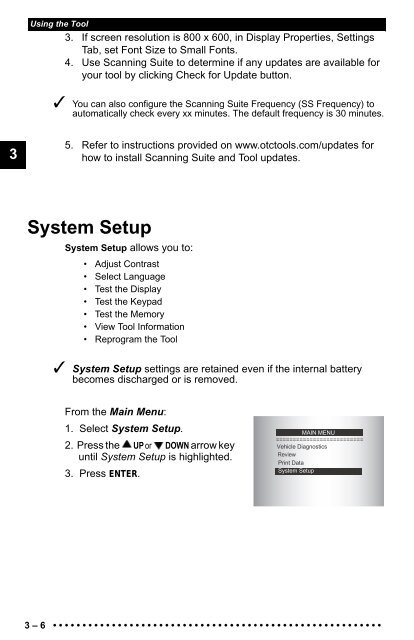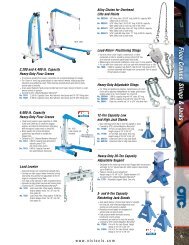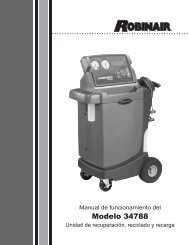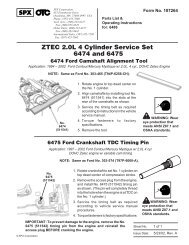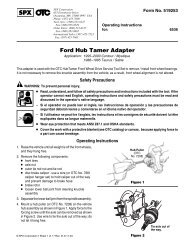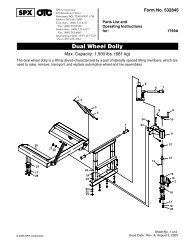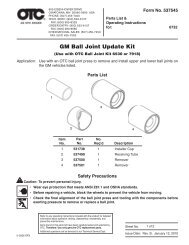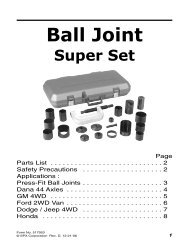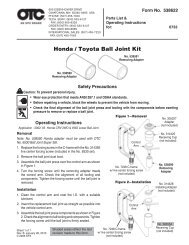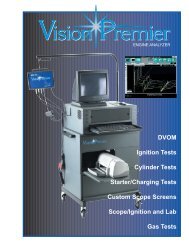ABS/SRS Code Reader OBDII Scan Tool User's Guide - OTC
ABS/SRS Code Reader OBDII Scan Tool User's Guide - OTC
ABS/SRS Code Reader OBDII Scan Tool User's Guide - OTC
Create successful ePaper yourself
Turn your PDF publications into a flip-book with our unique Google optimized e-Paper software.
3<br />
Using the <strong>Tool</strong><br />
3. If screen resolution is 800 x 600, in Display Properties, Settings<br />
Tab, set Font Size to Small Fonts.<br />
4. Use <strong>Scan</strong>ning Suite to determine if any updates are available for<br />
your tool by clicking Check for Update button.<br />
✓ You can also configure the <strong>Scan</strong>ning Suite Frequency (SS Frequency) to<br />
automatically check every xx minutes. The default frequency is 30 minutes.<br />
5. Refer to instructions provided on www.otctools.com/updates for<br />
how to install <strong>Scan</strong>ning Suite and <strong>Tool</strong> updates.<br />
System Setup<br />
System Setup allows you to:<br />
• Adjust Contrast<br />
• Select Language<br />
• Test the Display<br />
• Test the Keypad<br />
• Test the Memory<br />
• View <strong>Tool</strong> Information<br />
• Reprogram the <strong>Tool</strong><br />
✓ System Setup settings are retained even if the internal battery<br />
becomes discharged or is removed.<br />
From the Main Menu:<br />
1. Select System Setup.<br />
2. Press the UP or DOWN arrow key<br />
until System Setup is highlighted.<br />
3. Press ENTER.<br />
MAIN MENU<br />
==========================<br />
Vehicle Diagnostics<br />
Review<br />
Print Data<br />
System Setup<br />
3 – 6 • • • • • • • • • • • • • • • • • • • • • • • • • • • • • • • • • • • • • • • • • • • • • • • • • • • • • • • •