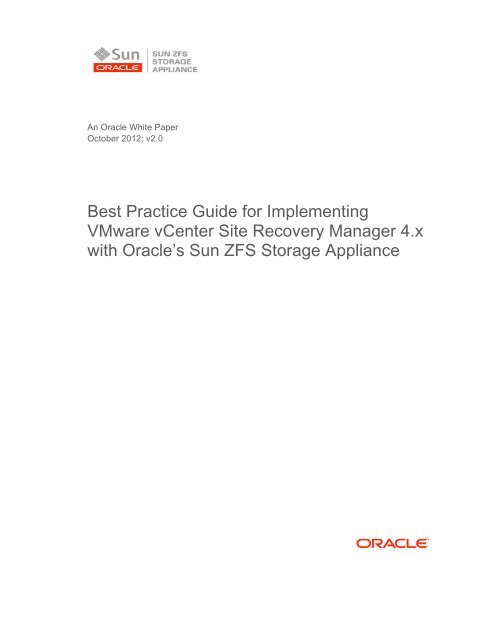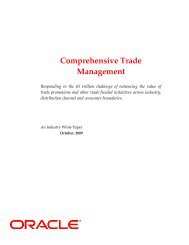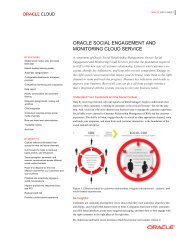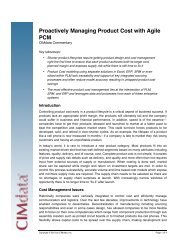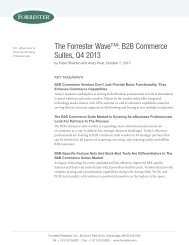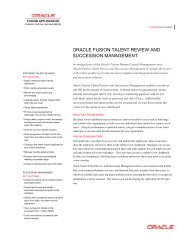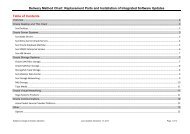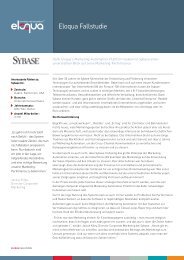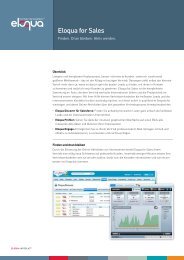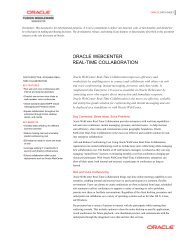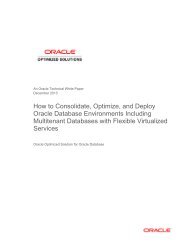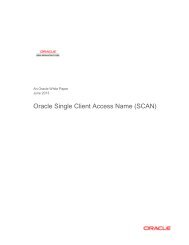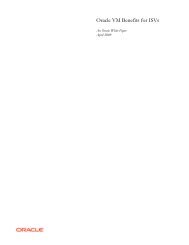Best Practice Guide for Implementing VMware Site Recovery - Oracle
Best Practice Guide for Implementing VMware Site Recovery - Oracle
Best Practice Guide for Implementing VMware Site Recovery - Oracle
Create successful ePaper yourself
Turn your PDF publications into a flip-book with our unique Google optimized e-Paper software.
An <strong>Oracle</strong> White Paper<br />
October 2012; v2.0<br />
<strong>Best</strong> <strong>Practice</strong> <strong>Guide</strong> <strong>for</strong> <strong>Implementing</strong><br />
<strong>VMware</strong> vCenter <strong>Site</strong> <strong>Recovery</strong> Manager 4.x<br />
with <strong>Oracle</strong>’s Sun ZFS Storage Appliance
<strong>Best</strong> <strong>Practice</strong> <strong>Guide</strong> <strong>for</strong> <strong>Implementing</strong> <strong>VMware</strong> vCenter <strong>Site</strong> <strong>Recovery</strong> Manager 4.x with <strong>Oracle</strong>’s Sun ZFS Storage Appliance<br />
Introduction ......................................................................................... 1�<br />
Overview ............................................................................................. 2�<br />
Prerequisites ....................................................................................... 3�<br />
Application Prerequisites ................................................................ 3�<br />
Operating System Prerequisites ..................................................... 3�<br />
Storage System Prerequisites ........................................................ 3�<br />
General Requirements.................................................................... 3�<br />
Supported Layouts.......................................................................... 4�<br />
Configuring Sun ZFS Storage Appliance Projects <strong>for</strong> Replication ...... 8�<br />
Configuring <strong>Site</strong> <strong>Recovery</strong> Manager With Sun ZFS Storage<br />
7000 Storage Replication Adapter 4.2 ............................................ 8�<br />
Configuring <strong>Site</strong> <strong>Recovery</strong> Manager Pairing of Protected and<br />
<strong>Recovery</strong> <strong>Site</strong>s .......................................................................................9�<br />
Configuring Array Managers ..................................................................9�<br />
Configuring Inventory ...........................................................................10�<br />
Configuring Protection Groups .............................................................11�<br />
Configuring a <strong>Recovery</strong> Plan................................................................13�<br />
Running a Test Failover .......................................................................13�<br />
Preparing <strong>for</strong> Failover in a Disaster <strong>Recovery</strong> Situation ................... 14�<br />
Running a Failover........................................................................ 15�<br />
Manually Failing Back to the Primary <strong>Site</strong> .................................... 15�<br />
Detailed Steps <strong>for</strong> Running a Manual Failback ....................................16�<br />
Conclusion ........................................................................................ 18�<br />
Recommended Resources ............................................................... 19�<br />
Sun ZFS Storage Appliance and <strong>VMware</strong> ESX Server Resources<br />
on <strong>Oracle</strong>.com ......................................................................................19�<br />
<strong>VMware</strong> Resources ..............................................................................19�<br />
Sun ZFS Storage Appliance Resources...............................................19�
Introduction<br />
<strong>Best</strong> <strong>Practice</strong> <strong>Guide</strong> <strong>for</strong> <strong>Implementing</strong> <strong>VMware</strong> vCenter <strong>Site</strong> <strong>Recovery</strong> Manager with <strong>Oracle</strong>’s Sun ZFS Storage Appliance<br />
This white paper details the configuration and deployment of <strong>VMware</strong> vCenter <strong>Site</strong> <strong>Recovery</strong><br />
Manager (SRM) with <strong>Oracle</strong>’s Sun ZFS Storage Appliance. Topics include the installation and<br />
configuration of <strong>Site</strong> <strong>Recovery</strong> Manager as well as running a disaster recovery (DR) plan or<br />
DR test plan.<br />
Disaster recovery is more complicated than just failing over the infrastructure of a virtual<br />
environment. Disaster recovery procedures must be part of a larger Business Continuity plan.<br />
This BC plan should cover all business processes of a company, identifying risks to their<br />
continuity as well as risk mitigation strategies <strong>for</strong> avoiding or minimizing disruption of those<br />
business processes. The IT environments are a critical part of such plans, but the plans should<br />
not be limited to them. Identifying and defining the following elements are key input<br />
requirements <strong>for</strong> Business Continuity plans:<br />
• <strong>Recovery</strong> Time Objective (RTO) — How long it takes to recover from the disaster or how<br />
long it takes to execute the recovery plan to make critical services available again.<br />
• <strong>Recovery</strong> Point Objective (RPO) — How far back in time the data will be after the recovery<br />
plan has been completed.<br />
The relevant RPO and RTO factors as identified in the BC plan <strong>for</strong> the business processes<br />
should match your architected solution.<br />
The intended audience <strong>for</strong> this paper is virtual environment administrators, system<br />
administrators, storage administrators, and anyone who would like to understand or deploy<br />
<strong>Site</strong> <strong>Recovery</strong> Manager with a Sun ZFS Storage Appliance. This paper assumes readers have<br />
familiarity with both configuring replication on Sun ZFS Storage appliances and deploying them<br />
with <strong>VMware</strong> ESX. Some understanding of DR solutions is also expected.<br />
1
Overview<br />
<strong>Best</strong> <strong>Practice</strong> <strong>Guide</strong> <strong>for</strong> <strong>Implementing</strong> <strong>VMware</strong> vCenter <strong>Site</strong> <strong>Recovery</strong> Manager 4.x with <strong>Oracle</strong>’s Sun ZFS Storage Appliance<br />
Proper integration of the Sun ZFS Storage Appliance and the <strong>VMware</strong> vCenter <strong>Site</strong> <strong>Recovery</strong> Manager<br />
presents an effective solution <strong>for</strong> disaster recovery. Understanding this solution’s functioning, as well<br />
as important considerations in its setup, helps you realize its full benefits.<br />
<strong>Site</strong> <strong>Recovery</strong> Manager creates a protected site and a recovery site and enables the automatic recovery<br />
of grouped virtual machines (VMs) residing on the Sun ZFS Storage appliances' replicated shares. The<br />
virtual machines are grouped into <strong>Site</strong> <strong>Recovery</strong> Manager protection groups on the protected site, and<br />
the protection groups are placed into recovery plans at the remote recovery site.<br />
Once a recovery plan is executed, <strong>Site</strong> <strong>Recovery</strong> Manager clones the replicated projects on the Sun ZFS<br />
Storage Appliance at the recovery site and mounts the project's shares within <strong>VMware</strong> ESX as network<br />
attached storage (NAS) data stores. <strong>Site</strong> <strong>Recovery</strong> Manager also reconfigures the virtual machines’<br />
networking to work at the recovery site and then powers the virtual machines on.<br />
In the case of recovery test plans, <strong>Site</strong> <strong>Recovery</strong> Manager also connects the virtual machines to a<br />
private test bubble network to allow <strong>for</strong> isolated testing.<br />
A primary benefit of this solution is that replication is supported across the entire Sun ZFS Storage<br />
Appliance product line and across storage profiles. No dedicated link is necessary <strong>for</strong> replication and<br />
any network can be used. Additionally, to provide faster and more efficient target site catch-up, only<br />
changes are replicated (except during the initial replication).<br />
Some special considerations exist:<br />
• Synchronous mode is not supported, so a Zero Data Loss (ZDL) requirement cannot be met.<br />
However, the continuous replication mode can provide an alternative with minimal data loss.<br />
• Discovery and disaster recovery failovers of replicated iSCSI and Fibre Channel (FC) LUNs have<br />
been added in the 4.2.0 release of Sun ZFS Storage 7000 Storage Replication Adapter (SRA) (also<br />
called Sun ZFS Appliance Adapter <strong>for</strong> <strong>VMware</strong> vCenter <strong>Site</strong> <strong>Recovery</strong> Manager). This release<br />
supports all three protocols: NFS, iSCSI, and FC.<br />
2
Prerequisites<br />
<strong>Best</strong> <strong>Practice</strong> <strong>Guide</strong> <strong>for</strong> <strong>Implementing</strong> <strong>VMware</strong> vCenter <strong>Site</strong> <strong>Recovery</strong> Manager 4.x with <strong>Oracle</strong>’s Sun ZFS Storage Appliance<br />
Note the following prerequisites <strong>for</strong> the Sun ZFS Storage 7000 Storage Replication Adapter v4.2 <strong>for</strong><br />
<strong>VMware</strong> vCenter <strong>Site</strong> <strong>Recovery</strong> Manager 4.x.<br />
Application Prerequisites<br />
Sun ZFS Storage 7000 Storage Replication Adapter 4.2.0 supports <strong>VMware</strong> vCenter <strong>Site</strong> <strong>Recovery</strong><br />
Manager 4.x and above only. Older versions of <strong>Site</strong> <strong>Recovery</strong> Manager (1.x) are not supported with<br />
Sun ZFS Storage 7000 Storage Replication Adapter 4.2.0.<br />
Operating System Prerequisites<br />
Sun ZFS Storage 7000 Storage Replication Adapter 4.2.0 has been tested with the following <strong>VMware</strong><br />
software releases:<br />
• <strong>VMware</strong> ESX 3.5 update 4<br />
• <strong>VMware</strong> ESX 4.x<br />
• <strong>VMware</strong> vCenter Server 4.x<br />
• <strong>VMware</strong> vCenter <strong>Site</strong> <strong>Recovery</strong> Manager 4.x<br />
Storage System Prerequisites<br />
Sun ZFS Storage 7000 Storage Replication Adapter 4.2.0 has been tested with the 2010.Q3.3 and later<br />
Sun ZFS Storage Appliance software releases. Earlier software releases are not supported.<br />
It is recommended that no other replication than the configured <strong>VMware</strong> vCenter <strong>Site</strong> <strong>Recovery</strong><br />
Manager setup should exist on the Sun ZFS Storage Appliance at the protected and recovery sites.<br />
General Requirements<br />
Note the following installation and configuration requirements that must be met:<br />
• <strong>VMware</strong> vCenter Server is installed and configured at both protected and recovery sites.<br />
• <strong>Site</strong> <strong>Recovery</strong> Manager is installed on both sites.<br />
• Sun ZFS Storage 7000 Storage Replication Adapter 4.2.0 is installed on both sites (see the<br />
installation guide included with the Sun ZFS Storage 7000 Storage Replication Adapter 4.2.0<br />
software).<br />
• NAS/NFSv3 shares, FC LUNs, or iSCSI LUNs are configured to ESX servers.<br />
• A small Virtual Machine File System version 3 (VMFS3) device is configured at the recovery site as<br />
a VM placeholder.<br />
• NAS data stores contain configured VMs or vdisks to be discovered by the Sun ZFS Storage 7000<br />
Storage Replication Adapter 4.2.0 software.<br />
3
<strong>Best</strong> <strong>Practice</strong> <strong>Guide</strong> <strong>for</strong> <strong>Implementing</strong> <strong>VMware</strong> vCenter <strong>Site</strong> <strong>Recovery</strong> Manager 4.x with <strong>Oracle</strong>’s Sun ZFS Storage Appliance<br />
• Replication of the required projects is configured prior to configuration of the Sun ZFS Storage<br />
7000 Storage Replication Adapter 4.2.0 software.<br />
Supported Layouts<br />
The following diagrams list the supported layouts as well as images of unsupported layouts. The main<br />
rule is that a VM must not have virtual disks (vmdk or Raw Device Mapping [RDM]) that reside on<br />
two different Sun ZFS Storage appliances. Figure 1 shows two VMs being replicated. Each VM is on a<br />
separate Sun ZFS Storage Appliance.<br />
Figure 1. Supported layout with two VMs replicated on separate Sun ZFS Storage appliances<br />
Figure 2 shows two VMs on one Sun ZFS Storage Appliance at the protected site replicating to two<br />
appliances at the recovery site.<br />
4
<strong>Best</strong> <strong>Practice</strong> <strong>Guide</strong> <strong>for</strong> <strong>Implementing</strong> <strong>VMware</strong> vCenter <strong>Site</strong> <strong>Recovery</strong> Manager 4.x with <strong>Oracle</strong>’s Sun ZFS Storage Appliance<br />
Figure 2. Two VMs on one Sun ZFS Storage Appliance replicated on separate Sun ZFS Storage appliances<br />
Figure 3 shows VMs on two appliances at the protected site replicating to a single appliance at the<br />
recovery site.<br />
Figure 3. Two VMs on separate Sun ZFS Storage appliances replicated on one Sun ZFS Storage Appliance<br />
Figure 4 shows an unsupported layout. The VM has virtual disks residing on multiple appliances at the<br />
protected site.<br />
5
<strong>Best</strong> <strong>Practice</strong> <strong>Guide</strong> <strong>for</strong> <strong>Implementing</strong> <strong>VMware</strong> vCenter <strong>Site</strong> <strong>Recovery</strong> Manager 4.x with <strong>Oracle</strong>’s Sun ZFS Storage Appliance<br />
Figure 4. Unsupported: virtual disks residing on multiple Sun ZFS Storage appliances<br />
Figure 5 shows another unsupported layout. The VM is replicating virtual disks to multiple appliances<br />
at the recovery site.<br />
Figure 5. Unsupported: virtual disks replicated on multiple Sun ZFS Storage appliances<br />
Figure 6 shows an unsupported layout in which the same VM is being replicated to multiple appliances<br />
at the recovery site.<br />
6
<strong>Best</strong> <strong>Practice</strong> <strong>Guide</strong> <strong>for</strong> <strong>Implementing</strong> <strong>VMware</strong> vCenter <strong>Site</strong> <strong>Recovery</strong> Manager 4.x with <strong>Oracle</strong>’s Sun ZFS Storage Appliance<br />
Figure 6. Unsupported: same virtual disk replicated on multiple Sun ZFS Storage appliances<br />
7
<strong>Best</strong> <strong>Practice</strong> <strong>Guide</strong> <strong>for</strong> <strong>Implementing</strong> <strong>VMware</strong> vCenter <strong>Site</strong> <strong>Recovery</strong> Manager 4.x with <strong>Oracle</strong>’s Sun ZFS Storage Appliance<br />
Configuring Sun ZFS Storage Appliance Projects <strong>for</strong> Replication<br />
The Sun ZFS Storage 7000 Storage Replication Adapter 4.2.0 software requires Sun ZFS Storage<br />
Appliance projects to be configured <strong>for</strong> remote replication. Configuring project-level replication<br />
there<strong>for</strong>e enables the automatic replication of all constituent NFS shares, FC LUNs or iSCSI LUNs.<br />
Each project in a protected Sun ZFS Storage Appliance can be replicated to only one recovery Sun<br />
ZFS Storage Appliance.<br />
A consistency group is a set of shares that are replicated in a consistent fashion with the write order<br />
preserved across all the devices in this group. Each Sun ZFS Storage Appliance project serves as a<br />
specific consistency group. There<strong>for</strong>e, the ordering of writes to a replicated project's constituent NFS<br />
shares or FC or iSCSI LUNs is always preserved.<br />
The Sun ZFS Storage 7000 Storage Replication Adapter 4.2.0 software itself does not configure<br />
replication between the protected or the recovery sites. Actions such as configuring replication targets,<br />
selecting appropriate projects <strong>for</strong> replication, and initiating remote replication must be per<strong>for</strong>med prior<br />
to configuring <strong>Site</strong> <strong>Recovery</strong> Manager to discover replicated Sun ZFS Storage appliances.<br />
At the recovery Sun ZFS Storage Appliance, the Storage Replication Adapter does not alter project<br />
names, share names, or mount points following test failover operations.<br />
After a DR failover, all replication between the protected and recovery sites should be halted, if<br />
possible.<br />
Each <strong>VMware</strong> data store utilizing NFS, FC or iSCSI protocols should reside on a Sun ZFS Storage<br />
Appliance belonging to a replicated project.<br />
Configuring <strong>Site</strong> <strong>Recovery</strong> Manager With Sun ZFS Storage 7000 Storage Replication<br />
Adapter 4.2<br />
The configuration of <strong>Site</strong> <strong>Recovery</strong> Manager with Sun ZFS Storage 7000 Storage Replication Adapter<br />
4.2.0 and a Sun ZFS Storage Appliance requires the following high-level tasks:<br />
1. Install the <strong>Site</strong> <strong>Recovery</strong> Manager plug-in on each vCenter Server.<br />
Installation of the <strong>Site</strong> <strong>Recovery</strong> Manager software and plug-in is documented in the <strong>VMware</strong><br />
vCenter <strong>Site</strong> <strong>Recovery</strong> Manager Administration <strong>Guide</strong>.<br />
2. Install the Sun ZFS Storage 7000 Storage Replication Adapter 4.2.0 software on each vCenter<br />
Server.<br />
In<strong>for</strong>mation on installation of Sun ZFS Storage 7000 Storage Replication Adapter 4.2.0 is provided in<br />
the Sun ZFS Storage 7000 Storage Replication Adapter <strong>for</strong> <strong>VMware</strong> <strong>Site</strong> <strong>Recovery</strong> Manager Administration <strong>Guide</strong><br />
(see the Recommended Resources section at the end of this document). The guide is installed to the<br />
installation location when the executable is run on the vCenter server. For Sun ZFS Storage 7000<br />
Storage Replication Adapter 4.2.0, pay close attention to the steps detailing the installation of the Crypt<br />
SSLeay Perl modules.<br />
8
<strong>Best</strong> <strong>Practice</strong> <strong>Guide</strong> <strong>for</strong> <strong>Implementing</strong> <strong>VMware</strong> vCenter <strong>Site</strong> <strong>Recovery</strong> Manager 4.x with <strong>Oracle</strong>’s Sun ZFS Storage Appliance<br />
3. Configure the <strong>Site</strong> <strong>Recovery</strong> Manager pairing between the protected site vCenter Server and<br />
recovery site vCenter Server.<br />
4. Configure the Storage Array manager to communicate with the Sun ZFS Storage appliances.<br />
5. Create protection groups at the protected site.<br />
6. Create a recovery plan at the recovery site.<br />
7. Test the recovery plan.<br />
Configuring <strong>Site</strong> <strong>Recovery</strong> Manager Pairing of Protected and <strong>Recovery</strong> <strong>Site</strong>s<br />
After enabling the <strong>Site</strong> <strong>Recovery</strong> Manager plug-in at both the protected and recovery sites, pair the<br />
sites together by browsing to the <strong>Site</strong> <strong>Recovery</strong> Manager plug-in GUI on the protected vCenter Server.<br />
1. Click Connection: Configure in the Protection Setup screen and enter the address of the recovery<br />
site vCenter Server.<br />
2. Enter the user name and password.<br />
The following screen confirms a successful pairing:<br />
Figure 7. Successful site pairing<br />
Configuring Array Managers<br />
1. Click the Configure link next to Array Managers. Follow the wizard to add a protected site array.<br />
2. For the Manager Type, enter Sun ZFS Storage Appliance.<br />
3. For the URL, enter the management URL of the Sun ZFS Storage Appliance that is being<br />
configured, <strong>for</strong> example: https://172.20.100.214:215.<br />
9
<strong>Best</strong> <strong>Practice</strong> <strong>Guide</strong> <strong>for</strong> <strong>Implementing</strong> <strong>VMware</strong> vCenter <strong>Site</strong> <strong>Recovery</strong> Manager 4.x with <strong>Oracle</strong>’s Sun ZFS Storage Appliance<br />
4. Click OK to continue. The next screen will show the protected site array and recovery site array<br />
along with the number of replicated devices.<br />
5. Click Next, and follow the same steps to configure the recovery site array.<br />
After configuring the recovery site array, the final step is to review the replicated data stores, as shown<br />
in Figure 8.<br />
Figure 8. Replicated data stores<br />
This screen lists all replicated data stores and their replication targets. If more NAS data stores are<br />
added later, click Rescan Array to discover the new replication pairings.<br />
Per<strong>for</strong>m these steps on the recovery site's <strong>Site</strong> <strong>Recovery</strong> Manager plug-in, but with the recovery site<br />
array added first. The replicated data stores might appear under the Warnings tag; however, this is<br />
normal if the installation is only a unidirectional configuration. Sun ZFS Storage 7000 Storage<br />
Replication Adapter 4.2.0 also supports bidirectional <strong>Site</strong> <strong>Recovery</strong> Manager installations, so the<br />
recovery site could replicate data stores in the reverse direction with the original protected site acting as<br />
a recovery site as well.<br />
Configuring Inventory<br />
To match up resources on the protected site to the recovery site, click the Inventory Mappings:<br />
Configure link. Click each resource, and then click Configure. Select a corresponding resource at the<br />
recovery site.<br />
10
Figure 9. Inventory mappings<br />
<strong>Best</strong> <strong>Practice</strong> <strong>Guide</strong> <strong>for</strong> <strong>Implementing</strong> <strong>VMware</strong> vCenter <strong>Site</strong> <strong>Recovery</strong> Manager 4.x with <strong>Oracle</strong>’s Sun ZFS Storage Appliance<br />
Configuring Protection Groups<br />
A protection group is a collection of VMs that are recovered together. The protection group is<br />
configured at the protected site and identifies which data stores and which VMs will be recovered on<br />
the recovery site in the event of a failover with <strong>Site</strong> <strong>Recovery</strong> Manager.<br />
The Sun ZFS Storage Appliance replicates data at the project level; there<strong>for</strong>e, all NFS shares, FC<br />
LUNs or iSCSI LUNs in a project (and all VMs in the project) are recovered together. If more than<br />
one project is being replicated, a separate protection group needs to be configured to hold the VMs in<br />
that project.<br />
Use the following steps to define and configure a protection group:<br />
1. At the protected site, click Create Protection Group.<br />
2. Enter a name <strong>for</strong> the protection group.<br />
3. Select the data stores (collected in Data Store Groups) to be protected by this protection group.<br />
After clicking a data store group, the VMs that are in the data store group are shown.<br />
11
Figure 10. Data store group<br />
<strong>Best</strong> <strong>Practice</strong> <strong>Guide</strong> <strong>for</strong> <strong>Implementing</strong> <strong>VMware</strong> vCenter <strong>Site</strong> <strong>Recovery</strong> Manager 4.x with <strong>Oracle</strong>’s Sun ZFS Storage Appliance<br />
4. Select the placeholder data store. The placeholder data store must be pre-configured prior to<br />
creating the protection group. This data store can be small because it only needs to hold the .vmx<br />
file <strong>for</strong> each VM.<br />
Figure 11. Data store placeholder<br />
5. Configure any specific settings <strong>for</strong> each VM.<br />
6. If multiple projects (data store groups) are being replicated, repeat these steps <strong>for</strong> each project to<br />
ensure the VMs are protected.<br />
12
Configuring a <strong>Recovery</strong> Plan<br />
<strong>Best</strong> <strong>Practice</strong> <strong>Guide</strong> <strong>for</strong> <strong>Implementing</strong> <strong>VMware</strong> vCenter <strong>Site</strong> <strong>Recovery</strong> Manager 4.x with <strong>Oracle</strong>’s Sun ZFS Storage Appliance<br />
<strong>Recovery</strong> plans are built at the recovery site. Each plan can contain one or more previously configured<br />
protection groups that were added at the protected site. When a recovery plan is started, all protection<br />
groups within that plan are recovered.<br />
1. At the recovery site, click Create <strong>Recovery</strong> Plan.<br />
2. Enter a name <strong>for</strong> the recovery plan.<br />
3. Select the protection groups that will be included in the recovery plan.<br />
Figure 13. <strong>Recovery</strong> plan<br />
4. Adjust VM response times, if necessary.<br />
5. Configure the test network settings. If the test network is set to Auto, a test bubble network is<br />
created to isolate the network traffic during a recovery test failover.<br />
6. Select any VMs to suspend, if necessary.<br />
7. Click Finish.<br />
8. Review the configuration. The status of the recovery plan should be “OK.”<br />
Running a Test Failover<br />
Running a test failover allows you to execute the recovery plan in a controlled and easily rolled-back<br />
manner and ensure that proper VM operation will occur in the event of a true failover.<br />
To execute a test failover, highlight the recovery plan to test in the recovery site vCenter <strong>Site</strong> <strong>Recovery</strong><br />
Manager plug-in GUI and click Test.<br />
13
<strong>Best</strong> <strong>Practice</strong> <strong>Guide</strong> <strong>for</strong> <strong>Implementing</strong> <strong>VMware</strong> vCenter <strong>Site</strong> <strong>Recovery</strong> Manager 4.x with <strong>Oracle</strong>’s Sun ZFS Storage Appliance<br />
<strong>Site</strong> <strong>Recovery</strong> Manager creates the needed clones of the replicated projects and NAS shares, mounts<br />
them to the recovery site <strong>VMware</strong> ESX servers, configures the VMs <strong>for</strong> the test bubble network, and<br />
boots the VMs.<br />
The test failover execution can be monitored in the <strong>Recovery</strong> Steps tab.<br />
Figure 14. Test failover recovery steps tab<br />
Once the test failover is complete, you can check the recovery VMs <strong>for</strong> basic functionality. Connect to<br />
one of the VMs through the vCenter Console. Per<strong>for</strong>m a basic ping test to ensure that all machines in<br />
the isolated test bubble network can be accessed.<br />
After testing is complete, click the Continue link in the <strong>Recovery</strong> Steps tab to return the configuration<br />
back to the original nonfailover condition. <strong>Site</strong> <strong>Recovery</strong> Manager powers down the VMs at the<br />
recovery site, removes them from the inventory (the placeholders will remain), unmounts the NAS<br />
shares from the recovery site <strong>VMware</strong> ESX servers, and removes the NAS share clones.<br />
Preparing <strong>for</strong> Failover in a Disaster <strong>Recovery</strong> Situation<br />
An actual disaster recovery situation involves more than simply failing over VMs. The range of<br />
operational, business, and security considerations that must be considered will vary from installation to<br />
installation.<br />
14
<strong>Best</strong> <strong>Practice</strong> <strong>Guide</strong> <strong>for</strong> <strong>Implementing</strong> <strong>VMware</strong> vCenter <strong>Site</strong> <strong>Recovery</strong> Manager 4.x with <strong>Oracle</strong>’s Sun ZFS Storage Appliance<br />
Describing a full disaster recovery scenario is, there<strong>for</strong>e, beyond the scope of this one document.<br />
However, there are a few high-level tasks to consider when using <strong>VMware</strong> vCenter <strong>Site</strong> <strong>Recovery</strong><br />
Manager <strong>for</strong> a DR scenario:<br />
• Ensure that all <strong>Site</strong> <strong>Recovery</strong> Manager/Storage Replication Adapter installations have been correctly<br />
configured. Test <strong>Site</strong> <strong>Recovery</strong> Manager with the Test Failover feature to ensure a correct setup and<br />
to verify that the system functions.<br />
• Ensure network access to the recovery site by any system administrators, security administrators,<br />
storage administrator and virtual environment administrators that need to work on the DR situation.<br />
• Ensure that adequate infrastructure is in place at the recovery site. This might include DNS servers<br />
and Active Directory servers.<br />
• Monitor Sun ZFS Storage Appliance replication to ensure proper functionality.<br />
• Establish the proper chain of command. Who decides that a DR situation is underway? Who is<br />
involved in actually running the DR failover?<br />
Running a Failover<br />
Assume a true DR situation has been declared and a failover needs to occur. To run a failover, log in to<br />
the recovery site's vCenter <strong>Site</strong> <strong>Recovery</strong> Manager plug-in GUI and per<strong>for</strong>m the following steps:<br />
1. Click the recovery plan that needs to run and click Run.<br />
2. A verification window pops up to confirm that a true failover is requested. Respond accordingly<br />
and click Run <strong>Recovery</strong> Plan.<br />
The recovery plan executes. If the protected site is down (power outage), failure messages might<br />
appear as <strong>Site</strong> <strong>Recovery</strong> Manager tries to power down the protected site VMs. This is normal. As<br />
with the test failover, <strong>Site</strong> <strong>Recovery</strong> Manager creates the needed clones of the replicated projects<br />
and NAS shares, mounts them to the recovery site <strong>VMware</strong> ESX servers, configures the VMs <strong>for</strong><br />
the mapped network resources, and boots the VMs.<br />
3. Continue with any site-specific procedures needed to bring applications and other infrastructure<br />
servers online.<br />
4. If possible and if necessary, per<strong>for</strong>m any steps to isolate the protected site from the recovery site<br />
to prevent any problems if the protected site comes online.<br />
Manually Failing Back to the Primary <strong>Site</strong><br />
After the protected site has been brought back to service, the most common action is to fail the<br />
recovery site back to the protected site to let it handle the normal operations.<br />
The recommended way to do this is to replicate back to the protected site from the recovery site and<br />
then use <strong>Site</strong> <strong>Recovery</strong> Manager to reverse the protection group and recovery plan flow. <strong>Site</strong> <strong>Recovery</strong><br />
15
<strong>Best</strong> <strong>Practice</strong> <strong>Guide</strong> <strong>for</strong> <strong>Implementing</strong> <strong>VMware</strong> vCenter <strong>Site</strong> <strong>Recovery</strong> Manager 4.x with <strong>Oracle</strong>’s Sun ZFS Storage Appliance<br />
Manager provides no automatic way to do this, so the procedures outlined in this guide to configure<br />
normal protected-to-recovery site failover must be done manually.<br />
Detailed Steps <strong>for</strong> Running a Manual Failback<br />
The following details the specific steps to run the manual failback:<br />
1. Recover any protected site infrastructure.<br />
a. Ensure that the VMs do not start.<br />
b. Create and attach a small placeholder data store at the protected site <strong>VMware</strong> ESX server.<br />
2. Remove outdated VMs from the protected site ESX inventory.<br />
3. Unmount outdated NAS shares from the ESX server.<br />
4. Re-establish network connectivity between the protected and the recovery sites.<br />
5. The <strong>Site</strong> <strong>Recovery</strong> Manager failover action per<strong>for</strong>ms a 'role-reversal' of the replication setup on the<br />
Sun ZFS Storage Appliance. The role-reversal creates a 'manual' replication on the recovery site<br />
Sun ZFS Storage Appliance, pointing the replication back to the original protected site. Manually<br />
update the replication to ensure any updates that have occurred at the recovery site are replicated<br />
back to the protected site and to complete the role reversal.<br />
6. The Reverse-Replication update in Step 5 moves any shares at the original protected from a local<br />
project (eligible to be mounted read-write) to a replica project (read-only); however, the original<br />
local project may still be present, even though it is empty (no shares in the project). Confirm the<br />
project is empty, and then remove it.<br />
7. Remove the original Primary <strong>Site</strong> Protection Group(s) at the original protected site. Also remove<br />
the original DR site recovery plan.<br />
8. Remove any leftover virtual machine placeholder entries in the recovery site placeholder data<br />
store.<br />
9. Configure the array manager at the recovery site. For a failback, the recovery site Sun ZFS Storage<br />
Appliance system is the protection site and the original protected site is the recovery.<br />
10. Configure the <strong>Site</strong> <strong>Recovery</strong> Manager inventory settings in reverse.<br />
11. Create protection groups at the recovery site. A small placeholder data store is required at the<br />
protected site.<br />
12. Create a recovery plan at the protected site.<br />
13. Ensure replication is up to date.<br />
14. Per<strong>for</strong>m a test failback.<br />
15. Schedule an outage to per<strong>for</strong>m a controlled failback.<br />
16. Per<strong>for</strong>m manual shutdown of VMs at the recovery site to ensure a proper shutdown of all<br />
applications and data consistency.<br />
16
<strong>Best</strong> <strong>Practice</strong> <strong>Guide</strong> <strong>for</strong> <strong>Implementing</strong> <strong>VMware</strong> vCenter <strong>Site</strong> <strong>Recovery</strong> Manager 4.x with <strong>Oracle</strong>’s Sun ZFS Storage Appliance<br />
17. Per<strong>for</strong>m one final replication update to ensure all data is replicated.<br />
18. Execute a recovery plan at the protected site.<br />
19. Verify correct operations at the protected site.<br />
20. Re-create the original protected site to the recovery site replication and <strong>Site</strong> <strong>Recovery</strong> Manager<br />
relationship.<br />
17
Conclusion<br />
<strong>Best</strong> <strong>Practice</strong> <strong>Guide</strong> <strong>for</strong> <strong>Implementing</strong> <strong>VMware</strong> vCenter <strong>Site</strong> <strong>Recovery</strong> Manager 4.x with <strong>Oracle</strong>’s Sun ZFS Storage Appliance<br />
This white paper described the configuration and deployment of <strong>VMware</strong> vCenter <strong>Site</strong> <strong>Recovery</strong><br />
Manager (SRM) with <strong>Oracle</strong>’s Sun ZFS Storage Appliance, including the installation and configuration<br />
of <strong>Site</strong> <strong>Recovery</strong> Manager and the steps <strong>for</strong> running a disaster recovery plan.<br />
18
<strong>Best</strong> <strong>Practice</strong> <strong>Guide</strong> <strong>for</strong> <strong>Implementing</strong> <strong>VMware</strong> vCenter <strong>Site</strong> <strong>Recovery</strong> Manager 4.x with <strong>Oracle</strong>’s Sun ZFS Storage Appliance<br />
Recommended Resources<br />
Consult the following resources <strong>for</strong> further in<strong>for</strong>mation:<br />
Sun ZFS Storage Appliance and <strong>VMware</strong> ESX Server Resources on <strong>Oracle</strong>.com<br />
• Using <strong>Oracle</strong>’s Sun ZFS Storage Appliance with <strong>VMware</strong> ESX Server:<br />
http://www.oracle.com/technetwork/systems/articles/storage-vmware-jsp-138864.html<br />
• <strong>Oracle</strong>’s Sun ZFS Storage Appliance Reference Architecture <strong>for</strong> <strong>VMware</strong> vSphere4:<br />
http://www-content.oracle.com/content/groups/public/@otn/documents/<br />
webcontent/354079.pdf<br />
• Sun ZFS Storage 7000 Storage Replication Adapter <strong>for</strong> <strong>VMware</strong> <strong>Site</strong> <strong>Recovery</strong> Manager Administration <strong>Guide</strong><br />
http://www.oracle.com/technetwork/server-storage/sun-unified-storage/downloads/zfssa-plugins-<br />
1489830.html<br />
<strong>VMware</strong> Resources<br />
• <strong>VMware</strong> web site: http://www.vmware.com/<br />
• <strong>VMware</strong> vCenter <strong>Site</strong> <strong>Recovery</strong> Manager resources:<br />
http://www.vmware.com/products/site-recovery-manager<br />
• <strong>VMware</strong> ESX Server documentation:<br />
http://www.vmware.com/support/pubs/<br />
• <strong>VMware</strong> communities:<br />
http://communities.vmware.com/home.jspa<br />
Sun ZFS Storage Appliance Resources<br />
• <strong>Oracle</strong>’s Sun ZFS Storage Appliance Web site:<br />
http://www.oracle.com/us/products/servers-storage/storage/nas/overview/index.html<br />
• Documentation wiki <strong>for</strong> the <strong>Oracle</strong>’s Sun ZFS Storage Appliance:<br />
http://www.oracle.com/technetwork/documentation/oracle-unified-ss-193371.html<br />
• Blog of the Fishworks engineering team:<br />
https://blogs.oracle.com/fishworks/<br />
19
<strong>Best</strong> <strong>Practice</strong> <strong>Guide</strong> <strong>for</strong> <strong>Implementing</strong> <strong>VMware</strong><br />
<strong>Site</strong> <strong>Recovery</strong> Manager 4.x with <strong>Oracle</strong>’s Sun<br />
ZFS Storage Appliance<br />
July 2010, v1.0<br />
Author: Ryan Arneson<br />
October 2012, v2.0<br />
Contributing Author: Anderson Souza<br />
<strong>Oracle</strong> Corporation<br />
World Headquarters<br />
500 <strong>Oracle</strong> Parkway<br />
Redwood Shores, CA 94065<br />
U.S.A.<br />
Worldwide Inquiries:<br />
Phone: +1.650.506.7000<br />
Fax: +1.650.506.7200<br />
oracle.com<br />
Copyright © 2012, <strong>Oracle</strong> and/or its affiliates. All rights reserved. This document is provided <strong>for</strong> in<strong>for</strong>mation purposes only and the<br />
contents hereof are subject to change without notice. This document is not warranted to be error-free, nor subject to any other<br />
warranties or conditions, whether expressed orally or implied in law, including implied warranties and conditions of merchantability or<br />
fitness <strong>for</strong> a particular purpose. We specifically disclaim any liability with respect to this document and no contractual obligations are<br />
<strong>for</strong>med either directly or indirectly by this document. This document may not be reproduced or transmitted in any <strong>for</strong>m or by any<br />
means, electronic or mechanical, <strong>for</strong> any purpose, without our prior written permission.<br />
<strong>Oracle</strong> and Java are registered trademarks of <strong>Oracle</strong> and/or its affiliates. Other names may be trademarks of their respective<br />
owners.<br />
AMD, Opteron, the AMD logo, and the AMD Opteron logo are trademarks or registered trademarks of Advanced Micro Devices. Intel<br />
and Intel Xeon are trademarks or registered trademarks of Intel Corporation. All SPARC trademarks are used under license and are<br />
trademarks or registered trademarks of SPARC International, Inc. UNIX is a registered trademark licensed through X/Open<br />
Company, Ltd. 0410