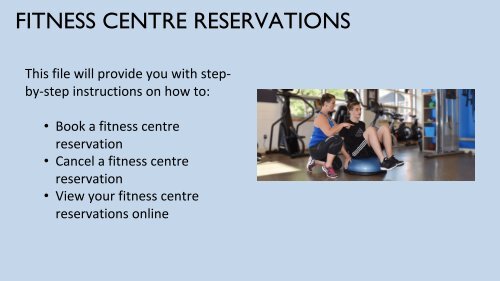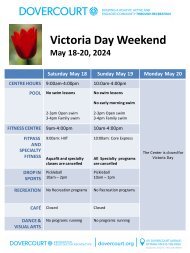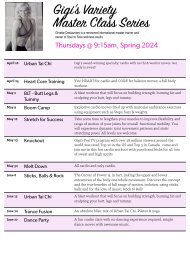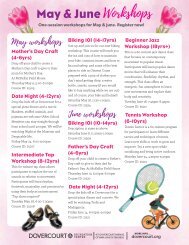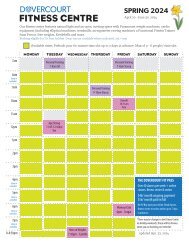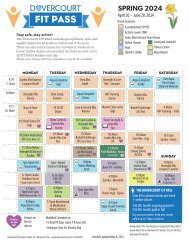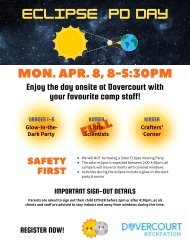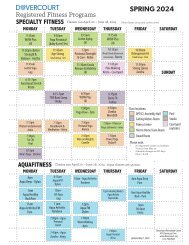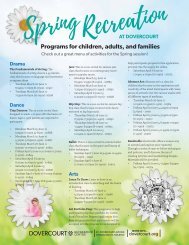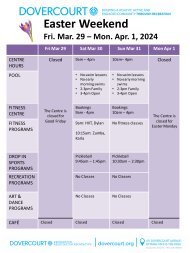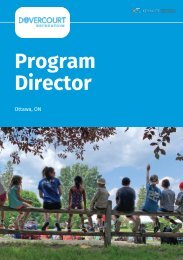Dovercourt Booking and Cancelling a Fitness Centre Reservation
You also want an ePaper? Increase the reach of your titles
YUMPU automatically turns print PDFs into web optimized ePapers that Google loves.
FITNESS CENTRE RESERVATIONS<br />
This file will provide you with stepby-step<br />
instructions on how to:<br />
• Book a fitness centre<br />
reservation<br />
• Cancel a fitness centre<br />
reservation<br />
• View your fitness centre<br />
reservations online
BOOKING A FITNESS CENTRE RESERVATION<br />
• After logging into your<br />
online account,<br />
click 'Registrations' at<br />
the top.<br />
• Under the 'Health <strong>and</strong><br />
Wellness<br />
Programs' section,<br />
select '<strong>Fitness</strong> <strong>Centre</strong>'<br />
• You can also book from<br />
the bottom of the<br />
<strong>Dovercourt</strong> <strong>Fitness</strong><br />
<strong>Centre</strong> & Personal<br />
Training webpage<br />
https://www.dovercourt.org/fitnesscentre-personal-training/<br />
DOVERCOURT RECREATION CENTRE<br />
www.dovercourt.org
FIND YOUR TIME SLOT<br />
• Time slots are sorted chronologically<br />
• On the left, you can search by<br />
keyword, or filter to a specific date<br />
range, day of the week, or time<br />
• <strong>Reservation</strong>s can be booked up to 7<br />
days in advance<br />
• Time slots which can be booked will<br />
say ‘Register’ or ‘Book’ next to them<br />
• Time slots which cannot yet be<br />
booked will say ‘More Info’ next to<br />
them<br />
DOVERCOURT RECREATION CENTRE<br />
www.dovercourt.org
BOOK YOUR TIME SLOT<br />
• After finding a time<br />
slot, you can view the<br />
fees <strong>and</strong> description<br />
of the reservation<br />
• Once you have<br />
decided to book,<br />
select ‘Register’ or<br />
‘Book’ in the top right<br />
corner<br />
DOVERCOURT RECREATION CENTRE<br />
www.dovercourt.org
SELECT WHO IS ATTENDING<br />
Select every<br />
individual who will be<br />
attending <strong>and</strong> click<br />
‘Next’<br />
DOVERCOURT RECREATION CENTRE<br />
www.dovercourt.org
SELECT THE FEE<br />
Select the fee:<br />
• If you have a Fit Pass, you can<br />
select the Fit Pass Holders free fee<br />
to reserve your spot.<br />
• If you do not have a Fit Pass, select<br />
the Drop In fee<br />
DOVERCOURT RECREATION CENTRE<br />
www.dovercourt.org<br />
Click “Next” for the payment screen<br />
to complete the booking.<br />
<strong>Reservation</strong>s can be booked up<br />
to 7 days in advance.<br />
Once booked, you can see see your<br />
reservations by going to<br />
“Schedules” in your account (see<br />
next page)<br />
If you cannot make a reservation,<br />
please cancel the booking<br />
(see upcoming pages) to allow<br />
someone else to attend
VIEW YOUR RESERVATIONS<br />
• In your account, click<br />
on My Profile then on<br />
My Info<br />
• Click on the individual<br />
you wish to review<br />
• Scroll down to <strong>and</strong><br />
click on Schedules<br />
DOVERCOURT RECREATION CENTRE<br />
www.dovercourt.org
VIEW YOUR RESERVATIONS<br />
• Select the<br />
individual(s) whose<br />
schedule(s) you<br />
wish to review<br />
• Your reservations<br />
can be viewed in a<br />
list or a calendar<br />
• You can export the<br />
calendar view to a<br />
PDF<br />
DOVERCOURT RECREATION CENTRE<br />
www.dovercourt.org
CANCELLING A RESERVATION<br />
You can cancel online via your online portal<br />
Alternatively, you can contact <strong>Dovercourt</strong><br />
Customer Service:<br />
• In-person at 411 <strong>Dovercourt</strong> Ave.<br />
• Over the phone at (613) 798-8950 ext. 0<br />
• Via email at info@dovercourt.org<br />
DOVERCOURT RECREATION CENTRE<br />
www.dovercourt.org