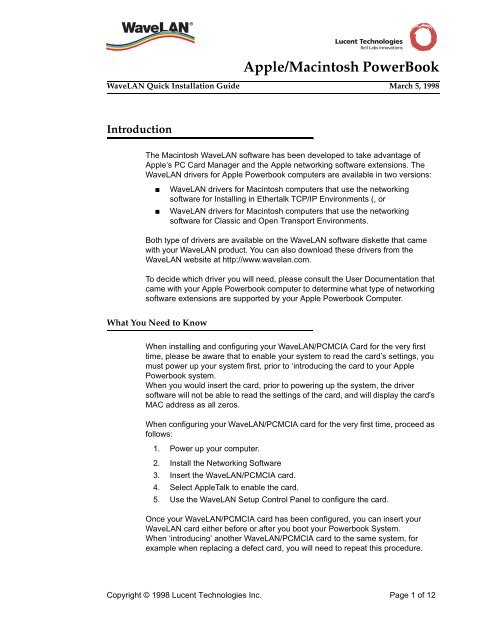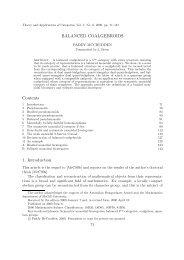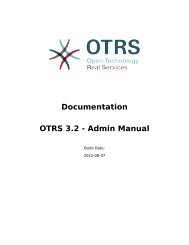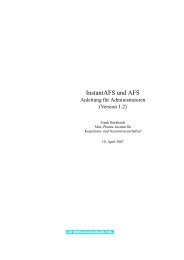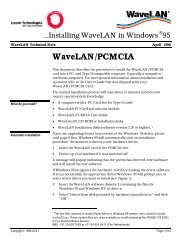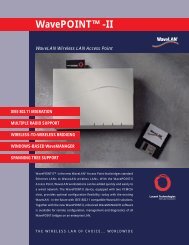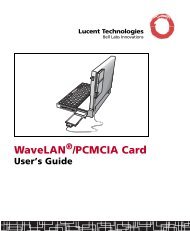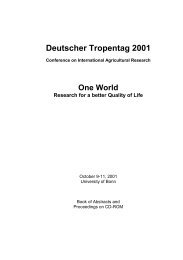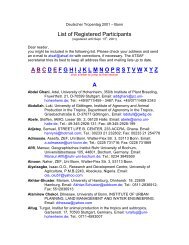WaveLAN/PCMCIA Quick Installation Guide
WaveLAN/PCMCIA Quick Installation Guide
WaveLAN/PCMCIA Quick Installation Guide
You also want an ePaper? Increase the reach of your titles
YUMPU automatically turns print PDFs into web optimized ePapers that Google loves.
Introduction 0<br />
The Macintosh <strong>WaveLAN</strong> software has been developed to take advantage of<br />
Apple’s PC Card Manager and the Apple networking software extensions. The<br />
<strong>WaveLAN</strong> drivers for Apple Powerbook computers are available in two versions:<br />
■ <strong>WaveLAN</strong> drivers for Macintosh computers that use the networking<br />
software for Installing in Ethertalk TCP/IP Environments (, or<br />
■ <strong>WaveLAN</strong> drivers for Macintosh computers that use the networking<br />
software for Classic and Open Transport Environments.<br />
Both type of drivers are available on the <strong>WaveLAN</strong> software diskette that came<br />
with your <strong>WaveLAN</strong> product. You can also download these drivers from the<br />
<strong>WaveLAN</strong> website at http://www.wavelan.com.<br />
To decide which driver you will need, please consult the User Documentation that<br />
came with your Apple Powerbook computer to determine what type of networking<br />
software extensions are supported by your Apple Powerbook Computer.<br />
What You Need to Know 0<br />
Apple/Macintosh PowerBook<br />
<strong>WaveLAN</strong> <strong>Quick</strong> <strong>Installation</strong> <strong>Guide</strong> March 5, 1998<br />
When installing and configuring your <strong>WaveLAN</strong>/<strong>PCMCIA</strong> Card for the very first<br />
time, please be aware that to enable your system to read the card’s settings, you<br />
must power up your system first, prior to ‘introducing the card to your Apple<br />
Powerbook system.<br />
When you would insert the card, prior to powering up the system, the driver<br />
software will not be able to read the settings of the card, and will display the card's<br />
MAC address as all zeros.<br />
When configuring your <strong>WaveLAN</strong>/<strong>PCMCIA</strong> card for the very first time, proceed as<br />
follows:<br />
1. Power up your computer.<br />
2. Install the Networking Software<br />
3. Insert the <strong>WaveLAN</strong>/<strong>PCMCIA</strong> card.<br />
4. Select AppleTalk to enable the card.<br />
5. Use the <strong>WaveLAN</strong> Setup Control Panel to configure the card.<br />
Once your <strong>WaveLAN</strong>/<strong>PCMCIA</strong> card has been configured, you can insert your<br />
<strong>WaveLAN</strong> card either before or after you boot your Powerbook System.<br />
When ‘introducing’ another <strong>WaveLAN</strong>/<strong>PCMCIA</strong> card to the same system, for<br />
example when replacing a defect card, you will need to repeat this procedure.<br />
Copyright © 1998 Lucent Technologies Inc. Page 1 of 12
Installing in Ethertalk TCP/IP Environments 0<br />
The networking software components for EtherTalk and TCP/IP environments are<br />
included with the System Software Installer provided with the Macintosh 5300 and<br />
190 PowerBook computers. Apple will also make a version of the PC Card<br />
Manager available for the PowerBook 500 PC Card extension module.<br />
When your Powerbook system does not support the Ethertalk networking<br />
extensions skip to ’Classic and Open Transport Environments’ on page 6.<br />
<strong>Installation</strong> 0<br />
Before you can install the <strong>WaveLAN</strong> networking software, you must have Apple's<br />
EtherTalk and AppleTalk networking software installed. For your convenience,<br />
version 1.5.1 of Apple's “Network Software Installer” is included on this disk.<br />
You can run this installer to make sure you have the proper version installed on<br />
your computer. This version of the installer has been modified to install “EtherTalk<br />
for PC Cards” as an option. This will install the required EtherTalk and AppleTalk<br />
networking software needed to support the <strong>WaveLAN</strong> driver. You will be forced to<br />
restart your system if you are installing onto your current system disk.<br />
Figure 1<br />
The TCP/IP networking software is not installed by default, so you will need to use<br />
the System Software Installer that came with your computer to add TCP/IP. Use<br />
the Custom Install option, and select TCP/IP from the NetworkingSoftware option<br />
list. You will be forced to restart your system if you are installing onto your current<br />
system disk.<br />
Copyright © 1998 Lucent Technologies Inc. Page 2 of 12
Figure 2<br />
To install the <strong>WaveLAN</strong> networking software, just double-click the "<strong>WaveLAN</strong>®<br />
Installer" icon and it will remove any earlier versions of the driver and install this<br />
latest version into your system. You will be forced to restart your system if you are<br />
installing onto your current system disk.<br />
Figure 3<br />
Configuration 3<br />
After you restart, you can insert a <strong>WaveLAN</strong> PC Card into either card slot and use<br />
the <strong>WaveLAN</strong> Setup control panel to reconfigure your settings. Balloon help is<br />
available for each of the items shown in the <strong>WaveLAN</strong> Setup control panel dialog.<br />
NOTE:<br />
If you have an older <strong>WaveLAN</strong> PC Card, it may not work properly as<br />
configured. When the software detects these older cards, it will display an<br />
Alert dialog when you insert the card, and will add an “Update CIS...”<br />
button to the <strong>WaveLAN</strong> Setup control panel. You can update the card's<br />
<strong>PCMCIA</strong> tuple records by clicking the "Update CIS..." button on the<br />
<strong>WaveLAN</strong> Setup control panel. This will replace the old data on the card<br />
with a newer version which works with this Macintosh software.<br />
This change should not effect your ability to use the updated card in other<br />
environments.<br />
Copyright © 1998 Lucent Technologies Inc. Page 3 of 12
Figure 4<br />
Enabling AppleTalk 4<br />
You can select AppleTalk to use the <strong>WaveLAN</strong> card by starting the Network<br />
Control Panel from under the Apple Menu, or by double-clicking the "<strong>WaveLAN</strong><br />
PC Card" icon on the desktop when the card is inserted. Then select the<br />
“EtherTalk Alternative” icon to enable AppleTalk to use the <strong>WaveLAN</strong> card as its<br />
network interface.<br />
Figure 5<br />
Enabling TCP/IP 5<br />
You can select MacTCP to use the <strong>WaveLAN</strong> card by starting the MacTCP<br />
Control Panel from under the Apple Menu when the card is inserted. Then select<br />
the “Ethernet Built-In” icon to enable TCP/IP to use the <strong>WaveLAN</strong> card as its<br />
network interface. You will need to restart your computer for these changes to<br />
take effect.<br />
Copyright © 1998 Lucent Technologies Inc. Page 4 of 12
Figure 6<br />
Copyright © 1998 Lucent Technologies Inc. Page 5 of 12
Classic and Open Transport Environments 6<br />
The networking software components for Apple Classic or Apple Open Transport<br />
environments are included with the MacOS System Software Installer provided<br />
with the Apple PowerBook 1400, 5300, and 190 computers.<br />
When your Powerbook system does not support the Classic and/or Open<br />
Transport networking extensions retrun to ’Installing in Ethertalk TCP/IP<br />
Environments’ on page 2.<br />
<strong>Installation</strong> 6<br />
The installation described in this document covers two types of networking<br />
software for Apple Powerbooks:<br />
■ Apple Classic, for Apple Powerbook devices based on the Motorola 680x0<br />
processor, and<br />
■ Apple Open Transport, for Apple Powerbook devices based on the<br />
PowerPC processor.<br />
Before you can install the <strong>WaveLAN</strong> networking software, you must have Apple's<br />
Classic or Open Transport networking software installed. The installer included<br />
with this release will detect and install the appropriate version of the <strong>WaveLAN</strong><br />
software.<br />
NOTE:<br />
The 2400 Apple PowerBook does NOT support a Classical Driver<br />
Installing the Classic Networking Software 6<br />
The Classic TCP/IP networking software is not installed by default, so you will<br />
need to use the System Software Installer that came with your computer to add<br />
TCP/IP. Use the Custom Install option, and select TCP/IP from the Networking<br />
Software option list. You will be forced to restart your system if you are installing<br />
onto your current system disk.<br />
Copyright © 1998 Lucent Technologies Inc. Page 6 of 12
Figure 7<br />
Minimum <strong>Installation</strong> 7<br />
For your convenience, version 1.5.1 of Apple’s Classic “Network Software<br />
Installer” is included on this disk. You can run this installer to install the basic<br />
networking software on your 680x0 computer. This version of the installer has<br />
been modified to install “EtherTalk for PC Cards” as an option. This will install<br />
the required EtherTalk and AppleTalk networking software needed to support the<br />
<strong>WaveLAN</strong> driver, but does not include TCP/IP. You will be forced to restart your<br />
system if you are installing onto your current system disk.<br />
Figure 8<br />
Copyright © 1998 Lucent Technologies Inc. Page 7 of 12
Installing the Open Transport Software 8<br />
Apple now installs the Open Transport networking software by default with all<br />
versions of the MacOS. If your computer does not have Open Transport installed,<br />
you need to use the System Software Installer that came with your computer, or<br />
obtain a copy of the latest Open Transport software from Apple.<br />
Figure 9<br />
Installing the <strong>WaveLAN</strong> Software 9<br />
To install the <strong>WaveLAN</strong> networking software, just double-click the "<strong>WaveLAN</strong>®<br />
Installer" icon and it will remove any earlier versions of the driver and install this<br />
latest version into your system. You will be forced to restart your system if you are<br />
installing onto your current system disk.<br />
Figure 10<br />
Copyright © 1998 Lucent Technologies Inc. Page 8 of 12
Figure 11<br />
Configuration 11<br />
After you restart, you can insert a <strong>WaveLAN</strong> PC Card into either card slot and use<br />
the <strong>WaveLAN</strong> Setup control panel to reconfigure your settings. Balloon help is<br />
available for each of the items shown in the <strong>WaveLAN</strong> Setup control panel dialog.<br />
Figure 12<br />
NOTE:<br />
If you have an older <strong>WaveLAN</strong> PC Card, it may not work properly as<br />
configured. When the software detects these older cards, it will display an<br />
Alert dialog when you insert the card, and will add an “Update CIS...”<br />
button to the <strong>WaveLAN</strong> Setup control panel as pictured in Figure 12.<br />
You can update the card’s <strong>PCMCIA</strong> tuple records by clicking the "Update<br />
CIS..." button on the <strong>WaveLAN</strong> Setup control panel. This will replace the<br />
Copyright © 1998 Lucent Technologies Inc. Page 9 of 12
old data on the card with a newer version which works with this Macintosh<br />
software. This change should not effect your ability to use the updated card<br />
in other environments.<br />
Enabling AppleTalk 21<br />
Classic 21<br />
You can select AppleTalk to use the <strong>WaveLAN</strong> card by starting the Network<br />
Control Panel from under the Apple Menu, or by double-clicking the "<strong>WaveLAN</strong><br />
PC Card" icon on the desktop when the card is inserted. Then select the<br />
“EtherTalk Alternative” icon to enable AppleTalk to use the <strong>WaveLAN</strong> card as<br />
its network interface.<br />
Figure 13<br />
Open Transport 31<br />
You can select AppleTalk to use the <strong>WaveLAN</strong> card by starting the AppleTalk<br />
Control Panel from under the Apple Menu, or by double-clicking the "<strong>WaveLAN</strong><br />
PC Card" icon on the desktop when the card is inserted. Then select the<br />
“Ethernet” item from the “Connect via:” menu to enable AppleTalk to use the<br />
<strong>WaveLAN</strong> card as its network interface.<br />
Copyright © 1998 Lucent Technologies Inc. Page 10 of 12
Figure 14<br />
Enabling TCP/IP 41<br />
Classic 41<br />
You can select MacTCP to use the <strong>WaveLAN</strong> card by starting the MacTCP<br />
Control Panel from under the Apple Menu when the card is inserted. Then select<br />
the “Ethernet Built-In” icon to enable TCP/IP to use the <strong>WaveLAN</strong> card as its<br />
network interface. You will need to restart your computer for these changes to<br />
take effect.<br />
Figure 15<br />
Copyright © 1998 Lucent Technologies Inc. Page 11 of 12
Open Transport 51<br />
You can select TCP/IP to use the <strong>WaveLAN</strong> card by starting the TCP/IP Control<br />
Panel from under the Apple Menu when the card is inserted.<br />
Figure 16<br />
In the TCP/IP (DHCP) window, select the “Ethernet” item from the “Connect via:”<br />
menu to enable TCP/IP to use the <strong>WaveLAN</strong> card as its network interface.<br />
You will need to restart your computer for these changes to take effect.<br />
Copyright © 1998 Lucent Technologies Inc. Page 12 of 12