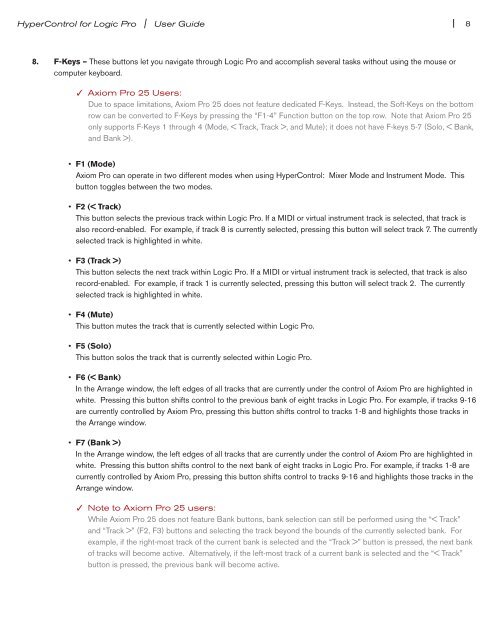HyperControl for Logic Pro | User Guide - M-Audio
HyperControl for Logic Pro | User Guide - M-Audio
HyperControl for Logic Pro | User Guide - M-Audio
You also want an ePaper? Increase the reach of your titles
YUMPU automatically turns print PDFs into web optimized ePapers that Google loves.
<strong>HyperControl</strong> <strong>for</strong> <strong>Logic</strong> <strong>Pro</strong> | <strong>User</strong> <strong>Guide</strong><br />
8. F-Keys – These buttons let you navigate through <strong>Logic</strong> <strong>Pro</strong> and accomplish several tasks without using the mouse or<br />
computer keyboard<br />
| 8<br />
✓ Axiom <strong>Pro</strong> 25 <strong>User</strong>s:<br />
Due to space limitations, Axiom <strong>Pro</strong> 25 does not feature dedicated F-Keys Instead, the Soft-Keys on the bottom<br />
row can be converted to F-Keys by pressing the “F1-4” Function button on the top row Note that Axiom <strong>Pro</strong> 25<br />
only supports F-Keys 1 through 4 (Mode, < Track, Track >, and Mute); it does not have F-keys 5-7 (Solo, < Bank,<br />
and Bank >)<br />
• F1 (Mode)<br />
Axiom <strong>Pro</strong> can operate in two different modes when using <strong>HyperControl</strong>: Mixer Mode and Instrument Mode This<br />
button toggles between the two modes<br />
• F2 (< Track)<br />
This button selects the previous track within <strong>Logic</strong> <strong>Pro</strong> If a MIDI or virtual instrument track is selected, that track is<br />
also record-enabled For example, if track 8 is currently selected, pressing this button will select track 7 The currently<br />
selected track is highlighted in white<br />
• F3 (Track >)<br />
This button selects the next track within <strong>Logic</strong> <strong>Pro</strong> If a MIDI or virtual instrument track is selected, that track is also<br />
record-enabled For example, if track 1 is currently selected, pressing this button will select track 2 The currently<br />
selected track is highlighted in white<br />
• F4 (Mute)<br />
This button mutes the track that is currently selected within <strong>Logic</strong> <strong>Pro</strong><br />
• F5 (Solo)<br />
This button solos the track that is currently selected within <strong>Logic</strong> <strong>Pro</strong><br />
• F6 (< Bank)<br />
In the Arrange window, the left edges of all tracks that are currently under the control of Axiom <strong>Pro</strong> are highlighted in<br />
white Pressing this button shifts control to the previous bank of eight tracks in <strong>Logic</strong> <strong>Pro</strong> For example, if tracks 9-16<br />
are currently controlled by Axiom <strong>Pro</strong>, pressing this button shifts control to tracks 1-8 and highlights those tracks in<br />
the Arrange window<br />
• F7 (Bank >)<br />
In the Arrange window, the left edges of all tracks that are currently under the control of Axiom <strong>Pro</strong> are highlighted in<br />
white Pressing this button shifts control to the next bank of eight tracks in <strong>Logic</strong> <strong>Pro</strong> For example, if tracks 1-8 are<br />
currently controlled by Axiom <strong>Pro</strong>, pressing this button shifts control to tracks 9-16 and highlights those tracks in the<br />
Arrange window<br />
✓ Note to Axiom <strong>Pro</strong> 25 users:<br />
While Axiom <strong>Pro</strong> 25 does not feature Bank buttons, bank selection can still be per<strong>for</strong>med using the “< Track”<br />
and “Track >” (F2, F3) buttons and selecting the track beyond the bounds of the currently selected bank For<br />
example, if the right-most track of the current bank is selected and the “Track >” button is pressed, the next bank<br />
of tracks will become active Alternatively, if the left-most track of a current bank is selected and the “< Track”<br />
button is pressed, the previous bank will become active