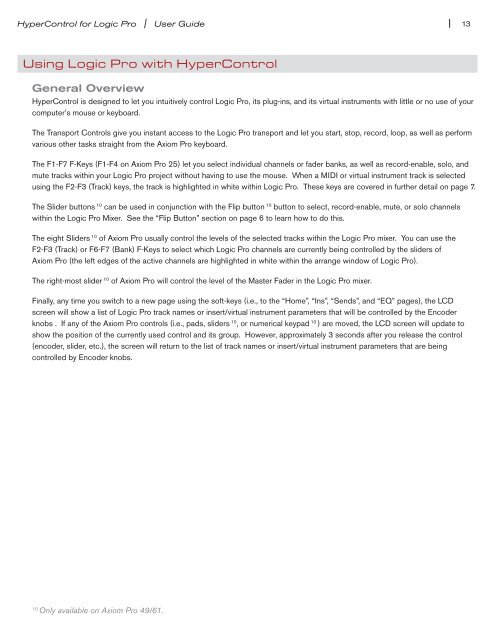HyperControl for Logic Pro | User Guide - M-Audio
HyperControl for Logic Pro | User Guide - M-Audio
HyperControl for Logic Pro | User Guide - M-Audio
You also want an ePaper? Increase the reach of your titles
YUMPU automatically turns print PDFs into web optimized ePapers that Google loves.
<strong>HyperControl</strong> <strong>for</strong> <strong>Logic</strong> <strong>Pro</strong> | <strong>User</strong> <strong>Guide</strong><br />
Using <strong>Logic</strong> <strong>Pro</strong> with <strong>HyperControl</strong><br />
General Overview<br />
| 13<br />
<strong>HyperControl</strong> is designed to let you intuitively control <strong>Logic</strong> <strong>Pro</strong>, its plug-ins, and its virtual instruments with little or no use of your<br />
computer’s mouse or keyboard<br />
The Transport Controls give you instant access to the <strong>Logic</strong> <strong>Pro</strong> transport and let you start, stop, record, loop, as well as per<strong>for</strong>m<br />
various other tasks straight from the Axiom <strong>Pro</strong> keyboard<br />
The F1-F7 F-Keys (F1-F4 on Axiom <strong>Pro</strong> 25) let you select individual channels or fader banks, as well as record-enable, solo, and<br />
mute tracks within your <strong>Logic</strong> <strong>Pro</strong> project without having to use the mouse When a MIDI or virtual instrument track is selected<br />
using the F2-F3 (Track) keys, the track is highlighted in white within <strong>Logic</strong> <strong>Pro</strong> These keys are covered in further detail on page 7<br />
The Slider buttons 10 can be used in conjunction with the Flip button 10 button to select, record-enable, mute, or solo channels<br />
within the <strong>Logic</strong> <strong>Pro</strong> Mixer See the “Flip Button” section on page 6 to learn how to do this<br />
The eight Sliders 10 of Axiom <strong>Pro</strong> usually control the levels of the selected tracks within the <strong>Logic</strong> <strong>Pro</strong> mixer You can use the<br />
F2-F3 (Track) or F6-F7 (Bank) F-Keys to select which <strong>Logic</strong> <strong>Pro</strong> channels are currently being controlled by the sliders of<br />
Axiom <strong>Pro</strong> (the left edges of the active channels are highlighted in white within the arrange window of <strong>Logic</strong> <strong>Pro</strong>)<br />
The right-most slider 10 of Axiom <strong>Pro</strong> will control the level of the Master Fader in the <strong>Logic</strong> <strong>Pro</strong> mixer<br />
Finally, any time you switch to a new page using the soft-keys (i e , to the “Home”, “Ins”, “Sends”, and “EQ” pages), the LCD<br />
screen will show a list of <strong>Logic</strong> <strong>Pro</strong> track names or insert/virtual instrument parameters that will be controlled by the Encoder<br />
knobs If any of the Axiom <strong>Pro</strong> controls (i e , pads, sliders 10 , or numerical keypad 10 ) are moved, the LCD screen will update to<br />
show the position of the currently used control and its group However, approximately 3 seconds after you release the control<br />
(encoder, slider, etc ), the screen will return to the list of track names or insert/virtual instrument parameters that are being<br />
controlled by Encoder knobs<br />
10 Only available on Axiom <strong>Pro</strong> 49/61.