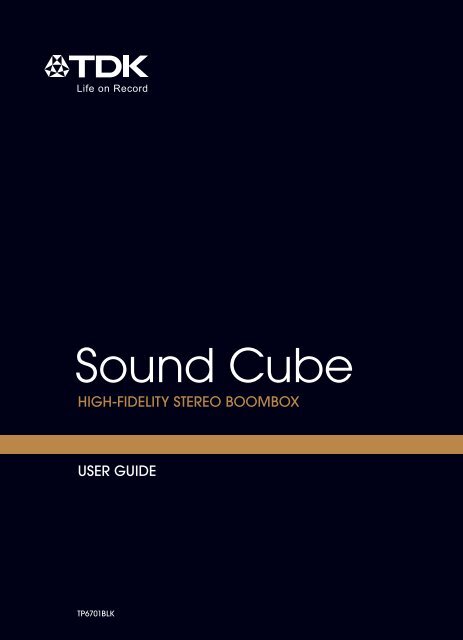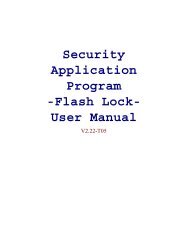Create successful ePaper yourself
Turn your PDF publications into a flip-book with our unique Google optimized e-Paper software.
<strong>Sound</strong> <strong>Cube</strong><br />
HIGH-FIDELITY STEREO BOOMBOX<br />
USER GUIDE<br />
TP6701BLK
IMPORTANT SAFETY INSTRUCTIONS<br />
CAUTION<br />
RISK OF ELECTRIC SHOCK<br />
DO NOT OPEN<br />
CAUTION: TO REDUCE THE RISK OF ELECTRIC SHOCK, DO NOT REMOVE<br />
COVER (OR BACK). NO USER-SERVICEABLE PARTS INSIDE. REFER<br />
SERVICING TO QUALIFIED SERVICE PERSONNEL.<br />
DANGEROUS VOLTAGE:<br />
The lightning flash with arrowhead symbol within an equilateral triangle<br />
is intended to alert the user to the presence of uninsulated dangerous<br />
voltage within the product’s enclosure that may be of sufficient<br />
magnitude to constitute a risk of electric shock to persons.<br />
ATTENTION:<br />
The exclamation point within an equilateral triangle is intended to<br />
alert the user to the presence of important operating and<br />
maintenance (servicing) instructions in the literature accompanying<br />
the appliance.<br />
FCC WARNING:<br />
This equipment may generate or use radio frequency energy. Changes or<br />
modifications to this equipment may cause harmful interference unless the<br />
modifications are expressly approved in the instruction manual. The user could<br />
lose the authority to operate this equipment if an unauthorized change or<br />
modification is made.<br />
ATTENTION:<br />
POUR ÉVITER LES CHOC ÉLECTRIQUES, INTRODUIRE LA LAME LA PLUS<br />
LARGE DE LA FICHE DANS LA BORNE CORRESPONDANTE DE LA PRISES ET<br />
POUSSER JUSQU’AU FOND.<br />
iPod is a trademark of Apple Computer, Inc., registered in the U.S. and other<br />
countries.<br />
The <strong>TDK</strong> Life on Record logo is a trademark of <strong>TDK</strong> Corporation used under license.<br />
WARNING: TO PREVENT FIRE OR SHOCK HAZARD, DO NOT EXPOSE THIS<br />
UNIT TO RAIN OR MOISTURE.<br />
1
IMPORTANT SAFETY INSTRUCTIONS<br />
WARNING:<br />
TO REDUCE THE RISK OF FIRE OR ELECTRIC SHOCK, AND ANNOYING<br />
INTERFERENCE, USE THE RECOMMENDED ACCESSORIES ONLY.<br />
SURGE PROTECTORS:<br />
It is recommended to use a surge protector for AC connection. Lightning and<br />
power surges ARE NOT covered under warranty for this product.<br />
INFORMATION:<br />
This equipment complies with Class B digital device regulations. This equipment<br />
generates, uses and can radiate radio frequency energy and, if not installed and<br />
used in accordance with the instructions, may cause harmful interference to radio<br />
communications. However, there is no guarantee that interference will not occur in<br />
a particular installation. If this equipment does cause harmful interference to radio<br />
or television reception, which can be determined by turning the equipment off and<br />
on, the user is encouraged to try to correct the interference by one or more of the<br />
following measures:<br />
• Reorient or relocate the receiving antenna.<br />
• Increase the separation between the equipment and receiver.<br />
• Connect the equipment into an outlet on a circuit different from that to which the<br />
receiver is connected.<br />
• Consult the dealer or an experienced radio/TV technician for help.<br />
• The rating and caution information is located at the bottom of the apparatus.<br />
This Class B digital apparatus complies with Canadian ICES-003.<br />
Cet appareil numérique de la classe B est conforme à la norme NMB-003 du Canada.<br />
Only use attachments/accessories specified by the manufacturer.<br />
To be completely disconnected from the power input, the main plug of the AC/DC<br />
adapter shall be disconnected from the electrical outlet. The main plug of the AC/DC<br />
adapter should not be obstructed OR should be easily accessed during intended use.<br />
Do not expose the product to dripping or splashing. Do not place liquid objects such<br />
as vases on the product.<br />
2
IMPORTANT SAFETY INSTRUCTIONS<br />
1. Read these Instructions.<br />
2. Keep these Instructions.<br />
3. Heed all Warnings.<br />
4. Follow all instructions.<br />
5. Do not use this apparatus near water.<br />
6. Clean only with a dry cloth.<br />
7. Do not block any of the ventilation openings. Install in accordance with the<br />
Manufacturer’s instructions.<br />
8. Do not install near any heat sources such as radiators, heat registers, stoves, or<br />
other apparatus (including amplifiers) that produce heat.<br />
9. Do not defeat the safety purpose of the polarized or grounding - type plug. A<br />
polarized plug has two blades with one wider than the other. A grounding type<br />
plug has two blades and a third grounding prong. The wide blade or the third<br />
prong are provided for your safety. When the provided plug does not fit into your<br />
outlet, consult an electrician for replacement of the obsolete outlet.<br />
10. Protect the power cord from being walked on or pinched particularly at plugs,<br />
convenience receptacles, and the point where they exit from the apparatus.<br />
11. Only use attachments/accessories specified by the manufacturer.<br />
12. Use only with a cart, stand, tripod, bracket, or table specified by<br />
the manufacturer, or sold with the apparatus. When a cart is<br />
used, use caution when moving the cart/apparatus combination<br />
to avoid injury from tip-over.<br />
13. Unplug this apparatus during lightning storms or when unused for<br />
long periods of time.<br />
14. Refer all servicing to qualified service personnel. Servicing is required when the<br />
apparatus has been damaged in any way, such as power-supply cord or plug is<br />
damaged, liquid has been spilled or objects have fallen into the apparatus, the<br />
apparatus has been exposed to rain or moisture, does not operate normally, or<br />
has been dropped.<br />
15. WARNING: To reduce the risk of fire or electric shock, do not expose this<br />
apparatus to rain or moisture. Do not place objects filled with water, such as a<br />
vase, on the apparatus.<br />
16. The AC mains plug is used as the power disconnect device and it should remain<br />
readily accessible and operable during intended use. In order to completely<br />
disconnect the apparatus from power, the mains plug should be completely<br />
removed from the AC outlet socket.<br />
17. CAUTION: To reduce the risk of fire or explosion, do not expose batteries to<br />
excessive heat such as sunshine, fire or other heat sources.<br />
3
FRONT<br />
LOCATION OF CONTROLS<br />
1 2 3 4 5 6 7 8 9 10 11 12 1314<br />
SOURCE EQ<br />
O ®p n<br />
1 2 3 4 5<br />
1. Power Indicator<br />
2. Volume/Power Control<br />
3. FM Antenna (FM ANTENNA PART<br />
NO. 188-YS7158001-E*)<br />
4. Source Button/Indicator<br />
5. EQ Button/Indicator<br />
6. Skip o Button/Indicator<br />
7. Preset Buttons/Indicators<br />
4<br />
8. Play/Pause ®p Button/Indicator<br />
9. Skip n Button/Indicator<br />
10. Display<br />
11. Carrying Handle<br />
12. Select Control<br />
13. BACK Button<br />
14. OK Button<br />
*Consumer Replaceable Part (See<br />
page 19 to order.)
REAR<br />
1. DC IN Jack 18V z<br />
(AC ADAPTER PART NO.<br />
151-UGPE30200-E*)<br />
2. USB Jack<br />
(USB CABLE PART NO.<br />
174-9USBBGBW-E*)<br />
3. RCA IN Jacks<br />
4. LINE IN Jack<br />
LOCATION OF CONTROLS (CONTINUED)<br />
1 2 3 4 5 6<br />
*Consumer Replaceable Part (See page 19 to order.)<br />
5<br />
5. INST (Instrument) Jack<br />
6. Battery Compartment<br />
(Bottom of Unit)<br />
(BATTERY COVER PART NO.<br />
309-ABS-05134-0BAE*<br />
BATTERY SCREW PART NO.<br />
353-0607176-E*)
AC CONNECTION<br />
Insert the small end of the AC adapter into the jack on<br />
the rear of the unit. Insert the other end (with the 2<br />
blades) into a conveniently located AC outlet having<br />
120V AC, 60Hz.<br />
AC ADAPTER SPECIFICATIONS:<br />
DC 18V Z<br />
NOTES:<br />
• To disconnect the AC adapter, remove it from the<br />
DC IN jack on the side of the unit as well as from<br />
the AC outlet.<br />
• Use the enclosed AC adapter for this product only.<br />
INSERTING BATTERIES<br />
To use this unit with battery power,<br />
remove the Battery Compartment cover<br />
on the bottom of the unit by removing the<br />
two screws with a flathead screwdriver,<br />
and then lifting the cover off. Insert twelve<br />
(12) “D” cell batteries (not included),<br />
observing the battery polarity indicated<br />
inside the compartment. Replace the<br />
Battery Compartment cover and screws.<br />
NOTE: The AC adapter must be<br />
disconnected from the jack on the rear of<br />
the unit in order for the unit to operate on<br />
battery power. We recommend Alkaline or<br />
rechargeable types for maximum cycle<br />
time and ecological efficiency.<br />
POWER SOURCES<br />
6<br />
+ –<br />
+ –<br />
+ –<br />
+ –<br />
+ –<br />
+ –<br />
+ –<br />
+ –<br />
+ –<br />
+ –<br />
+ –<br />
+ –<br />
Tomada de CA<br />
Plugue do adaptador C<br />
Para o plugue de entrada CC<br />
BATTERY PRECAUTIONS<br />
Follow these precautions when using batteries in this device:<br />
1. Caution – Danger of explosion if battery is incorrectly replaced. Replace only with the same or equivalent<br />
type.<br />
2. Use only the size and type of batteries specified.<br />
3. Be sure to follow the correct polarity when installing the batteries as indicated in the Battery<br />
Compartment. A reversed battery may cause damage to the device.<br />
4. Do not mix different types of batteries together (e.g. Alkaline, Rechargeable and Carbon-zinc) or old<br />
batteries with fresh ones.<br />
5. If the device is not to be used for a long period of time, remove the batteries to prevent damage or injury<br />
from possible battery leakage.<br />
6. Do not try to recharge a battery not intended to be recharged; it can overheat and rupture. (Follow battery<br />
manufacturer’s directions.)<br />
7. Remove batteries promptly if consumed.<br />
8. Clean the battery contacts and also those of the device prior to battery installation.
OPERATION<br />
The following controls operate most or all of the functions.<br />
TURNING THE UNIT ON/OFF AND ADJUSTING THE VOLUME<br />
1<br />
SOURCE EQ<br />
Rotate the Volume/Power control until a<br />
click is heard and the Power indicator<br />
lights to turn the unit on.<br />
EQ<br />
1<br />
SOURCE EQ<br />
1<br />
During any mode, press the EQ button/<br />
indicator 1; Bass will appear in the<br />
display. Adjust the Bass as desired<br />
using the Select control 2.<br />
2<br />
7<br />
2<br />
SOURCE EQ<br />
Rotate the Volume/Power control<br />
clockwise to increase or counterclockwise<br />
to decrease the volume.<br />
Rotate the Volume/Power control<br />
counter-clockwise until a click is heard<br />
and the Power indicator light goes off to<br />
turn the unit off.<br />
2<br />
SOURCE EQ<br />
2 1<br />
Press the OK button 1 and Treble will<br />
appear in the display. Adjust the Treble<br />
as desired using the Select control 2.<br />
Press the OK button 1 to confirm the<br />
setting or wait a few seconds to go<br />
back to the previous menu.
USING THE FM RADIO<br />
1<br />
SOURCE EQ<br />
Turn this unit on by rotating the<br />
Volume/Power control until a click is<br />
heard and the Power indicator lights to<br />
turn the unit on.<br />
3<br />
SOURCE EQ<br />
Manual Tune<br />
Seek Tune<br />
1 2 3 4 5<br />
While the frequency appears in the<br />
display, press the OK button 1;<br />
Manual/Seek will appear in the display.<br />
Using the Select control 2, select<br />
Manual to adjust the frequency one<br />
step at a time, or Seek to have the unit<br />
automatically go to the next strong<br />
station; then press the OK button 1.<br />
Press the BACK button 3 or wait a few<br />
seconds to return to the station view.<br />
OPERATION (CONTINUED)<br />
3<br />
1<br />
2<br />
8<br />
2<br />
1<br />
SOURCE EQ O ®p n<br />
1 2 3 4 5<br />
Press the Source button/indicator 1;<br />
the Source menu will appear in the<br />
display. Select FM using the Select<br />
control 2, and then press the OK<br />
button 3 to confirm.<br />
SOURCE EQ<br />
1 2 3 4 5<br />
101.5<br />
Select a station using the Select<br />
control. Stronger stations will have a<br />
larger line (see above).<br />
Adjust the Volume and EQ as<br />
described on the previous page.<br />
Antenna: For best FM reception, completely raise the FM antenna, and then once<br />
fully raised you can rotate it for best reception.<br />
4<br />
2<br />
3
SETTING THE FM PRESETS<br />
(FIVE PRESETS)<br />
1<br />
SOURCE EQ<br />
Saved #3<br />
99.5<br />
1 2 3 4 5<br />
Follow Steps 1-4 on the previous page<br />
to tune a station. Press and hold one of<br />
the five Preset buttons/indicators.<br />
Saved #X (e.g. Saved #3) will appear<br />
briefly in the display and the preset will<br />
be set.<br />
RETRIEVING THE FM PRESETS<br />
1<br />
SOURCE EQ<br />
1 2 3 4 5<br />
Follow Steps 1-2 on the previous page<br />
to turn the unit on and enter the Radio<br />
mode. Press one of the five Preset<br />
buttons/indicators and the station will<br />
automatically tune in.<br />
OPERATION (CONTINUED)<br />
9
USING AN iPod<br />
1<br />
SOURCE EQ<br />
Turn this unit on by rotating the<br />
Volume/Power control until a click is<br />
heard and the Power indicator lights to<br />
turn the unit on.<br />
3<br />
1<br />
SOURCE EQ O ®p n<br />
1 2 3 4 5<br />
Press the Source button/indicator 1;<br />
the Source menu will appear in the<br />
display. Select USB using the Select<br />
control 2, and then press the OK<br />
button 3 to confirm.<br />
In order to play or navigate for music,<br />
operate the iPod using its own controls,<br />
as per its owner’s manual.<br />
OPERATION (CONTINUED)<br />
2<br />
3<br />
10<br />
2<br />
CONTINUED ON THE NEXT PAGE<br />
Insert the iPod cable to the iPod and<br />
the other end with the USB plug into<br />
the USB jack on the rear of this unit.<br />
iPod PLAYBACK NOTES:<br />
• Refer to the owner’s manual of the iPod for detailed connection instructions.<br />
• The controls on your iPod will determine music playback. Volume is controlled on<br />
the <strong>Sound</strong> <strong>Cube</strong>.
OPERATION (CONTINUED)<br />
USING A USB DEVICE (i.e. USB DRIVE)<br />
1<br />
SOURCE EQ<br />
Turn this unit on by rotating the<br />
Volume/Power control until a click is<br />
heard and the Power indicator lights to<br />
turn the unit on.<br />
3<br />
1<br />
SOURCE EQ O ®p n<br />
1 2 3 4 5<br />
Press the Source button/indicator 1;<br />
the Source menu will appear in the<br />
display. Select USB using the Select<br />
control 2, and then press the OK<br />
button 3 to confirm.<br />
2<br />
3<br />
11<br />
2<br />
Insert a USB drive (support up to<br />
32GB) into the USB jack.<br />
This unit supports MP3/WMA with a Bit<br />
Rate up to 320kbps.<br />
4<br />
SOURCE EQ O ®p n<br />
CONTINUED ON THE NEXT PAGE<br />
Airbag<br />
Creep<br />
Misc<br />
If there are folders, select a folder using<br />
the Select control 1, and then press<br />
the OK button 2 to enter the folder.<br />
1<br />
2
5<br />
SOURCE EQ O ®p n<br />
Repeat step 4 until you are in the<br />
desired folder. Select a song/file using<br />
the Select control 1 and then press the<br />
OK button 2; the selected song will<br />
then start playing and the song name (if<br />
tagged) will appear in the display.<br />
7<br />
SOURCE EQ O ®p n 1 2<br />
To skip forward or backward: Press<br />
the Skip o 1 or n 2 button/indicator to<br />
skip to the beginning of the current<br />
file/previous or next file.<br />
To search forward or backward:<br />
Press and hold the Skip o 1 or n 2<br />
button/indicator to search within the<br />
currently-playing file.<br />
OPERATION (CONTINUED)<br />
1<br />
2<br />
12<br />
6<br />
SOURCE EQ O ®p n<br />
Press the Play/Pause ®p button/<br />
indicator to pause playback; p will<br />
appear in the display. Press the<br />
Play/Pause ®p button/indicator again<br />
to continue playback.<br />
The unit will then play the song and<br />
continue with the next song in the folder.<br />
When all songs have played, the unit will<br />
stop, depending on the Repeat function<br />
(see page 14). Adjust the Volume and<br />
EQ as described on page 7.<br />
PLAYBACK NOTES:<br />
• Refer to the owner’s manual of the<br />
USB device for detailed connection<br />
instructions.<br />
• When going through the menu items,<br />
press the BACK button to return to the<br />
previous menu.<br />
• For the titles, albums, etc. to appear<br />
correctly, they must have been tagged<br />
properly when recorded to MP3.
SHUFFLE PLAYBACK<br />
1<br />
SOURCE EQ O ®p n<br />
Shuffle<br />
Repeat<br />
While in the Play or Paused USB mode<br />
and with a USB device inserted, press<br />
the OK button; Shuffle and Repeat will<br />
appear in the display.<br />
3<br />
SOURCE EQ O ®p n<br />
Shuffle<br />
Repeat<br />
Press the OK button once; the Shuffle<br />
indicator will light and appear on the<br />
display. All songs in the selected folder<br />
will randomly play and then stop.<br />
OPERATION (CONTINUED)<br />
13<br />
2<br />
SOURCE EQ O ®p n<br />
Shuffle<br />
Repeat<br />
Select Shuffle using the Select control.<br />
4<br />
SOURCE EQ O ®p n<br />
Shuffle<br />
Repeat<br />
To cancel Random playback, press the<br />
OK button 1 to bring up the Shuffle/<br />
Repeat menu. Select Shuffle using the<br />
Select control 2, and then press the<br />
OK button 1 again; will disappear.<br />
Press the OK button 1 to confirm the<br />
setting or wait a few seconds to go<br />
back to the previous menu.<br />
2<br />
1
REPEAT PLAYBACK<br />
1<br />
SOURCE EQ O ®p n<br />
Shuffle<br />
Repeat<br />
While in the Play or Pause USB mode<br />
and with a USB device inserted, press<br />
the OK button; Shuffle and Repeat will<br />
appear in the display.<br />
3<br />
Press the OK button once; the Repeat<br />
1 indicator will light and the selected<br />
song will play repeatedly.<br />
5<br />
1<br />
SOURCE EQ O ®p n<br />
SOURCE EQ O ®p n<br />
Shuffle<br />
Repeat<br />
Shuffle<br />
Repeat<br />
2<br />
OPERATION (CONTINUED)<br />
1<br />
14<br />
2<br />
SOURCE EQ O ®p n<br />
Shuffle<br />
Repeat<br />
Select Repeat using the Select control.<br />
4<br />
SOURCE EQ O ®p n<br />
Shuffle<br />
Repeat<br />
Press the OK button once more; the<br />
Repeat All indicator will light and all<br />
songs in the selected folder will repeat<br />
continuously. Press the OK button to<br />
confirm the setting or wait a few seconds<br />
to go back to the previous menu.<br />
To cancel Repeat playback, press the OK<br />
button 1 to bring up the Shuffle/Repeat menu.<br />
Select Repeat using the Select control 2, and<br />
then press the OK button 1 repeatedly until<br />
the Repeat indicators disappear.<br />
NOTE: You can perform Random All and<br />
Repeat playback at the same time to<br />
repeatedly playback all the songs randomly.<br />
Press the OK button 1 to confirm the setting<br />
or wait a few seconds to go back to the<br />
previous menu.
OPERATION (CONTINUED)<br />
USING AN EXTERNAL UNIT CONNECTED TO THE LINE IN OR RCA JACKS<br />
1<br />
2b<br />
SOURCE EQ<br />
Turn this unit on by rotating the<br />
Volume/Power control until a click is<br />
heard and the Power indicator lights to<br />
turn the unit on.<br />
To use the RCA IN Jacks: Connect a<br />
left and right audio cable from the<br />
Left/Right jacks of your external unit to<br />
the RCA IN Left/Right jacks on the rear<br />
of this unit.<br />
15<br />
2a<br />
To use the LINE IN Jack: Insert one<br />
end of an audio cable into the<br />
AUX/LINE OUT jack on your external<br />
audio unit and the other end into the<br />
LINE IN jack on the rear of this unit.<br />
1<br />
SOURCE EQ O ®p n<br />
1 2 3 4 5<br />
Press the Source button/indicator 1;<br />
the Source menu will appear in the<br />
display. Select AUX1 (if using LINE IN<br />
Jacks) or AUX2 (if using the RCA IN<br />
jacks) using the Select control 2, and<br />
then press the OK button 3 to confirm.<br />
Start playback of the external device.<br />
Adjust the Volume and EQ as<br />
described on page 7.<br />
NOTE:<br />
Refer to the owner’s manual of the external unit for detailed connection instructions.<br />
3<br />
2<br />
3
1<br />
SOURCE EQ<br />
Turn this unit on by rotating the<br />
Volume/Power control until a click is<br />
heard and the Power indicator lights to<br />
turn the unit on.<br />
OPERATION (CONTINUED)<br />
USING THE INSTRUMENT FUNCTION<br />
3<br />
1<br />
SOURCE EQ O ®p n<br />
1 2 3 4 5<br />
Select a source to play along with<br />
(USB, AUX1 or AUX2) by pressing the<br />
Source button/indicator 1; the Source<br />
menu will appear in the display. Select<br />
USB, AUX1 or AUX2 using the Select<br />
control 2, and then press the OK<br />
button 3 to confirm.<br />
2<br />
3<br />
16<br />
2<br />
Insert one end of an instrument cable<br />
into the OUTPUT jack on your<br />
instrument and the other end into the<br />
INST (Instrument) jack on the rear of<br />
this unit.<br />
4<br />
CONTINUED ON THE NEXT PAGE<br />
50%<br />
AUX1 INST<br />
1 3<br />
2<br />
SOURCE EQ O ®p n<br />
Press the Source button/indicator 1;<br />
the Source menu will appear in the<br />
display. Select MIX INST using the<br />
Select control 2, and then press the<br />
OK button 3 to confirm to select<br />
Instrument; the MIX menu will appear in<br />
the display.<br />
NOTE:<br />
Refer to the owner’s manual of the instrument for detailed connection instructions.
5<br />
50%<br />
AUX1 INST<br />
SOURCE EQ O ®p n<br />
If the MIX menu has disappeared from<br />
the display, press the OK button 1 or<br />
BACK button 2 to bring it back.<br />
7<br />
SOURCE EQ O ®p n<br />
Mix<br />
Solo<br />
Press the OK button 1; Mix and Solo will<br />
appear in the display.<br />
To mix the sound of the instrument with<br />
the selected source, select MIX using the<br />
Select control 2 and then press the OK<br />
button 1. Mix will appear in the display.<br />
NOTE: While USB is selected in MIX<br />
mode, it can select the normal playback<br />
function.<br />
To play solo, select SOLO using the<br />
Select control 2 and then press the OK<br />
button 1. Solo will appear in the display.<br />
Adjust the Volume and EQ as described<br />
on page 7.<br />
OPERATION (CONTINUED)<br />
2<br />
2<br />
1<br />
1<br />
17<br />
6<br />
AUX<br />
SOURCE EQ O ®p n<br />
75%<br />
INST<br />
Select the desired ratio using the<br />
Select control. For example, to make<br />
the Instrument more dominant, rotate<br />
the Select control clockwise to<br />
increase the Instrument ratio.
TROUBLESHOOTING GUIDE<br />
No <strong>Sound</strong> – General<br />
• Volume is set to minimum; raise volume.<br />
• Power is not on; turn power on.<br />
• Correct function button/indicator was not pressed; press the correct function<br />
button/indicator.<br />
FM, no sound<br />
• FM was not selected. Press the Source button to bring up the Source Menu.<br />
Then select FM using the Select control and the OK button to confirm.<br />
Radio, poor sound<br />
• Station is not tuned properly; retune station.<br />
• FM Antenna is not adjusted properly (see page 8).<br />
iPod, no sound<br />
• iPod is not plugged into the USB jack; plug in securely.<br />
• USB was not selected. Press the Source button to bring up the Source Menu.<br />
Then select USB using the Select control and the OK button to confirm.<br />
iPod, poor sound<br />
• Close other applications on the iPod/iPhone or restart the iPod/iPhone.<br />
• Consider using the headphone audio out for music playback.<br />
The following screen appears:<br />
• There is no USB device connected; connect to the USB jack.<br />
• If USB device is connected, keep <strong>Sound</strong> <strong>Cube</strong> powered on,<br />
remove the USB plug from the <strong>Sound</strong> <strong>Cube</strong> and then<br />
reconnect.<br />
• The file is corrupted, or not in a format this unit will play.<br />
• The connected USB device is not supported by the product.<br />
• The device can still be used for playback by connecting the<br />
headphone output to the AUX by 1/8" stereo cable.<br />
18<br />
No device<br />
connected<br />
Neeve.mp3<br />
Can’t read<br />
this file<br />
Device not<br />
supported
SPECIFICATIONS<br />
GENERAL:<br />
Power Source (AC) .................................DC 18V Adapter (Center Positive)<br />
Power Source (DC)..............................................12 “D” size 1.5V Batteries<br />
Speakers. ....................................................................................2 x 6 ohms<br />
Output Power ........................................................................10W x 2 (total)<br />
Weight...............................................................................................12.5 lbs<br />
Dimensions........................................10.2 (L) x 10.2 (W) x 10.2 (H) inches<br />
USB Version .....................2.0 A type (support USB flash drive up to 32GB)<br />
Audio Format............................MP3, WMA (with a Bit Rate up to 320kbps)<br />
RADIO SECTION:<br />
Frequency Range (FM)............................................................87.5-108MHz<br />
Specifications are subject to change without notice.<br />
FOR ADDITIONAL SET-UP OR OPERATING ASSISTANCE, PLEASE VISIT OUR<br />
WEBSITE AT:<br />
<strong>TDK</strong>PERFORMANCE.COM<br />
FOR CONSUMER REPLACEABLE PART(S), CONTACT OUR PARTS AND<br />
ACCESSORIES FULFILLMENT CENTER AT: 1-800-379-8439.<br />
Imation Enterprises Corp.<br />
1 Imation Way, Oakdale, MN 55128-3414 USA<br />
The <strong>TDK</strong> Life on Record logo is a trademark of <strong>TDK</strong> Corporation<br />
used under license.<br />
19
USER GUIDE<br />
Imation Enterprises Corp.<br />
1 Imation Way, Oakdale, MN 55128-3414 USA<br />
The <strong>TDK</strong> Life on Record logo is a trademark<br />
of <strong>TDK</strong> Corporation used under license.<br />
TP6701BLK<br />
TP6701BLK<br />
63952297-C