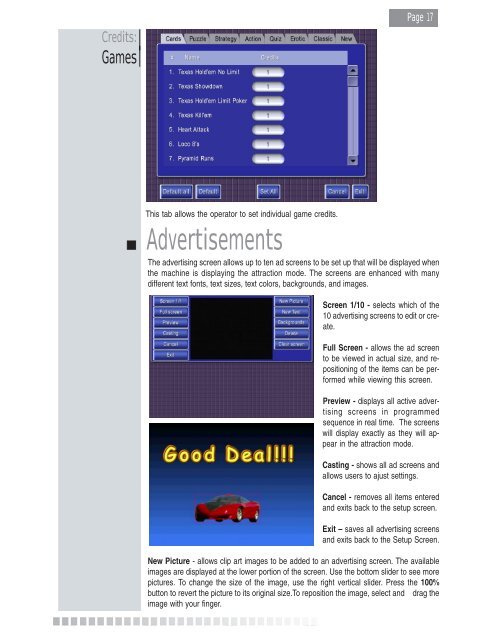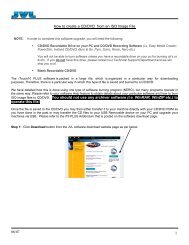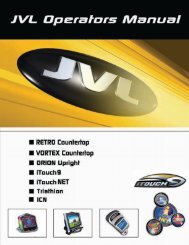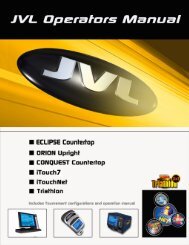Create successful ePaper yourself
Turn your PDF publications into a flip-book with our unique Google optimized e-Paper software.
<strong>Copyright</strong> <strong>JVL</strong> <strong>Corporation</strong> 2005<br />
Credits:<br />
Games<br />
This tab allows the operator to set individual game credits.<br />
Advertisements<br />
<strong>Copyright</strong> <strong>JVL</strong> <strong>Corporation</strong> 2005<br />
<strong>Copyright</strong> <strong>JVL</strong> <strong>Corporation</strong> 2005<br />
<strong>©</strong> <strong>Copyright</strong> <strong>JVL</strong> <strong>©</strong> <strong>Corporation</strong> 2005 <strong>©</strong><br />
<strong>©</strong><br />
<strong>©</strong><br />
<strong>Page</strong> 17<br />
The advertising screen allows up to ten ad screens to be set up that will be displayed when<br />
the machine is displaying the attraction mode. The screens are enhanced with many<br />
different text fonts, text sizes, text colors, backgrounds, and images.<br />
Screen 1/10 - selects which of the<br />
10 advertising screens to edit or create.<br />
Full Screen - allows the ad screen<br />
to be viewed in actual size, and repositioning<br />
of the items can be performed<br />
while viewing this screen.<br />
Preview - displays all active advertising<br />
screens in programmed<br />
sequence in real time. The screens<br />
will display exactly as they will appear<br />
in the attraction mode.<br />
Casting - shows all ad screens and<br />
allows users to ajust settings.<br />
Cancel - removes all items entered<br />
and exits back to the setup screen.<br />
Exit – saves all advertising screens<br />
and exits back to the Setup Screen.<br />
New Picture - allows clip art images to be added to an advertising screen. The available<br />
images are displayed at the lower portion of the screen. Use the bottom slider to see more<br />
pictures. To change the size of the image, use the right vertical slider. Press the 100%<br />
button to revert the picture to its original size.To reposition the image, select and drag the<br />
image with your finger.