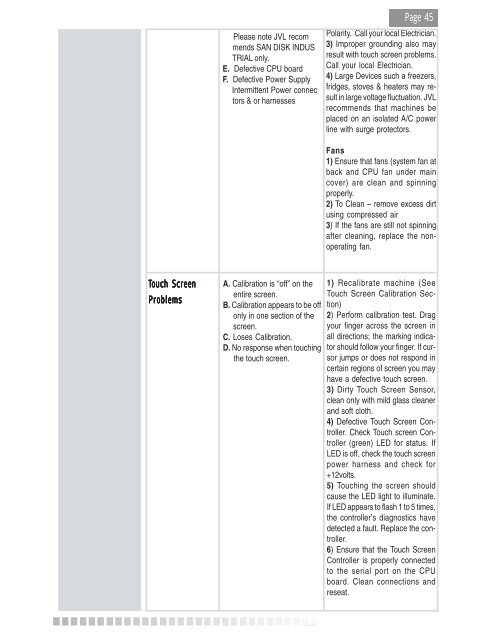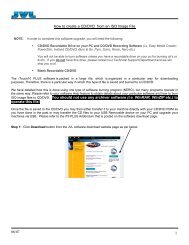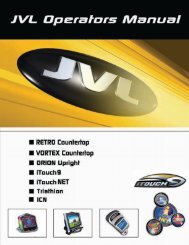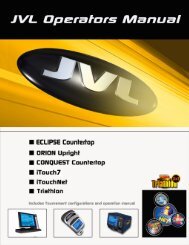You also want an ePaper? Increase the reach of your titles
YUMPU automatically turns print PDFs into web optimized ePapers that Google loves.
<strong>Copyright</strong> <strong>JVL</strong> <strong>Corporation</strong> 2005<br />
Touch ouch ouch Screen<br />
Screen<br />
Problems<br />
Problems<br />
<strong>Copyright</strong> <strong>JVL</strong> <strong>Corporation</strong> 2005<br />
Please note <strong>JVL</strong> recom<br />
mends SAN DISK INDUS<br />
TRIAL only.<br />
E. Defective CPU board<br />
F. Defective Power Supply<br />
Intermittent Power connec<br />
tors & or harnesses<br />
A. Calibration is “off” on the<br />
entire screen.<br />
B. Calibration appears to be off<br />
only in one section of the<br />
screen.<br />
C. Loses Calibration.<br />
D. No response when touching<br />
the touch screen.<br />
<strong>Copyright</strong> <strong>JVL</strong> <strong>Corporation</strong> 2005<br />
<strong>©</strong> <strong>Copyright</strong> <strong>JVL</strong> <strong>©</strong> <strong>Corporation</strong> 2005 <strong>©</strong><br />
<strong>©</strong><br />
<strong>©</strong><br />
<strong>Page</strong> 45<br />
Polarity. Call your local Electrician.<br />
3) Improper grounding also may<br />
result with touch screen problems.<br />
Call your local Electrician.<br />
4) Large Devices such a freezers,<br />
fridges, stoves & heaters may result<br />
in large voltage fluctuation. <strong>JVL</strong><br />
recommends that machines be<br />
placed on an isolated A/C power<br />
line with surge protectors.<br />
Fans<br />
1) Ensure that fans (system fan at<br />
back and CPU fan under main<br />
cover) are clean and spinning<br />
properly.<br />
2) To Clean – remove excess dirt<br />
using compressed air<br />
3) If the fans are still not spinning<br />
after cleaning, replace the nonoperating<br />
fan.<br />
1) Recalibrate machine (See<br />
Touch Screen Calibration Section)<br />
2) Perform calibration test. Drag<br />
your finger across the screen in<br />
all directions; the marking indicator<br />
should follow your finger. If cursor<br />
jumps or does not respond in<br />
certain regions of screen you may<br />
have a defective touch screen.<br />
3) Dirty Touch Screen Sensor,<br />
clean only with mild glass cleaner<br />
and soft cloth.<br />
4) Defective Touch Screen Controller.<br />
Check Touch screen Controller<br />
(green) LED for status. If<br />
LED is off, check the touch screen<br />
power harness and check for<br />
+12volts.<br />
5) Touching the screen should<br />
cause the LED light to illuminate.<br />
If LED appears to flash 1 to 5 times,<br />
the controller’s diagnostics have<br />
detected a fault. Replace the controller.<br />
6) Ensure that the Touch Screen<br />
Controller is properly connected<br />
to the serial port on the CPU<br />
board. Clean connections and<br />
reseat.