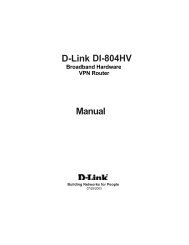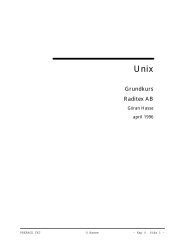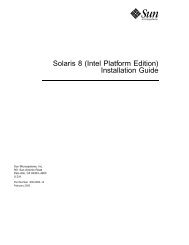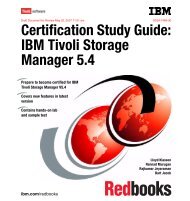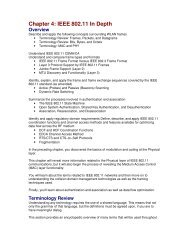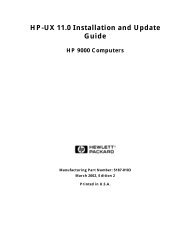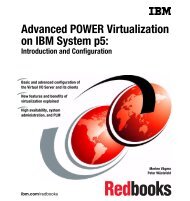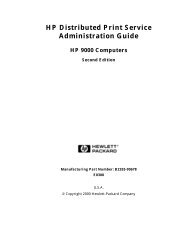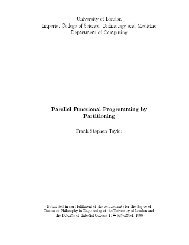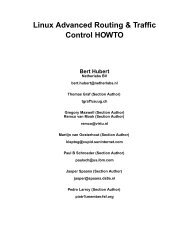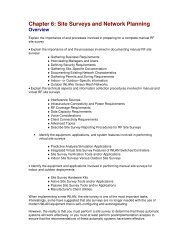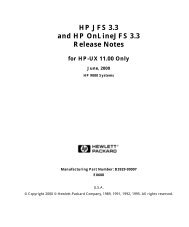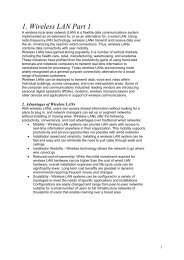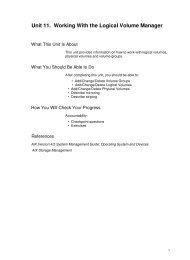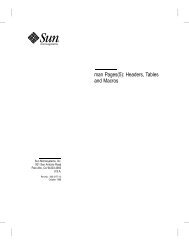read before to hp-ux 11.0 installing or updating
read before to hp-ux 11.0 installing or updating
read before to hp-ux 11.0 installing or updating
You also want an ePaper? Increase the reach of your titles
YUMPU automatically turns print PDFs into web optimized ePapers that Google loves.
update <strong>to</strong> <strong>11.0</strong> from the accompanying HP-UX <strong>11.0</strong><br />
Install/Update/Recovery CD.<br />
If you plan <strong>to</strong> cold-install <strong>11.0</strong>, you can select the Graphics and<br />
Technical Computing Software bundle during the software selection<br />
phase, and will be prompted <strong>to</strong> insert the C<strong>or</strong>e OS Options<br />
CD later in the install process. F<strong>or</strong> help, follow the instructions<br />
in the accompanying HP-UX <strong>11.0</strong> Installation and Update Guide.<br />
After you update your w<strong>or</strong>kstation <strong>or</strong> technical server <strong>to</strong> the latest<br />
<strong>11.0</strong> release, install the C<strong>or</strong>e OS Options software using the<br />
swinstall command <strong>to</strong> preview and install the Graphics and<br />
Technical Computing Software bundle:<br />
To preview the install process, mount the C<strong>or</strong>e OS Options CD in<br />
the local CD-ROM drive and enter (as root):<br />
swinstall -p -s /cdrom<br />
where: /cdrom = CD drive mount-point.<br />
To install the Graphics and Technical Computing Software bundle<br />
from the C<strong>or</strong>e OS Options CD, enter:<br />
swinstall -s /cdrom -x au<strong>to</strong>reboot=true<br />
19