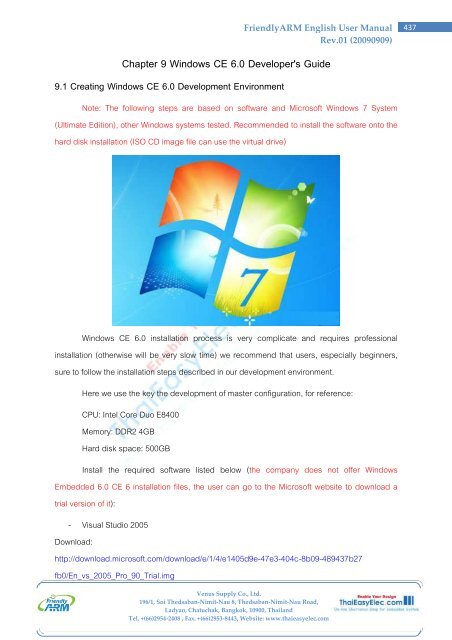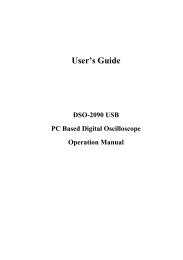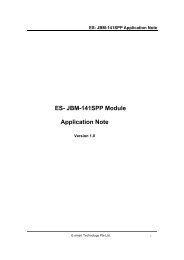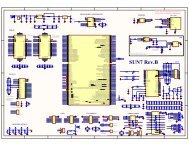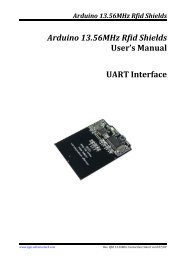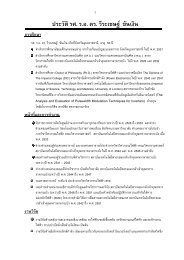Chapter 9.1 - Creating Windows CE 6.0 ... - ThaiEasyElec.net
Chapter 9.1 - Creating Windows CE 6.0 ... - ThaiEasyElec.net
Chapter 9.1 - Creating Windows CE 6.0 ... - ThaiEasyElec.net
Create successful ePaper yourself
Turn your PDF publications into a flip-book with our unique Google optimized e-Paper software.
FriendlyARM English User Manual<br />
Rev.01 (20090909)<br />
<strong>Chapter</strong> 9 <strong>Windows</strong> <strong>CE</strong> <strong>6.0</strong> Developer's Guide<br />
<strong>9.1</strong> <strong>Creating</strong> <strong>Windows</strong> <strong>CE</strong> <strong>6.0</strong> Development Environment<br />
Note: The following steps are based on software and Microsoft <strong>Windows</strong> 7 System<br />
(Ultimate Edition), other <strong>Windows</strong> systems tested. Recommended to install the software onto the<br />
hard disk installation (ISO CD image file can use the virtual drive)<br />
<strong>Windows</strong> <strong>CE</strong> <strong>6.0</strong> installation process is very complicate and requires professional<br />
installation (otherwise will be very slow time) we recommend that users, especially beginners,<br />
sure to follow the installation steps described in our development environment.<br />
Here we use the key the development of master configuration, for reference:<br />
CPU: Intel Core Duo E8400<br />
Memory: DDR2 4GB<br />
Hard disk space: 500GB<br />
Install the required software listed below (the company does not offer <strong>Windows</strong><br />
Embedded <strong>6.0</strong> <strong>CE</strong> 6 installation files, the user can go to the Microsoft website to download a<br />
trial version of it):<br />
- Visual Studio 2005<br />
Download:<br />
http://download.microsoft.com/download/e/1/4/e1405d9e-47e3-404c-8b09-489437b27<br />
fb0/En_vs_2005_Pro_90_Trial.img<br />
Venus Supply Co., Ltd.<br />
196/1, Soi Thedsaban-Nimit-Nau 8, Thedsaban-Nimit-Nau Road,<br />
Ladyao, Chatuchak, Bangkok, 10900, Thailand<br />
Tel. +(66)2954-2408 , Fax. +(66)2953-8443, Website: www.thaieasyelec.com<br />
437
FriendlyARM English User Manual<br />
Rev.01 (20090909)<br />
- Visual Studio 2005 Service Pack 1(file name: VS80sp1-KB926601-X86-ENU.exe)<br />
Download:<br />
http://www.microsoft.com/downloads/details.aspx?familyid=bb4a75ab-e2d4-4c96-b39<br />
d-37baf6b5b1dc&displaylang=en<br />
- Visual Studio 2005 Service Pack 1 Update for <strong>Windows</strong> Vista<br />
(File name: VS80sp1-KB971090-X86-INTL.exe)<br />
Download:<br />
http://www.microsoft.com/downloads/details.aspx?familyid=7C8729DC-06A2-4538-<br />
A90D-FF9464DC0197&displaylang=en<br />
- <strong>Windows</strong> Embedded <strong>CE</strong> <strong>6.0</strong><br />
Beta Download:<br />
http://www.microsoft.com/downloads/details.aspx?displaylang=en&FamilyID=7e2868<br />
47-6e06-4a0c-8cac-ca7d4c09cb56<br />
- <strong>Windows</strong> Embedded <strong>CE</strong> <strong>6.0</strong> Platform Builder Service Pack 1<br />
Download:<br />
http://www.microsoft.com/downloads/details.aspx?FamilyId=BF0DC0E3-8575-4860-<br />
A8E3-290ADF242678&displaylang=en<br />
- <strong>Windows</strong> Embedded <strong>CE</strong> <strong>6.0</strong> R2<br />
Download:<br />
http://www.microsoft.com/downloads/details.aspx?FamilyId=F41FC7C1-F0F4-4FD6-<br />
9366-B61E0AB59565&displaylang=en<br />
- <strong>Windows</strong> Embedded <strong>CE</strong> <strong>6.0</strong> R3<br />
Download:<br />
http://www.microsoft.com/downloads/details.aspx?FamilyID=BC247D88-DDB6-4D4<br />
A-A595-8EEE3556FE46&displaylang=ja&displaylang=en<br />
- Tencent QQ (third-party software)<br />
Download:<br />
http://www.microsoft.com/downloads/details.aspx?FamilyID=527042f7-bb5b-4831-a6<br />
ad-5081808824ec&displaylang=en<br />
Venus Supply Co., Ltd.<br />
196/1, Soi Thedsaban-Nimit-Nau 8, Thedsaban-Nimit-Nau Road,<br />
Ladyao, Chatuchak, Bangkok, 10900, Thailand<br />
Tel. +(66)2954-2408 , Fax. +(66)2953-8443, Website: www.thaieasyelec.com<br />
438
FriendlyARM English User Manual<br />
Rev.01 (20090909)<br />
- WesttekFileViewers6.exe (office document viewer, third-party software)<br />
Download:<br />
http://www.microsoft.com/downloads/details.aspx?FamilyID=d2fd14eb-7d5c-428b-95<br />
1c-343f910047c1&displaylang=en<br />
The basic order of the above list also shows the software installation sequence: install<br />
Visual Studio 2005 and patches, <strong>Windows</strong> <strong>CE</strong> <strong>6.0</strong> and then install the patch, and finally install<br />
the third-party software.<br />
Note: <strong>Windows</strong> <strong>CE</strong> <strong>6.0</strong> Platform Builder and used in previous <strong>Windows</strong> <strong>CE</strong> 5.0/4.2 are<br />
different, it is dependent software development platform, but as plug-in to VS2005 installation,<br />
so you must first install VS2005, after compile all the kernel configuration for such development<br />
are based on the VS2005.<br />
Following is a detailed of the steps.<br />
<strong>9.1</strong>.1 Installing Visual Studio 2005 and patch<br />
Step 1: Open Visual Studio 2005 folder, find the setup.exe, and double click to start the<br />
installation.<br />
Venus Supply Co., Ltd.<br />
196/1, Soi Thedsaban-Nimit-Nau 8, Thedsaban-Nimit-Nau Road,<br />
Ladyao, Chatuchak, Bangkok, 10900, Thailand<br />
Tel. +(66)2954-2408 , Fax. +(66)2953-8443, Website: www.thaieasyelec.com<br />
439
Step 2: In figure interface point "Install Visual Studio 2005", continued.<br />
Step 3: In figure interface, wait a moment, "Next" to continue.<br />
FriendlyARM English User Manual<br />
Rev.01 (20090909)<br />
Venus Supply Co., Ltd.<br />
196/1, Soi Thedsaban-Nimit-Nau 8, Thedsaban-Nimit-Nau Road,<br />
Ladyao, Chatuchak, Bangkok, 10900, Thailand<br />
Tel. +(66)2954-2408 , Fax. +(66)2953-8443, Website: www.thaieasyelec.com<br />
440
FriendlyARM English User Manual<br />
Rev.01 (20090909)<br />
Step 4: In figure interface, pay attention to click on the red box, and enter the serial number,<br />
"Next" to continue.<br />
Step 5: In figure interface, select the type of installation, full installation in this selection, the<br />
"Full", "Next" to continue.<br />
Venus Supply Co., Ltd.<br />
196/1, Soi Thedsaban-Nimit-Nau 8, Thedsaban-Nimit-Nau Road,<br />
Ladyao, Chatuchak, Bangkok, 10900, Thailand<br />
Tel. +(66)2954-2408 , Fax. +(66)2953-8443, Website: www.thaieasyelec.com<br />
441
FriendlyARM English User Manual<br />
Rev.01 (20090909)<br />
Step 6: In figure interface, officially installed Visual Studio 2005, this process is longer, please<br />
wait.<br />
Step 7: Visual Studio 2005 installed, the following screen appears, click "Finish" to end the<br />
installation.<br />
Venus Supply Co., Ltd.<br />
196/1, Soi Thedsaban-Nimit-Nau 8, Thedsaban-Nimit-Nau Road,<br />
Ladyao, Chatuchak, Bangkok, 10900, Thailand<br />
Tel. +(66)2954-2408 , Fax. +(66)2953-8443, Website: www.thaieasyelec.com<br />
442
Will appear as shown in figure interface; click "Exit" to exit.<br />
FriendlyARM English User Manual<br />
Rev.01 (20090909)<br />
Venus Supply Co., Ltd.<br />
196/1, Soi Thedsaban-Nimit-Nau 8, Thedsaban-Nimit-Nau Road,<br />
Ladyao, Chatuchak, Bangkok, 10900, Thailand<br />
Tel. +(66)2954-2408 , Fax. +(66)2953-8443, Website: www.thaieasyelec.com<br />
443
FriendlyARM English User Manual<br />
Rev.01 (20090909)<br />
Step 8: Now install the first patch Visual Studio 2005 Service Pack 1, double-click to run<br />
VS80sp1-KB926601-X86-ENU.exe to start the installation, the interface appears in figure.<br />
Step 9: Wait a moment, appears in figure picture, click "OK" officially installed.<br />
Step 10: Install the license agreement to receive the click "I accept" to continue<br />
Venus Supply Co., Ltd.<br />
196/1, Soi Thedsaban-Nimit-Nau 8, Thedsaban-Nimit-Nau Road,<br />
Ladyao, Chatuchak, Bangkok, 10900, Thailand<br />
Tel. +(66)2954-2408 , Fax. +(66)2953-8443, Website: www.thaieasyelec.com<br />
444
FriendlyARM English User Manual<br />
Rev.01 (20090909)<br />
Step 11: The installation process interface, this process is longer, please wait.<br />
Step 12: After installation, the following dialogue appears, click "OK" end of the installation of the<br />
patch.<br />
Step 13: Then the setup second patch Visual Studio 2005 Service Pack 1 Update for <strong>Windows</strong><br />
Vista, double-click to run VS80sp1-KB932232-X86-ENU.exe, followed by the interface appears<br />
in figure.<br />
Venus Supply Co., Ltd.<br />
196/1, Soi Thedsaban-Nimit-Nau 8, Thedsaban-Nimit-Nau Road,<br />
Ladyao, Chatuchak, Bangkok, 10900, Thailand<br />
Tel. +(66)2954-2408 , Fax. +(66)2953-8443, Website: www.thaieasyelec.com<br />
445
FriendlyARM English User Manual<br />
Rev.01 (20090909)<br />
Step 14: Wait for a while appears in figure interface, click "OK" to continue.<br />
Step 15: Install the license agreement screen appears, point "I accept" to continue.<br />
Step 16: The installation process interface, this process is longer, please wait.<br />
Venus Supply Co., Ltd.<br />
196/1, Soi Thedsaban-Nimit-Nau 8, Thedsaban-Nimit-Nau Road,<br />
Ladyao, Chatuchak, Bangkok, 10900, Thailand<br />
Tel. +(66)2954-2408 , Fax. +(66)2953-8443, Website: www.thaieasyelec.com<br />
446
FriendlyARM English User Manual<br />
Rev.01 (20090909)<br />
Step 17: After installation completed, the following dialogue appears, click "OK" end of the<br />
installation of the patch.<br />
Step 18: Then the setup third patch Visual Studio 2005 Service Pack 1 ATL Security Update,<br />
double-click to run VS80sp1-KB971090-X86-INTL.exe, followed by the interface appears in<br />
figure.<br />
Venus Supply Co., Ltd.<br />
196/1, Soi Thedsaban-Nimit-Nau 8, Thedsaban-Nimit-Nau Road,<br />
Ladyao, Chatuchak, Bangkok, 10900, Thailand<br />
Tel. +(66)2954-2408 , Fax. +(66)2953-8443, Website: www.thaieasyelec.com<br />
447
FriendlyARM English User Manual<br />
Rev.01 (20090909)<br />
Step 19: Wait for a while appears in figure interface, click "OK" to continue.<br />
Step 20: Install the license agreement interface appears, click "I accept" to continue.<br />
Step 21: The installation process interface, this process is longer, please wait.<br />
Venus Supply Co., Ltd.<br />
196/1, Soi Thedsaban-Nimit-Nau 8, Thedsaban-Nimit-Nau Road,<br />
Ladyao, Chatuchak, Bangkok, 10900, Thailand<br />
Tel. +(66)2954-2408 , Fax. +(66)2953-8443, Website: www.thaieasyelec.com<br />
448
FriendlyARM English User Manual<br />
Rev.01 (20090909)<br />
Step 22: After installation completed, following dialogue appears, click "OK" end of the<br />
installation of the patch.<br />
Thus, based on <strong>Windows</strong>7 platform in Visual Studio 2005 and the patch has been<br />
completely installed.<br />
<strong>9.1</strong>.2 <strong>Windows</strong> <strong>CE</strong> <strong>6.0</strong> and patch installation<br />
Then start the installation of <strong>Windows</strong> <strong>CE</strong> <strong>6.0</strong> Platform Builder.<br />
Note: On <strong>Windows</strong> 7 and <strong>Windows</strong> <strong>CE</strong> <strong>6.0</strong> patch requires administrator privileges to install, do<br />
not double-click the installation file to run the installation, or to the back can�t be installed<br />
successfully, please follow these steps to start the installation file.<br />
Step 1: Click "Start > Programs > Accessories", find "Command Prompt", then right click, when<br />
the menu appeared, click "Run as administrator", as shown in figure.<br />
Venus Supply Co., Ltd.<br />
196/1, Soi Thedsaban-Nimit-Nau 8, Thedsaban-Nimit-Nau Road,<br />
Ladyao, Chatuchak, Bangkok, 10900, Thailand<br />
Tel. +(66)2954-2408 , Fax. +(66)2953-8443, Website: www.thaieasyelec.com<br />
449
FriendlyARM English User Manual<br />
Rev.01 (20090909)<br />
Step 2: Command line window, enter the appropriate installation directory, and enter the setup<br />
program name "<strong>Windows</strong> Embedded <strong>CE</strong> <strong>6.0</strong>.msi", start the installation, as shown in figure.<br />
Step 3: Appears in figure interface, "Next" to continue.<br />
Venus Supply Co., Ltd.<br />
196/1, Soi Thedsaban-Nimit-Nau 8, Thedsaban-Nimit-Nau Road,<br />
Ladyao, Chatuchak, Bangkok, 10900, Thailand<br />
Tel. +(66)2954-2408 , Fax. +(66)2953-8443, Website: www.thaieasyelec.com<br />
450
Step 4: Appears in figure interface, "Next" to continue.<br />
FriendlyARM English User Manual<br />
Rev.01 (20090909)<br />
Step 5: Installation License Agreement interface appears, select "I accept �", "Next" to<br />
continue.<br />
Venus Supply Co., Ltd.<br />
196/1, Soi Thedsaban-Nimit-Nau 8, Thedsaban-Nimit-Nau Road,<br />
Ladyao, Chatuchak, Bangkok, 10900, Thailand<br />
Tel. +(66)2954-2408 , Fax. +(66)2953-8443, Website: www.thaieasyelec.com<br />
451
Step 6: Select and set as shown in figure, click "Next" to continue.<br />
Step 7: In figure interface, select "I accept �" click "Next" to continue.<br />
FriendlyARM English User Manual<br />
Rev.01 (20090909)<br />
Venus Supply Co., Ltd.<br />
196/1, Soi Thedsaban-Nimit-Nau 8, Thedsaban-Nimit-Nau Road,<br />
Ladyao, Chatuchak, Bangkok, 10900, Thailand<br />
Tel. +(66)2954-2408 , Fax. +(66)2953-8443, Website: www.thaieasyelec.com<br />
452
Step 8: In figure interface, click "Install" continue.<br />
FriendlyARM English User Manual<br />
Rev.01 (20090909)<br />
Step 9: Installation progress as shown, this process takes longer, please wait.<br />
Venus Supply Co., Ltd.<br />
196/1, Soi Thedsaban-Nimit-Nau 8, Thedsaban-Nimit-Nau Road,<br />
Ladyao, Chatuchak, Bangkok, 10900, Thailand<br />
Tel. +(66)2954-2408 , Fax. +(66)2953-8443, Website: www.thaieasyelec.com<br />
453
FriendlyARM English User Manual<br />
Rev.01 (20090909)<br />
Step 10: Installation completed, in figure interface, click "Finish" to end the installation.<br />
Step 11: Then the setup the first <strong>Windows</strong> <strong>CE</strong> <strong>6.0</strong> patch "<strong>Windows</strong> Embedded <strong>CE</strong> <strong>6.0</strong> Platform<br />
Builder Service Pack 1.msi", the beginning of this section in accordance with the method Step 1<br />
as an administrator to enter the command line window and enter the appropriate directory, enter<br />
"<strong>Windows</strong> Embedded <strong>CE</strong> <strong>6.0</strong> Platform Builder Service Pack 1.msi" to start the installation, as<br />
shown in figure.<br />
Venus Supply Co., Ltd.<br />
196/1, Soi Thedsaban-Nimit-Nau 8, Thedsaban-Nimit-Nau Road,<br />
Ladyao, Chatuchak, Bangkok, 10900, Thailand<br />
Tel. +(66)2954-2408 , Fax. +(66)2953-8443, Website: www.thaieasyelec.com<br />
454
Step 12: Appears in figure interface, "Next" continue.<br />
FriendlyARM English User Manual<br />
Rev.01 (20090909)<br />
Step 13: Appears in figure interface, select "I accept �", and click "Next" to continue.<br />
Venus Supply Co., Ltd.<br />
196/1, Soi Thedsaban-Nimit-Nau 8, Thedsaban-Nimit-Nau Road,<br />
Ladyao, Chatuchak, Bangkok, 10900, Thailand<br />
Tel. +(66)2954-2408 , Fax. +(66)2953-8443, Website: www.thaieasyelec.com<br />
455
Step 14: Appears in figure interface, click "Next" to continue.<br />
FriendlyARM English User Manual<br />
Rev.01 (20090909)<br />
Step 15: Installation progress as shown, this process takes longer, please wait.<br />
Venus Supply Co., Ltd.<br />
196/1, Soi Thedsaban-Nimit-Nau 8, Thedsaban-Nimit-Nau Road,<br />
Ladyao, Chatuchak, Bangkok, 10900, Thailand<br />
Tel. +(66)2954-2408 , Fax. +(66)2953-8443, Website: www.thaieasyelec.com<br />
456
FriendlyARM English User Manual<br />
Rev.01 (20090909)<br />
Step 16: Installation completed the end, in figure interface, click "Finish" to end the installation.<br />
Step 17: Then the setup <strong>Windows</strong> <strong>CE</strong> <strong>6.0</strong> for the second patch "<strong>Windows</strong> Embedded <strong>CE</strong> <strong>6.0</strong><br />
R2.msi", the beginning of this section in accordance with the method Step 1 as an administrator<br />
to enter the command line window and enter the appropriate directory, type "<strong>Windows</strong><br />
Embedded <strong>CE</strong> <strong>6.0</strong> R2.msi� to start the installation, as shown in figure.<br />
Venus Supply Co., Ltd.<br />
196/1, Soi Thedsaban-Nimit-Nau 8, Thedsaban-Nimit-Nau Road,<br />
Ladyao, Chatuchak, Bangkok, 10900, Thailand<br />
Tel. +(66)2954-2408 , Fax. +(66)2953-8443, Website: www.thaieasyelec.com<br />
457
FriendlyARM English User Manual<br />
Rev.01 (20090909)<br />
Note: Some users may download to a separate <strong>Windows</strong> Embedded <strong>CE</strong> <strong>6.0</strong> R2.msi "installation<br />
file, size is about 50MB, but this patch seems to be incomplete, may encounter when installing<br />
the lack of "help.cab" file issues, resulting in unable to successfully install, so we recommend<br />
that use our R2 patch, which a total of 122 files, about 1.01GB.<br />
Step 18: Appears in figure interface, click "Next" continue.<br />
Step 19: Appears in figure interface, select "I accept ...", and click "Next" continue.<br />
Venus Supply Co., Ltd.<br />
196/1, Soi Thedsaban-Nimit-Nau 8, Thedsaban-Nimit-Nau Road,<br />
Ladyao, Chatuchak, Bangkok, 10900, Thailand<br />
Tel. +(66)2954-2408 , Fax. +(66)2953-8443, Website: www.thaieasyelec.com<br />
458
FriendlyARM English User Manual<br />
Rev.01 (20090909)<br />
Step 20: Appears in figure interface, do not make any changes click "Next" continue.<br />
Step 21: Appears in figure interface click "Next" continue.<br />
Venus Supply Co., Ltd.<br />
196/1, Soi Thedsaban-Nimit-Nau 8, Thedsaban-Nimit-Nau Road,<br />
Ladyao, Chatuchak, Bangkok, 10900, Thailand<br />
Tel. +(66)2954-2408 , Fax. +(66)2953-8443, Website: www.thaieasyelec.com<br />
459
Step 22: Installation progress, this process takes longer, please wait.<br />
FriendlyARM English User Manual<br />
Rev.01 (20090909)<br />
Step 23: Installation completed, in figure interface, click "Finish" to end the installation.<br />
Venus Supply Co., Ltd.<br />
196/1, Soi Thedsaban-Nimit-Nau 8, Thedsaban-Nimit-Nau Road,<br />
Ladyao, Chatuchak, Bangkok, 10900, Thailand<br />
Tel. +(66)2954-2408 , Fax. +(66)2953-8443, Website: www.thaieasyelec.com<br />
460
FriendlyARM English User Manual<br />
Rev.01 (20090909)<br />
Step 24: Install <strong>Windows</strong> <strong>CE</strong> <strong>6.0</strong> now the third patch R3, the beginning of this section in<br />
accordance with the method Step1 as an administrator to enter the command line window and<br />
enter the appropriate directory, type "<strong>Windows</strong> Embedded <strong>CE</strong> <strong>6.0</strong> R2.msi" to start the<br />
installation, shown in figure.<br />
Note: Some users may download to a separate <strong>Windows</strong> Embedded <strong>CE</strong> <strong>6.0</strong> R3 "installation file,<br />
it is actually a CD-ROM image file to the user ease of use, we extract it, make an ordinary<br />
directory papers, which total 166 files, size is about 1.14GB.<br />
Venus Supply Co., Ltd.<br />
196/1, Soi Thedsaban-Nimit-Nau 8, Thedsaban-Nimit-Nau Road,<br />
Ladyao, Chatuchak, Bangkok, 10900, Thailand<br />
Tel. +(66)2954-2408 , Fax. +(66)2953-8443, Website: www.thaieasyelec.com<br />
461
Step 25: Appears in figure interface click "Next" continue.<br />
FriendlyARM English User Manual<br />
Rev.01 (20090909)<br />
Step 26: Appears in figure interface, select "I accept ..." and click "Next" continue.<br />
Venus Supply Co., Ltd.<br />
196/1, Soi Thedsaban-Nimit-Nau 8, Thedsaban-Nimit-Nau Road,<br />
Ladyao, Chatuchak, Bangkok, 10900, Thailand<br />
Tel. +(66)2954-2408 , Fax. +(66)2953-8443, Website: www.thaieasyelec.com<br />
462
Step 27: Appears in figure interface, click "Install" continue.<br />
Step 28: Installation progress, this process takes longer, please wait.<br />
FriendlyARM English User Manual<br />
Rev.01 (20090909)<br />
Venus Supply Co., Ltd.<br />
196/1, Soi Thedsaban-Nimit-Nau 8, Thedsaban-Nimit-Nau Road,<br />
Ladyao, Chatuchak, Bangkok, 10900, Thailand<br />
Tel. +(66)2954-2408 , Fax. +(66)2953-8443, Website: www.thaieasyelec.com<br />
463
FriendlyARM English User Manual<br />
Rev.01 (20090909)<br />
Step 29: Installation completed, in figure interface, click "Finish" to end the installation.<br />
Venus Supply Co., Ltd.<br />
196/1, Soi Thedsaban-Nimit-Nau 8, Thedsaban-Nimit-Nau Road,<br />
Ladyao, Chatuchak, Bangkok, 10900, Thailand<br />
Tel. +(66)2954-2408 , Fax. +(66)2953-8443, Website: www.thaieasyelec.com<br />
464
<strong>9.1</strong>.3 Installing third-party software Tencent QQ<br />
FriendlyARM English User Manual<br />
Rev.01 (20090909)<br />
In <strong>Windows</strong> <strong>CE</strong> <strong>6.0</strong> R3 patch, Microsoft also offers optional formal third-party software,<br />
respectively, Tencent QQ and File Viewers, we have put them into the data disc, and by the way<br />
you can download them from the Microsoft website, at the following.<br />
http://www.microsoft.com/downloads/details.aspx?displaylang=en&FamilyID=bc247d88<br />
-ddb6-4d4a-a595-8eee3556fe46#filelist<br />
(This address may be invalid, please check the Microsoft website yourself)<br />
Note: We followed the example, the actual used Tencent QQ, so we only install QQ, the user<br />
can install other software testing.<br />
Step 1: In QQ installation directory, double click to run setup.exe to start installation, as shown in<br />
figure.<br />
Venus Supply Co., Ltd.<br />
196/1, Soi Thedsaban-Nimit-Nau 8, Thedsaban-Nimit-Nau Road,<br />
Ladyao, Chatuchak, Bangkok, 10900, Thailand<br />
Tel. +(66)2954-2408 , Fax. +(66)2953-8443, Website: www.thaieasyelec.com<br />
465
Step 2: Appears in figure interface, click "Next" continue.<br />
FriendlyARM English User Manual<br />
Rev.01 (20090909)<br />
Step 3: Use the default configuration, does not make any changes, click "Next" continue.<br />
Venus Supply Co., Ltd.<br />
196/1, Soi Thedsaban-Nimit-Nau 8, Thedsaban-Nimit-Nau Road,<br />
Ladyao, Chatuchak, Bangkok, 10900, Thailand<br />
Tel. +(66)2954-2408 , Fax. +(66)2953-8443, Website: www.thaieasyelec.com<br />
466
Step 4: Appears in figure interface, Select "I Agree", click "Next" continue.<br />
Step 5: Appears in figure interface, click "Next" continue.<br />
FriendlyARM English User Manual<br />
Rev.01 (20090909)<br />
Venus Supply Co., Ltd.<br />
196/1, Soi Thedsaban-Nimit-Nau 8, Thedsaban-Nimit-Nau Road,<br />
Ladyao, Chatuchak, Bangkok, 10900, Thailand<br />
Tel. +(66)2954-2408 , Fax. +(66)2953-8443, Website: www.thaieasyelec.com<br />
467
Step 6: Appears in figure interface, wait a moment.<br />
Step 7: Appears in figure interface, click "Close" to end the installation.<br />
FriendlyARM English User Manual<br />
Rev.01 (20090909)<br />
Venus Supply Co., Ltd.<br />
196/1, Soi Thedsaban-Nimit-Nau 8, Thedsaban-Nimit-Nau Road,<br />
Ladyao, Chatuchak, Bangkok, 10900, Thailand<br />
Tel. +(66)2954-2408 , Fax. +(66)2953-8443, Website: www.thaieasyelec.com<br />
468
<strong>9.1</strong>.4 BSP and Kernel Install Example Projects<br />
FriendlyARM English User Manual<br />
Rev.01 (20090909)<br />
Mini2440 the BSP, a sample project and other files only installation file mini2440-ce6suite-1033.exe<br />
(suffix 1033 is the date version of the logo in weeks), which contains all of the<br />
BSP source code and examples of two core projects, users can http://www.arm9.<strong>net</strong> websites,<br />
"download" to find the latest version, the following is a detailed installation process.<br />
Note: the following steps to install the BSP, is not recommended to change the way installation<br />
path, or they may not compile.<br />
Step 1: Find mini2440-ce6-suite-1033.exe executable installation file, and double-click to run.<br />
Venus Supply Co., Ltd.<br />
196/1, Soi Thedsaban-Nimit-Nau 8, Thedsaban-Nimit-Nau Road,<br />
Ladyao, Chatuchak, Bangkok, 10900, Thailand<br />
Tel. +(66)2954-2408 , Fax. +(66)2953-8443, Website: www.thaieasyelec.com<br />
469
Step 2: Keep the default settings, click "Install" continue.<br />
FriendlyARM English User Manual<br />
Rev.01 (20090909)<br />
Step 3: Setup interface appears, because the installation file is small, the installation will end<br />
soon.<br />
Venus Supply Co., Ltd.<br />
196/1, Soi Thedsaban-Nimit-Nau 8, Thedsaban-Nimit-Nau Road,<br />
Ladyao, Chatuchak, Bangkok, 10900, Thailand<br />
Tel. +(66)2954-2408 , Fax. +(66)2953-8443, Website: www.thaieasyelec.com<br />
470
FriendlyARM English User Manual<br />
Rev.01 (20090909)<br />
Step 4: Installation Complete appeared in figure interface, click "Close" to end the installation.<br />
Installer will create mini2440 BSP directory in Win<strong>CE</strong>600\PLATFORM, as shown in figure.<br />
Venus Supply Co., Ltd.<br />
196/1, Soi Thedsaban-Nimit-Nau 8, Thedsaban-Nimit-Nau Road,<br />
Ladyao, Chatuchak, Bangkok, 10900, Thailand<br />
Tel. +(66)2954-2408 , Fax. +(66)2953-8443, Website: www.thaieasyelec.com<br />
471
FriendlyARM English User Manual<br />
Rev.01 (20090909)<br />
And three kernel sample projects created in Win<strong>CE</strong>600\OSDesigns directory as shown<br />
in figure.<br />
Which:<br />
Mini2440 directory contains project files that can be used to compile the generated<br />
corresponding Chinese version of CD-ROM Win<strong>CE</strong> kernel image.<br />
Mini2440-with-QQ directory project file, can be used to generate compile Win<strong>CE</strong> kernel<br />
contains the image of Tencent QQ<br />
Mini2440-en directory contains project files that can be used to generate the English<br />
version of Win<strong>CE</strong> kernel image.<br />
So far, <strong>Windows</strong> <strong>CE</strong> <strong>6.0</strong> development environment has been completely created.<br />
Venus Supply Co., Ltd.<br />
196/1, Soi Thedsaban-Nimit-Nau 8, Thedsaban-Nimit-Nau Road,<br />
Ladyao, Chatuchak, Bangkok, 10900, Thailand<br />
Tel. +(66)2954-2408 , Fax. +(66)2953-8443, Website: www.thaieasyelec.com<br />
472
<strong>9.1</strong>.5 Driver source code location<br />
FriendlyARM English User Manual<br />
Rev.01 (20090909)<br />
Mini2440 now has the most complete BSP, which is the driver and each driver has a<br />
corresponding graphical interface of basic test procedures. Each location of the driver's source<br />
code as follows:<br />
(1) LED driver<br />
\Mini2440\SRC\DRIVERS\LEDdriver<br />
(2) The button key driver<br />
\Mini2440\SRC\DRIVERS\Userkey<br />
(3) PWM control buzzer driver<br />
\Mini2440\SRC\DRIVERS\PWM<br />
(4) ADC (Analog to Digital Converter driver<br />
\Mini2440\SRC\DRIVERS\Touch<br />
Note: ADC and touch screen drivers actually in a same achieve file<br />
(5) I2C driver<br />
\Mini2440\SRC\DRIVERS\IIC<br />
(6) RTC driver<br />
\Mini2440\SRC\COMMON\Rtc<br />
Note: driver's location is different, here follows the original directory structure of the BSP<br />
(7) Serial port driver (includes three serial ports)<br />
\Mini2440\SRC\DRIVERS\Serial<br />
(8) Touch Screen driver<br />
\Mini2440\SRC\DRIVERS\Touch<br />
(9) USB driver<br />
\Mini2440\SRC\DRIVERS\Usb<br />
Description: Contains the USB Slave and USB Host (can connect USB mouse,<br />
keyboard, USB flash drives and other peripherals)<br />
(10) SD card driver<br />
\Mini2440\SRC\DRIVERS\SDHC<br />
Note: Support high capacity SD card up to 32GB<br />
Venus Supply Co., Ltd.<br />
196/1, Soi Thedsaban-Nimit-Nau 8, Thedsaban-Nimit-Nau Road,<br />
Ladyao, Chatuchak, Bangkok, 10900, Thailand<br />
Tel. +(66)2954-2408 , Fax. +(66)2953-8443, Website: www.thaieasyelec.com<br />
473
FriendlyARM English User Manual<br />
Rev.01 (20090909)<br />
(11) DM9000 <strong>net</strong>work interface card driver<br />
\Mini2440\SRC\DRIVERS\dm9000<br />
(12) Audio driver<br />
\Mini2440\SRC\DRIVERS\Wavedev<br />
Note: The drive supports recording and playback<br />
(13) LCD driver<br />
\Mini2440\SRC\DRIVERS\Display<br />
(14) Backlight driver<br />
\Mini2440\SRC\DRIVERS\Backlight<br />
Note: The backlight is only for switch (on or off), there is no regulatory role, mainly<br />
hardware development board currently does not support backlight adjustment<br />
(15) CMOS camera driver<br />
\Mini2440\SRC\DRIVERS\Camera<br />
Venus Supply Co., Ltd.<br />
196/1, Soi Thedsaban-Nimit-Nau 8, Thedsaban-Nimit-Nau Road,<br />
Ladyao, Chatuchak, Bangkok, 10900, Thailand<br />
Tel. +(66)2954-2408 , Fax. +(66)2953-8443, Website: www.thaieasyelec.com<br />
474