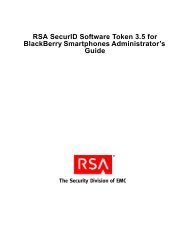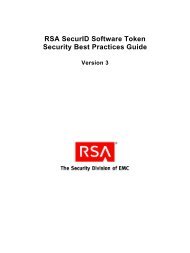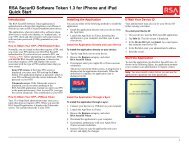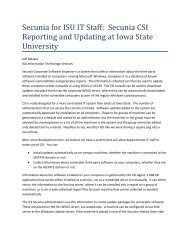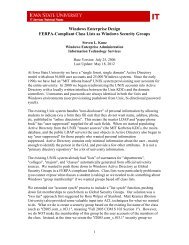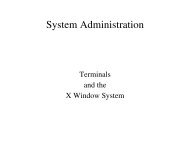RSA Authentication Manager 7.1 Administrator's Guide - IT Services ...
RSA Authentication Manager 7.1 Administrator's Guide - IT Services ...
RSA Authentication Manager 7.1 Administrator's Guide - IT Services ...
You also want an ePaper? Increase the reach of your titles
YUMPU automatically turns print PDFs into web optimized ePapers that Google loves.
<strong>RSA</strong> <strong>Authentication</strong> <strong>Manager</strong> <strong>7.1</strong> Administrator’s <strong>Guide</strong><br />
Creating and Installing the <strong>RSA</strong> <strong>Authentication</strong> <strong>Manager</strong><br />
Configuration File<br />
The <strong>Authentication</strong> <strong>Manager</strong> configuration file contains the IP addresses of<br />
<strong>Authentication</strong> <strong>Manager</strong> server nodes with which an agent can communicate.<br />
You must perform the following tasks for each agent in your deployment:<br />
• Use the Security Console to generate a server configuration file. For instructions,<br />
see the Security Console Help topic “Generate the <strong>RSA</strong> <strong>Authentication</strong> <strong>Manager</strong><br />
Configuration File.”<br />
• Install the server configuration file (sdconf.rec) on the machine where an<br />
authentication agent is installed, called the agent host. For instructions on<br />
installing the configuration file, see your agent documentation.<br />
<strong>Authentication</strong> agents use the server node IP addresses in the configuration file to<br />
establish initial contact with the <strong>Authentication</strong> <strong>Manager</strong>. One of the IP addresses<br />
listed in the configuration file must be available for the first authentication.<br />
After an agent makes initial contact with the <strong>Authentication</strong> <strong>Manager</strong>, the<br />
<strong>Authentication</strong> <strong>Manager</strong> provides the agent with a new list of server nodes, called the<br />
contact list, where the agent can direct authentication requests. See the following<br />
section, “Specifying Where Agents Send <strong>Authentication</strong> Requests.”<br />
If an agent cannot contact any of the server nodes in the contact list, the agent reverts<br />
to the <strong>Authentication</strong> <strong>Manager</strong> configuration file and uses one of the IP addresses in<br />
the configuration file to reconnect with the <strong>Authentication</strong> <strong>Manager</strong>.<br />
The <strong>Authentication</strong> <strong>Manager</strong> automatically populates the <strong>Authentication</strong> <strong>Manager</strong><br />
configuration file with a list of IP addresses, up to the maximum of 11, as follows:<br />
• If you have only one instance in your deployment, an IP address for each server<br />
node is included until the list reaches the limit of 11.<br />
• If you have multiple instances in your deployment, an IP address is included for<br />
one server node in each instance. IP addresses from each instance are added until<br />
the list reaches the limit of 11.<br />
The configuration file also contains port numbers for the <strong>Authentication</strong> Service and<br />
the Agent Auto-Registration Service. You can edit these port numbers on the<br />
<strong>Authentication</strong> <strong>Manager</strong> Settings page in the Security Console. For instructions, see<br />
the Security Console Help topic “Configure <strong>RSA</strong> <strong>Authentication</strong> <strong>Manager</strong>.”<br />
3: Protecting Network Resources with <strong>RSA</strong> SecurID 71


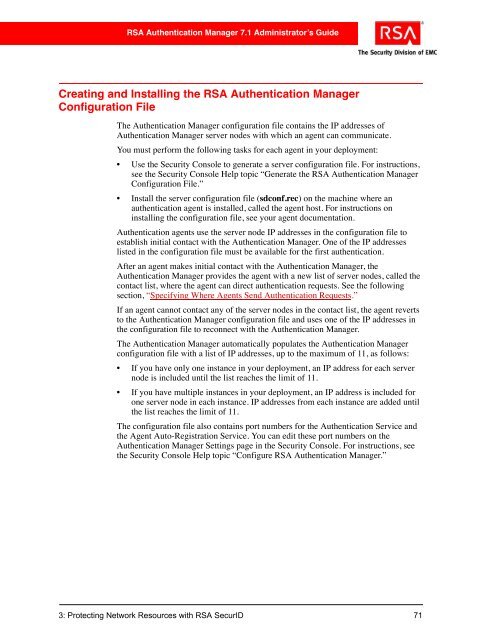
![Feb 9, 2007 [Daylight Saving Time Prep] - IT Services Technical Notes](https://img.yumpu.com/50702595/1/190x245/feb-9-2007-daylight-saving-time-prep-it-services-technical-notes.jpg?quality=85)