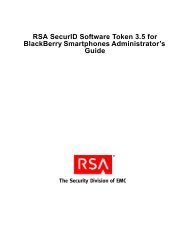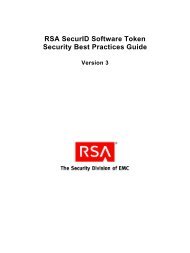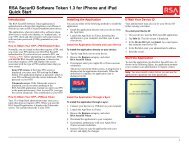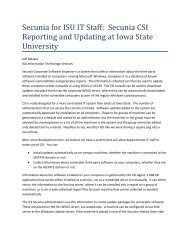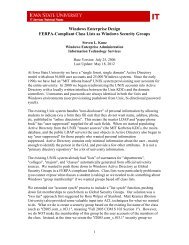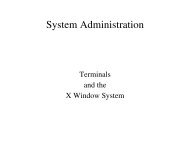RSA Authentication Manager 7.1 Administrator's Guide - IT Services ...
RSA Authentication Manager 7.1 Administrator's Guide - IT Services ...
RSA Authentication Manager 7.1 Administrator's Guide - IT Services ...
Create successful ePaper yourself
Turn your PDF publications into a flip-book with our unique Google optimized e-Paper software.
<strong>RSA</strong> <strong>Authentication</strong> <strong>Manager</strong> <strong>7.1</strong> Administrator’s <strong>Guide</strong><br />
Providing Users with Fixed Passcodes<br />
You can assign a fixed passcode to users, which allows them to authenticate without<br />
an <strong>RSA</strong> SecurID PIN and tokencode. Instead, users enter their fixed passcode to gain<br />
access to the resources protected by <strong>Authentication</strong> <strong>Manager</strong>.<br />
Important: Fixed passcodes are essentially passwords, and are not recommended as<br />
they eliminate all of the benefits of two-factor authentication. Use fixed passcodes<br />
only in test environments and in situations when users are authenticating to<br />
authentication agents within the corporate firewall.<br />
To use the Security Console to set a fixed passcode, use the Fixed Passcode field on<br />
the <strong>Authentication</strong> Settings page. The <strong>Authentication</strong> Settings page is accessed<br />
through the user Context menu.<br />
For instructions, see the Security Console Help topic “Managing Fixed Passcodes.”<br />
Clearing Incorrect Passcodes<br />
The system counts each time the assigned user enters an incorrect passcode, clearing<br />
this count automatically with each correct passcode. If a user enters more incorrect<br />
passcodes than are allowed by the SecurID Token policy and then enters a correct<br />
passcode, the user is prompted for his or her next tokencode. If you do not want a user<br />
to be prompted for the next tokencode, you can use the Security Console to clear<br />
incorrect passcodes. Select Clear Incorrect Passcodes on the <strong>Authentication</strong> Settings<br />
page (this page is accessed through the user Context menu).<br />
When you select this checkbox, the user is not prompted for the next tokencode on his<br />
or her next authentication attempt. Keep in mind, however, that if the user exceeds the<br />
number of failed logon attempts allowed by the lockout policy, the user is locked out<br />
of the system.<br />
This operation only clears the existing count. To clear future counts, you must perform<br />
the procedure again.<br />
For instructions, see the Security Console Help topic “Manage User <strong>Authentication</strong><br />
Attributes.”<br />
Designating a Default Shell for UNIX Users<br />
The default shell is the shell the user logs on to when accessing a UNIX machine.<br />
To use the Security Console to assign a default shell, use the Default Shell field on the<br />
<strong>Authentication</strong> Settings page. The <strong>Authentication</strong> Settings page is accessed through<br />
the user Context menu.<br />
For instructions, see the Security Console Help topic “Manage User <strong>Authentication</strong><br />
Attributes.”<br />
106 4: Administering Users


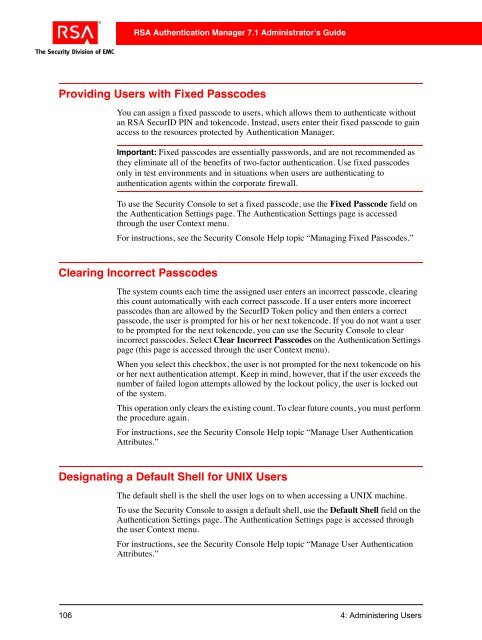
![Feb 9, 2007 [Daylight Saving Time Prep] - IT Services Technical Notes](https://img.yumpu.com/50702595/1/190x245/feb-9-2007-daylight-saving-time-prep-it-services-technical-notes.jpg?quality=85)