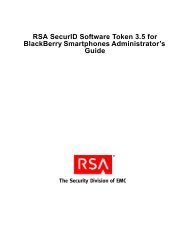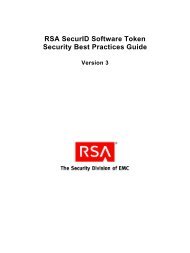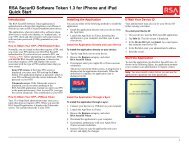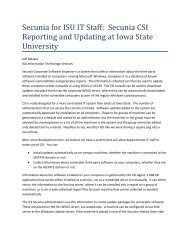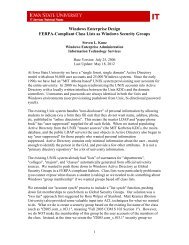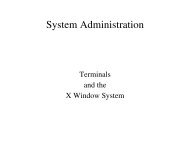RSA Authentication Manager 7.1 Administrator's Guide - IT Services ...
RSA Authentication Manager 7.1 Administrator's Guide - IT Services ...
RSA Authentication Manager 7.1 Administrator's Guide - IT Services ...
Create successful ePaper yourself
Turn your PDF publications into a flip-book with our unique Google optimized e-Paper software.
<strong>RSA</strong> <strong>Authentication</strong> <strong>Manager</strong> <strong>7.1</strong><br />
Administrator’s <strong>Guide</strong>
Contact Information<br />
Go to the <strong>RSA</strong> corporate web site for regional Customer Support telephone and fax numbers: www.rsa.com<br />
Trademarks<br />
<strong>RSA</strong> and the <strong>RSA</strong> logo are registered trademarks of <strong>RSA</strong> Security Inc. in the United States and/or other countries. For the<br />
most up-to-date listing of <strong>RSA</strong> trademarks, go to www.rsa.com/legal/trademarks_list.pdf. EMC is a registered trademark<br />
of EMC Corporation. All other goods and/or services mentioned are trademarks of their respective companies.<br />
License agreement<br />
This software and the associated documentation are proprietary and confidential to <strong>RSA</strong>, are furnished under license, and may<br />
be used and copied only in accordance with the terms of such license and with the inclusion of the copyright notice below.<br />
This software and the documentation, and any copies thereof, may not be provided or otherwise made available to any other<br />
person.<br />
No title to or ownership of the software or documentation or any intellectual property rights thereto is hereby transferred. Any<br />
unauthorized use or reproduction of this software and the documentation may be subject to civil and/or criminal liability.<br />
This software is subject to change without notice and should not be construed as a commitment by <strong>RSA</strong>.<br />
Third-party licenses<br />
This product may include software developed by parties other than <strong>RSA</strong>. The text of the license agreements applicable to<br />
third-party software in this product may be viewed in the thirdpartylicenses.html files.<br />
Note on encryption technologies<br />
This product may contain encryption technology. Many countries prohibit or restrict the use, import, or export of encryption<br />
technologies, and current use, import, and export regulations should be followed when using, importing or exporting this<br />
product.<br />
Distribution<br />
Limit distribution of this document to trusted personnel.<br />
<strong>RSA</strong> notice<br />
The RC5 Block Encryption Algorithm With Data-Dependent Rotations is protected by U.S. Patent #5,724,428 and<br />
#5,835,600.<br />
© 2007-2008 <strong>RSA</strong> Security Inc. All rights reserved.<br />
First printing: April 2008
<strong>RSA</strong> <strong>Authentication</strong> <strong>Manager</strong> <strong>7.1</strong> Administrator’s <strong>Guide</strong><br />
Setting Token Usage Requirements.................................................................................. 51<br />
Limiting the Number of Incorrect Passcodes Allowed.............................................. 52<br />
Setting Tokencode Ranges for Event-Based Tokens................................................. 53<br />
Requiring Periodic <strong>RSA</strong> SecurID PIN Changes........................................................ 53<br />
Restricting Reuse of Old PINs................................................................................... 54<br />
Limiting <strong>RSA</strong> SecurID PIN Length........................................................................... 54<br />
Setting <strong>RSA</strong> SecurID PIN Character Requirements.................................................. 55<br />
Requiring Periodic Fixed Passcode Changes............................................................. 55<br />
Restricting Reuse of Old Fixed Passcodes ................................................................ 56<br />
Limiting Fixed Passcode Length ............................................................................... 56<br />
Setting Fixed Passcode Character Requirements....................................................... 57<br />
Setting Emergency Access Code Formats ................................................................. 57<br />
Locking Users Out of the System ..................................................................................... 57<br />
Locking Out Users After a Specified Number of Logon Attempts ........................... 58<br />
Setting Offline <strong>Authentication</strong> Requirements................................................................... 59<br />
Integrating Your Windows Password with <strong>RSA</strong> SecurID......................................... 61<br />
Setting Minimum Online Passcode Lengths.............................................................. 61<br />
Handling Offline <strong>Authentication</strong> with Devices that Do Not Meet Security<br />
Recommendations................................................................................................... 62<br />
Setting Offline Emergency Codes ............................................................................. 62<br />
Refreshing Users’ Supplies of Offline <strong>Authentication</strong> Data ..................................... 63<br />
Setting Self-Service Troubleshooting Requirements........................................................ 63<br />
Chapter 3: Protecting Network Resources with <strong>RSA</strong> SecurID......... 65<br />
Overview of <strong>RSA</strong> SecurID <strong>Authentication</strong>....................................................................... 65<br />
Installing <strong>Authentication</strong> Agent Software on the Resource You Want to Protect............ 66<br />
Creating an <strong>RSA</strong> Agent Record Using the <strong>RSA</strong> Security Console .................................. 66<br />
Allowing Agents to Automatically Add <strong>Authentication</strong> Agent Records .................. 68<br />
Creating and Installing the <strong>RSA</strong> <strong>Authentication</strong> <strong>Manager</strong> Configuration File................. 71<br />
Specifying Where Agents Send <strong>Authentication</strong> Requests ................................................ 72<br />
Using <strong>Authentication</strong> Agents to Restrict User Access...................................................... 73<br />
Granting Access to Restricted Agents Using User Groups ....................................... 74<br />
Setting Restricted Access Times for User Groups..................................................... 75<br />
Deploying Tokens to Users............................................................................................... 75<br />
Importing Hardware and Software Token Records ................................................... 78<br />
Transferring Hardware and Software Token Records to Other Security Domains ... 79<br />
Assigning and Unassigning Hardware and Software Tokens.................................... 79<br />
Distributing Hardware Tokens to Users .................................................................... 80<br />
Distributing Software Tokens to Users...................................................................... 81<br />
4 Contents
<strong>RSA</strong> <strong>Authentication</strong> <strong>Manager</strong> <strong>7.1</strong> Administrator’s <strong>Guide</strong><br />
Delivering Tokencodes Using Text Message or E-mail ................................................... 85<br />
Configuring <strong>RSA</strong> <strong>Authentication</strong> <strong>Manager</strong> for On-Demand <strong>Authentication</strong>............ 87<br />
Changing the SMS Service Provider ......................................................................... 89<br />
Enabling Users for On-Demand <strong>Authentication</strong>........................................................ 89<br />
Setting PINs for On-Demand Tokencodes ................................................................ 90<br />
Preventing and Handling User <strong>Authentication</strong> Problems ................................................. 91<br />
Educating Users About Security Responsibilities ..................................................... 91<br />
Chapter 4: Administering Users.......................................................................... 93<br />
Enabling and Disabling Users........................................................................................... 93<br />
Assisting Users Who Have Been Locked Out of the System ........................................... 94<br />
Assisting Users Whose Tokens Are Lost, Stolen, Damaged, or Expired ......................... 95<br />
Providing Users with Temporary Emergency Access ...................................................... 96<br />
Providing Temporary Emergency Access for Online <strong>Authentication</strong>....................... 97<br />
Providing Temporary Emergency Access for Offline <strong>Authentication</strong> ...................... 99<br />
Replacing Tokens............................................................................................................ 101<br />
Enabling and Disabling Tokens ...................................................................................... 102<br />
Resynchronizing Tokens................................................................................................. 103<br />
Clearing PINs.................................................................................................................. 104<br />
Requiring Users to Change Their PINs........................................................................... 105<br />
Providing Users with Fixed Passcodes ........................................................................... 106<br />
Clearing Incorrect Passcodes .......................................................................................... 106<br />
Designating a Default Shell for UNIX Users.................................................................. 106<br />
Assigning Logon Aliases ................................................................................................ 107<br />
Updating Phone Numbers and E-mail Addresses for On-Demand Tokencodes ............ 107<br />
Granting Access with User Groups................................................................................. 107<br />
Chapter 5: Administering <strong>RSA</strong> <strong>Authentication</strong> <strong>Manager</strong> ................... 109<br />
Modifying Administrator Permissions............................................................................ 109<br />
Displaying All of the Administrative Roles with View or None Permission<br />
for a Specific Attribute..................................................................................................111<br />
Using the Store Utility to Display Administrative Roles with a View or None<br />
Permission for a Specific Attribute........................................................................112<br />
Securing Communications Between the <strong>Authentication</strong> Agent and<br />
<strong>RSA</strong> <strong>Authentication</strong> <strong>Manager</strong> .......................................................................................112<br />
Refreshing the Node Secret Using the Node Secret Load Utility.............................113<br />
Determining Limits on Administrative Sessions .............................................................114<br />
Limiting the Number of Concurrent Administrative Sessions .................................115<br />
Limiting the Length of Administrative Sessions ......................................................116<br />
Limiting Periods of Inactivity Allowed for Administrative Sessions.......................116<br />
Viewing and Closing Administrative Sessions................................................................117<br />
Configuring the System Cache for Improved Performance.............................................118<br />
Updating Identity Source Attributes ................................................................................119<br />
Contents 5
<strong>RSA</strong> <strong>Authentication</strong> <strong>Manager</strong> <strong>7.1</strong> Administrator’s <strong>Guide</strong><br />
Chapter 8: Managing <strong>RSA</strong> RADIUS ................................................................. 159<br />
Overview of <strong>RSA</strong> RADIUS............................................................................................ 159<br />
<strong>RSA</strong> RADIUS Supports Secure Network Access ................................................... 160<br />
How You Manage <strong>RSA</strong> RADIUS ........................................................................... 160<br />
How <strong>RSA</strong> RADIUS Helps Enforce Access Control ............................................... 161<br />
Other Attribute Types Provide Flexibility............................................................... 165<br />
How <strong>RSA</strong> RADIUS Maintains Secure Communications........................................ 166<br />
Managing User Access.................................................................................................... 167<br />
Managing Profiles.................................................................................................... 167<br />
Managing Profile Assignments................................................................................ 168<br />
Managing RADIUS User Attributes........................................................................ 169<br />
Managing RADIUS Clients ..................................................................................... 169<br />
Managing <strong>RSA</strong> RADIUS Servers................................................................................... 170<br />
Starting and Stopping <strong>RSA</strong> RADIUS Servers......................................................... 170<br />
Adding a New <strong>RSA</strong> RADIUS Server...................................................................... 170<br />
List or Delete Existing <strong>RSA</strong> RADIUS Server Entries............................................. 170<br />
View or Edit Existing <strong>RSA</strong> RADIUS Server Properties ......................................... 171<br />
Managing Replication.............................................................................................. 171<br />
Manage EAP-POTP Configuration ......................................................................... 172<br />
Monitoring System Usage............................................................................................... 173<br />
Viewing <strong>RSA</strong> RADIUS Usage Statistics................................................................. 173<br />
View RADIUS Server Accounting Statistics .......................................................... 174<br />
View RADIUS Server's Client <strong>Authentication</strong> and Accounting Statistics.............. 176<br />
Choosing Accounting Attributes and Administrator Actions to Record ................. 177<br />
Displaying the <strong>Authentication</strong> Log Files ................................................................. 178<br />
Configuring the Log Retention Period..................................................................... 182<br />
Using the Server Log File........................................................................................ 182<br />
Using the Accounting Log File................................................................................ 183<br />
Maintaining <strong>RSA</strong> RADIUS Servers ............................................................................... 188<br />
Removing an <strong>RSA</strong> RADIUS Server from Service .................................................. 188<br />
Backing Up a RADIUS Server ................................................................................ 189<br />
Restoring a RADIUS Server.................................................................................... 189<br />
Promoting an <strong>RSA</strong> RADIUS Replica Server .......................................................... 191<br />
Modify <strong>RSA</strong> RADIUS Server Configuration and Dictionary Files ........................ 192<br />
Change the IP Address or Name of an <strong>RSA</strong> RADIUS Server................................. 193<br />
Chapter 9: Logging and Reporting.................................................................. 195<br />
Configuring <strong>RSA</strong> <strong>Authentication</strong> <strong>Manager</strong> Logging...................................................... 195<br />
Archiving Log Files ................................................................................................. 197<br />
Generating Reports ......................................................................................................... 198<br />
Creating Custom Reports......................................................................................... 198<br />
Running Reports ...................................................................................................... 200<br />
Scheduling Recurring Reports ................................................................................. 201<br />
Setting Report Ownership........................................................................................ 202<br />
Viewing Reports ...................................................................................................... 203<br />
Contents 7
<strong>RSA</strong> <strong>Authentication</strong> <strong>Manager</strong> <strong>7.1</strong> Administrator’s <strong>Guide</strong><br />
Appendix F: <strong>RSA</strong> <strong>Authentication</strong> <strong>Manager</strong> Message IDs .................. 361<br />
Audit Log Messages........................................................................................................ 361<br />
System Log Messages..................................................................................................... 363<br />
<strong>RSA</strong> <strong>Authentication</strong> <strong>Manager</strong> Administrative Audit Log Messages.............................. 373<br />
<strong>RSA</strong> <strong>Authentication</strong> <strong>Manager</strong> Runtime Audit Log Messages ........................................ 380<br />
<strong>RSA</strong> <strong>Authentication</strong> <strong>Manager</strong> System Log Messages .................................................... 382<br />
Appendix G: Troubleshooting ............................................................................ 391<br />
Common Problems and Resolutions ............................................................................... 391<br />
General Troubleshooting Tips ........................................................................................ 400<br />
Using the Activity Monitor and Log Messages for Troubleshooting...................... 400<br />
Making Sure the <strong>RSA</strong> <strong>Authentication</strong> <strong>Manager</strong> Machine Meets<br />
Minimum System Requirements........................................................................... 407<br />
Supported Browsers..................................................................................................411<br />
Configuring Browser Settings for the <strong>RSA</strong> Security Console, <strong>RSA</strong> Operations<br />
Console, and <strong>RSA</strong> Self-Service Console ...............................................................411<br />
Assessing the Impact of Firewalls on <strong>RSA</strong> <strong>Authentication</strong> <strong>Manager</strong> ..................... 412<br />
Configuring the Cache for Improved Performance ................................................. 415<br />
Test User Access to Restricted Agent...................................................................... 415<br />
User and Token-Related Resolutions.............................................................................. 416<br />
Unlocking a User ..................................................................................................... 416<br />
Assisting Users with Lost, Stolen, Damaged or Expired Tokens............................ 416<br />
Providing Emergency Access .................................................................................. 417<br />
Clearing PINs........................................................................................................... 417<br />
Forcing PIN Changes............................................................................................... 417<br />
Clearing Incorrect Passcodes ................................................................................... 417<br />
Resynchronizing a Token ........................................................................................ 418<br />
System-Related Resolutions ........................................................................................... 418<br />
<strong>RSA</strong> <strong>Authentication</strong> <strong>Manager</strong> Does Not Start......................................................... 418<br />
<strong>RSA</strong> Security Console Does Not Start .................................................................... 419<br />
<strong>RSA</strong> <strong>Authentication</strong> <strong>Manager</strong> Microsoft Management Console Snap-in<br />
Does Not Start....................................................................................................... 419<br />
<strong>RSA</strong> Security Console Times Out When Searching for Users................................ 419<br />
Name and IP Address Resolution in <strong>RSA</strong> <strong>Authentication</strong> <strong>Manager</strong> ....................... 420<br />
Managing the Node Secret....................................................................................... 421<br />
Resynchronizing <strong>RSA</strong> <strong>Authentication</strong> <strong>Manager</strong> with<br />
Coordinated Universal Time................................................................................. 421<br />
Updating an Agent Configuration File .................................................................... 422<br />
Reconfiguring CT-KIP After Promoting a Replica Instance................................... 422<br />
Changing the IP Address or Hostname of a Server ................................................. 423<br />
Glossary ........................................................................................................................... 425<br />
Index ................................................................................................................................... 445<br />
Contents 11
<strong>RSA</strong> <strong>Authentication</strong> <strong>Manager</strong> <strong>7.1</strong> Administrator’s <strong>Guide</strong><br />
3 Protecting Network Resources with<br />
<strong>RSA</strong> SecurID<br />
• Overview of <strong>RSA</strong> SecurID <strong>Authentication</strong><br />
• Installing <strong>Authentication</strong> Agent Software on the Resource You Want to Protect<br />
• Creating an <strong>RSA</strong> Agent Record Using the <strong>RSA</strong> Security Console<br />
• Creating and Installing the <strong>RSA</strong> <strong>Authentication</strong> <strong>Manager</strong> Configuration File<br />
• Specifying Where Agents Send <strong>Authentication</strong> Requests<br />
• Using <strong>Authentication</strong> Agents to Restrict User Access<br />
• Deploying Tokens to Users<br />
• Delivering Tokencodes Using Text Message or E-mail<br />
• Preventing and Handling User <strong>Authentication</strong> Problems<br />
Overview of <strong>RSA</strong> SecurID <strong>Authentication</strong><br />
When a user successfully authenticates through <strong>RSA</strong> <strong>Authentication</strong> <strong>Manager</strong>, he or<br />
she is able to access a resource, a VPN server for example, that is protected by<br />
<strong>Authentication</strong> <strong>Manager</strong>. <strong>Authentication</strong> <strong>Manager</strong> uses authentication agents to<br />
protect network resources.<br />
<strong>Authentication</strong> agents must be installed on each machine that you want to protect with<br />
<strong>Authentication</strong> <strong>Manager</strong> and <strong>RSA</strong> SecurID. You can either install an agent manually<br />
or use hardware that comes with preinstalled authentication agents. <strong>Authentication</strong><br />
agents are software applications that securely pass authentication requests to and from<br />
<strong>Authentication</strong> <strong>Manager</strong>.<br />
When a user attempts to gain access to a network resource, the agent receives the<br />
authentication request and submits it to <strong>Authentication</strong> <strong>Manager</strong>. The <strong>Authentication</strong><br />
<strong>Manager</strong> then approves or denies the request, prompting the agent to allow or deny<br />
access to the user.<br />
The following figure shows the flow of SecurID authentication:<br />
User A<br />
(with VPN client)<br />
"May I Enter?"<br />
<strong>RSA</strong> SecurID Token<br />
VPN Server<br />
with<br />
Agent<br />
"Is This User A?"<br />
"Enter." "Yes"<br />
<strong>Authentication</strong><br />
<strong>Manager</strong><br />
3: Protecting Network Resources with <strong>RSA</strong> SecurID 65
<strong>RSA</strong> <strong>Authentication</strong> <strong>Manager</strong> <strong>7.1</strong> Administrator’s <strong>Guide</strong><br />
Installing <strong>Authentication</strong> Agent Software on the Resource You Want<br />
to Protect<br />
There are different types of authentication agents. The agent that you need depends on<br />
what type of resource you want to protect. For example, to protect an Apache Web<br />
server, download and install <strong>RSA</strong> <strong>Authentication</strong> Agent 5.3 for Web for Apache.<br />
<strong>RSA</strong> provides the latest <strong>RSA</strong> <strong>Authentication</strong> Agent software for your platform at<br />
http://www.rsa.com/node.asp?id=1174. Included with the agent download package<br />
is an Installation and Administration <strong>Guide</strong> and a Readme. <strong>RSA</strong> recommends that you<br />
read these documents before installing the agent.<br />
Important: For information about installing agent software, see your agent<br />
documentation.<br />
You may also purchase products that contain embedded <strong>RSA</strong> <strong>Authentication</strong> Agent<br />
software. The software is embedded in a number of products, such as remote access<br />
servers, VPNs, firewalls, and web servers. For more information about products with<br />
embedded <strong>RSA</strong> <strong>Authentication</strong> Agents, go to http://www.rsasecured.com.<br />
Creating an <strong>RSA</strong> Agent Record Using the <strong>RSA</strong> Security Console<br />
After you install and configure authentication agent software on the machines that you<br />
want to protect, use the <strong>RSA</strong> Security Console to create an agent record in the<br />
<strong>Authentication</strong> <strong>Manager</strong> for each agent. This process is called registering the agent.<br />
The agent record identifies the agent to the <strong>Authentication</strong> <strong>Manager</strong> and contains the<br />
following configuration information:<br />
Hostname. The name of the machine where you installed the agent software. In<br />
most cases, the hostname must be a fully qualified domain name (machine name +<br />
domain). For example: ‘mymachine.example.net’. However, if the machine is a<br />
member of a Windows workgroup, the hostname is the machine name only. For<br />
example, ‘mymachine.’<br />
If you add an authentication agent to a server node that is also running<br />
<strong>Authentication</strong> <strong>Manager</strong>, select the hostname from the list of existing server<br />
nodes.<br />
IP Address. The IP address of the machine where you installed the agent<br />
software.<br />
Protect IP Address. Select this option to prevent the agent auto-registration<br />
utility from reassigning the agent’s IP address. For more information on agent<br />
auto-registration, see “Allowing Agents to Automatically Add <strong>Authentication</strong><br />
Agent Records” on page 68.<br />
Alternate IP Address. A secondary IP address for the machine where you<br />
installed the agent software. You can specify as many as necessary.<br />
66 3: Protecting Network Resources with <strong>RSA</strong> SecurID
<strong>RSA</strong> <strong>Authentication</strong> <strong>Manager</strong> <strong>7.1</strong> Administrator’s <strong>Guide</strong><br />
Agent Type. This can be Standard Agent or Web Agent. The default agent type is<br />
Standard Agent. Select Web Agent if you are adding an agent to a web server.<br />
Select Standard Agent for all other agents. This field is for informational use<br />
only, and is used primarily to simplify the task of searching for agents.<br />
RADIUS Profile. Select a RADIUS profile for the agent.<br />
Disabled. Select to disable the agent.<br />
Agent May Be Accessed By. You can choose whether to allow all users to<br />
authenticate to a specific agent, or allow only users who are members of a user<br />
group that has been explicitly given permission to authenticate to the agent.<br />
Agents that allow all users to authenticate are called unrestricted agents. Agents<br />
that require users to be members of user groups that are explicitly given<br />
permission to authenticate to the agent are called restricted agents. See “Using<br />
<strong>Authentication</strong> Agents to Restrict User Access” on page 73.<br />
<strong>Authentication</strong> <strong>Manager</strong> Contact List. By default, authentication agents send<br />
authentication requests to the server node that responds first. That server node<br />
sends the agent an automatically maintained contact list informing the agent of<br />
other server nodes to communicate with if the original server node is offline.<br />
You can override this default by manually assigning the agent a contact list. You<br />
should only choose this option if you have specific requirements for managing<br />
your authentication request traffic. See “Specifying Where Agents Send<br />
<strong>Authentication</strong> Requests” on page 72.<br />
Trusted Realm <strong>Authentication</strong>. Enable the agent for trusted realm<br />
authentication. For more information on trusted realm authentication, see<br />
“Administering Trusted Realms” on page 145.<br />
For instructions, see the Security Console Help topic “Add New <strong>Authentication</strong><br />
Agents.”<br />
Another way to add agents is to duplicate an existing agent. You might do this when<br />
you are adding agents with settings similar to an existing agent. For instructions, see<br />
the Security Console Help topic “Duplicate <strong>Authentication</strong> Agents.”<br />
You may also configure the system so that agent records are added to the internal<br />
database automatically. See the following section, “Allowing Agents to Automatically<br />
Add <strong>Authentication</strong> Agent Records.”<br />
Note: To edit an agent record after you add it to the <strong>Authentication</strong> <strong>Manager</strong> internal<br />
database, see the Security Console Help topic “Edit <strong>Authentication</strong> Agents.”<br />
3: Protecting Network Resources with <strong>RSA</strong> SecurID 67
<strong>RSA</strong> <strong>Authentication</strong> <strong>Manager</strong> <strong>7.1</strong> Administrator’s <strong>Guide</strong><br />
Allowing Agents to Automatically Add <strong>Authentication</strong> Agent Records<br />
The Automated Agent Registration and Update utility (sdadmreg.exe), included with<br />
your <strong>RSA</strong> <strong>Authentication</strong> Agent software, enables new authentication agents to<br />
automatically add their agent record to the <strong>Authentication</strong> <strong>Manager</strong> internal database.<br />
This process is called registering the agent. Allowing authentication agents to<br />
automatically register themselves saves time and money by eliminating the need for<br />
an administrator to perform these tasks.<br />
By default, the Automated Agent Registration and Update utility automatically runs<br />
whenever the agent host is started to allow any IP address changes to be registered in<br />
the internal database before the agent is started. This is useful for systems that use the<br />
Dynamic Host Configuration Protocol (DHCP) to assign IP addresses. If you use<br />
DHCP and do not enable this utility, you must manually update the IP addresses each<br />
time the agent host changes its IP address.<br />
You can also run the Automated Agent Registration and Update utility manually<br />
whenever the IP address of an agent host changes to update the IP address in the<br />
internal database.<br />
Note: The <strong>RSA</strong> <strong>Authentication</strong> Agent 6.1.2 for Microsoft Windows automatically<br />
updates the internal database with any IP address changes. If you are using this agent,<br />
you do not need to manually run the utility.<br />
To allow agents to automatically register themselves in <strong>Authentication</strong> <strong>Manager</strong>, do<br />
the following:<br />
• Install the Automated Agent Registration and Update utility on the agent hosts.<br />
Do this during agent installation.<br />
For utility installation instructions or for information about manually running the<br />
utility, see your <strong>RSA</strong> <strong>Authentication</strong> Agent documentation.<br />
• Enable agent auto-registration on the <strong>Authentication</strong> <strong>Manager</strong> Settings page in the<br />
Security Console. This enables agent auto-registration on the <strong>Authentication</strong><br />
<strong>Manager</strong> server.<br />
For configuration instructions, see the Security Console Help topic “Allowing<br />
Agents to Register Themselves with <strong>RSA</strong> <strong>Authentication</strong> <strong>Manager</strong>.”<br />
Default Agent Settings<br />
When the Automated Agent Registration and Update utility is run on a newly<br />
installed, unregistered agent, a record for the agent is created in the internal database.<br />
By default, the agent has the following characteristics:<br />
Disabled. The agent is unable to process authentication requests.<br />
Unrestricted. All users are allowed to authenticate with this agent.<br />
68 3: Protecting Network Resources with <strong>RSA</strong> SecurID
<strong>RSA</strong> <strong>Authentication</strong> <strong>Manager</strong> <strong>7.1</strong> Administrator’s <strong>Guide</strong><br />
Has not been passed the node secret. The node secret is a shared secret known<br />
only to the authentication agent and the <strong>Authentication</strong> <strong>Manager</strong>.<br />
IP address is unprotected. The agent IP address is not protected by default, so<br />
the agent auto-registration utility can reassign the IP address if the agent is<br />
inactive. Select this option if you want to prevent the agent auto-registration utility<br />
from reassigning the IP address to another agent.<br />
If these default settings are not appropriate for the new agent, edit the agent record to<br />
change the settings. For instructions, see the Security Console Help topic “Edit<br />
<strong>Authentication</strong> Agents.”<br />
Agent Auto-Registration and Denial of Service (DOS)<br />
It is important that you protect your critical <strong>IT</strong> infrastructure from potential Denial of<br />
Service (DOS) attacks. To reduce the vulnerability of your system:<br />
• Disable agent auto-registration on critical machines such as e-mail and VPN<br />
servers.<br />
• In your <strong>IT</strong> infrastructure, give critical agents static IP addresses.<br />
• Protect IP addresses within <strong>Authentication</strong> <strong>Manager</strong>. To do this, select Protect IP<br />
Address on the <strong>Authentication</strong> Agent page in the Security Console. For more<br />
information, see “Creating an <strong>RSA</strong> Agent Record Using the <strong>RSA</strong> Security<br />
Console” on page 66.<br />
Agent Auto-Registration and Multi-Realm Deployments<br />
When an <strong>Authentication</strong> <strong>Manager</strong> deployment has more than one realm, only one of<br />
the realms can have full agent auto-registration support. Full agent auto-registration<br />
support means that the auto-registration service adds new authentication agents and<br />
updates the IP addresses of existing authentication agents. The remaining realms have<br />
only partial agent auto-registration support. With partial support, the auto-registration<br />
service only updates the existing agent record. It does not add new agent records to the<br />
database.<br />
To designate the default realm for full auto-registration support, do the following:<br />
1. Enable agent auto-registration on the <strong>Authentication</strong> <strong>Manager</strong> Settings page in the<br />
Security Console. On that page, select the default realm from the list of available<br />
realms.<br />
2. For each realm other than the default realm, go to the <strong>Authentication</strong> <strong>Manager</strong><br />
Realm Level Configuration page in the Security Console and enable that realm for<br />
agent auto-registration.<br />
For complete instructions, see the Security Console Help topics “Configure your <strong>RSA</strong><br />
<strong>Authentication</strong> <strong>Manager</strong> Deployment” and “Allow Agents to Register Themselves<br />
with <strong>RSA</strong> <strong>Authentication</strong> <strong>Manager</strong>.”<br />
3: Protecting Network Resources with <strong>RSA</strong> SecurID 69
<strong>RSA</strong> <strong>Authentication</strong> <strong>Manager</strong> <strong>7.1</strong> Administrator’s <strong>Guide</strong><br />
Creating and Installing the <strong>RSA</strong> <strong>Authentication</strong> <strong>Manager</strong><br />
Configuration File<br />
The <strong>Authentication</strong> <strong>Manager</strong> configuration file contains the IP addresses of<br />
<strong>Authentication</strong> <strong>Manager</strong> server nodes with which an agent can communicate.<br />
You must perform the following tasks for each agent in your deployment:<br />
• Use the Security Console to generate a server configuration file. For instructions,<br />
see the Security Console Help topic “Generate the <strong>RSA</strong> <strong>Authentication</strong> <strong>Manager</strong><br />
Configuration File.”<br />
• Install the server configuration file (sdconf.rec) on the machine where an<br />
authentication agent is installed, called the agent host. For instructions on<br />
installing the configuration file, see your agent documentation.<br />
<strong>Authentication</strong> agents use the server node IP addresses in the configuration file to<br />
establish initial contact with the <strong>Authentication</strong> <strong>Manager</strong>. One of the IP addresses<br />
listed in the configuration file must be available for the first authentication.<br />
After an agent makes initial contact with the <strong>Authentication</strong> <strong>Manager</strong>, the<br />
<strong>Authentication</strong> <strong>Manager</strong> provides the agent with a new list of server nodes, called the<br />
contact list, where the agent can direct authentication requests. See the following<br />
section, “Specifying Where Agents Send <strong>Authentication</strong> Requests.”<br />
If an agent cannot contact any of the server nodes in the contact list, the agent reverts<br />
to the <strong>Authentication</strong> <strong>Manager</strong> configuration file and uses one of the IP addresses in<br />
the configuration file to reconnect with the <strong>Authentication</strong> <strong>Manager</strong>.<br />
The <strong>Authentication</strong> <strong>Manager</strong> automatically populates the <strong>Authentication</strong> <strong>Manager</strong><br />
configuration file with a list of IP addresses, up to the maximum of 11, as follows:<br />
• If you have only one instance in your deployment, an IP address for each server<br />
node is included until the list reaches the limit of 11.<br />
• If you have multiple instances in your deployment, an IP address is included for<br />
one server node in each instance. IP addresses from each instance are added until<br />
the list reaches the limit of 11.<br />
The configuration file also contains port numbers for the <strong>Authentication</strong> Service and<br />
the Agent Auto-Registration Service. You can edit these port numbers on the<br />
<strong>Authentication</strong> <strong>Manager</strong> Settings page in the Security Console. For instructions, see<br />
the Security Console Help topic “Configure <strong>RSA</strong> <strong>Authentication</strong> <strong>Manager</strong>.”<br />
3: Protecting Network Resources with <strong>RSA</strong> SecurID 71
<strong>RSA</strong> <strong>Authentication</strong> <strong>Manager</strong> <strong>7.1</strong> Administrator’s <strong>Guide</strong><br />
Specifying Where Agents Send <strong>Authentication</strong> Requests<br />
Depending on your license type, your <strong>Authentication</strong> <strong>Manager</strong> deployment can have a<br />
primary instance, as well as multiple replica instances, each of which may have<br />
multiple server nodes that process authentication requests. To increase the efficiency<br />
of your deployment, use contact lists to route authentication requests from agents to<br />
the server nodes that can respond the quickest.<br />
Contact lists are ordered lists of server nodes available to accept authentication<br />
requests, and are created either automatically by the <strong>Authentication</strong> <strong>Manager</strong>, or<br />
manually by an administrator.<br />
Automatic contact lists. An automatic contact list is assigned to each instance in<br />
your deployment. The list contains the IP addresses of each server node in the<br />
instance the contact list is assigned to, and the IP address of one server node from<br />
each other instance in your deployment, up to a limit of 11. Agents are sent<br />
automatic contact lists by default.<br />
These lists are automatically maintained by the <strong>Authentication</strong> <strong>Manager</strong>, and are<br />
automatically updated each time a new server node is added to the deployment.<br />
When the list is updated, a time stamp associated with the list is also updated.<br />
Agents use this time stamp to determine when to request an updated list.<br />
The Super Admin can edit an automatic contact list on the Edit <strong>Authentication</strong><br />
<strong>Manager</strong> Contact List page in the Security Console. Any edits that you make to an<br />
automatic contact list may be overwritten when a new server node is added to the<br />
deployment.<br />
Manual contact lists. The Super Admin maintains manual contact lists. They<br />
must be updated manually to reflect the most recent list of server nodes. Manual<br />
lists can contain the IP address of any server node in the deployment, up to a limit<br />
of 11.<br />
You create manual server lists on the Add New <strong>Authentication</strong> <strong>Manager</strong> Contact<br />
List page in the Security Console. You can edit a manual contact list on the Edit<br />
<strong>Authentication</strong> <strong>Manager</strong> Contact List page in the Security Console. For<br />
instructions, see the Security Console Help topics “Add a Manual Contact List”<br />
and “Edit Manual Contact Lists.”<br />
<strong>Authentication</strong> <strong>Manager</strong> uses contact lists to determine to which server node<br />
authentication requests are sent. Contact lists are sent to each agent by <strong>Authentication</strong><br />
<strong>Manager</strong> after the initial contact between the agent and <strong>Authentication</strong> <strong>Manager</strong>.<br />
Agents request new contact lists as a part of subsequent authentications. Periodically,<br />
the agent reviews all the server nodes listed in the contact list to determine where to<br />
send authentication requests. The agent uses metrics, such as the amount of time it<br />
takes the server node to respond to authentication requests, to determine where to send<br />
requests.<br />
If none of the servers on the contact list respond to authentication requests, the agent<br />
reverts to the <strong>Authentication</strong> <strong>Manager</strong> configuration file and uses one of the IP<br />
addresses in the configuration file to reconnect with the <strong>Authentication</strong> <strong>Manager</strong>.<br />
72 3: Protecting Network Resources with <strong>RSA</strong> SecurID
<strong>RSA</strong> <strong>Authentication</strong> <strong>Manager</strong> <strong>7.1</strong> Administrator’s <strong>Guide</strong><br />
For many organizations, automatic contact lists are sufficient. However, you may<br />
choose to create a manual contact list if you have a specific way that you want to route<br />
authentication requests.<br />
For example, suppose that you are an administrator at a company that has Boston,<br />
New York, and San Jose locations. The New York and San Jose locations are small<br />
and all authentications are routed to <strong>Authentication</strong> <strong>Manager</strong> replica instances at each<br />
site. The Boston location, however, is largest, and the primary instance at that location<br />
handles all of your Boston location users, as well as all VPN requests from external<br />
users. You may choose to create a manual contact list that routes authentication<br />
requests to all of your server nodes, except the database sever. This leaves the<br />
database server free to replicate data to your replica instances in New York and San<br />
Jose.<br />
For instructions, see the Security Console Help topics, “Manage the<br />
<strong>RSA</strong> <strong>Authentication</strong> <strong>Manager</strong> Contact List,” “Assign a Contact List to an<br />
<strong>Authentication</strong> Agent,” and “Edit Manual Contact Lists.”<br />
Using <strong>Authentication</strong> Agents to Restrict User Access<br />
<strong>Authentication</strong> <strong>Manager</strong> allows you to configure authentication agents in two ways:<br />
Unrestricted agents. Unrestricted agents process all authentication requests from<br />
all users in the same realm as the agent. They eliminate the need to grant access to<br />
user groups on the agent.<br />
Restricted agents. Restricted agents only process authentication requests from<br />
users who are members of user groups that have been granted access to the agent.<br />
Users who are not members of a permitted user group cannot use the restricted<br />
agent to authenticate.<br />
For example, when an authentication request comes from a restricted agent,<br />
<strong>Authentication</strong> <strong>Manager</strong> checks to see if the request comes from a user that is a<br />
member of a user group that is granted access to the agent. If a user is a member,<br />
he or she is authenticated and access is granted. If a user is not a member, he or<br />
she is not authenticated and access is denied.<br />
You can grant access to existing user groups, or you can create new user groups<br />
specifically for use with restricted agents.<br />
Important: Active Directory supports multiple types of groups. When<br />
configured to use Active Directory groups, <strong>Authentication</strong> <strong>Manager</strong> only<br />
supports Universal groups. When you view the Active Directory groups from<br />
the Security Console, the Security Console displays all groups, regardless of<br />
type. If you select a group from this list to activate users on restricted agents,<br />
make sure that you select a Universal group. Use the Active Directory Users<br />
and Computers MMC Console to examine the type of group. If you use any<br />
other type of Active Directory group, the user cannot authenticate.<br />
3: Protecting Network Resources with <strong>RSA</strong> SecurID 73
<strong>RSA</strong> <strong>Authentication</strong> <strong>Manager</strong> <strong>7.1</strong> Administrator’s <strong>Guide</strong><br />
To view the list of user groups that have access to a restricted agent, see the Security<br />
Console Help topic “View User Groups with Access to a Restricted <strong>Authentication</strong><br />
Agent.”<br />
Note: You can also configure your user groups so that the users in the group can only<br />
access the restricted agents at certain times of day. For more information, see the<br />
following section, “Setting Restricted Access Times for User Groups.”<br />
Setting Restricted Access Times for User Groups<br />
You can assign restricted access times to your user groups. Restricted access times<br />
allow you to control the days and hours in which a user group can access a restricted<br />
agent.<br />
Note: Restricted access times apply to restricted agents only.<br />
For example, assume that you have a user group with Outlook Web Access (OWA).<br />
Because OWA is for work purposes only, you decide that members of the user group<br />
should only be able to access the OWA agent during regular business hours. To<br />
enforce these time constraints, you create a Time Restricted Access policy for the user<br />
group. The policy specifies the days and times that the user can access OWA.<br />
To use the Security Console to configure a Time Restricted Access policy for a user<br />
group, use the Restricted Access Times option in the user group Context menu. Once<br />
on the Time Restricted Access page, you can select the days and times of allowable<br />
access. You can also use one of the Access Time templates. To use the example<br />
above, you may choose to use the “8am - 5pm Weekdays” template instead of<br />
configuring the policy manually.<br />
Note: Fractional time zones are not available from the Access Times drop-down<br />
menu. You must select an available time zone closest to the desired fractional time<br />
zone.<br />
Deploying Tokens to Users<br />
Deploy tokens to users to allow them to authenticate using <strong>Authentication</strong> <strong>Manager</strong>.<br />
A token is a device used to deliver a tokencode to the user. A tokencode is a<br />
pseudorandom number, usually six digits in length. A tokencode, combined with the<br />
user’s PIN, is one way in which a user can authenticate through <strong>Authentication</strong><br />
<strong>Manager</strong>.<br />
Note: You can also deliver tokencodes using text message or e-mail, instead of<br />
assigning the user a token. For more information, see “Delivering Tokencodes Using<br />
Text Message or E-mail” on page 85.<br />
3: Protecting Network Resources with <strong>RSA</strong> SecurID 75
<strong>RSA</strong> <strong>Authentication</strong> <strong>Manager</strong> <strong>7.1</strong> Administrator’s <strong>Guide</strong><br />
Token Types<br />
There are two kinds of SecurID tokens, hardware tokens and software tokens:<br />
• Hardware tokens are usually key fobs or USB keys that display the tokencode.<br />
• Software tokens and their accompanying application are installed on devices such<br />
as Palm Pilots and BlackBerries. Once installed in a device, the application can be<br />
used to display the tokencode.<br />
While the two types of tokens perform the same function, the situations in which you<br />
use them can be very different.<br />
For example, suppose your organization has internal users who must authenticate with<br />
a SecurID token when they log on to their desktop computer, as well as a remote sales<br />
force whose members must authenticate with a SecurID token when they log on to<br />
their laptop computers.<br />
You might choose to distribute hardware tokens to your internal users. Because they<br />
generally log on at their desktop machine each day, the internal users are less likely to<br />
lose their tokens than someone who travels frequently. Many users choose to attach<br />
the key fob to their keychain, so that as long as they have their car keys, they have<br />
their token.<br />
You might choose to distribute software tokens to your remote sales force. Your sales<br />
force is on the go constantly, and with a software token installed directly on a PDA or<br />
cell phone, they will be less likely to leave it at home, or lose it in an airport. As long<br />
as they have their PDA, they have their token.<br />
Tokencode Delivery Methods<br />
When a user authenticates with a token, <strong>Authentication</strong> <strong>Manager</strong> matches the<br />
tokencode entered by the user to the tokencode maintained within <strong>Authentication</strong><br />
<strong>Manager</strong>. When the two tokencodes match, authentication is successful.<br />
Hardware and software tokens deliver their tokencodes in one of two ways:<br />
time-based or event-based. The tokencode delivery dictates how <strong>Authentication</strong><br />
<strong>Manager</strong> verifies the tokencode and authenticates the user:<br />
Time-based. A time-based token displays a tokencode that automatically changes<br />
at a set interval, typically every 60 seconds.<br />
For time-based tokens, the tokencodes are kept synchronized with <strong>Authentication</strong><br />
<strong>Manager</strong> based on their internal “clocks” or time. So when the tokencode<br />
advances every 60 seconds, the corresponding tokencode in <strong>Authentication</strong><br />
<strong>Manager</strong> advances as well. When a user authenticates, <strong>Authentication</strong> <strong>Manager</strong><br />
matches the tokencodes based on time.<br />
76 3: Protecting Network Resources with <strong>RSA</strong> SecurID
<strong>RSA</strong> <strong>Authentication</strong> <strong>Manager</strong> <strong>7.1</strong> Administrator’s <strong>Guide</strong><br />
Event-based. An event-based token displays a tokencode only when initiated by<br />
the user. For example, an <strong>RSA</strong> SecurID Display Card only displays a tokencode<br />
when the user presses the appropriate button.<br />
For event-based tokens, the tokencodes are kept synchronized with <strong>Authentication</strong><br />
<strong>Manager</strong> based on tokencode count. For example, assume that you just assigned<br />
an event-based token to a user. To authenticate, the user presses the button on the<br />
token and receives the first tokencode. This advances the token’s count to one.<br />
When the user attempts to authenticate with tokencode one, <strong>Authentication</strong><br />
<strong>Manager</strong> matches the entered tokencode to its own tokencode one. The<br />
authentication is successful and the user gains access. At this point,<br />
<strong>Authentication</strong> <strong>Manager</strong> advances its tokencode count to two. The next time the<br />
user needs to authenticate, he or she presses the button on the token to get<br />
tokencode two, and the cycle continues.<br />
Important: Because successful authentication attempts are based on count, it<br />
is very important that the user only advances the tokencode when they need to<br />
authenticate. Needless advancing can cause the token to become out-of-sync<br />
with <strong>Authentication</strong> <strong>Manager</strong>. For information on resynchronizing tokens, see<br />
“Resynchronizing Tokens” on page 103.<br />
So a hardware token can be time-based or event-based, and a software token can be<br />
time-based or event-based. Regardless of the tokencode delivery method, each<br />
tokencode can only be used once.<br />
Note: Event-based tokens cannot be used for offline authentication.<br />
Deployment Steps<br />
To successfully deploy hardware and software tokens to users, you must perform the<br />
following steps:<br />
1. Import the hardware or software tokens to <strong>Authentication</strong> <strong>Manager</strong> using the<br />
Security Console.<br />
2. Optional. Transfer token records to other security domains. You may want to do<br />
this for administrative reasons.<br />
3. Assign the hardware or software tokens to users.<br />
4. Distribute the tokens to users.<br />
• Hardware tokens - distribute the tokens to the users.<br />
• Software tokens - electronically deliver the software tokens to the assigned<br />
users in a token file or using remote token-key generation (CT-KIP).<br />
Note: The deployment steps are the same for time-based and event-based tokens.<br />
All of these steps are described in detail in the sections that follow.<br />
3: Protecting Network Resources with <strong>RSA</strong> SecurID 77
<strong>RSA</strong> <strong>Authentication</strong> <strong>Manager</strong> <strong>7.1</strong> Administrator’s <strong>Guide</strong><br />
Importing Hardware and Software Token Records<br />
Before you can assign tokens to users, use the Security Console to import the token<br />
records into the internal database.<br />
Hardware tokens are shipped with associated token records stored as XML files.<br />
Software token records are shipped as XML files. You import token records on the<br />
Import SecurID Tokens Job page in the Security Console.<br />
When you import token records, you must select the security domain where you want<br />
to import the token records. You can import token records into any security domain<br />
that is included in the scope of your administrative role. To administer the token<br />
records, administrators must have an administrative role that includes this security<br />
domain, and grants permission to administer tokens.<br />
Token record XML files may be password protected when you receive them. Be sure<br />
to get the password from <strong>RSA</strong> before you try to import the token records.<br />
Note: When importing tokens, you can choose to ignore or overwrite duplicate tokens.<br />
If you choose to overwrite duplicate tokens, there are certain cases when a duplicate<br />
will not get overwritten. For the complete list of exceptions, see the Security Console<br />
Help topic “Import Tokens.”<br />
For instructions, see the Security Console Help topic “Import Tokens.”<br />
After you import the token records, you can view them in the Security Console, and<br />
assign them to users.<br />
Re-Importing Token Records<br />
There are times when you might need to re-import a token record. For example, you<br />
might need to re-import a token record that was deleted. If you are re-importing token<br />
records for event-based tokens, you must resynchronize the tokens before reassigning<br />
them.<br />
For more information on resynchronizing event-based tokens, see “Resynchronizing<br />
Tokens” on page 103.<br />
78 3: Protecting Network Resources with <strong>RSA</strong> SecurID
<strong>RSA</strong> <strong>Authentication</strong> <strong>Manager</strong> <strong>7.1</strong> Administrator’s <strong>Guide</strong><br />
Transferring Hardware and Software Token Records to Other Security Domains<br />
Depending upon how you have your organizational hierarchy configured, you may<br />
want to move tokens from one security domain to another. You can do this through the<br />
the Security Console.<br />
Transferring token records allows you to move them in or out of an administrator’s<br />
scope, or to move them to a security domain associated with the location where the<br />
tokens will be used.<br />
By default, token records are imported into the top-level security domain. If you have<br />
more than one security domain in your deployment, you can transfer token records<br />
from one security domain to another.<br />
For example, assume an organization has created security domains for each of its<br />
geographic locations—Boston, New York, and San Jose. Hardware tokens are shipped<br />
to each of the locations so that they can be assigned and distributed to users in each<br />
location by an on-site administrator. Because the scope of the administrators that<br />
assign tokens at each location is limited to their respective security domain, a Super<br />
Admin transfers token records to each of the security domains so that they can assign<br />
the tokens. After the token records are transferred, the on-site administrators can view<br />
the token records and assign the tokens to users.<br />
Assigning and Unassigning Hardware and Software Tokens<br />
Use the Security Console to assign hardware and software tokens to users. A token<br />
assigned to a user can be used by that user to authenticate.<br />
Before you can assign tokens to users, you must:<br />
• Import the token records from the XML file to the internal database.<br />
• Make sure a user record exists in <strong>Authentication</strong> <strong>Manager</strong> for each user to whom<br />
you want to assign a token.<br />
Note: A maximum of three tokens can be assigned to each user. If you attempt to<br />
assign more than three tokens at the same time, no tokens are assigned. For example,<br />
if a user has no assigned tokens, and you attempt to assign four tokens, no tokens are<br />
assigned to the user.<br />
There are two ways to assign a token through the Security Console:<br />
• Select Assign More or Assign Next Available SecurID Token in the user<br />
Context menu on the Users page.<br />
• Select Assign to User in the token Context menu. This option only appears for<br />
unassigned tokens.<br />
For complete instructions, see the Security Console Help topics “Assign Hardware<br />
Tokens” and “Assign Software Tokens.”<br />
After you assign a token to a user, distribute the token to the user. For hardware<br />
tokens, see “Distributing Hardware Tokens to Users” on page 80. For software tokens,<br />
see “Distributing Software Tokens to Users” on page 81.<br />
3: Protecting Network Resources with <strong>RSA</strong> SecurID 79
<strong>RSA</strong> <strong>Authentication</strong> <strong>Manager</strong> <strong>7.1</strong> Administrator’s <strong>Guide</strong><br />
Tokens Configured to Not Require PINs<br />
<strong>Authentication</strong> <strong>Manager</strong> supports authentication with tokens that are configured so<br />
that they do not require a PIN. To authenticate, instead of entering the PIN followed<br />
by the tokencode, the user enters only the tokencode displayed on the token.<br />
Note: Tokens that do not require PINs are not as secure as tokens that require PINs.<br />
<strong>RSA</strong> recommends that you configure all tokens to require a PIN.<br />
Authenticating with just a tokencode is useful in situations such as:<br />
• When a token is stored on a smart card and must be unlocked by the user with a<br />
PIN<br />
• When a software token is on a desktop and must be unlocked with a password<br />
In these situations, the resource is protected by two-factor authentication without the<br />
user having to enter two different PINs.<br />
When assigning a token, you can configure both hardware and software tokens so that<br />
they do not require PINs. For instructions, see the Security Console Help topic<br />
“Authenticate without an <strong>RSA</strong> SecurID PIN.”<br />
Distributing Hardware Tokens to Users<br />
Because hardware tokens are physical devices, you must deliver them to users before<br />
they can be used to authenticate.<br />
If your organization has a single location, the fastest and most secure method is to<br />
have users pick up tokens at a central location.<br />
If your organization has multiple locations, consider having administrative personnel<br />
at each site distribute the tokens. Alternatively, have your administrative staff travel to<br />
different locations at pre-announced times. The advantages of this method are the<br />
assurance that the hardware tokens are delivered to the right users and that they work<br />
when users receive them.<br />
Another distribution method is to mail tokens to users. Mailing hardware tokens<br />
through interoffice mail, post, or overnight express, for example, might be more<br />
practical for your organization. However, this usually involves more up-front work,<br />
such as developing a process for generating mailing labels, and verifying that users<br />
receive their tokens, to ensure success.<br />
<strong>RSA</strong> recommends that you only mail disabled tokens, which can be enabled after<br />
receipt by the correct user. Send information about how to enable tokens separately<br />
from the actual tokens or make it accessible only from a secure location. You may also<br />
want to consider grouping users so mailing can be accomplished in a controlled<br />
manner.<br />
Ultimately, you may decide to use a combination of these delivery methods. For<br />
example, if you must distribute enabled tokens to assigned users, be sure to use secure<br />
channels, such as having them delivered in person by trusted staff members.<br />
80 3: Protecting Network Resources with <strong>RSA</strong> SecurID
<strong>RSA</strong> <strong>Authentication</strong> <strong>Manager</strong> <strong>7.1</strong> Administrator’s <strong>Guide</strong><br />
Distributing Software Tokens to Users<br />
Distributing a software token is a different process than distributing a hardware token.<br />
Because a software token is installed on a device and cannot be mailed, distribution is<br />
electronic, and involves generating a token file and delivering the token file to the<br />
user.<br />
Note: Before distributing the software token, make sure that you have imported the<br />
token records and assigned the token to a user.<br />
There are four steps in the distribution process:<br />
1. Make sure that the user has the token application. The token application is<br />
installed on the device and displays the tokencodes on the device screen. To get a<br />
token application, go to http://www.rsa.com/node.asp?id=1313.<br />
Installation instructions are included in the token application download kit.<br />
2. Distribute the software token file. Software token files (.sdtid) are generated using<br />
the Security Console, and must be distributed to users and installed on desktops<br />
and handheld devices. These files can be distributed in two ways:<br />
– Token file (XML) - Save the software token to an XML file, and deliver it<br />
through secure e-mail or other electronic medium.<br />
– CT-KIP (Remote Token-Key Generation) - Use the Cryptographic<br />
Token-Key Initialization Protocol (CT-KIP). This option can only be used<br />
with CT-KIP-capable SecurID software tokens. A CT-KIP-capable SecurID<br />
software token is a 128 bit token.<br />
3. Deliver the token file to the user through secure e-mail or other secure means. If<br />
using CT-KIP, provide the appropriate URL.<br />
4. Instruct the user to install the software token on his or her device.<br />
Instructions for distributing software tokens by file and CT-KIP are in the sections that<br />
follow.<br />
3: Protecting Network Resources with <strong>RSA</strong> SecurID 81
<strong>RSA</strong> <strong>Authentication</strong> <strong>Manager</strong> <strong>7.1</strong> Administrator’s <strong>Guide</strong><br />
Distributing Software Tokens By Token File (XML)<br />
When you distribute software tokens by token file, you can e-mail the token file to the<br />
user who can then download the file to install the token. Token files are in XML.<br />
You need the following token information when distributing software tokens by token<br />
file:<br />
Note: Different token types require different sets of token information. Depending on<br />
the type of token you are distributing, you might not need all of the information<br />
described below.<br />
Software Token Device Type. The type of device on which the token is being<br />
installed. An <strong>RSA</strong> SecurID Toolbar Token is an example of a software token<br />
device type. You have to select the device type and enter information for the<br />
device specific attributes.<br />
You can add additional software token types to <strong>Authentication</strong> <strong>Manager</strong>. For more<br />
information, see “Adding Additional Software Token Device Types to Your<br />
Deployment” on page 120.<br />
Device Nickname. The Device Nickname field allows a user to assign a<br />
user-friendly name to the software token. For example, a user might name<br />
software tokens “Office Token” or “Home Token” to differentiate between the<br />
tokens he or she uses at home and the office.<br />
Binding a Software Token to a Device. <strong>RSA</strong> software tokens include a<br />
predefined field named Device Serial Number. When you issue the software<br />
token to a user, you can enter the serial number of the device in this field, which<br />
binds the issued token to the specific device with the corresponding serial number.<br />
A token that is bound to a specific device cannot be installed on any other device.<br />
Software Token Selection Criteria. Know which tokens you want to distribute.<br />
You can search by security domain, token file format, serial number, and other<br />
token data.<br />
Method for Issuing Software Tokens. You can select from the following<br />
methods for issuing software tokens:<br />
• Multiple tokens per file. <strong>Authentication</strong> <strong>Manager</strong> packs up all token records<br />
into a single .sdtid file, and adds the .sdtid file to a .zip archive when it is<br />
downloaded.<br />
• One token per file. One software token record is written to an .sdtid file.<br />
Enabling Copy Protection. The Enable Copy Protection option ensures that the<br />
software token cannot be copied or moved from the directory in which it is<br />
installed on a user’s computer or other device. By default, the Copy Protection<br />
option is enabled. <strong>RSA</strong> strongly recommends that you use copy protection.<br />
Note: Copy protection creates a system fingerprint of the user’s device and<br />
associates this information with the software token. When a device is repaired<br />
or upgraded, this information changes. Software tokens must be reissued if a<br />
user’s computer hardware or device is repaired or upgraded.<br />
82 3: Protecting Network Resources with <strong>RSA</strong> SecurID
<strong>RSA</strong> <strong>Authentication</strong> <strong>Manager</strong> <strong>7.1</strong> Administrator’s <strong>Guide</strong><br />
Password Protection. When you issue software tokens, you can select from the<br />
following protection methods:<br />
• Password. Enter a single password of your choice that applies to all software<br />
tokens that you issue.<br />
• User ID. The user’s default logon ID is used as the password.<br />
• Combination. The user’s default logon is appended to the password that you<br />
enter.<br />
When users install the software token on their device, they are prompted for the<br />
User ID, password, or both. Passwords prevent unauthorized people from<br />
intercepting and using the software tokens. This password is only used when<br />
installing the software token.<br />
<strong>RSA</strong> strongly recommends that you protect the software token files with<br />
passwords. You can assign passwords to the software token files as part of the<br />
issuing process. Software Token 3.0 passwords can be up to 24 characters.<br />
Software Token 2.0 passwords can be up to 8 characters.<br />
Important: If you protect software tokens with a password, be sure to<br />
communicate the password to the user in a secure manner. For example, tell<br />
the user verbally, and do not write down the password.<br />
Regenerating Software Tokens. Regenerating a software token changes the<br />
sequence of numbers generated by the token file.<br />
When you regenerate the token, devices with the token already installed can no<br />
longer use it to authenticate.<br />
Regenerating a token allows you to reuse the software token without fear that an<br />
old installation of the token will be used by an unauthorized person to<br />
authenticate.<br />
Do this when you reissue a software token, move a software token from one<br />
device to another, or if a device containing a software token is lost.<br />
You regenerate tokens as part of the issuing process on the Issue Software Tokens<br />
page in the Security Console.<br />
When you distribute software token files, you can complete the operation for one or<br />
more software tokens at a time. Choose one of the following distribution methods:<br />
• To distribute one or more software tokens at a time, use the Distribute Software<br />
Tokens Job option in the <strong>Authentication</strong> > SecurID Tokens menu. From there,<br />
select Add New > Issue Software Token Files.<br />
• You can distribute software tokens individually from the Edit Tokens page. Click<br />
Save and Distribute to follow the process.<br />
3: Protecting Network Resources with <strong>RSA</strong> SecurID 83
<strong>RSA</strong> <strong>Authentication</strong> <strong>Manager</strong> <strong>7.1</strong> Administrator’s <strong>Guide</strong><br />
After choosing individual or multiple distribution, do the following:<br />
• E-mail the token file to the user.<br />
• Instruct the user to download the token file to his or her device.<br />
• Instruct the user to download the token application. The token application is<br />
installed on the device, and displays the tokencodes on the device screen. Token<br />
applications are available from the following URL:<br />
http://www.rsa.com/node.asp?id=1313.<br />
Installation instructions are included in the token application download kit.<br />
Distributing Software Tokens Using Remote Token-Key Generation<br />
(CT-KIP)<br />
Note: Before distributing the software token, make sure that you have imported the<br />
token records and assigned a CT-KIP-capable token to the user.<br />
When you assign a CT-KIP-capable software token to a user, you can optionally select<br />
to use remote token-key generation (CT-KIP) to deploy a token on user devices.<br />
CT-KIP is more secure than other delivery methods because it enables <strong>Authentication</strong><br />
<strong>Manager</strong> and the device that hosts the software token, such as a web browser, to<br />
simultaneously and securely generate the same token file on a device and the<br />
<strong>Authentication</strong> <strong>Manager</strong>.<br />
This allows you to put a token file on a user’s device without actually sending the<br />
token file through e-mail or putting it on external electronic media. This greatly<br />
decreases the chances that the token file will be intercepted by an unauthorized<br />
person.<br />
You need the following information when distributing software tokens using CT-KIP:<br />
Software Token Device Type. The type of device on which the token is being<br />
installed. An <strong>RSA</strong> SecurID Toolbar Token is an example of a software token<br />
device type. You have to select the device type and enter information for the<br />
device specific attributes.<br />
You can add additional software token types to <strong>Authentication</strong> <strong>Manager</strong>. For more<br />
information, see “Adding Additional Software Token Device Types to Your<br />
Deployment” on page 120.<br />
Device Nickname. The Device Nickname field allows a user to assign a<br />
user-friendly name to the software token. For example, a user might name<br />
software tokens “Office Token” or “Home Token” to differentiate between the<br />
tokens he or she uses at home and the office.<br />
Binding a Software Token to a Device. <strong>RSA</strong> software tokens include a<br />
predefined field named Device Serial Number. When you issue the software<br />
token to a user, you can enter the serial number of the device in this field, which<br />
binds the issued token to the specific device with the corresponding serial number.<br />
A token that is bound to a specific device cannot be installed on any other device.<br />
84 3: Protecting Network Resources with <strong>RSA</strong> SecurID
<strong>RSA</strong> <strong>Authentication</strong> <strong>Manager</strong> <strong>7.1</strong> Administrator’s <strong>Guide</strong><br />
CT-KIP Activation Code. Choose the format of the CT-KIP activation code. The<br />
code can be system generated, or you can choose to use a device-specific attribute<br />
as the activation code.<br />
Software Token Selection Criteria. Know which tokens you want to distribute.<br />
You can search by security domain, token file format, serial number, and other<br />
token data.<br />
When you distribute software token files, you can complete the operation for one or<br />
more software tokens at a time. Choose one of the following distribution methods:<br />
• To distribute one or more software tokens at a time, use the Distribute Software<br />
Tokens Job option in the <strong>Authentication</strong> > SecurID Tokens menu. From there,<br />
select the Add New > Generate Token CT-KIP Credentials option.<br />
• You can distribute software tokens individually from the Edit Tokens page. Click<br />
Save and Distribute to follow the process.<br />
Important: When you select the <strong>RSA</strong> SecurID Toolbar Token from the Software<br />
Token Type menu, be sure to enter the correct serial number in the Device Serial<br />
Number field. If you enter the serial number incorrectly, the token does not load<br />
properly. If you are unsure of the serial number, leave this field blank.<br />
After choosing individual or multiple distribution, do the following:<br />
• Distribute the token-key generation URL to the assigned user through secure<br />
e-mail or other secure means.<br />
• Instruct the user to click the URL or to paste it into a browser window running on<br />
the user’s device. This step generates a token file and loads it on the device.<br />
• Instruct the user to download the token application. The token application is<br />
installed on the device, and displays the tokencodes on the device screen. Token<br />
applications are available from the following URL:<br />
http://www.rsa.com/node.asp?id=1313.<br />
Installation instructions are included in the token application download kit.<br />
Delivering Tokencodes Using Text Message or E-mail<br />
In addition to receiving tokencodes on hardware and software tokens, users can<br />
receive tokencodes using cell phones or personal e-mail. You can deliver tokencodes<br />
to a cell phone using Short Message Service (SMS) or to an e-mail address using<br />
Simple Mail Transfer Protocol (SMTP). Tokencodes delivered by SMS or SMTP are<br />
called on-demand tokencodes.<br />
Similar to the tokencode generated by a hardware or software token, you use<br />
on-demand tokencodes with a PIN to achieve two-factor authentication. The<br />
difference is that on-demand tokencodes are user-initiated, as <strong>Authentication</strong> <strong>Manager</strong><br />
only sends a tokencode to the user when it receives a user request.<br />
3: Protecting Network Resources with <strong>RSA</strong> SecurID 85
<strong>RSA</strong> <strong>Authentication</strong> <strong>Manager</strong> <strong>7.1</strong> Administrator’s <strong>Guide</strong><br />
Preventing and Handling User <strong>Authentication</strong> Problems<br />
This section describes educational measures you can take to facilitate administration<br />
of your <strong>Authentication</strong> <strong>Manager</strong> deployment.<br />
Educating Users About Security Responsibilities<br />
A critical part of implementing a secure system is educating users about their security<br />
responsibilities. No security product can fully protect your system if users do not take<br />
their security responsibilities seriously.<br />
<strong>Authentication</strong> <strong>Manager</strong> can offer no protection against an intruder who has obtained<br />
both a user’s PIN and SecurID token. Therefore, it is essential to make sure that users<br />
are aware of the following obligations. Users must:<br />
• Notify an administrator immediately if a PIN is compromised.<br />
• Notify an administrator immediately if a token is missing.<br />
• Protect tokens from physical abuse.<br />
• Advance event-based tokens only when they need a tokencode for authentication.<br />
• Lock unattended workstations.<br />
• Log off of secure applications and sites when finished, and close open web<br />
browsers.<br />
You use the Security Console to disable tokens and clear PINs. For instructions, see<br />
the Security Console Help topics “Disable Tokens” and “Clear an <strong>RSA</strong> SecurID PIN.”<br />
3: Protecting Network Resources with <strong>RSA</strong> SecurID 91
<strong>RSA</strong> <strong>Authentication</strong> <strong>Manager</strong> <strong>7.1</strong> Administrator’s <strong>Guide</strong><br />
4 Administering Users<br />
• Enabling and Disabling Users<br />
• Assisting Users Who Have Been Locked Out of the System<br />
• Assisting Users Whose Tokens Are Lost, Stolen, Damaged, or Expired<br />
• Providing Users with Temporary Emergency Access<br />
• Replacing Tokens<br />
• Enabling and Disabling Tokens<br />
• Resynchronizing Tokens<br />
• Clearing PINs<br />
• Requiring Users to Change Their PINs<br />
• Providing Users with Fixed Passcodes<br />
• Clearing Incorrect Passcodes<br />
• Designating a Default Shell for UNIX Users<br />
• Assigning Logon Aliases<br />
• Updating Phone Numbers and E-mail Addresses for On-Demand Tokencodes<br />
• Granting Access with User Groups<br />
Note: See Appendix C, “Managing <strong>RSA</strong> SecurID Tokens with the Microsoft<br />
Management Console (MMC),” if you are using the Microsoft Management Console<br />
for token-related tasks.<br />
Enabling and Disabling Users<br />
As an administrator, one of your tasks is enabling and disabling users for<br />
authentication. Enabled and disabled are terms used to describe the user’s<br />
authentication status. An enabled user can authenticate using <strong>RSA</strong> <strong>Authentication</strong><br />
<strong>Manager</strong>, but a disabled user cannot.<br />
Users who are added to <strong>Authentication</strong> <strong>Manager</strong>, whether added manually or by<br />
linking to an identity source, are automatically enabled. You can assign <strong>RSA</strong> SecurID<br />
tokens to enabled users so that they can gain access to the resources protected by<br />
<strong>Authentication</strong> <strong>Manager</strong>.<br />
You may choose to disable a user if you know that the user does not need to<br />
authenticate for an extended period of time, such as during a short-term or long-term<br />
leave.<br />
4: Administering Users 93
<strong>RSA</strong> <strong>Authentication</strong> <strong>Manager</strong> <strong>7.1</strong> Administrator’s <strong>Guide</strong><br />
Note: When a user is disabled, any tokens belonging to that user remain enabled.<br />
Disabling tokens is a separate function. See “Enabling and Disabling Tokens” on<br />
page 102.<br />
For example, assume that one of your users is taking a one-time leave of absence.<br />
Although the user will be out of the office for one month, the user will need the ability<br />
to authenticate upon returning to work. Since the user’s account is going to be inactive<br />
for one month, you disable the user’s account during that time period. When the user<br />
returns to work, you enable the user’s account so that the user can authenticate and<br />
access the resources protected by <strong>Authentication</strong> <strong>Manager</strong>.<br />
Important: A disabled user is different than a user who has been locked out of the<br />
system. Disabling is done manually, by the administrator, and means that the user’s<br />
account has been turned off. Lockout occurs when the system locks the user’s account<br />
for violating the lockout policy. For more information on assisting users with locked<br />
accounts, see the following section, “Assisting Users Who Have Been Locked Out of<br />
the System.”<br />
Before enabling and disabling users, note the following:<br />
• Enable and disable users on the Edit User page in the <strong>RSA</strong> Security Console.<br />
• Administrators can only enable and disable users within their scope. For example,<br />
the administrator of the Greenley security domain can enable and disable users in<br />
Greenley and all of Greenley’s lower-level security domains.<br />
• Disabling a user does not remove the user from the identity source.<br />
• <strong>Authentication</strong> <strong>Manager</strong> verifies the identity source enable/disable setting at each<br />
authentication. <strong>Authentication</strong> <strong>Manager</strong> accounts for external identity source<br />
enable/disable settings. For example, if you use Active Directory, and the user is<br />
disabled in Active Directory, then that user cannot authenticate.<br />
For instructions, see the Security Console Help topics “Enable Users” and “Disable<br />
Users.”<br />
Assisting Users Who Have Been Locked Out of the System<br />
Each user is governed by the lockout policy of the security domain to which the user is<br />
assigned. The lockout policy specifies the number of failed authentication attempts<br />
allowed before the system locks a user’s account.<br />
Note: A user’s account gets locked, not the user’s assigned token.<br />
Lockout policies are designed to protect your company’s resources from unauthorized<br />
individuals who attempt to authenticate by posing as authorized users and guessing<br />
passcodes until they find the correct one. It is not uncommon, however, for authorized<br />
users to be locked out of the system for exceeding the number of failed authentication<br />
attempts. This usually happens when the user incorrectly enters the PIN or tokencode.<br />
94 4: Administering Users
<strong>RSA</strong> <strong>Authentication</strong> <strong>Manager</strong> <strong>7.1</strong> Administrator’s <strong>Guide</strong><br />
When users violate the lockout policy, their accounts are locked and they can no<br />
longer authenticate. You can manually unlock the users so that they can authenticate.<br />
Note: Lockout policies can be created so that user accounts are automatically<br />
unlocked after a specified period of time. These accounts can also be unlocked<br />
manually.<br />
For example, one of your users calls the Help Desk because he has made four<br />
authentication attempts and cannot gain access to the system. Because the default<br />
lockout policy only allows three failed authentication attempts, you realize that the<br />
user’s account has been locked. Since the lockout policy also specifies that the<br />
account must be unlocked by an administrator, you must unlock the account.<br />
You can manually unlock the user on the Edit User page in the Security Console.<br />
For instructions, see the Security Console Help topic “Enable Users.”<br />
Note: Users can also use <strong>RSA</strong> Credential <strong>Manager</strong> to unlock their accounts.<br />
Assisting Users Whose Tokens Are Lost, Stolen, Damaged, or<br />
Expired<br />
You may occasionally encounter users who are unable to use their tokens because the<br />
tokens are either damaged, lost, temporarily misplaced, stolen, or expired.<br />
Important: Encourage your users to report lost or stolen tokens as soon as possible.<br />
When a token is unavailable or expired, the user may need a new token, or require<br />
temporary access to <strong>Authentication</strong> <strong>Manager</strong>. To assist the user, you can:<br />
• Provide temporary access.<br />
A user might need to authenticate despite the lost or destroyed token, or while<br />
waiting for the arrival of the replacement token. Even with a missing token,<br />
two-factor authentication is still possible with the use of an Emergency Access<br />
Tokencode, a temporary tokencode generated by <strong>Authentication</strong> <strong>Manager</strong> and<br />
used for access to the protected resources. For more information, see “Providing<br />
Users with Temporary Emergency Access” on page 96.<br />
Important: If the user has an expired token, replace the token and then<br />
provide temporary access. An Emergency Access Tokencode cannot be<br />
assigned to an expired token.<br />
4: Administering Users 95
<strong>RSA</strong> <strong>Authentication</strong> <strong>Manager</strong> <strong>7.1</strong> Administrator’s <strong>Guide</strong><br />
• Replace the token.<br />
Permanently lost, stolen, damaged, or expired tokens must be replaced. For more<br />
information on replacing tokens, see “Replacing Tokens” on page 101.<br />
Note: Users whose tokens are temporarily unavailable (the token was left at<br />
home, for example), but known to be in a safe place, do not require<br />
replacement tokens. However, these users may require temporary access. See<br />
“Providing Users with Temporary Emergency Access” on page 96.<br />
Note: Users can also use Credential <strong>Manager</strong> to request replacement tokens or to<br />
request temporary access to <strong>Authentication</strong> <strong>Manager</strong>.<br />
Providing Users with Temporary Emergency Access<br />
Users may occasionally require temporary emergency access to <strong>Authentication</strong><br />
<strong>Manager</strong> if their token is temporarily unavailable. For example, users may require<br />
temporary access if they leave their token at the office while traveling for business, or<br />
if the token has been temporarily misplaced. Users with lost, stolen, damaged, or<br />
expired tokens may also require temporary emergency access while waiting for their<br />
replacement tokens.<br />
You can provide temporary emergency access to <strong>Authentication</strong> <strong>Manager</strong> for the<br />
following two scenarios:<br />
• Online authentication.<br />
Provide emergency access for users with misplaced, lost, stolen, or damaged<br />
tokens. Temporary emergency access is available using an Online Emergency<br />
Access Tokencode. There are two types of Online Emergency Access<br />
Tokencodes:<br />
– Temporary Fixed Tokencode. A temporary tokencode used in conjunction<br />
with the user’s PIN. You can configure the expiration date.<br />
– One-Time Tokencode set. A set of tokencodes. Each tokencode can be used<br />
only once, and is used with the user’s PIN.<br />
• Offline authentication.<br />
Provide emergency access for <strong>RSA</strong> SecurID for Windows users who require<br />
emergency access while authenticating offline. These are users with lost or stolen<br />
tokens, or users who have forgotten their PIN. Temporary emergency access can<br />
be provided in one of two ways:<br />
– Offline Emergency Access Tokencode. Use this option if the user has a<br />
temporarily misplaced, lost, or stolen token. The Offline Emergency Access<br />
Tokencode is used with the user’s PIN.<br />
– Offline Emergency Passcode. Use this option if the user has forgotten his or<br />
her PIN. The Offline Emergency Passcode is used in place of the user’s PIN<br />
and tokencode.<br />
96 4: Administering Users
<strong>RSA</strong> <strong>Authentication</strong> <strong>Manager</strong> <strong>7.1</strong> Administrator’s <strong>Guide</strong><br />
Important: If the user has an expired token, replace the token, and then provide<br />
temporary access. An Emergency Access Tokencode cannot be assigned to an expired<br />
token. See “Replacing Tokens” on page 101.<br />
These scenarios are described in detail in the following sections.<br />
Note: Users can also use Credential <strong>Manager</strong> to request temporary access to<br />
<strong>Authentication</strong> <strong>Manager</strong>.<br />
Providing Temporary Emergency Access for Online <strong>Authentication</strong><br />
Even with a missing token, two-factor authentication is still possible with the use of an<br />
Online Emergency Access Tokencode. The Online Emergency Access Tokencode is<br />
an 8-character alphanumeric code generated by <strong>Authentication</strong> <strong>Manager</strong> and used for<br />
online access to the protected resources. Similar to the tokencode, the Online<br />
Emergency Access Tokencode is combined with the user’s PIN to create a passcode.<br />
There are two types of Online Emergency Access Tokencodes: Temporary Fixed<br />
Tokencodes and One-Time Tokencode sets. A Temporary Fixed Tokencode is a<br />
tokencode that can used more than once. You can configure the expiration date and<br />
other Temporary Fixed Tokencode attributes. A One-Time Tokencode set is a set of<br />
tokencodes, each of which can be used only once. You can specify how many<br />
tokencodes are in the set. Both tokencode types work in the same way, using the user’s<br />
PIN, and are described below.<br />
Note: The format of the Online Emergency Access Tokencode (Temporary Fixed<br />
Tokencodes and One-Time Tokencode sets) is determined by the token policy of the<br />
security domain to which it belongs. For example, if the token policy is set to allow<br />
special characters, the Online Emergency Access Tokencode can include special<br />
characters.<br />
For example, assume that a user has lost his or her token. Despite having lost the<br />
token, the user needs to authenticate immediately. You assign a set of One-Time<br />
Tokencodes for the user to use with his or her PIN until you can replace the lost token.<br />
Important: If the user has an expired token, replace the token, and then provide<br />
temporary access. An Online Emergency Access Tokencode cannot be assigned to an<br />
expired token. See “Replacing Tokens” on page 101.<br />
To use the Security Console to generate an Online Emergency Access Tokencode for<br />
online authentication, select the Manage Emergency Access Tokencodes option in<br />
the token Context menu (use the Context menu belonging to the missing/lost token).<br />
On this page, you can control the use and security of the Online Emergency Access<br />
Tokencode.<br />
4: Administering Users 97
<strong>RSA</strong> <strong>Authentication</strong> <strong>Manager</strong> <strong>7.1</strong> Administrator’s <strong>Guide</strong><br />
In the Online Emergency Access section of the Manage Emergency Access<br />
Tokencodes page, you can configure the following attributes:<br />
• Select the type of Online Emergency Access Tokencode:<br />
– Temporary Fixed Tokencode<br />
– One Time-Tokencode set<br />
• Select the number of tokencodes in the set (One-Time Tokencode sets only).<br />
• Set the Online Emergency Access Tokencode lifetime.<br />
For security reasons, you may want to limit the length of time the Online<br />
Emergency Access Tokencode can be used. Because the Online Emergency<br />
Access Tokencode is a fixed code, it is not as secure as the pseudorandom number<br />
generated by the token.<br />
• Specify what happens if the missing token is recovered (if the user finds the lost<br />
token, for example). You have the following options:<br />
– Deny authentication with token<br />
Use this option if you do not want the token to be used for authentication if<br />
recovered.<br />
Important: If the token is permanently lost or stolen, use this option. This<br />
safeguards the protected resources in the event the token is found by an<br />
unauthorized individual who attempts to authenticate.<br />
– Allow authentication with token at any time and disable online emergency<br />
tokencode<br />
Use this option if the token is temporarily misplaced (the user left the token at<br />
home, for example). When the user recovers the token, he or she can<br />
immediately resume using the token for authentication. The Online<br />
Emergency Access Tokencode is disabled as soon as the recovered token is<br />
used.<br />
– Allow authentication with token only after the emergency code lifetime has<br />
expired and disable online emergency tokencode<br />
You can also use this option for temporarily misplaced tokens, however when<br />
the missing token is recovered, it cannot be used for authentication until the<br />
Online Emergency Access Tokencode expires.<br />
Note: You cannot assign an Online Emergency Access Tokencode (Temporary Fixed<br />
Tokencode or One-Time Tokencode set) to a disabled token.<br />
For example, a user calls because he or she left his or her SecurID token at the office.<br />
The user is currently at home and needs to authenticate immediately. Although the<br />
token is not lost, the user still requires temporary access. In this situation, you can<br />
generate an Temporary Fixed Tokencode for the user.<br />
98 4: Administering Users
<strong>RSA</strong> <strong>Authentication</strong> <strong>Manager</strong> <strong>7.1</strong> Administrator’s <strong>Guide</strong><br />
Because you know that the user will have the token the following day, you can set a<br />
lifetime for the Temporary Fixed Tokencode. You may also choose to specify that the<br />
Temporary Fixed Tokencode is automatically disabled when the user attempts to<br />
authenticate with his or her token.<br />
Important: You may also encounter a situation where the token is permanently lost.<br />
For example, assume one of your users calls to tell you that his or her SecurID token<br />
has been stolen. In this situation, you can grant temporary access by generating an<br />
Online Emergency Access Tokencode for the user. When granting temporary access,<br />
it is extremely important that you choose to deny authentication with the token if it is<br />
recovered. This protects your resources in the event an unauthorized individual<br />
attempts to authenticate.<br />
For instructions, see the Security Console Help topic “Generate An Online Emergency<br />
Access Tokencode.”<br />
Note: If the user is certain that the token is permanently lost, destroyed, or expired,<br />
you must replace the token. See “Replacing Tokens” on page 101.<br />
Providing Temporary Emergency Access for Offline <strong>Authentication</strong><br />
<strong>RSA</strong> SecurID for Windows users may need temporary emergency access so that they<br />
can authenticate while working offline. Temporary emergency access is necessary for<br />
users with misplaced, lost, or stolen tokens, or users who have forgotten their PIN.<br />
Note: Temporary emergency access for offline authentication cannot be provided for<br />
event-based tokens. Users cannot use event-based tokens for offline authentication.<br />
Users who are authenticating offline can gain temporary emergency access using one<br />
of the following options:<br />
• Offline Emergency Access Tokencode. Use this option if the user has a<br />
misplaced, lost, or stolen token. The Offline Emergency Access Tokencode is<br />
used with the user’s PIN and allows two-factor authentication.<br />
• Offline Emergency Passcode. Use this option if the user has forgotten his or her<br />
PIN. The Offline Emergency Passcode is used in place of the user’s PIN and<br />
tokencode.<br />
Important: If the user has an expired token, replace the token, and provide temporary<br />
access. An Offline Emergency Access Tokencode cannot be assigned to an expired<br />
token. See “Replacing Tokens” on page 101.<br />
Both types of temporary emergency access are described in the sections that follow.<br />
4: Administering Users 99
<strong>RSA</strong> <strong>Authentication</strong> <strong>Manager</strong> <strong>7.1</strong> Administrator’s <strong>Guide</strong><br />
Assigning a Temporary Tokencode for Offline <strong>Authentication</strong><br />
To use the Security Console to view and configure an Offline Emergency Access<br />
Tokencode for offline authentication, select the Manage Emergency Access<br />
Tokencodes option in the token Context menu (use the Context menu belonging to<br />
the missing/lost token).<br />
In the Offline Emergency Access section of the Manage Emergency Access<br />
Tokencodes page, you can:<br />
• View the Offline Emergency Access Tokencode.<br />
• View the Offline Emergency Tokencode expiration date.<br />
• Reset the Offline Emergency Tokencode.<br />
• Allow the user to use the Offline Emergency Access Tokencode for emergency<br />
online access.<br />
Note: Offline Emergency Access Tokencodes can only be issued if the user has used<br />
the token to authenticate, at least once, to an agent that can provide offline data for<br />
SecurID for Windows users.<br />
For instructions, see the Security Console Help topic “Assign an Offline Emergency<br />
Access Tokencode.”<br />
Assigning a Temporary Passcode for Offline <strong>Authentication</strong><br />
To use the Security Console to view and configure an Offline Emergency Passcode for<br />
offline authentication, select the Manage Emergency Offline Access option in the<br />
user Context menu.<br />
On the Manage Offline Emergency Access page, you can:<br />
• View the Offline Emergency Access Passcode.<br />
• View the Offline Emergency Passcode expiration date.<br />
• Reset the Offline Emergency Passcode.<br />
For instructions, see the Security Console Help topic “Assign an Offline Emergency<br />
Passcode.”<br />
100 4: Administering Users
Replacing Tokens<br />
<strong>RSA</strong> <strong>Authentication</strong> <strong>Manager</strong> <strong>7.1</strong> Administrator’s <strong>Guide</strong><br />
Sometimes you must assign a new token to a user. For example, you must assign a<br />
new token if a user’s token has been permanently lost or destroyed, or if the current<br />
token has expired.<br />
Note: Use the View option in the token Context menu to check the token expiration<br />
date.<br />
In the Security Console, there are two ways to assign a replacement token:<br />
• Select the Replace with Next Available SecurID Token option on the token<br />
Context menu if you want the system to automatically assign the next available<br />
token to the user.<br />
• Select the Replace SecurID Tokens option on the token action menu if you want<br />
to choose the replacement token. If your company has different locations, select a<br />
replacement token from the user’s office location. This makes distribution more<br />
efficient.<br />
For example, assume that you are the administrator for the New York security<br />
domain and one of your users has permanently destroyed his token. You select the<br />
Replace SecurID Tokens option to assign a new token to the user. Since you<br />
have multiple office locations, you select a token that also belongs to the New<br />
York security domain.<br />
In the above example, if all of the available tokens belong to a different security<br />
domain, San Jose, for example, you can assign the token as long as both security<br />
domains are included in your administrative scope. When you assign the token,<br />
you can leave it in the San Jose security domain, or you can transfer it to the New<br />
York security domain so that it belongs to the same security domain as the user to<br />
which it is assigned. When you assign the token, disable it to keep it secure during<br />
the transit to New York. Tell the user to notify you as soon as the token arrives so<br />
that you can enable it for authentication.<br />
If you must mail a replacement token, disable the token after you assign it. Once you<br />
have confirmation that the user has received the replacement token, re-enable it so that<br />
it can be used for authentication. This safeguards the system in the event the token is<br />
lost in the mail.<br />
For instructions, see the Security Console Help topic “Replace a Token.”<br />
Note: Users can also use Credential <strong>Manager</strong> to request replacement tokens.<br />
The user may need access to <strong>Authentication</strong> <strong>Manager</strong> while waiting for the<br />
replacement token. In this case, you can give the user temporary access by generating<br />
an Emergency Access Tokencode for the existing token. The user can use the<br />
Emergency Access Tokencode to authenticate until the replacement token arrives. For<br />
more information on providing temporary access to <strong>Authentication</strong> <strong>Manager</strong>, see<br />
“Providing Users with Temporary Emergency Access” on page 96.<br />
4: Administering Users 101
<strong>RSA</strong> <strong>Authentication</strong> <strong>Manager</strong> <strong>7.1</strong> Administrator’s <strong>Guide</strong><br />
Enabling and Disabling Tokens<br />
As an administrator, one of your tasks is enabling and disabling tokens so that they<br />
can be assigned to users and used for authentication. Enabled and disabled are terms<br />
that describe the token’s authentication status. An enabled token can be used for<br />
authentication, but a disabled token cannot.<br />
After <strong>Authentication</strong> <strong>Manager</strong> is installed, tokens must be imported into the system.<br />
All imported tokens are automatically disabled. This is a security feature that protects<br />
the system in the event that the tokens are lost or stolen.<br />
Note: A disabled token does not refer to a token belonging to a user who has been<br />
locked out of the system. Disabling a token is done manually, by the administrator,<br />
and means that the token cannot be used for authentication. Lockout applies to a user’s<br />
account, not a user’s token.<br />
You can manually enable and disable tokens on the Edit Token page in the Security<br />
Console. You must enable a token before it can be used for authentication.<br />
Important: Tokens are automatically enabled when first assigned to a user.<br />
In these situations, you should disable a token after it has been assigned to a user:<br />
• When it is going to be mailed or delivered to a user. Re-enable the token when<br />
you know that it has been successfully delivered to the user to whom it has been<br />
assigned.<br />
• If you know that the user to whom the token is assigned does not need to<br />
authenticate for some period of time. For example, you may want to disable a<br />
token belonging to a user who is going away on short-term leave or extended<br />
vacation. Once you disable the token, that user cannot authenticate with the token<br />
until the token is re-enabled.<br />
Note: Disabling a token does not remove it from the system. Disabled tokens can be<br />
viewed using the Security Console.<br />
For example, assume that one of your users is taking a one-time leave of absence.<br />
Although the user will be out of the office for one month, the user will need the ability<br />
to authenticate upon returning to work. Since the user’s account is going to be inactive<br />
for one month, you disable the user’s token and the user’s account during that time<br />
period. When the user returns to work, you enable the user’s account and the user’s<br />
token so that the user can authenticate and access the resources protected by<br />
<strong>Authentication</strong> <strong>Manager</strong>.<br />
Note: You can only enable and disable tokens in security domains that are included in<br />
your administrative scope.<br />
For instructions, see the Security Console Help topics “Enable Tokens” and “Disable<br />
Tokens.”<br />
102 4: Administering Users
Resynchronizing Tokens<br />
<strong>RSA</strong> <strong>Authentication</strong> <strong>Manager</strong> <strong>7.1</strong> Administrator’s <strong>Guide</strong><br />
You can use the Security Console to resynchronize tokens that have become<br />
unsynchronized with <strong>Authentication</strong> <strong>Manager</strong>. A token needs to be resynchronized<br />
when the following occurs:<br />
• For time-based tokens, resynchronization is necessary when the token clock and<br />
the <strong>Authentication</strong> <strong>Manager</strong> system clock do not match. When the clocks do not<br />
match, the tokencodes are not the same. If the tokencodes are different,<br />
authentication attempts fail.<br />
• For event-based tokens, resynchronization is necessary when the token’s<br />
tokencode count and the <strong>Authentication</strong> <strong>Manager</strong> tokencode count are not the<br />
same. When the tokencode counts are different, authentication attempts fail.<br />
Important: You must resynchronize event-based tokens if you have<br />
re-imported them.<br />
When a token becomes unsynchronized with the system, when the user attempts to<br />
authenticate, the system prompts the user to enter the tokencode. If the tokencode is<br />
correct, the system prompts the user to enter the next tokencode. This behavior can be<br />
confusing to users, as they are used to entering only one tokencode to authenticate. In<br />
this case, resynchronize the user’s token so that he or she is not prompted for a second<br />
tokencode when authenticating.<br />
To use the Security Console to resynchronize the token, select the Resynchronize<br />
Token option in the token Context menu to launch the Resynchronize Token page.<br />
If you want to resynchronize multiple event-based tokens at the same time, you can<br />
enable Database Recovery Mode. When <strong>Authentication</strong> <strong>Manager</strong> is in database<br />
recovery mode, the system resynchronizes the event-based tokens at the first<br />
post-disaster logon.<br />
For instructions, see the Security Console Help topic “Resynchronize a Token.”<br />
For more information on database recovery mode for event-based tokens, see the<br />
Security Console Help topic “Enable Database Recovery Mode.”<br />
Note: Users can also use Credential <strong>Manager</strong> to resynchronize their tokens.<br />
4: Administering Users 103
Clearing PINs<br />
<strong>RSA</strong> <strong>Authentication</strong> <strong>Manager</strong> <strong>7.1</strong> Administrator’s <strong>Guide</strong><br />
You need to clear a user’s PIN if the user has forgotten it. When you clear a PIN, the<br />
current PIN is deleted so that the user can create a new one.<br />
When a PIN has been cleared, the user is prompted to create a new PIN on the next<br />
authentication attempt. Similar to what happens to users who are authenticating for the<br />
first time, the user initially enters their current tokencode only. Upon successfully<br />
entering the tokencode, the user is prompted to create and then confirm a new PIN.<br />
The new PIN is then associated with the token.<br />
Note: Encourage users to create PINs containing both letters and numbers, as they are<br />
more secure. You can also set PIN requirements in the token policy. See “Setting<br />
Token Usage Requirements” on page 51.<br />
For example, assume that you are a system administrator and one of your users calls.<br />
It has been months since the user has made an authentication attempt, and she has<br />
since forgotten her PIN. The user asks you to clear her PIN so that she can create a<br />
new one. After verifying the user’s identity, you clear the PIN. Tell the user to enter<br />
her tokencode when prompted for her passcode on the next authentication attempt.<br />
After entering the tokencode, the user is prompted to create a new PIN.<br />
To use the Security Console to clear a PIN, select the Clear SecurID PIN option on<br />
the token Context menu.<br />
For instructions, see the Security Console Help topic “Clearing an <strong>RSA</strong> SecurID<br />
PIN.”<br />
Note: Users can also use Credential <strong>Manager</strong> to reset their PIN.<br />
<strong>RSA</strong> SecurID SID800 Authenticators<br />
Users with SID800 Smart Cards need a PIN Unlocking Key to access their token if<br />
they have forgotten their PIN. You can view the PIN Unlocking Key on the Token<br />
Properties page in the Security Console.<br />
For more information, see the Security Console Help topic “Obtain the<br />
PIN-Unlocking Key for a SID800 Smart Card.”<br />
Note: You must load the SID800 Smart Card data into <strong>Authentication</strong> <strong>Manager</strong> before<br />
you can view it. To load the data, use the “Import PIN Unlocking Key Utility” on<br />
page 269.<br />
104 4: Administering Users
<strong>RSA</strong> <strong>Authentication</strong> <strong>Manager</strong> <strong>7.1</strong> Administrator’s <strong>Guide</strong><br />
Requiring Users to Change Their PINs<br />
You can force users to change their PINs if there is concern that the PIN has been<br />
compromised. A compromised PIN puts the resources protected by <strong>Authentication</strong><br />
<strong>Manager</strong> at risk.<br />
Important: Instruct users to report compromised PINs as soon as possible, as they<br />
pose a significant security risk.<br />
Forcing a user to change a PIN assumes that the user knows the current PIN. When<br />
you force a PIN change, on the next authentication attempt the user authenticates as he<br />
or she normally would, using the existing PIN and tokencode. After successfully<br />
authenticating, the user is immediately prompted to create a new PIN. The user creates<br />
a new PIN, confirms the new PIN, and then the PIN is associated with the token.<br />
For example, assume that you are a system administrator and one of your users calls,<br />
concerned that her PIN has been compromised. She was using her computer at a local<br />
coffee shop and she is worried that someone may have seen her type her PIN. Because<br />
she knows the PIN, it is not necessary to clear the PIN. Instead, require her to create a<br />
new PIN on her next authentication attempt.<br />
Depending on the token policy, the user may be required to use a system-generated<br />
PIN instead of creating one. In this case, on the next authentication attempt, the<br />
system provides the user with the new, system-generated PIN. The user then<br />
authenticates again using the new, system-generated PIN.<br />
Note: Encourage users to create PINs containing both letters and numbers, as they are<br />
more secure. You can also enforce PIN requirements using a token policy. See<br />
“Setting Token Usage Requirements” on page 51.<br />
In the Security Console, select the Require SecurID PIN Change on Next Logon<br />
option in the token Context menu to force users to change their PINs on the next<br />
authentication attempt.<br />
For instructions, see the Security Console Help topic “Force <strong>RSA</strong> SecurID PIN<br />
Changes.”<br />
Note: Because this feature requires knowledge of the current PIN, you cannot use it<br />
for users who have forgotten their PIN. For more information on how to help users<br />
who have forgotten their PINs, see the preceding section “Clearing PINs.”<br />
Note: Users can also use Credential <strong>Manager</strong> to reset their PIN.<br />
4: Administering Users 105
<strong>RSA</strong> <strong>Authentication</strong> <strong>Manager</strong> <strong>7.1</strong> Administrator’s <strong>Guide</strong><br />
Providing Users with Fixed Passcodes<br />
You can assign a fixed passcode to users, which allows them to authenticate without<br />
an <strong>RSA</strong> SecurID PIN and tokencode. Instead, users enter their fixed passcode to gain<br />
access to the resources protected by <strong>Authentication</strong> <strong>Manager</strong>.<br />
Important: Fixed passcodes are essentially passwords, and are not recommended as<br />
they eliminate all of the benefits of two-factor authentication. Use fixed passcodes<br />
only in test environments and in situations when users are authenticating to<br />
authentication agents within the corporate firewall.<br />
To use the Security Console to set a fixed passcode, use the Fixed Passcode field on<br />
the <strong>Authentication</strong> Settings page. The <strong>Authentication</strong> Settings page is accessed<br />
through the user Context menu.<br />
For instructions, see the Security Console Help topic “Managing Fixed Passcodes.”<br />
Clearing Incorrect Passcodes<br />
The system counts each time the assigned user enters an incorrect passcode, clearing<br />
this count automatically with each correct passcode. If a user enters more incorrect<br />
passcodes than are allowed by the SecurID Token policy and then enters a correct<br />
passcode, the user is prompted for his or her next tokencode. If you do not want a user<br />
to be prompted for the next tokencode, you can use the Security Console to clear<br />
incorrect passcodes. Select Clear Incorrect Passcodes on the <strong>Authentication</strong> Settings<br />
page (this page is accessed through the user Context menu).<br />
When you select this checkbox, the user is not prompted for the next tokencode on his<br />
or her next authentication attempt. Keep in mind, however, that if the user exceeds the<br />
number of failed logon attempts allowed by the lockout policy, the user is locked out<br />
of the system.<br />
This operation only clears the existing count. To clear future counts, you must perform<br />
the procedure again.<br />
For instructions, see the Security Console Help topic “Manage User <strong>Authentication</strong><br />
Attributes.”<br />
Designating a Default Shell for UNIX Users<br />
The default shell is the shell the user logs on to when accessing a UNIX machine.<br />
To use the Security Console to assign a default shell, use the Default Shell field on the<br />
<strong>Authentication</strong> Settings page. The <strong>Authentication</strong> Settings page is accessed through<br />
the user Context menu.<br />
For instructions, see the Security Console Help topic “Manage User <strong>Authentication</strong><br />
Attributes.”<br />
106 4: Administering Users
<strong>RSA</strong> <strong>Authentication</strong> <strong>Manager</strong> <strong>7.1</strong> Administrator’s <strong>Guide</strong><br />
Assigning Logon Aliases<br />
Logon aliases allow for situations where users are able to log on with their own user<br />
ID and a user group ID. The user group ID is associated with a user group that has<br />
access to a restricted agent.<br />
For example, users may be able to use an account name based on their first initial and<br />
last name as well as an administrative account with a specific name, such as “root.” If<br />
a logon alias has been set up, <strong>Authentication</strong> <strong>Manager</strong> verifies the authentication using<br />
the user’s passcode, regardless of the account name the user used to log on to the<br />
operating system. For backward compatibility, a shell value is also maintained by the<br />
system.<br />
You can assign logon aliases on the <strong>Authentication</strong> Settings page in the Security<br />
Console. The <strong>Authentication</strong> Settings page is accessed through the user Context menu.<br />
For instructions, see the Security Console Help topic “Manage User <strong>Authentication</strong><br />
Attributes.”<br />
Updating Phone Numbers and E-mail Addresses for On-Demand<br />
Tokencodes<br />
You can enable users to receive tokencodes by cell phone or e-mail address.<br />
Tokencodes sent by cell phone or e-mail address are called on-demand tokencodes.<br />
You can use the Security Console to enable a user to receive on-demand tokencodes.<br />
You can also configure the destination address for the tokencode, either a cell phone<br />
number or e-mail address. Configure this information on the Assigned SecurID<br />
Tokens page in the Security Console.<br />
For instructions, see the Security Console Help topic “Update SMS Phone Number<br />
and E-mail Address.”<br />
For more information on on-demand tokencodes, see “Delivering Tokencodes Using<br />
Text Message or E-mail” on page 85.<br />
Granting Access with User Groups<br />
There are two types of authentication agents in <strong>Authentication</strong> <strong>Manager</strong>, unrestricted<br />
and restricted. Unrestricted agents can be accessed by all registered users in the same<br />
realm as the agent. Restricted agents can be accessed only by users belonging to the<br />
user group associated with the restricted agent.<br />
For more information on restricted agents and user groups, see “Granting Access to<br />
Restricted Agents Using User Groups” on page 74.<br />
Note: You can also configure your user groups so that the users in the group can only<br />
access the restricted agents at certain times of day. For more information, see “Setting<br />
Restricted Access Times for User Groups” on page 75.<br />
4: Administering Users 107
<strong>RSA</strong> <strong>Authentication</strong> <strong>Manager</strong> <strong>7.1</strong> Administrator’s <strong>Guide</strong><br />
9 Logging and Reporting<br />
• Configuring <strong>RSA</strong> <strong>Authentication</strong> <strong>Manager</strong> Logging<br />
• Generating Reports<br />
• Configuring SNMP<br />
• Using the Activity Monitor<br />
Configuring <strong>RSA</strong> <strong>Authentication</strong> <strong>Manager</strong> Logging<br />
<strong>RSA</strong> <strong>Authentication</strong> <strong>Manager</strong> maintains logs of all system events. You can use these<br />
logs to monitor the system and maintain an audit trail of all logon requests and<br />
operations performed using the <strong>RSA</strong> Security Console.<br />
<strong>Authentication</strong> <strong>Manager</strong> maintains the following logs:<br />
Trace. Captures log messages that you can use to debug your system.<br />
Administrative Audit. Captures log messages that record any administrative<br />
action, such as adding and editing users.<br />
Runtime Audit. Captures log messages that record any runtime activity, such as<br />
authentication and authorization of users.<br />
System. Captures log messages that record system level messages, such as<br />
“<strong>Authentication</strong> <strong>Manager</strong> Server started,” and “Connection <strong>Manager</strong> lost db<br />
connection.”<br />
For each of the logs, you can configure the level of detail written to the log files. The<br />
following logging levels are available for the Trace log:<br />
Fatal. Captures only log messages that imply the imminent crash of the<br />
application or the relevant subcomponent. Messages logged at this level require<br />
immediate attention.<br />
Error. Captures all fatal messages, as well as error conditions that must be<br />
addressed, but may not necessarily cause the application to crash.<br />
Warning. Captures all fatal and error messages, as well as log messages for minor<br />
problems while the application is running.<br />
9: Logging and Reporting 195
Using the Activity Monitor<br />
<strong>RSA</strong> <strong>Authentication</strong> <strong>Manager</strong> <strong>7.1</strong> Administrator’s <strong>Guide</strong><br />
An Activity Monitor allows you to view log messages in real time. You can use these<br />
real-time messages to see what is happening in the system, or you can use them for<br />
troubleshooting. For example, you might need to assist a user who is having trouble<br />
authenticating. Looking at the log messages for the user’s activities can help you<br />
figure out why the user is having trouble.<br />
There are three different Activity Monitors in <strong>Authentication</strong> <strong>Manager</strong>, each of which<br />
contains different types of log messages:<br />
<strong>Authentication</strong> Activity Monitor. Displays authentication-specific events such<br />
as authentication requests and restricted agent access checks.<br />
System Activity Monitor. Displays system events such as the replication of data.<br />
Administrator Activity Monitor. Displays administrator activities such as<br />
creating and updating system administrators.<br />
Note: The Activity Monitor opens in a new browser window and there is no limit to<br />
the number of windows that you can open. For example, you can simultaneously<br />
monitor a specific administrator, an entire user group, and an entire security domain.<br />
Once the Activity Monitor is launched, you can filter the log events using the<br />
available filter criteria. For example, you can use the criteria to filter the data so that<br />
you can view the activity of a single administrator, a single authentication agent, or an<br />
entire security domain.<br />
You can also configure the display attributes of the log events. For example, you can<br />
set the number of messages that the Activity Monitor displays at any given time, up to<br />
1,500 messages. You can also configure the type of messages that the monitor<br />
displays. For example, you can view:<br />
• Successful events<br />
• Warning events<br />
• Failure events<br />
• A combination of any of the above event types<br />
New messages are added at the top of the Activity Monitor display. As you reach the<br />
message limit that you specified, older messages are removed from the display. For<br />
example, if you configured the monitor to display only 50 messages, each message<br />
after 50 is added to the top of the display and the oldest message is removed from the<br />
display. Click Clear Monitor to clear all of the messages from the display.<br />
You can also pause the Activity Monitor display. This allows you to take as much<br />
time as you want to view specific log messages. When you resume monitoring, all of<br />
log messages that were generated while the monitor was paused are added at the top of<br />
the Activity Monitor. If the number of new messages exceeds the number of messages<br />
you chose to display, only the most recent messages are displayed.<br />
206 9: Logging and Reporting
<strong>RSA</strong> <strong>Authentication</strong> <strong>Manager</strong> <strong>7.1</strong> Administrator’s <strong>Guide</strong><br />
The Activity Monitor adds a message to the display whenever you pause or resume the<br />
monitor. This allows you to keep track of where the pauses occurred within the set of<br />
log messages.<br />
Note: You cannot filter log messages while the Activity Monitor is paused.<br />
You can view more details of an event by clicking on it. This launches a pop-up<br />
window that displays detailed information on the event. For example, a system log<br />
event includes information on the instance, client and node IP addresses, component,<br />
and other important system-related data.<br />
To use the Security Console to launch the Activity Monitors, select the Real-time<br />
Activity Monitor option in the Reporting menu.<br />
For instructions, see the Security Console Help topic “Manage the Activity Monitor.”<br />
9: Logging and Reporting 207
<strong>RSA</strong> <strong>Authentication</strong> <strong>Manager</strong> <strong>7.1</strong> Administrator’s <strong>Guide</strong><br />
G Troubleshooting<br />
This appendix contains the following information on some common<br />
<strong>RSA</strong> <strong>Authentication</strong> <strong>Manager</strong> issues and their corresponding solutions:<br />
• Common Problems and Resolutions<br />
• General Troubleshooting Tips<br />
• User and Token-Related Resolutions<br />
• System-Related Resolutions<br />
Common Problems and Resolutions<br />
The following table lists common problems, their possible causes, and the<br />
corresponding resolutions. Topics are broken down into these categories:<br />
• User and token-related<br />
• System-related<br />
• Identity source or LDAP<br />
• <strong>RSA</strong> Credential <strong>Manager</strong><br />
• Microsoft Management Console (MMC).<br />
Problem Possible Cause Resolution<br />
User and Token-Related<br />
User cannot authenticate or<br />
user is getting an access<br />
denied message.<br />
User is locked out of<br />
<strong>Authentication</strong> <strong>Manager</strong> for<br />
violating the lockout policy.<br />
User did not violate the<br />
<strong>Authentication</strong> <strong>Manager</strong><br />
lockout policy, but did violate<br />
the external identity source<br />
lockout policy (for example,<br />
an Active Directory lockout<br />
policy).<br />
Token is out of sync with<br />
<strong>Authentication</strong> <strong>Manager</strong>.<br />
Assisting Users Who Have<br />
Been Locked Out of the<br />
System on page 94.<br />
Check the identity source<br />
policy, and unlock the user in<br />
the identity source if<br />
necessary.<br />
Resynchronizing Tokens on<br />
page 103.<br />
G: Troubleshooting 391
<strong>RSA</strong> <strong>Authentication</strong> <strong>Manager</strong> <strong>7.1</strong> Administrator’s <strong>Guide</strong><br />
Problem Possible Cause Resolution<br />
Token has expired.<br />
Note: If the token has expired,<br />
you see a log message in the<br />
audit log.<br />
Assign a new token, and<br />
provide emergency access if<br />
necessary. See Providing<br />
Emergency Access on<br />
page 417.<br />
Note: To avoid having users<br />
with expired tokens, schedule<br />
a recurring report that shows<br />
tokens close to expiration. Be<br />
proactive and replace tokens<br />
before they expire.<br />
The user ID is too long. Do not create a user ID longer<br />
than 48 characters.<br />
The firewall is not configured<br />
properly or the appropriate<br />
ports are not open.<br />
IP name resolution or agent<br />
host name is entered<br />
incorrectly.<br />
The agent configuration file is<br />
corrupt or invalid.<br />
If the user is trying to access a<br />
restricted agent, and your<br />
deployment uses an Active<br />
Directory forest or Global<br />
Catalog for authentication, the<br />
default group type must be set<br />
to Universal.<br />
Assessing the Impact of<br />
Firewalls on<br />
<strong>RSA</strong> <strong>Authentication</strong> <strong>Manager</strong><br />
on page 412.<br />
Name and IP Address<br />
Resolution in<br />
<strong>RSA</strong> <strong>Authentication</strong> <strong>Manager</strong><br />
on page 420.<br />
Updating an Agent<br />
Configuration File on<br />
page 422.<br />
Specify the default group type<br />
on the Add Identity Source<br />
page in the Operations<br />
Console. For more<br />
information, see “Adding an<br />
Identity Source in <strong>RSA</strong><br />
<strong>Authentication</strong> <strong>Manager</strong>” on<br />
page 25.<br />
For more information on<br />
using Active Directory and<br />
Global Catalogs, see<br />
Appendix A, “Integrating<br />
Active Directory Forests.”<br />
392 G: Troubleshooting
<strong>RSA</strong> <strong>Authentication</strong> <strong>Manager</strong> <strong>7.1</strong> Administrator’s <strong>Guide</strong><br />
Problem Possible Cause Resolution<br />
User is being prompted to<br />
enter a second tokencode.<br />
User is being prompted to<br />
create a new PIN.<br />
If you have configured<br />
<strong>Authentication</strong> <strong>Manager</strong> to<br />
allow system-generated PINs,<br />
and your deployment includes<br />
<strong>RSA</strong> RADIUS, you must<br />
configure RADIUS to allow<br />
system-generated PINs.<br />
<strong>Authentication</strong> <strong>Manager</strong> is out<br />
of sync with Coordinated<br />
Universal Time (UTC).<br />
Note: If <strong>Authentication</strong><br />
<strong>Manager</strong> is out of sync with<br />
UTC, all of the users are<br />
unable to authenticate.<br />
User has violated the token<br />
policy and incorrect<br />
passcodes must be cleared.<br />
Token is out of sync with<br />
<strong>Authentication</strong> <strong>Manager</strong>.<br />
<strong>Authentication</strong> <strong>Manager</strong> is out<br />
of sync with Coordinated<br />
Universal Time (UTC).<br />
Note: If <strong>Authentication</strong><br />
<strong>Manager</strong> is out of sync with<br />
UTC, all of the users are<br />
prompted to enter a second<br />
tokencode or are unable to<br />
authenticate. The behavior<br />
they experience is based on<br />
the time discrepancy.<br />
By default, RADIUS does not<br />
allow system-generated PINs.<br />
Edit the RADIUS<br />
configuration file, securid.ini,<br />
to allow system-generated<br />
PINs. For more information,<br />
see “Using System-Generated<br />
PINs with <strong>RSA</strong> RADIUS” on<br />
page 48.<br />
Resynchronizing<br />
<strong>RSA</strong> <strong>Authentication</strong> <strong>Manager</strong><br />
with Coordinated Universal<br />
Time on page 421.<br />
Clearing Incorrect Passcodes<br />
on page 106.<br />
Resynchronizing Tokens on<br />
page 103.<br />
Resynchronizing<br />
<strong>RSA</strong> <strong>Authentication</strong> <strong>Manager</strong><br />
with Coordinated Universal<br />
Time on page 421.<br />
PIN has been cleared. Instruct user how to create a<br />
new PIN.<br />
User has a new token. Instruct user how to create a<br />
PIN.<br />
G: Troubleshooting 393
<strong>RSA</strong> <strong>Authentication</strong> <strong>Manager</strong> <strong>7.1</strong> Administrator’s <strong>Guide</strong><br />
Problem Possible Cause Resolution<br />
An existing user (user exists<br />
in Active Directory) gets an<br />
error message saying that he<br />
or she cannot enroll in <strong>RSA</strong><br />
Credential <strong>Manager</strong>.<br />
When administering <strong>RSA</strong><br />
Credential <strong>Manager</strong>, if you<br />
approve a request with two<br />
approval steps and then<br />
click the Submit and<br />
Continue button, an error<br />
message appears stating that<br />
the request is completed.<br />
System-Related<br />
<strong>Authentication</strong> <strong>Manager</strong><br />
does not start.<br />
When <strong>Authentication</strong><br />
<strong>Manager</strong> does not start, you<br />
may get a start-up error<br />
message telling you that the<br />
service failed to start.<br />
The user account is disabled,<br />
locked, expired, or set to<br />
require users to change their<br />
password during the next<br />
logon in the Active Directory.<br />
If a custom extension is added<br />
to a request with two approval<br />
steps to automatically approve<br />
the second approval step,<br />
there is a time delay that<br />
causes the error message to<br />
appear.<br />
The <strong>Authentication</strong> <strong>Manager</strong><br />
server may fail to start for a<br />
variety of reasons (for<br />
example, minimum system<br />
requirements not met).<br />
If Active Directory has the<br />
“change password during next<br />
logon” option set, then users<br />
cannot enroll in Credential<br />
<strong>Manager</strong>. Clear this option so<br />
that users can enroll in<br />
Credential <strong>Manager</strong>.<br />
Resolve disabled, locked, or<br />
expired users in Active<br />
Directory to allow users to<br />
enroll in Credential <strong>Manager</strong>.<br />
Wait and then refresh the <strong>RSA</strong><br />
Security Console.<br />
<strong>RSA</strong> <strong>Authentication</strong> <strong>Manager</strong><br />
Does Not Start on page 418.<br />
A required port may be in use. Shut down all of the<br />
<strong>Authentication</strong> <strong>Manager</strong><br />
services and ensure that none<br />
of the ports are in use. See<br />
“Assessing the Impact of<br />
Firewalls on<br />
<strong>RSA</strong> <strong>Authentication</strong><br />
<strong>Manager</strong>” on page 412.<br />
If you configured SNMP,<br />
ensure that the SNMP<br />
Adaptor Port you chose is not<br />
already in use. See<br />
“Configuring SNMP” on<br />
page 203.<br />
394 G: Troubleshooting
<strong>RSA</strong> <strong>Authentication</strong> <strong>Manager</strong> <strong>7.1</strong> Administrator’s <strong>Guide</strong><br />
User and Token-Related Resolutions<br />
Unlocking a User<br />
As an administrator, you receive telephone calls from users who need assistance. For<br />
example, users may call because they cannot authenticate, or because they have lost or<br />
damaged their token. This section provides information on the following user-related<br />
situations that you may encounter as an administrator:<br />
• Unlocking a User<br />
• Assisting Users with Lost, Stolen, Damaged or Expired Tokens<br />
• Providing Emergency Access<br />
• Clearing PINs<br />
• Forcing PIN Changes<br />
• Clearing Incorrect Passcodes<br />
• Resynchronizing a Token<br />
Users are locked out of <strong>Authentication</strong> <strong>Manager</strong> for the following reasons:<br />
• The user violated the lockout policy specified by the security domain to which he<br />
or she belongs.<br />
For this situation, see Assisting Users Who Have Been Locked Out of the System<br />
on page 94.<br />
• The user violated the lockout policy as specified by the external identity source to<br />
which he or she belongs. Some identity sources, Microsoft Active Directory and<br />
Sun Java System Directory Server, for example, have their own lockout policies.<br />
If a user violates the identity source lockout policy, the user profile in the Security<br />
Console does not indicate that the user is locked out, but the user is unable to<br />
authenticate. Check your identity source to see if the user has violated the identity<br />
source lockout policy. If so, unlock the user.<br />
Assisting Users with Lost, Stolen, Damaged or Expired Tokens<br />
You may occasionally encounter users who are unable to use their tokens because the<br />
tokens are either damaged, lost, temporarily misplaced, stolen, or expired. In these<br />
situations, replace the token (if applicable) and provide temporary emergency access<br />
if necessary.<br />
Important: Encourage your users to report lost or stolen tokens as soon as possible.<br />
See “Assisting Users Whose Tokens Are Lost, Stolen, Damaged, or Expired” on<br />
page 95.<br />
416 G: Troubleshooting
<strong>RSA</strong> <strong>Authentication</strong> <strong>Manager</strong> <strong>7.1</strong> Administrator’s <strong>Guide</strong><br />
Providing Emergency Access<br />
Clearing PINs<br />
Forcing PIN Changes<br />
Users may occasionally require temporary emergency access to <strong>Authentication</strong><br />
<strong>Manager</strong> if their token is temporarily unavailable, or if they are waiting for a<br />
replacement for their lost, stolen, damaged, or expired token.<br />
You can provide temporary emergency access to <strong>Authentication</strong> <strong>Manager</strong> for the<br />
following scenarios:<br />
Online authentication. Provides emergency access for users with misplaced, lost,<br />
stolen, or damaged tokens. Temporary emergency access is available using an<br />
Online Emergency Access Tokencode.<br />
Offline authentication. Provides emergency access for <strong>RSA</strong> SecurID for<br />
Windows users who require emergency access while authenticating offline.<br />
Temporary emergency access is available using an Offline Emergency Access<br />
Tokencode or an Offline Emergency Passcode.<br />
See “Providing Users with Temporary Emergency Access” on page 96.<br />
You need to clear a user’s PIN if the user has forgotten it. When you clear a PIN, the<br />
current PIN is deleted so that the user can create a new one.<br />
See “Clearing PINs” on page 104.<br />
You can force users to change their PINs if there is concern that the PIN has been<br />
compromised. A compromised PIN puts the resources protected by <strong>Authentication</strong><br />
<strong>Manager</strong> at risk.<br />
Important: Instruct users to report compromised PINs as soon as possible, as they<br />
pose a significant security risk.<br />
See “Requiring Users to Change Their PINs” on page 105.<br />
Clearing Incorrect Passcodes<br />
The system counts each time the assigned user enters an incorrect passcode, clearing<br />
this count automatically with each correct passcode. If a user enters more incorrect<br />
passcodes than allowed by the token policy, and then enters a correct passcode, the<br />
user is prompted for his or her next tokencode.<br />
If you do not want a user to be prompted for the next tokencode, you can clear the<br />
incorrect passcodes so the user does not violate the token policy.<br />
Note: If the user has violated both the lockout policy and the token policy, you must<br />
unlock the user account after clearing the incorrect passcodes. For more information,<br />
see “Unlocking a User” on page 416.<br />
See “Clearing Incorrect Passcodes” on page 106.<br />
G: Troubleshooting 417
Resynchronizing a Token<br />
<strong>RSA</strong> <strong>Authentication</strong> <strong>Manager</strong> <strong>7.1</strong> Administrator’s <strong>Guide</strong><br />
A token needs to be resynchronized when the following occurs:<br />
• For time-based tokens, resynchronization is necessary when the token clock and<br />
the <strong>Authentication</strong> <strong>Manager</strong> system clock do not match. When the clocks do not<br />
match, the tokencodes are not the same. If the tokencodes are not the same,<br />
authentication attempts fail.<br />
• For event-based tokens, resynchronization is necessary when the token’s<br />
tokencode count and the <strong>Authentication</strong> <strong>Manager</strong> tokencode count are not the<br />
same. When the tokencode counts are different, authentication attempts fail.<br />
See “Resynchronizing Tokens” on page 103.<br />
System-Related Resolutions<br />
In <strong>Authentication</strong> <strong>Manager</strong>, you may experience system-related issues. System-related<br />
issues could involve one or more of your servers, your identity source, or your system<br />
configuration. This section provides information on the following system-related<br />
situations that you may encounter as an administrator:<br />
• <strong>RSA</strong> <strong>Authentication</strong> <strong>Manager</strong> Does Not Start<br />
• <strong>RSA</strong> Security Console Does Not Start<br />
• <strong>RSA</strong> <strong>Authentication</strong> <strong>Manager</strong> Microsoft Management Console Snap-in Does Not<br />
Start<br />
• Name and IP Address Resolution in <strong>RSA</strong> <strong>Authentication</strong> <strong>Manager</strong><br />
• Managing the Node Secret<br />
• Resynchronizing <strong>RSA</strong> <strong>Authentication</strong> <strong>Manager</strong> with Coordinated Universal Time<br />
• Updating an Agent Configuration File<br />
• Reconfiguring CT-KIP After Promoting a Replica Instance<br />
• Changing the IP Address or Hostname of a Server<br />
<strong>RSA</strong> <strong>Authentication</strong> <strong>Manager</strong> Does Not Start<br />
Note: The <strong>Authentication</strong> <strong>Manager</strong> server may fail to start if the minimum system<br />
requirements are not met. When troubleshooting servers, check the system<br />
requirements first. See “Making Sure the <strong>RSA</strong> <strong>Authentication</strong> <strong>Manager</strong> Machine<br />
Meets Minimum System Requirements” on page 407.<br />
If one or all of your <strong>Authentication</strong> <strong>Manager</strong> servers fails to start, do the following:<br />
View the system logs to check for error messages and strange activity. Use the<br />
following logs:<br />
Trace. Captures log messages that you can use to debug your system.<br />
System. Captures log messages that record system level messages.<br />
418 G: Troubleshooting
Glossary<br />
<strong>RSA</strong> <strong>Authentication</strong> <strong>Manager</strong> <strong>7.1</strong> Administrator’s <strong>Guide</strong><br />
Term Definition<br />
Active Directory The directory service that is included with Microsoft<br />
Windows Server 2003 and Microsoft Windows 2000<br />
Server.<br />
Active Directory forest A federation of identity servers for Windows Server<br />
environments. All identity servers share a common schema,<br />
configuration, and Global Catalog.<br />
AD See Active Directory.<br />
adjudicator A component that defends <strong>Authentication</strong> <strong>Manager</strong> against<br />
replay attacks in which an intruder attempts to reuse an old<br />
passcode or acquires the current passcode for a token and<br />
sets the system clock back to use the captured passcode.<br />
administrative command A command other than a system-generated command.<br />
administrative role A collection of permissions and the scope within which<br />
those permissions apply.<br />
administrator Any user with one or more administrative roles that grants<br />
administrative permission to manage administrative<br />
resources.<br />
Advanced Encryption Standard (AES) The current cryptographic standard, adopted by the National<br />
Institute of Standards and Technology (NIST) in November,<br />
2001. AES replaces Data Encryption Standard (DES)<br />
because it is considered to be more secure.<br />
AES See Advanced Encryption Standard.<br />
agent A software application installed on a device, such as a<br />
domain server, web server, or desktop computer, that<br />
enables authentication communication with <strong>Authentication</strong><br />
<strong>Manager</strong> on the network server.<br />
agent auto-registration utility A utility included in the <strong>RSA</strong> <strong>Authentication</strong> Agent<br />
software that enables you to automatically register new<br />
authentication agents in the internal database, and updates<br />
the IP addresses for existing agents.<br />
agent host The machine on which an agent is installed.<br />
Glossary 425
<strong>RSA</strong> <strong>Authentication</strong> <strong>Manager</strong> <strong>7.1</strong> Administrator’s <strong>Guide</strong><br />
Term Definition<br />
Agent Protocol Server The <strong>Authentication</strong> <strong>Manager</strong> component that manages the<br />
ACE protocol packet traffic to and from agents. The<br />
inbound request packets are routed to the appropriate<br />
message handler. The response packets are sent to the<br />
originating agent.<br />
approver A Request Approver or an administrator with approver<br />
permissions.<br />
attribute A characteristic that defines the state, appearance, value, or<br />
setting of something. In <strong>Authentication</strong> <strong>Manager</strong>, attributes<br />
are values associated with users and user groups. For<br />
example, each user group has three standard attributes<br />
called Name, Identity Source, and Security Domain.<br />
attribute mapping The process of relating a user or user group attribute, such<br />
as User ID or Last Name, to one or more identity sources<br />
linked to a given realm. No attribute mapping is required in<br />
a deployment where the internal database is the primary<br />
identity source.<br />
audit information Data found in the audit log representing a history of system<br />
events or activity including changes to policy or<br />
configuration, authentications, authorizations, and so on.<br />
audit log A system-generated file that is a record of system events or<br />
activity. The system includes four such files, called the<br />
Trace, Administrative, Runtime Audit, and System logs.<br />
authentication The process of reliably determining the identity of a user or<br />
process.<br />
authentication authority The central entry point for authentication services.<br />
authentication broker A component that handles the authentication process and<br />
issuance of authentication tickets.<br />
authentication method The type of procedure required for obtaining authentication,<br />
such as a one-step procedure, a multiple-option procedure<br />
(user name and password), or a chained procedure.<br />
authentication policy A collection of rules that specify the authentication<br />
requirements. An authentication policy may be associated<br />
with one or more resources.<br />
authentication protocol The convention used to transfer credentials of a user during<br />
authentication. For example, HTTP-BASIC/DIGEST,<br />
NTLM, Kerberos, and SPNEGO.<br />
426 Glossary
<strong>RSA</strong> <strong>Authentication</strong> <strong>Manager</strong> <strong>7.1</strong> Administrator’s <strong>Guide</strong><br />
Term Definition<br />
<strong>Authentication</strong> Server An <strong>Authentication</strong> <strong>Manager</strong> component made up of services<br />
that handle authentication requests, database operations,<br />
and connections to the <strong>RSA</strong> Security Console.<br />
authenticator A device used to verify a user's identity to <strong>Authentication</strong><br />
<strong>Manager</strong>. This can be a hardware token (for example, a key<br />
fob) or a software token.<br />
authorization The process of determining if a user is allowed to perform<br />
an operation on a resource.<br />
authorization data Information defined by the provisioning server, which is<br />
necessary to complete the provisioning of a<br />
CT-KIP-enabled token. Authorization data includes the<br />
appropriate serial number and places the new token<br />
credentials in the <strong>Authentication</strong> <strong>Manager</strong> internal database.<br />
auto-registration A setting which, if enabled, permits unregistered users to<br />
become registered upon a successful authentication to a<br />
system-managed resource. If auto-registration is disabled,<br />
only an administrative action can register users. Also see<br />
registered user and unregistered user.<br />
Base Server license <strong>Authentication</strong> <strong>Manager</strong> license that allows one primary<br />
instance and one replica instance. (Multiple replica<br />
instances and server nodes are not allowed.) Includes <strong>RSA</strong><br />
Credential <strong>Manager</strong> self-service. Credential <strong>Manager</strong><br />
provisioning can be added.<br />
Business Continuity option <strong>Authentication</strong> <strong>Manager</strong> option that allows you to<br />
temporarily increase the number of users allowed into your<br />
system and the number of users allowed to use on-demand<br />
authentication.<br />
certificate An asymmetric public key that corresponds with a private<br />
key. It is either self-signed or signed with the private key of<br />
another certificate.<br />
certificate DN The distinguished name of the certificate issued to the user<br />
for authentication.<br />
chained authentication The process of creating a strong form of authentication by<br />
combining two weaker forms. For example, the user is<br />
required to use a PIN and a tokencode.<br />
client time-out The amount of time (in seconds) that the user’s desktop can<br />
be inactive before reauthentication is required.<br />
CLU See command line utility.<br />
Glossary 427
<strong>RSA</strong> <strong>Authentication</strong> <strong>Manager</strong> <strong>7.1</strong> Administrator’s <strong>Guide</strong><br />
Term Definition<br />
cluster An instance consisting of a database server and one or more<br />
server nodes.<br />
command line utility (CLU) A utility that provides a command line user interface.<br />
connection pool A named group of identical connections to a data store.<br />
contact list A list of server nodes provided by the <strong>Authentication</strong><br />
<strong>Manager</strong> to the agent, to which the agent can direct<br />
authentication requests.<br />
context-based authentication An authentication sequence in which the system presents<br />
the user with only the authentication options that are<br />
appropriate for the User ID entered. The options are based<br />
on policy requirements and the authenticators that the user<br />
owns.<br />
core attributes The fixed set of attributes commonly used by all <strong>RSA</strong><br />
products to create a user. These attributes are always part of<br />
the primary user record, whether the deployment is in an<br />
LDAP or RDBMS environment. You cannot exclude core<br />
attributes from a view, but they are available for delegation.<br />
Credential <strong>Manager</strong> Provisioning An option that automates the token deployment process and<br />
provides user self-service options.<br />
cryptographic algorithm A mathematical function that uses plain text as the input and<br />
produces cipher text as the output and vice-versa. It is used<br />
for encryption and decryption.<br />
CT-KIP Cryptographic Token-Key Initialization Protocol.<br />
CT-KIP-capable token A token that is capable of storing the authorization data and<br />
seed generated as a result of CT-KIP operations between a<br />
CT-KIP 1.0 client and an <strong>Authentication</strong> <strong>Manager</strong> CT-KIP<br />
server.<br />
CT-KIP client A program that implements the CT-KIP client-side protocol<br />
and interacts with a CT-KIP server for the secure<br />
initialization of CT-KIP-capable tokens.<br />
CT-KIP server A software component of <strong>Authentication</strong> <strong>Manager</strong> that<br />
implements the CT-KIP server-side protocol and interacts<br />
with a CT-KIP client application for the secure initialization<br />
of CT-KIP-capable tokens.<br />
CT-KIP toolkit An implementation of the CT-KIP client-server protocol. It<br />
provides the API for creating CT-KIP server or client<br />
applications.<br />
428 Glossary
<strong>RSA</strong> <strong>Authentication</strong> <strong>Manager</strong> <strong>7.1</strong> Administrator’s <strong>Guide</strong><br />
Term Definition<br />
customer name The name of the enterprise to which the license is issued.<br />
data encryption standard (DES) The cryptographic standard prior to November 2001, when<br />
the National Institute of Standards and Technology (NIST)<br />
adopted the Advanced Encryption Standard (AES).<br />
data store A data source such as a relational database (Oracle or DB2)<br />
or directory server (Sun Java System Directory Server or<br />
Microsoft Active Directory). Each type of data source<br />
manages and accesses data differently.<br />
data transfer object Simple object used to pass data between tiers. It does not<br />
contain business logic.<br />
database server The server where the database is installed.<br />
delegated administration A scheme for defining the scope and responsibilities of a set<br />
of administrators. It permits administrators to delegate a<br />
portion of their responsibilities to another administrator.<br />
denial of service The process of making a system or application unavailable.<br />
For example, the result of barraging a server with requests<br />
that consume all the available system resources, or of<br />
passing malformed input data that can cause the system to<br />
stop responding.<br />
delivery address The e-mail address or the cell phone number where the<br />
on-demand tokencodes will be delivered.<br />
deployment The arrangement of <strong>Authentication</strong> <strong>Manager</strong> instances into<br />
appropriate locations in a network to perform<br />
authentication.<br />
DES See data encryption standard.<br />
distribution file A shared secret between a hardware or software<br />
authenticator and an authentication server. The<br />
authenticator, sometimes called a token, and the server<br />
work together in a time synchronous, or time dependent<br />
mode to provide a one-time passcode that the token holder<br />
enters at logon.<br />
distribution file password A password used to protect the distribution file when the<br />
distribution file is sent by e-mail to the user.<br />
distributor A Token Distributor or an administrator with distributor<br />
permissions.<br />
DTO See data transfer object.<br />
Glossary 429
<strong>RSA</strong> <strong>Authentication</strong> <strong>Manager</strong> <strong>7.1</strong> Administrator’s <strong>Guide</strong><br />
Term Definition<br />
dump An <strong>RSA</strong> ACE/Server format used to back up, restore, and<br />
merge database information. A dump file is a binary data<br />
file that contains all database tables and columns in<br />
table-dependency order.<br />
EAP See extensible authentication protocol.<br />
EAP-POTP An <strong>RSA</strong>-proposed IETF (Internet Engineering Task Force)<br />
standard that defines the method for one-time password<br />
(<strong>RSA</strong> SecurID) authentication. It provides capabilities, such<br />
as end-to-end protection of one-time passwords and support<br />
for token exception cases (New PIN, Next Tokencode, and<br />
others).<br />
EAP-POTP client Client that supports the EAP-POTP method.<br />
e-mail notifications Contain status information about requests for user<br />
enrollment, tokens, and user group membership are sent to<br />
users who initiated the request. For token requests, e-mail<br />
notifications also contain information about how to<br />
download and activate tokens. Request Approvers and<br />
Token Distributors receive e-mail notifications about<br />
requests that require their action. See e-mail templates.<br />
e-mail templates Templates that administrators can use to customize e-mail<br />
notifications about user requests for user enrollment,<br />
tokens, user group membership, or the on-demand<br />
tokencode service. See e-mail notifications.<br />
emergency access The process for enabling a token for a user whose token is<br />
not available or is not functioning. Used in connection with<br />
offline authentication access.<br />
emergency access passcode A complete authentication code that, if enabled, can be used<br />
by a user to perform an offline authentication without an<br />
authenticator or PIN.<br />
emergency access tokencode A partial authentication code that, if enabled, can be used by<br />
a user to perform an offline authentication without an<br />
authenticator. The user is required to provide his or her PIN.<br />
Enterprise Server license <strong>Authentication</strong> <strong>Manager</strong> license that allows a primary<br />
instance, multiple replica instances, and multiple server<br />
nodes.<br />
Evaluation license Authorizes an evaluation copy of the product at a customer<br />
site.<br />
event-based token A hardware token that displays a tokencode whenever the<br />
user presses the button on the token.<br />
430 Glossary
<strong>RSA</strong> <strong>Authentication</strong> <strong>Manager</strong> <strong>7.1</strong> Administrator’s <strong>Guide</strong><br />
Term Definition<br />
excluded words dictionary A dictionary containing a record of words that users cannot<br />
use as passwords. It includes several thousand commonly<br />
used words that are likely to be included as part of any<br />
dictionary attacks on the system, for example, “password.”<br />
The excluded words dictionary prevents users from using<br />
common, and therefore, easily guessed words as passwords.<br />
extensible authentication protocol (EAP) An authentication framework that supports multiple<br />
authentication methods.<br />
failover mode The state in which the connection pool management service<br />
has to use the secondary connection pools for serving the<br />
connection requests, because the primary connection pools<br />
are not available due to the failed primary data servers.<br />
four-pass CT-KIP The exchange of two protocol data units (PDUs) between<br />
the client and server.<br />
Global Catalog A read-only, replicated repository of a subset of the<br />
attributes of all entries in an Active Directory forest.<br />
graded authentication A mechanism for noting the relative strengths of<br />
authentication methods (either individually or as<br />
combinations). For example, an <strong>RSA</strong> SecurID token is<br />
stronger than a user name and password. Equivalently<br />
ranked methods may be used interchangeably.<br />
group membership See user group.<br />
hardware token A physical device, such as an <strong>RSA</strong> SecurID standard card,<br />
key fob, or PINPad that displays a tokencode.<br />
high-water mark The highest numbered interval used by a user to<br />
authenticate.<br />
identity attribute definition Customer-defined attributes that are mapped to an existing<br />
customer-defined schema element. They are always stored<br />
in the same physical repository as the user’s or user group’s<br />
core attribute data. You can search, query, and report on<br />
these attributes. Each identity attribute definition must map<br />
to an existing attribute in the LDAP or RDBMS.<br />
Identity Management <strong>Services</strong> The set of shared components, toolkits, and services used to<br />
build <strong>RSA</strong> products, for example, <strong>Authentication</strong> <strong>Manager</strong>.<br />
identity source A data store containing user and user group data. The data<br />
store can be the internal database or an external directory<br />
server, such as Sun Java System Directory Server or<br />
Microsoft Active Directory.<br />
Glossary 431
<strong>RSA</strong> <strong>Authentication</strong> <strong>Manager</strong> <strong>7.1</strong> Administrator’s <strong>Guide</strong><br />
Term Definition<br />
IMS See Identity Management <strong>Services</strong>.<br />
initial time-out The wait time, in seconds, before the initial remote access<br />
prompt appears. (The term is used in relation to remote<br />
<strong>RSA</strong> SecurID authentication.)<br />
instance One single database server, or a database server and one or<br />
more server nodes, acting as a single cohesive processing<br />
unit. An instance does not have to be a cluster, but a cluster<br />
is an instance.<br />
instance ID This ID identifies a single logical installation of a product or<br />
component. For example, in a non-clustered environment, it<br />
identifies the database server. In a clustered environment, it<br />
identifies the database server and the entire cluster of server<br />
nodes. Likewise for web agents, a single agent may have a<br />
unique instance ID or an entire server cluster may share a<br />
single instance ID.<br />
instance name The name assigned to an instance. It is either the hostname<br />
where a single server node is installed or the cluster name<br />
where the clustered instance is installed.<br />
interval A value used to represent a specific time-based PRN code<br />
being generated by an authenticator.<br />
internal database The <strong>Authentication</strong> <strong>Manager</strong> proprietary data source.<br />
J2EE See Java 2 Enterprise Edition.<br />
Java 2 Enterprise Edition A framework for building enterprise applications using Java<br />
technology.<br />
Java Cryptographic Architecture (JCA) The set of APIs provided by the Java 2 platform that<br />
establishes the architecture and encapsulates limited<br />
cryptographic functionality from various cryptographic<br />
providers.<br />
Java Cryptographic Extensions (JCE) The set of APIs provided by the Java 2 platform that<br />
encapsulates additional cryptographic functionality from<br />
various cryptographic providers.<br />
Java keystore (JKS) The Java 2 platform implementation of a keystore provided<br />
by Sun Microsystems.<br />
Java Management Extensions (JMX) The set of APIs provided by the Java 2 platform that enables<br />
building distributed, web-based, dynamic, and modular<br />
solutions for managing and monitoring devices,<br />
applications, and service-driven networks.<br />
432 Glossary
<strong>RSA</strong> <strong>Authentication</strong> <strong>Manager</strong> <strong>7.1</strong> Administrator’s <strong>Guide</strong><br />
Term Definition<br />
Java Messaging Service (JMS) A standard Java interface for interacting with message<br />
queues and topics.<br />
Java Server Pages (JSP) A commonly used technology for dynamic web content.<br />
JCA See Java Cryptographic Architecture.<br />
JCE See Java Cryptographic Extensions.<br />
JKS See Java keystore.<br />
JMS See Java Messaging Service.<br />
JMX See Java Management Extensions.<br />
JSP See Java Server Pages.<br />
keystore The Java 2 platform facility for storing keys and certificates.<br />
Key Management services The management of the generation, use, storage, security,<br />
exchange, and replacement of cryptographic keys.<br />
Key Management encryption key The key used for encryption or decryption operations of<br />
keys managed by Key Management services.<br />
license A verifiable piece of information that represents permission<br />
from <strong>RSA</strong> to use <strong>Authentication</strong> <strong>Manager</strong>, its features, or<br />
both. A license is a component of the License Management<br />
Service.<br />
license category A way of grouping different types of licenses. The license<br />
categories for <strong>Authentication</strong> <strong>Manager</strong> are Base Server,<br />
Enterprise Server, and Evaluation.<br />
license creation date The date when the license file is created.<br />
license deployment Specifies either a server or floating license.<br />
license file An XML file containing license data that is common across<br />
all IMS-based products. The categories of data are: client,<br />
product, and feature. A license file is a component of LMS.<br />
license file version The version of the license schema to which the generated<br />
license conforms.<br />
license ID An internal identifier associated with the license.<br />
<strong>RSA</strong> Manufacturing assigns the license ID.<br />
License Management Service (LMS) A service responsible for managing and validating product<br />
licenses.<br />
Glossary 433
<strong>RSA</strong> <strong>Authentication</strong> <strong>Manager</strong> <strong>7.1</strong> Administrator’s <strong>Guide</strong><br />
Term Definition<br />
license.rec A license record file containing the database key needed to<br />
extract critical information from the dump file.<br />
LMS See License Management Service.<br />
local authentication client component An <strong>RSA</strong> <strong>Authentication</strong> Agent component that requires<br />
users to enter valid <strong>RSA</strong> SecurID passcodes to access their<br />
Microsoft Windows desktops.<br />
locked license A license limited to a specific server instance. See server<br />
license.<br />
lockout policy A set of conditions specifying when an account will be<br />
locked and whether the account must be unlocked by an<br />
administrator or will unlock on its own after a designated<br />
amount of time. Lockout policies are applied to security<br />
domains. Each realm has a default lockout policy.<br />
log archival Creates a backup copy of the log for noncurrent, permanent<br />
storage.<br />
logging service A component responsible for recording system, audit, and<br />
trace events.<br />
lower-level security domain In a security domain hierarchy, a security domain that is<br />
nested within another security domain.<br />
Management Information Base (MIB) A type of virtual database used to manage the devices<br />
(switches and routers, for example) in a communication<br />
network. For example, SNMP uses MIB to specify the data<br />
in a device subsystem.<br />
MD5 An algorithm that produces a 128-bit message digest.<br />
member user A user who is a member of a member user group.<br />
member user group A user group that is a member of another user group. For<br />
example, an organization might define a Sales <strong>Manager</strong>s<br />
user group within a North America user group.<br />
All member user groups must belong to the same identity<br />
source as the parent group, with one exception: any user<br />
group from any identity source can be assigned to a parent<br />
group that is stored in the internal database.<br />
MIB See Management Information Base.<br />
Microsoft Management Console (MMC) A user interface through which system administrators can<br />
configure and monitor the system.<br />
MMC See Microsoft Management Console.<br />
434 Glossary
<strong>RSA</strong> <strong>Authentication</strong> <strong>Manager</strong> <strong>7.1</strong> Administrator’s <strong>Guide</strong><br />
Term Definition<br />
namespace A set of names. A namespace defines a scope for a<br />
collection of names.<br />
Network Management System (NMS) Software used to manage and administer a network. The<br />
NMS uses SNMP to monitor networked devices and is<br />
responsible for polling and receiving SNMP traps from<br />
agents in the network.<br />
NMS See Network Management System.<br />
NMS administrator The person monitoring the network (through the NMS) for<br />
significant events. Also known as a network administrator.<br />
node secret A long-lived symmetric key that the agent uses to encrypt<br />
the data in the authentication request.<br />
<strong>Authentication</strong> <strong>Manager</strong> generates the authentication<br />
request when a user makes a successful authentication<br />
attempt. The node secret is known only to the<br />
<strong>Authentication</strong> <strong>Manager</strong> and the agent.<br />
offline emergency tokencode Provides emergency access for <strong>RSA</strong> SecurID for Windows<br />
users who require emergency access while authenticating<br />
offline. Use this option if the user has a temporarily<br />
misplaced, lost, or stolen token. The Offline Emergency<br />
Access Tokencode is used with the user’s PIN.<br />
offline emergency passcode Provides emergency access for <strong>RSA</strong> SecurID for Windows<br />
users who require emergency access while authenticating<br />
offline. Use this option if the user has forgotten his or her<br />
PIN. The Offline Emergency Passcode is used in place of<br />
the user’s PIN and tokencode.<br />
object Describes the following: security domains, identity sources,<br />
attributes, users, user groups, administrative roles, and<br />
policies.<br />
offset A value used to represent the amount of time an<br />
authenticator’s internal clock has drifted over time.<br />
on-demand tokencode Tokencodes delivered by SMS or SMTP. They require the<br />
user to enter a PIN to achieve two-factor authentication.<br />
On-demand tokencodes are user-initiated, as <strong>Authentication</strong><br />
<strong>Manager</strong> only sends a tokencode to the user when it<br />
receives a user request.<br />
An on-demand tokencode can only be used once, and you<br />
configure the lifetime of an on-demand tokencode.<br />
See on-demand tokencode service.<br />
Glossary 435
<strong>RSA</strong> <strong>Authentication</strong> <strong>Manager</strong> <strong>7.1</strong> Administrator’s <strong>Guide</strong><br />
Term Definition<br />
on-demand tokencode service A service that allows users to request on-demand<br />
tokencodes delivered by text message or e-mail, instead of<br />
tokens. You configure the on-demand tokencode service for<br />
requests using the Security Console. Users must be enabled<br />
to receive on-demand tokencodes before they can request<br />
them.<br />
one-time tokencode set Used for online emergency access. A set of tokencodes,<br />
each of which can be used only once, and is used with the<br />
user’s PIN to create a passcode. The administrator can<br />
specify how many tokencodes are in the set.<br />
PAM See Pluggable <strong>Authentication</strong> Modules.<br />
passcode A code entered by a user to authenticate. The passcode is a<br />
combination of a PIN and a tokencode.<br />
password-based encryption The process of obscuring information so that it is<br />
unreadable without knowledge of the password.<br />
password policy A set of specifications that define what constitutes a valid<br />
password and the conditions under which the password<br />
expires. Password policies are applied to security domains.<br />
PDU See Protocol Data Unit.<br />
permissions Specifies which tasks an administrator is allowed to<br />
perform.<br />
Pluggable <strong>Authentication</strong> Modules (PAM) Mechanisms that allow the integration of new<br />
authentication methods into an API, independent of the<br />
existing API authentication scheme.<br />
primary connection pool Refers to the connection pools containing the connections to<br />
the primary instance database server.<br />
primary instance The machine with the installation of <strong>Authentication</strong><br />
<strong>Manager</strong> at which authentication and all administrative<br />
actions occur.<br />
private key In asymmetric key cryptography, the cryptographic key that<br />
corresponds to the public key. The private key is usually<br />
protected by some external mechanism (for example, smart<br />
card, password encrypted, and so on).<br />
PRN See pseudorandom number.<br />
Protocol Data Unit A packet of data exchanged between two application<br />
programs across a network.<br />
provisioning See token provisioning.<br />
436 Glossary
<strong>RSA</strong> <strong>Authentication</strong> <strong>Manager</strong> <strong>7.1</strong> Administrator’s <strong>Guide</strong><br />
Term Definition<br />
provisioning data The provisioning server-defined data. This is a container of<br />
information necessary to complete the provisioning of a<br />
token device. Its format is not specified by CT-KIP because<br />
it is outside the realm of CT-KIP, but it is necessary for<br />
provisioning.<br />
pseudorandom number (PRN) A random number or sequence of numbers derived from a<br />
single seed value.<br />
public key In asymmetric key cryptography, the cryptographic key that<br />
corresponds with the private key. The public key is usually<br />
encapsulated within a certificate.<br />
RADIUS See Remote <strong>Authentication</strong> Dial-In User Service.<br />
realm An entire security domain hierarchy consisting of a<br />
top-level security domain and all of its lower-level security<br />
domains. A realm includes all of the objects managed<br />
within the security domain hierarchy (users, tokens, and<br />
password policies, for example). Each realm manages users<br />
and user groups in one or more identity sources.<br />
regular time-out The number of seconds before remote access prompts time<br />
out. The term is used in relation to remote <strong>RSA</strong> SecurID<br />
authentication.<br />
Remote <strong>Authentication</strong> Dial-In User Service<br />
(RADIUS)<br />
A UDP-based protocol for administering and securing<br />
remote access to a network.<br />
remote EAP (extensible authentication protocol) A remote authentication feature that requires users to<br />
submit <strong>RSA</strong> SecurID passcodes in order to open remote<br />
connections to the network. EAP has a graphical user<br />
interface and enhanced security and is supported in both<br />
Point-to-Point Protocol (PPP) authentication environments<br />
and non-PPP authentication environments, including<br />
Point-to-Point Tunneling Protocol (PPTP) VPN<br />
connections, 802.1x wired, and 802.11 wireless<br />
connections, and other specialized network media.<br />
remote post-dial Refers to the dial-in Point-to-Point Protocol (PPP)<br />
authentication support. With a post-dial terminal-based<br />
connection, when remote users dial in, a terminal-like<br />
character interface presents a simple user name and<br />
passcode prompt. If the right passcode is entered, the PPP<br />
connection is established. If the wrong passcode is entered,<br />
the dial-up connection is severed.<br />
Glossary 437
<strong>RSA</strong> <strong>Authentication</strong> <strong>Manager</strong> <strong>7.1</strong> Administrator’s <strong>Guide</strong><br />
Term Definition<br />
replica instance The machine with the installation of <strong>Authentication</strong><br />
<strong>Manager</strong> at which authentication occurs and at which an<br />
administrator can view the administrative data.<br />
No administrative actions are performed on the replica<br />
instance. All administrative actions are performed on the<br />
primary instance.<br />
requests Allows users to enroll, as well as request tokens, the<br />
on-demand tokencode service, and user group membership.<br />
Request Approver A predefined administrative role that grants permission to<br />
approve requests from users for user enrollment, tokens, or<br />
user group membership.<br />
<strong>RSA</strong> Credential <strong>Manager</strong> A component of <strong>Authentication</strong> <strong>Manager</strong> that allows users<br />
to request, maintain, and troubleshoot tokens.<br />
<strong>RSA</strong> EAP The <strong>RSA</strong> Security implementation of the EAP 15<br />
authentication protocol that facilitates <strong>RSA</strong> SecurID<br />
authentication to networks in PPP, PPTP (VPN), and 802.1x<br />
(wireless or port access) environments.<br />
<strong>RSA</strong> Operations Console An administrative user interface through which the user<br />
configures and sets up <strong>Authentication</strong> <strong>Manager</strong>, for<br />
example, adding and managing identity sources, adding and<br />
managing instances, and disaster recovery.<br />
<strong>RSA</strong> Protected OTP The <strong>RSA</strong> implementation of the EAP 32 authentication<br />
protocol that facilitates <strong>RSA</strong> SecurID authentication to<br />
networks in PPP, PPTP (VPN), and 802.1x (wireless or port<br />
access) environments.<br />
<strong>RSA</strong> Security Console An administrative user interface through which the user<br />
performs most of the day-to-day administrative activities.<br />
<strong>RSA</strong> Self-Service Console A user interface through which the user requests, maintains,<br />
and troubleshoots tokens.<br />
runtime Describes automated processing behavior—behavior that<br />
occurs without direct administrator interaction.<br />
runtime command A logon or logoff command.<br />
runtime identity source The runtime representation of the identity source. Runtime<br />
identity sources are used during runtime operations, such as<br />
authentication and group membership resolution instead of<br />
the corresponding administrative source, which is used for<br />
all other operations. This is an integral part of Active<br />
Directory forest support, which uses the Global Catalog<br />
during runtime operations.<br />
438 Glossary
<strong>RSA</strong> <strong>Authentication</strong> <strong>Manager</strong> <strong>7.1</strong> Administrator’s <strong>Guide</strong><br />
Term Definition<br />
scope In a realm, the security domain or domains within which a<br />
role’s permissions apply.<br />
secondary connection pool The connection pools containing the connections to the<br />
secondary data stores.<br />
Secure Sockets Layer (SSL) A protocol that uses cryptography to enable secure<br />
communication over the Internet. SSL is widely supported<br />
by leading web browsers and web servers.<br />
security domain A container that defines an area of administrative<br />
management responsibility, typically in terms of business<br />
units, departments, partners, and so on. Security domains<br />
establish ownership and namespaces for objects (users,<br />
roles, permissions, and so on) within the system. They are<br />
hierarchical.<br />
security questions A way of allowing users to authenticate without using their<br />
standard method. To use this service, a user must answer a<br />
number of security questions. To authenticate using this<br />
service, the user must correctly answer all or a subset of the<br />
original questions. The answers to security questions are<br />
case sensitive.<br />
self-service Allows users to perform maintenance tasks and<br />
troubleshoot tokens themselves, instead of calling the Help<br />
Desk. See also Token Provisioning.<br />
Self-Service Console See <strong>RSA</strong> Self-Service Console.<br />
self-service requests See requests.<br />
self-service troubleshooting policy Provides an emergency form of authentication that allows<br />
users to log on to the <strong>RSA</strong> Self-Service Console to perform<br />
troubleshooting tasks.<br />
server node An installation of <strong>Authentication</strong> <strong>Manager</strong> on a single<br />
server host. Each instance has one server node that contains<br />
the internal database. You can add additional server nodes<br />
to an instance, if your license allows. The additional server<br />
nodes cannot operate alone because they do not contain the<br />
internal database.<br />
session An encounter between a user and a software application that<br />
contains data pertaining to the user’s interaction with the<br />
application. A session begins when the user logs on to the<br />
software application and ends when the user logs off of the<br />
software application.<br />
Glossary 439
<strong>RSA</strong> <strong>Authentication</strong> <strong>Manager</strong> <strong>7.1</strong> Administrator’s <strong>Guide</strong><br />
Term Definition<br />
session policy A set of specifications designating the restrictions on<br />
overall session lifetime and multiple session handling.<br />
Session policies are applied to an instance.<br />
SHA1 A secure hash algorithm function that produces a 160-bit<br />
hash result.<br />
shipping address An address used by distributors to distribute hardware<br />
tokens.<br />
Short Message Service (SMS) A mechanism of delivery of short messages over mobile<br />
networks. It is often called text messaging. In<br />
<strong>Authentication</strong> <strong>Manager</strong>, it is a means of sending<br />
tokencodes to a cell phone. Tokencodes delivered by SMS<br />
are called on-demand tokencodes.<br />
Simple Mail Transfer Protocol (SMTP) A TCP/IP protocol used in sending and receiving e-mail. In<br />
<strong>Authentication</strong> <strong>Manager</strong>, it is a means of sending<br />
tokencodes to e-mail accounts. Tokencodes delivered by<br />
SMTP are called on-demand tokencodes.<br />
Simple Network Management Protocol (SNMP) A protocol for exchanging information about networked<br />
devices and processes. SNMP uses MIBs to specify the<br />
management data, and then uses the User Datagram<br />
Protocol (UDP) to pass the data between SNMP<br />
management stations and the SNMP agents.<br />
single sign-on (SSO) The process of requiring only a single user authentication<br />
event in order to access multiple applications and resources.<br />
SMS See Short Message Service.<br />
SMTP See Simple Mail Transfer Protocol.<br />
snap-in A software program designed to function as a modular<br />
component of another software application. For example,<br />
the MMC has a variety of snap-ins that offer different<br />
functionality (for example, Device <strong>Manager</strong>).<br />
SNMP See Simple Network Management Protocol.<br />
SNMP agent Software module that performs the network management<br />
functions requested by network management stations.<br />
SNMP trap An asynchronous event that is generated by the agent to tell<br />
the NMS that a significant event has occurred. SNMP traps<br />
are designed to capture errors and reveal their locations.<br />
SSL See Secure Sockets Layer.<br />
SSO See single sign-on.<br />
440 Glossary
<strong>RSA</strong> <strong>Authentication</strong> <strong>Manager</strong> <strong>7.1</strong> Administrator’s <strong>Guide</strong><br />
Term Definition<br />
Super Admin An administrator who has all permissions within the system.<br />
A Super Admin:<br />
• Can create and delete realms<br />
• Can link identity sources to realms<br />
• Has full permissions within any realm<br />
• Can assign administrative roles within any realm<br />
symmetric key A key that allows the same key value for the encryption and<br />
decryption of data.<br />
system event System-generated information related to nonfunctional<br />
system events such as server startup and shutdown, failover<br />
events, replication events, and so on.<br />
system log Persistable store for recording system events.<br />
TACACS+ See Terminal Access Controller Access Control System+.<br />
temporary fixed tokencode Used for online emergency access. This temporary<br />
tokencode is used in conjunction with the user’s PIN to<br />
create a passcode. The user can use this tokencode more<br />
than once. The administrator can configure the expiration<br />
date and other Temporary Fixed Tokencode attributes.<br />
Terminal Access Controller Access Control<br />
System+ (TACACS+)<br />
A remote authentication protocol that is used to<br />
communicate with an authentication server. Allows a<br />
remote access server to communicate with an authentication<br />
server to determine if a user has access to the network.<br />
time-based token A hardware token that always displays a tokencode and the<br />
tokencode changes automatically every 60 seconds.<br />
token A hardware device or software program that generates a<br />
pseudorandom number that is used in authentication<br />
procedures to verify a user’s identity.<br />
Token Distributor A predefined administrative role that grants permission to<br />
act upon requests from users for tokens. Distributors record<br />
how they plan to deliver tokens to users and close requests.<br />
token provisioning The automation of all the steps required to provide<br />
enrollment, user group membership, <strong>RSA</strong> SecurID tokens,<br />
and the on-demand tokencode service to users. See also<br />
self-service.<br />
tokencode The random number displayed on the front of a user’s<br />
<strong>RSA</strong> SecurID token. Tokencodes change at a specified time<br />
interval, typically every 60 seconds.<br />
Glossary 441
<strong>RSA</strong> <strong>Authentication</strong> <strong>Manager</strong> <strong>7.1</strong> Administrator’s <strong>Guide</strong><br />
Term Definition<br />
top-level security domain The top-level security domain is the first security domain in<br />
the security domain hierarchy (realm). The top-level<br />
security domain is unique in that it links to the identity<br />
source or sources and manages password, locking, and<br />
authentication policy for the entire realm.<br />
trace log Persistable store for trace information.<br />
trusted realm A trusted realm is a realm that meets these criteria:<br />
• It is located in a different deployment than your realm.<br />
• It has exchanged configuration settings with your realm.<br />
The settings are in an XML file called a trust package.<br />
trust package An XML file that contains configuration information about<br />
the realm.<br />
two-factor authentication An authentication protocol requiring two different ways of<br />
establishing and proving identity, for example, something<br />
you have (such as an authenticator) and something you<br />
know (such as a PIN).<br />
two-pass CT-KIP The exchange of one protocol data unit (PDU) between the<br />
client and server.<br />
UDP See User Datagram Protocol.<br />
user An account managed by the system that is usually a person,<br />
but may be a computer or a web service.<br />
User Datagram Protocol (UDP) A protocol that allows programs on networked computers to<br />
communicate with one another by sending short messages<br />
called datagrams.<br />
user group A collection of users, other user groups, or both. Members<br />
of the user group must belong to the same identity source.<br />
User group membership determines access permission in<br />
some applications.<br />
User ID A character string that the system uses to identify a user<br />
attempting to authenticate.<br />
Typically a User ID is the user’s first initial followed by the<br />
last name. For example, Jane Doe’s User ID might be jdoe.<br />
workflow The movement of information or tasks through a work or<br />
business process. A workflow can consist of one or two<br />
approval steps and a distribution step for different requests<br />
from users.<br />
442 Glossary
<strong>RSA</strong> <strong>Authentication</strong> <strong>Manager</strong> <strong>7.1</strong> Administrator’s <strong>Guide</strong><br />
Term Definition<br />
workflow participant Either approvers or distributors. Approvers review,<br />
approve, or defer user requests. Distributors determine the<br />
distribution method for token requests and record the<br />
method for each request. See also workflow.<br />
Glossary 443


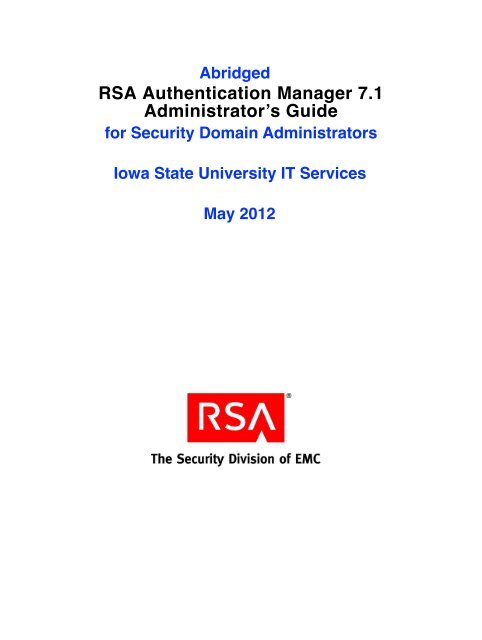
![Feb 9, 2007 [Daylight Saving Time Prep] - IT Services Technical Notes](https://img.yumpu.com/50702595/1/190x245/feb-9-2007-daylight-saving-time-prep-it-services-technical-notes.jpg?quality=85)