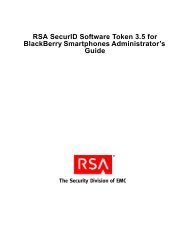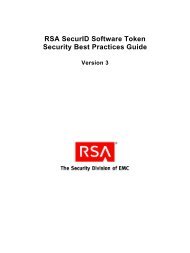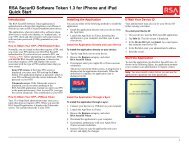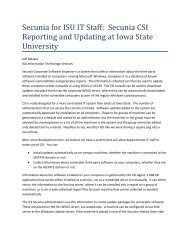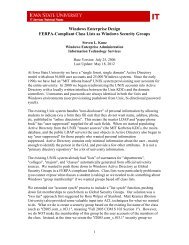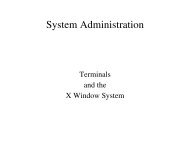RSA Authentication Manager 7.1 Administrator's Guide - IT Services ...
RSA Authentication Manager 7.1 Administrator's Guide - IT Services ...
RSA Authentication Manager 7.1 Administrator's Guide - IT Services ...
Create successful ePaper yourself
Turn your PDF publications into a flip-book with our unique Google optimized e-Paper software.
<strong>RSA</strong> <strong>Authentication</strong> <strong>Manager</strong> <strong>7.1</strong> Administrator’s <strong>Guide</strong><br />
Distributing Software Tokens By Token File (XML)<br />
When you distribute software tokens by token file, you can e-mail the token file to the<br />
user who can then download the file to install the token. Token files are in XML.<br />
You need the following token information when distributing software tokens by token<br />
file:<br />
Note: Different token types require different sets of token information. Depending on<br />
the type of token you are distributing, you might not need all of the information<br />
described below.<br />
Software Token Device Type. The type of device on which the token is being<br />
installed. An <strong>RSA</strong> SecurID Toolbar Token is an example of a software token<br />
device type. You have to select the device type and enter information for the<br />
device specific attributes.<br />
You can add additional software token types to <strong>Authentication</strong> <strong>Manager</strong>. For more<br />
information, see “Adding Additional Software Token Device Types to Your<br />
Deployment” on page 120.<br />
Device Nickname. The Device Nickname field allows a user to assign a<br />
user-friendly name to the software token. For example, a user might name<br />
software tokens “Office Token” or “Home Token” to differentiate between the<br />
tokens he or she uses at home and the office.<br />
Binding a Software Token to a Device. <strong>RSA</strong> software tokens include a<br />
predefined field named Device Serial Number. When you issue the software<br />
token to a user, you can enter the serial number of the device in this field, which<br />
binds the issued token to the specific device with the corresponding serial number.<br />
A token that is bound to a specific device cannot be installed on any other device.<br />
Software Token Selection Criteria. Know which tokens you want to distribute.<br />
You can search by security domain, token file format, serial number, and other<br />
token data.<br />
Method for Issuing Software Tokens. You can select from the following<br />
methods for issuing software tokens:<br />
• Multiple tokens per file. <strong>Authentication</strong> <strong>Manager</strong> packs up all token records<br />
into a single .sdtid file, and adds the .sdtid file to a .zip archive when it is<br />
downloaded.<br />
• One token per file. One software token record is written to an .sdtid file.<br />
Enabling Copy Protection. The Enable Copy Protection option ensures that the<br />
software token cannot be copied or moved from the directory in which it is<br />
installed on a user’s computer or other device. By default, the Copy Protection<br />
option is enabled. <strong>RSA</strong> strongly recommends that you use copy protection.<br />
Note: Copy protection creates a system fingerprint of the user’s device and<br />
associates this information with the software token. When a device is repaired<br />
or upgraded, this information changes. Software tokens must be reissued if a<br />
user’s computer hardware or device is repaired or upgraded.<br />
82 3: Protecting Network Resources with <strong>RSA</strong> SecurID


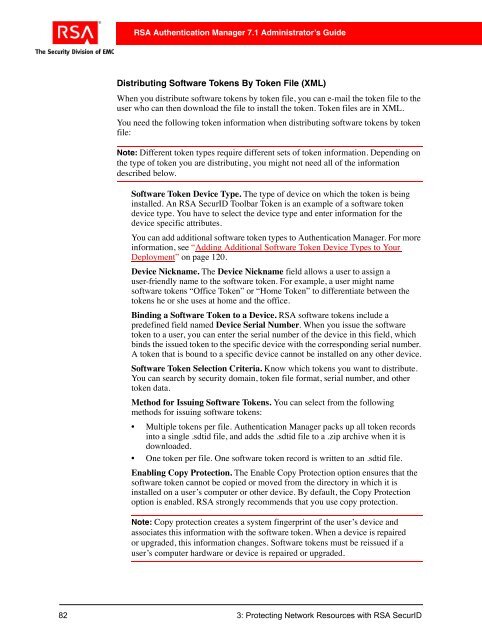
![Feb 9, 2007 [Daylight Saving Time Prep] - IT Services Technical Notes](https://img.yumpu.com/50702595/1/190x245/feb-9-2007-daylight-saving-time-prep-it-services-technical-notes.jpg?quality=85)