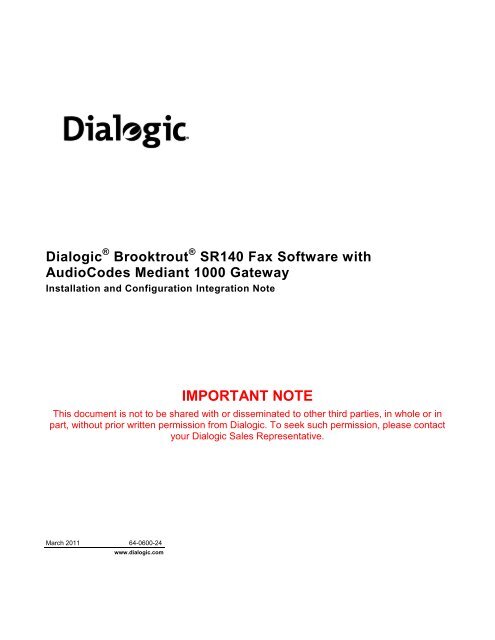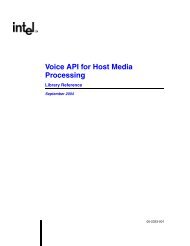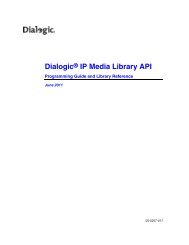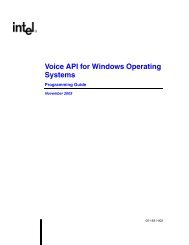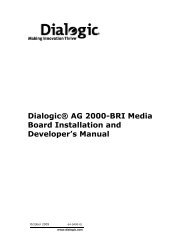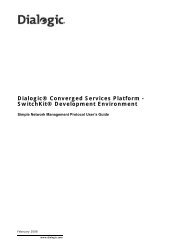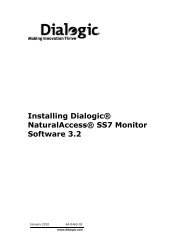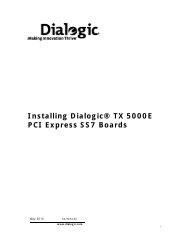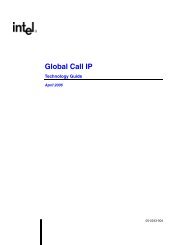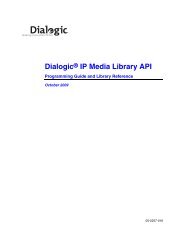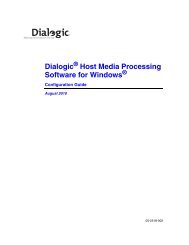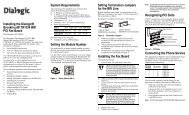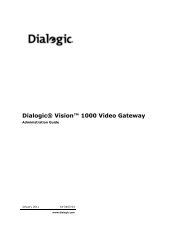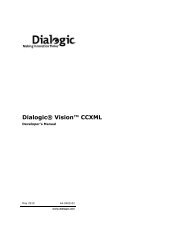SR140 Fax Software with AudioCodes Mediant 1000 ... - Dialogic
SR140 Fax Software with AudioCodes Mediant 1000 ... - Dialogic
SR140 Fax Software with AudioCodes Mediant 1000 ... - Dialogic
Create successful ePaper yourself
Turn your PDF publications into a flip-book with our unique Google optimized e-Paper software.
<strong>Dialogic</strong> ® Brooktrout ® <strong>SR140</strong> <strong>Fax</strong> <strong>Software</strong> <strong>with</strong><br />
<strong>AudioCodes</strong> <strong>Mediant</strong> <strong>1000</strong> Gateway<br />
Installation and Configuration Integration Note<br />
March 2011 64-0600-24<br />
www.dialogic.com<br />
IMPORTANT NOTE<br />
This document is not to be shared <strong>with</strong> or disseminated to other third parties, in whole or in<br />
part, <strong>with</strong>out prior written permission from <strong>Dialogic</strong>. To seek such permission, please contact<br />
your <strong>Dialogic</strong> Sales Representative.
Copyright and Legal Notice<br />
Copyright © 2011 <strong>Dialogic</strong> Inc. All Rights Reserved. You may not reproduce this document in whole or in part <strong>with</strong>out<br />
permission in writing from <strong>Dialogic</strong> Inc. at the address provided below.<br />
All contents of this document are furnished for informational use only and are subject to change <strong>with</strong>out notice and do not<br />
represent a commitment on the part of <strong>Dialogic</strong> Inc. and its affiliates or subsidiaries (“<strong>Dialogic</strong>”). Reasonable effort is made to<br />
ensure the accuracy of the information contained in the document. However, <strong>Dialogic</strong> does not warrant the accuracy of this<br />
information and cannot accept responsibility for errors, inaccuracies or omissions that may be contained in this document.<br />
INFORMATION IN THIS DOCUMENT IS PROVIDED IN CONNECTION WITH DIALOGIC ® PRODUCTS. NO LICENSE,<br />
EXPRESS OR IMPLIED, BY ESTOPPEL OR OTHERWISE, TO ANY INTELLECTUAL PROPERTY RIGHTS IS GRANTED<br />
BY THIS DOCUMENT. EXCEPT AS PROVIDED IN A SIGNED AGREEMENT BETWEEN YOU AND DIALOGIC, DIALOGIC<br />
ASSUMES NO LIABILITY WHATSOEVER, AND DIALOGIC DISCLAIMS ANY EXPRESS OR IMPLIED WARRANTY,<br />
RELATING TO SALE AND/OR USE OF DIALOGIC PRODUCTS INCLUDING LIABILITY OR WARRANTIES RELATING TO<br />
FITNESS FOR A PARTICULAR PURPOSE, MERCHANTABILITY, OR INFRINGEMENT OF ANY INTELLECTUAL<br />
PROPERTY RIGHT OF A THIRD PARTY.<br />
<strong>Dialogic</strong> products are not intended for use in medical, life saving, life sustaining, critical control or safety systems, or in<br />
nuclear facility applications.<br />
Due to differing national regulations and approval requirements, certain <strong>Dialogic</strong> products may be suitable for use only in<br />
specific countries, and thus may not function properly in other countries. You are responsible for ensuring that your use of<br />
such products occurs only in the countries where such use is suitable. For information on specific products, contact <strong>Dialogic</strong><br />
Inc. at the address indicated below or on the web at www.dialogic.com.<br />
It is possible that the use or implementation of any one of the concepts, applications, or ideas described in this document, in<br />
marketing collateral produced by or on web pages maintained by <strong>Dialogic</strong> may infringe one or more patents or other<br />
intellectual property rights owned by third parties. <strong>Dialogic</strong> does not provide any intellectual property licenses <strong>with</strong> the sale of<br />
<strong>Dialogic</strong> products other than a license to use such product in accordance <strong>with</strong> intellectual property owned or validly licensed<br />
by <strong>Dialogic</strong> and no such licenses are provided except pursuant to a signed agreement <strong>with</strong> <strong>Dialogic</strong>. More detailed<br />
information about such intellectual property is available from <strong>Dialogic</strong>’s legal department at 926 Rock Avenue, San Jose,<br />
California 95131 USA. <strong>Dialogic</strong> encourages all users of its products to procure all necessary intellectual property<br />
licenses required to implement any concepts or applications and does not condone or encourage any intellectual<br />
property infringement and disclaims any responsibility related thereto. These intellectual property licenses may<br />
differ from country to country and it is the responsibility of those who develop the concepts or applications to be<br />
aware of and comply <strong>with</strong> different national license requirements.<br />
<strong>Dialogic</strong>, <strong>Dialogic</strong> Pro, <strong>Dialogic</strong> Blue, Veraz, Brooktrout, Diva, Diva ISDN, Making Innovation Thrive, Video is the New Voice,<br />
Diastar, Cantata, Tru<strong>Fax</strong>, SwitchKit, SnowShore, Eicon, Eicon Networks, NMS Communications, NMS (stylized), Eiconcard,<br />
SIPcontrol, TrustedVideo, Exnet, EXS, Connecting to Growth, Fusion, Vision, PowerMedia, PacketMedia, BorderNet,<br />
inCloud9, I-Gate, Hi-Gate, NaturalAccess, NaturalCallControl, NaturalConference, Natural<strong>Fax</strong> and Shiva, among others as<br />
well as related logos, are either registered trademarks or trademarks of <strong>Dialogic</strong> Inc. and its affiliates or subsidiaries.<br />
<strong>Dialogic</strong>'s trademarks may be used publicly only <strong>with</strong> permission from <strong>Dialogic</strong>. Such permission may only be granted by<br />
<strong>Dialogic</strong>’s legal department at 926 Rock Avenue, San Jose, California 95131 USA. Any authorized use of <strong>Dialogic</strong>'s<br />
trademarks will be subject to full respect of the trademark guidelines published by <strong>Dialogic</strong> from time to time and any use of<br />
<strong>Dialogic</strong>’s trademarks requires proper acknowledgement.<br />
The names of actual companies and products mentioned herein are the trademarks of their respective owners.<br />
Any use case(s) shown and/or described herein represent one or more examples of the various ways, scenarios or<br />
environments in which <strong>Dialogic</strong> products can be used. Such use case(s) are non-limiting and do not represent<br />
recommendations of <strong>Dialogic</strong> as to whether or how to use <strong>Dialogic</strong> products.<br />
2
1. Scope<br />
<strong>Dialogic</strong>® Brooktrout® <strong>SR140</strong> <strong>Fax</strong> <strong>Software</strong> <strong>with</strong> <strong>AudioCodes</strong> <strong>Mediant</strong> <strong>1000</strong><br />
Installation and Configuration Integration Note<br />
This document is intended as a general guide for configuring a basic installation of the <strong>AudioCodes</strong> <strong>Mediant</strong><br />
<strong>1000</strong> Gateway for use <strong>with</strong> the <strong>Dialogic</strong> ® Brooktrout ® <strong>SR140</strong> <strong>Fax</strong> over IP (FoIP) software platform. For the<br />
purpose of this integration note, the system was configured for general use and not for automatic (that is, DID)<br />
fax routing. The interoperability includes SIP call control and T.38/T.30 media.<br />
This document is not intended to be comprehensive and thus does not replace the manufacturer’s detailed<br />
configuration documentation. Users of this document should already have a general knowledge of how to install<br />
and configure <strong>AudioCodes</strong> <strong>Mediant</strong> <strong>1000</strong> <strong>with</strong> the <strong>Dialogic</strong> ® Brooktrout ® <strong>SR140</strong>.<br />
The sample configuration shown and/or referred in the subsequent sections was used for lab validation testing<br />
by <strong>Dialogic</strong>. Therefore, it is possible and even likely that the example configuration will not match the exact<br />
configuration and versions that would be present in a deployed environment. However, the sample configuration<br />
does provide a possible starting point to work <strong>with</strong> the equipment vendor for configuring your device. Please<br />
consult the appropriate manufacturer’s documentation for details on setting up your specific end user<br />
configuration.<br />
For ease of reference, the <strong>Dialogic</strong> ® Brooktrout ® <strong>SR140</strong> <strong>Fax</strong> <strong>Software</strong> and <strong>Dialogic</strong> ® Brooktrout ® TR1034 <strong>Fax</strong><br />
Boards will sometimes be denoted herein, respectively, as <strong>SR140</strong> and TR1034. All references to the SDK herein<br />
refer to the <strong>Dialogic</strong> ® Brooktrout ® <strong>Fax</strong> Products SDK. The <strong>AudioCodes</strong> <strong>Mediant</strong> <strong>1000</strong> will sometimes be denoted<br />
herein as <strong>Mediant</strong> <strong>1000</strong>, or some other form thereof.<br />
2. Configuration Details<br />
The following systems were used for the sample configuration described in the document.<br />
2.1 <strong>AudioCodes</strong> <strong>Mediant</strong> <strong>1000</strong> Gateway<br />
Vendor <strong>AudioCodes</strong><br />
Model <strong>Mediant</strong> <strong>1000</strong> Gateway<br />
<strong>Software</strong> Version 5.60A.027.002<br />
Protocol to PSTN Device Analog<br />
IP Device <strong>Dialogic</strong>® Brooktrout® <strong>SR140</strong> <strong>Fax</strong> <strong>Software</strong><br />
Protocol to IP Device SIP<br />
callctrl.cfg file All defaults<br />
2.2 <strong>Dialogic</strong> ® Brooktrout ® <strong>SR140</strong> <strong>Fax</strong> <strong>Software</strong><br />
Vendor <strong>Dialogic</strong><br />
Model <strong>Dialogic</strong>® Brooktrout® <strong>SR140</strong> <strong>Fax</strong> <strong>Software</strong><br />
<strong>Software</strong> Version SDK 6.2.1<br />
Protocol to Gateway SIP<br />
callctrl.cfg file All defaults<br />
3
<strong>Dialogic</strong>® Brooktrout® <strong>SR140</strong> <strong>Fax</strong> <strong>Software</strong> <strong>with</strong> <strong>AudioCodes</strong> <strong>Mediant</strong> <strong>1000</strong><br />
Installation and Configuration Integration Note<br />
2.3 Microsoft® Exchange Server 2010<br />
Vendor Microsoft®<br />
Model(s) Exchange 2010<br />
<strong>Software</strong> Version(s) Version: 14.00.0639.021<br />
IP Device <strong>Dialogic</strong>® Brooktrout® <strong>SR140</strong><br />
Gateway <strong>AudioCodes</strong> <strong>Mediant</strong> <strong>1000</strong><br />
2.4 Network System Configuration<br />
The diagram below details the sample configuration used in connection <strong>with</strong> this document.<br />
4<br />
<strong>Fax</strong><br />
Machine<br />
PSTN<br />
Media: T.30<br />
AC <strong>Mediant</strong> <strong>1000</strong><br />
Exchange 2010<br />
Certified Gateway<br />
IP<br />
Media: T.38<br />
Call Control: SIP<br />
Exchange 2010<br />
SMTP <strong>Fax</strong> Message<br />
<strong>Fax</strong> Partner Server<br />
<strong>with</strong> <strong>SR140</strong><br />
Diagram Notes:<br />
� <strong>Fax</strong> Partner Server = <strong>Fax</strong> Server including <strong>Dialogic</strong> ® Brooktrout ® <strong>SR140</strong> <strong>Fax</strong> <strong>Software</strong> and<br />
fax test application<br />
3. Prerequisites<br />
None.<br />
4. Summary of Limitations<br />
The <strong>AudioCodes</strong> <strong>Mediant</strong> <strong>1000</strong> Gateway does not support CNG via RFC2833. As a result, Exchange 2010<br />
must be configured to detect inband fax tones.<br />
To configure the Exchange 2010 server to enable this support, the user must modify the MSExchangeUM config<br />
file that is located in the V14\Bin directory of their Exchange 2010 installation.<br />
The key for EnableInband<strong>Fax</strong>Detection shall be modified to be TRUE.
<strong>Dialogic</strong>® Brooktrout® <strong>SR140</strong> <strong>Fax</strong> <strong>Software</strong> <strong>with</strong> <strong>AudioCodes</strong> <strong>Mediant</strong> <strong>1000</strong><br />
Installation and Configuration Integration Note<br />
<br />
<br />
After this key has been modified, the Exchange 2010 server must be restarted for the new settings to go into<br />
effect.<br />
5. <strong>AudioCodes</strong> <strong>Mediant</strong> <strong>1000</strong> Gateway Setup Notes<br />
The Configuration Guide Enabling <strong>Fax</strong> for Microsoft Exchange Server 2007 provided by <strong>AudioCodes</strong> was used<br />
to configure the <strong>Mediant</strong> <strong>1000</strong> for the sample test configuration.<br />
The <strong>Mediant</strong> <strong>1000</strong> gateway must be configured <strong>with</strong> the <strong>SR140</strong> fax server to use UDP instead of TCP. The<br />
option for the SIP Transport Type is located under the SIP General Parameters as shown below.<br />
5
<strong>Dialogic</strong>® Brooktrout® <strong>SR140</strong> <strong>Fax</strong> <strong>Software</strong> <strong>with</strong> <strong>AudioCodes</strong> <strong>Mediant</strong> <strong>1000</strong><br />
Installation and Configuration Integration Note<br />
In the IP Profile Settings, the setting of Copy Destination Number to the Redirect number was updated from<br />
disable to Before Manipulation.<br />
6. <strong>Dialogic</strong> ® Brooktrout ® <strong>SR140</strong> <strong>Fax</strong> <strong>Software</strong> Setup Notes<br />
For the sample test configuration, the default callctrl.cfg included <strong>with</strong> SDK 6.2.1 was used.<br />
The Installation and Configuration Guides for the <strong>SR140</strong> are available from the following site:<br />
http://www.dialogic.com/manuals/brooktrout/default.htm<br />
7. Microsoft® Exchange Server 2010 UM Setup Notes<br />
The Installation and Configuration Guide for Microsoft Exchange 2010 was used to configure the Exchange<br />
server, document number 64-0600-20.<br />
6
8. Frequently Asked Questions<br />
<strong>Dialogic</strong>® Brooktrout® <strong>SR140</strong> <strong>Fax</strong> <strong>Software</strong> <strong>with</strong> <strong>AudioCodes</strong> <strong>Mediant</strong> <strong>1000</strong><br />
Installation and Configuration Integration Note<br />
� ”I’m configured as near as possible to this the sample configuration described in this document, but<br />
calls are still not successful; what is my next step?”<br />
� Provide this document to your gateway support.<br />
� Ensure T.38 is enabled on the gateway.<br />
� Confirm that basic network access is possible by pinging the gateway.<br />
� ”How do I obtain Wireshark traces?”<br />
� The traces can be viewed using the Wireshark network analyzer program, which<br />
can be freely downloaded from http://www.wireshark.org.<br />
� To view the call flow in Wireshark, open the desired network trace file and select<br />
“Statistics->VoIP Calls” from the drop down menu. Then highlight the call and click<br />
on the “Graph” button.<br />
7