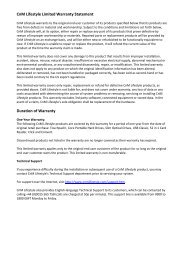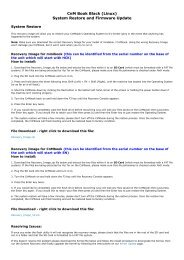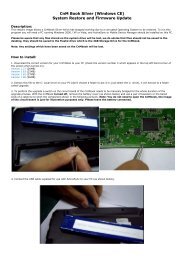CnMBook User Manual - KMS Components
CnMBook User Manual - KMS Components
CnMBook User Manual - KMS Components
Create successful ePaper yourself
Turn your PDF publications into a flip-book with our unique Google optimized e-Paper software.
Step 2: Press Enter, and select Format→ Align→ Left in the menu. The cursor will be displayed at the<br />
leftmost<br />
part of this row. Click Table→ Insert→ Table in the menu, to display the window as shown in<br />
Figure<br />
3.<br />
Step 3: Enter 5 in the Number of columns box and 2 in the Number of rows box, and<br />
then click the<br />
Insert button. You can see a table consisting of 2 rows and 5columns in the editing area,<br />
as shown in<br />
Figure<br />
4.<br />
Figure4<br />
Step<br />
4: Now you can enter content in the table. Select the table and right click. On the displayed shortcut<br />
menu, select Font. Here, you can set the font size, type, style<br />
and color (red in this example), as shown<br />
in Figure 5.<br />
Figure3<br />
23