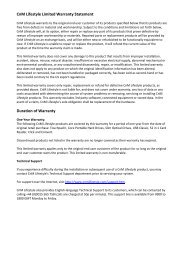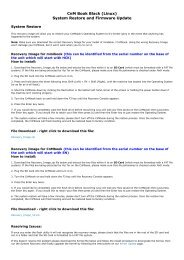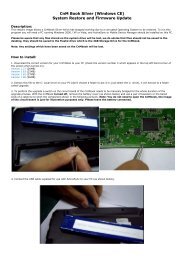CnMBook User Manual - KMS Components
CnMBook User Manual - KMS Components
CnMBook User Manual - KMS Components
Create successful ePaper yourself
Turn your PDF publications into a flip-book with our unique Google optimized e-Paper software.
(5) Desktop Template<br />
The Desktop Template enriches your desktop. With this program, you can set the desktop skin,<br />
system language, font<br />
and toolbar as desired.<br />
Click the Desktop Template icon on the desktop to open the subject palette.<br />
The main interface of the program consists of three tab pages: Theme, Language and System Style.<br />
They<br />
are used follows:<br />
On the Theme tab page (Figure 7), you can set different theme skins for the desktop, and add a group<br />
of icons to the background to personalize your desktop.<br />
Check:<br />
The left list displays the available subject skins that are installed in the current system. To learn<br />
about<br />
each theme skin, click the list thumbnail to get information from the big effect image on the right.<br />
Install:<br />
Select a subject skin thumbnail from the left list, and the click the Apply button. The system<br />
displays<br />
“the subject is being installed”. After it is installed, you can find the desktop (including the<br />
background and icon style) takes on an entirely new look.<br />
Customize the system language on the System Language tab page (Figure 8).<br />
The system provides two languages: English and Simplified<br />
Chinese. Select the desired language, and<br />
then<br />
click the Apply button.<br />
Figure 7<br />
70