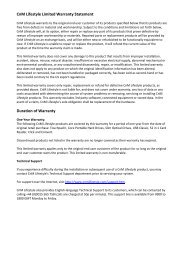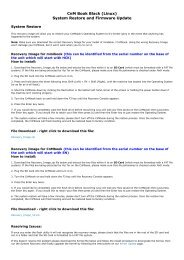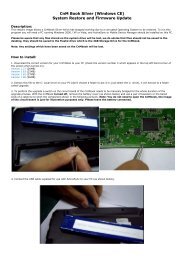CnMBook User Manual - KMS Components
CnMBook User Manual - KMS Components
CnMBook User Manual - KMS Components
Create successful ePaper yourself
Turn your PDF publications into a flip-book with our unique Google optimized e-Paper software.
16. File Manager<br />
File<br />
Manager is a fast and light file manager, which safely keeps files saved in the <strong>CnMBook</strong>. It provides<br />
a Tabbed Browsing feature, user-friendly interface, and both the icon checking and list check modes. It<br />
can<br />
also display the size of the current folder in list checking mode.<br />
The<br />
following gives you information on how to use File Manager:<br />
1) Click the File Manager icon on the desktop to open File Manager, as shown in Figure1.<br />
Figure1<br />
2) The left pane on the interface in Figures 1 lists the system folders, and the right pane displays the<br />
content in each folder after this folder is opened. Click<br />
in front of folder to automatically<br />
lists other folders contained in this folder, as shown in Figure 2.<br />
Figure 2<br />
53