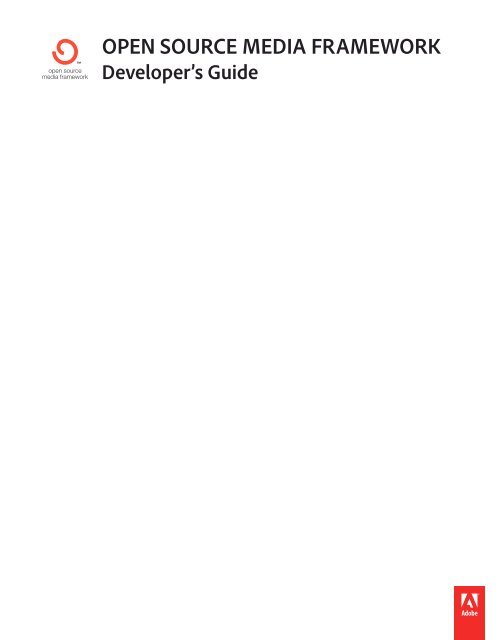Open Source Media Framework Developer's Guide - Adobe
Open Source Media Framework Developer's Guide - Adobe
Open Source Media Framework Developer's Guide - Adobe
You also want an ePaper? Increase the reach of your titles
YUMPU automatically turns print PDFs into web optimized ePapers that Google loves.
OPEN SOURCE MEDIA FRAMEWORK<br />
Developer’s <strong>Guide</strong>
Copyright<br />
© 2011 <strong>Adobe</strong> Systems Incorporated. All rights reserved.<br />
<strong>Open</strong> <strong>Source</strong> <strong>Media</strong> <strong>Framework</strong> Developer’s <strong>Guide</strong><br />
This guide is protected under copyright law, furnished for informational use only, is subject to change without notice, and should not be construed as a<br />
commitment by <strong>Adobe</strong> Systems Incorporated. <strong>Adobe</strong> Systems Incorporated assumes no responsibility or liability for any errors or inaccuracies that may appear<br />
in the informational content contained in this guide.<br />
This guide is licensed for use under the terms of the Creative Commons Attribution Non-Commercial 3.0 License. This License allows users to copy, distribute,<br />
and transmit the guide for noncommercial purposes only so long as (1) proper attribution to <strong>Adobe</strong> is given as the owner of the guide; and (2) any reuse or<br />
distribution of the guide contains a notice that use of the guide is governed by these terms. The best way to provide notice is to include the following link. To<br />
view a copy of this license, visit http://creativecommons.org/licenses/by-nc-sa/3.0/<br />
<strong>Adobe</strong>, the <strong>Adobe</strong> logo, <strong>Adobe</strong> AIR, ActionScript, AIR, Flash, Flash Access, Flash Builder, Flex, Flex Builder, and Omniture are either registered trademarks or<br />
trademarks of <strong>Adobe</strong> Systems Incorporated in the United States and/or other countries. All other trademarks are the property of their respective owners.<br />
<strong>Adobe</strong> Systems Incorporated, 345 Park Avenue, San Jose, California 95110, USA.<br />
Notice to U.S. Government End Users: The Software and Documentation are “Commercial Items,” as that term is defined at 48 C.F.R. §2.101, consisting of<br />
“Commercial Computer Software” and “Commercial Computer Software Documentation,” as such terms are used in 48 C.F.R. §12.212 or 48 C.F.R. §227.7202,<br />
as applicable. Consistent with 48 C.F.R. §12.212 or 48 C.F.R. §§227.7202-1 through 227.7202-4, as applicable, the Commercial Computer Software and<br />
Commercial Computer Software Documentation are being licensed to U.S. Government end users (a) only as Commercial Items and (b) with only those rights<br />
as are granted to all other end users pursuant to the terms and conditions herein. Unpublished-rights reserved under the copyright laws of the United States.<br />
<strong>Adobe</strong> agrees to comply with all applicable equal opportunity laws including, if appropriate, the provisions of Executive Order 11246, as amended, Section 402<br />
of the Vietnam Era Veterans Readjustment Assistance Act of 1974 (38 USC 4212), and Section 503 of the Rehabilitation Act of 1973, as amended, and the<br />
regulations at 41 CFR Parts 60-1 through 60-60, 60-250, and 60-741. The affirmative action clause and regulations contained in the preceding sentence shall be<br />
incorporated by reference.<br />
Last updated 9/7/2011
Contents<br />
Chapter 1: OSMF Overview<br />
Features<br />
. . . . . . . . . . . . . . . . . . . . . . . . . . . . . . . . . . . . . . . . . . . . . . . . . . . . . . . . . . . . . . . . . . . . . . . . . . . . . . . . . . . . . . . . . . . . . . . . . . . . . . . . . . . . . . 1<br />
Development environment . . . . . . . . . . . . . . . . . . . . . . . . . . . . . . . . . . . . . . . . . . . . . . . . . . . . . . . . . . . . . . . . . . . . . . . . . . . . . . . . . . . . . . . . . . . . 2<br />
Chapter 2: Basic Playback<br />
<strong>Media</strong> elements and resources<br />
<strong>Media</strong> factories<br />
. . . . . . . . . . . . . . . . . . . . . . . . . . . . . . . . . . . . . . . . . . . . . . . . . . . . . . . . . . . . . . . . . . . . . . . . . . . . . . . . . . . . . . . . . 3<br />
. . . . . . . . . . . . . . . . . . . . . . . . . . . . . . . . . . . . . . . . . . . . . . . . . . . . . . . . . . . . . . . . . . . . . . . . . . . . . . . . . . . . . . . . . . . . . . . . . . . . . . . . 5<br />
<strong>Media</strong> players and media containers<br />
<strong>Media</strong> player sprites and a simpler player<br />
Playback with the Stage Video pipeline<br />
Chapter 3: Interaction<br />
Simple user interaction<br />
Chapter 4: Delivering Content<br />
Delivery methods<br />
. . . . . . . . . . . . . . . . . . . . . . . . . . . . . . . . . . . . . . . . . . . . . . . . . . . . . . . . . . . . . . . . . . . . . . . . . . . . . . . . . . . 6<br />
. . . . . . . . . . . . . . . . . . . . . . . . . . . . . . . . . . . . . . . . . . . . . . . . . . . . . . . . . . . . . . . . . . . . . . . . . . . . . . 7<br />
. . . . . . . . . . . . . . . . . . . . . . . . . . . . . . . . . . . . . . . . . . . . . . . . . . . . . . . . . . . . . . . . . . . . . . . . . . . . . . . . 8<br />
. . . . . . . . . . . . . . . . . . . . . . . . . . . . . . . . . . . . . . . . . . . . . . . . . . . . . . . . . . . . . . . . . . . . . . . . . . . . . . . . . . . . . . . . . . . . . . . 11<br />
. . . . . . . . . . . . . . . . . . . . . . . . . . . . . . . . . . . . . . . . . . . . . . . . . . . . . . . . . . . . . . . . . . . . . . . . . . . . . . . . . . . . . . . . . . . . . . . . . . . . 14<br />
Optimizing delivery with Dynamic (MBR) Streaming for HTTP and RTMP streams<br />
Delivering DVR features in HTTP and RTMP live streams<br />
Supporting alternate audio tracks in HTTP Streaming videos<br />
Chapter 5: Enhancing Content<br />
Proxy elements<br />
Metadata<br />
Last updated 9/7/2011<br />
. . . . . . . . . . . . . . . . . . . . . . . . . . . . . . . . . . . . . . . 17<br />
. . . . . . . . . . . . . . . . . . . . . . . . . . . . . . . . . . . . . . . . . . . . . . . . . . . . . . . . . . . . . . . . 19<br />
. . . . . . . . . . . . . . . . . . . . . . . . . . . . . . . . . . . . . . . . . . . . . . . . . . . . . . . . . . . 22<br />
. . . . . . . . . . . . . . . . . . . . . . . . . . . . . . . . . . . . . . . . . . . . . . . . . . . . . . . . . . . . . . . . . . . . . . . . . . . . . . . . . . . . . . . . . . . . . . . . . . . . . . . 24<br />
. . . . . . . . . . . . . . . . . . . . . . . . . . . . . . . . . . . . . . . . . . . . . . . . . . . . . . . . . . . . . . . . . . . . . . . . . . . . . . . . . . . . . . . . . . . . . . . . . . . . . . . . . . . . 25<br />
Chapter 6: Advanced Topics<br />
Logging<br />
Traits<br />
. . . . . . . . . . . . . . . . . . . . . . . . . . . . . . . . . . . . . . . . . . . . . . . . . . . . . . . . . . . . . . . . . . . . . . . . . . . . . . . . . . . . . . . . . . . . . . . . . . . . . . . . . . . . . . 31<br />
. . . . . . . . . . . . . . . . . . . . . . . . . . . . . . . . . . . . . . . . . . . . . . . . . . . . . . . . . . . . . . . . . . . . . . . . . . . . . . . . . . . . . . . . . . . . . . . . . . . . . . . . . . . . . . . . . 33<br />
External HTML control with JavaScript<br />
Plug-ins<br />
. . . . . . . . . . . . . . . . . . . . . . . . . . . . . . . . . . . . . . . . . . . . . . . . . . . . . . . . . . . . . . . . . . . . . . . . . . . . . . . . 34<br />
. . . . . . . . . . . . . . . . . . . . . . . . . . . . . . . . . . . . . . . . . . . . . . . . . . . . . . . . . . . . . . . . . . . . . . . . . . . . . . . . . . . . . . . . . . . . . . . . . . . . . . . . . . . . . . 36<br />
iii
Chapter 1: OSMF Overview<br />
<strong>Open</strong> <strong>Source</strong> <strong>Media</strong> <strong>Framework</strong> (OSMF) is a pure ActionScript® 3.0 framework that gives developers complete<br />
flexibility and control in creating their own rich media experiences. OSMF is a free collection of open-source<br />
components that simplify media player creation for the <strong>Adobe</strong>® Flash® Platform.<br />
The OSMF production-ready code base saves you time and effort, so you have more time for the features with the<br />
greatest impact for your customers. OSMF also has an open and extensible architecture that allows you to integrate<br />
third-party services quickly and easily.<br />
The framework, documentation, and latest updates are on the OSMF website: www.osmf.org. For further support, see<br />
www.adobe.com/support/osmf.<br />
Features<br />
OSMF 1.0 provides these features:<br />
Support for both standard and advanced delivery methods, including progressive download, RTMP and HTTP<br />
streaming, RTMP and HTTP Dynamic Streaming, and live streaming with RTMP and HTTP.<br />
Automatic content protection with Flash® Access 2.0.<br />
Simple integration of third-party plug-in services such as CDNs, advertising, and analytics. The flexible<br />
architecture supplies the option of compiling plug-ins statically or loading them dynamically, so plug-in providers<br />
can perform immediate upgrades and versioning.<br />
Quality of service (QoS) features, including dynamic (multi-bitrate) streaming.<br />
Support for all Flash® Player 10.0 media formats, including:<br />
Streaming video (FLV, F4V, MP4, MPEG-4, MP4, M4V, F4F, 3GPP)<br />
Progressive audio (mp3)<br />
Progressive video (FLV, F4V, MP4, MP4V-ES, M4V, 3GPP, 3GPP2, QuickTime)<br />
Images (PNG, GIF, JPG)<br />
SWF files<br />
Limited support for streaming audio (mp3, AAC, Speex, Nellymoser)<br />
OSMF 1.5 adds support for:<br />
RTMFP Multicast<br />
Stream Reconnect<br />
OSMF 1.6 enables:<br />
“Playback with the Stage Video pipeline” on page 8<br />
“Supporting alternate audio tracks in HTTP Streaming videos” on page 22, or “late-binding” of audio<br />
“Live DVR and Rolling Window for HTTP dynamic streams” on page 19<br />
Last updated 9/7/2011<br />
1
OPEN SOURCE MEDIA FRAMEWORK DEVELOPER’S GUIDE<br />
OSMF Overview<br />
Development environment<br />
To use the basic features of OSMF, plug-in and player developers must have a minimum of Flash Player 10.0 or later<br />
installed as part of their development environment. End users must also have a minimum of Flash Player 10.0 or later<br />
installed.<br />
Flash Player 10.1 is required for full access to all OSMF 1.5 features, including:<br />
HTTP Streaming (also requires Flash® <strong>Media</strong> Server 3.8 or greater)<br />
Stream Reconnect (also requires Flash <strong>Media</strong> Server 3.5.3 or greater)<br />
RTMFP multicast (also requires Flash <strong>Media</strong> Server 4.0 or greater)<br />
Flash Player 10.2 is required for Stage Video hardware acceleration.<br />
OSMF is implemented using ActionScript 3.0, without any Flex® APIs or Flash authoring components, so it’s not<br />
dependent on a particular development platform.<br />
To use OSMF in the development environment of your choice:<br />
Download the OSMF source zip file.<br />
Extract the OSMF.swc file from the source zip.<br />
Add it to your library folder or path. (The details vary depending on which development environment and platform<br />
you are using.)<br />
Specific installation instructions for <strong>Adobe</strong> development environments are in the release notes that are included within<br />
the OSMF download package.<br />
Last updated 9/7/2011<br />
2
Chapter 2: Basic Playback<br />
<strong>Open</strong> <strong>Source</strong> <strong>Media</strong> <strong>Framework</strong> (OSMF) provides basic building blocks that you can quickly use to create your media<br />
player and begin playback:<br />
“<strong>Media</strong> elements and resources” on page 3 and “<strong>Media</strong> factories” on page 5 present the initial concepts and steps<br />
for how your player handles content with OSMF.<br />
“<strong>Media</strong> players and media containers” on page 6 describes how to use the OSMF classes that play and display<br />
content.<br />
“<strong>Media</strong> player sprites and a simpler player” on page 7 presents the simplest method of starting basic playback.<br />
OSMF 1.6 automatically supports “Playback with the Stage Video pipeline” on page 8, greatly improving the<br />
efficiency of rendering for your player.<br />
<strong>Media</strong> elements and resources<br />
Any type of content that an OSMF media player plays is considered to be a type of media element. Examples of media<br />
elements include videos, sound files, images, or SWF content. A media element can also be a grouping of media that<br />
is played as if it is a single media file.<br />
<strong>Media</strong>Element is the base class that represents every category of media in the framework. All media types included in<br />
the framework extend <strong>Media</strong>Element. Custom media types introduced by developers must also extend<br />
<strong>Media</strong>Element. Using <strong>Media</strong>Element, OSMF players can be notified of and respond to events within the display list<br />
hierarchy for Flash Player applications.<br />
To construct a media element, you supply a media resource, specifying the content to play. Typically, you use a URL<br />
or file path as the defining data for a media resource. However, a media resource can also be something more complex,<br />
such as an array of streams or a plug-in application. URLResource is the type most commonly used to instantiate media<br />
elements.<br />
<strong>Media</strong> element types<br />
OSMF defines many types of standard media elements. Among these, the core elements represent basic media types,<br />
including:<br />
AudioElement. This type supports both streaming and progressive delivery formats and can play mp3 or AAC files.<br />
It handles mp3 files over HTTP, as well as audio-only streams from Flash <strong>Media</strong> Server.<br />
ImageElement. You can use this type to load and present PNG, GIF, or JPG images.<br />
VideoElement and LightweightVideoElement. LightweightVideoElement supports progressive and simple<br />
RTMP streaming only. It is the parent class for VideoElement, which supports all OSMF video delivery modes.<br />
SWFElement. Use this element to play SWF (Flash movie) files.<br />
Each of the core media element types is a child of the LoadableElementBase class, a direct subclass of <strong>Media</strong>Element.<br />
Including LoadableElementBase, the direct subclasses of <strong>Media</strong>Element are:<br />
LoadableElementBase, which provides base functionality for media elements that require loading before they are<br />
played. It is not typically instantiated directly but is the base class for the core media element types.<br />
Last updated 9/7/2011<br />
3
OPEN SOURCE MEDIA FRAMEWORK DEVELOPER’S GUIDE<br />
Basic Playback<br />
CompositeElement enables functional groupings of core elements. You do not typically create instances of<br />
CompositeElement directly, but instead use its subclasses, ParallelElement and SerialElement. See “Creating<br />
a composite element” on page 4 for more information and a code sample.<br />
HTMLElement represents a piece of media external to the Flash SWF file that is within an HTML region. It serves as<br />
a bridge to external JavaScript APIs and is discussed in “External HTML control with JavaScript” on page 34.<br />
ProxyElement is a media element that wraps another media element for the purpose of controlling access to the<br />
wrapped element. ProxyElement and its subclass DurationElement are discussed in “Proxy elements” on page 24.<br />
BeaconElement is a media element that contains the URL to retrieve when a play request (HTTP GET) is received.<br />
It is useful for media analytics/reporting.<br />
Creating a composite element<br />
A composite element describes a single media experience made up of individual parts. Here are a few examples of<br />
media compositions:<br />
10-minute video stream + midroll ad + additional 10-minute video stream + postroll ad<br />
20-minute video stream + companion banner SWF ads shown next to the video<br />
Two videos at the same time, as in picture-in-picture or multiple camera angles<br />
CompositeElement defines this type of media element, but typically you do not create instances of this type directly.<br />
Instead, you create media compositions based on its two subclasses:<br />
ParallelElement is a media composition whose elements are presented in parallel (concurrently).<br />
SerialElement is a media composition whose elements are presented serially (in sequence).<br />
However many individual elements make up a media composition, the overall composition operates as a single,<br />
unified media element. For example, if SerialElement encapsulates a series of videos, the SerialElement object<br />
behaves as if it’s a single video element, but one that plays several videos in sequence. Or, if a ParallelElement object<br />
encapsulates an image and a piece of audio, the object behaves as if it’s a single media element with the audio<br />
characteristics of the audio file and the display characteristics of the image.<br />
Note: If files of different types are being loaded in a ParallelElement, it is possible that a file of one type (for example, an<br />
image) may complete loading before other members of the element (such as a progressively downloaded video).<br />
Because a CompositeElement object maintains a list of <strong>Media</strong>Element children, any of which can be<br />
CompositeElement objects themselves, a media composition can be expressed as a tree structure.<br />
Note: <strong>Media</strong> compositions that include 4 or more parallel elements can perform poorly in some browser environments.<br />
The following code excerpt shows the basic construction of a composite element.<br />
Last updated 9/7/2011<br />
4
OPEN SOURCE MEDIA FRAMEWORK DEVELOPER’S GUIDE<br />
Basic Playback<br />
private function create<strong>Media</strong>Element():<strong>Media</strong>Element<br />
{<br />
var serialElement:SerialElement = new SerialElement();<br />
// First child is a progressive video.<br />
serialElement.addChild<br />
( new VideoElement<br />
( new URLResource(http://myserver.com/assets/testprogressive.mov)<br />
)<br />
);<br />
// Second child is a Flash movie. DurationElement causes it to play for 3 seconds.<br />
serialElement.addChild<br />
( new DurationElement<br />
( 3, new SWFElement<br />
( new URLResource(http://myserver.com/assets/testSWF.swf)<br />
)<br />
)<br />
);<br />
// Third child is a streaming video.<br />
serialElement.addChild<br />
( new VideoElement<br />
( new URLResource(http://myserver.com/assets/teststream.mp4)<br />
)<br />
);<br />
return serialElement;<br />
}<br />
<strong>Media</strong> factories<br />
The simplest way to turn a media resource into an element of the appropriate type is to use a media factory. The<br />
Default<strong>Media</strong>Factory class takes a media resource as input and translates it into the correct type of <strong>Media</strong>Element.<br />
Default<strong>Media</strong>Factory implements support for most common <strong>Media</strong>Element subclasses, such as audio, video,<br />
image, SWF, and F4M elements.<br />
It is typically best to instantiate a media element indirectly with Default<strong>Media</strong>Factory, rather than doing so directly.<br />
By doing so, Default<strong>Media</strong>Factory cannot only create appropriate media elements from URLs, it can also perform<br />
convenience services for the content. For example, Default<strong>Media</strong>Factory communicates with proxy plug-ins, so that<br />
they know about the element being created and can perform their services for it.<br />
The following code fragment demonstrates how media resources, elements, and factories work together:<br />
// Create a new default media factory.<br />
var myFactory:<strong>Media</strong>Factory = new Default<strong>Media</strong>Factory();<br />
// Create the resource to play.<br />
var myResource:URLResource = new URLResource("http://myserver.com/content/test.flv");<br />
// Create a media element using the factory. Specifically, the factory recognizes<br />
// the .flv extension of the resource and creates a VideoElement.<br />
var myElement:<strong>Media</strong>Element = myFactory.create<strong>Media</strong>Element(myResource);<br />
“<strong>Media</strong> elements and resources” on page 3 described media resources as the building blocks of media elements. While<br />
Default<strong>Media</strong>Factory can typically translate a resource to an element automatically, there are situations where it<br />
can’t. For example, your player may need to load a file from a URL that has no file extension, such as one served by a<br />
PHP script. In this case, you must explicitly provide the file type to OSMF; Default<strong>Media</strong>Factory cannot do it for you.<br />
Last updated 9/7/2011<br />
5
OPEN SOURCE MEDIA FRAMEWORK DEVELOPER’S GUIDE<br />
Basic Playback<br />
You inform OSMF of the file type by setting the mediaType or mimeType properties of the media resource. (See<br />
osmf.media.<strong>Media</strong>Type for the current list of supported types and their string values.) The following code shows an<br />
example of one way to handle this situation:<br />
// Create a new image element.<br />
var element:ImageElement = new ImageElement();<br />
// Create a new resource from the URL to a jpg file.<br />
var resource:URLResource = new URLResource("http://myserver.com/content/sample");<br />
// Assign the proper media type to the resource.<br />
resource.mediaType = <strong>Media</strong>Type.IMAGE;<br />
// Once the resource has its media type, assign the resource to the element.<br />
element.resource = resource;<br />
<strong>Media</strong> players and media containers<br />
The <strong>Media</strong>Player class is the controller class for playing any type of media element. This class roughly corresponds<br />
to an actual media player and encapsulates the low-level tasks required to play media. <strong>Media</strong>Player methods and<br />
properties map to user interface control actions, such as play, pause, seek, and stop. <strong>Media</strong>Player does not contain<br />
any display or “view” functionality.<br />
To play a media element, it must be assigned to a <strong>Media</strong>Player object. Once you do so, <strong>Media</strong>Player automatically<br />
starts monitoring the assigned element and tracks when its capabilities become available. The <strong>Media</strong>Player class both<br />
automatically loads the assigned media and plays the media once loading completes.<br />
Still, loading and playing are not enough. If you use <strong>Media</strong>Player and <strong>Media</strong>Element, you can make a simple player<br />
application, but no one can see what is playing. From the perspective of the Model-View-Controller software design<br />
pattern, the <strong>Media</strong>Player class provides a controller, and the <strong>Media</strong>Element class is the model. The <strong>Media</strong>Container<br />
class provides the display or view for your program.<br />
<strong>Media</strong>Container is a display object container, descending from the Sprite class. <strong>Media</strong>Container implements much<br />
of the code to display both the content and the interface for your player application. Once you use <strong>Media</strong>Container<br />
with <strong>Media</strong>Player and <strong>Media</strong>Element, you have a functional, visible media player.<br />
Note: For more information on display object containers and the display list in the Flash Platform, see<br />
flash.display.DisplayObjectContainer.<br />
The following sample shows the construction of a simple OSMF media player. This player starts playback<br />
automatically, without user interaction. To create an interactive user interface for your player, see Handling User<br />
Interaction. To create an even simpler auto-playback media player, see “<strong>Media</strong> player sprites and a simpler player” on<br />
page 7.<br />
Last updated 9/7/2011<br />
6
OPEN SOURCE MEDIA FRAMEWORK DEVELOPER’S GUIDE<br />
Basic Playback<br />
package<br />
{<br />
import flash.display.Sprite;<br />
import org.osmf.containers.<strong>Media</strong>Container;<br />
import org.osmf.media.Default<strong>Media</strong>Factory;<br />
import org.osmf.media.<strong>Media</strong>Element;<br />
import org.osmf.media.<strong>Media</strong>Factory;<br />
import org.osmf.media.<strong>Media</strong>Player;<br />
import org.osmf.media.URLResource;<br />
}<br />
[SWF(width="640", height="352")]<br />
public class HelloWorld extends Sprite<br />
{<br />
public function HelloWorld()<br />
{<br />
// Create the container class that displays the media.<br />
var container:<strong>Media</strong>Container = new <strong>Media</strong>Container();<br />
addChild(container);<br />
}<br />
}<br />
//Create a new Default<strong>Media</strong>Factory<br />
var mediaFactory:<strong>Media</strong>Factory = new Default<strong>Media</strong>Factory();<br />
// Create the resource to play.<br />
var resource:URLResource = new URLResource("http://myserver.com/test.flv");<br />
// Create <strong>Media</strong>Element using <strong>Media</strong>Factory and add it to the container class.<br />
var mediaElement:<strong>Media</strong>Element = mediaFactory.create<strong>Media</strong>Element(resource);<br />
container.add<strong>Media</strong>Element(mediaElement);<br />
// Add <strong>Media</strong>Element to a <strong>Media</strong>Player. Because the <strong>Media</strong>Player<br />
// autoPlay property defaults to true, playback begins immediately.<br />
var mediaPlayer:<strong>Media</strong>Player = new <strong>Media</strong>Player();<br />
mediaPlayer.media = mediaElement;<br />
<strong>Media</strong> player sprites and a simpler player<br />
So far we’ve created a basic media player using <strong>Media</strong>Factory, <strong>Media</strong>Player, and <strong>Media</strong>Container.<br />
<strong>Media</strong>PlayerSprite is an application-level class that combines these classes into one convenience class. It uses<br />
Default<strong>Media</strong>Factory to generate the media element and load the content, <strong>Media</strong>Container to display the content,<br />
and <strong>Media</strong>Player to control the content. (It also allows you to provide a custom media player, container, or factory<br />
as parameters, if you want.)<br />
Unlike the <strong>Media</strong>Player class, <strong>Media</strong>PlayerSprite inherits from Sprite, thus allowing an all-in-one component for<br />
a player. Creating a media player with <strong>Media</strong>PlayerSprite is extremely simple and quick, as shown in the sample<br />
following.<br />
Last updated 9/7/2011<br />
7
OPEN SOURCE MEDIA FRAMEWORK DEVELOPER’S GUIDE<br />
Basic Playback<br />
package<br />
{<br />
import flash.display.Sprite;<br />
import org.osmf.media.<strong>Media</strong>PlayerSprite;<br />
import org.osmf.media.URLResource;<br />
}<br />
[SWF(width="640", height="352")]<br />
public class HelloWorld extends Sprite<br />
{<br />
public function HelloWorld()<br />
{<br />
// Create the container class that displays the media.<br />
var sprite:<strong>Media</strong>PlayerSprite = new <strong>Media</strong>PlayerSprite();<br />
addChild(sprite);<br />
}<br />
}<br />
// Assign the resource to play. This generates the appropriate<br />
// <strong>Media</strong>Element and passes it to the <strong>Media</strong>Player. Because the <strong>Media</strong>Player<br />
// autoPlay property defaults to true, playback begins immediately.<br />
sprite.resource = new URLResource("http://myserver.net/content/test.flv");<br />
Controlling content scale with <strong>Media</strong>PlayerSprite<br />
For visual content, determining how it is sized and scaled is often integral to a successful viewing experience. Because<br />
this functionality can be so important, OSMF provides access to scale modes within <strong>Media</strong>PlayerSprite.<br />
To control the content scale mode, set <strong>Media</strong>PlayerSprite.scaleMode with one of the following constants:<br />
LETTERBOX Sets the content width and height as close as possible to that of the container while maintaining<br />
the content’s original aspect ratio. The player background may appear along the vertical or<br />
horizontal edges of the content, if its LETTERBOX size does not exactly match the current<br />
dimensions of the container. This is the default scale mode.<br />
NONE Allows no scaling of content. The content is displayed at its intrinsic size.<br />
STRETCH Sets the content width and height to that of the container, possibly changing the content’s<br />
original aspect ratio.<br />
ZOOM Sets the content to maintain its original aspect ratio, while filling the entire visible area of the<br />
container. No background is allowed to appear with the ZOOM setting, so portions of the<br />
content may extend beyond the visible bounds of the container and the visible content may<br />
appear horizontally or vertically clipped as a result.<br />
Playback with the Stage Video pipeline<br />
OSMF 1.6 provides automatic support for the Stage Video pipeline, supported by Flash Player 10.2. Flash Player 10.1<br />
introduced support for hardware-accelerated decoding for some types of video content. Now, Flash Player 10.2 uses<br />
Stage Video to accelerate the presentation of content, as well.<br />
Last updated 9/7/2011<br />
8
OPEN SOURCE MEDIA FRAMEWORK DEVELOPER’S GUIDE<br />
Basic Playback<br />
The traditional method for rendering video in Flash Player uses the Video API pipeline. The Video object is treated as<br />
is any other display object on the stage. This allows the developer a great deal of creative control to blend or reshape<br />
videos, for example, but it comes at the cost of increased CPU usage.<br />
The flash.media.StageVideo object, however, is not a display object. Instead, it sits behind the stage, behind all<br />
display objects. This allows Flash Player to take advantage of the device’s graphics processing unit (GPU) when<br />
rendering the video. This, in turn, greatly decreases the work of the CPU and allows higher frame rates and greater<br />
pixel fidelity and quality.<br />
OSMF uses the Stage Video pipeline by default, whenever it is available on a given device or system. Whenever Stage<br />
Video becomes unavailable, OSMF falls back to the normal Video pipeline for displaying streams. During the playback<br />
of a video stream, OSMF can switch between Stage Video and Video mode multiple times, as the availability of Stage<br />
Video changes. If Stage Video becomes available in the middle of playback, the switch still happens. The Video object<br />
is only used if a version of Flash Player prior to 10.2 is installed on the client device, or if Flash Player 10.2 or newer is<br />
available, but the device itself is not capable of using Stage Video.<br />
Because the device’s hardware displays the video, using a StageVideo object has the following constraints compared<br />
to a Video object:<br />
The number of StageVideo objects that can concurrently present videos is limited by the hardware.<br />
The video timing is not synchronized with the timing of any Flash content that the runtime presents.<br />
The video display area can only be a rectangle. You cannot use more advanced display areas, such as elliptical or<br />
irregular shapes. This supports the most common case for presenting video: a rectangular display area overlaid with<br />
video controls.<br />
You cannot rotate, apply filters, color transformations, or an alpha value to the video. Blend modes that you apply<br />
to display objects that are in front of the video do not apply to the video.<br />
You cannot bitmap cache the video.<br />
OSMF does not currently provide support for StageVideo API properties such as zoom or pan.<br />
For more information on Stage Video, see http://www.adobe.com/devnet/flashplayer/stagevideo.html<br />
Enabling and Disabling Stage Video in OSMF<br />
Existing OSMF-based video players are given Stage Video capability simply by compiling against the OSMF 1.6 release,<br />
with two caveats:<br />
If the movie is not being displayed in full-screen mode, Stage Video must be activated by setting your HTML page’s<br />
wmode parameter to direct (wmode: "direct"). In full-screen mode, Stage Video is available with any wmode<br />
value.<br />
Because Stage Video renders under the display list, using opaque backgrounds under video assets can obscure the<br />
StageVideo object. If the video is not visible, check to see if you have an opaque object in your display list that<br />
could cover the Stage Video. To address this issue, you can make the display object transparent, for example.<br />
Similarly, in Flex applications, the video is not displayed unless you add backgroundAlpha="0" to the Application<br />
container and to any other containers that could obscure the video.<br />
The availability of the StageVideo objects is checked when a LightweightVideoElement or VideoElement object<br />
is added to the Stage.<br />
Last updated 9/7/2011<br />
9
OPEN SOURCE MEDIA FRAMEWORK DEVELOPER’S GUIDE<br />
Basic Playback<br />
Note: Use the -swf-version=11 compilation argument when compiling media players with the new OSMF 1.6 binaries<br />
or source code. However, even though you must use the new compilation target to build an OSMF 1.6 player, your users<br />
are not forced to upgrade to Flash Player 10.2 when viewing media on the player.<br />
If you have a player that uses features which are currently unsupported by Stage Video, you can still use OSMF 1.6 and<br />
exercise the option to disable Stage Video support. To turn off Stage Video support in an OSMF player, simply add the<br />
following snippet to your player’s code, before creating any media element:<br />
OSMFSettings.enableStageVideo = false;<br />
Changing the value of this property does not affect current media elements. It affects only the creation of future media<br />
elements.<br />
Last updated 9/7/2011<br />
10
Chapter 3: Interaction<br />
“Basic Playback” on page 3 describes how to create a simple media player. What the player displays, however, is<br />
minimal: a window containing content that automatically begins playback. For the user to interact with your player at<br />
all, you must implement an interface. <strong>Open</strong> <strong>Source</strong> <strong>Media</strong> <strong>Framework</strong> provides multiple means of doing so.<br />
You can start by looking at the OSMF player code posted at Strobe <strong>Media</strong> Playback. The Strobe <strong>Media</strong> Playback (SMP)<br />
project implements a full player interface with event handling. The code is open source and can be edited and reused.<br />
For more information, see the documentation at the SMP wiki.<br />
You can also build your own interface for your player. One way to do this is to construct individual interface pieces,<br />
add them to the player’s media container, and manage their response to events. An example of this process is presented<br />
in “Simple user interaction” on page 11.<br />
Another way to build a player interface is to implement it as a plug-in. “Writing a control bar plug-in” on page 38<br />
provides an example implementation.<br />
Simple user interaction<br />
The Sprite class is a basic display list building block: a display list node that can display graphics and can also contain<br />
children. Sprite is an appropriate base class for objects that do not require timelines, such as user interface (UI)<br />
components. This example implements a piece of the interface (an overlay Play button) as a Sprite object. After the<br />
Sprite is defined, it is added to the player’s media container and given the ability to respond to events.<br />
Note: When creating a real-world player, more interaction than just an overlay Play button is usually required. Scrub<br />
bars, audio buttons, pause buttons, and more are common parts of a player user interface. These controls can also be<br />
created using the same approach that is taken for the overlay Play button.<br />
The following function creates the Sprite object and constructs the Play button image that visually overlays the<br />
player’s content area.<br />
private function constructPlayButton():Sprite<br />
{<br />
var result:Sprite = new Sprite();<br />
}<br />
var g:Graphics = result.graphics;<br />
g.lineStyle(1, 0, 0.5);<br />
g.beginFill(0xA0A0A0, 0.5);<br />
g.moveTo(X - SIZE / F, Y - SIZE);<br />
g.lineTo(X + SIZE / F, Y);<br />
g.lineTo(X - SIZE / F, Y + SIZE);<br />
g.lineTo(X - SIZE / F, Y - SIZE);<br />
g.endFill();<br />
return result;<br />
private static const SIZE:Number = 100;<br />
private static const X:Number = 320;<br />
private static const Y:Number = 180;<br />
private static const F:Number = 1.2;<br />
Last updated 9/7/2011<br />
11
OPEN SOURCE MEDIA FRAMEWORK DEVELOPER’S GUIDE<br />
Interaction<br />
You then add the Sprite object to the same container that holds the media element by calling addChild:<br />
var playButton:Sprite = constructPlayButton();<br />
addChild(playButton);<br />
Next, you add functionality to the button, so that your player can respond when the user clicks Play. You do this by<br />
attaching an event listener to the Sprite object. This allows the object to receive notification for whatever events you<br />
specify. In this case, when a mouse click is detected on the Play button, it causes the media player to begin playback.<br />
playButton.addEventListener<br />
( MouseEvent.CLICK,<br />
function():void{ mediaPlayer.play(); }<br />
);<br />
Finally, your player must synchronize the visibility of the Play button with the current state of playback. If playback is<br />
paused, the Play button should be visible so the user can start playback up again. But if playback is occurring, the Play<br />
button should not be displayed.<br />
To accomplish this, you can add another event listener, this time to your media player class. Your player can then<br />
respond to PlayEvent.PLAY_STATE_CHANGE by setting the Play button visibility on and off, accordingly.<br />
mediaPlayer.addEventListener<br />
( PlayEvent.PLAY_STATE_CHANGE<br />
, function():void{ playButton.visible = !mediaPlayer.playing; }<br />
);<br />
The following sample shows the construction of the Play button overlay in its entirety:<br />
package<br />
{<br />
import flash.display.Graphics;<br />
import flash.display.Sprite;<br />
import flash.events.MouseEvent;<br />
import org.osmf.containers.<strong>Media</strong>Container;<br />
import org.osmf.events.PlayEvent;<br />
import org.osmf.layout.LayoutMetadata;<br />
import org.osmf.media.*;<br />
[SWF(width="640", height="360", backgroundColor="0x000000",frameRate="25")]<br />
public class MyOSMFPlayer extends Sprite<br />
{<br />
public function MyOSMFPlayer()<br />
{<br />
mediaPlayerSprite = new <strong>Media</strong>PlayerSprite();<br />
mediaPlayerSprite.mediaPlayer.autoPlay = false;<br />
mediaPlayerSprite.resource = new URLResource(VIDEO_URL));<br />
// Give the bounds of the <strong>Media</strong>PlayerSprite<br />
mediaPlayerSprite.width = 640;<br />
mediaPlayerSprite.height = 360;<br />
addChild(mediaPlayerSprite);<br />
var playButton:Sprite = constructPlayButton();<br />
addChild(playButton);<br />
playButton.addEventListener<br />
(MouseEvent.CLICK,<br />
function():void{mediaPlayerSprite.mediaPlayer.play();} );<br />
mediaPlayerSprite.mediaPlayer.addEventListener<br />
Last updated 9/7/2011<br />
12
OPEN SOURCE MEDIA FRAMEWORK DEVELOPER’S GUIDE<br />
Interaction<br />
}<br />
}<br />
}<br />
(PlayEvent.PLAY_STATE_CHANGE, function():void{playButton.visible =<br />
mediaPlayerSprite.mediaPlayer.playing;} );<br />
private var mediaPlayerSprite:<strong>Media</strong>PlayerSprite;<br />
private static const SIZE:Number = 100;<br />
private static const X:Number = 320;<br />
private static const Y:Number = 180;<br />
private static const F:Number = 1.2;<br />
private static const VIDEO_URL:String = "http://myserver.net/content/test.flv";<br />
private function constructPlayButton():Sprite<br />
{<br />
var result:Sprite = new Sprite();<br />
}<br />
var g:Graphics = result.graphics;<br />
g.lineStyle(1, 0, 0.5);<br />
g.beginFill(0xA0A0A0, 0.5);<br />
g.moveTo(X - SIZE / F, Y - SIZE);<br />
g.lineTo(X + SIZE / F, Y);<br />
g.lineTo(X - SIZE / F, Y + SIZE);<br />
g.lineTo(X - SIZE / F, Y - SIZE);<br />
g.endFill();<br />
return result;<br />
Last updated 9/7/2011<br />
13
Chapter 4: Delivering Content<br />
The intended audience for your media player may be inside an enterprise network or distributed around the world.<br />
Knowing the strengths and limitations of the various “Delivery methods” on page 14 available to an <strong>Open</strong> <strong>Source</strong><br />
<strong>Media</strong> <strong>Framework</strong> player is the first step in choosing how you deliver content. OSMF also provides various delivery<br />
enhancements for your player, as described in “Optimizing delivery with Dynamic (MBR) Streaming for HTTP and<br />
RTMP streams” on page 17, “Delivering DVR features in HTTP and RTMP live streams” on page 19, and “Supporting<br />
alternate audio tracks in HTTP Streaming videos” on page 22.<br />
Delivery methods<br />
OSMF supports a variety of delivery protocols:<br />
HTTP, for live and recorded streaming, as well as progressive download<br />
RTMP, for live and recorded streams<br />
OSMF also supports advanced playback and delivery features for HTTP and RTMP streams. These include digital<br />
video recording features and multi-bitrate (“adaptive” or “dynamic”) streaming.<br />
Additionally, new with Flash <strong>Media</strong> Server 4.0, OSMF 1.5 supports:<br />
RTMFP, to enable multicasting of live streams<br />
About HTTP streaming<br />
HTTP has long been the most basic of content delivery methods. Using HTTP, applications can play video from a<br />
standard web server simply by making a request to download a file. This delivery method is known as “progressive”<br />
download and has a number of downsides for modern media players. These negatives include greater than necessary<br />
bandwidth consumption and the inability to play live content.<br />
OSMF uses Flash Player (version 10.1 or greater) and Flash <strong>Media</strong> Server (version 3.8 or greater) to provide an<br />
alternative to progressive download: HTTP streaming. With HTTP streaming, your player can deliver high-quality<br />
content more efficiently and with more features, while still using standard HTTP servers. Supported content types<br />
include:<br />
Recorded (does not require Flash <strong>Media</strong> Server)<br />
Recorded multi-bitrate (“dynamic”)<br />
Live<br />
Live multi-bitrate<br />
Live with DVR functionality<br />
Live multi-bitrate with DVR functionality<br />
HTTP streaming also supports each of the previous use cases with Flash Access content protection.<br />
Last updated 9/7/2011<br />
14
OPEN SOURCE MEDIA FRAMEWORK DEVELOPER’S GUIDE<br />
Delivering Content<br />
Using HTTP streaming<br />
To use HTTP streaming for a media file, you must supply metadata describing how the media is packaged. You provide<br />
this metadata to OSMF in the form of a Flash <strong>Media</strong> Manifest file (file extension: F4M). Once you create an F4M file,<br />
you pass its URL to Default<strong>Media</strong>Factory, which automatically handles loading the stream.<br />
An F4M manifest file is an XML document containing metadata related to a single piece of media. The manifest file<br />
can contain references to more than one instance of the media, such as for multiple bit rates. However, the manifest<br />
does not encapsulate more than one distinct piece of media and does not function as a playlist.<br />
Manifest information can include the location of the media, DRM authentication information, media bootstrap<br />
information, multi-bitrate information (MBR), and more. For a complete description of the F4M format, see the Flash<br />
<strong>Media</strong> Manifest File Format Specification.<br />
For details on the larger HTTP streaming workflow, including methods of creating F4M manifests for live and<br />
recorded content, see the HTTP streaming overview in the document Using <strong>Adobe</strong> HTTP Dynamic Streaming.<br />
For further information on using HTTP streaming features in your OSMF player, see “Optimizing delivery with<br />
Dynamic (MBR) Streaming for HTTP and RTMP streams” on page 17, “Delivering DVR features in HTTP and RTMP<br />
live streams” on page 19, and “Supporting alternate audio tracks in HTTP Streaming videos” on page 22.<br />
About RTMP streaming<br />
Because RTMP was designed as a streaming protocol, it has had many upsides over standard HTTP progressive<br />
delivery. These include supporting both recorded and live streams, multi-bitrate streaming, and DVR capabilities.<br />
Using Flash Player 10.1 and Flash <strong>Media</strong> Server 3.5.3, OSMF provides support for new RTMP features, including<br />
Stream Reconnect.<br />
Stream Reconnect automatically allows an RTMP stream to continue to play through the buffer when a connection is<br />
disrupted. By default, as specified by the NetLoader.reconnectTimeout property, OSMF tries to reconnect an<br />
RTMP stream for 120 seconds. If the stream is reconnected before the buffer empties, the stream is not interrupted,<br />
and buffering restarts unnoticeably. In general, the greater the buffer size, the less chance of stream interruption.<br />
“Managing buffer size for RTMP and HTTP streams” on page 19 provides recommendations on setting the buffer size<br />
for RTMP streams.<br />
Default<strong>Media</strong>Factory loads RTMP streams automatically. However, it is important to note that, by convention,<br />
RTMP streams should not include a file extension as part of their URL.<br />
Note: When playing RTMP live streams, your player should not enable Pause button functionality, unless the live stream<br />
also has DVR support.<br />
See the following for more information on using RTMP features in an OSMF player:<br />
“Optimizing delivery with Dynamic (MBR) Streaming for HTTP and RTMP streams” on page 17<br />
“Delivering DVR features in HTTP and RTMP live streams” on page 19<br />
About RTMFP multicasting<br />
HTTP and RTMP are both application-level protocols built on TCP (transmission control protocol). Using TCP is a<br />
standard method to obtain reliable data transfers over the web. However, the reliability of TCP comes at the cost of<br />
potentially high data latency.<br />
Services that require low latency, as for live interaction with voice over IP or for online games, use the UDP protocol.<br />
UDP (user datagram protocol) is an alternative to TCP that delivers data rapidly. UDP is also compatible with packet<br />
broadcast (sending to all nodes on a local network) or multicast (sending to all subscribers).<br />
Last updated 9/7/2011<br />
15
OPEN SOURCE MEDIA FRAMEWORK DEVELOPER’S GUIDE<br />
Delivering Content<br />
Using UDP multicast, you can build a media player to<br />
broadcast enterprise-scope information, such as a company meeting<br />
broadcast video within and beyond your network without a content delivery network (CDN)<br />
allow internal network clients to participate in a peer-to-peer (P2P) group, to help ensure high-quality video<br />
delivery<br />
Using UDP, <strong>Adobe</strong> has developed the Real-Time <strong>Media</strong> Flow Protocol (RTMFP), an alternative to TCP-based RTMP<br />
and HTTP. To use RTMFP multicast, clients must run an application built for <strong>Adobe</strong> Flash Player 10.1 or greater or<br />
<strong>Adobe</strong>® AIR®. There are three forms of multicast that RTMFP supports:<br />
Native IP multicast. With IP multicast, a multicast address is associated with a group of interested receivers. The<br />
sender sends a single datagram to the multicast address. Then, the intermediary routers copy the message and send the<br />
copies to receivers who’ve registered their interest in data from that sender.<br />
P2P (application-level) multicast. P2P multicast uses Flash Player applications within the multicast group to route and<br />
relay data. Because the RTMFP protocol supports groups, this enables an application to segment its users to send<br />
messages and data only between members of the group. Application-level multicast provides one-to-many (or a fewto-many)<br />
streaming of continuous live video and audio.<br />
Fusion multicast. With Fusion multicast, native IP multicast and P2P/application multicast are combined. Clients can<br />
receive content via native IP multicast or fall back to P2P/application multicast if IP multicast is not available.<br />
RTMFP is a managed connection that requires the authorization of a Flash <strong>Media</strong> Server 4.0 instance to make the<br />
introductions. Clients must remain connected to the server to retain the direct connection. Additionally, the server<br />
provides a script that handles publish/unpublish requests and republishes the live stream into a target Flash group. For<br />
further information on RTMFP, see the Building Peer-Assisted Networking Applications in the Flash <strong>Media</strong> Server 4<br />
<strong>Developer's</strong> <strong>Guide</strong>.<br />
Note: Dynamic streaming and DVR functionality (such as pausing or stopping a video) are not supported with RTMFP<br />
multicast at this time.<br />
Using RTMFP multicasting<br />
The OSMF Default<strong>Media</strong>Factory class automatically handles multicast content. You can provide a multicastenabled<br />
resource to Default<strong>Media</strong>Factory in two ways:<br />
Use the Flash <strong>Media</strong> Server “Configurator” tool to generate a multicast-enabled F4M manifest file. In Windows,<br />
the default location for the Configurator is C:\Program Files\<strong>Adobe</strong>\Flash <strong>Media</strong> Server 4\<br />
tools\multicast\configurator. See “Using HTTP streaming” on page 15 for more information on F4M files.<br />
Or, use the MulticastResource class to provide a multicast-ready resource for Default<strong>Media</strong>Factory to handle.<br />
When creating and identifying an RTMFP multicast, two important values are the multicast group specification and<br />
the stream name.<br />
The group specification is a string identifying the peer-to-peer group to join, including its name, capabilities,<br />
restrictions, and the authorizations of this member.<br />
The stream name is a string identifying the stream to join. If the supplied string does not refer to an existing<br />
application on the server, it is invalid. However, an invalid string only results in a connection not being established;<br />
no error is returned.<br />
Note: If you use the Flash <strong>Media</strong> Server 4.0.0 Configurator to generate the F4M file, you must manually change the names<br />
of two generated values. Change the name rtmfpGroupspec to groupspec, and the name rtmfpStreamName to<br />
multicastStreamName.<br />
Last updated 9/7/2011<br />
16
OPEN SOURCE MEDIA FRAMEWORK DEVELOPER’S GUIDE<br />
Delivering Content<br />
The following code excerpts compare the ways to instantiate a multicast stream.<br />
Using an F4M file:<br />
mediaFactory = new Default<strong>Media</strong>Factory();<br />
mediaPlayer.media = mediaFactory.create<strong>Media</strong>Element<br />
(<br />
new URLResource("http://example.com/multicast.f4m")<br />
);<br />
Using MulticastResource with Default<strong>Media</strong>Factory:<br />
mediaFactory = new Default<strong>Media</strong>Factory();<br />
var resource:MulticastResource = new MulticastResource("rtmfp://server/app");<br />
resource.groupspec = "AJHJKSFDS";<br />
resource.streamName = "OPIOPROPIIOPOP";<br />
mediaPlayer.media = mediaFactory.create<strong>Media</strong>Element(resource);<br />
Note: For IP multicast, OSMF does not return an error when attempting to connect to a blocked network segment.<br />
Optimizing delivery with Dynamic (MBR) Streaming for<br />
HTTP and RTMP streams<br />
Delivery quality, specifically how well a player responds to bandwidth changes, is a key differentiator of media players.<br />
Dynamic Streaming helps your player adapt to changing network conditions.<br />
With Dynamic Streaming, when the player senses a network bandwidth change, it responds by switching playback to<br />
a content file with a more appropriate bit rate. Dynamic Streaming requires you to have multiple bit rate (MBR)<br />
versions of content for the player to switch among. When you provide MBR content, a network experiencing a<br />
temporary reduction in bandwidth does not have to pause playback for the user. Instead, the player shifts to using a<br />
lower bit rate version of the content that is playing. If the player does not find multi-bitrate versions of content,<br />
Dynamic Streaming does not function.<br />
To enable HTTP Dynamic Streaming, you supply OSMF with an F4M file, as described in these Quick Start tutorials.<br />
For RTMP Dynamic Streaming, you can use <strong>Media</strong>PlayerSprite and DynamicStreamingResource as shown in the<br />
following sample. DynamicStreamingResource contains multiple DynamicStreamingItem values, each of which<br />
represents a single stream.<br />
Last updated 9/7/2011<br />
17
OPEN SOURCE MEDIA FRAMEWORK DEVELOPER’S GUIDE<br />
Delivering Content<br />
package<br />
{<br />
import flash.display.Sprite;<br />
import flash.display.StageAlign;<br />
import flash.display.StageScaleMode;<br />
import org.osmf.elements.VideoElement;<br />
import org.osmf.media.<strong>Media</strong>PlayerSprite;<br />
import org.osmf.net.DynamicStreamingItem;<br />
import org.osmf.net.DynamicStreamingResource;<br />
}<br />
public class DynamicStreamingExample extends Sprite<br />
{<br />
public function DynamicStreamingExample()<br />
{<br />
super();<br />
}<br />
}<br />
stage.scaleMode = StageScaleMode.NO_SCALE;<br />
stage.align = StageAlign.TOP_LEFT;<br />
var mediaPlayerSprite:<strong>Media</strong>PlayerSprite = new <strong>Media</strong>PlayerSprite();<br />
var videoElement:VideoElement = new VideoElement();<br />
/**<br />
* By convention, most rtmp URLs do not use file extensions.<br />
*/<br />
var dynResource:DynamicStreamingResource = new<br />
DynamicStreamingResource("rtmp://myserver.net/ondemand");<br />
/**<br />
* The first two parameters of each DynamicStreamingItem specify<br />
* stream name and bitrate and are required.<br />
* The second two parameters of each DynamicStreamingItem are optional;<br />
* they specify the stream's width and height, in that order.<br />
*/<br />
dynResource.streamItems = Vector.(<br />
[ new DynamicStreamingItem("mp4:myserver/content/<br />
demo_768x428_24.0fps_408kbps.mp4", 408, 768, 428)<br />
, new DynamicStreamingItem("mp4:myserver/content/<br />
demo_768x428_24.0fps_608kbps.mp4", 608, 768, 428)<br />
, new DynamicStreamingItem("mp4:myserver/content/<br />
demo_1024x522_24.0fps_908kbps.mp4", 908, 1024, 522)<br />
, new DynamicStreamingItem("mp4:myserver/content/<br />
demo_1024x522_24.0fps_1308kbps.mp4", 1308, 1024, 522)<br />
, new DynamicStreamingItem("mp4:mmyserver/content/<br />
demo_1280x720_24.0fps_1708kbps.mp4", 1708, 1280, 720)<br />
]);<br />
videoElement.resource = dynResource;<br />
addChild(mediaPlayerSprite);<br />
mediaPlayerSprite.media = videoElement;<br />
Last updated 9/7/2011<br />
18
OPEN SOURCE MEDIA FRAMEWORK DEVELOPER’S GUIDE<br />
Delivering Content<br />
Managing buffer size for RTMP and HTTP streams<br />
OSMF does not set a default size for the RTMP or HTTP stream buffer. You must set <strong>Media</strong>Player.bufferTime to a<br />
size appropriate to the needs of your player.<br />
For RTMP Dynamic Streaming/MBR content, set the buffer size to 8 seconds or greater. This applies to any<br />
RTMP dynamic stream, whether live or recorded. For live MBR content, you must set the buffer size to a nonzero<br />
value or MBR switching fails.<br />
For RTMP streams that are not dynamic/MBR, set the buffer size to between 2 and 4 seconds.<br />
For HTTP Dynamic Streaming, see the sample HTTPStreamingNetLoaderWithBufferControl.as in the<br />
OSMFPlayer source repository for an example of managing buffer size.<br />
Delivering DVR features in HTTP and RTMP live streams<br />
In the past, there was no way to view live content with a user experience comparable to that of recorded content.<br />
Recorded content could be played back at any time, with standard DVR-type controls such as pause and rewind. In<br />
contrast, with live streaming, users could join an event and see live content, but they could not pause or rewind while<br />
the recording was still in progress.<br />
Live DVR is the process of recording/caching a live stream on a server, while the event is still being recorded. Users<br />
can not only view the live stream, but they can also pause, rewind, and seek in the recorded sections of the stream.<br />
OSMF provides live DVR support for both HTTP dynamic streams and RTMP streams.<br />
Live DVR and Rolling Window for HTTP dynamic streams<br />
On the server side, providing the core DVR features for HTTP live streams requires that the server be equipped with<br />
Flash <strong>Media</strong> Server 3.8 or above. Enabling DVR is specified by the tag within the F4M file produced by the<br />
live packager. For instructions on properly setting up a DVR-enabled F4M file, see Tutorial: Live HTTP Dynamic<br />
Streaming with DVR.<br />
In addition to the basic live DVR features, OSMF 1.6 also provides the ability to work with a “rolling window” for<br />
HTTP live streams. This feature is not currently available for RTMP live streams.<br />
Note: Live DVR rolling window requires OSMF 1.6, Flash <strong>Media</strong> Server 4.5, and a 2.0 format Flash <strong>Media</strong> Manifest (F4M<br />
2.0) file.<br />
About DVR rolling window<br />
Because offering unlimited access to many hours of cached live content is rarely practical, content providers need to<br />
be able to set a maximum duration for the viewing “window” that is available. However, because the event may<br />
continue for longer than the maximum window duration, the available content window can be said to “roll” forward<br />
with the current live point.<br />
Example: A live event begins at 09:00, with a maximum available window duration of 1 hour. At 09:05, at the<br />
beginning of the event, there is very little cached content to view, so the actual amount of viewable content is only 5<br />
minutes. At 10:00, the cached content is a full 1 hour in length, so a user can access a full hour of content, extending<br />
from 09:00 to 10:00. However, as further time elapses and the live event continues, the available content window rolls<br />
forward, such that someone viewing the event at 10:30 only has access to a window of content from 09:30 to 10:30. The<br />
previously available content beginning at 09:00 is no longer accessible to viewers.<br />
Last updated 9/7/2011<br />
19
OPEN SOURCE MEDIA FRAMEWORK DEVELOPER’S GUIDE<br />
Delivering Content<br />
Setting a DVR rolling window in Flash <strong>Media</strong> Server<br />
With Flash <strong>Media</strong> Server 4.5, content providers can use the disk management feature, together with a version 2.0 Flash<br />
<strong>Media</strong> Manifest (F4M 2.0) file, to specify a DVR rolling window.<br />
By default with Flash <strong>Media</strong> Server 4.5, disk management is on and stores 3 hours of a live stream (this value can be<br />
adjusted in fractional units of an hour). the following Event.xml file stores 1.5 hours (90 minutes) of content, as<br />
specified by the DiskManagementDuration value:<br />
<br />
liveevent<br />
<br />
4000<br />
60000<br />
1.5<br />
<br />
<br />
To provide access to a specified amount of this content cache, the content provider can set the windowDuration<br />
attribute for the dvrInfo tag in an F4M 2.0 Manifest.xml file.<br />
Note: The dvrInfo tag in F4M 1.0 files contains the beginOffset and endOffset attributes, which could be used to<br />
create a type of open-ended rolling window. These attributes are deprecated with F4M 2.0.<br />
Set windowDuration as follows:<br />
To a value greater than zero, to indicate the number of seconds of recorded content that are available behind the<br />
live point. With HTTP streaming, the stream is typically a number of seconds behind the live point in most cases,<br />
so for DVR to behave predictably, a value of 60 seconds is recommended as the minimum windowDuration.<br />
To a value of negative one (-1), to indicate that the available recorded content behind the live point is unlimited.<br />
This is the default setting.<br />
To accommodate seeking and pausing at the beginning of the rolling window, the maximum windowDuration<br />
should be (DiskManagementDuration - segmentDuration). Setting windowDuration to a larger value than this<br />
may cause unpredictable behavior.<br />
Setting windowDuration to zero is not recommended. To indicate a stream is “pure” live, with no DVR capability,<br />
the dvrInfo tag should be omitted.<br />
The following Manifest.xml file sets a rolling window of 60 minutes’ (3600 seconds) size:<br />
<br />
Note: To set a DVR rolling window, use the Flash <strong>Media</strong> Server Set-level File Generator. This tool is installed to the<br />
/tools/f4mconfig folder. You must use f4mconfig.html to create the file to load the individual F4M<br />
created by Flash <strong>Media</strong> Server. Alternately, you can (1) copy a file obtained as a Flash <strong>Media</strong> Server response, (2) set the<br />
baseURL for the file to the position of the first F4M file, and (3) edit the namespace manually: <br />
Working with a DVR rolling window in OSMF<br />
You are not required to make any changes to an existing OSMF player that supports classic DVR, to support DVR<br />
rolling windows. OSMF manages the rolling window (including its current duration and live point) automatically. If<br />
the stream is recording, OSMF always starts playback from the live point, regardless of the use of dvrInfo and<br />
windowDuration. This behavior is called “snap to live” and is new with OSMF 1.6.<br />
Last updated 9/7/2011<br />
20
OPEN SOURCE MEDIA FRAMEWORK DEVELOPER’S GUIDE<br />
Delivering Content<br />
You can obtain the specified size of a rolling window from the windowDuration property of the DVRTrait for the<br />
media element associated with the content. However, because DVRTrait.windowDuration does not provide the<br />
actual amount of available content, the true amount of recorded content could be less than this value if the event has<br />
been happening for less than windowDuration.<br />
To determine the actual amount of available content, as well as the current position of the playhead, you must examine<br />
properties of the media element’s TimeTrait, as follows:<br />
TimeTrait.duration - the total duration of the available cached content.<br />
TimeTrait.currentTime - the current position of the playhead, relative to the beginning of the rolling window;<br />
this value never exceeds TimeTrait.duration.<br />
You can use these values, along with the windowDuration property, if you want to customize your player’s user<br />
interface. For example, you might want to determine how long the player’s scrub bar should be, or whether to use times<br />
relative to the beginning of the content or relative to the live point. An example of the latter would be to calculate<br />
TimeTrait.currentTime - TimeTrait.duration . This would allow your player to display times prior to the live<br />
point as negative numbers, reflecting the number of seconds the playhead is behind the live event. However, again,<br />
there is no requirement for you to do any of this or to use the DVRTrait.windowDuration property at all, in order to<br />
have a working player.<br />
The following table provides an example of OSMF’s behavior when playing content with a DVR rolling window. This<br />
example is for a viewing session that begins 30 minutes after the start of the event recording, but which is immediately<br />
“rewound” 15 minutes back from the live point; windowDuration has been set by the content provider to be 60<br />
minutes.<br />
Elapsed time TimeTrait.duration TimeTrait.currentTime Comments<br />
30 30 15 User starts viewing and immediately seeks<br />
back to the middle of the available content<br />
45 45 30 After 15 more minutes have passed, the<br />
elapsed time for the event is still less than the<br />
maximum size set for the rolling window<br />
60 60 45 The event’s recorded content has reached<br />
the size limit set by windowDuration<br />
75 60 45 The event recording has exceeded<br />
windowDuration, so OSMF trims the<br />
available content to equal windowDuration.<br />
The current playhead time remains at 45<br />
minutes because the user is still 15 minutes<br />
behind the live point within a rolling window<br />
of 60 minutes’ duration.<br />
90 60 45 The event concludes at minute 90, but the<br />
user is still 15 minutes behind the live point<br />
of the 60-minute rolling window.<br />
105 60 60 15 minutes after the event conclusion, the<br />
user has now caught up to the end of the<br />
available 60-minute cache.<br />
While there are no required player changes to make use of DVR rolling window, it is recommended that you<br />
implement a simple safety mechanism for your player, to ensure that the user doesn’t “fall out” of the rolling window.<br />
While the Strobe <strong>Media</strong> Playback project does not officially support DVR rolling window, it does provide an example<br />
of this safety mechanism at player/Strobe<strong>Media</strong>Playback/src/Strobe<strong>Media</strong>Playback.as . The player listens to<br />
TimeEvent.CURRENT_TIME_CHANGE for the <strong>Media</strong>Player, and if the time becomes closer to the margin of the window<br />
than that specified by a preset value, the player seeks a set amount forward.<br />
Last updated 9/7/2011<br />
21
OPEN SOURCE MEDIA FRAMEWORK DEVELOPER’S GUIDE<br />
Delivering Content<br />
Live DVR for RTMP streams<br />
To provide DVR capability for RTMP streams requires a minimum of Flash <strong>Media</strong> Server 3.5 and the DVRCast<br />
application<br />
OSMF automatically supports RTMP streams with DVR functionality, as long as the streams are properly identified<br />
when the media element is constructed. You must use a StreamingURLResource object (rather than a plain<br />
URLResource) and set the stream type property of the resource to streamType.DVR.<br />
Supporting alternate audio tracks in HTTP Streaming<br />
videos<br />
OSMF 1.6 supports multiple language tracks for HTTP video streams, without requiring duplication and repackaging<br />
of the video for each audio track. This “late” binding of an audio track to a video stream allows content publishers to<br />
easily provide multiple language tracks for a given video asset, at any time before or after the asset’s initial packaging.<br />
The initial packaging of the video asset can include an audio track, and the publisher can still choose to provide one or<br />
more additional audio tracks for the video. OSMF then provides the support that allows you to give viewers the option<br />
of switching to an alternate audio track either before or during playback.<br />
For your player, OSMF signals that multiple audio streams are available. It also provides a mechanism to iterate<br />
through the available alternate streams.<br />
OSMF detects the presence of alternate audio tracks from the F4M manifest. If an alternate audio track is selected,<br />
OSMF obtains the fragments for that track, and replaces the audio packets from the main video stream with the<br />
alternate ones. OSMF applies (multiplexes) the selected alternate track before passing the video stream to your player.<br />
Late-binding audio supports:<br />
Changing audio tracks both before the beginning of playback and during playback.<br />
Live and VOD (recorded) content.<br />
Playback of multibitrate (MBR) video streams with alternate (non-MBR) audio streams. Current MBR behavior<br />
and logic should work as expected and the selected alternate tracks are maintained during the playback and not<br />
affected by bit-rate switching.<br />
Playback of DVR video streams with alternate audio streams. Current DVR behavior and logic should work as<br />
expected and the selected alternate tracks are maintained during playback and unaffected by going to live or seeking<br />
back into the DVR content.<br />
Attribute tags for alternate audio tracks: lang (for the language of the track) and label (for additional descriptions,<br />
such as “director’s commentary” or “audio descriptions for the visually impaired”).<br />
Gap resilience. If a selected alternative audio track becomes unavailable during playback, playback continues<br />
without audio. Thereafter, at the beginning of each fragment OSMF attempts to reactivate the selected audio track.<br />
OSMF also dispatches an NetStream.Play.StreamNotFound event containing the URL for the audio track, so<br />
that you can have your player respond to the failure.<br />
The following limitations with late-binding audio currently apply:<br />
Multi-bitrate (MBR) audio tracks are unsupported.<br />
Switching between audio tracks is not typically instantaneous; there may be a short delay of a second or more.<br />
The following snippet is taken from the OSMF sample HelloWorld8.as, which demonstrates simple event handling for<br />
a video with alternate audio streams:<br />
Last updated 9/7/2011<br />
22
OPEN SOURCE MEDIA FRAMEWORK DEVELOPER’S GUIDE<br />
Delivering Content<br />
// Assuming the media container and media factory exist, and that the media<br />
// element for this video has been created from an F4M file, we create the media<br />
// player and add event listeners to handle alternative audio stream changes.<br />
_player = new <strong>Media</strong>Player();<br />
_player.addEventListener(<strong>Media</strong>PlayerStateChangeEvent.MEDIA_PLAYER_STATE_CHANGE,<br />
onPlayerStateChange);<br />
_player.addEventListener(AlternativeAudioEvent.NUM_ALTERNATIVE_AUDIO_STREAMS_CHANGE,<br />
onNumAlternativeAudioStreamsChange);<br />
_player.addEventListener(AlternativeAudioEvent.AUDIO_SWITCHING_CHANGE,<br />
onAlternateAudioSwitchingChange);<br />
// Listen for relevant player state change events, such as READY.<br />
private function onPlayerStateChange(event:<strong>Media</strong>PlayerStateChangeEvent):void<br />
{ switch (event.state)<br />
{<br />
// When the media is ready, you can see what alternative audio tracks are present.<br />
case <strong>Media</strong>PlayerState.READY:<br />
if (!_playbackInitiated)<br />
{ _playbackInitiated = true; trace("Alternative languages",<br />
_player.hasAlternativeAudio ? "available" : " not available" );<br />
if (_player.hasAlternativeAudio)<br />
{ for (var index:int=0; index
Chapter 5: Enhancing Content<br />
You can use OSMF to customize the content your player plays. The following enhancement mechanisms are a good<br />
starting point. You may also want to read “Advanced Topics” on page 31 for more possibilities.<br />
ProxyElement is a powerful <strong>Media</strong>Element subclass. Learn how “Proxy elements” on page 24 work, then try out<br />
DurationElement to create a slide show.<br />
OSMF also defines a mechanism for the use of metadata. See “Metadata” on page 25 for information on the OSMF<br />
Metadata subclasses to use for content layout and cue points.<br />
Proxy elements<br />
A ProxyElement is a class that wraps (proxies) another <strong>Media</strong>Element, exposing the same API. The purpose of this<br />
class is to control access to the wrapped element. The ProxyElement class allows layering of functionality and is a core<br />
building block for plug-ins, as described in “Plug-ins” on page 36.<br />
ProxyElement is not instantiated directly but rather used as the base class for creating wrappers for specific purposes.<br />
ProxyElement can be subclassed for any trait or set of traits. The subclass controls access to the wrapped element<br />
either by overriding one or more of the wrapped element’s traits or by blocking them. This technique is useful because<br />
it allows you to noninvasively modify the behavior of another <strong>Media</strong>Element.<br />
DurationElement is an OSMF-provided ProxyElement subclass that adds temporal capabilities to a non-temporal<br />
media element. For example, you can use it to wrap a set of ImageElement objects to create a slide show, as explained<br />
in “Using DurationElement” on page 25.<br />
Other ProxyElement possibilities include:<br />
Unskippable video ads, implemented by a ProxyElement that blocks the Seek trait of its wrapped <strong>Media</strong>Element.<br />
User analytics, via a ProxyElement that listens for changes to the wrapped <strong>Media</strong>Element and reports them to a<br />
server.<br />
Seamless video switching, from a ProxyElement that wraps two VideoElement objects, and switches from one to<br />
the other without rebuffering.<br />
®<br />
Nesting ProxyElement objects<br />
Last updated 9/7/2011<br />
24
OPEN SOURCE MEDIA FRAMEWORK DEVELOPER’S GUIDE<br />
Enhancing Content<br />
Using DurationElement<br />
DurationElement is a proxy element that provides temporal capabilities. You can use by itself to provide delays<br />
between the presentation of other media elements in a composition. Or, you can use DurationElement to wrap a nontemporal<br />
<strong>Media</strong>Element, such as an ImageElement, to give it temporal capabilities.<br />
DurationElement overrides the wrapped element’s TimeTrait to return a custom instance of that trait.<br />
DurationElement does not work with elements that already have a TimeTrait, such as VideoElement. See “Traits”<br />
on page 33 for a more detailed discussion of this type.<br />
This first example shows DurationElement instances being used to provide delays between video elements:<br />
var sequence:SerialElement = new SerialElement();<br />
sequence.addChild (new VideoElement(new URLResource<br />
("http://www.example.com/video1.flv")));<br />
sequence.addChild(new DurationElement(5));<br />
sequence.addChild(new VideoElement(new URLResource<br />
("http://www.example.com/ad.flv")));<br />
sequence.addChild(new DurationElement(5));<br />
sequence.addChild(new VideoElement(new URLResource<br />
"http://www.example.com/video2.flv")));<br />
// Assign the SerialElement to the <strong>Media</strong>Player.<br />
player.media = sequence;<br />
The following example presents a sequence of rotating banners. The delays separating the appearances of the banners<br />
are created with DurationElement instances. In addition, the images themselves are wrapped in DurationElement<br />
objects to enable them to support a duration.<br />
// The first banner does not appear for five seconds.<br />
// Each banner is shown for 20 seconds.<br />
// There is a 15-second delay between images.<br />
var bannerSequence:SerialElement = new SerialElement();<br />
bannerSequence.addChild(new DurationElement(5));<br />
bannerSequence.addChild(new DurationElement(20,new ImageElement(new URLResource<br />
("http://www.example.com/banner1.jpg")));<br />
bannerSequence.addChild(new DurationElement(15));<br />
bannerSequence.addChild(new DurationElement(20,new ImageElement(new URLResource<br />
("http://www.example.com/banner2.jpg")));<br />
bannerSequence.addChild(new DurationElement(15));<br />
bannerSequence.addChild(new DurationElement(20,new ImageElement(new URLResource<br />
("http://www.example.com/banner3.jpg")));<br />
Note: To specify a start and end time for a video element, use the StreamingURLResource properties clipStartTime<br />
and clipEndTime.<br />
Metadata<br />
OSMF defines metadata as key-value pairs, where keys are strings, and values are arbitrary objects that can be any<br />
ActionScript data structures. The OSMF Metadata class provides a strongly typed API for working with these keyvalue<br />
pairs, as well as events for detecting changes to the metadata.<br />
Last updated 9/7/2011<br />
25
OPEN SOURCE MEDIA FRAMEWORK DEVELOPER’S GUIDE<br />
Enhancing Content<br />
Two areas where OSMF provides defined metadata mechanisms are for “Layout control” on page 26 and “Timelines<br />
and cue points” on page 28.<br />
Layout control<br />
As described in “Basic Playback” on page 3, using the <strong>Media</strong>Container class (either directly or indirectly via<br />
<strong>Media</strong>PlayerSprite) is what gives your player visibility. <strong>Media</strong>Container also provides control over how content is<br />
sized and positioned within your media player.<br />
When you construct a media container, you can specify LayoutMetadata properties that apply to each <strong>Media</strong>Element<br />
child of the container. You use these properties to position and scale the child media elements. If you are using<br />
<strong>Media</strong>PlayerSprite, you can still set LayoutMetadata properties for the child Sprite object.<br />
Default layout metadata properties<br />
If you don’t specify specific layout parameters for a media element, OSMF creates a default set when that element is<br />
rendered. Note that if you do set any layout parameters (aside from index) for a media element then you must set them<br />
all, because OSMF then does not apply the default parameters.<br />
The default layout parameters, and their default values, are:<br />
index: By default any newly created media element is placed at the top of the display list. The index property is the<br />
only default layout parameter that can be set separately from the rest of the layout attributes. This allows you to<br />
adjust a given media element’s z-index value and still have the remainder of the default layout parameters applied<br />
to the element.<br />
horizontalAlign: The default horizontal alignment of an element is at the horizontal center of the parent<br />
container. Other possible values are left and right.<br />
verticalAlign: The default vertical alignment of an element is at the verticle middle of the parent container.<br />
Other possible values are bottom and top.<br />
scaleMode: The default scale mode is letterbox. Other possible values are none, stretch, and zoom. For detailed<br />
descriptions of each of these values, see “Controlling content scale with <strong>Media</strong>PlayerSprite” on page 8.<br />
percentWidth: This relative layout property is set to 100%, so the element appears as 100% of its parent container’s<br />
width.<br />
percentHeight: This relative layout property is set to 100%, so the element appears as 100% of its parent<br />
container’s height.<br />
snapToPixel: This option ensures that the layout renderer positions and sizes elements on whole pixel boundaries.<br />
For most media, putting it on sub-pixel boundaries results in a less sharp image, therefore pixel clamping is set to<br />
true by default.<br />
includeInLayout: By default, this is set to true, therefore the element participates in the layout process.<br />
layoutMode: These modes determine the relative positioning of media elements in a container.<br />
NONE: The default layout mode. With NONE, there are no constraints on the relative positions of elements in a<br />
container. Note that NONE is not recommended for layouts that include composite elements; instead, use<br />
OVERLAY.<br />
VERTICAL: In this mode, the container’s media elements are positioned in a vertical layout, one below the other.<br />
The y value for an element is calculated based on the sum of the heights of any previously positioned elements.<br />
HORIZONTAL: With this mode, media elements are positioned in a horizontal layout, one next to the other. The<br />
x value for an element is calculated based on the sum of the widths of any previously positioned elements in the<br />
container.<br />
Last updated 9/7/2011<br />
26
OPEN SOURCE MEDIA FRAMEWORK DEVELOPER’S GUIDE<br />
Enhancing Content<br />
OVERLAY: Similar to NONE, with OVERLAY there are no constraints on the relative positioning of media elements<br />
in a container. However, unlike NONE, using OVERLAY ensures consistent positioning behavior when composite<br />
elements are included in the layout.<br />
The following code shows an example of adjusting only the z-index of a media element:<br />
var videoElement:VideoElement = new VideoElement(new URLResource(REMOTE_PROGRESSIVE));<br />
var videoLayoutMetadata:LayoutMetadata = new LayoutMetadata();<br />
videoLayoutMetadata.index = 100;<br />
videoElement.addMetadata(LayoutMetadata.LAYOUT_NAMESPACE, videoLayoutMetadata);<br />
If you do not explicitly set the index value, the order in which elements are added to a parallel element defines their<br />
order in the z-index. That is, the newest display object is by default displayed on top of any others. Thus, the following<br />
code results in the duration element being displayed over the video element:<br />
var parallelElement:ParallelElement = new ParallelElement();<br />
parallelElement.addChild( videoElement );<br />
parallelElement.addChild( durationElement );<br />
Again, to alter this default behavior you manually set the index property.<br />
Optional layout metadata properties<br />
There are additional LayoutMetadata properties. You can choose to set these if you want to further adjust the size and<br />
visual positioning of the content. They are, in descending order of precedence:<br />
1 Padding layout properties:paddingTop, paddingLeft, paddingBottom, paddingRight (in pixels). If you<br />
have defined padding layout values for a media element, they are not overridden by any other layout metadata<br />
settings. Padding values create a blank border around content. The border is created inside the bounds of the<br />
current content area, rather than being applied outside the content. Therefore, while padding does not change the<br />
size of the element’s overall content area, it does reduce the area available to display content.<br />
Note: The right and bottom padding margins are created by altering the width or height of the content, respectively.<br />
If you do not define paddingBottom and paddingRight, then no padding is applied, even if you have set the top and<br />
left padding properties.<br />
2 Absolute layout properties:x, y, width, height (in pixels). These values are explicit directions on position and<br />
size settings. Regardless of the child’s context, these values are respected. Since these values are absolute (not<br />
relative to the parent container’s size), it is possible that the items in the layout do not fit. If that happens, then the<br />
basic layout clips out the offending child regions.<br />
3 Relative layout properties:percentX, percentY, percentWidth, percentHeight (as a percentage of the<br />
corresponding container’s size). These properties express position and size for the child element as percentages of<br />
the parent container size. The absolute layout properties (x, y, width, and height) take precedence over the<br />
relative values that this class defines.<br />
4 Offset layout properties:left, top, right, bottom (in pixels). These properties define an absolute offset for<br />
child content from the parent container’s borders. Both absolute layout properties and relative layout properties,<br />
defined above, take precedence over these offset layout properties.<br />
The following shows a simple example of applying the width and height LayoutMetadata properties to the content<br />
of a media container.<br />
Last updated 9/7/2011<br />
27
OPEN SOURCE MEDIA FRAMEWORK DEVELOPER’S GUIDE<br />
Enhancing Content<br />
package org.osmf.layout<br />
{<br />
import flash.display.Sprite;<br />
import org.osmf.media.<strong>Media</strong>PlayerSprite;<br />
import org.osmf.media.URLResource;<br />
}<br />
public class LayoutMetadataExample extends Sprite<br />
{<br />
public function LayoutMetadataExample()<br />
{<br />
var sprite:<strong>Media</strong>PlayerSprite = new <strong>Media</strong>PlayerSprite();<br />
addChild(sprite);<br />
sprite.resource = new URLResource("http://myserver.com/content/test.flv");<br />
}<br />
}<br />
// Construct a metadata instance and<br />
// set an absolute width and height of 100 pixels:<br />
var layoutMetadata:LayoutMetadata = new LayoutMetadata();<br />
layoutMetadata.width = 100;<br />
layoutMetadata.height = 100;<br />
// Apply the layout metadata to the media element at hand, resulting<br />
// in the video displaying at 100x100 pixels:<br />
sprite.media.addMetadata(LayoutMetadata.LAYOUT_NAMESPACE, layoutMetadata);<br />
Timelines and cue points<br />
While you don’t have to use OSMF to use cue points, the framework does provide cue point support. The underlying<br />
logic for ActionScript cue points in OSMF can be found in TimelineMetadata in the org.osmf.metadata package.<br />
TimelineMetadata encapsulates metadata associated with the timeline of a <strong>Media</strong>Element. TimelineMetadata uses<br />
the TimelineMarker class to represent both keys and values. That is, a TimelineMarker is stored as both key and<br />
value. The TimelineMarker class represents an individual marker in the timeline of a <strong>Media</strong>Element object.<br />
TimelineMarker objects are aggregated by a TimelineMetadata object.<br />
A TimelineMetadata object dispatches a TimelineMetadataEvent when the currentTime property of the media<br />
element’s TimeTrait matches any of the time values in its collection of TimelineMarker objects.<br />
The addMarker method maintains the TimelineMarker instances in time order. If another TimelineMarker with<br />
the same time value exists within this object, then the existing value is overwritten. The AS TimelineMetadata cue<br />
points are accurate within 250 milliseconds and reliable when the user seeks or pauses.<br />
The Metadata subclass CuePoint represents a cue point in the timeline of a media element. A cue point is a media<br />
time value that has an associated action or piece of information. Typically, cue points are associated with video<br />
timelines to represent navigation points or event triggers. The CuePoint class extends TimelineMarker and can be<br />
added to a TimelineMetadata object.<br />
You can add custom data via CuePoint. If you need more data for a single cue point, you can supply it when you<br />
instantiate CuePoint. The fourth parameter in the CuePoint constructor is an Object, which can be anything you<br />
want, such as:<br />
var cuePoint:CuePoint = new CuePoint(CuePointType.ACTIONSCRIPT, 162.12, "MyCuePoint",<br />
{key1:"value 1", key2:"value 2"});<br />
Last updated 9/7/2011<br />
28
OPEN SOURCE MEDIA FRAMEWORK DEVELOPER’S GUIDE<br />
Enhancing Content<br />
The following sample demonstrates adding an event listener to retrieve embedded cue points for an F4V (H.264) file.<br />
These are cue points that were embedded during encoding (that is, at encode time):<br />
package<br />
{<br />
import flash.display.Sprite;<br />
import flash.display.StageAlign;<br />
import flash.display.StageScaleMode;<br />
import org.osmf.elements.VideoElement;<br />
import org.osmf.events.<strong>Media</strong>ElementEvent;<br />
import org.osmf.events.TimelineMetadataEvent;<br />
import org.osmf.media.<strong>Media</strong>PlayerSprite;<br />
import org.osmf.media.URLResource;<br />
import org.osmf.metadata.CuePoint;<br />
import org.osmf.metadata.TimelineMetadata;<br />
}<br />
public class TimelineMetadataExample extends Sprite<br />
{<br />
public function TimelineMetadataExample()<br />
{<br />
super();<br />
}<br />
stage.scaleMode = StageScaleMode.NO_SCALE;<br />
stage.align = StageAlign.TOP_LEFT;<br />
var mediaPlayerSprite:<strong>Media</strong>PlayerSprite = new <strong>Media</strong>PlayerSprite();<br />
var urlResource:URLResource = new URLResource<br />
("rtmp://myserver.net/content/test.f4v");<br />
videoElement= new VideoElement();<br />
videoElement.resource = urlResource;<br />
videoElement.addEventListener(<strong>Media</strong>ElementEvent.METADATA_ADD, onMetadataAdd);<br />
addChild(mediaPlayerSprite);<br />
mediaPlayerSprite.media = videoElement;<br />
}<br />
private function onMetadataAdd(event:<strong>Media</strong>ElementEvent):void<br />
{<br />
if (event.namespaceURL == CuePoint.DYNAMIC_CUEPOINTS_NAMESPACE)<br />
{<br />
var timelineMetadata:TimelineMetadata = videoElement.getMetadata<br />
(CuePoint.DYNAMIC_CUEPOINTS_NAMESPACE) as TimelineMetadata;<br />
timelineMetadata.addEventListener<br />
(TimelineMetadataEvent.MARKER_TIME_REACHED, onCuePoint);<br />
}<br />
}<br />
private function onCuePoint(event:TimelineMetadataEvent):void<br />
{<br />
var cuePoint:CuePoint = event.marker as CuePoint;<br />
trace("Cue Point at " + cuePoint.time);<br />
}<br />
private var videoElement:VideoElement;<br />
You can also set runtime ActionScript cue points, as shown here:<br />
Last updated 9/7/2011<br />
29
OPEN SOURCE MEDIA FRAMEWORK DEVELOPER’S GUIDE<br />
Enhancing Content<br />
var dynamicTimelineMetadata = new TimelineMetadata(mediaPlayer.media);<br />
mediaPlayer.media.addMetadata<br />
(CuePoint.DYNAMIC_CUEPOINTS_NAMESPACE, dynamicTimelineMetadata);<br />
// You can add as many cue points as you like here<br />
var cuePoint:CuePoint = new CuePoint<br />
(CuePointType.ACTIONSCRIPT, 120/*this is a time value in seconds*/, "my cue point",<br />
null/*this could be custom name-value pair data*/);<br />
dynamicTimelineMetadata.addMarker(cuePoint);<br />
Last updated 9/7/2011<br />
30
Chapter 6: Advanced Topics<br />
<strong>Open</strong> <strong>Source</strong> <strong>Media</strong> <strong>Framework</strong> provides the following advanced tools for your player development and<br />
customization:<br />
For debugging and optimizing your code, OSMF supplies detailed log messages. And because OSMF logging data<br />
is produced in a standard format, it is shareable between a player and plug-ins. For details, see “Logging” on<br />
page 31.<br />
OSMF media players use the <strong>Media</strong>Element class to work with content. But, to really understand <strong>Media</strong>Element<br />
or to go beyond it, you need to know about “Traits” on page 33.<br />
When you embed an OSMF media player in an HTML page, communication between the player and the HTML<br />
elements of the page can be necessary. OSMF allows your player to interact with JavaScript, as described in<br />
“External HTML control with JavaScript” on page 34.<br />
Third-party, plug-in services (such as advertising, analytics, or content delivery networks) are widely available to<br />
enhance the services that your media player offers. See “Plug-ins” on page 36 for a discussion of how to use these<br />
services.<br />
Logging<br />
OSMF logging data is produced in a standard format, making it shareable between a player and plug-ins. The default<br />
implementation sends log messages to the debug console of the Flash Builder and Flex Builder development<br />
environments.<br />
By default, logging is turned off. To turn it on, set the compiler option -define CONFIG::LOGGING to true.<br />
The Logger class defines the capabilities of a logger, the object that OSMF applications interact with to write logging<br />
messages. Usually in an OSMF application there are multiple instances of Logger.<br />
The LoggerFactory class generates Logger objects and serves as the initial contact point for an application. There is<br />
typically only one instance of LoggerFactory per application. If you want to enhance the logging abilities of your<br />
OSMF application, you can subclass the LoggerFactory class.<br />
This first code sample provides a brief outline of creating a custom Logger subclass:<br />
Last updated 9/7/2011<br />
31
OPEN SOURCE MEDIA FRAMEWORK DEVELOPER’S GUIDE<br />
Advanced Topics<br />
package<br />
{<br />
import org.osmf.logging.Logger;<br />
}<br />
public class ExampleLogger extends Logger<br />
{<br />
public function ExampleLogger(category:String)<br />
{<br />
super(category);<br />
}<br />
}<br />
override public function debug(message:String, ... rest):void<br />
{<br />
trace(message);<br />
}<br />
This next sample code creates a new LoggerFactory subclass which uses the custom Logger subclass:<br />
package<br />
{<br />
import org.osmf.logging.Logger;<br />
import org.osmf.logging.LoggerFactory;<br />
}<br />
public class ExampleLoggerFactory extends LoggerFactory<br />
{<br />
public function ExampleLoggerFactory()<br />
{<br />
super();<br />
}<br />
override public function getLogger(category:String):Logger<br />
{<br />
return new ExampleLogger(category);<br />
}<br />
}<br />
The final sample shows the application calling the custom LoggerFactory:<br />
Last updated 9/7/2011<br />
32
OPEN SOURCE MEDIA FRAMEWORK DEVELOPER’S GUIDE<br />
Advanced Topics<br />
package<br />
{<br />
import flash.display.Sprite;<br />
import flash.display.StageAlign;<br />
import flash.display.StageScaleMode;<br />
import org.osmf.elements.VideoElement;<br />
import org.osmf.logging.Logger;<br />
import org.osmf.logging.Log;<br />
import org.osmf.media.<strong>Media</strong>PlayerSprite;<br />
import org.osmf.media.URLResource;<br />
}<br />
public class LoggerSample extends Sprite<br />
{<br />
public function LoggerSample()<br />
{<br />
super();<br />
}<br />
Log.loggerFactory = new ExampleLoggerFactory();<br />
logger = Log.getLogger("LoggerSample");<br />
stage.scaleMode = StageScaleMode.NO_SCALE;<br />
stage.align = StageAlign.TOP_LEFT;<br />
var mediaPlayerSprite:<strong>Media</strong>PlayerSprite = new <strong>Media</strong>PlayerSprite();<br />
var urlResource:URLResource = new URLResource<br />
("rtmp://myserver.net/content/test_640_500_short");<br />
var videoElement:VideoElement = new VideoElement(urlResource);<br />
addChild(mediaPlayerSprite);<br />
logger.debug("Ready to play video at " + urlResource.url);<br />
mediaPlayerSprite.media = videoElement;<br />
}<br />
private var logger:Logger;<br />
For a robust example of logging with OSMF, see the Strobe <strong>Media</strong> Playback debug console. For further information<br />
on Strobe <strong>Media</strong> Playback’s implementation of OSMF logging, see the debug console's wiki page.<br />
Traits<br />
“<strong>Media</strong> elements and resources” on page 3 introduced the ways OSMF represents content via the <strong>Media</strong>Element class<br />
and its subclasses. However, if you want to perform more in-depth work with media elements, it can be useful to<br />
understand the <strong>Media</strong>Element type in detail.<br />
<strong>Media</strong>Element objects express what they do via traits. Traits represent fundamental capabilities or characteristics of a<br />
piece of media. A trait can represent the availability of audio, or the ability to play or seek. The sum of all traits on a<br />
media element define the overall abilities of the media element. Traits are dynamic, and are added and removed from<br />
media at runtime, in response to other events.<br />
Different media elements combine different sets of traits, depending on the characteristics of the media they represent.<br />
For example, an audio element may have the audio, load, play, and time traits. You can use traits to build custom<br />
<strong>Media</strong>Element subclasses.<br />
Last updated 9/7/2011<br />
33
OPEN SOURCE MEDIA FRAMEWORK DEVELOPER’S GUIDE<br />
Advanced Topics<br />
The total set of traits in the framework is fixed, as they form the core vocabulary of the OSMF system. Creating custom<br />
individual traits is not supported. The following table lists a few basic traits and some of the media types to which they<br />
apply. For a complete list of traits, see the ActionScript documentation for org.osmf.traits.<strong>Media</strong>TraitType.<br />
<strong>Media</strong>Element PlayTrait? DisplayObjectTrait? TimeTrait? AudioTrait?<br />
VideoElement Yes Yes Yes Yes<br />
AudioElement Yes No Yes Yes<br />
ImageElement No Yes No No<br />
<strong>Media</strong>Player handles the traits of any <strong>Media</strong>Element subclass. For example, <strong>Media</strong>Player inspects the traits of a<br />
media element before loading it, in order to properly set up the player.<br />
Trait values are subject to change, and traits dispatch events to signal these changes. For example, if the user changes<br />
the volume level, a volumeChange event is dispatched, because the audio trait’s volume property has changed.<br />
<strong>Media</strong>Player constantly monitors the availability and state of the media element’s traits and responds to trait change<br />
events.<br />
Visualizing traits<br />
Traits typically expose getters without setters, except for traits that require externally settable properties, such as the<br />
volume or pan properties of an audio trait. You find out whether a media element has a trait of a given type by calling<br />
the <strong>Media</strong>Element.hasTrait() method. For example, if hasTrait(<strong>Media</strong>TraitType.AUDIO) returns true, you<br />
know that the element has an audio trait. You use <strong>Media</strong>Element.getTrait(<strong>Media</strong>TraitType.AUDIO) to get an<br />
object of this type.<br />
External HTML control with JavaScript<br />
Say that a web page contains both a video in an OSMF player and an HTML banner ad at the top of the page. When<br />
the user clicks the banner ad, the banner ad grows to cover the entire page, and the video in the OSMF player pauses.<br />
When the user dismisses the ad, the video resumes playing. Such functionality can be implemented using the<br />
HTML<strong>Media</strong>Container and HTMLElement classes.<br />
Last updated 9/7/2011<br />
34
OPEN SOURCE MEDIA FRAMEWORK DEVELOPER’S GUIDE<br />
Advanced Topics<br />
HTML<strong>Media</strong>Container uses the Flash external interface feature to expose the container’s child media elements to<br />
JavaScript. On being initialized, the HTML<strong>Media</strong>Container object inserts JavaScript into the hosting HTML document,<br />
using flash.external.ExternalInterface. The added JavaScript allows elements in JavaScript to be recognized as<br />
<strong>Media</strong>Element objects by the media player. Next, HTML<strong>Media</strong>Container invokes a callback method that the HTML<br />
client can use to do further setup work.<br />
HTMLElement is a media element that represents a piece of media external to the Flash SWF and within an HTML<br />
region. It serves as a bridge between the OSMF APIs for controlling media, and a corresponding (external) JavaScript<br />
implementation. The HTMLElement class is used to address specific portions of the hosting HTML page from the<br />
media player.<br />
For example, HTMLElement can be used to wrap an HTML banner ad:<br />
var banner1:HTMLElement = new HTMLElement();<br />
banner1.resource = new URLResource("http://www.iab.net/media/image/468x60.gif");<br />
HTML<strong>Media</strong>Container invokes a callback method in JavaScript when it gets an HTMLElement object added (which in<br />
turn happens when HTMLElement is added to the HTML<strong>Media</strong>Container instance). The callback invoked on an<br />
element being added to HTML<strong>Media</strong>Container includes a reference to a <strong>Media</strong>Element JavaScript object.<br />
This JavaScript object holds boolean fields that represent whether the element is playable, temporal, and audible.<br />
These switches can be set from JavaScript at will. On doing so, for OSMF, the element appears to respectively carry the<br />
PlayTrait, TimeTrait, and AudioTrait traits.<br />
All HTMLElement objects also have the trait LoadTrait. On the element receiving a ‘load’ or ‘unload’ instruction, it<br />
forwards the command to JavaScript. The JavaScript <strong>Media</strong>Element allows for the loaded state to be set. When no ‘load’<br />
or ‘unload’ methods have been set for the element on the JavaScript side, the loaded state is governed by the Flash side.<br />
When a trait is switched on from JavaScript this results in its corresponding trait being added to the media element on<br />
the OSMF side. On the JavaScript side, an API allowing the trait to operate is made available.<br />
The following brief sample shows one way to handle this interaction. For an extended ActionScript and HTML sample,<br />
see HTML<strong>Media</strong>ContainerSample.<br />
Last updated 9/7/2011<br />
35
OPEN SOURCE MEDIA FRAMEWORK DEVELOPER’S GUIDE<br />
Advanced Topics<br />
package<br />
{<br />
import flash.display.Sprite;<br />
import org.osmf.elements.HTMLElement;<br />
import org.osmf.media.URLResource;<br />
public class HTML<strong>Media</strong>ContainerExample extends Sprite<br />
{<br />
public function HTML<strong>Media</strong>ContainerExample()<br />
{<br />
super();<br />
}<br />
}<br />
}<br />
Plug-ins<br />
// This invokes a JavaScript callback (onHTML<strong>Media</strong>ContainerConstructed)<br />
// that adds listeners to new elements being added to the container.<br />
var container:HTML<strong>Media</strong>Container = new HTML<strong>Media</strong>Container();<br />
var element:HTMLElement = new HTMLElement();<br />
element.resource = new URLResource("http://example.com/asset/handle.pgn");<br />
// This invokes a JavaScript callback (container.onElementAdd) that<br />
// allows JavaScript to process the passed URL, and to communicate back<br />
// to the framework what traits the element supports:<br />
container.add<strong>Media</strong>Element(element);<br />
A modern media player does much more than play media. It can also use a content delivery network (CDN), present<br />
advertising, capture user events to report to an analytics server, and so on. But the media player does not usually handle<br />
this work by itself. This additional functionality is typically provided by third-party software known as “plug-ins.”<br />
A plug-in is code that you invite to work with your player. When you load a plug-in, you give it permission to provide<br />
additional functionality for your player. Plug-ins are not given unlimited access to your media player. OSMF acts as a<br />
broker between your media player and the plug-in. This approach ensures that communication between the media<br />
player and the plug-in is standardized, making it simple to add, update, or switch plug-ins.<br />
Plug-ins can define additional behavior for media, a new type of media, or both. Plug-ins provide the following<br />
benefits:<br />
Enable additional or customized functionality without requiring changes to the underlying media player code.<br />
Simplify integration with third-party solutions and services. Examples include advertising, reporting, or content<br />
delivery.<br />
Allow implementation of complementary social media features such as rating and sharing.<br />
Can be static or dynamic. Static plug-ins are incorporated into the media player at compile time. Dynamic plug-ins<br />
are loaded by the media player at runtime from a SWF file.<br />
To see some examples of plug-ins, check out the OSMF plug-in partner page.<br />
Last updated 9/7/2011<br />
36
OPEN SOURCE MEDIA FRAMEWORK DEVELOPER’S GUIDE<br />
Advanced Topics<br />
Using plug-ins<br />
To use plug-ins, your media player must be written using Default<strong>Media</strong>Factory or another <strong>Media</strong>Factory subclass,<br />
rather than instantiating media elements directly. If there are plug-ins available to your player, OSMF uses<br />
<strong>Media</strong>Factory to interact with them. <strong>Media</strong>Factory finds the appropriate plug-in for the media resource type you<br />
provide. Then, in conjunction with the plug-in, <strong>Media</strong>Factory returns a plug-in-enabled <strong>Media</strong>Element to your<br />
player.<br />
On the plug-in side, each plug-in is required to provide a media description of type <strong>Media</strong>FactoryItem. The<br />
<strong>Media</strong>FactoryItem object has a canHandleResourceFunction property that identifies the resource types that the<br />
plug-in can handle.<br />
Static plug-ins<br />
To begin using a static plug-in, download the posted plug-in source or SWC library. Add the result to your media<br />
player project. The advantage of using static plug-ins is that there is no load time for the plug-in, since it’s compiled<br />
directly into the application. After you load a plug-in, there is no further direct interaction between your player code<br />
and the plug-in. You provide a media resource to the factory, and the plug-in alters the resulting <strong>Media</strong>Element based<br />
on its capabilities.<br />
1 Link the library or source of the plug-in.<br />
2 Create a PluginInfoResource object from an instance of the PluginInfo subclass:<br />
var myPlugin:PluginInfoResource = new PluginInfoResource(new MyPluginInfo);<br />
Dynamic plug-ins<br />
With a dynamic plug-in, you can use the plug-in from its original server location, or you can download and post the<br />
plug-in on a server you control. If you use the original location, then when the developer posts updates to the plug-in<br />
your player is automatically updated, too. Either way, with dynamic plug-ins you do not need to recompile the player<br />
application to include updates.<br />
When it loads a plug-in dynamically, OSMF verifies that the plug-in was compiled with a version of OSMF that the<br />
player supports. If there is a version mis-match between the player and the plug-in, the plug-in loading fails. Because<br />
the player receives only a general plug-in load error, developers may want to check the version of the plug-in to find<br />
out whether this was the cause. The simplest way to check plug-in version compatibility is to call the<br />
PluginInfo.is<strong>Framework</strong>VersionSupported method in org.osmf.media.<br />
The basic steps to load a dynamic plug-in are as follows:<br />
1 Create a URLResource object that points to the plug-in SWF file location.<br />
2 Listen for the <strong>Media</strong>FactoryEventPLUGIN_LOAD and/or PLUGIN_LOAD_ERROR events.<br />
3 Perform the actual loading.<br />
The following code snippet shows the basic flow of these calls:<br />
var factory:<strong>Media</strong>Factory = new Default<strong>Media</strong>Factory();<br />
var myPluginURL:URLResource = new URLResource(PLUGIN_URL_ONMYSERVER);<br />
factory.addEventListener(<strong>Media</strong>FactoryEvent.PLUGIN_LOAD, onPluginLoaded);<br />
factory.addEventListener(<strong>Media</strong>FactoryEvent.PLUGIN_LOAD_ERROR, onPluginLoadError);<br />
factory.loadPlugin(myPluginURL);<br />
Last updated 9/7/2011<br />
37
OPEN SOURCE MEDIA FRAMEWORK DEVELOPER’S GUIDE<br />
Advanced Topics<br />
Writing a control bar plug-in<br />
“Interaction” on page 11 mentions that one way to implement controls for your player is as a plug-in. This section<br />
provides an example of one such plug-in. It is not intended to be a complete description of writing plug-ins in general.<br />
For that information, see the OSMF Plug-In <strong>Developer's</strong> <strong>Guide</strong>.<br />
In the case of this plug-in, the interface object is modeled as a type of media element. For example, you can think of an<br />
overlay play button as a piece of media that “plays” in parallel with a video that it controls. This example implements<br />
a plug-in that defines a <strong>Media</strong>Element-based ControlBarElement object. The ControlBarElement object displays<br />
a control bar. The plug-in also contains a reference to the video element it controls.<br />
ControlBarPlugin<br />
The control bar plug-in is implemented as two classes: ControlBarPlugin and ControlBarElement.<br />
Note: The source for this sample is located at the OSMF open source repository.<br />
The first class, ControlBarPlugin, extends the Sprite class and is the plug-in SWF document class. It defines the<br />
mandatory pluginInfo getter method that the framework uses to obtain a PluginInfo reference.<br />
It also defines two callback methods. The first, canHandleResourceCallback, is invoked when the framework<br />
determines whether a plug-in can construct a media element for a given resource type. The second,<br />
mediaElementCreationCallback, is invoked when the framework is requesting the plug-in to provide a media<br />
element instance. The latter returns an object that is defined in the plug-in’s other class, “ControlBarElement” on<br />
page 40.<br />
package<br />
{<br />
import __AS3__.vec.Vector;<br />
import flash.display.Sprite;<br />
import flash.system.Security;<br />
import org.osmf.media.<strong>Media</strong>Element;<br />
import org.osmf.media.<strong>Media</strong>FactoryItem;<br />
import org.osmf.media.<strong>Media</strong>ResourceBase;<br />
import org.osmf.media.PluginInfo;<br />
import org.osmf.metadata.Metadata;<br />
public class ControlBarPlugin extends Sprite<br />
{<br />
/**<br />
* Constructor<br />
*/<br />
public function ControlBarPlugin()<br />
{<br />
// Allow any SWF that loads this SWF to access objects and<br />
// variables in this SWF.<br />
Security.allowDomain("*");<br />
}<br />
super();<br />
/**<br />
* Gives the player the PluginInfo.<br />
*/<br />
public function get pluginInfo():PluginInfo<br />
Last updated 9/7/2011<br />
38
OPEN SOURCE MEDIA FRAMEWORK DEVELOPER’S GUIDE<br />
Advanced Topics<br />
{<br />
}<br />
if (_pluginInfo == null)<br />
{<br />
var item:<strong>Media</strong>FactoryItem<br />
= new <strong>Media</strong>FactoryItem<br />
( ID<br />
, canHandleResourceCallback<br />
, mediaElementCreationCallback<br />
);<br />
}<br />
var items:Vector. = new Vector.();<br />
items.push(item);<br />
_pluginInfo = new PluginInfo(items, mediaElementCreationNotificationCallback);<br />
return _pluginInfo;<br />
// Internals<br />
//<br />
public static const ID:String = "com.example.samples.controlbar";<br />
public static const NS_CONTROL_BAR_SETTINGS:String =<br />
"http://www.osmf.org/samples/controlbar/settings";<br />
public static const NS_CONTROL_BAR_TARGET:String =<br />
"http://www.osmf.org/samples/controlbar/target";<br />
private var _pluginInfo:PluginInfo;<br />
private var controlBarElement:ControlBarElement;<br />
private var targetElement:<strong>Media</strong>Element;<br />
private function canHandleResourceCallback(resource:<strong>Media</strong>ResourceBase):Boolean<br />
{<br />
var result:Boolean;<br />
}<br />
if (resource != null)<br />
{<br />
var settings:Metadata<br />
= resource.getMetadataValue(NS_CONTROL_BAR_SETTINGS) as Metadata;<br />
}<br />
result = settings != null;<br />
return result;<br />
private function mediaElementCreationCallback():<strong>Media</strong>Element<br />
{<br />
controlBarElement = new ControlBarElement();<br />
}<br />
updateControls();<br />
return controlBarElement;<br />
Last updated 9/7/2011<br />
39
OPEN SOURCE MEDIA FRAMEWORK DEVELOPER’S GUIDE<br />
Advanced Topics<br />
private function mediaElementCreationNotificationCallback(target:<strong>Media</strong>Element):void<br />
{<br />
// If the control bar has been created,<br />
// notify it about the just-created element.<br />
targetElement = target;<br />
}<br />
updateControls();<br />
private function updateControls():void<br />
{<br />
if (controlBarElement != null && targetElement != null && controlBarElement !=<br />
targetElement)<br />
{<br />
controlBarElement.addReference(targetElement);<br />
}<br />
}<br />
}<br />
}<br />
ControlBarElement<br />
The ControlBarElement class defines the control bar object, based on <strong>Media</strong>Element. It exposes the control bar’s<br />
Sprite by adding a DisplayObjectTrait to the media element.<br />
package<br />
{<br />
import org.osmf.chrome.assets.AssetsManager;<br />
import org.osmf.chrome.configuration.LayoutAttributesParser;<br />
import org.osmf.chrome.configuration.WidgetsParser;<br />
import org.osmf.chrome.widgets.Widget;<br />
import org.osmf.layout.LayoutMetadata;<br />
import org.osmf.media.<strong>Media</strong>Element;<br />
import org.osmf.media.<strong>Media</strong>ResourceBase;<br />
import org.osmf.metadata.Metadata;<br />
import org.osmf.traits.DisplayObjectTrait;<br />
import org.osmf.traits.<strong>Media</strong>TraitType;<br />
public class ControlBarElement extends <strong>Media</strong>Element<br />
{<br />
// Embedded assets (see configuration.xml for their assignments):<br />
//<br />
[Embed(source="../assets/configuration.xml", mimeType="application/octet-stream")]<br />
private static const CONFIGURATION_XML:Class;<br />
[Embed(source="../assets/Standard0755.swf#Standard0755")]<br />
private static const DEFAULT_FONT:Class;<br />
[Embed(source="../assets/backDrop.png")]<br />
private static const BACKDROP:Class;<br />
[Embed(source="../assets/pause_disabled.png")]<br />
private static const PAUSE_DISABLED:Class;<br />
[Embed(source="../assets/pause_up.png")]<br />
private static const PAUSE_UP:Class;<br />
Last updated 9/7/2011<br />
40
OPEN SOURCE MEDIA FRAMEWORK DEVELOPER’S GUIDE<br />
Advanced Topics<br />
[Embed(source="../assets/pause_down.png")]<br />
private static const PAUSE_DOWN:Class;<br />
[Embed(source="../assets/stop_disabled.png")]<br />
private static const STOP_DISABLED:Class;<br />
[Embed(source="../assets/stop_up.png")]<br />
private static const STOP_UP:Class;<br />
[Embed(source="../assets/stop_down.png")]<br />
private static const STOP_DOWN:Class;<br />
[Embed(source="../assets/play_disabled.png")]<br />
private static const PLAY_DISABLED:Class;<br />
[Embed(source="../assets/play_up.png")]<br />
private static const PLAY_UP:Class;<br />
[Embed(source="../assets/play_down.png")]<br />
private static const PLAY_DOWN:Class;<br />
[Embed(source="../assets/scrubber_disabled.png")]<br />
private static const SCRUBBER_DISABLED:Class;<br />
[Embed(source="../assets/scrubber_up.png")]<br />
private static const SCRUBBER_UP:Class;<br />
[Embed(source="../assets/scrubber_down.png")]<br />
private static const SCRUBBER_DOWN:Class;<br />
[Embed(source="../assets/scrubBarTrack.png")]<br />
private static const SCRUB_BAR_TRACK:Class;<br />
// Public interface<br />
//<br />
public function addReference(target:<strong>Media</strong>Element):void<br />
{<br />
if (this.target == null)<br />
{<br />
this.target = target;<br />
}<br />
}<br />
processTarget();<br />
private function processTarget():void<br />
{<br />
if (target != null && settings != null)<br />
{<br />
// We use the NS_CONTROL_BAR_TARGET namespaced metadata in order<br />
// to find out if the instantiated element is the element that our<br />
// control bar should control:<br />
var targetMetadata:Metadata =<br />
target.getMetadata(ControlBarPlugin.NS_CONTROL_BAR_TARGET);<br />
if (targetMetadata)<br />
{<br />
if ( targetMetadata.getValue(ID) != null<br />
&& targetMetadata.getValue(ID) == settings.getValue(ID)<br />
)<br />
{<br />
controlBar.media = target;<br />
}<br />
}<br />
Last updated 9/7/2011<br />
41
OPEN SOURCE MEDIA FRAMEWORK DEVELOPER’S GUIDE<br />
Advanced Topics<br />
}<br />
}<br />
// Overrides<br />
//<br />
override public function set resource(value:<strong>Media</strong>ResourceBase):void<br />
{<br />
// Right after the media factory has instantiated us, it will set the<br />
// resource that it used to do so. We look the NS_CONTROL_BAR_SETTINGS<br />
// namespaced metadata, and retain it as our settings record<br />
// (containing only one field: "ID" that tells us the ID of the media<br />
// element that we should be controlling):<br />
if (value != null)<br />
{<br />
settings<br />
= value.getMetadataValue(ControlBarPlugin.NS_CONTROL_BAR_SETTINGS) as<br />
Metadata;<br />
}<br />
}<br />
processTarget();<br />
super.resource = value;<br />
override protected function setupTraits():void<br />
{<br />
// Set up a control bar using the ChromeLibrary:<br />
setupControlBar();<br />
// Use the control bar's layout metadata as the element's layout metadata:<br />
var layoutMetadata:LayoutMetadata = new LayoutMetadata();<br />
LayoutAttributesParser.parse(controlBar.configuration, layoutMetadata);<br />
addMetadata(LayoutMetadata.LAYOUT_NAMESPACE, layoutMetadata);<br />
// Signal that this media element is viewable: create a DisplayObjectTrait.<br />
// Assign controlBar (which is a Sprite) to be our view's displayObject.<br />
// Additionally, use its current width and height for the trait's mediaWidth<br />
// and mediaHeight properties:<br />
viewable = new DisplayObjectTrait(controlBar, controlBar.measuredWidth,<br />
controlBar.measuredHeight);<br />
// Add the trait:<br />
addTrait(<strong>Media</strong>TraitType.DISPLAY_OBJECT, viewable);<br />
}<br />
controlBar.measure();<br />
super.setupTraits();<br />
// Internals<br />
//<br />
private function setupControlBar():void<br />
{<br />
try<br />
{<br />
var configuration:XML = XML(new CONFIGURATION_XML());<br />
Last updated 9/7/2011<br />
42
OPEN SOURCE MEDIA FRAMEWORK DEVELOPER’S GUIDE<br />
Advanced Topics<br />
}<br />
}<br />
}<br />
var assetsManager:AssetsManager = new AssetsManager();<br />
assetsManager.addConfigurationAssets(configuration);<br />
assetsManager.load();<br />
var widgetsParser:WidgetsParser = new WidgetsParser()<br />
widgetsParser.parse(configuration.widgets.*, assetsManager);<br />
controlBar = widgetsParser.getWidget("controlBar");<br />
}<br />
catch (error:Error)<br />
{<br />
trace("WARNING: failed setting up control bar:", error.message);<br />
}<br />
private var settings:Metadata;<br />
private var target:<strong>Media</strong>Element;<br />
private var controlBar:Widget;<br />
private var viewable:DisplayObjectTrait;<br />
/* static */<br />
private static const ID:String = "ID";<br />
ControlBarPluginSample<br />
The OSMF player sample application consists of two classes. The first contains much of the standard code that is<br />
required in setting up any OSMF player application, and is omitted here. It’s available from the OSMF public code<br />
repository.<br />
The second class, called ControlBarPluginSample, is the main tester application and is located with the OSMF<br />
sample plugins.<br />
Using OSMFConfiguration, the <strong>Media</strong>Factory.loadPlugin method loads ControlBarPlugin.swf. Meanwhile, a<br />
parallel media element is set up that acts as the root of the aggregate media that is played back. The first child is then<br />
added, a video that plays an OSMF logo animation. Once the plug-in is loaded, the second element is added: a control<br />
bar media element, instantiated by the code on ControlBarPlugin.swf. This application uses ControlBarPlugin as a<br />
static plug-in for ease of debugging.<br />
When the plug-in loaded, it registers itself with the media factory. When the factory is asked to create an element for<br />
the given resource, it goes over all types and plug-ins that registered with it. Ultimately, this results in the<br />
canHandleResourceCallback method in ControlBarPlugin.as being invoked. The implementation of that<br />
method returns true if it finds the resource to have metadata that goes by the namespace defined in<br />
NS_CONTROL_BAR_SETTINGS. When this method returns true, the framework asks the plug-in to instantiate a media<br />
element.<br />
When the media element is instantiated, the plug-in is informed through the<br />
mediaElementCreationNotificationFunction. The control bar plug-in’s implementation of this function calls<br />
addReference to associate the created element with the control bar. But it only does so if the element has metadata<br />
with a namespace URL that matches the namespace defined in NS_CONTROL_BAR_TARGET.<br />
Last updated 9/7/2011<br />
43
OPEN SOURCE MEDIA FRAMEWORK DEVELOPER’S GUIDE<br />
Advanced Topics<br />
The last step in matching the control bar to the element it controls takes place inside the control bar element’s<br />
addReference method. If there is an element with the same ID as the element’s own ID from<br />
NS_CONTROL_BAR_SETTINGS, the element is assigned as the control bar’s target element.<br />
package<br />
{<br />
import flash.display.Sprite;<br />
import org.osmf.elements.ParallelElement;<br />
import org.osmf.events.<strong>Media</strong>FactoryEvent;<br />
import org.osmf.layout.HorizontalAlign;<br />
import org.osmf.layout.LayoutMetadata;<br />
import org.osmf.layout.VerticalAlign;<br />
import org.osmf.media.*;<br />
import org.osmf.metadata.Metadata;<br />
[SWF(width="640", height="360", backgroundColor="0x000000",frameRate="25")]<br />
public class ControlBarPluginSample extends Sprite<br />
{<br />
public function ControlBarPluginSample()<br />
{<br />
// Construct an OSMFConfiguration helper class:<br />
osmf = new OSMFConfiguration();<br />
// Construct the main element to play back. This is a<br />
// parallel element, that holds the main content to<br />
// play back, and the control bar (from a plug-in) as its<br />
// children:<br />
osmf.mediaElement = constructRootElement();<br />
osmf.view = this;<br />
// Add event listeners to the plug-in manager to receive<br />
// a heads-up when the control bar plug-in finishes loading:<br />
osmf.factory.addEventListener(<strong>Media</strong>FactoryEvent.PLUGIN_LOAD, onPluginLoaded);<br />
osmf.factory.addEventListener(<strong>Media</strong>FactoryEvent.PLUGIN_LOAD_ERROR,<br />
onPluginLoadError);<br />
}<br />
// Ask the plug-in manager to load the control bar plug-in:<br />
osmf.factory.loadPlugin(pluginResource);<br />
// Internals<br />
//<br />
private var osmf:OSMFConfiguration;<br />
private var rootElement:ParallelElement;<br />
private function onPluginLoaded(event:<strong>Media</strong>FactoryEvent):void<br />
{<br />
// The plugin loaded successfully. We can now construct a control<br />
// bar media element, and add it as a child to the root parallel element:<br />
rootElement.addChild(constructControlBarElement());<br />
}<br />
private function onPluginLoadError(event:<strong>Media</strong>FactoryEvent):void<br />
{<br />
trace("ERROR: the control bar plugin failed to load.");<br />
Last updated 9/7/2011<br />
44
OPEN SOURCE MEDIA FRAMEWORK DEVELOPER’S GUIDE<br />
Advanced Topics<br />
}<br />
private function constructRootElement():<strong>Media</strong>Element<br />
{<br />
// Construct a parallel media element to hold the main content,<br />
// and later on, the control bar.<br />
rootElement = new ParallelElement();<br />
rootElement.addChild(constructVideoElement());<br />
}<br />
// Use the layout api to set the parallel element's width and<br />
// height. Make it the same size as the stage currently is:<br />
var rootElementLayout:LayoutMetadata = new LayoutMetadata();<br />
rootElement.addMetadata(LayoutMetadata.LAYOUT_NAMESPACE, rootElementLayout);<br />
rootElementLayout.width = stage.stageWidth;<br />
rootElementLayout.height = stage.stageHeight;<br />
return rootElement;<br />
private function constructVideoElement():<strong>Media</strong>Element<br />
{<br />
// Construct a metadata object that we can append to the video's collection<br />
// of metadata. The control bar plug-in uses the metadata to identify<br />
// the video element as its target:<br />
var controlBarTarget:Metadata = new Metadata();<br />
controlBarTarget.addValue(ID, "mainContent");<br />
// Construct a video element:<br />
var video:<strong>Media</strong>Element = osmf.factory.create<strong>Media</strong>Element(new<br />
URLResource(VIDEO_URL));<br />
}<br />
// Add the metadata to the video's metadata:<br />
video.addMetadata(ControlBarPlugin.NS_CONTROL_BAR_TARGET, controlBarTarget);<br />
return video;<br />
private function constructControlBarElement():<strong>Media</strong>Element<br />
{<br />
// Construct a metadata object to send to the media factory on<br />
// requesting a control bar element to be instantiated. The factory<br />
// uses it to parameterize the element. Specifically, the ID field<br />
// tells the plug-in what the ID of the content it should control is:<br />
var controlBarSettings:Metadata = new Metadata();<br />
controlBarSettings.addValue(ID, "mainContent");<br />
// Add the metadata to an otherwise empty media resource object:<br />
var resource:<strong>Media</strong>ResourceBase = new <strong>Media</strong>ResourceBase();<br />
resource.addMetadataValue(ControlBarPlugin.NS_CONTROL_BAR_SETTINGS,<br />
controlBarSettings);<br />
// Request the media factory to construct a control bar element. The<br />
// factory knows a control bar element is requested by inspecting<br />
// the resource's metadata (and encountering a metadata object of namespace<br />
// NS_CONTROL_BAR_SETTINGS there):<br />
var controlBar:<strong>Media</strong>Element = osmf.factory.create<strong>Media</strong>Element(resource);<br />
Last updated 9/7/2011<br />
45
OPEN SOURCE MEDIA FRAMEWORK DEVELOPER’S GUIDE<br />
Advanced Topics<br />
// Set some layout properties on the control bar. Specifically, have it<br />
// appear at the bottom of the parallel element, horizontally centered:<br />
var layout:LayoutMetadata = controlBar.getMetadata(LayoutMetadata.LAYOUT_NAMESPACE)<br />
as LayoutMetadata;<br />
if (layout == null)<br />
{<br />
layout = new LayoutMetadata();<br />
controlBar.addMetadata(LayoutMetadata.LAYOUT_NAMESPACE, layout);<br />
}<br />
layout.verticalAlign = VerticalAlign.BOTTOM;<br />
layout.horizontalAlign = HorizontalAlign.CENTER;<br />
}<br />
// Make sure that the element shows over the video: elements with a<br />
// higher-order number set are placed higher in the display list:<br />
layout.index = 1;<br />
return controlBar;<br />
/* static */<br />
private static const VIDEO_URL:String<br />
= "http://mediapm.edgesuite.net/osmf/content/test/logo_animated.flv";<br />
private static var ID:String = "ID";<br />
// Comment out to load the plug-in for a SWF (instead of using static linking, for testing):<br />
//private static const pluginResource:URLResource = new<br />
URLResource("http://mediapm.edgesuite.net/osmf/swf/ControlBarPlugin.swf");<br />
private static const pluginResource:PluginInfoResource = new PluginInfoResource(new<br />
ControlBarPlugin().pluginInfo);<br />
}<br />
}<br />
Last updated 9/7/2011<br />
46