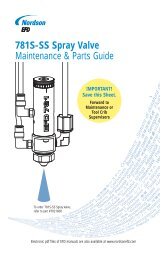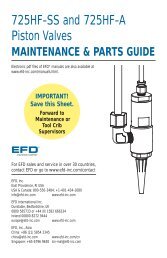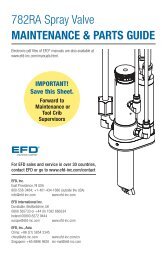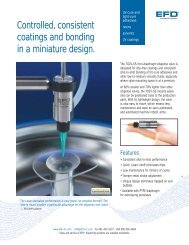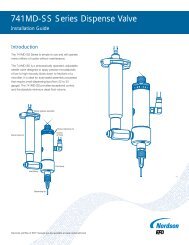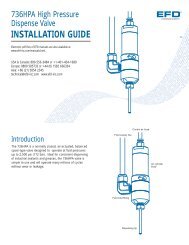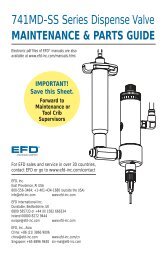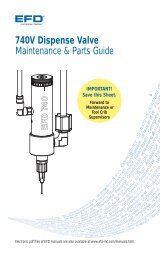Ultimus™ I, II and III Dispensing Workstation - Nordson EFD
Ultimus™ I, II and III Dispensing Workstation - Nordson EFD
Ultimus™ I, II and III Dispensing Workstation - Nordson EFD
You also want an ePaper? Increase the reach of your titles
YUMPU automatically turns print PDFs into web optimized ePapers that Google loves.
18<br />
Memory<br />
The Ultimus dispensing workstation allows you to store the dispense time, pressure <strong>and</strong> vacuum<br />
settings for up to 16 different job programs. Programs are saved even with power removed <strong>and</strong> will<br />
remain in storage unless changed or erased intentionally.<br />
Job programs are identified as Memory 1 through Memory 16.<br />
Note: Dispense time is automatically adjusted when you select an individual job program. Settings for<br />
pressure <strong>and</strong> vacuum are stored <strong>and</strong> can be displayed but you need to manually adjust the pressure<br />
<strong>and</strong> vacuum regulator knobs to match the stored settings for these values.<br />
To Save a Job Program<br />
1. From TIMED or TEACH mode, set the dispense time, air pressure <strong>and</strong> vacuum settings to<br />
create a correct deposit size. When you are in TEACH mode, press SAVE after you create your<br />
settings, then return to TIMED mode.<br />
2. Press MENU. Use the up/down arrows to highlight SAVE JOB. Press SELECT.<br />
3. Use the up/down arrows to select the correct job program in which to save these settings<br />
(example, Memory 1 or Memory 2). Remember: to prevent accidental data loss, review the<br />
contents of each job program before selecting <strong>and</strong> storing a new job into memory.<br />
4. Press SAVE. This automatically saves the settings in the job program <strong>and</strong> returns you to the<br />
Home screen.<br />
5. Press the foot pedal or finger switch to activate the dispense cycle. The Ultimus workstation will<br />
make the deposit based on the settings in the selected job program.<br />
To Work in a Saved Job Program<br />
1. Press MENU. Use the up/down arrows to highlight MEMORY. Press SELECT.<br />
2. Use the up/down arrows to scroll through the individual jobs until you reach the correct Memory<br />
number.<br />
3. Press <strong>and</strong> hold SETTINGS to see the stored pressure <strong>and</strong> vacuum settings for the job.<br />
Remember: Dispense time automatically adjusts when you select a job program. Releasing the<br />
Settings button displays the current values for pressure <strong>and</strong> vacuum, not the stored values. To<br />
retrieve the stored values, manually adjust air pressure <strong>and</strong> vacuum, based on the pressure <strong>and</strong><br />
vacuum shown when you press Settings.<br />
4. Press the foot pedal or finger switch to activate the dispense cycle. The Ultimus will<br />
automatically make the deposit based on the settings in the selected job program.<br />
5. To escape from Memory, press MENU. Then press TIMED to return to the Home screen. At this<br />
point, you are still in the current memory setting for the previous job program, but you are free<br />
to change time, pressure <strong>and</strong> vacuum without impacting the stored settings in memory.