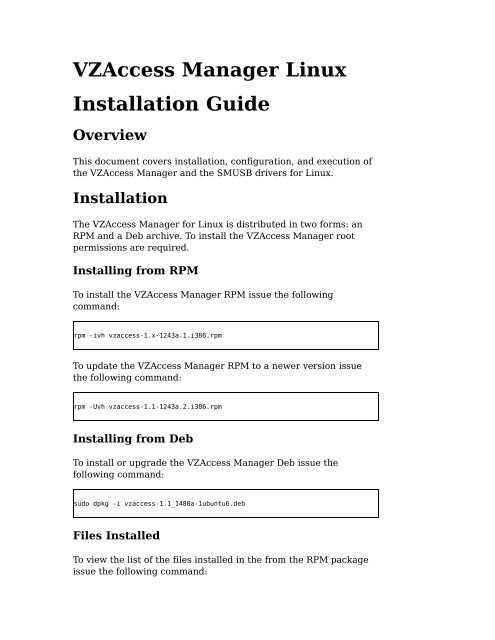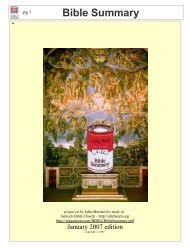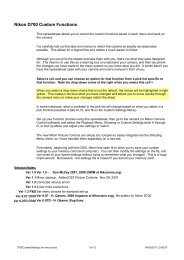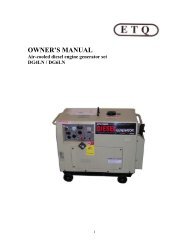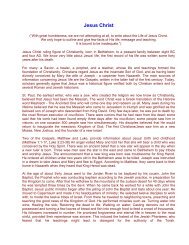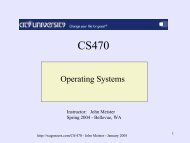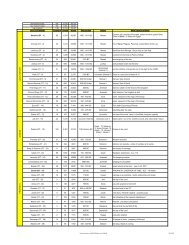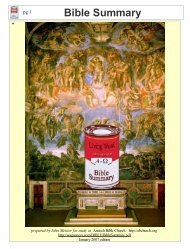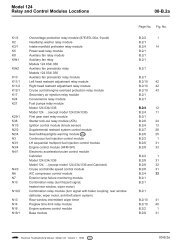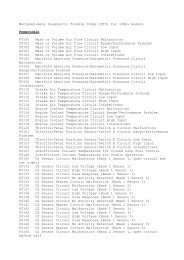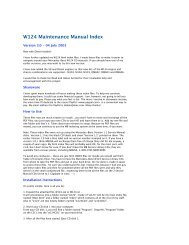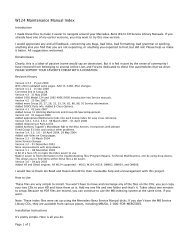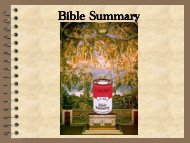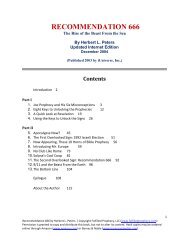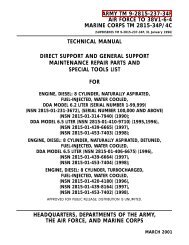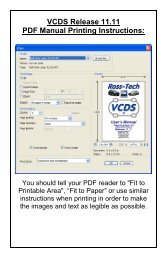VZAccess Manager Linux - John Meister
VZAccess Manager Linux - John Meister
VZAccess Manager Linux - John Meister
You also want an ePaper? Increase the reach of your titles
YUMPU automatically turns print PDFs into web optimized ePapers that Google loves.
<strong>VZAccess</strong> <strong>Manager</strong> <strong>Linux</strong><br />
Installation Guide<br />
Overview<br />
This document covers installation, configuration, and execution of<br />
the <strong>VZAccess</strong> <strong>Manager</strong> and the SMUSB drivers for <strong>Linux</strong>.<br />
Installation<br />
The <strong>VZAccess</strong> <strong>Manager</strong> for <strong>Linux</strong> is distributed in two forms: an<br />
RPM and a Deb archive. To install the <strong>VZAccess</strong> <strong>Manager</strong> root<br />
permissions are required.<br />
Installing from RPM<br />
To install the <strong>VZAccess</strong> <strong>Manager</strong> RPM issue the following<br />
command:<br />
rpm -ivh vzaccess-1.x-1243a.1.i386.rpm<br />
To update the <strong>VZAccess</strong> <strong>Manager</strong> RPM to a newer version issue<br />
the following command:<br />
rpm -Uvh vzaccess-1.1-1243a.2.i386.rpm<br />
Installing from Deb<br />
To install or upgrade the <strong>VZAccess</strong> <strong>Manager</strong> Deb issue the<br />
following command:<br />
sudo dpkg -i vzaccess-1.1_1480a-1ubuntu6.deb<br />
Files Installed<br />
To view the list of the files installed in the from the RPM package<br />
issue the following command:
pm -ql vzaccess<br />
To view the list of the files installed in the from the Deb package<br />
issue the following command:<br />
sudo dpkg -L vzaccess<br />
Uninstalling<br />
To uninstall <strong>VZAccess</strong> <strong>Manager</strong> for <strong>Linux</strong> all one has to do is issue<br />
the command to remove the package:<br />
To uninstall the <strong>VZAccess</strong> <strong>Manager</strong> RPM issue the following<br />
command:<br />
rpm -e vzaccess<br />
To uninstall the <strong>VZAccess</strong> <strong>Manager</strong> Deb issue the following<br />
command:<br />
sudo dpkg -r vzaccess<br />
Execution<br />
There are two ways for a user to launch the <strong>VZAccess</strong> <strong>Manager</strong> for<br />
<strong>Linux</strong>:<br />
� Laucher from the menu<br />
� Command line through a terminal<br />
Launch from Menu
To launch the <strong>VZAccess</strong> <strong>Manager</strong> using from menu, first click<br />
Applications, then Internet, and click the <strong>VZAccess</strong> <strong>Manager</strong><br />
launcher.<br />
Launch from Terminal<br />
To launch the <strong>VZAccess</strong> <strong>Manager</strong> from the command-line in a<br />
terminal, issue the vzam command.<br />
vzam<br />
or<br />
/usr/bin/vzam<br />
or<br />
/usr/bin/vzam &<br />
Distribution Notes<br />
SuSE 10
� For applications to detect that the internet connection is up<br />
once you connect, the Network<strong>Manager</strong> needs to be<br />
disabled.
Smith Micro Serial USB<br />
Supplemental Driver (SMUSB)<br />
Installation<br />
The precompiled SMUSB driver is distributed in two forms: an<br />
RPM and a Deb archive.<br />
To install the SMUSB package root permissions are required.<br />
Installing from RPM<br />
To install the SMUSB RPM issue the following command:<br />
rpm -ivh smusb-1.x-1243a.1.i386.rpm<br />
To update the SMUSB RPM to a newer version issue the following<br />
command:<br />
rpm -Uvh smusb-1.1-1243a.2.i386.rpm<br />
Installing from Deb<br />
To install or upgrade the SMUSB Deb issue the following<br />
command:<br />
sudo dpkg -i smusb-1.1_1480a-1ubuntu6.deb<br />
Notes:<br />
The driver is only installed for the currently running kernel. If the<br />
PC is booted to another kernel version the previously installed<br />
driver will not be accessible until the following command has been<br />
issued:<br />
smusb-config.sh install