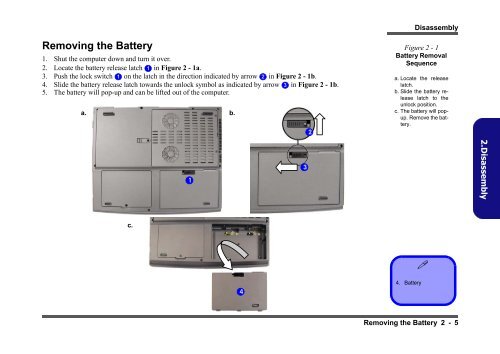Create successful ePaper yourself
Turn your PDF publications into a flip-book with our unique Google optimized e-Paper software.
Removing the Battery<br />
1. Shut the computer down and turn it over.<br />
2. Locate the battery release latch 1 in Figure 2 - 1a.<br />
3. Push the lock switch 1 on the latch in the direction indicated by arrow 2 in Figure 2 - 1b.<br />
4. Sl<strong>id</strong>e the battery release latch towards the unlock symbol as indicated by arrow 3 in Figure 2 - 1b.<br />
5. The battery will pop-up and can be lifted out of the computer.<br />
a. b.<br />
c.<br />
1<br />
4<br />
3<br />
2<br />
Disassembly<br />
Figure 2 - 1<br />
Battery Removal<br />
Sequence<br />
a. Locate the release<br />
latch.<br />
b. Sl<strong>id</strong>e the battery release<br />
latch to the<br />
unlock position.<br />
c. The battery will popup.<br />
Remove the battery.<br />
4. Battery<br />
�<br />
Removing the Battery 2 - 5<br />
2.Disassembly