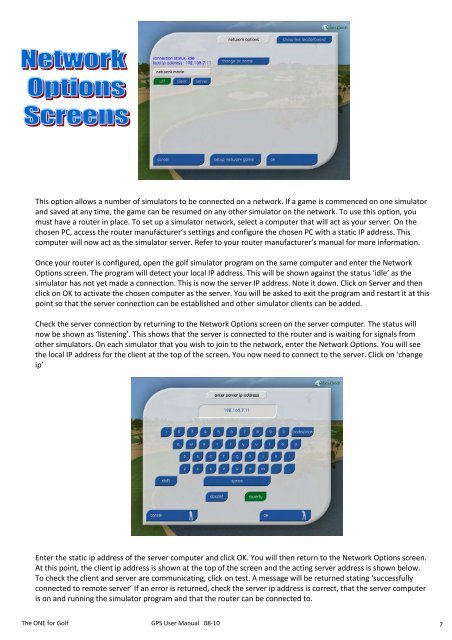You also want an ePaper? Increase the reach of your titles
YUMPU automatically turns print PDFs into web optimized ePapers that Google loves.
This option allows a number of simulators to be connected on a network. If a game is commenced on one simulator<br />
and saved at any time, the game can be resumed on any other simulator on the network. To use this option, you<br />
must have a router in place. To set up a simulator network, select a computer that will act as your server. On the<br />
chosen PC, access the router manufacturer’s settings and configure the chosen PC with a static IP address. This<br />
computer will now act as the simulator server. Refer to your router manufacturer’s manual <strong>for</strong> more in<strong>for</strong>mation.<br />
Once your router is configured, open the golf simulator program on the same computer and enter the Network<br />
Options screen. The program will detect your local IP address. This will be shown against the status ‘idle’ as the<br />
simulator has not yet made a connection. This is now the server IP address. Note it down. Click on Server and then<br />
click on OK to activate the chosen computer as the server. You will be asked to exit the program and restart it at this<br />
point so that the server connection can be established and other simulator clients can be added.<br />
Check the server connection by returning to the Network Options screen on the server computer. The status will<br />
now be shown as ‘listening’. This shows that the server is connected to the router and is waiting <strong>for</strong> signals from<br />
other simulators. On each simulator that you wish to join to the network, enter the Network Options. You will see<br />
the local IP address <strong>for</strong> the client at the top of the screen. You now need to connect to the server. Click on ‘change<br />
ip’<br />
Enter the static ip address of the server computer and click OK. You will then return to the Network Options screen.<br />
At this point, the client ip address is shown at the top of the screen and the acting server address is shown below.<br />
To check the client and server are communicating, click on test. A message will be returned stating ‘successfully<br />
connected to remote server’ If an error is returned, check the server ip address is correct, that the server computer<br />
is on and running the simulator program and that the router can be connected to.<br />
The ONE <strong>for</strong> <strong>Golf</strong> <strong>GPS</strong> User <strong>Manual</strong> 08-10 7