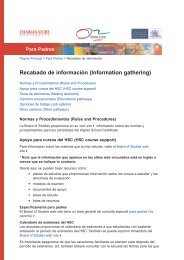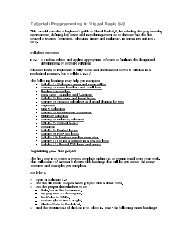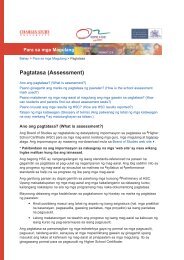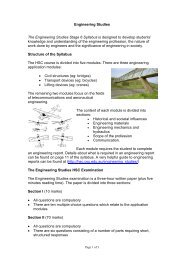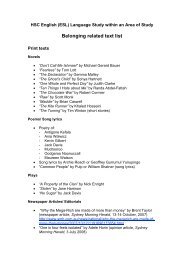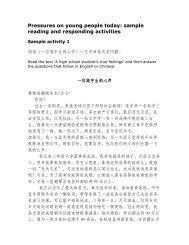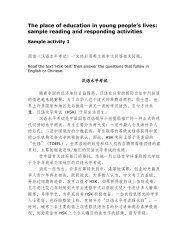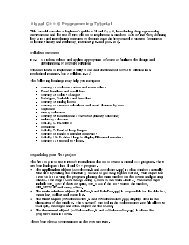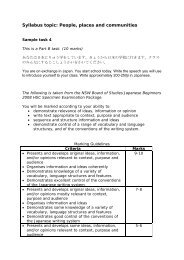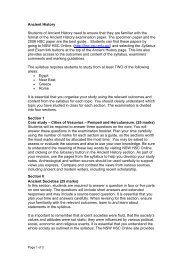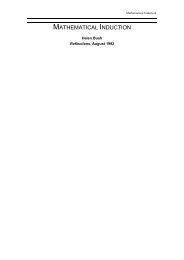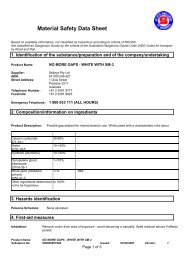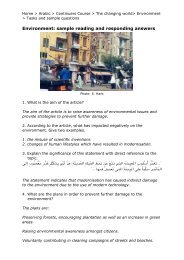Tutorial: Programming in Visual Basic 6.0
Tutorial: Programming in Visual Basic 6.0
Tutorial: Programming in Visual Basic 6.0
You also want an ePaper? Increase the reach of your titles
YUMPU automatically turns print PDFs into web optimized ePapers that Google loves.
Quit<br />
with <strong>in</strong>dented subhead<strong>in</strong>gs of<br />
Introduction<br />
Example1<br />
Example2<br />
Click OK after each menu caption and name are typed.<br />
• Click on Quit menu head<strong>in</strong>g and enter the follow<strong>in</strong>g code. This procedure is used to<br />
from runn<strong>in</strong>g the project display and return to the design screens.<br />
exit<br />
Private Sub Quit_Click()<br />
End Sub<br />
Unload me<br />
End<br />
• Use the function key to run the application to verify that the Menu structure is<br />
and that the Quit procedure is free from error.<br />
correct<br />
Use the File menu to save your work as Ma<strong>in</strong>.frm and (your <strong>in</strong>titials)Project1.vbp<br />
•<br />
Use the file menu to open a new blank form (or the properties w<strong>in</strong>dow)<br />
•<br />
Set the follow<strong>in</strong>g form properties:<br />
•<br />
form name as Welcome<br />
caption to Example1<br />
BackColor to White<br />
BorderStyle to Fixed S<strong>in</strong>gle<br />
W<strong>in</strong>dowState to Maximised<br />
• Click on the Example 1 ma<strong>in</strong> menu head<strong>in</strong>g and enter the follow<strong>in</strong>g code:<br />
Private Sub Example1_Click()<br />
Welcome.Show<br />
End Sub<br />
• Save your work and run to ensure that it is free of errors.<br />
• Add two labels, an image and a command button to create a welcome screen. To do<br />
this