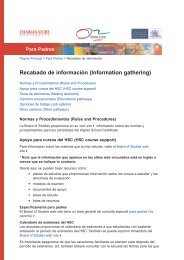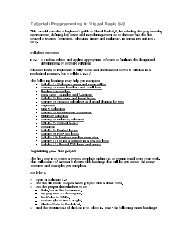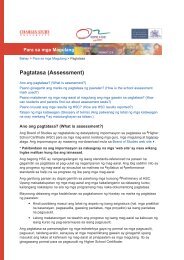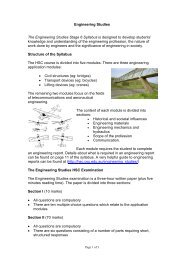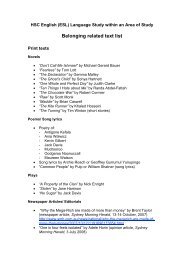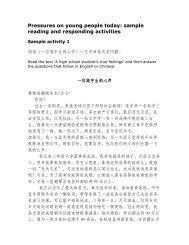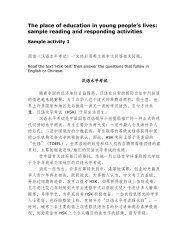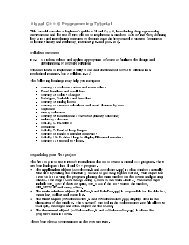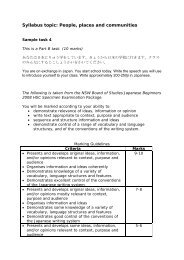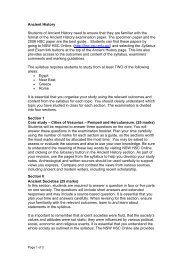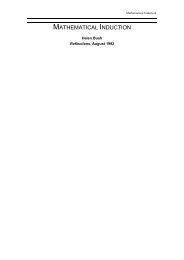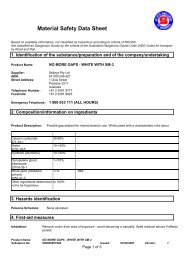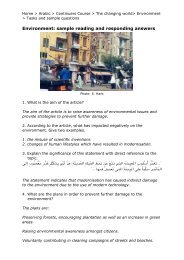Tutorial: Programming in Visual Basic 6.0
Tutorial: Programming in Visual Basic 6.0
Tutorial: Programming in Visual Basic 6.0
Create successful ePaper yourself
Turn your PDF publications into a flip-book with our unique Google optimized e-Paper software.
Activity 2<br />
1. Open a new form and change its name to ColourChanger. Place the follow<strong>in</strong>g objects<br />
on this form.<br />
A head<strong>in</strong>g label2 (Caption = Colour Changer)<br />
�<br />
3 horizontal scroll bars (Set the max value property of all three to 255)<br />
�<br />
3 other labels (2red, 3Green, 4Blue)<br />
�<br />
a command button to quit the form (Caption = Return)<br />
�<br />
� another small label5 under the button with its visible property set to false.<br />
2. Double click each scroll bar and add the follow<strong>in</strong>g code to its _onChange() event. Use<br />
cut and paste to make the task easier.<br />
Label1.BackColor = RGB(HScroll1.Value, HScroll2.Value, HScroll3.Value)<br />
Label5.BackColor = RGB(HScroll1.Value, HScroll2.Value, HScroll3.Value)<br />
Label1.ForeColor = RGB(255 - HScroll1.Value, 255 - HScroll2.Value, 255 -<br />
HScroll3.Value)<br />
Label5.ForeColor = RGB(255 - HScroll1.Value, 255 - HScroll2.Value, 255 -<br />
HScroll3.Value)<br />
Label5.Visible = True<br />
Label5.Caption = “WOW!”<br />
Label2.BackColor = RGB(HScroll1.Value, 0, 0)<br />
Label3.BackColor = RGB(0, HScroll2.Value, 0)<br />
Label4.BackColor = RGB)0, 0, HScroll3.Value)<br />
3. Double click the return button and add the follow<strong>in</strong>g code to its _onClick() event<br />
Unload Me