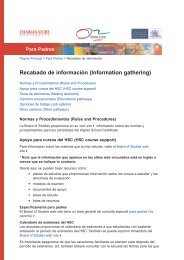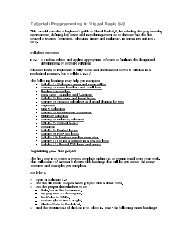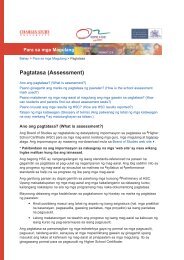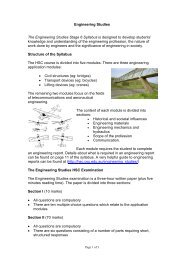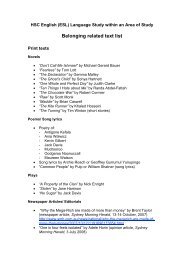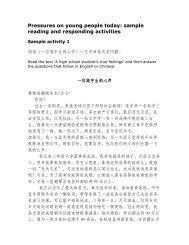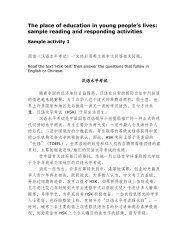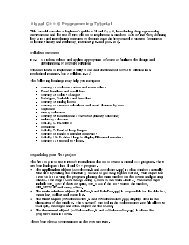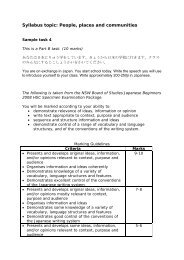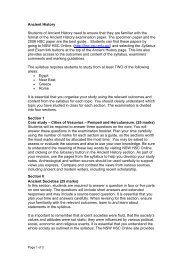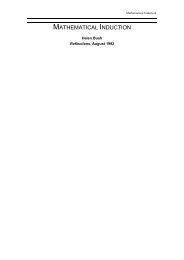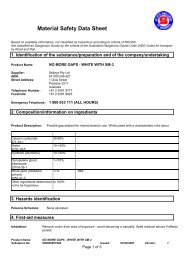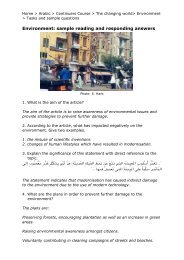Tutorial: Programming in Visual Basic 6.0
Tutorial: Programming in Visual Basic 6.0
Tutorial: Programming in Visual Basic 6.0
Create successful ePaper yourself
Turn your PDF publications into a flip-book with our unique Google optimized e-Paper software.
–2,147,483,648 to 2,147,483,647 e.g. lngStarDistance<br />
Object A special datatype that holds and references objects such as<br />
controls or forms. e.g. objSoundClip<br />
S<strong>in</strong>gle Numeric values that range from –3,402823E+38 to<br />
3,402823E+38. Often called s<strong>in</strong>gle-precision.<br />
sngYearSalesFigures<br />
Str<strong>in</strong>g Data that consists of 0 to 65,400 characters of alphanumeric<br />
data <strong>in</strong>clud<strong>in</strong>g special characters such as @, ^, ½ e.g.<br />
strFirstName<br />
Variant Data of any datatype used for control and other values for<br />
which the datatype is unknown. e.g. vntControlValue<br />
obj<br />
sng<br />
str<br />
vnt or<br />
A function is a segment of code that accepts zero, one or more arguments and returns a<br />
s<strong>in</strong>gle result. <strong>Visual</strong> <strong>Basic</strong> <strong>in</strong>cludes many built-<strong>in</strong> functions (<strong>in</strong>tr<strong>in</strong>sic functions). Some<br />
perform basic mathematical tasks. Others manipulate str<strong>in</strong>g data such as convert<strong>in</strong>g text<br />
to upperCase or lowerCase letters.<br />
An argument is a value you pass to a function so the function has data to work with.<br />
Function names have parentheses at the end to hold the function arguments. Even if a<br />
function has no arguments, the parenthesis are required.<br />
Two <strong>in</strong>tr<strong>in</strong>sic functions <strong>in</strong>clude message boxes and <strong>in</strong>put boxes.<br />
Activity 3: Message and <strong>in</strong>put boxes<br />
Message and <strong>in</strong>put boxes are <strong>in</strong>tr<strong>in</strong>sic functions <strong>in</strong> <strong>Visual</strong> <strong>Basic</strong> <strong>6.0</strong> which allow the end<br />
user to <strong>in</strong>teract with the program.<br />
Follow the <strong>in</strong>structions Add new form to menu at the end of Activity 1 to create a new<br />
form with a menu head<strong>in</strong>g on the ma<strong>in</strong> form. Call this “Message and Input Boxes”<br />
• Make the Form.Caption = “Message and Input Boxes”<br />
• Put a label on the top of the form “Computer Conversation”. Underneath have a<br />
command button with the caption “Talk to me!” Name the command button cmdTalk.<br />
• Double click the command button to add the follow<strong>in</strong>g code sequence.<br />
Private Sub cmdTalk_Click()<br />
Dim strQuestion As Str<strong>in</strong>g<br />
Dim <strong>in</strong>tAnswer As Integer<br />
End Sub<br />
‘Then use the <strong>in</strong>put and message box functions’<br />
var<br />
‘First you must declare your variables’<br />
strQuestion = InputBox(“Type <strong>in</strong> your name!”, “Ebeneezer”)<br />
<strong>in</strong>tAnswer = MsgBox(“Hello there” & strQuestion, vbOKCancel, “Chat”)<br />
• Add a return button, called cmdBack as you did <strong>in</strong> the ColourChanger, us<strong>in</strong>g the code<br />
Private Sub cmdBack_Click()<br />
Form1.Show<br />
End Sub<br />
• Run your program us<strong>in</strong>g . Don’t forget to save your work.<br />
Here are some handy literals (values that don’t change). You don’t have to learn them<br />
as the help prompt supplies a drop down list as you start to type.