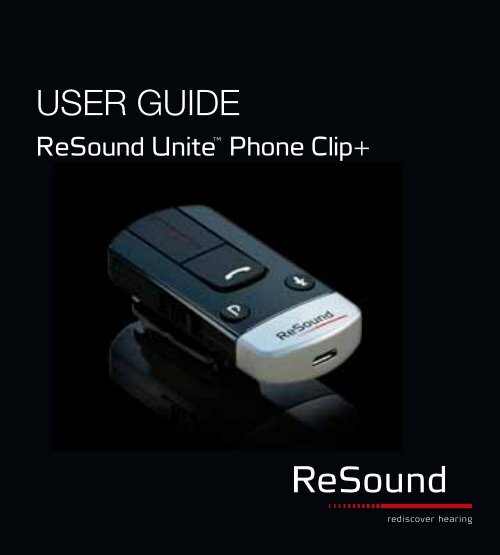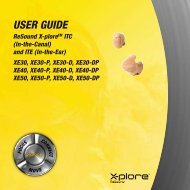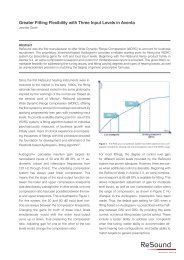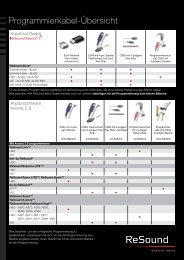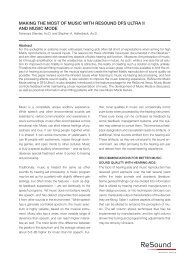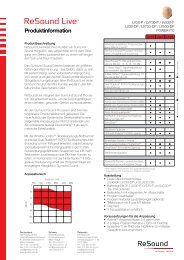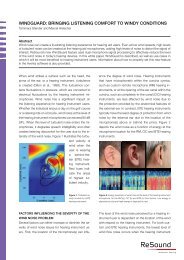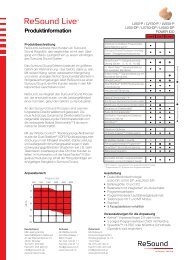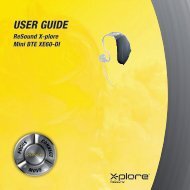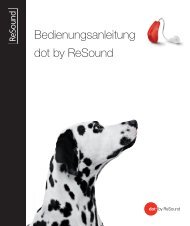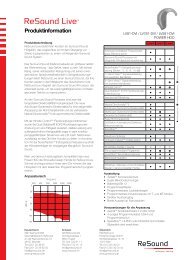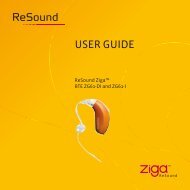user guide - GN ReSound GmbH
user guide - GN ReSound GmbH
user guide - GN ReSound GmbH
- TAGS
- guide
- resound
- www.gnresound.de
You also want an ePaper? Increase the reach of your titles
YUMPU automatically turns print PDFs into web optimized ePapers that Google loves.
<strong>user</strong> <strong>guide</strong><br />
Phone Clip+
Welcome<br />
Congratulations on your purchase of a Phone Clip+.<br />
Phone Clip+ will allow you to connect your wireless resound<br />
hearing instruments to Bluetooth-enabled mobile phones. This<br />
enables clear and hassle-free phone connectivity, whether you<br />
are at home, in the office or on the move.<br />
The Phone Clip+ also doubles as a basic remote control making<br />
it possible for you to adjust to volume of your hearing instruments<br />
and toggle through programs, when you are not talking<br />
on the phone.<br />
You can also chose to mute your hearing instrument microphone<br />
to shut out environmental sound while you are talking on the<br />
phone or when using the Phone Clip+ as a remote control (Verso<br />
wireless family only).<br />
Please read this manual carefully to fully benefit from the Phone<br />
Clip+. Ask your hearing care professional if you have any questions.<br />
For further information you can also check the http://www.<br />
resound.com/products/accessories web site.<br />
For your safety, carefully read the chapter important information,<br />
on pages 25-31.<br />
Statement:<br />
This device complies with Part 15 of the FCC rules.<br />
Operation is subject to the following two conditions: (1) this device<br />
may not cause harmful interference, and (2) this device must<br />
accept any interference received, including interference that may<br />
cause undesired operation.<br />
Note: This equipment has been tested and found to comply with<br />
the limits for a Class B digital device, pursuant to part 15 of the<br />
FCC rules. These limits are designed to provide reasonable protection<br />
against harmful interference in a residential installation.<br />
This equipment generates, uses and can radiate radio frequency<br />
energy and, if not installed and used in accordance with the<br />
instructions, may cause harmful interference to radio communications.<br />
However, there is no guarantee that interference will not occur<br />
in a particular installation. if this equipment does cause harmful<br />
interference to radio or television reception, which can be<br />
determined by turning the equipment off and on, the <strong>user</strong> is<br />
encouraged to try to correct the interference by one or more of<br />
the following measures:<br />
• reorient or relocate the receiving antenna<br />
• increase the separation between the equipment and receiver.<br />
FCC id: X26BTB-2<br />
• Consult the dealer or an experienced radio/TV technician for<br />
help.<br />
2 3
Changes or modifications can void the <strong>user</strong>’s authority to operate<br />
the equipment.<br />
Intended use<br />
Phone Clip+ is intended to enable wireless resound hearing<br />
instrument <strong>user</strong>s to better follow phone conversations. The<br />
essential performance of the Phone Clip+ is to transfer signals<br />
between a phone with Bluetooth capabilities and wireless resound<br />
hearing instrument.<br />
When not used for phone conversations the Phone Clip+ can<br />
also to be used as a basic remote control enabling volume adjustment,<br />
programs change and hearing instrument microphone<br />
mute* functionality.<br />
List of countries<br />
Products are intended for use in countries within european<br />
economic Area as well as switzerland.<br />
National restrictions:<br />
Norway: You are not allowed to operate the equipment within 20<br />
km of the centre of Ny Ålesund.<br />
This product is in compliance with the following regulatory<br />
standards:<br />
in eu: The device conforms to the essential requirements according<br />
to - Annex i of Council directive 93/42/eeC for medical<br />
devices (Mdd) and essential requirements and other relevant<br />
provisions of directive 1999/5/eC (r&TTe). The declaration of<br />
conformity may be consulted at www.resound.com<br />
in us: FCC CFr 47 Part 15, subpart C, section 15.247 and<br />
15.249.<br />
Other identified applicable international regulatory requirements<br />
in countries outside eu and us. Please refer to local country<br />
requirements for these areas.<br />
The product is categorized as receiver category 2 according to<br />
eN 300 440.<br />
iC: 6941C-BTB2<br />
This Class B digital apparatus complies with Canadian iCes-<br />
003.<br />
Cet appareil numérique de la classe B est conforme à la norme<br />
NMB-003 du Canada.<br />
*Verso wireless family only.<br />
4 5
Description<br />
1. ON/OFF switch<br />
2. Call pick-up/hang-up button<br />
3. Hearing instrument program toggle<br />
4. Hearing instrument microphone mute button<br />
5. Micro-usB for charging<br />
1 3<br />
2<br />
4<br />
5<br />
6. Volume control<br />
7. Microphone inlet<br />
8. Mounting clip<br />
9. Hearing instrument pairing button<br />
10. Bluetooth pairing button<br />
8 9<br />
6<br />
8<br />
9<br />
7<br />
10
Getting Started<br />
Charging the Battery<br />
Before using your Phone Clip+, you<br />
need to fully charge the rechargeable<br />
battery.<br />
To charge it, plug the charging cable<br />
into the Phone Clip+ as shown in the<br />
picture to the right.<br />
Then plug the other end of the charging<br />
cable into a power outlet.<br />
during the charging process, the light<br />
indicator (Led) at the top of the Phone<br />
Clip+ will show a solid red light.<br />
do not charge the resound unite Phone<br />
Clip+ while it is on your body.<br />
Turning your Phone Clip+ ON and OFF<br />
To turn ON your Phone Clip+ slide the ON/ OFF switch (1 on<br />
page 8) down to the ON position. A white ”i” icon will be visible<br />
on the base of the switch and the Led indicator will now blink<br />
green every 2,5 seconds.<br />
To turn it OFF, slide the ON/OFF switch up to the OFF position.<br />
The Led will now stop blinking.<br />
if battery level is low the Led will blink yellow every 2 seconds<br />
indicating that the unit should be recharged.<br />
When fully charged and still connected to the charger, the Led<br />
will turn solid green interrupted by a red blink every 2 seconds.<br />
Charging an empty battery typically takes around 3 hours. it is<br />
safe to leave the charger connected overnight – the battery can- Pairing to hearing instruments i<br />
not be overcharged.<br />
Note! The following information is intended primarily for your<br />
• When charging your Phone Clip+ for the first time, leave it Hearing Care Professional, who in most cases will complete the<br />
to charge for at least 3 hours, even if the battery indicator tasks that are necessary before the Phone Clip+ can be used<br />
shows that the unit is fully charged (see section about “Light with your hearing instruments. However, the process is designed<br />
indicators”).<br />
to be simple and should be easily accomplished by almost<br />
• For safety reasons, recharge the battery only with chargers<br />
anyone.<br />
supplied by resound.<br />
10 11
1. Make sure Phone Clip+ is turned on. Your hearing instruments<br />
must be OFF – this is done by opening the battery<br />
door on the hearing instrument(s).<br />
2. remove the silver cap from the Phone Clip+. With the tip of<br />
a pen or similar object, press the small white pairing button<br />
one time on the back of your<br />
Phone Clip+ (see picture to<br />
the right). The Led will now<br />
blink yellow every 2 seconds<br />
to indicate that is ready to be<br />
paired to your hearing instruments.<br />
Your Phone Clip+ will<br />
remain in pairing mode for 20<br />
seconds.<br />
3. While pairing mode is active,<br />
close the battery doors on<br />
both hearing instruments and make sure they are ON. A successful<br />
pairing will be indicated by an audible melody played<br />
in both hearing instruments. Also the Led on the Phone Clip<br />
will remain lit (yellow) for 2 seconds.<br />
Bluetooth Pairing<br />
if your mobile phone is Bluetooth-enabled and supports the appropriate<br />
profiles, it can communicate with the Phone Clip+ only<br />
after completing two simple procedures: pairing and connecting.<br />
The pairing procedure allows you to control which Bluetooth<br />
devices are permitted to communicate with each other. it needs<br />
to be completed only once for each device you wish to use with<br />
your Phone Clip+.<br />
You can pair up to 8 Bluetooth devices with the Phone Clip+, but<br />
only 2 Bluetooth devices can be connected/active at a time.<br />
The pairing procedure is described in the following section.<br />
Once a mobile phone is permitted to communicate with the<br />
Phone Clip+ by the pairing procedure, the connection procedure<br />
configures the device to actually output its audio signal over the<br />
Bluetooth connection. This procedure is also described in the<br />
following section.<br />
Pairing to your mobile phone<br />
The pairing procedure is controlled by your mobile phone. different<br />
mobile phones have different menu structures. You should<br />
therefore refer to your mobile phone’s manual if you cannot<br />
complete the pairing procedure with the generic steps described<br />
12 13
here.<br />
1. Turn you Phone Clip+ ON and remove the silver cap. Place<br />
your mobile phone next to the Phone Clip+, and make sure<br />
your phone is ON.<br />
2. Find the connectivity settings on your phone. Look for the<br />
“Bluetooth” feature in the main menu or one of the sub<br />
menus, such as “Connectivity”.<br />
3. On your mobile phone, ensure that Bluetooth is turned ON.<br />
4. With the tip of a pen or similar object, press the small blue<br />
Bluetooth pairing button one time on the back of your Phone<br />
Clip+ (see picture below). Now the Phone Clip+ will be in<br />
Bluetooth pairing mode for two minutes.<br />
5. On the mobile phone choose to search for Bluetooth devices.<br />
6. Your mobile phone should present a list of Bluetooth devices<br />
discovered. select “Hearing Aid Phone” from this list.<br />
7. Your mobile phone may<br />
then ask you to enter a<br />
passcode. if so, enter<br />
“0000” (four zeros).<br />
Your Phone Clip+ should now be paired to your<br />
mobile phone. some mobile phones may ask which Bluetooth<br />
service you wish to enable. select “Headset”.<br />
Connecting<br />
Once your mobile phone and Phone Clip+ are paired, the mobile<br />
phone may need to be connected before it will actually send the<br />
appropriate audio signals.<br />
This function should also appear in your mobile phone’s “Bluetooth”<br />
menu, usually under a list of “Paired devices”. in that list,<br />
highlight your Phone Clip+ and select “Connect”.<br />
When your Phone Clip+ and mobile phone are connected, you<br />
may see a headset symbol on the main screen of your mobile<br />
phone, similar to this:<br />
The connection between the Phone Clip+ and the mobile phone<br />
will be maintained for as long as both devices are turned ON and<br />
remain within range of each other. if either device is switched<br />
OFF or gets out of range, you may have to perform the connection<br />
procedure again.<br />
On some phones you can configure “Automatic reconnection”.<br />
We recommend that you do so if the feature is available. refer to<br />
the <strong>user</strong> <strong>guide</strong> of your mobile phone for instructions on how to<br />
do this if supported.<br />
14 15
Phone operation<br />
in the below table you will find an overview of how you operate<br />
the Phone Clip+ when using it in connection with phone calls.<br />
Answering and ending<br />
a call<br />
Push the call pick-up/hang-up button<br />
once<br />
Rejecting a call double click the call pick-up/hang-up<br />
button<br />
Transferring a call initiated<br />
on the mobile<br />
phone to Phone Clip+<br />
Put an active call on<br />
hold<br />
Push the call pick-up/hang-up button<br />
once<br />
Press and hold the call pick-up/hangup<br />
button for 2 seconds<br />
Last number redial double click the call pick-up/hangup<br />
button while no call is active nor<br />
pending<br />
Note: except for the answer and end call operations one or<br />
more of the below described operations may be phone dependent,<br />
i.e. they may either differ slightly or be absent altogether.<br />
if another call is already active it will be terminated and the new<br />
incoming call - indicated by knocking tones - will become active<br />
if another call is currently on hold it will become the active call<br />
instead<br />
if another call is already active it will remain active, only the new<br />
incoming call – indicated by knocking tones – will be rejected<br />
if another call is currently on hold or an incoming call is pending –-<br />
this will now become the active call instead<br />
if two mobile phones are connected this operation applies to the<br />
last paired mobile phone<br />
16 17
Voice dialling Press and hold the call pick-up/hangup<br />
button for 2 seconds<br />
Increase or decrease<br />
the volume of the<br />
speaker at the other<br />
end of the phone call<br />
Mute or unmute your<br />
hearing instrument<br />
microphones during<br />
a phone call<br />
Push the + sign on the side of the<br />
Phone Clip+ to increase the volume<br />
Push the - sign on the side of the<br />
Phone Clip+ to decrease the volume<br />
Push the microphone mute/unmute<br />
button on the front of the Phone<br />
Clip+<br />
if two mobile phones are connected this operation applies to the<br />
last paired mobile phone<br />
This functionality requires that the Voice dialling functionality is<br />
available and activated on your Bluetooth phone<br />
This functionality is only available for the wireless Verso hearing<br />
instrument family<br />
18 19
Remote Control operation<br />
When not on the phone, the Phone Clip+ can be used as a<br />
simple remote control for your hearing instruments*.<br />
Volume Control<br />
Increasing the volume of your hearing instrument(s)<br />
Push the + sign on the volume control (6 on page 9) to increase<br />
the volume of your hearing instrument(s).<br />
Decreasing the volume of your hearing instrument(s)<br />
Push the - sign on the volume control (6 on page 9) to decrease<br />
the volume of your hearing instrument(s).<br />
depending on the phone, you can also utilize the volume control<br />
that is built in your mobile phone.<br />
Please note that if you have two hearing instruments changing<br />
the volume will apply to both hearing instruments in unison.<br />
Mute or unmute the microphone(s) on you hearing<br />
instrument(s) (Only available for the wireless Verso hearing<br />
instrument family)<br />
* For the family of wireless Alera hearing instruments only: The Alera<br />
hearing instrument(s) must be initially paired once with a resound unite<br />
remote Control (either a customer or dispenser remote control) to enable<br />
the remote control functionality in the Phone Clip+.<br />
To mute your hearing instrument microphones push the microphone<br />
mute/unmute button (4 on page 8) once on the front of<br />
the Phone Clip+<br />
To unmute your hearing instrument microphones push the<br />
microphone mute/unmute button (4 on page 8) once on the front<br />
of the Phone Clip+<br />
Toggle through hearing instrument programs<br />
Push the program button (3 on page 8) to toggle through available<br />
programs in your hearing instrument(s).<br />
Operating Time<br />
Battery consumption and the operating time of your Phone Clip+<br />
depend greatly on the usage of the device.<br />
Your Phone Clip+ battery can be recharged hundreds of times.<br />
if the operating time reduces substantially, please contact your<br />
hearing care professional.<br />
Wearing Your Phone Clip+<br />
Clip your Phone Clip+ on your sweater, jacket or other clothing<br />
so that the microphone inlet (7 on page 9) faces upwards. This<br />
ensures that the microphones in the Phone Clip+ are places<br />
optimally to pick up your voice during phone conversations.<br />
20 21
The Phone Clip+ has a swivel clip to ensure that you can always<br />
place it so that the microphone inlet faces upwards towards the<br />
mouth.<br />
For optimal voice pickup keep the device within a range of 10-<br />
30cm from your mouth.<br />
Light indicators (LED)<br />
The Light indicator at the top of your Phone Clip+ serves as a<br />
multipurpose <strong>user</strong> interface, providing information on the status<br />
of your device.<br />
Blinks Meaning<br />
Normal operation<br />
Battery low<br />
Charging<br />
Fully charged -still connected<br />
to charger<br />
ready for pairing with<br />
hearing instrument(s)<br />
ready for pairing with<br />
Bluetooth device<br />
Bluetooth call active<br />
Introduction to Bluetooth<br />
What is Bluetooth?<br />
Bluetooth provides a way for devices like mobile phones to communicate<br />
wirelessly.<br />
First, check whether the phone you wish to use offers Bluetooth<br />
connectivity. Look for the following symbol on the device or its<br />
<strong>user</strong> <strong>guide</strong>.<br />
second, the range of possible applications on a Bluetooth-enabled<br />
device is defined by “profiles”. The device you wish to use<br />
with your Phone Clip+ must support the appropriate Bluetooth<br />
profiles.<br />
To receive or place phone calls your mobile phone must support<br />
either the “handsfree” or the “headset” profile. Many, but not all<br />
mobile phones support these Bluetooth profiles. Look for this<br />
information in your mobile phone <strong>user</strong> <strong>guide</strong>.<br />
Bluetooth Operating Range<br />
in free air, your Phone Clip+ supports Bluetooth operation up<br />
22 23
to a range of approximately 10 meters. Line-of-sight between<br />
the devices is not required. However, the following factors may<br />
affect the maximum range:<br />
• interference in the environment<br />
• The mobile phone which you are connecting to may support<br />
a more limited range than the 10 meters supported by the<br />
Phone Clip+<br />
if your mobile phone moves out of range, the connection will be<br />
terminated. if the device is then moved again within the range,<br />
the Phone Clip+ will attempt to re-establish connection. Whether<br />
it achieves to do so will depend on delay since the link was<br />
broken and on the mobile phone properties.<br />
Important Information i<br />
Maintenance and Care<br />
• Clean the resound unite Phone Clip+ using a damp cloth.<br />
Never use household cleaning products (washing powder,<br />
soap etc…) or alcohol to clean the device<br />
• When resound unite Phone Clip+ is not in use, turn it OFF<br />
and store it safely<br />
• Protect resound unite Phone Clip+ from excessive moisture<br />
(bathing, swimming) and heat (radiator, car dashboard). Protect<br />
it from excessive shock and vibration.<br />
• Protect the microphone and charger inlets from debris and<br />
dirt. if necessary, use the cleaning brush provided with your<br />
hearing instruments to clean these areas.<br />
General warnings i<br />
• Keep this device out of reach of children<br />
• resound unite Phone Clip+ uses low-powered digitally coded<br />
transmissions in order to communicate with other wireless<br />
devices. Although unlikely, nearby electronic devices may be<br />
affected. in that case, move the resound unite Phone Clip+<br />
away from the affected electronic device.<br />
• When using resound unite Phone Clip+ and the device is<br />
affected by electromagnetic interference, move away from<br />
the source.<br />
24 25
• Avoid exposing your product to rain, moisture or other liquids<br />
to protect against damage to the product or injury to you.<br />
• Keep the product and any cords and cables away from<br />
operating machinery.<br />
• if the product overheats, if the product has been dropped<br />
or damaged, if the product has a damaged cord or plug, or<br />
if the product has been dropped in a liquid, discontinue use<br />
and contact your hearing care professional.<br />
• dispose of the product according to local standards and<br />
regulations.<br />
• do not use in areas where there are explosive hazards.<br />
Ignition of flammable atmospheres<br />
• do not use the product in environments where there is a<br />
danger of ignition of flammable gasses.<br />
General Precautions i<br />
• do not use this device in locations where it is forbidden to<br />
use electronic devices.<br />
• X-ray radiation (e.g. CT scans, Mri scans) may adversely<br />
affect the correct functioning of this device. We recommend<br />
that you switch the device OFF before undergoing X-ray<br />
procedures and keep it outside the room.<br />
• High-powered electronic equipment, larger electronic installations<br />
and metallic structures may impair and significantly<br />
reduce the operating range.<br />
• if the hearing instruments do not respond to the device<br />
because of an unusual field disturbance, move away from the<br />
disturbing field.<br />
• Your hearing instruments and this device were given a unique<br />
communication code during the fitting. This ensures that the<br />
device will not affect hearing instruments worn by others.<br />
• do not make any changes or modifications to this device.<br />
• Opening the resound unite Phone Clip+ might damage it.<br />
if problems occur which cannot be resolved, consult your<br />
hearing care professional.<br />
• resound unite Phone Clip+ may only be repaired by an<br />
authorized service center.<br />
26 27
• do not use Phone Clip+ in areas where rF transmission is<br />
prohibited, e.g. air planes etc.<br />
• do only connect Phone Clip+ to connections which it is<br />
explicitly intended for.<br />
BUILT-IN BATTERY CARE: i Please observe the following<br />
if the product contains a battery<br />
• Your product is powered by a rechargeable battery.<br />
• The full performance of a new battery is achieved only after<br />
two or three complete charge and discharge cycles.<br />
• The battery can be charged and discharged hundreds of<br />
times, but will eventually wear out.<br />
• unplug the charger from the electrical plug and the product<br />
when not in use.<br />
• if left unused, a fully charged battery will lose its charge over<br />
time.<br />
• Leaving the product in hot places, such as in a closed car in<br />
the summer conditions, will reduce the capacity and lifetime<br />
of the battery.<br />
• A product with a cold battery may not work temporarily, even<br />
when the battery is fully charged. Battery performance is<br />
particularly limited in temperatures well below freezing.<br />
Battery warning!i<br />
• ”Caution” – The battery used in this product may present a<br />
risk of fire or chemical burn if mistreated.<br />
• do not attempt to open the product or replace the battery.<br />
it is built-in and not changeable. use of other batteries may<br />
present a risk of fire or explosion and the warranty will be<br />
terminated.<br />
• The battery in your product can not be removed or replaced<br />
by the <strong>user</strong>. Any attempt to do so is risky and may result in<br />
damage of the product.<br />
• Only recharge the resound unite Phone Clip+ only with a<br />
power supply unit that has been supplied together with the<br />
product.<br />
• dispose of batteries according to local regulations. Please<br />
recycle when possible.<br />
• do not dispose the battery as household waste or in a fire as<br />
it may explode.<br />
• Batteries may explode if damaged.<br />
28 29
CHARGER CARE: i Please observe the following if the<br />
product is supplied with a charger<br />
• do not attempt to charge your product with anything other<br />
than the AC adapter provided. The use of any other types<br />
may damage or destroy the product and could be dangerous.<br />
use of other chargers may invalidate any approval or<br />
warranty.<br />
• For availability of approved enhancements, please check with<br />
your hearing care professional.<br />
• Charge the product according to the instructions supplied<br />
with the product.<br />
Charger warning! i<br />
• When you disconnect the power cord or any enhancement,<br />
grasp and pull the plug, not the cord.<br />
• Never use a charger that is damaged.<br />
• do not attempt to disassemble the charger as it may expose<br />
you to dangerous electric shock.<br />
• incorrect reassembly can cause electric shock or fire when<br />
the product is subsequently used.<br />
• Avoid charging your product in extremely high or low temperatures<br />
and do not use the charger outdoors or in damp<br />
areas.<br />
• do not charge the resound unite Phone Clip+ while it is on<br />
your body.<br />
30 31
Technical specifications<br />
Operating range: up to 3 m<br />
Wireless: 2.4 gHz<br />
Operating temperature: 0 to 45 °C<br />
Charging temperature: 0 to 45 °C<br />
storage temperature: -20 to 45 °C<br />
Temperature test, transport and storage information<br />
The product is subject to various tests in temperature and damp<br />
heating cycling between -25 °C and +70 °C according to internal<br />
and industry standards.<br />
Warranty<br />
The resound unite Phone Clip+ is covered by a limited warranty<br />
issued by the manufacturer for a period of 12 months from<br />
the day of the original purchase. Please notice that extended<br />
warranties may apply in your country. Please contact your local<br />
Hearing Care Professional for more information.<br />
What is covered by this warranty?<br />
Any electrical component, that because of workmanship,<br />
manufacturing or design defects fails to function properly<br />
under normal use during life of this warranty will be replaced or<br />
repaired at no charge for parts or labour when returned to the<br />
point of purchase.<br />
if it is determined that repair is not feasible, the entire unit may<br />
be replaced with an equivalent unit upon mutual agreement of<br />
the Hearing Care Professional and the customer.<br />
32 33
What is not covered by this warranty?<br />
Problems arising from improper handling or care, excessive use,<br />
accidents, repairs made by an unauthorized party, exposure to<br />
corrosive conditions or damage due to foreign objects entering<br />
the device are NOT covered by the limited warranty and may<br />
void it. The above warranty does not aff ect any legal rights that<br />
you might have under applicable national legislation governing<br />
sale of consumer products. Your Hearing Care Professional may<br />
have issued a warranty that goes beyond the clauses of this limited<br />
warranty. Please consult your Hearing Care Professional for<br />
further information.<br />
serial number:<br />
date of purchase:<br />
34 35
TROUBLESHOOTING GUIDE<br />
SYMPTOM CAuSE POSSIBLE REMEDY<br />
The Phone Clip+ does not The battery in the Phone<br />
Charge the battery<br />
respond to any (long or short)<br />
presses on the call pick-up/<br />
hang-up button<br />
Clip+ is depleted<br />
The pairing button on the<br />
Phone Clip+ is pressed but<br />
no pairing melody is played in<br />
the hearing instrument after<br />
the battery doors have been<br />
closed<br />
The Phone Clip+ cannot be<br />
found by the mobile phone<br />
when searching for it in the<br />
Bluetooth menu<br />
The Phone Clip+ and hearing<br />
instrument are not within<br />
wireless range<br />
The Phone Clip+ and hearing<br />
instrument have not been simultaneously<br />
in pairing mode<br />
The Phone Clip+ and mobil<br />
phone are not within wireless<br />
range<br />
The Phone Clip+ is not in<br />
Blue tooth pairing mode<br />
Assure that Phone Clip+ and hearing instruments are within<br />
wireless range, and repeat pairing process<br />
repeat pairing process, and assure that the battery doors on<br />
both hearing instruments are closed within 20 seconds after<br />
the pairing button has been pressed on the Phone Clip+<br />
Assure that Phone Clip+ and mobile phone are within wireless<br />
range, and repeat Bluetooth pairing process<br />
The Phone Clip+ is only in Bluetooth pairing mode for 120<br />
seconds after having been activated. repeat the Bluetooth<br />
pairing process<br />
36 37
TROUBLESHOOTING GUIDE<br />
SYMPTOM CAuSE POSSIBLE REMEDY<br />
The Bluetooth pairing failed The Phone Clip+ left Bluetooth<br />
pairing mode before<br />
mobile phone completed the<br />
pairing session<br />
The mobile phone is ringing<br />
but the light indicator on the<br />
Phone Clip+ does not flash,<br />
and no ringing tones will<br />
sound in the hearing instruments<br />
The wrong 4-digit PiN code<br />
has been entered<br />
The Phone Clip+ is powered<br />
off<br />
The Phone Clip+ and mobile<br />
phone have not been paired<br />
The Bluetooth connection<br />
between the Phone Clip+<br />
and the mobile phone is lost<br />
repeat the Bluetooth pairing process, and assure that the<br />
process is completed within 120 seconds after having been<br />
activated in the Phone Clip+<br />
repeat the Bluetooth pairing process and if a PiN code is<br />
requested, enter 0000 (four zeros)<br />
Power on the Phone Clip+<br />
Perform the Bluetooth pairing process and make a Bluetooth<br />
connection between the Phone Clip+ and the mobile phone<br />
Assure that Bluetooth is enabled in the mobile phone and<br />
make a Bluetooth connection between the Phone Clip+ and<br />
the mobile phone again, e.g. by pressing the multifunction<br />
button briefly on the Phone Clip+.<br />
As for any details of the Bluetooth operation of the mobile<br />
phone, please refer to its <strong>user</strong> <strong>guide</strong><br />
38 39
TROUBLESHOOTING GUIDE<br />
SYMPTOM CAuSE POSSIBLE REMEDY<br />
The mobile phone is ringing<br />
and the light indicator on the<br />
Phone Clip+ does flash, but<br />
no ringing tones will sound in<br />
one or both hearing instruments<br />
The remote <strong>user</strong> does not<br />
hear my voice clearly<br />
The sound from the hearing<br />
instruments is either to low or<br />
too high<br />
There is no sound in the<br />
hearing instruments although<br />
being in the phone program<br />
The Phone Clip+ and hearing<br />
instruments are not within<br />
wireless range<br />
The battery in the hearing instruments<br />
is so depleted that<br />
it no longer supports audio<br />
streaming<br />
The Phone Clip+ microphone<br />
does not pick up your voice<br />
correctly<br />
The audio input level is not<br />
suitable for listening<br />
The Phone Clip+ and hearing<br />
instruments are not within<br />
wireless range<br />
Assure that Phone Clip+ and hearing instruments are within<br />
wireless range<br />
replace the battery in the hearing instrument with a new one<br />
Assure that the Phone Clip+ microphone is kept close to<br />
your mouth, and that the Phone Clip+ does not rub against<br />
any clothing during the call<br />
Adjust the volume on the mobile phone until the sound is<br />
suitable, or adjust the volume using the ”+” and ”-” keys on<br />
the Phone Clip+ until the sound is suitable.<br />
Alternatively (option), use the ”+” and ”-” keys on the remote<br />
Control for doing this operation<br />
Assure that Phone Clip+ and hearing instruments are within<br />
wireless range<br />
40 41
Be aware of information marked with the warning symbol<br />
i<br />
i<br />
WARNING points out a situation that could lead to serious<br />
injuries,<br />
CAUTION indicates a situation that could lead to minor<br />
and moderate injuries<br />
Advice and tips on how to handle your resound unite<br />
accessory better.<br />
equipment includes rF transmitter<br />
Product is a Type B applied part<br />
i “Made for iPhone” means that an electronic accessory has<br />
been designed to connect specifically to iPhone and has been<br />
certified by the developer to meet Apple performance standards.<br />
Apple is not responsible for the operation of this device<br />
or its compliance with safety and regulatory standards. Please<br />
note that the use of this accessory with iPhone may affect wireless<br />
performance.<br />
Please ask your local hearing care professional concerning<br />
disposal of your resound unite accessory<br />
Any issues relating to the eu Medical device directive 93/42/eeC and<br />
r&TTe directive 1999/5/eeC should be directed to gN Hearing A/s,<br />
Lautrupbjerg 7, dK 2750 Ballerup, denmark<br />
42 43
Worldwide Headquarters<br />
resound A/s<br />
Lautrupbjerg 7<br />
dK-2750 Ballerup, denmark<br />
Tel.: +45 45 75 11 11<br />
Fax: +45 45 75 11 19<br />
www.resound.com<br />
CVr no. 55082715<br />
United Kingdom<br />
gN resound Ltd.<br />
Kirtlington Business Centre<br />
Portway<br />
Kirtlington<br />
Oxon OX5 3JA<br />
Tel.: +44 1869 352 800<br />
Fax: +44 1869 343 466<br />
www.gnresound.co.uk<br />
400227000-gB-12.08-rev.A<br />
Australia<br />
gN resound Pty. Ltd.<br />
unit r1 regents Park estate<br />
391 Park road<br />
regents Park NsW 2143<br />
Tel.: (free) 1800 658 955<br />
Fax: +61 2 9743 7472<br />
www.gnresound.com.au<br />
New Zealand<br />
gN resound (NZ) Ltd.<br />
12 Parkway drive<br />
Mairangi Bay<br />
Auckland<br />
Tel.: (free) 0800 900 126<br />
Fax: (free) 0800 007 695<br />
www.gnresound.co.nz