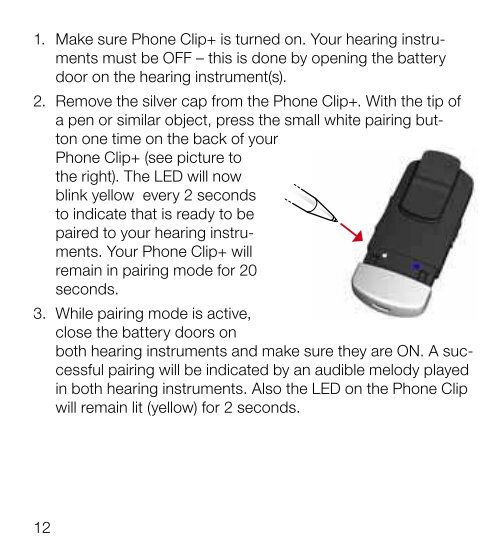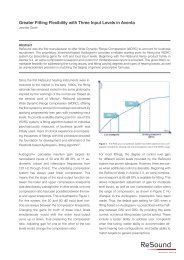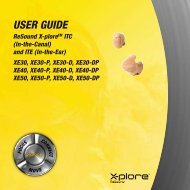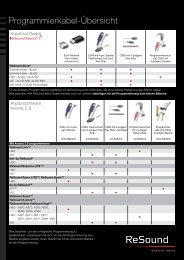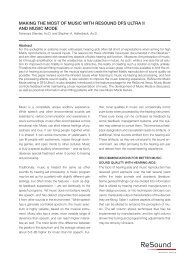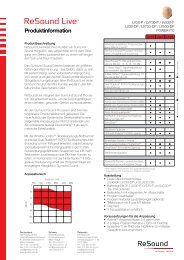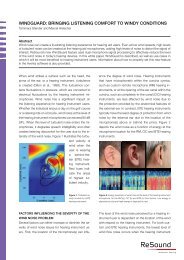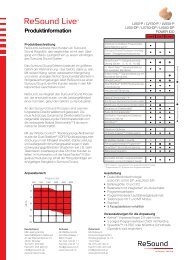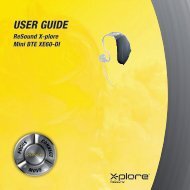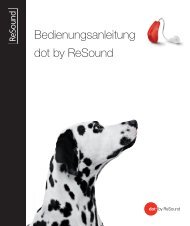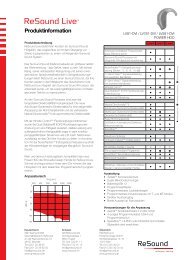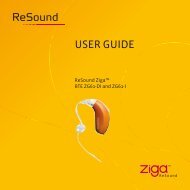user guide - GN ReSound GmbH
user guide - GN ReSound GmbH
user guide - GN ReSound GmbH
- TAGS
- guide
- resound
- www.gnresound.de
You also want an ePaper? Increase the reach of your titles
YUMPU automatically turns print PDFs into web optimized ePapers that Google loves.
1. Make sure Phone Clip+ is turned on. Your hearing instruments<br />
must be OFF – this is done by opening the battery<br />
door on the hearing instrument(s).<br />
2. remove the silver cap from the Phone Clip+. With the tip of<br />
a pen or similar object, press the small white pairing button<br />
one time on the back of your<br />
Phone Clip+ (see picture to<br />
the right). The Led will now<br />
blink yellow every 2 seconds<br />
to indicate that is ready to be<br />
paired to your hearing instruments.<br />
Your Phone Clip+ will<br />
remain in pairing mode for 20<br />
seconds.<br />
3. While pairing mode is active,<br />
close the battery doors on<br />
both hearing instruments and make sure they are ON. A successful<br />
pairing will be indicated by an audible melody played<br />
in both hearing instruments. Also the Led on the Phone Clip<br />
will remain lit (yellow) for 2 seconds.<br />
Bluetooth Pairing<br />
if your mobile phone is Bluetooth-enabled and supports the appropriate<br />
profiles, it can communicate with the Phone Clip+ only<br />
after completing two simple procedures: pairing and connecting.<br />
The pairing procedure allows you to control which Bluetooth<br />
devices are permitted to communicate with each other. it needs<br />
to be completed only once for each device you wish to use with<br />
your Phone Clip+.<br />
You can pair up to 8 Bluetooth devices with the Phone Clip+, but<br />
only 2 Bluetooth devices can be connected/active at a time.<br />
The pairing procedure is described in the following section.<br />
Once a mobile phone is permitted to communicate with the<br />
Phone Clip+ by the pairing procedure, the connection procedure<br />
configures the device to actually output its audio signal over the<br />
Bluetooth connection. This procedure is also described in the<br />
following section.<br />
Pairing to your mobile phone<br />
The pairing procedure is controlled by your mobile phone. different<br />
mobile phones have different menu structures. You should<br />
therefore refer to your mobile phone’s manual if you cannot<br />
complete the pairing procedure with the generic steps described<br />
12 13