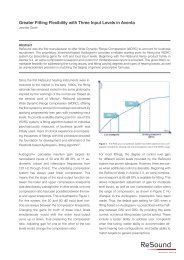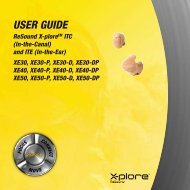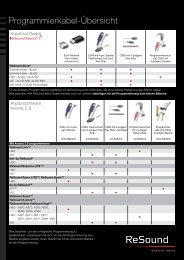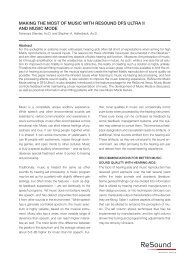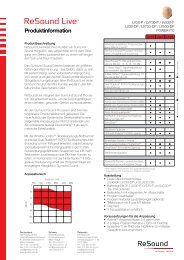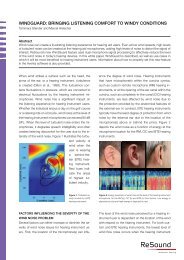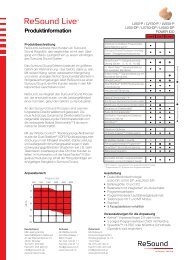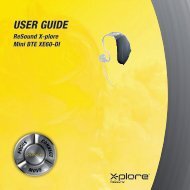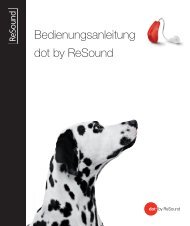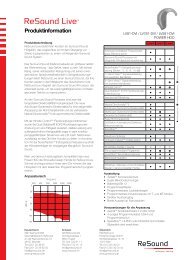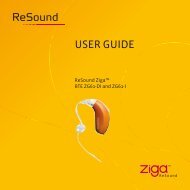user guide - GN ReSound GmbH
user guide - GN ReSound GmbH
user guide - GN ReSound GmbH
- TAGS
- guide
- resound
- www.gnresound.de
You also want an ePaper? Increase the reach of your titles
YUMPU automatically turns print PDFs into web optimized ePapers that Google loves.
here.<br />
1. Turn you Phone Clip+ ON and remove the silver cap. Place<br />
your mobile phone next to the Phone Clip+, and make sure<br />
your phone is ON.<br />
2. Find the connectivity settings on your phone. Look for the<br />
“Bluetooth” feature in the main menu or one of the sub<br />
menus, such as “Connectivity”.<br />
3. On your mobile phone, ensure that Bluetooth is turned ON.<br />
4. With the tip of a pen or similar object, press the small blue<br />
Bluetooth pairing button one time on the back of your Phone<br />
Clip+ (see picture below). Now the Phone Clip+ will be in<br />
Bluetooth pairing mode for two minutes.<br />
5. On the mobile phone choose to search for Bluetooth devices.<br />
6. Your mobile phone should present a list of Bluetooth devices<br />
discovered. select “Hearing Aid Phone” from this list.<br />
7. Your mobile phone may<br />
then ask you to enter a<br />
passcode. if so, enter<br />
“0000” (four zeros).<br />
Your Phone Clip+ should now be paired to your<br />
mobile phone. some mobile phones may ask which Bluetooth<br />
service you wish to enable. select “Headset”.<br />
Connecting<br />
Once your mobile phone and Phone Clip+ are paired, the mobile<br />
phone may need to be connected before it will actually send the<br />
appropriate audio signals.<br />
This function should also appear in your mobile phone’s “Bluetooth”<br />
menu, usually under a list of “Paired devices”. in that list,<br />
highlight your Phone Clip+ and select “Connect”.<br />
When your Phone Clip+ and mobile phone are connected, you<br />
may see a headset symbol on the main screen of your mobile<br />
phone, similar to this:<br />
The connection between the Phone Clip+ and the mobile phone<br />
will be maintained for as long as both devices are turned ON and<br />
remain within range of each other. if either device is switched<br />
OFF or gets out of range, you may have to perform the connection<br />
procedure again.<br />
On some phones you can configure “Automatic reconnection”.<br />
We recommend that you do so if the feature is available. refer to<br />
the <strong>user</strong> <strong>guide</strong> of your mobile phone for instructions on how to<br />
do this if supported.<br />
14 15