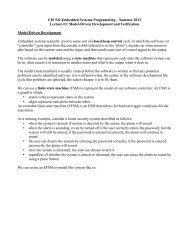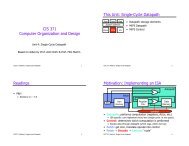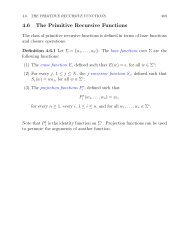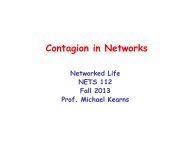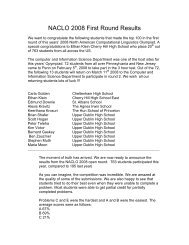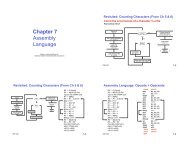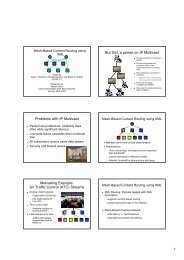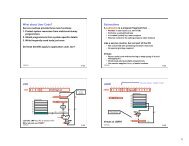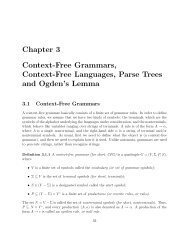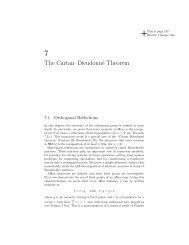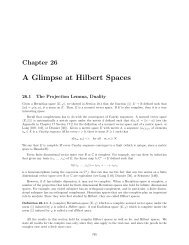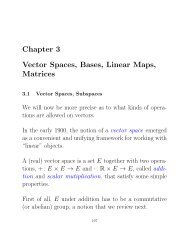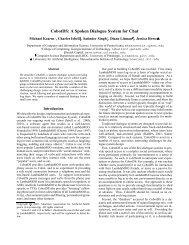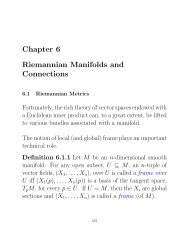mplab c18 c compiler getting started - Computer & Information Science
mplab c18 c compiler getting started - Computer & Information Science
mplab c18 c compiler getting started - Computer & Information Science
Create successful ePaper yourself
Turn your PDF publications into a flip-book with our unique Google optimized e-Paper software.
MPLAB ® C18 C Compiler Getting Started<br />
2.2.4 Select Installation Directory<br />
Choose the directory where MPLAB C18 is to be installed.<br />
If installing MPLAB C18 for the first time, the default installation directory is C:\mc<strong>c18</strong>,<br />
as shown in Figure 2-4. Click Browse to install in a different location.<br />
If installing an upgrade, the setup program attempts to set the default installation directory<br />
to the directory of the previous installation. The installation directory for an upgrade<br />
must be the same directory of the previous installation or upgrade.<br />
Note: Files in the installation directory and its subdirectories may be overwritten<br />
or removed during the installation process. To save any files, such as<br />
modified linker scripts or library source code from a previous installation,<br />
copy those files to a directory outside the installation directory before<br />
continuing.<br />
FIGURE 2-4: INSTALLATION: SELECT INSTALLATION DIRECTORY<br />
Click Next>.<br />
Note: If using an upgrade version and not installing over an existing version, an<br />
error message box will be displayed that says, “No previous installation”.<br />
DS51295F-page 18 © 2005 Microchip Technology Inc.