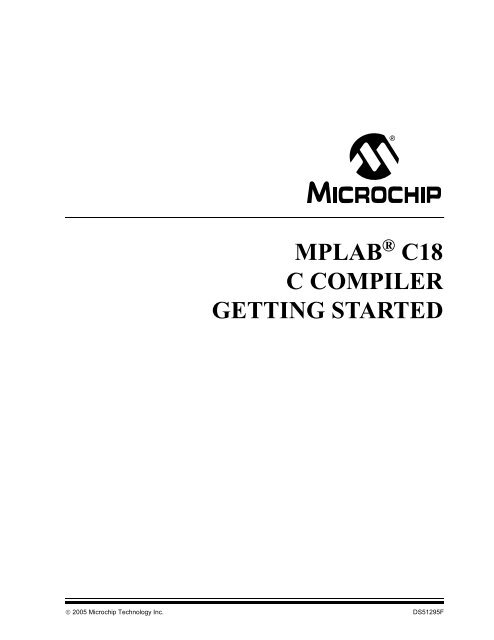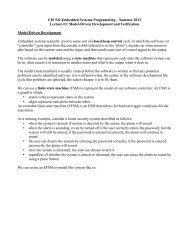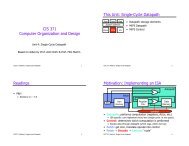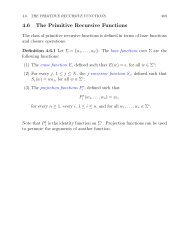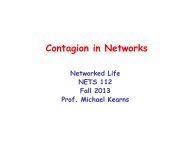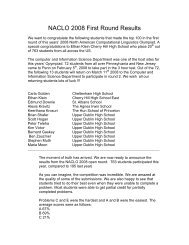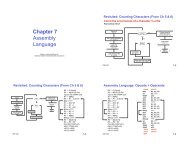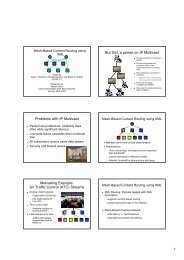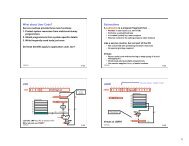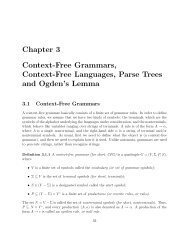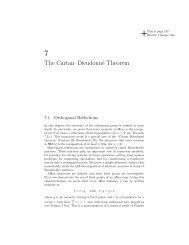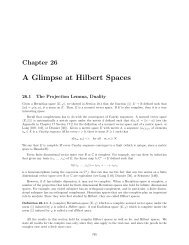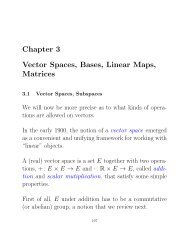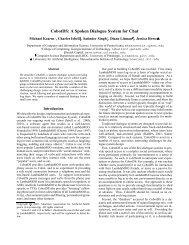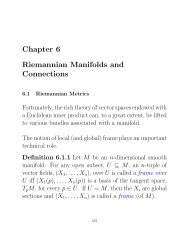mplab c18 c compiler getting started - Computer & Information Science
mplab c18 c compiler getting started - Computer & Information Science
mplab c18 c compiler getting started - Computer & Information Science
Create successful ePaper yourself
Turn your PDF publications into a flip-book with our unique Google optimized e-Paper software.
MPLAB ® C18<br />
C COMPILER<br />
GETTING STARTED<br />
© 2005 Microchip Technology Inc. DS51295F
Note the following details of the code protection feature on Microchip devices:<br />
Microchip products meet the specification contained in their particular Microchip Data Sheet.<br />
Microchip believes that its family of products is one of the most secure families of its kind on the market today, when used in the<br />
intended manner and under normal conditions.<br />
There are dishonest and possibly illegal methods used to breach the code protection feature. All of these methods, to our<br />
knowledge, require using the Microchip products in a manner outside the operating specifications contained in Microchip’s Data<br />
Sheets. Most likely, the person doing so is engaged in theft of intellectual property.<br />
Microchip is willing to work with the customer who is concerned about the integrity of their code.<br />
Neither Microchip nor any other semiconductor manufacturer can guarantee the security of their code. Code protection does not<br />
mean that we are guaranteeing the product as “unbreakable.”<br />
Code protection is constantly evolving. We at Microchip are committed to continuously improving the code protection features of our<br />
products. Attempts to break Microchip’s code protection feature may be a violation of the Digital Millennium Copyright Act. If such acts<br />
allow unauthorized access to your software or other copyrighted work, you may have a right to sue for relief under that Act.<br />
<strong>Information</strong> contained in this publication regarding device<br />
applications and the like is provided only for your convenience<br />
and may be superseded by updates. It is your responsibility to<br />
ensure that your application meets with your specifications.<br />
MICROCHIP MAKES NO REPRESENTATIONS OR WAR-<br />
RANTIES OF ANY KIND WHETHER EXPRESS OR IMPLIED,<br />
WRITTEN OR ORAL, STATUTORY OR OTHERWISE,<br />
RELATED TO THE INFORMATION, INCLUDING BUT NOT<br />
LIMITED TO ITS CONDITION, QUALITY, PERFORMANCE,<br />
MERCHANTABILITY OR FITNESS FOR PURPOSE.<br />
Microchip disclaims all liability arising from this information and<br />
its use. Use of Microchip’s products as critical components in<br />
life support systems is not authorized except with express<br />
written approval by Microchip. No licenses are conveyed,<br />
implicitly or otherwise, under any Microchip intellectual property<br />
rights.<br />
Trademarks<br />
The Microchip name and logo, the Microchip logo, Accuron,<br />
dsPIC, KEELOQ, microID, MPLAB, PIC, PICmicro, PICSTART,<br />
PRO MATE, PowerSmart, rfPIC, and SmartShunt are<br />
registered trademarks of Microchip Technology Incorporated<br />
in the U.S.A. and other countries.<br />
AmpLab, FilterLab, Migratable Memory, MXDEV, MXLAB,<br />
PICMASTER, SEEVAL, SmartSensor and The Embedded<br />
Control Solutions Company are registered trademarks of<br />
Microchip Technology Incorporated in the U.S.A.<br />
Analog-for-the-Digital Age, Application Maestro, dsPICDEM,<br />
dsPICDEM.net, dsPICworks, ECAN, ECONOMONITOR,<br />
FanSense, FlexROM, fuzzyLAB, In-Circuit Serial<br />
Programming, ICSP, ICEPIC, Linear Active Thermistor,<br />
MPASM, MPLIB, MPLINK, MPSIM, PICkit, PICDEM,<br />
PICDEM.net, PICLAB, PICtail, PowerCal, PowerInfo,<br />
PowerMate, PowerTool, rfLAB, rfPICDEM, Select Mode,<br />
Smart Serial, SmartTel, Total Endurance and WiperLock are<br />
trademarks of Microchip Technology Incorporated in the<br />
U.S.A. and other countries.<br />
SQTP is a service mark of Microchip Technology Incorporated<br />
in the U.S.A.<br />
All other trademarks mentioned herein are property of their<br />
respective companies.<br />
© 2005, Microchip Technology Incorporated, Printed in the<br />
U.S.A., All Rights Reserved.<br />
Printed on recycled paper.<br />
Microchip received ISO/TS-16949:2002 quality system certification for<br />
its worldwide headquarters, design and wafer fabrication facilities in<br />
Chandler and Tempe, Arizona and Mountain View, California in<br />
October 2003. The Company’s quality system processes and<br />
procedures are for its PICmicro ® 8-bit MCUs, KEELOQ ® code hopping<br />
devices, Serial EEPROMs, microperipherals, nonvolatile memory and<br />
analog products. In addition, Microchip’s quality system for the design<br />
and manufacture of development systems is ISO 9001:2000 certified.<br />
DS51295F-page ii © 2005 Microchip Technology Inc.
Table of Contents<br />
MPLAB ® C18 C COMPILER<br />
GETTING STARTED<br />
Preface ........................................................................................................................... 1<br />
Chapter 1. Overview<br />
1.1 Introduction ..................................................................................................... 9<br />
1.2 Tools for Embedded Systems Programming .................................................. 9<br />
1.3 System Requirements .................................................................................. 11<br />
1.4 Directories .................................................................................................... 12<br />
1.5 About the Language Tools ........................................................................... 13<br />
1.6 Execution Flow ............................................................................................. 14<br />
Chapter 2. Installation<br />
2.1 Introduction ................................................................................................... 15<br />
2.2 Installing MPLAB C18 .................................................................................. 15<br />
2.3 Uninstalling MPLAB C18 .............................................................................. 24<br />
Chapter 3. Project Basics and MPLAB IDE Configuration<br />
3.1 Introduction ................................................................................................... 25<br />
3.2 Project Overview .......................................................................................... 25<br />
3.3 Creating a File .............................................................................................. 26<br />
3.4 Creating Projects .......................................................................................... 26<br />
3.5 Using the Project Window ............................................................................ 30<br />
3.6 Configuring Language Tool Locations .......................................................... 30<br />
3.7 Verify Installation and Build Options ............................................................. 33<br />
3.8 Building and Testing ..................................................................................... 35<br />
Chapter 4. Beginning Programs<br />
4.1 Introduction ................................................................................................... 39<br />
4.2 Program 1: “Hello, world!” ............................................................................ 39<br />
4.3 Program 2: Light LED Using Simulator ........................................................ 44<br />
4.4 Program 3: Flash LED Using Simulator ....................................................... 49<br />
4.5 Using the Demo Board ................................................................................. 55<br />
Chapter 5. Features<br />
5.1 Overview ...................................................................................................... 59<br />
5.2 MPLAB Project Build Options ....................................................................... 59<br />
5.3 Demonstration: Code Optimization .............................................................. 64<br />
5.4 Demonstration: Displaying Data in Watch Windows .................................... 76<br />
© 2005 Microchip Technology Inc. DS51295F-page iii
MPLAB ® C18 C Compiler Getting Started<br />
Chapter 6. Architecture<br />
6.1 Introduction ................................................................................................... 89<br />
6.2 PIC18XXXX Architecture .............................................................................. 90<br />
6.3 MPLAB C18 Start-up Code .......................................................................... 94<br />
6.4 #pragma Directive ........................................................................................ 94<br />
6.5 Sections ........................................................................................................ 96<br />
6.6 SFRS, Timers SW/HW ................................................................................. 97<br />
6.7 Interrupts ...................................................................................................... 98<br />
6.8 Math and I/O Libraries .................................................................................. 98<br />
Chapter 7. Troubleshooting<br />
7.1 Introduction ................................................................................................... 99<br />
7.2 Error Messages .......................................................................................... 100<br />
7.3 Frequently Asked Questions (FAQs) .......................................................... 101<br />
Glossary .....................................................................................................................107<br />
Index ...........................................................................................................................121<br />
Worldwide Sales and Service ...................................................................................124<br />
DS51295F-page iv © 2005 Microchip Technology Inc.
INTRODUCTION<br />
Preface<br />
NOTICE TO CUSTOMERS<br />
MPLAB ® C18 C COMPILER<br />
GETTING STARTED<br />
All documentation becomes dated, and this manual is no exception. Microchip tools and<br />
documentation are constantly evolving to meet customer needs, so some actual dialogs<br />
and/or tool descriptions may differ from those in this document. Please refer to our web site<br />
(www.microchip.com) to obtain the latest documentation available.<br />
Documents are identified with a “DS” number. This number is located on the bottom of each<br />
page, in front of the page number. The numbering convention for the DS number is<br />
“DSXXXXXA”, where “XXXXX” is the document number and “A” is the revision level of the<br />
document.<br />
For the most up-to-date information on development tools, see the MPLAB ® IDE on-line help.<br />
Select the Help menu, and then Topics to open a list of available on-line help files.<br />
This document is designed to help an embedded system engineer get <strong>started</strong> quickly<br />
using Microchip’s MPLAB ® C18 C <strong>compiler</strong>. PICmicro ® microcontroller applications can<br />
be developed rapidly using MPLAB C18 with PIC18 PICmicro MCUs, MPLINK linker<br />
and MPLAB IDE. Please refer to the MPLAB ® C18 C Compiler User’s Guide<br />
(DS51288) for more details on the features of the <strong>compiler</strong> mentioned in this document.<br />
The information in this guide is for the engineer or student who comes from a background<br />
in microcontrollers, understands the basic concepts of an 8-bit microcontroller<br />
and has some familiarity with the C programming language.<br />
Items discussed in this chapter are:<br />
Document Layout<br />
Conventions Used in this Guide<br />
Recommended Reading<br />
The Microchip Web Site<br />
Development Systems Customer Change Notification Service<br />
Customer Support<br />
© 2005 Microchip Technology Inc. DS51295F-page 1
MPLAB ® C18 C Compiler Getting Started<br />
DOCUMENT LAYOUT<br />
Chapter 1. Overview – provides an overview of the MPLAB C18 <strong>compiler</strong>, its<br />
components and its integration with MPLAB Integrated Development Environment<br />
(IDE).<br />
Chapter 2. Installation – provides a step-by-step guide through the installation<br />
process of MPLAB C18 Compiler.<br />
Chapter 3. Project Basics and MPLAB IDE Configuration – covers the MPLAB<br />
IDE setup for use with MPLAB C18 using MPLAB projects and MPLAB SIM simulator,<br />
and references the basics of MPLAB IDE configuration for running the<br />
examples and applications in this guide.<br />
Chapter 4. Beginning Programs – contains simple examples, starting with a<br />
simple “Hello, world!” introductory program, followed by a program to flash LEDs<br />
connected to a PIC18 microcontroller.<br />
Chapter 5. Features – outlines the overall feature set of the MPLAB C18 <strong>compiler</strong><br />
and provides code demonstrations of optimization and illustrations of the use<br />
of MPLAB watch windows to view data elements and structures.<br />
Chapter 6. Architecture – explores the PIC18 architecture, with special features<br />
of the MPLAB C18 Compiler that may be different from other C <strong>compiler</strong>s.<br />
Chapter 7. Troubleshooting – has a list of common error messages and<br />
frequently asked technical questions, along with answers and pointers for dealing<br />
with problems.<br />
DS51295F-page 2 © 2005 Microchip Technology Inc.
CONVENTIONS USED IN THIS GUIDE<br />
This manual uses the following documentation conventions:<br />
Preface<br />
DOCUMENTATION CONVENTIONS<br />
Description<br />
Arial font:<br />
Represents Examples<br />
Italic characters Referenced books MPLAB ® IDE User’s Guide<br />
Emphasized text ...is the only <strong>compiler</strong>...<br />
Initial caps A window the Output window<br />
A dialog the Settings dialog<br />
A menu selection select Enable Programmer<br />
Quotes A field name in a window or<br />
dialog<br />
“Save project before build”<br />
Underlined, italic text with<br />
right angle bracket<br />
A menu path File>Save<br />
Bold characters A dialog button Click OK<br />
A tab Click the Power tab<br />
Text in angle brackets < ><br />
Courier font:<br />
A key on the keyboard Press , <br />
Plain Courier Sample source code #define START<br />
Filenames main.c<br />
File paths c:\mc<strong>c18</strong>\h<br />
Keywords _asm, _endasm, static<br />
Command-line options -Opa+, -Opa-<br />
Bit values 0, 1<br />
Italic Courier A variable argument file.o, where file can be<br />
any valid filename<br />
0bnnnn A binary number where n is a<br />
binary digit<br />
0b00100, 0b10<br />
0xnnnn A hexadecimal number where<br />
n is a hexadecimal digit<br />
0xFFFF, 0x007A<br />
Square brackets [ ] Optional arguments mc<strong>c18</strong> [options] file<br />
[options]<br />
Curly brackets and pipe Choice of mutually exclusive errorlevel {0|1}<br />
character: { | }<br />
arguments; an OR selection<br />
Ellipses... Replaces repeated text var_name [,<br />
var_name...]<br />
Represents code supplied by void main (void)<br />
user<br />
{ ...<br />
}<br />
© 2005 Microchip Technology Inc. DS51295F-page 3
MPLAB ® C18 C Compiler Getting Started<br />
RECOMMENDED READING<br />
PIC18 DEVELOPMENT REFERENCES<br />
For more information on included libraries and precompiled object files for the<br />
<strong>compiler</strong>s, the operation of MPLAB IDE and the use of other tools, the following are<br />
recommended reading.<br />
MPLAB-C18-README.txt<br />
For the latest information on using MPLAB C18 C Compiler, read the<br />
MPLAB-C18-README.txt file (ASCII text) included with the software. This readme file<br />
contains updated information that may not be included in this document.<br />
Readme for XXX.txt<br />
For the latest information on other Microchip tools (MPLAB IDE, MPLINK linker, etc.),<br />
read the associated readme files (ASCII text file) included with the software.<br />
MPLAB ® C18 C Compiler User’s Guide (DS51288)<br />
Comprehensive guide that describes the operation and features of Microchip’s<br />
MPLAB C18 C <strong>compiler</strong> for PIC18 devices.<br />
PIC18 Configuration Settings Addendum (DS51537)<br />
Lists the Configuration bit settings for the Microchip PIC18 devices supported by the<br />
MPLAB C18 C <strong>compiler</strong>’s #pragma config directive and the MPASM CONFIG<br />
directive.<br />
MPLAB C18 C Compiler Libraries (DS51297)<br />
References MPLAB C18 libraries and precompiled object files. Lists all library functions<br />
provided with the MPLAB C18 C Compiler with detailed descriptions of their use.<br />
MPLAB ® IDE User’s Guide (DS51519)<br />
Describes how to set up the MPLAB IDE software and use it to create projects and<br />
program devices.<br />
MPASM Assembler, MPLINK Object Linker, MPLIB Object Librarian User’s<br />
Guide (DS33014)<br />
Describes how to use the Microchip PICmicro MCU assembler (MPASM), linker<br />
(MPLINK), and librarian (MPLIB).<br />
PICmicro ® 18C MCU Family Reference Manual (DS39500)<br />
Focuses on the PIC18 family of devices. The operation of the PIC18 family architecture<br />
and peripheral modules is explained, but does not cover the specifics of each device.<br />
PIC18 Device Data Sheets<br />
Data sheets describe the operation and electrical specifications of PIC18 devices.<br />
To obtain any of the above listed documents, visit the Microchip web site<br />
(www.microchip.com) to retrieve these documents in Adobe Acrobat (.pdf) format.<br />
DS51295F-page 4 © 2005 Microchip Technology Inc.
C LANGUAGE AND OTHER TEXTBOOKS<br />
Preface<br />
There are many textbooks and specialized texts to help with C in general, some<br />
covering embedded application using Microchip microcontrollers,.<br />
American National Standard for <strong>Information</strong> Systems – Programming Language – C.<br />
American National Standards Institute (ANSI), 11 West 42nd. Street, New York,<br />
New York, 10036.<br />
This standard specifies the form and establishes the interpretation of programs<br />
expressed in the programming language C. Its purpose is to promote portability,<br />
reliability, maintainability, and efficient execution of C language programs on a<br />
variety of computing systems.<br />
Harbison, Samuel P. and Steele, Guy L., C: A Reference Manual, Fourth Edition.<br />
Prentice-Hall, Englewood Cliffs, New Jersey 07632.<br />
Covers the C programming language in great detail. This book is an authoritative<br />
reference manual that provides a complete description of the C language, the<br />
run-time libraries and a style of C programming that emphasizes correctness,<br />
portability and maintainability.<br />
Huang, Han-Way. PIC ® Microcontroller: An Introduction to Software & Hardware<br />
Interfacing. Thomson Delmar Learning, Clifton Park, New York 12065.<br />
Presents a thorough introduction to the Microchip PIC18 microcontroller family,<br />
including all the PIC microcontroller (MCU) programming and interfacing for<br />
peripheral functions. Both PIC MCU assembly language and the MPLAB C18 C<br />
<strong>compiler</strong> are used in this college level textbook.<br />
Kernighan, Brian W. and Ritchie, Dennis M. The C Programming Language, Second<br />
Edition. Prentice Hall, Englewood Cliffs, New Jersey 07632.<br />
Presents a concise exposition of C as defined by the ANSI standard. This book<br />
is an excellent reference for C programmers.<br />
Kochan, Steven G. Programming In ANSI C, Revised Edition. Hayden Books,<br />
Indianapolis, Indiana 46268.<br />
Another excellent reference for learning ANSI C, used in colleges and<br />
universities.<br />
Peatman, John B. Embedded Design with the PIC18F452 Microcontroller, First<br />
Edition. Pearson Education, Inc., Upper Saddle River, New Jersey 07458.<br />
Focuses on Microchip Technology’s PIC18FXXX family and writing enhanced<br />
application code.<br />
Van Sickle, Ted. Programming Microcontrollers in C, First Edition. LLH Technology<br />
Publishing, Eagle Rock, Virginia 24085.<br />
Covers the basic principles of programming with C for microcontrollers.<br />
Standards Committee of the IEEE <strong>Computer</strong> Society – IEEE Standard for Binary<br />
Floating-Point Arithmetic. The Institute of Electrical and Electronics Engineers,<br />
Inc., 345 East 47th Street, New York, New York 10017.<br />
This standard describes the floating-point format used in MPLAB C18.<br />
© 2005 Microchip Technology Inc. DS51295F-page 5
MPLAB ® C18 C Compiler Getting Started<br />
APPLICATION NOTES<br />
Microchip provides a large library of application notes, many written to be compatible<br />
with the MPLAB C18 C <strong>compiler</strong>. Here are a few. Check the Microchip web site for<br />
recent additions.<br />
AN953 Data Encryption Routines for the PIC18<br />
AN851 A FLASH Bootloader for PIC16 and PIC18 Devices<br />
AN937 Implementing a PID Controller Using a PIC18 MCU<br />
AN914 Dynamic Memory Allocation for the MPLAB C18 C Compiler<br />
AN991 Using the C18 Compiler and the MSSP to Interface I 2 C EEPROMs with<br />
PIC18 Devices<br />
AN878 PIC18C ECAN C Routines<br />
AN738 PIC18C CAN Routines in ‘C’<br />
AN930 J1939 C LIbrary for CAN-Enabled PICmicro ® MCUs<br />
DESIGN CENTERS<br />
The Microchip web site at www.microchip.com has many design centers with information<br />
to get <strong>started</strong> in a particular industry segment. These design centers include source<br />
code, application notes, web resources and recommended Microchip MCUs for<br />
particular applications.<br />
These are some of the design centers available:<br />
Getting Started with Microchip<br />
Automotive Solutions<br />
High Pin Count/High Density Memory<br />
KEELOQ ® Authentication solutions<br />
Battery Management Solutions<br />
LCD Solutions<br />
Connectivity Solutions<br />
- Physical Protocols: CAN, LIN, USB<br />
- Wireless Protocols: ZigBee, Infrared, rfPIC ®<br />
- Internet Protocols: TCP/IP<br />
Low-Power Solutions<br />
Designing for Mechatronics<br />
Motor Control Solutions<br />
Home Appliance Solutions<br />
World’s Smallest Microcontrollers<br />
DS51295F-page 6 © 2005 Microchip Technology Inc.
THE MICROCHIP WEB SITE<br />
Preface<br />
Microchip provides online support via our WWW site at www.microchip.com. This web<br />
site is used as a means to make files and information easily available to customers.<br />
Accessible by using Internet browsers, the web site contains the following information:<br />
Product Support – Data sheets and errata, application notes and sample programs,<br />
design resources, user’s guides and hardware support documents, latest<br />
software releases and archived software<br />
General Technical Support – Frequently Asked Questions (FAQ), technical<br />
support requests, online discussion groups, Microchip consultant program<br />
member listing<br />
Business of Microchip – Product selector and ordering guides, latest Microchip<br />
press releases, listing of seminars and events, listings of Microchip sales offices,<br />
distributors and factory representatives<br />
DEVELOPMENT SYSTEMS CUSTOMER CHANGE NOTIFICATION SERVICE<br />
CUSTOMER SUPPORT<br />
Microchip’s Customer Notification service helps keep customers current on Microchip<br />
products. Subscribers will receive e-mail notification whenever there are changes,<br />
updates, revisions or errata related to a specified product family or development tool of<br />
interest.<br />
To register, access the Microchip web site at www.microchip.com, click on Customer<br />
Change Notification and follow the registration instructions.<br />
The Development Systems product group categories are:<br />
Compilers – The latest information on Microchip C <strong>compiler</strong>s and other language<br />
tools. These include the MPLAB C18 and MPLAB C30 C <strong>compiler</strong>s, MPASM and<br />
MPLAB ASM30 assemblers, MPLINK and MPLAB LINK30 object linkers and<br />
MPLIB and MPLAB LIB30 object librarians.<br />
Emulators – The latest information on Microchip in-circuit emulators.This<br />
includes the MPLAB ICE 2000 and MPLAB ICE 4000.<br />
In-Circuit Debuggers – The latest information on the Microchip in-circuit<br />
debugger, MPLAB ICD 2.<br />
MPLAB IDE – The latest information on Microchip MPLAB IDE, the Windows ®<br />
Integrated Development Environment for development systems tools. This list is<br />
focused on the MPLAB IDE and MPLAB SIM simulators, MPLAB Project Manager<br />
and general editing and debugging features.<br />
Programmers – The latest information on Microchip programmers. These include<br />
the MPLAB PM3 device programmer and the PICSTART ® Plus development<br />
programmer.<br />
Users of Microchip products can receive assistance through several channels:<br />
Distributor or Representative<br />
Local Sales Office<br />
Field Application Engineer (FAE)<br />
Technical Support<br />
Customers should contact their distributor, representative or field application engineer<br />
(FAE) for support. Local sales offices are also available to help customers. A listing of<br />
sales offices and locations is included in the back of this document.<br />
Technical support is available through the web site at: http://support.microchip.com.<br />
© 2005 Microchip Technology Inc. DS51295F-page 7
MPLAB ® C18 C Compiler Getting Started<br />
NOTES:<br />
DS51295F-page 8 © 2005 Microchip Technology Inc.
1.1 INTRODUCTION<br />
Chapter 1. Overview<br />
MPLAB ® C18 C COMPILER<br />
GETTING STARTED<br />
This chapter introduces software tools used for embedded systems programming. It<br />
examines the functions and differences between <strong>compiler</strong>s and assemblers, and the<br />
advantages of the C language. MPLAB C18 directory structures, the various language<br />
tool executables and the execution flow are also presented.<br />
Included in this chapter are these topics:<br />
Tools for Embedded Systems Programming<br />
System Requirements<br />
Directories<br />
About the Language Tools<br />
Execution Flow<br />
1.2 TOOLS FOR EMBEDDED SYSTEMS PROGRAMMING<br />
1.2.1 MPLAB C18 C Compiler<br />
MPLAB C18 C Compiler is a cross-<strong>compiler</strong> that runs on a PC and produces code that<br />
can be executed by the Microchip PIC18XXXX family of microcontrollers. Like an<br />
assembler, the MPLAB C18 <strong>compiler</strong> translates human-understandable statements<br />
into ones and zeros for the microcontroller to execute. Unlike an assembler, the<br />
<strong>compiler</strong> does not do a one-to-one translation of machine mnemonics into machine<br />
code.<br />
MPLAB C18 takes standard C statements, such as “if(x==y)” and “temp=0x27”,<br />
and converts them into PIC18XXXX machine code. The <strong>compiler</strong> incorporates a good<br />
deal of intelligence in this process. It can optimize code using routines that were<br />
employed on one C function to be used by other C functions. The <strong>compiler</strong> can<br />
rearrange code, eliminate code that will never be executed, share common code<br />
fragments among multiple functions, and can identify data and registers that are used<br />
inefficiently, optimizing their access.<br />
Code is written using standard ANSI C notation. Source code is compiled into blocks<br />
of program code and data which are then “linked” with other blocks of code and data,<br />
then placed into the various memory regions of the PIC18XXXX microcontroller. This<br />
process is called a “build,” and it is often executed many times in program development<br />
as code is written, tested and debugged. This process can be made more intelligent by<br />
using a “make” facility, which invokes the <strong>compiler</strong> only for those C source files in the<br />
project that have changed since the last build, resulting in faster project build times.<br />
MPLAB C18 <strong>compiler</strong> and its associated tools, such as the linker and assembler, can<br />
be invoked from the command line to build a .HEX file that can be programmed into a<br />
PIC18XXXX device. MPLAB C18 and its other tools can also be invoked from within<br />
MPLAB IDE. The MPLAB graphical user interface serves as a single environment to<br />
write, compile and debug code for embedded applications.<br />
The MPLAB dialogs and project manager handle most of the details of the <strong>compiler</strong>,<br />
assembler and linker, allowing the task of writing and debugging the application to<br />
remain the main focus.<br />
© 2005 Microchip Technology Inc. DS51295F-page 9
MPLAB ® C18 C Compiler Getting Started<br />
MPLAB C18 <strong>compiler</strong> makes development of embedded systems applications easier<br />
because it uses the C standard language. There are many books that teach the C<br />
language, and some are referenced in the Preface “Recommended Reading”. This<br />
guide will assume an understanding of the fundamentals of programming in C. The<br />
advantage of the C language is that it is widely used, is portable across different architectures,<br />
has many references and textbooks, and is easier to maintain and extend<br />
than assembly language. Additionally, MPLAB C18 can compile extremely efficient<br />
code for the PIC18XXXX microcontrollers.<br />
1.2.2 MPASM Cross-Assembler and MPLINK Linker<br />
Often, both a cross-assembler and a cross-<strong>compiler</strong> are used to write code for a<br />
project. MPASM is a component of the MPLAB IDE and it works in conjunction with<br />
MPLINK to link assembly language code sections with C code from the MPLAB C18 C<br />
Compiler.<br />
Assembly language routines are practical for small sections of code that need to run<br />
very fast, or in a strictly defined time.<br />
Note: While the execution time of code created by a <strong>compiler</strong> can become nearly<br />
as fast as code created using assembly language, it is constrained by the<br />
fact that it is a translation process, ending in machine code that could have<br />
been generated from assembly language, so it can never run faster than<br />
assembly language code.<br />
1.2.3 Other Tools<br />
In this guide, examples will be written and built with MPLAB C18 Compiler through the<br />
graphical user interface and development environment of MPLAB IDE. The MPLAB<br />
IDE Getting Started guide has tutorials and walk-throughs to help understand MPLAB<br />
IDE. Additional assembly language and linker information can be referenced in the<br />
MPASM Assembler, MPLINK Object Linker, MPLIB Object Librarian User’s<br />
Guide.<br />
Microchip’s PICDEM 2 Plus can use a PIC18F452 as its main microcontroller, and<br />
the examples here will work with this development board, flashing LEDs on this board.<br />
Likewise, the MPLAB ICD 2 can be used to program the PIC18F452 for the<br />
PICDEM 2 Plus development board and debug the programs. These hardware tools<br />
are not required to run the examples in this guide. Debugging can be done within the<br />
free MPLAB IDE using MPLAB SIM, the PIC18XXXX simulator.<br />
DS51295F-page 10 © 2005 Microchip Technology Inc.
1.3 SYSTEM REQUIREMENTS<br />
Overview<br />
The suggested system requirements for using MPLAB C18 and the MPLAB IDE are:<br />
Intel ® Pentium ® class PC running Microsoft ® 32-bit Windows operating system<br />
(Windows 2000, Windows XP Home or Windows XP Professional)<br />
Approximately 250 MB hard disk space<br />
Optional hardware tools for some of the examples in this guide:<br />
- PICDEM 2 Plus Development Board and power supply<br />
- MPLAB ICD 2 In-Circuit Debugger (requires serial or USB connection)<br />
Although MPLAB C18 can be used without MPLAB IDE, this guide demonstrates its<br />
use within the MPLAB integrated development environment. MPLAB IDE should be<br />
installed before installing MPLAB C18. The default installation for MPLAB IDE may<br />
have preset selections. When installing MPLAB IDE for use with MPLAB C18, at a<br />
minimum, these components must be selected (see Figure 1-1):<br />
MPLAB IDE Device Support<br />
- 8-bit MCUs<br />
Microchip Applications<br />
- MPLAB IDE<br />
- MPLAB SIM<br />
- MPASM Suite (this is also installed with MPLAB C18, so it doesn’t need to be<br />
installed with MPLAB IDE)<br />
FIGURE 1-1: MPLAB ® IDE INSTALLATION MENU<br />
* Optional. If an MPLAB ICD 2 is available for programming and debugging, this<br />
should be selected.<br />
© 2005 Microchip Technology Inc. DS51295F-page 11
MPLAB ® C18 C Compiler Getting Started<br />
1.4 DIRECTORIES<br />
MPLAB C18 can be installed anywhere on the PC. Its default installation directory is<br />
the C:\mc<strong>c18</strong> folder.<br />
Figure 1-2 shows the directory structure for the typical installation of MPLAB C18:<br />
FIGURE 1-2: MPLAB ® C18 DIRECTORY STRUCTURE<br />
The MPLAB C18 installation directory contains the readme file for the <strong>compiler</strong>, the<br />
assembler and the linker. A description of the subdirectories’ contents are shown in<br />
Table 1-1:<br />
TABLE 1-1: MPLAB ® C18 SUBDIRECTORY DESCRIPTIONS<br />
Directory Description<br />
bin Contains the executables for the <strong>compiler</strong> and linker. These are<br />
described in more detail in Section 1.5 “About the Language Tools”.<br />
doc Contains the documentation for the C18 C <strong>compiler</strong>. Will be created<br />
only if documentation is selected for installation (see<br />
Section 2.2.5 “Select Components” and Figure 2-5).<br />
example Contains sample applications to help users get <strong>started</strong> with<br />
MPLAB C18, including the examples discussed in this document.<br />
These may differ slightly from the code used in Chapter 4. “Beginning<br />
Programs”.<br />
h Contains the header files for the standard C library and the<br />
processor-specific libraries for the supported PICmicro ® MCUs.<br />
lib Contains the standard C library (clib.lib or clib_e.lib), the<br />
processor-specific libraries (p18xxxx.lib or p18xxxx_e.lib,<br />
where xxxx is the specific device number) and the start-up modules<br />
(c018.o, c018_e.o, c018i.o, c018i_e.o, c018iz.o,<br />
c018iz_e.o).<br />
lkr Contains the linker script files for use with MPLAB C18.<br />
mpasm Contains the MPASM assembler and the assembly header files for the<br />
devices supported by MPLAB C18 (p18xxxx.inc).<br />
src Contains the source code, in the form of C and assembly files, for the<br />
standard C library, the processor-specific libraries and the start-up<br />
modules. There are subfolders for Extended and Traditional<br />
(Non-Extended) modes.<br />
DS51295F-page 12 © 2005 Microchip Technology Inc.
1.5 ABOUT THE LANGUAGE TOOLS<br />
Overview<br />
The bin and mpasm subdirectories of the MPLAB C18 <strong>compiler</strong> installation<br />
directory contain the executables that comprise the MPLAB C18 <strong>compiler</strong>, MPASM<br />
assembler and the MPLINK linker. Typically, most of these run automatically during the<br />
build process. MPLAB IDE Project Manager needs to know where the main<br />
<strong>compiler</strong>, assembler, linker and library executables are installed (as set by<br />
Project>LanguageToolLocations). A brief description of some of these tools is shown<br />
in Table 1-2.<br />
TABLE 1-2: MPLAB ® C18, MPASM ASSEMBLER AND MPLINK LINKER<br />
EXECUTABLES<br />
Executable Description<br />
mc<strong>c18</strong>.exe The <strong>compiler</strong> shell. It takes as input a C file (e.g., file.c) and<br />
invokes the Extended or Non-Extended mode <strong>compiler</strong><br />
executable.<br />
mplink.exe The driver program for the linker. It takes as input a linker script,<br />
such as 18F452.lkr, object files and library files and passes<br />
these to _mplink.exe. It then takes the output COFF file from<br />
_mplink.exe and passes it to mp2hex.exe.<br />
_mplink.exe The linker. It takes as input a linker script, object files and library<br />
files and outputs a COFF (Common Object File Format)<br />
executable (e.g., file.out or file.cof). This COFF file is<br />
the result of resolving unassigned addresses of data and code<br />
of the input object files and referenced object files from the<br />
libraries. _mplink.exe also optionally produces a map file<br />
(e.g., file.map) that contains detailed information on the<br />
allocation of data and code.<br />
mp2hex.exe The COFF to hex file converter. The hex file is a file format<br />
readable by a PICmicro ® programmer, such as the PICSTART ®<br />
Plus or the PRO MATE ® II. mp2hex.exe takes as input the<br />
COFF file produced by _mplink.exe and outputs a hex file<br />
(e.g., file.hex).<br />
mplib.exe The librarian. It allows for the creation and management of a<br />
library file (e.g., file.lib) that acts as an archive for the<br />
object files. Library files are useful for organizing object files<br />
into reusable code repositories.<br />
mpasmwin.exe The Windows ® assembler executable. It takes as input an<br />
assembly source file (e.g., file.asm) and outputs either a<br />
COFF file (e.g., file.o) or a hex file and COD file<br />
(e.g., file.hex and file.cod). Assembly source files may<br />
include assembly header files (e.g, p18f452.inc), which also<br />
contain assembly source code.<br />
More detailed information on the language tools, including their command line usage,<br />
can be found in the MPLAB ® C18 C Compiler User’s Guide (DS51288) and the<br />
MPASM Assembler, MPLINK Object Linker, MPLIB Object Librarian User’s<br />
Guide (DS33014).<br />
© 2005 Microchip Technology Inc. DS51295F-page 13
MPLAB ® C18 C Compiler Getting Started<br />
1.6 EXECUTION FLOW<br />
An example of the flow of execution of the language tools is illustrated in Figure 1-3.<br />
FIGURE 1-3: LANGUAGE TOOLS EXECUTION FLOW<br />
Input<br />
Source<br />
Files<br />
Object<br />
Files<br />
Library<br />
and<br />
Linker<br />
Script<br />
Files<br />
Output<br />
Files<br />
file1.asm file2.c file3.c<br />
MPASMWIN<br />
MCC18 MCC18<br />
file1.o file2.o file3.o file4.o<br />
output.cof<br />
MPLINK<br />
output.map<br />
MPLIB<br />
lib1.lib script.lkr<br />
output.hex<br />
In the above example, two C files are compiled by MPLAB C18, file2.c and<br />
file3.c, and an assembly file, file1.asm, is assembled by MPASM. These result<br />
in object files, named file1.o, file2.o and file3.o.<br />
A precompiled object file, file4.o, is used with file3.o to form a library called<br />
lib1.lib. Finally, the remaining object files are combined with the library file by the<br />
linker.<br />
MPLINK also has as an input linker script, script.lkr. MPLINK produces the output<br />
files, output.cof and output.map, and the HEX file, output.hex.<br />
DS51295F-page 14 © 2005 Microchip Technology Inc.
2.1 INTRODUCTION<br />
Chapter 2. Installation<br />
MPLAB ® C18 C COMPILER<br />
GETTING STARTED<br />
MPLAB IDE should be installed on the PC prior to installing MPLAB C18. MPLAB IDE<br />
is provided on CD-ROM and is available from www.microchip.com at no charge. The<br />
project manager for MPLAB IDE and the MPLAB SIM simulator are both components<br />
of MPLAB IDE and, along with the built-in debugger, are used extensively in this guide<br />
(see Section 1.3 “System Requirements”).<br />
This chapter discusses in detail the installation of MPLAB C18. Should it become<br />
necessary to remove the software, uninstall directions are provided.<br />
2.2 INSTALLING MPLAB C18<br />
To install MPLAB C18, run the installation program from the CD-ROM. If installing an<br />
MPLAB C18 upgrade, run the upgrade installation program downloaded from the<br />
Microchip web site. A series of dialogs step through the setup process.<br />
2.2.1 Welcome<br />
A welcome screen (Figure 2-1) displays the version number of MPLAB C18 that the<br />
installation program will install.<br />
FIGURE 2-1: INSTALLATION: WELCOME SCREEN<br />
Click Next> to continue.<br />
Needs Updating<br />
© 2005 Microchip Technology Inc. DS51295F-page 15
MPLAB ® C18 C Compiler Getting Started<br />
2.2.2 License Agreement<br />
The MPLAB C18 license agreement is presented. Read the agreement, then click<br />
“I Accept”.<br />
FIGURE 2-2: INSTALLATION: LICENSE AGREEMENT<br />
After accepting the license agreement, click Next> to continue.<br />
DS51295F-page 16 © 2005 Microchip Technology Inc.
2.2.3 Readme File<br />
Installation<br />
The MPLAB C18 readme file is displayed (Figure 2-3). This file contains important<br />
information about this release of MPLAB C18, such as supported devices, new features<br />
and known issues and work arounds. The readme file will change with each<br />
release. It will look similar to the figure shown below, but the contents will differ.<br />
FIGURE 2-3: INSTALLATION: README FILE<br />
Review the readme and click Next> to continue.<br />
© 2005 Microchip Technology Inc. DS51295F-page 17
MPLAB ® C18 C Compiler Getting Started<br />
2.2.4 Select Installation Directory<br />
Choose the directory where MPLAB C18 is to be installed.<br />
If installing MPLAB C18 for the first time, the default installation directory is C:\mc<strong>c18</strong>,<br />
as shown in Figure 2-4. Click Browse to install in a different location.<br />
If installing an upgrade, the setup program attempts to set the default installation directory<br />
to the directory of the previous installation. The installation directory for an upgrade<br />
must be the same directory of the previous installation or upgrade.<br />
Note: Files in the installation directory and its subdirectories may be overwritten<br />
or removed during the installation process. To save any files, such as<br />
modified linker scripts or library source code from a previous installation,<br />
copy those files to a directory outside the installation directory before<br />
continuing.<br />
FIGURE 2-4: INSTALLATION: SELECT INSTALLATION DIRECTORY<br />
Click Next>.<br />
Note: If using an upgrade version and not installing over an existing version, an<br />
error message box will be displayed that says, “No previous installation”.<br />
DS51295F-page 18 © 2005 Microchip Technology Inc.
2.2.5 Select Components<br />
Installation<br />
Choose the components to be installed by checking the appropriate boxes (Figure 2-5).<br />
Table 2-1 provides a detailed description of the available components.<br />
Note: MPASM and MPLINK are provided free with MPLAB IDE. They are also<br />
included in the MPLAB C18 <strong>compiler</strong> installation. To ensure compatibility<br />
between all tools, the versions of MPASM and MPLINK provided with the<br />
MPLAB C18 <strong>compiler</strong> should be used.<br />
There are linker scripts for MPASM provided with MPLAB IDE. Make sure to use the<br />
linker scripts that are installed with MPLAB C18, not those that were installed<br />
with MPLAB IDE when using the MPLAB C18 <strong>compiler</strong>. The linker scripts provided<br />
with MPLAB C18 have some special directives for the <strong>compiler</strong>.<br />
FIGURE 2-5: INSTALLATION: SELECT COMPONENTS<br />
Click Next> to continue.<br />
Note: Not all installations include documentation. Upgrades and some web<br />
downloads have documentation distributed separately.<br />
© 2005 Microchip Technology Inc. DS51295F-page 19
MPLAB ® C18 C Compiler Getting Started<br />
TABLE 2-1: MPLAB ® C18 SOFTWARE COMPONENTS<br />
Component Description<br />
Program files The executables for the <strong>compiler</strong> and linker. Install this component<br />
unless this is an upgrade for the auxiliary files only (not the<br />
executables).<br />
Assembler files The MPASM assembler and the assembly header files for the<br />
devices supported by MPLAB C18 (p18xxxx.inc).<br />
Linker script files Files required by the MPLINK linker. There is one file for each supported<br />
PIC18 microcontroller. Each file provides a default memory<br />
configuration for the processor and directs the linker in the allocation of<br />
code and data in the processor’s memory.<br />
Note: These linker scripts differ from the linker scripts provided with<br />
the MPLAB IDE in that these are specifically designed for use<br />
with MPLAB C18. It is recommended this component be<br />
installed.<br />
Standard headers The header files for the standard C library and the processor-specific<br />
libraries. It is recommended this component be installed.<br />
Standard libraries This component contains the standard C library, the processor-specific<br />
libraries and the start-up modules. See the MPLAB ® C18 C Compiler<br />
Libraries (DS51297) and the MPLAB ® C18 C Compiler User’s Guide<br />
(DS51288) for more information on the libraries and start-up modules.<br />
Since most typical programs use the libraries and a start-up module, it<br />
is recommended that this component be installed.<br />
Examples The sample applications to assist users in <strong>getting</strong> <strong>started</strong> with MPLAB<br />
C18, including the examples described in this document.<br />
Library source code The source code for the standard C library and the processor-specific<br />
libraries. Install this component to view the source code and to modify<br />
and rebuild the libraries.<br />
Preprocessor source<br />
code<br />
The source code for the preprocessor. It is provided for general<br />
interest.<br />
DS51295F-page 20 © 2005 Microchip Technology Inc.
2.2.6 Configuration Options<br />
Installation<br />
In the Configuration Options dialog (Figure 2-6), select the desired options to configure<br />
MPLAB C18 C <strong>compiler</strong>.<br />
FIGURE 2-6: INSTALLATION: CONFIGURATION OPTIONS<br />
A detailed description of the available configuration options is shown in Table 2-2. Click<br />
Next> to continue.<br />
© 2005 Microchip Technology Inc. DS51295F-page 21
MPLAB ® C18 C Compiler Getting Started<br />
TABLE 2-2: MPLAB ® C18 CONFIGURATION OPTIONS<br />
Configuration Description<br />
Add MPLAB C18 to PATH<br />
environment variable<br />
Add MPASM to PATH<br />
environment variable<br />
Add header file path to<br />
MCC_INCLUDE environment<br />
variable<br />
Modify PATH and<br />
MCC_INCLUDE variables for all<br />
users<br />
Update MPLAB IDE to use this<br />
MPLAB C18<br />
Update MPLAB IDE to use this<br />
MPLINK linker<br />
Adds the path of the MPLAB C18 executable (mc<strong>c18</strong>.exe)<br />
and the MPLINK linker executable (mplink.exe) to the<br />
beginning of the PATH environment variable. Doing this<br />
allows MPLAB C18 and the MPLINK linker to be launched at<br />
the command shell prompt from any directory. This option will<br />
prepend to the path regardless of whether the directory is<br />
already included.<br />
Adds the path of the MPASM executable (mpasmwin.exe) to<br />
the beginning of the PATH environment variable. Doing this<br />
allows the MPASM assembler to be launched at the command<br />
shell prompt from any directory. This option will<br />
prepend to the path regardless of whether the directory is<br />
already included.<br />
Adds the path of the MPLAB C18 header file directory to the<br />
beginning of the MCC_INCLUDE environment variable.<br />
MCC_INCLUDE is a list of semi-colon delimited directories<br />
that MPLAB C18 will search for a header file if it cannot find<br />
the file in the directory list specified with the -I<br />
command-line option. Selecting this configuration option<br />
means it will not be necessary to use the -I command-line<br />
option when including a standard header file. If this variable<br />
does not exist, it is created.<br />
Appears only if the current user is logged into a Windows<br />
NT ® or Windows ® 2000 computer as an administrator.<br />
Selecting this configuration will perform the modifications to<br />
these variables as specified in the three previous options for<br />
all users. Otherwise, only the current user’s variables will be<br />
affected.<br />
Appears only if the MPLAB IDE is installed. Selecting this<br />
option configures the MPLAB IDE to use the newly installed<br />
MPLAB C18. This includes using the MPLAB C18 library<br />
directory as the default library path for MPLAB C18 projects<br />
in the MPLAB IDE.<br />
Appears only if the MPLAB IDE is installed. Selecting this<br />
option configures the MPLAB IDE to use the newly installed<br />
MPLINK linker.<br />
DS51295F-page 22 © 2005 Microchip Technology Inc.
2.2.7 Documentation Notice<br />
Installation<br />
If documentation is not included with the executables, a notification similar to<br />
Figure 2-7 will be displayed. Documentation is available on the MPLAB C18 Installation<br />
CD-ROM and the Microchip web site.<br />
Note: To install documentation automatically using either the MPLAB C18<br />
CD-ROM or an upgrade (with documentation) from the web site, select the<br />
Documentation option on the Select Components dialog (see Figure 2-5).<br />
FIGURE 2-7: INSTALLATION: UPDATE DOCUMENTATION REMINDER<br />
2.2.8 Start Installation<br />
At the Start Installation screen (Figure 2-8), click Next> to install the files.<br />
Note: Any files in the installation directory and its subdirectories will be<br />
overwritten or removed.<br />
© 2005 Microchip Technology Inc. DS51295F-page 23
MPLAB ® C18 C Compiler Getting Started<br />
FIGURE 2-8: INSTALLATION: START INSTALLATION<br />
2.2.9 Complete Installation<br />
At the Installation Complete screen, click Finish. MPLAB C18 has been successfully<br />
installed.<br />
It may be necessary to restart the computer for MPLAB C18 to operate properly. If the<br />
Restart <strong>Computer</strong> dialog displays, select Yes to restart immediately, or No to restart the<br />
computer at a later time.<br />
2.3 UNINSTALLING MPLAB C18<br />
To uninstall MPLAB C18, open the Windows control panel and launch Add/Remove<br />
Programs. Select the MPLAB C18 installation in the list of programs and follow the<br />
directions to remove the program. This will remove the MPLAB C18 directory and its<br />
contents from the computer.<br />
Note: If uninstalling an upgraded version of MPLAB C18, the entire installation<br />
will be removed. MPLAB C18 cannot be downgraded to a previously<br />
installed version. Make sure that the original installation CD is available<br />
before choosing to remove an upgraded version so that MPLAB C18 may<br />
be re-installed at a later time.<br />
DS51295F-page 24 © 2005 Microchip Technology Inc.
MPLAB ® C18 C COMPILER<br />
GETTING STARTED<br />
Chapter 3. Project Basics and MPLAB IDE Configuration<br />
3.1 INTRODUCTION<br />
3.2 PROJECT OVERVIEW<br />
This section covers the basics of MPLAB projects and configuration options for testing<br />
the examples and applications in this guide with MPLAB SIM. This is intended as an<br />
overview and covers a generic application. Details on such things as device selection<br />
and linker scripts will vary with applications. This chapter can be skipped if these basic<br />
operations are known.<br />
Note: This is not a step-by-step procedure to create and build a project, but an<br />
overview and a checklist to ensure that MPLAB IDE is set up correctly. The<br />
MPLAB IDE User’s Guide has a tutorial for creating projects.<br />
Topics covered in this chapter are:<br />
Project Overview<br />
Creating a File<br />
Creating Projects<br />
Using the Project Window<br />
Configuring Language Tool Locations<br />
Verify Installation and Build Options<br />
Building and Testing<br />
Projects are groups of files associated with language tools, such as MPLAB C18, in the<br />
MPLAB IDE. A project consists of source files, header files, object files, library files and<br />
a linker script. Every project should have one or more source files and one linker script.<br />
Typically, at least one header file is required to identify the register names of the target<br />
microcontroller. Header files are typically included by source files and are not explicitly<br />
added to the project.<br />
The project’s output files consist of executable code to be loaded into the target microcontroller<br />
as firmware. Debugging files are generated to help MPLAB IDE correlate the<br />
symbols and function names from the source files with the executable code and<br />
memory used for variable storage.<br />
Most examples and applications in this guide consist of a project with only one source<br />
file and one linker script.<br />
For additional information, refer to the MPLAB ® IDE Quick Start Guide (DS51281).<br />
© 2005 Microchip Technology Inc. DS51295F-page 25
MPLAB ® C18 C Compiler Getting Started<br />
3.3 CREATING A FILE<br />
3.4 CREATING PROJECTS<br />
Start MPLAB IDE and select File>New to bring up a new empty source file. The<br />
examples and applications in this guide list source code that can be typed in, or copied<br />
and pasted into a text file using the MPLAB editor. Find example source in<br />
mc<strong>c18</strong>\example\<strong>getting</strong> <strong>started</strong>.<br />
Type or copy the source text (as listed in each example in this manual) into this new<br />
file. (Text copied from examples in this document may not preserve white space.) Use<br />
File>Save As to save this file. Browse to or create a new folder location to store<br />
projects. Click Save.<br />
Note: Creating a new source file can be done either before or after creating a new<br />
project. The order is not important. Creating a new file does not<br />
automatically add that file to the currently open project.<br />
1. Select Project>Project Wizard to create a new project. When the Welcome<br />
screen displays, click Next> to continue.<br />
2. At “Step One: Select a device”, use the pull-down menu to select the device.<br />
FIGURE 3-1: PROJECT WIZARD – SELECT DEVICE<br />
Click Next> to continue.<br />
DS51295F-page 26 © 2005 Microchip Technology Inc.
Project Basics and MPLAB IDE Configuration<br />
3. At “Step Two: Select a language toolsuite”, choose “Microchip C18 Toolsuite” as<br />
the “Active Toolsuite”. Then click on each language tool in the toolsuite (under<br />
“Toolsuite Contents”) and check or set up its associated executable location<br />
(Figure 3-2).<br />
FIGURE 3-2: PROJECT WIZARD – SELECT LANGUAGE TOOLSUITE<br />
MPASM Assembler should point to the assembler executable, MPASMWIN.exe,<br />
under “Location”. If it does not, enter or browse to the executable location, which<br />
is by default:<br />
C:\mc<strong>c18</strong>\mpasm\MPASMWIN.exe<br />
MPLAB C18 C Compiler should point to the <strong>compiler</strong> executable, mc<strong>c18</strong>.exe,<br />
under “Location”. If it does not, enter or browse to the executable location, which<br />
is by default:<br />
C:\mc<strong>c18</strong>\bin\mc<strong>c18</strong>.exe<br />
MPLINK Object Linker should point to the linker executable, MPLink.exe, under<br />
“Location”. If it does not, enter or browse to the executable location, which is by<br />
default:<br />
C:\mc<strong>c18</strong>\bin\MPLink.exe<br />
MPLIB Librarian should point to the library executable, MPLib.exe, under<br />
“Location”. If it does not, enter or browse to the executable location, which is by<br />
default:<br />
C:\mc<strong>c18</strong>\bin\MPLib.exe<br />
Click Next> to continue.<br />
© 2005 Microchip Technology Inc. DS51295F-page 27
MPLAB ® C18 C Compiler Getting Started<br />
4. At “Step Three: Name your project” (Figure 3-3), enter the name of the project<br />
and use Browse to select the folder where the project will be saved. Then click<br />
Next> to continue.<br />
FIGURE 3-3: PROJECT WIZARD – PROJECT NAME AND DIRECTORY<br />
5. At “Step Four: Add any existing files to your project”, navigate to the source file<br />
to be added to the project.<br />
First, select the source file created earlier. If source files have not yet been<br />
created, they can be added later (see Figure 3-4). Click ADD>> to add it to the<br />
list of files to be used for this project (on the right).<br />
FIGURE 3-4: PROJECT WIZARD – ADD C SOURCE FILE<br />
DS51295F-page 28 © 2005 Microchip Technology Inc.
Project Basics and MPLAB IDE Configuration<br />
Second, a linker script file must be added to tell the linker about the memory<br />
organization of the selected device. Linker scripts are located in the lkr<br />
subfolder of the installation directory for MPLAB C18. Scroll down to the .lkr<br />
file for the selected device, click on it to highlight and click ADD>> to add the file<br />
to the project. See example in Figure 3-5. Select Next> to continue.<br />
Note: There are also linker scripts delivered with MPASM when it is installed with<br />
MPLAB IDE. Make sure to use the linker scripts in the \mc<strong>c18</strong>\lkr folder.<br />
FIGURE 3-5: PROJECT WIZARD – ADD LINKER SCRIPT<br />
6. At the Summary screen, review the “Project Parameters” to verify that the device,<br />
toolsuite and project file location are correct. Use
MPLAB ® C18 C Compiler Getting Started<br />
3.5 USING THE PROJECT WINDOW<br />
Locate the project window on the MPLAB IDE workspace. The file name of the workspace<br />
should appear in the top title bar of the project window with the file name as the<br />
top node in the project. The project should look similar to Figure 3-6.<br />
FIGURE 3-6: PROJECT WINDOW<br />
Note: If an error was made, highlight a file name and press the Delete key or use<br />
the right mouse menu to delete a file. Place the cursor over “Source Files”<br />
or “Linker Scripts” and use the right mouse menu to add the proper files to<br />
the project.<br />
3.6 CONFIGURING LANGUAGE TOOL LOCATIONS<br />
This section shows how to set default locations for MPLAB projects. Creating defaults<br />
enables them to be easily applied to new projects. These defaults can also be selected<br />
or changed once a project is created.<br />
Selecting the language tool locations is done through the MPLAB IDE program. Launch<br />
MPLAB IDE to begin.<br />
Select Project>Set Language Tool Locations to open the Set Language Tool Locations<br />
dialog. Click the “plus” sign next to the Microchip C18 Toolsuite to expand it, then<br />
scroll down and expand the executables. Click on each of the executables in the<br />
expanded list to verify that it is properly installed as shown in the Location box.<br />
DS51295F-page 30 © 2005 Microchip Technology Inc.
Project Basics and MPLAB IDE Configuration<br />
For MPASM Assembler, verify its location is C:\mc<strong>c18</strong>\mpasm\MPASMWIN.exe<br />
as shown in Figure 3-7.<br />
FIGURE 3-7: SET LANGUAGE TOOL LOCATIONS: MPASM ASSEMBLER<br />
For MPLAB C18 <strong>compiler</strong> executable, verify its location is<br />
C:\mc<strong>c18</strong>\bin\mc<strong>c18</strong>.exe as shown in Figure 3-8.<br />
FIGURE 3-8: SET LANGUAGE TOOL LOCATIONS: MPLAB ® C18<br />
© 2005 Microchip Technology Inc. DS51295F-page 31
MPLAB ® C18 C Compiler Getting Started<br />
For MPLIB Librarian (part of the <strong>compiler</strong> package executables), verify its location is<br />
C:\mc<strong>c18</strong>\bin\MPLib.exe as shown in Figure 3-9.<br />
FIGURE 3-9: SET LANGUAGE TOOL LOCATIONS: MPLIB LIBRARIAN<br />
And for the MPLINK Linker, ensure that its location is C:\mc<strong>c18</strong>\bin\MPLink.exe<br />
as shown in Figure 3-10.<br />
FIGURE 3-10: SET LANGUAGE TOOL LOCATIONS: MPLINK LINKER<br />
Click OK to save these settings and close this dialog.<br />
DS51295F-page 32 © 2005 Microchip Technology Inc.
Project Basics and MPLAB IDE Configuration<br />
3.7 VERIFY INSTALLATION AND BUILD OPTIONS<br />
Before proceeding with compiling and testing programs, the installation and project<br />
settings should be verified.<br />
The language tools should be installed correctly and the settings should be appropriate<br />
for these first examples of code, otherwise errors may result. Follow through with these<br />
checks:<br />
1. Select the Project>Build Options...>Project, and click on the General tab. If the<br />
Include Path and the Library Path are not set as shown in Figure 3-11, use the<br />
Browse button to locate these folders in the MPLAB C18 installation folder.<br />
FIGURE 3-11: BUILD OPTIONS: GENERAL<br />
Note: Multiple paths can be entered for a single include or library search path by<br />
separating them with a semicolon:<br />
c:\myprojects\h;c:\mc<strong>c18</strong>\h.<br />
© 2005 Microchip Technology Inc. DS51295F-page 33
MPLAB ® C18 C Compiler Getting Started<br />
2. One option may need to be changed from the default. Click on the MPLINK<br />
Linker tab. If it is not checked, click on the box labeled Suppress COD-file<br />
generation:<br />
FIGURE 3-12: BUILD OPTIONS: MPLINK LINKER<br />
Note: If this box is not checked, the linker will also generate an older .cod file<br />
type, which is no longer used by MPLAB IDE. This file format has a file/path<br />
length limitation of 62 characters which will cause this error: “name<br />
exceeds file format maximum of 62 characters”.<br />
Click OK to close this dialog.<br />
DS51295F-page 34 © 2005 Microchip Technology Inc.
Project Basics and MPLAB IDE Configuration<br />
3.8 BUILDING AND TESTING<br />
3.8.1 Build Project<br />
If everything is installed as instructed, the project can be built using the menu selection<br />
Project>Build All or Project>Make.<br />
Note: Compiling and linking all the files in a project is called a “make” or a “build”.<br />
Build All will recompile all source files in a project, while Make will only<br />
recompile those that have changed since the last build, usually resulting in<br />
a faster build, especially if projects have many source files.<br />
Shortcut keys, Ctrl+F10 and F10, can be used instead of selecting items from the<br />
menu. There are icons on the toolbar for these functions as well, so either one function<br />
key or one mouse click will build the project:<br />
FIGURE 3-13: BUILD ALL AND MAKE ICONS<br />
Note: By moving the cursor over these icons, a pop-up will identify their function.<br />
The project should build correctly as seen in the Output window:<br />
FIGURE 3-14: OUTPUT WINDOW AFTER SUCCESSFUL BUILD<br />
If the message “Errors : 0” is not shown from both MPLINK (the Linker) and<br />
MP2HEX (the .hex file converter), something may have been mistyped. Expand the<br />
Output window and look for the first error. If it was a mistype, then double click on that<br />
error line in the Output window to edit the error in the file main.c. If there was some<br />
other error, see Chapter 7. “Troubleshooting”.<br />
© 2005 Microchip Technology Inc. DS51295F-page 35
MPLAB ® C18 C Compiler Getting Started<br />
3.8.2 Testing with MPLAB ® SIM<br />
To test these programs in MPLAB IDE, use the built-in simulator, MPLAB SIM.<br />
1. To enable the simulator, select Debugger>Select Tool>MPLAB SIM.<br />
The project should be rebuilt when a debug tool is changed because program<br />
memory may be cleared.<br />
2. Select Debugger>Settings and click on the Uart1 IO tab. The box marked<br />
Enable Uart1 IO should be checked, and the Output should be set to Window<br />
as shown in Figure 3-15:<br />
FIGURE 3-15: SIMULATOR SETTINGS: UART1<br />
Note: This dialog box allows the text from the printf() function to go to the<br />
simulator’s UART (a serial I/O peripheral), and then to the MPLAB IDE<br />
Output window.<br />
DS51295F-page 36 © 2005 Microchip Technology Inc.
Project Basics and MPLAB IDE Configuration<br />
After the simulator is selected, the Debug Toolbar (Figure 3-16) appears under<br />
the MPLAB menus.<br />
FIGURE 3-16: DEBUG TOOLBAR<br />
Icon Function<br />
Run Run program<br />
Halt Halt program execution<br />
Animate Continually step into instructions. To Halt, use<br />
Debugger>Halt or press the Halt icon.<br />
Step Into Step into the next instruction<br />
Step Over Step over the next instruction<br />
Step Out Step out of the subroutine<br />
Reset Perform a MCLR Reset<br />
See the MPLAB ® IDE User’s Guide for more information on projects, MPLAB<br />
configuration and extended debugging techniques.<br />
© 2005 Microchip Technology Inc. DS51295F-page 37
MPLAB ® C18 C Compiler Getting Started<br />
NOTES:<br />
DS51295F-page 38 © 2005 Microchip Technology Inc.
4.1 INTRODUCTION<br />
MPLAB ® C18 C COMPILER<br />
GETTING STARTED<br />
Chapter 4. Beginning Programs<br />
It is assumed that the reader is familiar with MPLAB projects. A quick overview is<br />
available in Chapter 3. “Project Basics and MPLAB IDE Configuration”. A more<br />
thorough description is in the MPLAB ® IDE User’s Guide.<br />
The following sections present three beginning programs to familiarize the engineer or<br />
student with MPLAB C18 C Compiler using the MPLAB Integrated Development<br />
Environment.<br />
Program 1: “Hello, world!” – prints the text “Hello, world!”<br />
Program 2: Light LED Using Simulator – writes to an I/O pin on a simulated PIC18<br />
device to turn on an indicator light.<br />
Program 3: Flash LED Using Simulator – extends the second program to flash the<br />
light on and off.<br />
Using the Demo Board – demonstrates how to test using a demo board.<br />
If MPLAB ICD 2 and development hardware are available, the previous program<br />
will be compiled to be debugged under MPLAB ICD 2 with the development board<br />
to flash real LEDs.<br />
4.2 PROGRAM 1: “HELLO, WORLD!”<br />
4.2.1 Write the Source Code<br />
The typical “Hello, world!” function contains this C statement to print out a message:<br />
printf ("Hello, world!\n");<br />
The function main() is written like Example 4-1:<br />
EXAMPLE 4-1: HELLO, WORLD! main() CODE<br />
void main (void)<br />
{<br />
printf ("Hello, world!\n");<br />
}<br />
while (1)<br />
;<br />
Note: Often, the final “while (1)” statement is not used for the “Hello, world!”<br />
program because the example compiles on a PC, executes, then returns<br />
back to the operating system and to other tasks. In the case of an embedded<br />
controller, however, the target microcontroller continues running and<br />
must do something, so in this example, an infinite loop keeps the<br />
microcontroller busy after doing its single task of printing out “Hello, world!”.<br />
© 2005 Microchip Technology Inc. DS51295F-page 39
MPLAB ® C18 C Compiler Getting Started<br />
For this to compile using MPLAB C18, the code is shown in Example 4-2.<br />
EXAMPLE 4-2: PROGRAM 1 CODE<br />
#include <br />
#pragma config WDT = OFF<br />
void main (void)<br />
{<br />
printf ("Hello, world!\n");<br />
}<br />
while (1)<br />
;<br />
The first line includes the header file, stdio.h, which has prototypes for the<br />
printf() function. The #pragma statement is unique to MPLAB C18. The #pragma<br />
statement controls the Watchdog Timer of the target microcontroller, disabling it so it<br />
won’t interfere with these programs.<br />
Note: The Watchdog Timer is a peripheral on the PIC18 MCUs that is enabled by<br />
default. When it is enabled, eventually the program will time-out and reset.<br />
In a finished application, the Watchdog Timer can be enabled and used as<br />
a check to ensure that the firmware is running correctly.<br />
4.2.2 Make Program 1<br />
Create a new project named gs1 in a new folder named first project. Create a<br />
new file, type or copy and paste the code in Example 4-2 into it and save it as a file<br />
named main.c. Then, add the file main.c as the source file in this folder and add the<br />
18F452.lkr linker script.<br />
The final project should look like Figure 4-1:<br />
FIGURE 4-1: FINAL PROJECT WINDOW<br />
Note: Remember to select the PIC18F452 as the current device with<br />
Configure>Select Device.<br />
DS51295F-page 40 © 2005 Microchip Technology Inc.
4.2.3 Set Memory Model<br />
Beginning Programs<br />
When using the standard libraries by including stdio.h, the large code model should<br />
be selected for the project.<br />
Note: The standard libraries are built with the large code model, and if the large<br />
code model is not checked, a warning will be issued about a type qualifier<br />
mismatch. See Chapter 7. “Troubleshooting”, FAQ-4 “Why is “Warning<br />
[2066] type qualifier mismatch in assignment” being issued?”.<br />
Go to Project>Build Options>Project and select the MPLAB C18 tab, then select<br />
Categories: Memory Model and check the Large code model (> 64K bytes).<br />
FIGURE 4-2: SELECT LARGE CODE MODEL<br />
© 2005 Microchip Technology Inc. DS51295F-page 41
MPLAB ® C18 C Compiler Getting Started<br />
4.2.4 Test Program 1<br />
Use Project>Build All or the equivalent icon to build the project.<br />
After a successful build, the Run icon becomes blue, indicating that the program is<br />
halted and ready to run. Select the Run icon and it turns gray, indicating it is running.<br />
The Halt icon turns blue, indicating the program is running and can be halted. In addition,<br />
on the status bar at the bottom is a “Running...” indicator. Select the Halt icon and<br />
open the Output window if it is not already open (Figure 4-3).<br />
FIGURE 4-3: OUTPUT WINDOW: “HELLO, WORLD!”<br />
The text, “Hello, world!”, should appear in the SIM Uart1 tab of the Output window.<br />
Select the Reset icon to reset the program, and then select the Run icon again to print<br />
the message a second time in the Output window.<br />
Note: After “Hello, world!” prints out, the program continues executing, running in<br />
an endless while (1) loop until it is halted. If Run is executed immediately<br />
after halting, the endless loop resumes running. In order to re-execute<br />
the program from the beginning, select the Reset icon after the program is<br />
halted.<br />
DS51295F-page 42 © 2005 Microchip Technology Inc.
4.2.5 Resolve Problems<br />
Beginning Programs<br />
If a mistype caused an error when building the project, the last lines in the Output<br />
window may look like Figure 4-4:<br />
FIGURE 4-4: OUTPUT WINDOW SYNTAX ERROR<br />
Double click on the line with “syntax error” to bring up the MPLAB Editor window<br />
with the cursor on the line with the syntax error (Figure 4-4).<br />
An error that reads “could not find stdio.h” usually means that the include path<br />
is not set up. Refer to Section 3.7 “Verify Installation and Build Options” for<br />
information on setting up the include path.<br />
A warning that reads “type qualifier mismatch in assignment” may mean<br />
that the large memory model is not selected when using standard I/O. Refer to<br />
Section 4.2.3 “Set Memory Model”.<br />
An error that “c018i.o is not found” could mean that the library path is not set<br />
up correctly. Refer to Section 3.7 “Verify Installation and Build Options” for<br />
information on setting up the library path<br />
If a message says it can not find a definition of “main” in c018i.o, make sure “main”<br />
is spelled all lower case since C is case-sensitive.<br />
An error that reads “could not find definition of symbol...” is usually<br />
caused by using the wrong linker script:<br />
Make sure that the 18F452.lkr file in the mc<strong>c18</strong>\lkr directory is used. MPLAB IDE<br />
also has a linker script for assembler-only projects in one of its subdirectories. Always<br />
use the mc<strong>c18</strong>\lkr linker scripts for all projects using the MPLAB C18 <strong>compiler</strong>.<br />
If “Hello, world!” does not appear in the Output window, try these steps:<br />
1. Make sure that the simulator is selected (Debugger>Select Tool>MPLAB SIM).<br />
2. Make sure the Uart1 is enabled to send printf() text to the MPLAB IDE<br />
Output window as shown in Figure 3-15.<br />
3. Select the Halt icon (Figure 3-16).<br />
4. Build All again. There should be no errors in the Output window, and the<br />
message “Build Succeeded” should appear as the last line (Figure 3-13).<br />
5. Select the Reset icon on the Debug Toolbar (Figure 3-16).<br />
6. Select the Run icon on the Debug Toolbar (Figure 3-16).<br />
Note: To clear the Output window, right click the mouse button and select the<br />
Clear Page option.<br />
© 2005 Microchip Technology Inc. DS51295F-page 43
MPLAB ® C18 C Compiler Getting Started<br />
4.2.6 Summary for Program 1 “Hello, world!”<br />
This completes the first program example. These topics were covered:<br />
Writing MPLAB C18 code<br />
Building (compiling and linking) the project<br />
Testing the project with MPLAB SIM<br />
Troubleshooting beginner errors<br />
4.3 PROGRAM 2: LIGHT LED USING SIMULATOR<br />
The first example demonstrated the basics of creating, building and testing a project<br />
using MPLAB C18 with the MPLAB IDE. It did not go into the details of what the target<br />
processor would do with that code. In this next program, code will be generated to<br />
simulate turning on a Light Emitting Diode (LED) connected to a pin of the PIC18F452.<br />
4.3.1 Create a New Project<br />
Create a new project named “GS2” in a new folder named “Second Project.”<br />
Make sure the language tools are set up and the Build Options properly configured as<br />
shown in Section 3.7 “Verify Installation and Build Options”.<br />
4.3.2 Write the Source Code<br />
Create a new file and type in the code shown in Example 4-3. Save it with the name<br />
main.c in the “Second Project” folder:<br />
EXAMPLE 4-3: PROGRAM 2 CODE: main.c<br />
#include <br />
#pragma config WDT = OFF<br />
void main (void)<br />
{<br />
TRISB = 0;<br />
}<br />
/* Reset the LEDs */<br />
PORTB = 0;<br />
/* Light the LEDs */<br />
PORTB = 0x5A;<br />
while (1)<br />
;<br />
The first line in this code includes the generic processor header file for all PIC18XXXX<br />
devices, named p18cxxx.h. This file chooses the appropriate header file as selected<br />
in MPLAB IDE; in this case, the file named p18f542.h (which could have been<br />
included explicitly instead). This file contains the definitions for the Special Function<br />
Registers in these devices.<br />
“#pragma config WDT = OFF” is the same as in the first program.<br />
Note: In MPLAB C18, the main function is declared as returning void, since<br />
embedded applications do not return to another operating system or<br />
function.<br />
DS51295F-page 44 © 2005 Microchip Technology Inc.
Beginning Programs<br />
This example will use four pins on the 8-bit I/O port with the register name PORTB.<br />
“TRISB = 0” sets the PIC18F452 register named TRISB to a value of zero. The TRIS<br />
registers control the direction of the I/O pins on the ports. Port pins can be either inputs<br />
or outputs. Setting them all to zero will make all eight pins function as outputs.<br />
Note: A simple way to remember how to configure the TRIS registers is that a bit<br />
set to ‘0’ will be an output. Zero (‘0’) is like the letter “O” (O = 0). Bits set to<br />
a ‘1’ will be inputs. The number one (‘1’) is like the letter “I” (I = 1).<br />
“PORTB = 0” sets all eight pins of the PORTB register to ‘0’ or to a low voltage.<br />
“PORTB = 0x5A” sets four pins on PORTB to ‘1’ or to a high voltage<br />
(0x5A = 0b01011010).<br />
When this program is executed on a PIC18F452, an LED properly connected to one of<br />
the pins that went high will turn on.<br />
Add main.c as a source file to the project. Select the 18F452.lkr file as the linker<br />
script for the project. The project window should look like Figure 4-5:<br />
FIGURE 4-5: GS2 PROJECT<br />
4.3.3 Build Program 2<br />
Build the project with Project>Build All. If there are errors, check language tool<br />
locations and build options, or see Section 4.2.5 “Resolve Problems” or<br />
Chapter 7. “Troubleshooting”.<br />
© 2005 Microchip Technology Inc. DS51295F-page 45
MPLAB ® C18 C Compiler Getting Started<br />
4.3.4 Test Program 2<br />
Like in the first program, the simulator in MPLAB IDE will be used to test this code.<br />
Make sure that the simulator is enabled. The project may need to be built again if the<br />
simulator was not already selected.<br />
To test the code, the state of the pins on PORTB must be monitored. In MPLAB IDE,<br />
there are a two ways to do this.<br />
4.3.4.1 USING THE MOUSE OVER VARIABLE<br />
After the project is successfully built, use the mouse to place the text editor cursor over<br />
a variable name in the editor window to show the current value of that variable. Before<br />
this program is run, a mouse over PORTB should show its value of zero (see<br />
Figure 4-6):<br />
FIGURE 4-6: MOUSE OVER PORTB BEFORE PROGRAM EXECUTION<br />
Click the Run icon (or select Debug>Run), then click the Halt icon and do the mouse<br />
over again. The value should now be 0x5A (Figure 4-7):<br />
FIGURE 4-7: MOUSE OVER PORTB AFTER PROGRAM EXECUTION<br />
DS51295F-page 46 © 2005 Microchip Technology Inc.
Beginning Programs<br />
4.3.4.2 USING THE WATCH WINDOW<br />
The second way to check the value of a variable is to put it into a Watch window. Select<br />
View>Watch to bring up a new Watch window (Figure 4-8).<br />
FIGURE 4-8: NEW WATCH WINDOW<br />
Now drag this Watch window away from the source file window so that it is not on top<br />
of any part of it. Highlight the word PORTB in main.c. When the word is highlighted,<br />
drag it to the empty area of the Watch window. The Watch window now looks like<br />
Figure 4-9.<br />
FIGURE 4-9: WATCH WINDOW FOR PORTB<br />
Note: If the value of PORTB shows 0x5A, the program was executed previously.<br />
Double click on the value in the Watch window and type zero to clear it.<br />
© 2005 Microchip Technology Inc. DS51295F-page 47
MPLAB ® C18 C Compiler Getting Started<br />
Select the Run icon, then after a few seconds, select the Halt icon. The Watch window<br />
should show a value of 0x5A in PORTB (see Figure 4-10).<br />
FIGURE 4-10: WATCH WINDOW AFTER PROGRAM EXECUTION<br />
Double click on the 0x5A value of PORTB in the Watch window to highlight it, then type<br />
any other 8-bit value. Select Reset, Run, wait a few seconds and then press Halt to<br />
see the value return to 0x5A.<br />
4.3.5 Summary of Program 2<br />
This completes the second program. This example demonstrated these topics:<br />
Using include files with processor-specific register definitions<br />
Writing code to set bits on the PORTB register of the PIC18F452<br />
Using mouse over to see the values in a register<br />
Using drag-and-drop to add a variable or register to a Watch window<br />
Using Watch windows to view the contents of a variable or register<br />
Changing the values of a variable or register in a Watch window<br />
DS51295F-page 48 © 2005 Microchip Technology Inc.
4.4 PROGRAM 3: FLASH LED USING SIMULATOR<br />
4.4.1 Modify the Source Code<br />
Beginning Programs<br />
This program will build upon the last program to flash the LEDs on PORTB. The program<br />
will be modified to run in a loop to set the pins high and low, alternately. Modify<br />
the code from Program 2 to look like Example 4-4:<br />
EXAMPLE 4-4: PROGRAM 3 CODE<br />
#include <br />
#pragma config WDT = OFF<br />
void main (void)<br />
{<br />
TRISB = 0;<br />
}<br />
while (1)<br />
{<br />
/* Reset the LEDs */<br />
PORTB = 0;<br />
}<br />
/* Light the LEDs */<br />
PORTB = 0x5A;<br />
Now the code within the infinite while() loop sets and resets the pins of PORTB<br />
continually.<br />
Will this produce the effect of flashing LEDs?<br />
PIC18F452 instructions execute very fast, typically in less than a microsecond,<br />
depending upon the clock speed. The LEDs are probably turning off and on, but very,<br />
very fast – maybe too fast for the human eye to perceive them as flashing. The simulator<br />
has control over the processor’s clock frequency. Select Debugger>Settings to<br />
display the Simulator Settings dialog (Figure 4-11):<br />
FIGURE 4-11: SIMULATOR SETTINGS<br />
© 2005 Microchip Technology Inc. DS51295F-page 49
MPLAB ® C18 C Compiler Getting Started<br />
4.4.2 Select the Stopwatch<br />
On the Osc/Trace tab, the default setting for the Processor Frequency is 20 MHz. If it<br />
does not show 20 MHz, change it to match the settings in Figure 4-11. Then click OK.<br />
The time between the pins going high and low can be measured with the MPLAB<br />
Stopwatch. Select Debugger>Stopwatch to view the MPLAB Stopwatch (Figure 4-12).<br />
FIGURE 4-12: STOPWATCH<br />
The Stopwatch also shows the current processor frequency setting of 20 MHz. To<br />
measure the time between the LEDs flashing off and on, breakpoints will be set at the<br />
appropriate places in the code. Use the right mouse button to set breakpoints.<br />
Note: If the Stopwatch cannot be selected from the pull down menu, the simulator<br />
may not be set up (Debugger>Select Tool>MPLAB SIM).<br />
Click on line 12 in the word PORTB and press the right mouse button. The debug menu<br />
will appear as shown in Figure 4-13.<br />
FIGURE 4-13: RIGHT MOUSE MENU<br />
DS51295F-page 50 © 2005 Microchip Technology Inc.
4.4.3 Set Breakpoints<br />
Beginning Programs<br />
Select “Set Breakpoint” from the menu, and the screen should now show a breakpoint<br />
on this line, signified by a red icon with a “B” in the left gutter (see Figure 4-14).<br />
Note: If a breakpoint cannot be set, it may be because the project has not been<br />
built. Select Project>Build All and try to set the breakpoint again.<br />
FIGURE 4-14: BREAKPOINT<br />
Put a second breakpoint on line 15, the line to send a value of 0x5A to PORTB. The<br />
Editor window should have two breakpoints and look similar to Figure 4-15:<br />
FIGURE 4-15: SECOND BREAKPOINT<br />
© 2005 Microchip Technology Inc. DS51295F-page 51
MPLAB ® C18 C Compiler Getting Started<br />
4.4.4 Run Program 3<br />
Select the Run icon and the program should execute, then will stop at a breakpoint indicated<br />
by a green arrow on the first breakpoint. Note that the Stopwatch has measured<br />
how much time it has taken to get to this point (see Figure 4-16).<br />
FIGURE 4-16: RUN TO FIRST BREAKPOINT<br />
The Stopwatch reading is 7.000000 microseconds, indicating it took seven<br />
microseconds to start from reset to run to this point in the program.<br />
Select Run again to run to the second breakpoint (Figure 4-17):<br />
FIGURE 4-17: RUN TO SECOND BREAKPOINT<br />
The Stopwatch now reads 7.200000 microseconds, indicating it took 0.2 microseconds<br />
to get here from the last breakpoint. Select Run again to go around the loop back to<br />
the first breakpoint (Figure 4-18):<br />
FIGURE 4-18: LOOP BACK TO FIRST BREAKPOINT<br />
DS51295F-page 52 © 2005 Microchip Technology Inc.
4.4.5 Analyze Program 3<br />
Beginning Programs<br />
We can answer the question posed earlier. The Stopwatch is reading 8.000000 microseconds,<br />
so it took 8.0 – 7.2 = 0.8 microseconds to get around the loop. If the LEDs are<br />
flashing on and off faster than once per microsecond, that’s too fast for the human eye<br />
to see. To make the LEDs flash at a perceptible rate, either the processor frequency<br />
must be decreased or some time delays must be added.<br />
If all the application needed to do is flash these LEDs, the processor frequency could<br />
be reduced. Doing that would make all code run very slowly, and any code added to do<br />
anything more than flash the LEDs would also run slowly. A better solution is to add a<br />
delay.<br />
4.4.6 Add a Delay<br />
A delay can be a simple routine that decrements a variable many times. For this<br />
program, a delay can be written as in Example 4-5:<br />
EXAMPLE 4-5: DELAY ROUTINE<br />
void delay (void)<br />
{<br />
int i;<br />
for (i = 0; i < 10000; i++)<br />
;<br />
}<br />
Add this to the code in main.c and insert a call to this function after the LEDs are<br />
turned off and again after they are turned on (see Example 4-6):<br />
EXAMPLE 4-6: PROGRAM 3 CODE WITH DELAYS<br />
#include <br />
#pragma config WDT = OFF<br />
void delay (void)<br />
{<br />
unsigned int i;<br />
for (i = 0; i < 10000 ; i++)<br />
;<br />
}<br />
void main (void)<br />
{<br />
TRISB = 0;<br />
}<br />
while (1)<br />
{<br />
/* Reset the LEDs */<br />
PORTB = 0;<br />
/* Delay so human eye can see change */<br />
delay ();<br />
}<br />
/* Light the LEDs */<br />
PORTB = 0x5A;<br />
/* Delay so human eye can see change */<br />
delay ();<br />
© 2005 Microchip Technology Inc. DS51295F-page 53
MPLAB ® C18 C Compiler Getting Started<br />
4.4.7 Build Program 3<br />
Once again, select Project>Build All to rebuild everything after these changes are<br />
made to the source code, and add breakpoints on lines 18 and 23 where PORTB is<br />
written. Use the Stopwatch to measure the code.<br />
The previously set breakpoints may also show up at different places in the code. Use<br />
the right mouse menu to Remove Breakpoint, leaving just the two desired breakpoints<br />
at lines 18 and 23.<br />
Measure the time between breakpoints again. After stopping at the first breakpoint,<br />
press the Zero button on the Stopwatch to start measuring from this breakpoint.<br />
With the variable i counting down from 10000, the measured time is about 36 milliseconds.<br />
Remember that i is defined as an int, which has a range of -32768 to 32767<br />
(MPLAB ® C18 C Compiler User’s Guide). The largest value (32767) will make the<br />
delay about 3 times longer. If i is declared as unsigned int, its range can be<br />
extended to 65535 as shown in Figure 4-19. When set to this value, the measured<br />
delay is about 301 milliseconds, meaning that with both delays, it takes about 602 milliseconds<br />
to go around the loop. This is just over a half second, so the lights will be<br />
flashing about twice a second. Refer to Figure 4-19.<br />
FIGURE 4-19: FINAL CODE WITH 0.6 SECOND LED FLASH<br />
4.4.8 Summary of Program 3<br />
This completes the third program. In this example these topics were covered:<br />
Using processor-specific include files<br />
Setting simulator processor frequency<br />
Setting breakpoints<br />
Using the MPLAB Stopwatch to measure time<br />
DS51295F-page 54 © 2005 Microchip Technology Inc.
4.5 USING THE DEMO BOARD<br />
Beginning Programs<br />
This section demonstrates the previous program using hardware rather than simulation.<br />
If appropriate hardware is not available, skip this section. These hardware items<br />
are required in this section:<br />
MPLAB ICD 2 In-Circuit Debugger<br />
PICDEM 2 Plus Demo Board with jumper J6 installed<br />
4.5.1 Select MPLAB ICD 2<br />
Install the MPLAB ICD 2 as instructed in the MPLAB IDE installation wizard. Connect<br />
the PICDEM 2 Plus board to a power supply and connect the ICD cable from MPLAB<br />
ICD 2 to the demo board.<br />
Select MPLAB ICD 2 as the hardware debugger using Debugger>Select Tool>MPLAB<br />
ICD 2. Select Debugger>Connect to ensure that MPLAB ICD 2 has established<br />
communications with MPLAB IDE.<br />
If everything is installed and connected properly, the Output window should look like<br />
Figure 4-20:<br />
FIGURE 4-20: OUTPUT WINDOW FOR MPLAB ® ICD 2<br />
Note: If this operation failed because the MPLAB ICD 2 was not found or the USB<br />
port could not be opened, check the MPLAB IDE Document Viewer (in the<br />
Utilities folder in the MPLAB installed directory). It contains information on<br />
installing the USB drivers for MPLAB ICD 2.<br />
4.5.2 Program Code for Testing with MPLAB ICD 2<br />
When debuggers are changed, the project must be rebuilt. Click the Build All icon.<br />
Select Debugger>Program to download the program into the PICDEM 2 Plus demo<br />
board.<br />
Note: When using MPLAB ICD 2, special linker scripts are provided so that application<br />
code will not use the small areas in memory required for MPLAB<br />
ICD 2 debugging. The names of these linker scripts end in an “i” character.<br />
For the current project, use the linker script named 18f452i.lkr. Always<br />
use the “i” named linker scripts when debugging with MPLAB ICD 2.<br />
© 2005 Microchip Technology Inc. DS51295F-page 55
MPLAB ® C18 C Compiler Getting Started<br />
The Output window should display text similar to Figure 4-21:<br />
FIGURE 4-21: MPLAB ® ICD 2 OUTPUT AFTER PROGRAMMING<br />
4.5.3 Test Program 3 on the Demo Board<br />
Select the Run icon. The LEDs labeled RB3 and RB1 should start blinking<br />
(Figure 4-22).<br />
Note: These LEDs are labeled RB0, RB1, RB2 and RB3 because they are connected<br />
to the pins of PORTB when the jumper J6 is installed. The eight port<br />
pins of PORTB are called RBn, where “n” is from zero to seven. Only four<br />
of these pins are connected to LEDs.<br />
FIGURE 4-22: TOP OF PICDEM 2 PLUS DEMO BOARD<br />
Make sure<br />
jumper J6<br />
is installed<br />
Since a value of 0x5A is being alternated with a value of 0x00 on PORTB to control the<br />
four LEDs, RB1 and RB3 should be flashing, representing the lower nibble of 0x5A, or<br />
a value of 0xA (‘1010’ in binary).<br />
DS51295F-page 56 © 2005 Microchip Technology Inc.
Beginning Programs<br />
They are probably blinking slower than was predicted when the Stopwatch in the<br />
simulator was used in Program 3. This is because the PICDEM 2 Plus demo board is<br />
shipped with a 4 MHz oscillator, and the simulator timings were done with a clock<br />
frequency of 20 MHz. The value of the delay loop can be reduced back to 10000 to blink<br />
faster.<br />
Note: The Stopwatch is a debugging function of the simulator. MPLAB ICD 2 does<br />
not have an equivalent function.<br />
4.5.4 Programming the Processor on the Demo Board<br />
When MPLAB ICD 2 is operating as a debugger, the program can be single stepped,<br />
variables can be put into watch windows, and the program can be run and halted as in<br />
the simulator.<br />
When the program is fully functional, it can be programmed into the target device so it<br />
can run without being connected to MPLAB ICD 2 and the PC.<br />
Note: When using MPLAB ICD 2 as a debugger, special code is downloaded into<br />
the target device and the device is put into the In-Circuit Debug mode. For<br />
the final application, these MPLAB ICD 2 functions need to be turned off.<br />
4.5.5 Deselect MPLAB ICD 2 as Debugger<br />
To disable MPLAB ICD 2 as a debugger, select Debugger>Select Tool>None.<br />
4.5.6 Set MPLAB ICD 2 as Programmer<br />
Select Programmer>Select Programmer>MPLAB ICD 2 to enable MPLAB ICD 2 as a<br />
programmer.<br />
© 2005 Microchip Technology Inc. DS51295F-page 57
MPLAB ® C18 C Compiler Getting Started<br />
4.5.7 Program Device<br />
Note: Now that debugging is finished, the original linker script can be used,<br />
18f452.lkr, instead of the MPLAB ICD 2 version, 18f452i.lkr.<br />
To download and program the PIC18F452 with our code, select Programmer>Program.<br />
The Output window should show the results (Figure 4-23):<br />
FIGURE 4-23: MPLAB ® ICD 2 OUTPUT AFTER PROGRAMMING<br />
MPLAB ICD 2 can now be disconnected from the PICDEM 2 Plus. If the RESET button<br />
on the PICDEM Plus board (S1) is pressed, the LEDs should start flashing as before,<br />
with the firmware now successfully programmed into the final application.<br />
4.5.8 Summary of Using the Demo Board<br />
This completes the implementation of a short C program on a demo board. In this<br />
program example, these topics were covered:<br />
Selecting MPLAB ICD 2 as a debugger<br />
Using MPLAB ICD 2 to debug the demo board<br />
Selecting MPLAB ICD 2 as a programmer<br />
Using MPLAB ICD 2 to program final firmware into an application<br />
DS51295F-page 58 © 2005 Microchip Technology Inc.
5.1 OVERVIEW<br />
Chapter 5. Features<br />
MPLAB ® C18 C COMPILER<br />
GETTING STARTED<br />
This chapter presents a description of many of the features of MPLAB C18 as<br />
controlled from the MPLAB user interface. Demonstration projects will show some of<br />
the features of MPLAB C18 and the MPLAB debugger. All of these projects can be built<br />
with source code copied from these demonstrations and pasted into the MPLAB editor.<br />
This chapter covers these topics:<br />
MPLAB Project Build Options<br />
- General Options<br />
- Memory Model Options<br />
- Optimization Options<br />
Demonstration: Code Optimization<br />
Demonstration: Displaying Data in Watch Windows<br />
- Basic Data Types<br />
- Arrays<br />
- Structures<br />
- Pointers<br />
- Map Files<br />
5.2 MPLAB PROJECT BUILD OPTIONS<br />
The MPLAB Project Manager has settings that control the MPLAB C18 <strong>compiler</strong>, the<br />
MPASM assembler, and MPLINK linker. Project options can be set for the entire project<br />
and can be separately adjusted for each source file.<br />
The project build options has these tabs to control the language tool options for the<br />
project:<br />
General – Set paths for the project.<br />
MPASM/C17/C18 Suite – Sets normal or library as build target.<br />
MPASM Assembler – Control MPASM switches, such as case sensitivity,<br />
enabling the PIC18XXXX Extended mode, hex file format and warning and error<br />
messages.<br />
MPLINK Linker – Determine hex file format, map file and debugging output file<br />
generation.<br />
MPLAB C18 – Set general, memory model and optimization options.<br />
Note: The build settings can be customized separately for each file. Select<br />
Project>Build Options...> to display the options for each<br />
individual file in the project.<br />
© 2005 Microchip Technology Inc. DS51295F-page 59
MPLAB ® C18 C Compiler Getting Started<br />
This MPLAB C18 dialog has three categories that are selected from the Categories<br />
pull-down menu:<br />
General Options<br />
Memory Model Options<br />
Optimization Options<br />
5.2.1 General Options<br />
Select Project>Build Options...>Project to display the dialog tabs that control the<br />
options for the entire project. The MPLAB C18 tab has these settings (Figure 5-1):<br />
FIGURE 5-1: GENERAL PROJECT OPTIONS DIALOG<br />
Diagnostic level – Controls diagnostic output with three settings:<br />
- Errors only<br />
- Errors and warnings<br />
- Errors, warnings and messages<br />
Default storage class – This sets the default storage class for local variables. It can<br />
be overridden by declaring the desired class when each variable is defined:<br />
- Auto – This is the default and allows reentrant code. This is the only storage<br />
class allowed in the Extended mode.<br />
- Static – Local variables and parameters will be statically allocated, resulting in<br />
smaller code when accessing them. Only allowed for Non-Extended mode.<br />
- Overlay – Local variables and parameters will be statically allocated. In<br />
addition, where possible, local variables will be overlaid with local variables<br />
from other functions. Only allowed in the Non-Extended mode.<br />
DS51295F-page 60 © 2005 Microchip Technology Inc.
Features<br />
Enable integer promotions – The ANSI C standard requires that arithmetic<br />
operations be performed at the int precision level (16-bit) or higher. When this option<br />
is not enabled, the application may benefit from code size savings. This box should be<br />
checked if ANSI C compatibility is desired.<br />
Treat ‘char’ as unsigned – Since the PIC18XXXX has a data path of 8 bits, often<br />
values from 0 to 255 (0xFF) are used in computation. Normally, char defines a variable<br />
that has a range from -128 to 127. Treating a plain char as unsigned allows only<br />
positive values from 0 to 255, and in some applications may be more suitable for<br />
computations when dealing with small variables in this 8-bit microcontroller.<br />
Extended mode – Allows compilation for the PIC18XXXX Extended mode. When<br />
using PIC18XXXX devices that support the Extended mode, the appropriate linker<br />
script must be used. Extended mode linker scripts have names ending in ‘_e’, for<br />
example, 18f2520_e.lkr.<br />
Macro Definitions – Macros can be added to the Macro Definitions section using the<br />
Add button. This is equivalent to using the -D command-line option as described in the<br />
“Introduction” of the MPLAB C18 C Compiler User’s Guide.<br />
Inherit global settings – When this box is checked, the file will inherit all the settings<br />
from the project.<br />
Use Alternate Settings – When this box is checked, settings are applied to this file<br />
only. This allows other <strong>compiler</strong> command-line options that are not supported by this<br />
MPLAB dialog. See the MPLAB C18 C Compiler User’s Guide for more information on<br />
<strong>compiler</strong> switches.<br />
© 2005 Microchip Technology Inc. DS51295F-page 61
MPLAB ® C18 C Compiler Getting Started<br />
5.2.2 Memory Model Options<br />
This dialog provides individual control over the <strong>compiler</strong> memory model (Figure 5-2).<br />
FIGURE 5-2: MEMORY MODEL OPTIONS DIALOG<br />
Code Model – This sets program memory pointer default size as 16 or 24 bits. This<br />
can be overridden for each variable by declaring the pointer as near (16 bits) or far<br />
(24 bits). Using 16-bit pointers (small code model) results in more efficient code, but if<br />
pointers are used for program memory data (romdata) in devices with more than<br />
64 Kbytes of program data, 24-bit pointers (large code model) should be employed.<br />
Data Model – Default data sections (idata and udata) are located in Access RAM<br />
(small data model) or banked RAM (large data model). The location of a particular<br />
variable can be overridden on each variable by declaring it near or far and creating<br />
a section in the correct memory region.<br />
Note: The small data model can only be used in the Non-Extended mode.<br />
Stack Model – This sets the ability of the data stack to extend beyond one bank. The<br />
size and location of the stack is set in the linker script. If the linker script defines the<br />
stack as extending beyond a single bank, then the stack should be set to the<br />
“Multi-bank model.” If a larger stack is used, a slight performance penalty will result<br />
since the data Stack Pointer needs to be handled by 16-bit rather than 8-bit arithmetic.<br />
DS51295F-page 62 © 2005 Microchip Technology Inc.
5.2.3 Optimization Options<br />
Features<br />
This dialog provides individual control over each of the <strong>compiler</strong> optimizations<br />
(Figure 5-3). For details on each optimization, see the MPLAB ® C18 C Compiler User’s<br />
Guide chapter on “Optimizations.”<br />
Generally, while debugging code, it is recommended to use the Debug setting.<br />
FIGURE 5-3: OPTIMIZATION OPTIONS DIALOG<br />
Optimizations can be controlled with the buttons under Generate Command Line. See<br />
the MPLAB C18 C Compiler User’s Guide chapter on “Optimizations” for details on<br />
individual optimizations. There are four settings:<br />
Disable – This disables all optimizations.<br />
Debug – This enables most optimizations but disables those that adversely affect<br />
debugging, specifically, duplicate string merging, code straightening and WREG<br />
tracking.<br />
Enable all – Enable all debugging.<br />
Custom – Enable selected optimizations.<br />
Procedural-abstraction passes – The procedural abstraction optimization can be<br />
performed more than once. By default, four passes are run. More passes can be used<br />
to try to further reduce code size, but this can produce too many functions being<br />
abstracted, resulting in an overflow of the return stack at run time. Fewer than four<br />
passes can be set to minimize the impact to the return stack.<br />
© 2005 Microchip Technology Inc. DS51295F-page 63
MPLAB ® C18 C Compiler Getting Started<br />
5.3 DEMONSTRATION: CODE OPTIMIZATION<br />
This section will present an example of how code optimizations can affect project<br />
debugging. Code will be created and built with no optimizations. Single stepping<br />
through the code will demonstrate expected behavior of the code.<br />
Then, the code will be optimized and it will be shown that single stepping yields correct<br />
operation, but the code flow will be altered (optimized), making debugging more<br />
difficult.<br />
5.3.1 Create Optimization Project<br />
To duplicate this demonstration, create a new project in MPLAB IDE with<br />
Project>New... (see Figure 5-4). Name it “Optimizations” and create a new project<br />
directory named “More Projects”.<br />
FIGURE 5-4: CREATE OPTIMIZATION PROJECT<br />
DS51295F-page 64 © 2005 Microchip Technology Inc.
Features<br />
Use File>New to create a new file and copy or type in the following code (Example 5-1).<br />
Use File>Save to save it in the More Projects directory with the file name,<br />
optimizations.c.<br />
EXAMPLE 5-1: OPTIMIZATIONS CODE<br />
#include <br />
void main (void)<br />
{<br />
int j = 0;<br />
int i;<br />
}<br />
for (i = 0; i < 10; i++)<br />
{<br />
printf ("%d:\t", i);<br />
}<br />
if (i % 2)<br />
{<br />
printf ("ODD");<br />
j += i;<br />
}<br />
else<br />
{<br />
printf ("EVEN");<br />
j += i;<br />
}<br />
printf ("\tj = %d\n", j);<br />
while (1)<br />
;<br />
© 2005 Microchip Technology Inc. DS51295F-page 65
MPLAB ® C18 C Compiler Getting Started<br />
Right click on Source Files in the project window and add the source file,<br />
optimizations.c, to the project. Right click on Linker Scripts in the project window<br />
and add the linker script file, 18F452.lkr (Figure 5-5).<br />
FIGURE 5-5: OPTIMIZATION PROJECT<br />
5.3.2 Enable the Simulator<br />
Do the following to set up the simulator:<br />
Go to Debugger>Select Tool>MPLAB SIM to set the simulator as the current<br />
debugger.<br />
DS51295F-page 66 © 2005 Microchip Technology Inc.
5.3.3 Turn Off Optimizations<br />
Features<br />
Set the build options for debugging by doing these steps:<br />
Select Project>Build Options>Project to bring up the build dialogs.<br />
Select the MPLAB C18 tab and select Categories: Optimizations to display the<br />
dialog shown below.<br />
Select Debug as shown in Figure 5-6 to suppress optimizations that adversely<br />
affect debugging.<br />
FIGURE 5-6: BUILD OPTIONS: OPTIMIZATIONS FOR DEBUGGING<br />
© 2005 Microchip Technology Inc. DS51295F-page 67
MPLAB ® C18 C Compiler Getting Started<br />
5.3.4 Check Settings<br />
Double check the General tab to see that the Include path and the Library path<br />
are correctly set up as shown in Section 3.7 “Verify Installation and Build<br />
Options”.<br />
Also, check Debugger>Settings and click on the Uart1 IO settings. Make sure that<br />
the Enable Uart1 IO box is checked and that the Output is set to Window.<br />
5.3.5 Build and Test the Project<br />
Use Project>Build All or the Build All icon on the tool bar to build the project.<br />
Click the Run icon and inspect the Output window to see that the code executed<br />
properly. The Output window should show:<br />
0: EVEN j = 0<br />
1: ODD j = 1<br />
2: EVEN j = 3<br />
3: ODD j = 6<br />
4: EVEN j = 10<br />
5: ODD j = 15<br />
6: EVEN j = 21<br />
7: ODD j = 28<br />
8: EVEN j = 36<br />
9: ODD j = 45<br />
5.3.6 Single Step Through the Code<br />
Click the Halt icon and then the Reset icon to ensure that the code is ready to start from<br />
the beginning.<br />
Set a breakpoint on the “for” loop and click the Run icon to halt at the beginning of the<br />
main program loop as shown in Figure 5-7:<br />
FIGURE 5-7: OPTIMIZATION EXAMPLE – OPTIMIZATION OFF STEP 1<br />
Click the Step Over button to step through the code. Click Step Over again to get to<br />
the “if” statement (Figure 5-8).<br />
FIGURE 5-8: OPTIMIZATION EXAMPLE – OPTIMIZATION OFF STEP 2<br />
DS51295F-page 68 © 2005 Microchip Technology Inc.
Features<br />
Click Step Over again to go to the “else” part of the statement. The modulus (%)<br />
operation is false the first time through this loop, so as seen from the Output window,<br />
the first line printed in the Output window is “Even” (Figure 5-9).<br />
FIGURE 5-9: OPTIMIZATION EXAMPLE – OPTIMIZATION OFF STEP 3<br />
Continue clicking Step Over to get back to the “if” statement (Figure 5-10,<br />
Figure 5-12, Figure 5-13 and Figure 5-14).<br />
FIGURE 5-10: OPTIMIZATION EXAMPLE – OPTIMIZATION OFF STEP 4<br />
© 2005 Microchip Technology Inc. DS51295F-page 69
MPLAB ® C18 C Compiler Getting Started<br />
FIGURE 5-11: OPTIMIZATION EXAMPLE – OPTIMIZATION OFF STEP 5<br />
FIGURE 5-12: OPTIMIZATION EXAMPLE – OPTIMIZATION OFF STEP 6<br />
FIGURE 5-13: OPTIMIZATION EXAMPLE – OPTIMIZATION OFF STEP 7<br />
FIGURE 5-14: OPTIMIZATION EXAMPLE – OPTIMIZATION OFF STEP 8<br />
DS51295F-page 70 © 2005 Microchip Technology Inc.
Features<br />
Continuing the Step Over of code to get to line 15, the “j += i” statement in the “if”<br />
portion of the function (Figure 5-15 and Figure 5-16):<br />
FIGURE 5-15: OPTIMIZATION EXAMPLE – OPTIMIZATION OFF STEP 9<br />
FIGURE 5-16: OPTIMIZATION EXAMPLE – OPTIMIZATION OFF STEP 10<br />
This section was presented to show the code running without optimizations. Single<br />
stepping through the code proceeded logically, as expected. The next section will show<br />
how the code behaves after it has been optimized.<br />
© 2005 Microchip Technology Inc. DS51295F-page 71
MPLAB ® C18 C Compiler Getting Started<br />
5.3.7 Enable Optimizations<br />
Select the Project>Build Options>Project dialog, then select the MPLAB C18 tab<br />
(Figure 5-17). Select the Categories: Optimization pull-down, then click the Enable<br />
all button.<br />
FIGURE 5-17: MPLAB ® C18 BUILD OPTIONS: OPTIMIZATIONS ON<br />
DS51295F-page 72 © 2005 Microchip Technology Inc.
Features<br />
Rebuild the project with the Build All icon. Then, if not still set, set a breakpoint on the<br />
“for” statement on line 8 and proceed using Step Over icon to step through the code<br />
(Figure 5-18 through Figure 5-26).<br />
FIGURE 5-18: OPTIMIZATION EXAMPLE – OPTIMIZATION ON STEP 1<br />
Use the Step Over icon to step through the code as before:<br />
FIGURE 5-19: OPTIMIZATION EXAMPLE – OPTIMIZATION ON STEP 2<br />
FIGURE 5-20: OPTIMIZATION EXAMPLE – OPTIMIZATION ON STEP 3<br />
© 2005 Microchip Technology Inc. DS51295F-page 73
MPLAB ® C18 C Compiler Getting Started<br />
FIGURE 5-21: OPTIMIZATION EXAMPLE – OPTIMIZATION ON STEP 4<br />
FIGURE 5-22: OPTIMIZATION EXAMPLE – OPTIMIZATION ON STEP 5<br />
FIGURE 5-23: OPTIMIZATION EXAMPLE – OPTIMIZATION ON STEP 6<br />
FIGURE 5-24: OPTIMIZATION EXAMPLE – OPTIMIZATION ON STEP 7<br />
DS51295F-page 74 © 2005 Microchip Technology Inc.
Features<br />
FIGURE 5-25: OPTIMIZATION EXAMPLE – OPTIMIZATION ON STEP 8<br />
FIGURE 5-26: OPTIMIZATION EXAMPLE – OPTIMIZATION ON STEP 9<br />
The next Step Over yields something surprising. In the figure above, the program<br />
counter arrow was in the “if” portion of the function. Now the program counter jumps<br />
to the “else” part of the function (Figure 5-27):<br />
FIGURE 5-27: OPTIMIZATION EXAMPLE – OPTIMIZATION ON STEP 10<br />
© 2005 Microchip Technology Inc. DS51295F-page 75
MPLAB ® C18 C Compiler Getting Started<br />
One more Step Over shows the “j += i” statement in the “else” portion of the code<br />
ready to be executed (Figure 5-28):<br />
FIGURE 5-28: OPTIMIZATION EXAMPLE – OPTIMIZATION ON STEP 11<br />
This section demonstrates that the code has been optimized using “tail merging”<br />
techniques. The “j += i” statement that is in both the “if” and the “else” section of<br />
the code has been optimized from two separate sets of code into one.<br />
When single stepping, the code jumps to a portion of the “else” clause while actually<br />
executing the “if” portion of the code. The first “j += i” statement on line 15 in the<br />
figure above has been eliminated. This optimization can cause puzzling effects when<br />
debugging. The code is executing as designed, but the <strong>compiler</strong> has reorganized it to<br />
generate fewer instructions.<br />
5.4 DEMONSTRATION: DISPLAYING DATA IN WATCH WINDOWS<br />
5.4.1 Basic Data Types<br />
Variables in MPLAB C18 can be added to Watch windows. MPLAB IDE can correctly<br />
show the values with the formatting appropriate for each data type.<br />
This demonstration can be done using a new project. Select Project>New Project, set<br />
the project name to “Data Types” and set the project directory to the same directory<br />
used in the previous demonstration (Figure 5-29):<br />
FIGURE 5-29: DEMONSTRATION: DATA TYPES<br />
DS51295F-page 76 © 2005 Microchip Technology Inc.
Features<br />
This sample code (Example 5-2) uses the basic data types of MPLAB C18. Use<br />
File>New to make the file, save it with the name “basic_types.c”, and add it along<br />
with the 18F452.lkr linker script to the project.<br />
EXAMPLE 5-2: DATA TYPES CODE<br />
char gC;<br />
unsigned char guC;<br />
signed char gsC;<br />
int gI;<br />
unsigned int guI;<br />
short int gSI;<br />
unsigned short int guSI;<br />
short long int gSLI;<br />
unsigned short long int guSLI;<br />
long int gLI;<br />
unsigned long int guLI;<br />
float gF;<br />
unsigned float guF;<br />
void main (void)<br />
{<br />
gC = 'a';<br />
guC = 'b';<br />
gsC = 'c';<br />
}<br />
gI = 10;<br />
guI = 0xA;<br />
gSI = 0b1010;<br />
guSI = 10u;<br />
gLI = 0x1234;<br />
guLI = 0xFA5A;<br />
gF = -1.395;<br />
guF = 3.14;<br />
while (1)<br />
;<br />
© 2005 Microchip Technology Inc. DS51295F-page 77
MPLAB ® C18 C Compiler Getting Started<br />
Select View>Watch to display the Watch window, and add the variables from the<br />
source code by highlighting them and dragging them to the Watch window<br />
(Figure 5-30).<br />
FIGURE 5-30: DATA TYPES WATCH WINDOW<br />
Build the project; select Run, then Halt. The variables will show the values as set in<br />
basic_types.c. Those that changed will be highlighted in red as shown in<br />
Figure 5-31.<br />
FIGURE 5-31: DATA TYPES WATCH WINDOW AFTER RUN<br />
DS51295F-page 78 © 2005 Microchip Technology Inc.
5.4.2 Arrays<br />
Features<br />
Arrays are displayed in MPLAB C18 Watch windows as collapsible items, allowing<br />
them to be expanded to be examined, then collapsed to make more room when<br />
watching other variables. To demonstrate, use the following code (Example 5-3) to<br />
make a new source file named arrays.c and a new project, also named “Arrays”.<br />
EXAMPLE 5-3: ARRAYS CODE<br />
char x[] = "abc";<br />
int i[] = { 1, 2, 3, 4, 5};<br />
void main (void)<br />
{<br />
while (1);<br />
;<br />
}<br />
Put the file named array.c into a project with the 18F452.lkr linker script<br />
(Figure 5-32).<br />
FIGURE 5-32: ARRAYS PROJECT<br />
Select View>Watch to open up a Watch window and drag the arrays named “x” and “i”<br />
into the Watch window (Figure 5-33).<br />
FIGURE 5-33: WATCH ARRAYS<br />
© 2005 Microchip Technology Inc. DS51295F-page 79
MPLAB ® C18 C Compiler Getting Started<br />
Make sure the simulator is selected as the debugger, Build the project and Run it. After<br />
clicking Halt, the arrays can be examined. In Figure 5-34, the “+” sign next to each<br />
array was expanded. Note the values in the arrays after the program was executed.<br />
FIGURE 5-34: ARRAYS EXPANDED<br />
5.4.3 Structures<br />
Like arrays, structures in MPLAB C18 show up on Watch windows as expandable/<br />
collapsible elements.<br />
Example 5-4 demonstration code will be used to show how structures appear in<br />
MPLAB C18 Watch windows.<br />
EXAMPLE 5-4: STRUCTURES CODE<br />
struct {<br />
int x;<br />
char y[4];<br />
} s1 = { 0x5A, “abc” };<br />
struct {<br />
int x[5];<br />
int y;<br />
} s2 = { { 10, 22, 30, 40, 50 }, 0xA5 };<br />
void main (void)<br />
{<br />
while (1)<br />
;<br />
}<br />
DS51295F-page 80 © 2005 Microchip Technology Inc.
Features<br />
Make a project (Figure 5-35) with this source file, add the 18F452.lkr linker script,<br />
then set up the simulator as the debugger and build it.<br />
FIGURE 5-35: STRUCTURES: PROJECT<br />
Before running, the Watch window should look like Figure 5-36 when every element is<br />
fully expanded:<br />
FIGURE 5-36: STRUCTURES: WATCH WINDOW<br />
© 2005 Microchip Technology Inc. DS51295F-page 81
MPLAB ® C18 C Compiler Getting Started<br />
After clicking Run, then Halt, the Watch window should show the values stored into the<br />
structure (Figure 5-37):<br />
FIGURE 5-37: STRUCTURES: WATCH WINDOW AFTER CODE<br />
EXECUTIONS<br />
5.4.4 Pointers<br />
Pointers in MPLAB C18 can be used to point to data in ROM or RAM. This<br />
demonstration uses three pointers, showing how they are used in the PIC18<br />
architecture.<br />
The source code is shown in Example 5-5. Enter this in a a new file in MPLAB IDE and<br />
save it as “pointers.c” in the “More Projects” folder.<br />
EXAMPLE 5-5: POINTERS CODE<br />
ram char * ram_ptr;<br />
near rom char * near_rom_ptr;<br />
far rom char * far_rom_ptr;<br />
char ram_array[] = "this is RAM";<br />
rom char rom_array[] = "this is ROM";<br />
void main (void)<br />
{<br />
ram_ptr = &ram_array[0];<br />
near_rom_ptr = &rom_array[0];<br />
far_rom_ptr = (far rom char *)&rom_array[0];<br />
while (1)<br />
;<br />
}<br />
DS51295F-page 82 © 2005 Microchip Technology Inc.
Features<br />
Create a new project called “Pointers”, add the pointers.c file to the project as the<br />
source file and add the 18F452.lkr linker script. The project should look like<br />
Figure 5-38:<br />
FIGURE 5-38: POINTERS: PROJECT<br />
Select Project>Build All to build the project. Do not Run the project yet.<br />
Select View>Watch to display an empty Watch window, then highlight the names of the<br />
three pointers and the two arrays in the source code window and drag them to the<br />
Watch window as shown in Figure 5-39.<br />
FIGURE 5-39: POINTERS: WATCH WINDOW BEFORE RUN<br />
Before this demonstration program is executed, it is of interest to look at program<br />
memory. Note that the Watch window shows the array named “rom_array” at address<br />
0x010E in program memory. Select View>Program Memory to display the Program<br />
Memory window, then scroll down to see the addresses around 0x010E (Figure 5-40).<br />
FIGURE 5-40: POINTERS: PROGRAM MEMORY<br />
Note: Make sure the Opcode Hex tab is selected on the bottom of this display.<br />
© 2005 Microchip Technology Inc. DS51295F-page 83
MPLAB ® C18 C Compiler Getting Started<br />
The text that was set in the ROM array named “rom_array” at 0x010E clearly has the<br />
text “this is ROM” stored in program memory.<br />
Note: The text for the RAM array, “this is RAM”, is also seen immediately after<br />
Figure 5-40. Why is this? This is an example of initialized data. The RAM<br />
array is defined in the source code, but when the PIC18 device is initially<br />
powered up, the contents of RAM are not set – they will have random<br />
values. In order to initialize this RAM when the program is run, the MPLAB<br />
C18 initialization code executes (c018i.o included as a precompiled<br />
library from the linker script), moving this text from program memory into<br />
RAM.<br />
Click the Run icon to execute the program, then click the Halt icon. The Watch window<br />
(Figure 5-41) should now show values for the three pointers, and the file register (RAM)<br />
area contains the “this is RAM” string.<br />
FIGURE 5-41: POINTERS: WATCH WINDOW AFTER RUN<br />
DS51295F-page 84 © 2005 Microchip Technology Inc.
The arrays can be expanded to show the address of the individual elements<br />
(Figure 5-42):<br />
FIGURE 5-42: POINTERS: WATCH WINDOW ARRAY EXPANDED<br />
Features<br />
Select View>File Registers and scroll down to address 0x0080 to see the contents of<br />
the RAM array (see Figure 5-43).<br />
FIGURE 5-43: POINTERS: FILE REGISTERS AFTER RUN<br />
© 2005 Microchip Technology Inc. DS51295F-page 85
MPLAB ® C18 C Compiler Getting Started<br />
5.4.5 Map Files<br />
Map files can be generated by the linker to provide a document that defines the<br />
addresses of variables and code as established by the linker. To generate a map file,<br />
select Project>Build Project>Project and select the MPLINK Linker tab (Figure 5-44).<br />
Check the box labeled Generate Map File.<br />
FIGURE 5-44: GENERATE MAP FILE<br />
DS51295F-page 86 © 2005 Microchip Technology Inc.
Features<br />
Rebuild the project with Project>Build All and then use File>Open, sorting the files with<br />
the bottom pull-down menu, labeled Files of Type, to view only Map Files (*.map).<br />
Refer to Figure 5-45. A map file named pointers.map will have now been generated.<br />
FIGURE 5-45: OPEN MAP FILE<br />
Select it and click Open to view the file in the MPLAB Editor. The file is fairly long and<br />
the top part should look like Figure 5-46:<br />
FIGURE 5-46: pointers.c MAP FILE<br />
© 2005 Microchip Technology Inc. DS51295F-page 87
MPLAB ® C18 C Compiler Getting Started<br />
Scroll down through the file and the variable defined in the pointers.c program can<br />
be seen (Figure 5-47). The map file shows the addresses of these variables in memory,<br />
as well as the source files where they were defined.<br />
FIGURE 5-47: VARIABLES FROM pointers.c<br />
DS51295F-page 88 © 2005 Microchip Technology Inc.
6.1 INTRODUCTION<br />
Chapter 6. Architecture<br />
MPLAB ® C18 C COMPILER<br />
GETTING STARTED<br />
Every implementation of a C <strong>compiler</strong> must support specific features of the target<br />
processor. In the case of MPLAB C18, the unique characteristics of the PIC18XXXX<br />
require that consideration be given to the memory structure, interrupts, Special<br />
Function Registers and other details of the microcontroller core that are outside the<br />
scope of the standard C language. This chapter provides an overview of some of these<br />
PIC18XXXX specific issues that are covered in complete detail in the data sheets:<br />
PIC18XXXX Architecture<br />
MPLAB C18 Start-up Code<br />
#pragma Directive<br />
Sections<br />
SFRS, Timers SW/HW<br />
Interrupts<br />
Math and I/O Libraries<br />
© 2005 Microchip Technology Inc. DS51295F-page 89
MPLAB ® C18 C Compiler Getting Started<br />
6.2 PIC18XXXX ARCHITECTURE<br />
The PIC18XXXX MCUs are “Harvard architecture” microprocessors, meaning that<br />
program memory and data memory are in separate spaces. The return stack has its<br />
own dedicated memory and there is another nonvolatile memory space if the particular<br />
device has on-board data EEPROM memory.<br />
6.2.1 Program Memory<br />
The program memory space is addressed by a 21-bit Program Counter, allowing a<br />
2 Mb program memory space (Figure 6-1). Typically, PIC18XXXX MCUs have on-chip<br />
program memory in the range of 16K to 128K. Some devices allow external memory<br />
expansion.<br />
At Reset, the Program Counter is set to zero and the first instruction is fetched. Interrupt<br />
vectors are at locations 0x000008 and 0x000018, so a GOTO instruction is usually<br />
placed at address zero to jump over the interrupt vectors.<br />
FIGURE 6-1: PIC18F452 PROGRAM MEMORY<br />
PC<br />
CALL,RCALL,RETURN 21<br />
RETFIE,RETLW<br />
Stack Level 1<br />
Program memory contains 16-bit words. Most instructions are 16 bits, but some are<br />
double word 32-bit instructions. Instructions cannot be executed on odd numbered<br />
bytes.<br />
PIC18F devices have Flash program memory and PIC18C devices have OTP<br />
(One-Time-Programmable) memory (or in some cases, UV erasable windowed<br />
devices). Usually, the OTP memory is written only when the firmware is programmed<br />
into the device. Flash memory can be erased and rewritten by the running program.<br />
Both OTP and Flash devices are programmed by a few interconnections to the device,<br />
allowing them to be programmed after they are soldered on to the target PC board.<br />
DS51295F-page 90 © 2005 Microchip Technology Inc.<br />
•<br />
Stack Level 31<br />
RESET Vector<br />
Low Priority Interrupt Vector<br />
0000h<br />
High Priority Interrupt Vector 0008h<br />
On-Chip<br />
Program Memory<br />
Read ‘0’<br />
0018h<br />
7FFFh<br />
8000h<br />
1FFFFFh<br />
200000h<br />
User Memory Space
Architecture<br />
These are some important characteristics of the PIC18 architecture and MPLAB C18<br />
capabilities with reference to program memory:<br />
MPLAB C18 Implementation<br />
Refer to the MPLAB C18 C Compiler User’s Guide for more information on these<br />
features.<br />
Instructions are typically stored in program memory with the section attribute<br />
code.<br />
Data can be stored in program memory with the section attribute romdata in<br />
conjunction with the rom keyword.<br />
MPLAB C18 can be configured to generate code for two memory models, small<br />
and large. When using the small memory model, pointers to program memory use<br />
16 bits. The large model uses 24-bit pointers.<br />
PIC18 Architecture<br />
The GOTO instruction and the CALL instruction are double word (32-bit)<br />
instructions and can jump anywhere in program memory.<br />
If the second word of a double word instruction is executed (by branching or<br />
jumping into the middle of the instruction with a GOTO instruction), it will always<br />
execute as a NOP.<br />
All instructions are aligned on even word boundaries.<br />
In some PIC18XXXX devices, program memory or portions of program memory<br />
can be code-protected. Code will execute properly but it cannot be read out or<br />
copied.<br />
Program memory can be read using table read instructions, and can be written<br />
through a special code sequence using the table write instruction.<br />
© 2005 Microchip Technology Inc. DS51295F-page 91
MPLAB ® C18 C Compiler Getting Started<br />
6.2.2 Data Memory<br />
Data memory is called “file register” memory in the PIC18XXXX family. It consists of up<br />
to 4096 bytes of 8-bit RAM. Upon power-up, the values in data memory are random.<br />
Data is organized in banks of 256 bytes. The PIC18 instructions read and write file<br />
registers using only 8 bits for the register address, requiring that a bank (the upper<br />
4 bits of the register address) be selected with the Bank Select Register (BSR).<br />
Twelve-bit pointers allow indirect access to the full RAM space without banking. In<br />
addition, special areas in Bank 0 and in Bank 15 can be accessed directly without<br />
concern for banking and the contents of the BSR register. These special data areas are<br />
called Access RAM. The high Access RAM area is where most of the Special Function<br />
Registers are located (see Figure 6-2). This description applies to the Non-Extended<br />
mode only.<br />
FIGURE 6-2: PIC18F452 DATA MEMORY<br />
Bank 0<br />
Bank 1<br />
Bank 2<br />
Bank 3<br />
Bank 4<br />
Bank 5<br />
Bank 6<br />
to<br />
Bank 14<br />
00h<br />
FFh<br />
00h<br />
FFh<br />
00h<br />
FFh<br />
00h<br />
FFh<br />
00h<br />
FFh<br />
00h<br />
Bank 15<br />
FFh<br />
Data Memory Map<br />
Access RAM<br />
GPR<br />
GPR<br />
GPR<br />
GPR<br />
GPR<br />
GPR<br />
Unused<br />
Read ‘00h’<br />
Unused<br />
SFR<br />
Uninitialized data memory variables, arrays and structures are usually stored in<br />
memory with the section attribute, udata.<br />
Initialized data can be defined in MPLAB C18 so that variables will have correct values<br />
when the <strong>compiler</strong> initialization executes. This means that the values are stored in<br />
program memory, then moved to data memory on start-up. Depending upon how much<br />
initialized memory is required for the application, the use of initialized data (rather than<br />
simply setting the data values at run time) may adversely affect the efficient use of<br />
program memory.<br />
Since file registers are 8 bits, when using variables, consideration should be made<br />
whether to define them as int or char. When a variable value is not expected to<br />
exceed 255, defining it as an unsigned char will result in smaller, faster code.<br />
DS51295F-page 92 © 2005 Microchip Technology Inc.<br />
000h<br />
07Fh<br />
080h<br />
0FFh<br />
100h<br />
1FFh<br />
200h<br />
2FFh<br />
300h<br />
3FFh<br />
400h<br />
4FFh<br />
500h<br />
5FFh<br />
600h<br />
EFFh<br />
F00h<br />
F7Fh<br />
F80h<br />
FFFh<br />
Access Bank<br />
Access RAM low<br />
Access RAM high<br />
00h<br />
7Fh<br />
80h<br />
(SFRs)<br />
FFh
6.2.3 Special Function Registers<br />
Architecture<br />
Special Function Registers (SFRs) are CPU core registers (such as the Stack Pointer,<br />
STATUS register and Program Counter) and include the registers for the peripheral<br />
modules on the microprocessor (refer to Figure 6-3). Most SFRs are located in<br />
Bank 15 and can be accessed directly without the use of the BSR unless the device<br />
has more peripheral registers than can fit in the 128-byte area of Bank 15. In that case,<br />
the BSR must be used to read and write those Special Function Registers.<br />
Note: Some PIC18 devices reduce the amount of Access RAM in Bank 0 and<br />
increase the access area in Bank 15 if there are more than 128 bytes of<br />
Special Function Registers.<br />
FIGURE 6-3: PIC18F452 SPECIAL FUNCTION REGISTERS<br />
Address Name Address Name Address Name Address Name<br />
FFFh TOSU FDFh INDF2 (3) FBFh CCPR1H F9Fh IPR1<br />
FFEh TOSH FDEh POSTINC2 (3) FBEh CCPR1L F9Eh PIR1<br />
FFDh TOSL FDDh POSTDEC2 (3) FBDh CCP1CON F9Dh PIE1<br />
FFCh STKPTR FDCh PREINC2 (3) FBCh CCPR2H F9Ch —<br />
FFBh PCLATU FDBh PLUSW2 (3) FBBh CCPR2L F9Bh —<br />
FFAh PCLATH FDAh FSR2H FBAh CCP2CON F9Ah —<br />
FF9h PCL FD9h FSR2L FB9h — F99h —<br />
FF8h TBLPTRU FD8h STATUS FB8h — F98h —<br />
FF7h TBLPTRH FD7h TMR0H FB7h — F97h —<br />
FF6h TBLPTRL FD6h TMR0L FB6h — F96h TRISE (2)<br />
FF5h TABLAT FD5h T0CON FB5h — F95h TRISD (2)<br />
FF4h PRODH FD4h — FB4h — F94h TRISC<br />
FF3h PRODL FD3h OSCCON FB3h TMR3H F93h TRISB<br />
FF2h INTCON FD2h LVDCON FB2h TMR3L F92h TRISA<br />
FF1h INTCON2 FD1h WDTCON FB1h T3CON F91h —<br />
FF0h INTCON3 FD0h RCON FB0h — F90h —<br />
FEFh INDF0 (3) FCFh TMR1H FAFh SPBRG F8Fh —<br />
FEEh POSTINC0 (3)<br />
FCEh TMR1L FAEh RCREG F8Eh —<br />
FEDh POSTDEC0 (3)<br />
FCDh T1CON FADh TXREG F8Dh LATE (2)<br />
FECh PREINC0 (3)<br />
FCCh TMR2 FACh TXSTA F8Ch LATD (2)<br />
FEBh PLUSW0 (3) FCBh PR2 FABh RCSTA F8Bh LATC<br />
FEAh FSR0H FCAh T2CON FAAh — F8Ah LATB<br />
FE9h FSR0L FC9h SSPBUF FA9h EEADR F89h LATA<br />
FE8h WREG FC8h SSPADD FA8h EEDATA F88h —<br />
FE7h INDF1 (3) FC7h SSPSTAT FA7h EECON2 F87h —<br />
FE6h POSTINC1 (3) FC6h SSPCON1 FA6h EECON1 F86h —<br />
FE5h POSTDEC1 (3) FC5h SSPCON2 FA5h — F85h —<br />
FE4h PREINC1 (3) FC4h ADRESH FA4h — F84h PORTE (2)<br />
FE3h PLUSW1 (3) FC3h ADRESL FA3h — F83h PORTD (2)<br />
FE2h FSR1H FC2h ADCON0 FA2h IPR2 F82h PORTC<br />
FE1h FSR1L FC1h ADCON1 FA1h PIR2 F81h PORTB<br />
FE0h BSR FC0h — FA0h PIE2 F80h PORTA<br />
Note 1: Unimplemented registers are read as ’0’.<br />
2: This register is not available on PIC18F2X2 devices.<br />
3: This is not a physical register.<br />
Note: When using MPLAB C18, this banking is usually transparent, but the use of<br />
the #pragma varlocate directive tells the <strong>compiler</strong> where variables are<br />
stored, resulting in more efficient code.<br />
6.2.4 Return Address Stack<br />
CALL and RETURN instructions push and pop the Program Counter on the return address<br />
stack. The return stack is a separate area of memory, allowing 31 levels of subroutines.<br />
Note: The CALL/RETURN stack is distinct from the software stack maintained by<br />
MPLAB C18. The software stack is used for automatic parameters and local<br />
variables and resides in file register memory as defined in the linker script.<br />
© 2005 Microchip Technology Inc. DS51295F-page 93
MPLAB ® C18 C Compiler Getting Started<br />
6.2.5 Data EEPROM Memory<br />
Data EEPROM is nonvolatile memory in its own memory space. It can be used to store<br />
data while the chip is powered down. It is accessed through four Special Function<br />
Registers and requires special write sequences. In many PIC18XXXX devices, this<br />
area can also be protected so that data cannot be read out or copied. Refer to<br />
MPLAB ® C18 C Compiler User’s Guide for an example of code to read and write data<br />
EEPROM memory.<br />
6.2.6 Configuration Memory<br />
Configuration bits control the various modes of the PIC18XXXX devices, including<br />
oscillator type, Watchdog Timers, code protection and other features. This memory is<br />
above the 21-bit address range of program memory, but can be accessed using table<br />
read and write instructions. Most Configuration bits are set to the desired state when<br />
the device is programmed (using MPLAB PM3, PICSTART Plus, MPLAB ICD 2 or other<br />
programming hardware). The MPLAB C18 #pragma config directive is used to set<br />
these bits for initial programming, and usually applications do not need to access this<br />
area of memory.<br />
6.2.7 Extended Mode<br />
Some PIC18XXXX devices have an alternate operating mode designed for improved<br />
re-entrant code efficiency. When these devices are programmed to use the Extended<br />
mode, Access RAM addressing is affected, some instructions act differently, and new<br />
instructions and addressing modes are available. Additionally, special linker scripts<br />
distributed with MPLAB C18, with a name ending in “_e”, are required for applications<br />
using the Extended mode.<br />
See the relevant PIC18XXXX data sheet for information in this mode, especially if<br />
assembly language code is used in the application.<br />
6.3 MPLAB C18 START-UP CODE<br />
6.4 #pragma DIRECTIVE<br />
A precompiled block of code must be linked into every MPLAB C18 program to initialize<br />
registers and to set up the data stack for the <strong>compiler</strong>. This code executes when the<br />
application starts up, then jumps to main() in the application. There are different sets<br />
of start-up code to choose from, depending upon whether variables are required to be<br />
initialized to zero at start-up and whether the Extended mode is enabled. Refer to the<br />
MPLAB ® C18 C Compiler User’s Guide section on start-up code.<br />
The ANSI C standard provides each C implementation a method for defining unique<br />
constructs, as required by the architecture of the target processor. This is done using<br />
the #pragma directive. The most common #pragma directive in the MPLAB C18<br />
<strong>compiler</strong> identifies the section of memory to be used in the PIC18XXXX. For instance,<br />
#pragma code<br />
tells MPLAB 18 to compile the C language code following this directive into the “code”<br />
section of program memory. The code section is defined in the associated linker script<br />
for each PIC18XXXX device, specifying the program memory areas where instructions<br />
can be executed. This directive can be inserted as shown, or it can also be followed by<br />
an address in the code areas of the target processor, allowing full control over the<br />
location of code in memory. Usually, it doesn’t matter, but in some applications, such<br />
as bootloader, it is very important to have strict control over where certain blocks of<br />
code will be executed in the application.<br />
DS51295F-page 94 © 2005 Microchip Technology Inc.
Architecture<br />
When porting code from another <strong>compiler</strong>, the operation of its own #pragma directives<br />
must be identified and converted into similar directives for MPLAB C18. #pragma<br />
directives that MPLAB C18 does not understand will be ignored, allowing code to be<br />
ported from one architecture to another without encountering compilation errors. It is<br />
incumbent on the engineer to understand the function of the #pragma directives in the<br />
original, as well as the new target architecture, to effectively port code between<br />
different microcontrollers.<br />
When allocating memory for variables, the other most common #pragma directive is<br />
#pragma udata<br />
Uninitialized variables defined after this declaration will use the General Purpose<br />
Registers for storage.<br />
This differs from writing a C program on a device where variables and instructions exist<br />
within the same memory space. On a PIC18XXXX, program memory is very different<br />
from file register memory, and as a result, memory areas for data and program memory<br />
must be identified explicitly.<br />
#pragma directives in MPLAB C18 are shown in Table 6-1:<br />
TABLE 6-1: MPLAB ® C18 #pragma DIRECTIVES<br />
Directive Use<br />
code Program memory instructions. Compile all subsequent instructions into<br />
the program memory section of the target PIC18XXXX.<br />
romdata Data stored in program memory. Compile the subsequent static data<br />
into the program memory section of the target PIC18XXXX.<br />
udata Uninitialized data. Use the file register (data) space of the PIC18XXXX<br />
for the uninitialized static variables required in the following source<br />
code. The values for these locations are uninitialized. For more<br />
information, see the section on “Start-up Code” in the MPLAB ® C18<br />
C Compiler User’s Guide.<br />
idata Initialized data. Use the file register (data) space of the PIC18XXXX for<br />
the uninitialized variables required in the following source code. Unlike<br />
udata, however, these locations will be set to values defined in the<br />
source code. Note that this implies that these values will be placed<br />
somewhere in program memory, then moved by the <strong>compiler</strong><br />
inititialization code into the file registers before the application begins<br />
execution.<br />
config Define the state of the PIC18XXXX Configuration bits. These will be<br />
generated in the .HEX file output by the linker and will be programmed<br />
into the device along with the application firmware.<br />
interrupt Compile the code from the named C function as a high priority Interrupt<br />
Service Routine. See the MPLAB ® C18 C Compiler User’s Guide<br />
section on “Interrupt Service Routines”.<br />
interruptlow Compile the code from the named C function as a low priority Interrupt<br />
Service Routine. See the MPLAB ® C18 C Compiler User’s Guide<br />
section on “Interrupt Service Routines”.<br />
varlocate Specify where variables will be located so the <strong>compiler</strong> won’t generate<br />
extraneous instructions to set the bank when accessing the variables.<br />
See the MPLAB ® C18 C Compiler User’s Guide section on “#pragma<br />
varlocate”.<br />
For full information on these #pragma directives and others, refer to the MPLAB ® C18<br />
C Compiler User’s Guide.<br />
© 2005 Microchip Technology Inc. DS51295F-page 95
MPLAB ® C18 C Compiler Getting Started<br />
6.5 SECTIONS<br />
As described above, sections are the various areas in PIC18XXXX memory, including<br />
program memory, file register (data) memory, EEDATA nonvolatile memory and data<br />
stack memory, among others.<br />
Usually sections are needed for program memory and data memory. As the design<br />
becomes more sophisticated, other section types may be required.<br />
Sections are defined in the linker scripts. Here is the linker script for the PIC18F452:<br />
EXAMPLE 6-1: PIC18F452 SAMPLE LINKER SCRIPT<br />
// Sample linker script for the PIC18F452 processor<br />
LIBPATH .<br />
FILES c018i.o<br />
FILES clib.lib<br />
FILES p18f452.lib<br />
CODEPAGE NAME=vectors START=0x0 END=0x29 PROTECTED<br />
CODEPAGE NAME=page START=0x2A END=0x7FFF<br />
CODEPAGE NAME=idlocs START=0x200000 END=0x200007 PROTECTED<br />
CODEPAGE NAME=config START=0x300000 END=0x30000D PROTECTED<br />
CODEPAGE NAME=devid START=0x3FFFFE END=0x3FFFFF PROTECTED<br />
CODEPAGE NAME=eedata START=0xF00000 END=0xF000FF PROTECTED<br />
ACCESSBANK NAME=accessram START=0x0 END=0x7F<br />
DATABANK NAME=gpr0 START=0x80 END=0xFF<br />
DATABANK NAME=gpr1 START=0x100 END=0x1FF<br />
DATABANK NAME=gpr2 START=0x200 END=0x2FF<br />
DATABANK NAME=gpr3 START=0x300 END=0x3FF<br />
DATABANK NAME=gpr4 START=0x400 END=0x4FF<br />
DATABANK NAME=gpr5 START=0x500 END=0x5FF<br />
ACCESSBANK NAME=accesssfr START=0xF80 END=0xFFF PROTECTED<br />
SECTION NAME=CONFIG ROM=config<br />
STACK SIZE=0x100 RAM=gpr5<br />
This linker script defines the main program memory with the name page extending<br />
from address 0x002A to 0x7FFF. When a #pragma code directive is encountered,<br />
the <strong>compiler</strong> will generate machine code instructions to be placed in this area.<br />
Data memory is defined for the six file register banks (gpr = General Purpose Register<br />
bank) of the PIC18F452. Due to the nature of banked memory on the PIC18XXXX,<br />
these six regions are defined as separate sections. When #pragma udata and<br />
#pragma idata directives are encountered, the <strong>compiler</strong> will reserve areas in these<br />
file register banks for storage of the variables subsequently defined.<br />
The accessram and accesssfr sections define the Access RAM areas in data<br />
memory.<br />
Note that some areas are marked “PROTECTED”. This means that the linker will not put<br />
code or data into those areas unless specifically directed. To put code or data into a<br />
protected area, use the #pragma directive as shown here:<br />
#pragma code page<br />
This will cause the subsequent instructions to be compiled in the page section, usually<br />
the main program memory area as defined in the linker script.<br />
DS51295F-page 96 © 2005 Microchip Technology Inc.
6.6 SFRS, TIMERS SW/HW<br />
Architecture<br />
The PIC18XXXX Special Function Registers (SFRs) are special registers in the file<br />
register area of the microcontroller. These include the core registers, such as the Stack<br />
Pointer, STATUS register and Program Counter of the microprocessor core, as well as<br />
the registers to control the various peripherals. The peripherals include such things as<br />
input and output pins, timers, USARTs and registers to read and write the EEDATA<br />
areas of the device. MPLAB C18 can access these registers by name, and they can be<br />
read and written like a variable defined in the application. Use caution, though, because<br />
some of the Special Function Registers have characteristics different from variables.<br />
Some have only certain bits available, some are read-only and some may affect other<br />
registers or device operation when accessed.<br />
6.6.1 I/O Registers<br />
Input and output on the PIC18XXXX pins is accomplished by reading and writing the<br />
registers associated with the port pins on the device. Check the data sheet for available<br />
ports on the device. There are three Special Function Registers associated with each<br />
port. One called a TRIS register defines the direction of the port pin: input or output. A<br />
second register, called the PORT register, is used to read and write values to the port<br />
pin, and a third, named LAT, is a latch which allows reading and writing the values on<br />
the port without actually reading the current state of the pins on the port. This is<br />
important in the PIC18XXXX architecture because of read-modify-write considerations.<br />
The contents of I/O port registers should not be treated like variable storage – they<br />
operate quite differently. See the data sheets for more information.<br />
Some pins are multiplexed and may need to be configured by other Special Function<br />
Registers before they can be used as digital I/O. Specifically, PORTA on many<br />
PIC18XXXX devices can also be used as analog inputs to the A/D converter.<br />
To configure and use PORTB as 4 input pins and 4 output pins, the following code could<br />
be written in MPLAB C18:<br />
TRISB = 0xF0 /* configure PORTB as 4 input pins, bits 4-7<br />
and 4 output pins, bits 0-3 */<br />
PORTB = 0x0C /* set pins 0 and 1 low, pins 2 and 3 high */<br />
6.6.2 Hardware Timers<br />
PIC18XXXX timers are also configured and accessed through Special Function<br />
Registers. Most PIC18XXXX devices have at least three timers. For instance, Timer0<br />
in the PIC18F452 is configured through the T0CON register, and its counter/timer<br />
values can be read from, and written to, using the two 8-bit registers, TMR0L and<br />
TMR0H. The INTCON register has bits which can be used to set Timer0 as an interrupt,<br />
and controls whether the timer counts from the oscillator or from an external signal,<br />
thereby acting as a counter.<br />
6.6.3 Software Timers<br />
As in any C program, delays and timing loops can be created in software.<br />
Consideration of the design will affect how software and hardware timers are<br />
employed. A typical software delay loop involves setting up a counter and<br />
decrementing until it reaches zero. The disadvantages of a software timer is that if<br />
interrupts are occurring, the delays of a software timer will be extended and possibly<br />
become unpredictable. Additionally, the program can do nothing except respond to<br />
interrupts while processing a software delay loop.<br />
© 2005 Microchip Technology Inc. DS51295F-page 97
MPLAB ® C18 C Compiler Getting Started<br />
6.7 INTERRUPTS<br />
Interrupts are a feature of the PIC18XXXX core. Timers, I/O pins, USARTs, A/Ds and<br />
other peripherals can cause interrupts. When an interrupt occurs, the code in the<br />
application is suspended and code in the interrupt routine executes. When the<br />
Interrupt Service Routine finishes, it executes a “return from interrupt” instruction and<br />
the program returns to where it left off.<br />
There are two kinds of interrupts in the PIC18XXXX, low priority and high priority. Which<br />
kind of interrupt to use is one of the decisions that go into the design of the application.<br />
MPLAB C18 can be used for both types of interrupts, but the designer must be aware<br />
of the details of the particular interrupt operation in order to retain the contents of some<br />
of the critical internal registers. Careful consideration of variable usage and libraries<br />
(especially if used in the interrupt routine) is essential.<br />
When an interrupt occurs, a low priority interrupt saves only the PC (Program Counter<br />
register). For high priority interrupts, the PIC18XXXX core automatically saves the PC,<br />
WREG, BSR and STATUS registers. See the MPLAB ® C18 C Compiler User’s Guide<br />
section on “ISR Context Saving” for information on saving application variables during<br />
interrupts.<br />
6.8 MATH AND I/O LIBRARIES<br />
MPLAB C18 has libraries for control of peripherals, for software implementation of<br />
peripherals, for general data handling and for mathematical functions. See MPLAB ®<br />
C18 C Compiler Libraries (DS51297) for a full description of these libraries.<br />
The source code is provided for these libraries so they can be customized and rebuilt<br />
with modifications required by the application.<br />
The use of the peripheral libraries usually requires an understanding of the operation<br />
of the peripherals as described in the device data sheets. Using C libraries results in<br />
reduced complexity when initializing and using the peripherals.<br />
The MPLAB C18 math libraries include floating-point operations, trigonometric<br />
operations and other operations. When using floating-point and complex mathematical<br />
functions on 8-bit embedded controllers, care should be taken to evaluate whether the<br />
operations are an efficient choice for the particular design. Often, a table, a table with<br />
an interpolation, or an approximation using other methods will provide enough<br />
accuracy for the task. A 32-bit floating-point operation will typically take many hundreds<br />
of cycles to execute and may consume significant portions of program memory space.<br />
DS51295F-page 98 © 2005 Microchip Technology Inc.
7.1 INTRODUCTION<br />
Chapter 7. Troubleshooting<br />
MPLAB ® C18 C COMPILER<br />
GETTING STARTED<br />
This chapter covers common error messages that might be encountered when <strong>getting</strong><br />
<strong>started</strong> with MPLAB C18. It also provides answers to Frequently Asked Questions<br />
(FAQs).<br />
Error Messages<br />
EM-1 Linker error: “name exceeds file format maximum of 62 characters”<br />
EM-2 Linker error: “could not find file ‘c018i.o’”<br />
EM-3 Compiler error: “Error [1027] unable to locate ‘p18cxxx.h’”<br />
EM-4 Compiler error: “Error [1105] symbol ‘symbol-name’ has not been defined.”<br />
EM-5 MPLAB IDE error: “Skipping link step. The project contains no linker script.”<br />
EM-6 Compiler error: Syntax Error<br />
EM-7 Linker error: “Could not find definition of symbol...”<br />
Frequently Asked Questions (FAQs)<br />
FAQ-1 Are the proper MPLAB IDE components installed to use MPLAB C18?<br />
FAQ-2 What needs to be set to show the printf() statements in the Output window?<br />
FAQ-3 How can a global structure/union be declared in one place so ‘extern’<br />
declarations don’t need to be added in all of the .c files that reference it?<br />
FAQ-4 Why is “Warning [2066] type qualifier mismatch in assignment” being issued?<br />
FAQ-5 When I dereference a pointer to a string, the result is not the first character of<br />
that string. Why?<br />
FAQ-6 Where are code examples on using a low priority interrupt?<br />
FAQ-7 Can a 16-bit variable be used to access the 16-bit Timer SFRs (e.g., TMR1L<br />
and TMR1H)?<br />
FAQ-8 How do I fix “unable to fit section” error for data memory sections?<br />
FAQ-9 How do I fix “unable to fit section” error for program memory sections?<br />
FAQ-10 How do I create a large object in data memory (> 256 bytes)?<br />
FAQ-11 How do I put data tables into program memory?<br />
FAQ-12 How do I copy data from program memory to data memory?<br />
FAQ-13 How do I set Configuration bits in C?<br />
FAQ-14 What references exist for setting Configuration bits in C?<br />
FAQ-15 How do I use printf with string literals?<br />
FAQ-16 When I perform arithmetic on two characters and assign it to an integer, I do<br />
not get the expected result. Why not?<br />
© 2005 Microchip Technology Inc. DS51295F-page 99
MPLAB ® C18 C Compiler Getting Started<br />
7.2 ERROR MESSAGES<br />
EM-1 Linker error: “name exceeds file format maximum of<br />
62 characters”<br />
Select Project>Build Options…>Project MPLINK tab and check the box, Suppress<br />
Cod-file generation. The COD file is an older format and is no longer needed.<br />
EM-2 Linker error: “could not find file ‘c018i.o’”<br />
Enter the proper directory path in Project>Build Options…>Project General tab. Set<br />
the Library Path box to “C:\mc<strong>c18</strong>\lib”. c018i.o is the start-up library for MPLAB<br />
C18. It sets up the stack, initializes variables, then jumps to main() in the application.<br />
EM-3 Compiler error: “Error [1027] unable to locate ‘p18cxxx.h’”<br />
Enter the proper directory path in Project>Build Options…>Project General tab. Set<br />
the Include Path box to “C:\mc<strong>c18</strong>\h”. p18cxxx.h is the generic header file that<br />
includes the selected processor’s processor-specific header file.<br />
EM-4 Compiler error: “Error [1105] symbol ‘symbol-name’ has not been<br />
defined”<br />
If the symbol-name is a Special Function Register (e.g., TRISB), make sure to include<br />
the generic processor header file (#include ) or the<br />
processor-specific include file (e.g., #include ). Special Function<br />
Registers are declared in the processor-specific header file. Also, ensure that the<br />
Special Function Register is in all capital letters (i.e., TRISB instead of trisb), as C<br />
language is case-sensitive and the Special Function Registers are declared with all<br />
capital letters.<br />
If the symbol-name is not a Special Function Register, make sure to define the symbol<br />
previous to its use and that the symbol name is correctly typed.<br />
EM-5 MPLAB IDE error: “Skipping link step. The project contains no<br />
linker script.”<br />
Make sure a linker script is in the project. Linker scripts are in the lkr subdirectory of<br />
the MPLAB C18 install.<br />
EM-6 Compiler error: Syntax Error<br />
This is usually a typographical error in the source code. Double click on this error line<br />
in the Output window to bring up the MPLAB Editor with the cursor on the line that<br />
caused the error. Usually the color coded syntax will display the error.<br />
EM-7 Linker error: “Could not find definition of symbol...”<br />
This can be caused by using the wrong linker script. Linker scripts for MPLAB C18<br />
include other library files. Make sure to use the linker scripts in the lkr subdirectory of<br />
the MPLAB C18 install.<br />
The project builds OK but when the linker tries to link, the following error is displayed:<br />
Error - could not find definition of symbol 'putsMYFILE' in file<br />
'C:\My Projects\myfile.o'.<br />
Errors : 1<br />
It may be that a C file has the same name as an assembly file, even though they have<br />
different extensions. Look carefully at the Output window to see if it’s trying to generate<br />
two “.o” files with the same name. This is effectively like omitting the first file from the<br />
project. Rename files so that they don’t share the same name.<br />
DS51295F-page 100 © 2005 Microchip Technology Inc.
7.3 FREQUENTLY ASKED QUESTIONS (FAQS)<br />
Troubleshooting<br />
FAQ-1 Are the proper MPLAB IDE components installed to use MPLAB<br />
C18?<br />
Here is how to check installed components:<br />
Go to the Windows Start menu and browse to the Microchip folder and choose<br />
MPLAB>Set Up MPLAB Tools to verify the proper components are installed. See<br />
Figure 1-1 for the minimum IDE installation selections required for the MPLAB C18.<br />
FAQ-2 What needs to be set to show the printf() statements in the<br />
Output window?<br />
In the MPLAB IDE, select Debugger>Select Tool>MPLAB SIM to enable the simulator<br />
and access the debugger menu. Then select Debugger>Settings and click on the<br />
Uart1 I/O tab. Make sure that the “Enable Uart1 I/O” is selected and the Window option<br />
is selected for Output (see Figure 3-15).<br />
FAQ-3 How can a global structure/union be declared in one place so<br />
‘extern’ declarations don’t need to be added in all of the .c files<br />
that reference it?<br />
Create a typedef in a header file:<br />
typedef union {<br />
struct {<br />
unsigned char Outstanding_Comms_Req:1;<br />
};<br />
unsigned char All_Flags;<br />
} RS485_t;<br />
Then, in one of your .c files use:<br />
RS485_t RS485_Flags;<br />
to define your union, and in your other .c files you would use:<br />
extern RS485_t RS485_Flags;<br />
Additionally, you could place the extern in a header file, then include it in your .c files.<br />
FAQ-4 Why is “Warning [2066] type qualifier mismatch in assignment”<br />
being issued?<br />
The libraries distributed with MPLAB C18 are compiled using the large code model<br />
(-ml command-line option). By default, MPLAB IDE and the <strong>compiler</strong> compile applications<br />
for the small code model. For example, the printf function distributed with the<br />
<strong>compiler</strong> expects to receive a “const far rom char *”, but the application is<br />
actually sending a “const near rom char *” to the printf function when the large<br />
code model is not selected for the application. This difference between far and near<br />
is causing the “type qualifier mismatch in assignment” warning. To get rid of these<br />
warnings, do one of three things:<br />
1. Recompile the libraries distributed with MPLAB C18 using the small code model<br />
(only recommended if all applications will be using the small code model);<br />
2. Enable the large code model in the IDE for the particular application (may<br />
increase code size); or<br />
3. Cast the constant character string to a constant far rom character pointer, as in:<br />
printf ((const far rom char *)”This is a test\n\r”);<br />
© 2005 Microchip Technology Inc. DS51295F-page 101
MPLAB ® C18 C Compiler Getting Started<br />
FAQ-5 When I dereference a pointer to a string, the result is not the first<br />
character of that string. Why?<br />
const char *path = "file.txt";<br />
while(*path) // while end of string not found<br />
{<br />
path++;<br />
length++;<br />
}<br />
MPLAB C18 stores constant literal strings in program memory. However, path is a<br />
pointer to data memory. When path is dereferenced, it will access data memory<br />
instead of program memory. Add the rom keyword to make the pointer point to a ROM<br />
location instead of RAM.<br />
const rom char *path = "file.txt";<br />
FAQ-6 Where are code examples on using a low priority interrupt?<br />
See the #pragma interruptlow and the “Examples” chapter in the MPLAB ® C18<br />
C Compiler User’s Guide.<br />
FAQ-7 Can a 16-bit variable be used to access the 16-bit Timer SFRs<br />
(e.g., TMR1L and TMR1H)?<br />
Do not combine TMR1H and TMR1L in a 16-bit variable to access the timer. The order<br />
in which the two Special Function Registers are read and written is critical because the<br />
full 16-bit timer is only read/written when the TMR1L register is read/written. If the <strong>compiler</strong><br />
happens to write TMR1L before TMR1H, the high byte of the timer will not be<br />
loaded with the data written to TMR1H. Similarly, which byte the <strong>compiler</strong> reads first is<br />
not controllable.<br />
FAQ-8 How do I fix “unable to fit section” error for data memory<br />
sections?<br />
MPLAB C18 provides two different section types for data memory:<br />
udata – contains statically allocated uninitialized user variables<br />
idata – contains statically allocated initialized user variables<br />
A default section exists for each section type in MPLAB C18 (e.g.,<br />
.udata_foobar.o).<br />
For example, given the following source code located in foobar.c:<br />
unsigned char foo[255];<br />
int bar;<br />
void main (void)<br />
{<br />
while (1)<br />
;<br />
}<br />
This code would result in the following error:<br />
Error – section ‘.udata_foobar.o’ can not fit the section.<br />
Section ‘.udata_foobar.o’ length = 0x00000101.<br />
DS51295F-page 102 © 2005 Microchip Technology Inc.
There are two ways to resolve this error:<br />
1. Split foobar.c into multiple files:<br />
foo.c<br />
unsigned char foo[255];<br />
void main (void)<br />
{<br />
while (1)<br />
;<br />
}<br />
bar.c<br />
int bar;<br />
Troubleshooting<br />
2. Use the #pragma udata directive to create a separate section to contain the<br />
variables foo and bar:<br />
foobar.c<br />
#pragma udata foo<br />
unsigned char foo[255];<br />
#pragma udata bar<br />
int bar;<br />
void main (void)<br />
{<br />
while (1)<br />
;<br />
}<br />
FAQ-9 How do I fix “unable to fit section” error for program memory<br />
sections?<br />
MPLAB C18 provides two different section types for program memory:<br />
code – contains executable instructions<br />
romdata – contains variables and constants<br />
By default, MPLAB IDE only enables those optimizations that do not affect debugging.<br />
To reduce the amount of program memory used by the code sections, enable all optimizations.<br />
To enable in the MPLAB IDE, select Project>Build options…>Project, click<br />
the MPLAB C18 tab and set Categories: Optimization to enable all.<br />
© 2005 Microchip Technology Inc. DS51295F-page 103
MPLAB ® C18 C Compiler Getting Started<br />
FAQ-10 How do I create a large object in data memory (> 256 bytes)?<br />
By default, MPLAB C18 assumes that an object will not cross a bank boundary. The<br />
following steps are required to safely use an object that is larger than 256 bytes:<br />
1. The object must be allocated into its own section using the #pragma idata or<br />
#pragma udata directive:<br />
#pragma udata buffer_scn<br />
static char buffer[0x180];<br />
#pragma udata<br />
2. Accesses to the object must be done via a pointer:<br />
char * buf_ptr = &buffer[0];<br />
...<br />
// examples of use<br />
buf_ptr[5] = 10;<br />
if (buf_ptr[275] > 127)<br />
...<br />
3. A region that spans multiple banks must be created in the linker script:<br />
- Linker script before modification:<br />
DATABANK NAME=gpr2 START=0x200 END=0x2FF<br />
DATABANK NAME=gpr3 START=0x300 END=0x3FF<br />
- Linker script after modification:<br />
DATABANK NAME=big START=0x200 END=0x37F PROTECTED<br />
DATABANK NAME=gpr3 START=0x380 END=0x3FF<br />
4. The object’s section (created in Step 1) must be assigned into the new region<br />
(created in Step 3) by adding a SECTION directive to the linker script:<br />
SECTION NAME=buffer_scn RAM=big<br />
FAQ-11 How do I put data tables into program memory?<br />
By default, MPLAB C18 puts user variables in data memory. The rom qualifier is used<br />
to denote that the object is located in program memory:<br />
rom int array_of_ints_in_rom[] =<br />
{ 0, 1, 2, 3, 4, 5 };<br />
rom int * q = &array_of_ints_in_rom[0];<br />
In the above example, array_of_ints_in_rom is an array of integers located in program<br />
memory. The q is a pointer that can be used to loop through the elements of the<br />
array.<br />
DS51295F-page 104 © 2005 Microchip Technology Inc.
Troubleshooting<br />
FAQ-12 How do I copy data from program memory to data memory?<br />
For pointer types, use one of the following standard library functions:<br />
Function Description<br />
memcpypgm2ram Copy a buffer from ROM to RAM<br />
memmovepgm2ram Copy a buffer from ROM to RAM<br />
strcatpgm2ram Append a copy of the source string located in ROM to the end<br />
of the destination string located in RAM<br />
strcpypgm2ram Copy a string from RAM to ROM<br />
strncatpgm2ram Append a specified number of characters from the source<br />
string located in ROM to the end of the destination string<br />
located in RAM<br />
strncpypgm2ram Copy characters from the source string located in ROM to the<br />
destination string located in RAM<br />
For non-pointer types, a direct assignment can be made.<br />
Examples:<br />
rom int rom_int = 0x1234;<br />
ram int ram_int;<br />
rom char * rom_ptr = “Hello, world!”;<br />
ram char ram_buffer[14];<br />
void main(void)<br />
{<br />
ram_int = rom_int;<br />
strcpypgm2ram (ram_buffer, rom_ptr);<br />
}<br />
FAQ-13 How do I set Configuration bits in C?<br />
MPLAB C18 provides the #pragma config directive for setting Configuration bits in C.<br />
Examples of use:<br />
/* Oscillator Selection: HS */<br />
#pragma config OSC = HS<br />
/* Enable watchdog timer and set postscaler to 1:128 */<br />
#pragma config WDT = ON, WDTPS=128<br />
FAQ-14 What references exist for setting Configuration bits in C?<br />
MPLAB® C18 C Compiler User’s Guide contains a general description of the<br />
#pragma config directive.<br />
PIC18 Configuration Settings Addendum contains all available Configuration<br />
settings and values for all PIC18 devices.<br />
MPLAB C18 --help-config command-line option lists the available<br />
Configuration settings and values of standard output for a specific device.<br />
© 2005 Microchip Technology Inc. DS51295F-page 105
MPLAB ® C18 C Compiler Getting Started<br />
FAQ-15 How do I use printf with string literals?<br />
Since string literals are stored in program memory, an MPLAB C18 specific conversion<br />
operator (%S) was added to handle output of characters from a program memory array<br />
(rom char []):<br />
#include <br />
rom char * foo = “Hello, world!”;<br />
void main (void)<br />
{<br />
printf (“%S\n”, foo);<br />
printf (“%S\n”, “Hello, world!”);<br />
}<br />
When outputting a far program memory array (far rom char []), make sure to use<br />
the H size specifier (i.e., %HS):<br />
#include <br />
far rom char * foo = “Hello, world!”;<br />
void main (void)<br />
{<br />
printf (“%HS\n”, foo);<br />
}<br />
FAQ-16 When I perform arithmetic on two characters and assign it to an<br />
integer, I do not get the expected result. Why not?<br />
Given the following example:<br />
unsigned char a, b;<br />
unsigned int i;<br />
a = b = 0x80;<br />
i = a + b;<br />
ANSI/ISO expects i to be equal to 0x100, but MPLAB C18 sets i equal to 0x00.<br />
By default, MPLAB C18 will perform arithmetic at the size of the largest operand, even<br />
if both operands are smaller than an int. To enable the ISO mandated behavior that<br />
all arithmetic be performed at int precision or greater, use the -Oi command-line<br />
option. To enable in the MPLAB IDE, select Project>Build options…>Project, click the<br />
MPLAB C18 tab and select Enable integer promotions.<br />
DS51295F-page 106 © 2005 Microchip Technology Inc.
Glossary<br />
MPLAB ® C18 C COMPILER<br />
GETTING STARTED<br />
Absolute Section<br />
A section with a fixed (absolute) address that cannot be changed by the linker.<br />
Access Memory<br />
Special registers on PIC18 devices that allow access regardless of the setting of the<br />
Bank Select Register (BSR).<br />
Address<br />
Value that identifies a location in memory.<br />
Alphabetic Character<br />
Alphabetic characters are those characters that are letters of the arabic alphabet<br />
(a, b, …, z, A, B, …, Z).<br />
Alphanumeric<br />
Alphanumeric characters are comprised of alphabetic characters and decimal digits<br />
(0, 1, …, 9).<br />
Anonymous Structure<br />
An unnamed structure that is a member of a C union. The members of an anonymous<br />
structure may be accessed as if they were members of the enclosing union. For example,<br />
in the following code, hi and lo are members of an anonymous structure inside the<br />
union caster:<br />
union castaway<br />
int intval;<br />
struct {<br />
char lo; //accessible as caster.lo<br />
char hi; //accessible as caster.hi<br />
};<br />
} caster;<br />
ANSI<br />
American National Standards Institute is an organization responsible for formulating<br />
and approving standards in the United States.<br />
Application<br />
A set of software and hardware that may be controlled by a PICmicro microcontroller.<br />
Archive<br />
A collection of relocatable object modules. It is created by compiling/assembling multiple<br />
source files to object files, and then using the archiver to combine the object files<br />
into one library file. A library can be linked with object modules and other libraries to<br />
create executable code.<br />
Archiver<br />
A tool that creates and manipulates libraries.<br />
© 2005 Microchip Technology Inc. DS51295F-page 107
MPLAB ® C18 C Compiler Getting Started<br />
ASCII<br />
American Standard Code for <strong>Information</strong> Interchange is a character set encoding that<br />
uses 7 binary digits to represent each character. It includes upper and lower case<br />
letters, digits, symbols and control characters.<br />
Assembler<br />
A language tool that translates assembly language source code into machine code.<br />
Assembly Language<br />
A programming language that describes binary machine code in a symbolic form.<br />
Assigned Section<br />
A section which has been assigned to a target memory block in the linker command file.<br />
Asynchronous Events<br />
Multiple events that do not occur at the same time. This is generally used to refer to<br />
interrupts that may occur at any time during processor execution.<br />
Asynchronous Stimulus<br />
Data generated to simulate external inputs to a simulator device.<br />
Binary<br />
The base two numbering system that uses the digits 0-1. The right-most digit counts<br />
ones, the next counts multiples of 2, then 22 = 4, etc.<br />
Breakpoint, Hardware<br />
An event whose execution will cause a Halt.<br />
Breakpoint, Software<br />
An address where execution of the firmware will halt. Usually achieved by a special<br />
break instruction.<br />
Build<br />
Compile and link all the source files for an application.<br />
C<br />
A general-purpose programming language which features economy of expression,<br />
modern control flow, data structures and a rich set of operators.<br />
Calibration Memory<br />
A Special Function Register or Registers used to hold values for calibration of a<br />
PICmicro microcontroller on-board RC oscillator or other device peripherals.<br />
Central Processing Unit<br />
The part of a device that is responsible for fetching the correct instruction for execution,<br />
decoding that instruction and then executing that instruction. When necessary, it works<br />
in conjunction with the Arithmetic Logic Unit (ALU) to complete the execution of the<br />
instruction. It controls the program memory address bus, the data memory address bus<br />
and accesses to the stack.<br />
COFF<br />
Common Object File Format. An object file of this format contains machine code,<br />
debugging and other information.<br />
Command Line Interface<br />
A means of communication between a program and its user based solely on textual<br />
input and output.<br />
DS51295F-page 108 © 2005 Microchip Technology Inc.
Glossary<br />
Compiler<br />
A program that translates a source file written in a high-level language into machine<br />
code.<br />
Conditional Compilation<br />
The act of compiling a program fragment only if a certain constant expression, specified<br />
by a preprocessor directive, is true.<br />
Configuration Bits<br />
Special purpose bits programmed to set PICmicro microcontroller modes of operation.<br />
A Configuration bit may or may not be preprogrammed.<br />
Control Directives<br />
Directives in assembly language code that cause code to be included or omitted based<br />
on the assembly time value of a specified expression.<br />
CPU<br />
See Central Processing Unit.<br />
Cross Reference File<br />
A file that references a table of symbols and a list of files that references the symbol. If<br />
the symbol is defined, the first file listed is the location of the definition. The remaining<br />
files contain references to the symbol.<br />
Data Directives<br />
Data directives are those that control the assembler’s allocation of program or data<br />
memory and provide a way to refer to data items symbolically; that is, by meaningful<br />
names.<br />
Data Memory<br />
On Microchip MCU and DSC devices, data memory (RAM) is comprised of General<br />
Purpose Registers (GPRs) and Special Function Registers (SFRs). Some devices also<br />
have EEPROM data memory.<br />
Device Programmer<br />
A tool used to program electrically programmable semiconductor devices, such as<br />
microcontrollers.<br />
Digital Signal Controller<br />
A microcontroller device with digital signal processing capability (i.e., Microchip dsPIC ®<br />
devices).<br />
Directives<br />
Statements in source code that provide control of the language tool’s operation.<br />
Download<br />
Download is the process of sending data from a host to another device, such as an<br />
emulator, programmer or target board.<br />
DSC<br />
See Digital Signal Controller.<br />
EEPROM<br />
Electrically Erasable Programmable Read-Only Memory. A special type of PROM that<br />
can be erased electrically. Data is written or erased one byte at a time. EEPROM<br />
retains its contents even when power is turned off.<br />
Emulation<br />
The process of executing software loaded into emulation memory as if it were firmware<br />
residing on a microcontroller device.<br />
© 2005 Microchip Technology Inc. DS51295F-page 109
MPLAB ® C18 C Compiler Getting Started<br />
Emulation Memory<br />
Program memory contained within the emulator.<br />
Emulator<br />
Hardware that performs emulation.<br />
Emulator System<br />
The MPLAB ICE 2000 and 4000 emulator systems include the pod, processor module,<br />
device adapter, cables and MPLAB IDE software.<br />
Endianess<br />
Describes order of bytes in a multibyte object.<br />
Environment – IDE<br />
The particular layout of the desktop for application development.<br />
Environment – MPLAB PM3<br />
A folder containing files on how to program a device. This folder can be transferred to<br />
a SD/MMC card.<br />
EPROM<br />
Erasable Programmable Read-Only Memory. A programmable read-only memory that<br />
can be erased, usually by exposure to ultraviolet radiation.<br />
Error File<br />
A file containing error messages and diagnostics generated by a language tool.<br />
Event<br />
A description of a bus cycle which may include address, data, pass count, external<br />
input, cycle type (fetch, R/W) and time-stamp. Events are used to describe triggers,<br />
breakpoints and interrupts.<br />
Export<br />
Send data out of the MPLAB IDE in a standardized format.<br />
Extended Microcontroller Mode<br />
In Extended Microcontroller mode, on-chip program memory, as well as external memory,<br />
is available. Execution automatically switches to external if the program memory<br />
address is greater than the internal memory space of the PIC17 or PIC18 device.<br />
Extended Mode<br />
In Extended mode, the <strong>compiler</strong> will utilize the extended instructions (i.e., ADDFSR,<br />
ADDULNK, CALLW, MOVSF, MOVSS, PUSHL, SUBFSR and SUBULNK) and the Indexed<br />
with Literal Offset Addressing mode.<br />
External Label<br />
A label that has external linkage.<br />
External Linkage<br />
A function or variable has external linkage if it can be referenced from outside the<br />
module in which it is defined.<br />
External Symbol<br />
A symbol for an identifier which has external linkage. This may be a reference or a<br />
definition.<br />
DS51295F-page 110 © 2005 Microchip Technology Inc.
Glossary<br />
External Symbol Resolution<br />
A process performed by the linker in which external symbol definitions from all input<br />
modules are collected in an attempt to resolve all external symbol references. Any<br />
external symbol references which do not have a corresponding definition cause a linker<br />
error to be reported.<br />
External Input Line<br />
An external input signal logic probe line (TRIGIN) for setting an event based upon<br />
external signals.<br />
External RAM<br />
Off-chip read/write memory.<br />
Fatal Error<br />
An error that will halt compilation immediately. No further messages will be produced.<br />
File Registers<br />
On-chip data memory, including General Purpose Registers (GPRs) and Special<br />
Function Registers (SFRs).<br />
Filter<br />
Determined by selection what data is included/excluded in a trace display or data file.<br />
Flash<br />
A type of EEPROM where data is written or erased in blocks instead of bytes.<br />
FNOP<br />
Forced No Operation. A forced NOP cycle is the second cycle of a two-cycle instruction.<br />
Since the PICmicro microcontroller architecture is pipelined, it prefetches the next<br />
instruction in the physical address space while it is executing the current instruction.<br />
However, if the current instruction changes the Program Counter, this prefetched<br />
instruction is explicitly ignored, causing a forced NOP cycle.<br />
Frame Pointer<br />
A pointer that references the location on the stack that separates the stack-based<br />
arguments from the stack-based local variables. Provides a convenient base from<br />
which to access local variables and other values for the current function.<br />
Free-Standing<br />
A C <strong>compiler</strong> implementation that accepts any strictly conforming program that does<br />
not use complex types and in which the use of the features specified in the ISO library<br />
clause is confined to the contents of the standard headers, , ,<br />
, and .<br />
GPR<br />
General Purpose Register. The portion of device data memory (RAM) available for<br />
general use.<br />
Halt<br />
A stop of program execution. Executing Halt is the same as stopping at a breakpoint.<br />
Hex Code<br />
Executable instructions stored in a hexadecimal format code. Hex code is contained in<br />
a hex file.<br />
Hex File<br />
An ASCII file containing hexadecimal addresses and values (hex code) suitable for<br />
programming a device.<br />
© 2005 Microchip Technology Inc. DS51295F-page 111
MPLAB ® C18 C Compiler Getting Started<br />
Hexadecimal<br />
The base 16 numbering system that uses the digits 0-9 plus the letters A-F (or a-f). The<br />
digits A-F represent hexadecimal digits with values of (decimal) 10 to 15. The<br />
right-most digit counts ones, the next counts multiples of 16, then 16 2 = 256, etc.<br />
High-Level Language<br />
A language for writing programs that is further removed from the processor than<br />
assembly.<br />
ICD<br />
In-Circuit Debugger. MPLAB ICD 2 is Microchip’s in-circuit debugger.<br />
ICE<br />
In-Circuit Emulator. MPLAB ICE 2000 and 4000 are Microchip’s in-circuit emulators.<br />
IDE<br />
Integrated Development Environment. MPLAB IDE is Microchip’s integrated<br />
development environment.<br />
IEEE<br />
Institute of Electrical and Electronics Engineers.<br />
Import<br />
Bring data into the MPLAB IDE from an outside source, such as from a hex file.<br />
Instruction Set<br />
The collection of machine language instructions that a particular processor<br />
understands.<br />
Instruction<br />
A sequence of bits that tells a central processing unit to perform a particular operation<br />
and can contain data to be used in the operation.<br />
Internal Linkage<br />
A function or variable has internal linkage if it can not be accessed from outside the<br />
module in which it is defined.<br />
International Organization for Standardization<br />
An organization that sets standards in many businesses and technologies, including<br />
computing and communications.<br />
Interrupt<br />
A signal to the CPU that suspends the execution of a running application and transfers<br />
control to an Interrupt Service Routine (ISR) so that the event may be processed.<br />
Interrupt Handler<br />
A routine that processes special code when an interrupt occurs.<br />
Interrupt Request<br />
An event which causes the processor to temporarily suspend normal instruction<br />
execution and to start executing an interrupt handler routine. Some processors have<br />
several interrupt request events allowing different priority interrupts.<br />
Interrupt Service Routine<br />
User-generated code that is entered when an interrupt occurs. The location of the code<br />
in program memory will usually depend on the type of interrupt that has occurred.<br />
IRQ<br />
See Interrupt Request.<br />
DS51295F-page 112 © 2005 Microchip Technology Inc.
Glossary<br />
ISO<br />
See International Organization for Standardization.<br />
ISR<br />
See Interrupt Service Routine.<br />
Latency<br />
The time between an event and its response.<br />
Librarian<br />
See Archiver.<br />
Library<br />
See Archive.<br />
Linker<br />
A language tool that combines object files and libraries to create executable code,<br />
resolving references from one module to another.<br />
Linker Script Files<br />
Linker script files are the command files of a linker. They define linker options and<br />
describe available memory on the target platform.<br />
Listing Directives<br />
Listing directives are those directives that control the assembler listing file format. They<br />
allow the specification of titles, pagination and other listing control.<br />
Listing File<br />
A listing file is an ASCII text file that shows the machine code generated for each C<br />
source statement, assembly instruction, assembler directive or macro encountered in<br />
a source file.<br />
Little Endianess<br />
A data ordering scheme for multibyte data, whereby the Least Significant Byte is stored<br />
at the lower addresses.<br />
Local Label<br />
A local label is one that is defined inside a macro with the LOCAL directive. These labels<br />
are particular to a given instance of a macro’s instantiation. In other words, the symbols<br />
and labels that are declared as local are no longer accessible after the ENDM macro is<br />
encountered.<br />
Logic Probes<br />
Up to 14 logic probes can be connected to some Microchip emulators. The logic probes<br />
provide external trace inputs, trigger output signal, +5V, and a common ground.<br />
Machine Code<br />
The representation of a computer program that is actually read and interpreted by the<br />
processor. A program in binary machine code consists of a sequence of machine<br />
instructions (possibly interspersed with data). The collection of all possible instructions<br />
for a particular processor is known as its “instruction set”.<br />
Machine Language<br />
A set of instructions for a specific central processing unit, designed to be usable by a<br />
processor without being translated.<br />
Macro<br />
Macro instruction. An instruction that represents a sequence of instructions in<br />
abbreviated form.<br />
© 2005 Microchip Technology Inc. DS51295F-page 113
MPLAB ® C18 C Compiler Getting Started<br />
Macro Directives<br />
Directives that control the execution and data allocation within macro body definitions.<br />
Make Project<br />
A command that rebuilds an application, recompiling only those source files that have<br />
changed since the last complete compilation.<br />
MCU<br />
Microcontroller Unit. An abbreviation for microcontroller; also μC.<br />
Memory Models<br />
A description that specifies the size of pointers that point to program memory.<br />
Message<br />
Text displayed to alert you to potential problems in language tool operation. A message<br />
will not stop operation.<br />
Microcontroller<br />
A highly integrated chip that contains a CPU, RAM, program memory, I/O ports and<br />
timers.<br />
Microcontroller Mode<br />
One of the possible program memory configurations of PIC17 and PIC18 microcontrollers.<br />
In Microcontroller mode, only internal execution is allowed. Thus, only the<br />
on-chip program memory is available in Microcontroller mode.<br />
Microprocessor Mode<br />
One of the possible program memory configurations of PIC17 and PIC18 microcontrollers.<br />
In Microprocessor mode, the on-chip program memory is not used. The<br />
entire program memory is mapped externally.<br />
Mnemonics<br />
Text instructions that can be translated directly into machine code. Also referred to as<br />
opcodes.<br />
MPASM Assembler<br />
Microchip Technology’s relocatable macro assembler for PICmicro microcontroller<br />
devices, KEELOQ ® devices and Microchip memory devices.<br />
MPLAB ICD 2<br />
Microchip’s in-circuit debugger that works with MPLAB IDE. The ICD supports Flash<br />
devices with built-in debug circuitry. The main component of each ICD is the module.<br />
A complete system consists of a module, header, demo board, cables and MPLAB IDE<br />
software.<br />
MPLAB ICE 2000/4000<br />
Microchip’s in-circuit emulators that works with MPLAB IDE. MPLAB ICE 2000 supports<br />
PICmicro MCUs. MPLAB ICE 4000 supports PIC18F MCUs and dsPIC30F<br />
DSCs. The main component of each ICE is the pod. A complete system consists of a<br />
pod, processor module, cables and MPLAB IDE software.<br />
MPLAB IDE<br />
Microchip’s Integrated Development Environment.<br />
MPLAB PM3<br />
A device programmer from Microchip. Programs PIC18 microcontrollers and dsPIC ®<br />
digital signal controllers. Can be used with MPLAB IDE or stand-alone. Will obsolete<br />
PRO MATE ® II.<br />
DS51295F-page 114 © 2005 Microchip Technology Inc.
Glossary<br />
MPLAB SIM<br />
Microchip’s simulator that works with MPLAB IDE in support of PICmicro MCU and<br />
dsPIC DSC devices.<br />
MPLIB Object Librarian<br />
MPLIB librarian is an object librarian for use with COFF object modules created using<br />
either MPASM assembler (mpasm or mpasmwin v2.0) or MPLAB C1X C <strong>compiler</strong>s.<br />
MPLINK Object Linker<br />
MPLINK linker is an object linker for the Microchip MPASM assembler and the<br />
Microchip MPLAB C17 or C18 C <strong>compiler</strong>s. MPLINK linker also may be used with the<br />
Microchip MPLIB librarian. MPLINK linker is designed to be used with MPLAB IDE,<br />
though it does not have to be.<br />
MRU<br />
Most Recently Used. Refers to files and windows available to be selected from MPLAB<br />
IDE main pull-down menus.<br />
Nesting Depth<br />
The maximum level to which macros can include other macros.<br />
Node<br />
MPLAB IDE project component.<br />
Non-Extended Mode<br />
In Non-Extended mode, the <strong>compiler</strong> will not utilize the extended instructions nor the<br />
Indexed with Literal Offset Addressing mode; also referred to as “Traditional” mode.<br />
Non Real Time<br />
Refers to the processor at a breakpoint or executing single-step instructions or MPLAB<br />
IDE being run in Simulator mode.<br />
Non-Volatile Storage<br />
A storage device whose contents are preserved when its power is off.<br />
NOP<br />
No Operation. An instruction that has no effect when executed except to advance the<br />
Program Counter.<br />
Object Code<br />
The machine code generated by an assembler or <strong>compiler</strong>.<br />
Object File<br />
A file containing machine code and possibly debug information. It may be immediately<br />
executable or it may be relocatable, requiring linking with other object files<br />
(e.g., libraries) to produce a complete executable program.<br />
Object File Directives<br />
Directives that are used only when creating an object file.<br />
Octal<br />
The base 8 number system that only uses the digits 0-7. The right-most digit counts<br />
ones, the next digit counts multiples of 8, then 8^2 = 64, etc.<br />
Off-Chip Memory<br />
Off-chip memory refers to the memory selection option for the PIC17 or PIC18 device<br />
where memory may reside on the target board, or where all program memory may be<br />
supplied by the emulator.<br />
© 2005 Microchip Technology Inc. DS51295F-page 115
MPLAB ® C18 C Compiler Getting Started<br />
Opcodes<br />
Operational Codes. See Mnemonics.<br />
Operators<br />
Symbols, like the plus sign ‘+’ and the minus sign ‘-’, that are used when forming<br />
well-defined expressions. Each operator has an assigned precedence that is used to<br />
determine order of evaluation.<br />
OTP<br />
One-Time-Programmable. EPROM devices that are not in windowed packages. Since<br />
EPROM needs ultraviolet light to erase its memory, only windowed devices are<br />
erasable.<br />
Pass Counter<br />
A counter that decrements each time an event (such as the execution of an instruction<br />
at a particular address) occurs. When the pass count value reaches zero, the event is<br />
satisfied. You can assign the Pass Counter to break and trace logic, and to any<br />
sequential event in the complex trigger dialog.<br />
PC<br />
Personal <strong>Computer</strong> or Program Counter.<br />
PC Host<br />
Any IBM ® or compatible personal computer running a supported Windows operating<br />
system.<br />
PICmicro MCUs<br />
PICmicro microcontrollers (MCUs) refers to all Microchip microcontroller families.<br />
PICSTART Plus<br />
A developmental device programmer from Microchip. Programs 8-, 14-, 28- and 40-pin<br />
PICmicro microcontrollers. Must be used with MPLAB IDE Software.<br />
Pod, Emulator<br />
The external emulator box that contains emulation memory, trace memory, event and<br />
cycle timers, and trace/breakpoint logic.<br />
Power-on Reset Emulation<br />
A software randomization process that writes random values in data RAM areas to<br />
simulate uninitialized values in RAM upon initial power application.<br />
Pragma<br />
A directive that has meaning to a specific <strong>compiler</strong>. Often a pragma is used to convey<br />
implementation-defined information to the <strong>compiler</strong>. MPLAB C30 uses attributes to<br />
convey this information.<br />
PRO MATE II<br />
A device programmer from Microchip. Programs most PICmicro microcontrollers as<br />
well as most memory and KEELOQ devices. Can be used with MPLAB IDE or<br />
stand-alone.<br />
Profile<br />
For MPLAB SIM simulator, a summary listing of executed stimulus by register.<br />
Program Counter<br />
The location that contains the address of the instruction that is currently executing.<br />
Program Memory<br />
The memory area in a device where instructions are stored. Also, the memory in the<br />
emulator or simulator containing the downloaded target application firmware.<br />
DS51295F-page 116 © 2005 Microchip Technology Inc.
Glossary<br />
Project<br />
A set of source files and instructions to build the object and executable code for an<br />
application.<br />
Prototype System<br />
A term referring to a user’s target application or target board.<br />
PWM Signals<br />
Pulse-Width Modulation Signals. Certain PICmicro MCU devices have a PWM<br />
peripheral.<br />
Qualifier<br />
An address or an address range used by the Pass Counter or as an event before<br />
another operation in a complex trigger.<br />
Radix<br />
The number base, hex or decimal, used in specifying an address.<br />
RAM<br />
Random Access Memory (data memory). Memory in which information can be<br />
accessed in any order.<br />
Raw Data<br />
The binary representation of code or data associated with a section.<br />
Real Time<br />
When released from the Halt state in the Emulator or MPLAB ICD mode, the processor<br />
runs in Real-Time mode and behaves exactly as the normal chip would behave. In<br />
Real-Time mode, the real-time trace buffer of MPLAB ICE is enabled and constantly<br />
captures all selected cycles, and all break logic is enabled. In the emulator or MPLAB<br />
ICD, the processor executes in real time until a valid breakpoint causes a Halt, or until<br />
the user halts the emulator. In the simulator, real time simply means execution of the<br />
microcontroller instructions as fast as they can be simulated by the host CPU.<br />
Recursive Calls<br />
A function that calls itself, either directly or indirectly.<br />
Recursion<br />
The concept that a function or macro, having been defined, can call itself. Great care<br />
should be taken when writing recursive macros; it is easy to get caught in an infinite<br />
loop where there will be no exit from the recursion.<br />
Reentrant<br />
A function that may have multiple, simultaneously active instances. This may happen<br />
due to either direct, or indirect recursion, or through execution during interrupt<br />
processing.<br />
Relocatable<br />
An object file whose sections have not been assigned to a fixed location in memory.<br />
ROM<br />
Read-Only Memory (program memory). Memory that cannot be modified.<br />
Run<br />
The command that releases the emulator from Halt, allowing it to run the application<br />
code and change or respond to I/O in real time.<br />
Runtime Model<br />
Describes the use of target architecture resources.<br />
© 2005 Microchip Technology Inc. DS51295F-page 117
MPLAB ® C18 C Compiler Getting Started<br />
Scenario<br />
For MPLAB SIM simulator, a particular setup for stimulus control.<br />
Section<br />
A named sequence of code or data.<br />
Section Attribute<br />
A characteristic ascribed to a section (e.g., an access section).<br />
SFR<br />
See Special Function Registers.<br />
Simulator<br />
A software program that models the operation of devices.<br />
Single Step<br />
This command steps though code, one instruction at a time. After each instruction,<br />
MPLAB IDE updates register windows, watch variables and status displays, so you can<br />
analyze and debug instruction execution. You can also single step C <strong>compiler</strong> source<br />
code, but instead of executing single instructions, MPLAB IDE will execute all assembly<br />
level instructions generated by the line of the high-level C statement.<br />
Skew<br />
The information associated with the execution of an instruction appears on the<br />
processor bus at different times. For example, the executed opcodes appear on the bus<br />
as a fetch during the execution of the previous instruction. The source data address<br />
and value and the destination data address appear when the opcodes are actually executed,<br />
and the destination data value appears when the next instruction is executed.<br />
The trace buffer captures the information that is on the bus at one instance. Therefore,<br />
one trace buffer entry will contain execution information for three instructions. The<br />
number of captured cycles from one piece of information to another for a single<br />
instruction execution is referred to as the skew.<br />
Skid<br />
When a hardware breakpoint is used to Halt the processor, one or more additional<br />
instructions may be executed before the processor Halts. The number of extra<br />
instructions executed after the intended breakpoint is referred to as the skid.<br />
Source Code<br />
The form in which a computer program is written by the programmer. Source code is<br />
written in some formal programming language which can be translated into machine<br />
code or executed by an interpreter.<br />
Source File<br />
An ASCII text file containing source code.<br />
Special Function Registers<br />
The portion of data memory (RAM) dedicated to registers that control I/O processor<br />
functions, I/O status, timers or other modes or peripherals.<br />
Stack, Hardware<br />
Locations in PICmicro microcontroller where the return address is stored when a<br />
function call is made.<br />
Stack, Software<br />
Memory used by an application for storing return addresses, function parameters and<br />
local variables. This memory is typically managed by the <strong>compiler</strong> when developing<br />
code in a high-level language.<br />
DS51295F-page 118 © 2005 Microchip Technology Inc.
Glossary<br />
Static RAM or SRAM<br />
Static Random Access Memory. Program memory you can read/write on the target<br />
board that does not need refreshing frequently.<br />
Status Bar<br />
The Status Bar is located on the bottom of the MPLAB IDE window and indicates such<br />
current information as cursor position, Development mode and device, and active<br />
toolbar.<br />
Step Into<br />
This command is the same as Single Step. Step Into (as opposed to Step Over) follows<br />
a CALL instruction into a subroutine.<br />
Step Over<br />
Step Over allows you to step over subroutines. This command executes the code in the<br />
subroutine and then stops execution at the return address to the subroutine.<br />
When stepping over a CALL instruction, the next breakpoint will be set at the instruction<br />
after the CALL. If for some reason the subroutine gets into an endless loop, or does not<br />
return properly, the next breakpoint will never be reached. Select Halt to regain control<br />
of program execution.<br />
Step Out<br />
Step Out allows you to step out of a subroutine which you are currently stepping<br />
through. This command executes the rest of the code in the subroutine and then stops<br />
execution at the return address to the subroutine.<br />
Stimulus<br />
Input to the simulator (i.e., data generated to exercise the response of simulation to<br />
external signals). Often, the data is put into the form of a list of actions in a text file.<br />
Stimulus may be asynchronous, synchronous (pin), clocked and register.<br />
Stopwatch<br />
A counter for measuring execution cycles.<br />
Storage Class<br />
Determines the lifetime of an object.<br />
Storage Qualifier<br />
Indicates special properties of an object (e.g., volatile).<br />
Symbol<br />
A symbol is a general purpose mechanism for describing the various pieces which<br />
comprise a program. These pieces include function names, variable names, section<br />
names, file names, struct/enum/union tag names, etc. Symbols in MPLAB IDE refer<br />
mainly to variable names, function names and assembly labels. The value of a symbol<br />
after linking is its value in memory.<br />
System Window Control<br />
The system window control is located in the upper left corner of windows and some<br />
dialogs. Clicking on this control usually pops up a menu that has the items “Minimize”,<br />
“Maximize” and “Close”.<br />
Target<br />
Refers to user hardware.<br />
Target Application<br />
Software residing on the target board.<br />
© 2005 Microchip Technology Inc. DS51295F-page 119
MPLAB ® C18 C Compiler Getting Started<br />
Target Board<br />
The circuitry and programmable device that makes up the target application.<br />
Target Processor<br />
The microcontroller device on the target application board.<br />
Template<br />
Lines of text that you build for inserting into your files at a later time. The MPLAB Editor<br />
stores templates in template files.<br />
Tool Bar<br />
A row or column of icons that you can click on to execute MPLAB IDE functions.<br />
Trace<br />
An emulator or simulator function that logs program execution. The emulator logs<br />
program execution into its trace buffer which is uploaded to the MPLAB IDE Trace<br />
window.<br />
Trace Memory<br />
Trace memory contained within the emulator. Trace memory is sometimes called the<br />
trace buffer.<br />
Trigger Output<br />
Trigger output refers to an emulator output signal that can be generated at any address<br />
or address range, and is independent of the trace and breakpoint settings. Any number<br />
of trigger output points can be set.<br />
Uninitialized Data<br />
Data which is defined without an initial value. In C,<br />
int myVar;<br />
defines a variable which will reside in an uninitialized data section.<br />
Upload<br />
The upload function transfers data from a tool, such as an emulator or programmer, to<br />
the host PC or from the target board to the emulator.<br />
Vector<br />
The memory locations from which an application starts execution when a specific event<br />
occurs, such as a Reset or interrupt.<br />
Warning<br />
An alert that is provided to warn you of a situation that would cause physical damage<br />
to a device, software file or equipment.<br />
Watch Variable<br />
A variable that you may monitor during a debugging session in a Watch window.<br />
Watch Window<br />
Watch windows contain a list of watch variables that are updated at each breakpoint.<br />
Watchdog Timer<br />
A timer on a PICmicro microcontroller that resets the processor after a selectable<br />
length of time. The WDT is enabled or disabled and set up using Configuration bits.<br />
WDT<br />
See Watchdog Timer.<br />
Workbook<br />
For MPLAB SIM simulator, a setup for generation of SCL stimulus.<br />
DS51295F-page 120 © 2005 Microchip Technology Inc.
Symbols<br />
#pragma Directive.................................................... 94<br />
.HEX........................................................................... 9<br />
_mplink.exe ......................................................... 13<br />
A<br />
Add Files to Project.................................................. 28<br />
Application Notes ....................................................... 6<br />
Arrays....................................................................... 79<br />
B<br />
Breakpoints .............................................................. 51<br />
Build ........................................................................... 9<br />
Build Options............................................................ 33<br />
Build Project............................................................. 35<br />
C<br />
Configuration Bits................................................... 105<br />
Configuration Memory.............................................. 94<br />
Copy Data .............................................................. 105<br />
Could not find definition of symbol ......................... 100<br />
Could not find file 'c018i.o' ..................................... 100<br />
Customer Change Notification Service ...................... 7<br />
Customer Support...................................................... 7<br />
D<br />
Data EEPROM Memory........................................... 94<br />
Data Memory ........................................................... 92<br />
Data Tables............................................................ 104<br />
Data Types............................................................... 76<br />
Debug Toolbar ......................................................... 37<br />
Default Storage Class .............................................. 60<br />
Demo Board............................................................. 55<br />
Design Centers .......................................................... 6<br />
Diagnostic Level....................................................... 60<br />
Documentation Conventions...................................... 3<br />
E<br />
Enable Integer Promotions ...................................... 61<br />
Error Messages........................................................ 99<br />
Could not find definition of symbol.................. 100<br />
Could not find file 'c018i.o' .............................. 100<br />
Name exceeds...62 characters ....................... 100<br />
Symbol 'symbol-name' has not been defined . 100<br />
Syntax Error...............................................43, 100<br />
Unable to locate 'p18cxxx.h' ........................... 100<br />
Examples ................................................................. 20<br />
Executables ..................................................12, 13, 20<br />
Execution Flow......................................................... 14<br />
Extended Mode.............................................13, 61, 94<br />
Index<br />
MPLAB ® C18 C COMPILER<br />
GETTING STARTED<br />
F<br />
Frequently Asked Questions (FAQs) ....................... 99<br />
G<br />
General Options ....................................................... 60<br />
H<br />
Hardware Timers...................................................... 97<br />
Header Files<br />
Assembly .................................................... 12, 20<br />
Standard C.................................................. 12, 20<br />
Hex........................................................................... 13<br />
I<br />
I/O Registers ............................................................ 97<br />
Inherit Global Settings.............................................. 61<br />
Installation Directory................................................. 18<br />
Installing MPLAB C18 .............................................. 15<br />
Internet Address......................................................... 7<br />
Interrupts .................................................................. 98<br />
L<br />
Language Tool Locations......................................... 30<br />
Language Tool Setup............................................... 27<br />
Language Tools ....................................................... 13<br />
Language Tools Execution<br />
Flow .................................................................. 14<br />
Libraries ........................................................12, 20, 98<br />
License Agreement .................................................. 16<br />
Linker Scripts ..................................................... 12, 20<br />
Low Priority Interrupt .............................................. 102<br />
M<br />
Macro Definitions ..................................................... 61<br />
Make .......................................................................... 9<br />
Map Files.................................................................. 86<br />
MCC_INCLUDE ......................................................... 22<br />
mc<strong>c18</strong>.exe.............................................................. 13<br />
Memory Model ......................................................... 62<br />
Microchip Web Site .................................................... 7<br />
Mouse Over Variable ............................................... 46<br />
mp2hex.exe............................................................ 13<br />
MPASM Assembler .................................................. 12<br />
MPASM Cross-Assembler ....................................... 10<br />
mpasmwin.exe ....................................................... 13<br />
MPLAB C18 Compiler Installation............................ 13<br />
MPLAB ICD 2........................................................... 55<br />
MPLAB IDE Components......................................... 11<br />
mplib.exe.............................................................. 13<br />
MPLINK Linker ................................................... 10, 13<br />
mplink.exe............................................................ 13<br />
© 2005 Microchip Technology Inc. DS51295F-page 121
MPLAB ® C18 C Compiler Getting Started<br />
N<br />
Name exceeds...maximum of 62 characters.......... 100<br />
Non-Extended Mode ................................................ 13<br />
O<br />
Optimizations ........................................................... 63<br />
P<br />
PATH Environment Variable .................................... 22<br />
PICDEM 2 Plus Demo Board ................................... 56<br />
Pointers .................................................................... 82<br />
printf .................................................................. 106<br />
Procedural Abstraction Passes ................................ 63<br />
Program Memory...................................................... 90<br />
Project ...................................................................... 25<br />
Project Build Options................................................ 59<br />
Project Window ........................................................ 30<br />
Project Wizard.......................................................... 26<br />
R<br />
Recommended Reading............................................. 4<br />
Requirements........................................................... 11<br />
Resolve Problems .................................................... 43<br />
Return Address Stack .............................................. 93<br />
Right Mouse Menu ................................................... 50<br />
S<br />
Sections ................................................................... 96<br />
Simulator Settings .................................................... 49<br />
Software Timers ....................................................... 97<br />
Source Code ............................................................ 12<br />
Processor-Specific Libraries ............................. 20<br />
Standard C Libraries ......................................... 20<br />
Special Function Registers....................................... 93<br />
Start-up Code........................................................... 94<br />
Stopwatch ................................................................ 50<br />
String...................................................................... 102<br />
Structures................................................................. 80<br />
Symbol 'symbol-name' has not been defined......... 100<br />
Syntax Error ..................................................... 43, 100<br />
System Requirements.............................................. 11<br />
T<br />
Textbooks................................................................... 5<br />
Treat ’char’ as Unsigned......................................... 61<br />
Type Qualifier Mismatch in Assignment ........... 43, 101<br />
U<br />
Unable to locate 'p18cxxx.h'................................... 100<br />
Uninstalling MPLAB C18 .......................................... 24<br />
Use Alternate Settings.............................................. 61<br />
W<br />
Warnings<br />
Type Qualifier Mismatch in Assignment.... 43, 101<br />
Watch Window ......................................................... 47<br />
DS51295F-page 122 © 2005 Microchip Technology Inc.
NOTES:<br />
Index<br />
© 2005 Microchip Technology Inc. DS51295F-page 123
AMERICAS<br />
Corporate Office<br />
2355 West Chandler Blvd.<br />
Chandler, AZ 85224-6199<br />
Tel: 480-792-7200<br />
Fax: 480-792-7277<br />
Technical Support:<br />
http://support.microchip.com<br />
Web Address:<br />
www.microchip.com<br />
Atlanta<br />
Alpharetta, GA<br />
Tel: 770-640-0034<br />
Fax: 770-640-0307<br />
Boston<br />
Westborough, MA<br />
Tel: 774-760-0087<br />
Fax: 774-760-0088<br />
Chicago<br />
Itasca, IL<br />
Tel: 630-285-0071<br />
Fax: 630-285-0075<br />
Dallas<br />
Addison, TX<br />
Tel: 972-818-7423<br />
Fax: 972-818-2924<br />
Detroit<br />
Farmington Hills, MI<br />
Tel: 248-538-2250<br />
Fax: 248-538-2260<br />
Kokomo<br />
Kokomo, IN<br />
Tel: 765-864-8360<br />
Fax: 765-864-8387<br />
Los Angeles<br />
Mission Viejo, CA<br />
Tel: 949-462-9523<br />
Fax: 949-462-9608<br />
San Jose<br />
Mountain View, CA<br />
Tel: 650-215-1444<br />
Fax: 650-961-0286<br />
Toronto<br />
Mississauga, Ontario,<br />
Canada<br />
Tel: 905-673-0699<br />
Fax: 905-673-6509<br />
WORLDWIDE SALES AND SERVICE<br />
ASIA/PACIFIC<br />
Australia - Sydney<br />
Tel: 61-2-9868-6733<br />
Fax: 61-2-9868-6755<br />
China - Beijing<br />
Tel: 86-10-8528-2100<br />
Fax: 86-10-8528-2104<br />
China - Chengdu<br />
Tel: 86-28-8676-6200<br />
Fax: 86-28-8676-6599<br />
China - Fuzhou<br />
Tel: 86-591-8750-3506<br />
Fax: 86-591-8750-3521<br />
China - Hong Kong SAR<br />
Tel: 852-2401-1200<br />
Fax: 852-2401-3431<br />
China - Qingdao<br />
Tel: 86-532-8502-7355<br />
Fax: 86-532-8502-7205<br />
China - Shanghai<br />
Tel: 86-21-5407-5533<br />
Fax: 86-21-5407-5066<br />
China - Shenyang<br />
Tel: 86-24-2334-2829<br />
Fax: 86-24-2334-2393<br />
China - Shenzhen<br />
Tel: 86-755-8203-2660<br />
Fax: 86-755-8203-1760<br />
China - Shunde<br />
Tel: 86-757-2839-5507<br />
Fax: 86-757-2839-5571<br />
China - Wuhan<br />
Tel: 86-27-5980-5300<br />
Fax: 86-27-5980-5118<br />
China - Xian<br />
Tel: 86-29-8833-7250<br />
Fax: 86-29-8833-7256<br />
ASIA/PACIFIC<br />
India - Bangalore<br />
Tel: 91-80-2229-0061<br />
Fax: 91-80-2229-0062<br />
India - New Delhi<br />
Tel: 91-11-5160-8631<br />
Fax: 91-11-5160-8632<br />
India - Pune<br />
Tel: 91-20-2566-1512<br />
Fax: 91-20-2566-1513<br />
Japan - Yokohama<br />
Tel: 81-45-471- 6166<br />
Fax: 81-45-471-6122<br />
Korea - Gumi<br />
Tel: 82-54-473-4301<br />
Fax: 82-54-473-4302<br />
Korea - Seoul<br />
Tel: 82-2-554-7200<br />
Fax: 82-2-558-5932 or<br />
82-2-558-5934<br />
Malaysia - Penang<br />
Tel: 604-646-8870<br />
Fax: 604-646-5086<br />
Philippines - Manila<br />
Tel: 632-634-9065<br />
Fax: 632-634-9069<br />
Singapore<br />
Tel: 65-6334-8870<br />
Fax: 65-6334-8850<br />
Taiwan - Hsin Chu<br />
Tel: 886-3-572-9526<br />
Fax: 886-3-572-6459<br />
Taiwan - Kaohsiung<br />
Tel: 886-7-536-4818<br />
Fax: 886-7-536-4803<br />
Taiwan - Taipei<br />
Tel: 886-2-2500-6610<br />
Fax: 886-2-2508-0102<br />
Thailand - Bangkok<br />
Tel: 66-2-694-1351<br />
Fax: 66-2-694-1350<br />
EUROPE<br />
Austria - Weis<br />
Tel: 43-7242-2244-399<br />
Fax: 43-7242-2244-393<br />
Denmark - Copenhagen<br />
Tel: 45-4450-2828<br />
Fax: 45-4485-2829<br />
France - Paris<br />
Tel: 33-1-69-53-63-20<br />
Fax: 33-1-69-30-90-79<br />
Germany - Munich<br />
Tel: 49-89-627-144-0<br />
Fax: 49-89-627-144-44<br />
Italy - Milan<br />
Tel: 39-0331-742611<br />
Fax: 39-0331-466781<br />
Netherlands - Drunen<br />
Tel: 31-416-690399<br />
Fax: 31-416-690340<br />
Spain - Madrid<br />
Tel: 34-91-352-30-52<br />
Fax: 34-91-352-11-47<br />
UK - Wokingham<br />
Tel: 44-118-921-5869<br />
Fax: 44-118-921-5820<br />
08/24/05<br />
DS51295F-page 124 © 2005 Microchip Technology Inc.