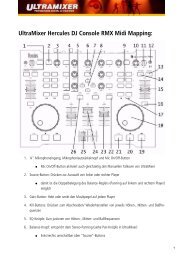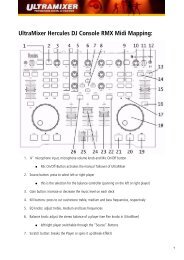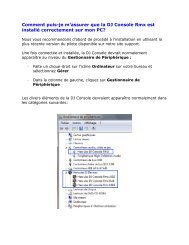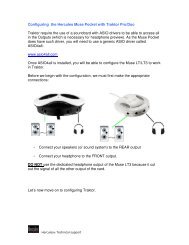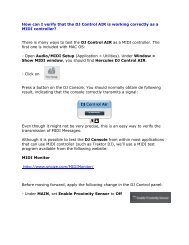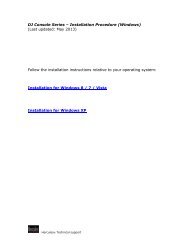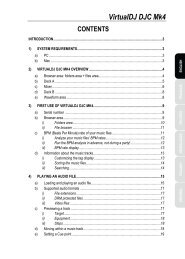Traktor 3 LE / DJ Console MK2 - MAC Configuration As ... - Hercules
Traktor 3 LE / DJ Console MK2 - MAC Configuration As ... - Hercules
Traktor 3 LE / DJ Console MK2 - MAC Configuration As ... - Hercules
Create successful ePaper yourself
Turn your PDF publications into a flip-book with our unique Google optimized e-Paper software.
<strong>Traktor</strong> 3 <strong>LE</strong> / <strong>DJ</strong> <strong>Console</strong> <strong>MK2</strong> - <strong>MAC</strong> <strong>Configuration</strong><br />
<strong>As</strong> <strong>Traktor</strong> 3 <strong>LE</strong> is not configured to automatically recognize the <strong>DJ</strong> <strong>Console</strong><br />
<strong>MK2</strong>, some configurations are needed.<br />
During the installation of the drivers, the necessary .XML and .Tks files<br />
should be copied in the User/ <strong>Traktor</strong> 3 folder. These files can also be<br />
found in the installation folder (/Application/<strong>Hercules</strong>/<strong>MK2</strong>/Misc).<br />
Before launching <strong>Traktor</strong> 3 <strong>LE</strong>, open Audio/MIDI Setup<br />
(/Application/Utilities), and make sure that <strong>Hercules</strong> <strong>DJ</strong> <strong>Console</strong> <strong>MK2</strong><br />
Aggregate is present for both default Input and Output.<br />
Next, launch <strong>Traktor</strong> 3 <strong>LE</strong>, and open the Preference menu.<br />
Under Soundcard/Audio Device, select the <strong>DJ</strong> <strong>Console</strong> <strong>MK2</strong>:<br />
Please refer to <strong>Traktor</strong>’s user manual (Section 10.Troubleshooting) for<br />
more details about latency and configuration.
Next, configure the outputs as follow:<br />
If you are using external audio sources (Turntables, CD), don’t forget to set<br />
your inputs accordingly:<br />
(For more details about using external sources, please refers to the FAQ:<br />
How do I configure <strong>Traktor</strong> <strong>LE</strong> to use external sources?)<br />
Finally, under MIDI Interface, insure that the <strong>DJ</strong> <strong>Console</strong> <strong>MK2</strong> is active (X).<br />
You should now be able to use <strong>Traktor</strong> 3 <strong>LE</strong> with your <strong>DJ</strong> <strong>Console</strong> <strong>MK2</strong>.


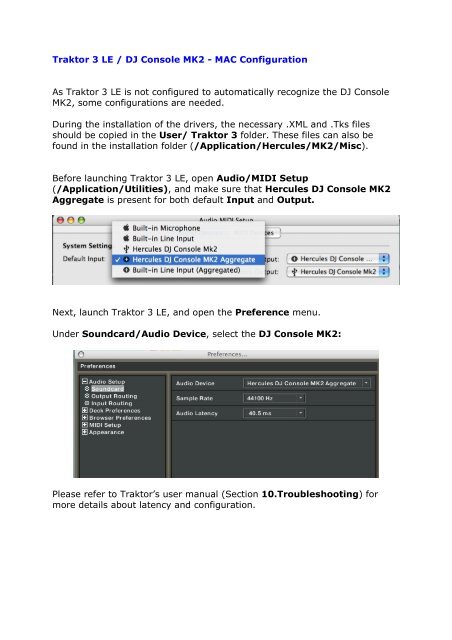
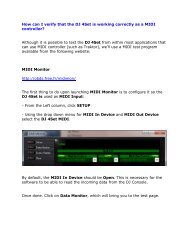
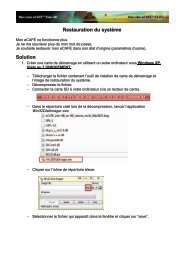
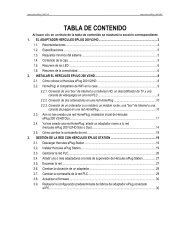

![[English - PC] 290 Kb - Hercules](https://img.yumpu.com/26583395/1/184x260/english-pc-290-kb-hercules.jpg?quality=85)