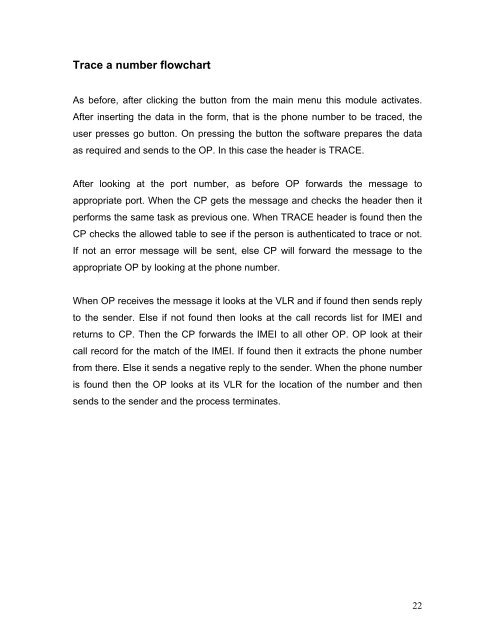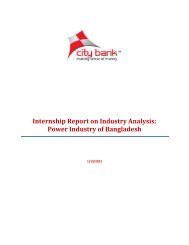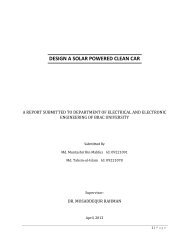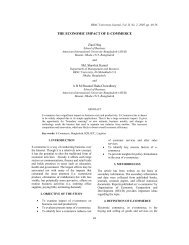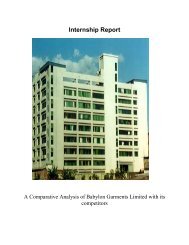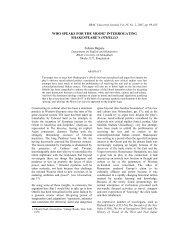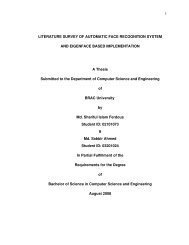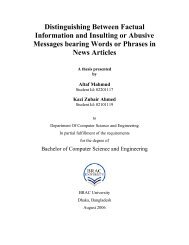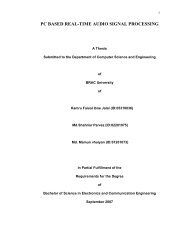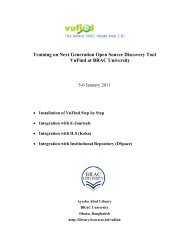Automatic SIM Block & Unblock, Trace a number & Emergency Utility ...
Automatic SIM Block & Unblock, Trace a number & Emergency Utility ...
Automatic SIM Block & Unblock, Trace a number & Emergency Utility ...
Create successful ePaper yourself
Turn your PDF publications into a flip-book with our unique Google optimized e-Paper software.
<strong>Trace</strong> a <strong>number</strong> flowchart<br />
As before, after clicking the button from the main menu this module activates.<br />
After inserting the data in the form, that is the phone <strong>number</strong> to be traced, the<br />
user presses go button. On pressing the button the software prepares the data<br />
as required and sends to the OP. In this case the header is TRACE.<br />
After looking at the port <strong>number</strong>, as before OP forwards the message to<br />
appropriate port. When the CP gets the message and checks the header then it<br />
performs the same task as previous one. When TRACE header is found then the<br />
CP checks the allowed table to see if the person is authenticated to trace or not.<br />
If not an error message will be sent, else CP will forward the message to the<br />
appropriate OP by looking at the phone <strong>number</strong>.<br />
When OP receives the message it looks at the VLR and if found then sends reply<br />
to the sender. Else if not found then looks at the call records list for IMEI and<br />
returns to CP. Then the CP forwards the IMEI to all other OP. OP look at their<br />
call record for the match of the IMEI. If found then it extracts the phone <strong>number</strong><br />
from there. Else it sends a negative reply to the sender. When the phone <strong>number</strong><br />
is found then the OP looks at its VLR for the location of the <strong>number</strong> and then<br />
sends to the sender and the process terminates.<br />
22