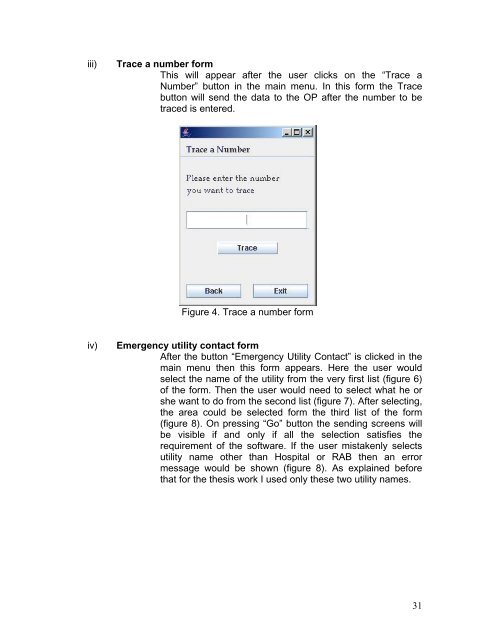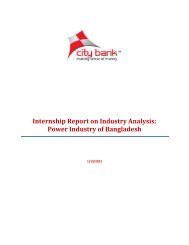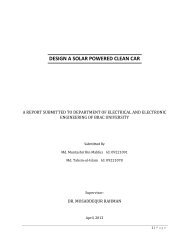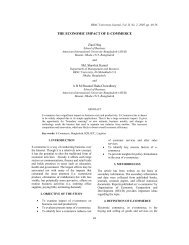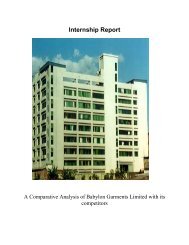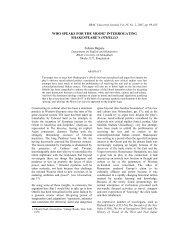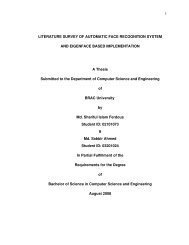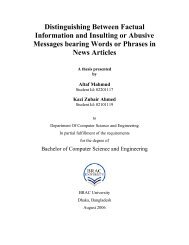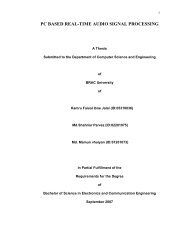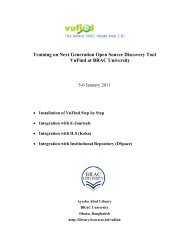Automatic SIM Block & Unblock, Trace a number & Emergency Utility ...
Automatic SIM Block & Unblock, Trace a number & Emergency Utility ...
Automatic SIM Block & Unblock, Trace a number & Emergency Utility ...
Create successful ePaper yourself
Turn your PDF publications into a flip-book with our unique Google optimized e-Paper software.
iii) <strong>Trace</strong> a <strong>number</strong> form<br />
This will appear after the user clicks on the “<strong>Trace</strong> a<br />
Number” button in the main menu. In this form the <strong>Trace</strong><br />
button will send the data to the OP after the <strong>number</strong> to be<br />
traced is entered.<br />
Figure 4. <strong>Trace</strong> a <strong>number</strong> form<br />
iv) <strong>Emergency</strong> utility contact form<br />
After the button “<strong>Emergency</strong> <strong>Utility</strong> Contact” is clicked in the<br />
main menu then this form appears. Here the user would<br />
select the name of the utility from the very first list (figure 6)<br />
of the form. Then the user would need to select what he or<br />
she want to do from the second list (figure 7). After selecting,<br />
the area could be selected form the third list of the form<br />
(figure 8). On pressing “Go” button the sending screens will<br />
be visible if and only if all the selection satisfies the<br />
requirement of the software. If the user mistakenly selects<br />
utility name other than Hospital or RAB then an error<br />
message would be shown (figure 8). As explained before<br />
that for the thesis work I used only these two utility names.<br />
31