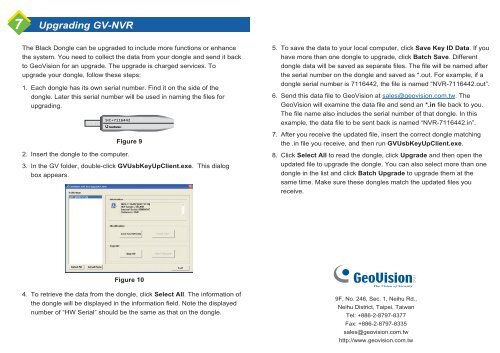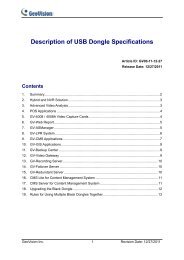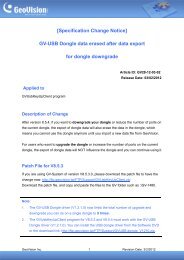GV-NVR GV - Security Camera Systems
GV-NVR GV - Security Camera Systems
GV-NVR GV - Security Camera Systems
Create successful ePaper yourself
Turn your PDF publications into a flip-book with our unique Google optimized e-Paper software.
7<br />
Upgrading GV-<strong>NVR</strong><br />
The Black Dongle can be upgraded to include more functions or enhance<br />
the system. You need to collect the data from your dongle and send it back<br />
to GeoVision for an upgrade. The upgrade is charged services. To<br />
upgrade your dongle, follow these steps:<br />
1. Each dongle has its own serial number. Find it on the side of the<br />
dongle. Later this serial number will be used in naming the files for<br />
upgrading.<br />
SIC+7116442<br />
SIC+7116442<br />
Figure 9<br />
2. Insert the dongle to the computer.<br />
3. In the GV folder, double-click GVUsbKeyUpClient.exe. This dialog<br />
box appears.<br />
Figure 10<br />
4. To retrieve the data from the dongle, click Select All. The information of<br />
the dongle will be displayed in the information field. Note the displayed<br />
number of “HW Serial” should be the same as that on the dongle.<br />
5. To save the data to your local computer, click Save Key ID Data. If you<br />
have more than one dongle to upgrade, click Batch Save. Different<br />
dongle data will be saved as separate files. The file will be named after<br />
the serial number on the dongle and saved as *.out. For example, if a<br />
dongle serial number is 7116442, the file is named “<strong>NVR</strong>-7116442.out”.<br />
6. Send this data file to GeoVision at sales@geovision.com.tw. The<br />
GeoVision will examine the data file and send an *.in file back to you.<br />
The file name also includes the serial number of that dongle. In this<br />
example, the data file to be sent back is named “<strong>NVR</strong>-7116442.in”.<br />
7. After you receive the updated file, insert the correct dongle matching<br />
the .in file you receive, and then run GVUsbKeyUpClient.exe.<br />
8. Click Select All to read the dongle, click Upgrade and then open the<br />
updated file to upgrade the dongle. You can also select more than one<br />
dongle in the list and click Batch Upgrade to upgrade them at the<br />
same time. Make sure these dongles match the updated files you<br />
receive.<br />
9F, No. 246, Sec. 1, Neihu Rd.,<br />
Neihu District, Taipei, Taiwan<br />
Tel: +886-2-8797-8377<br />
Fax: +886-2-8797-8335<br />
sales@geovision.com.tw<br />
http://www.geovision.com.tw