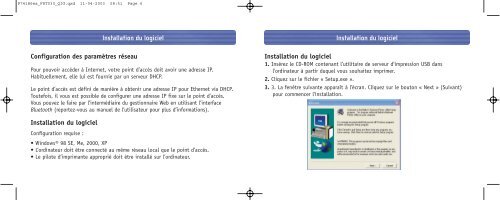Bluetooth™ Access Point Point d'accès Bluetooth ... - Belkin
Bluetooth™ Access Point Point d'accès Bluetooth ... - Belkin
Bluetooth™ Access Point Point d'accès Bluetooth ... - Belkin
You also want an ePaper? Increase the reach of your titles
YUMPU automatically turns print PDFs into web optimized ePapers that Google loves.
P74186ea_F8T030_QIG.qxd 11-04-2003 08:51 Page 6<br />
Installation du logiciel<br />
Configuration des paramètres réseau<br />
Pour pouvoir accéder à Internet, votre point d’accès doit avoir une adresse IP.<br />
Habituellement, elle lui est fournie par un serveur DHCP.<br />
Le point d’accès est défini de manière à obtenir une adresse IP pour Ethernet via DHCP.<br />
Toutefois, il vous est possible de configurer une adresse IP fixe sur le point d’accès.<br />
Vous pouvez le faire par l’intermédiaire du gestionnaire Web en utilisant l’interface<br />
<strong>Bluetooth</strong> (reportez-vous au manuel de l’utilisateur pour plus d’informations).<br />
Installation du logiciel<br />
Configuration requise :<br />
• Windows® 98 SE, Me, 2000, XP<br />
• L’ordinateur doit être connecté au même réseau local que le point d’accès.<br />
• Le pilote d’imprimante approprié doit être installé sur l’ordinateur.<br />
Installation du logiciel<br />
Installation du logiciel<br />
1. Insérez le CD-ROM contenant l’utilitaire de serveur d’impression USB dans<br />
l’ordinateur à partir duquel vous souhaitez imprimer.<br />
2. Cliquez sur le fichier « Setup.exe ».<br />
3. 3. La fenêtre suivante apparaît à l'écran. Cliquez sur le bouton « Next » (Suivant)<br />
pour commencer l'installation.