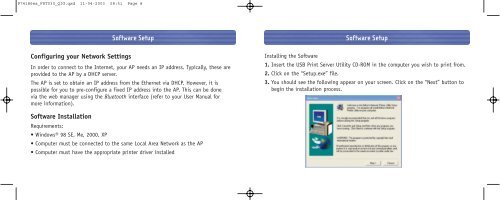Bluetooth™ Access Point Point d'accès Bluetooth ... - Belkin
Bluetooth™ Access Point Point d'accès Bluetooth ... - Belkin
Bluetooth™ Access Point Point d'accès Bluetooth ... - Belkin
Create successful ePaper yourself
Turn your PDF publications into a flip-book with our unique Google optimized e-Paper software.
P74186ea_F8T030_QIG.qxd 11-04-2003 08:51 Page 8<br />
Configuring your Network Settings<br />
Software Setup<br />
In order to connect to the Internet, your AP needs an IP address. Typically, these are<br />
provided to the AP by a DHCP server.<br />
The AP is set to obtain an IP address from the Ethernet via DHCP. However, it is<br />
possible for you to pre-configure a fixed IP address into the AP. This can be done<br />
via the web manager using the <strong>Bluetooth</strong> interface (refer to your User Manual for<br />
more information).<br />
Software Installation<br />
Requirements:<br />
• Windows® 98 SE, Me, 2000, XP<br />
• Computer must be connected to the same Local Area Network as the AP<br />
• Computer must have the appropriate printer driver installed<br />
Software Setup<br />
Installing the Software<br />
1. Insert the USB Print Server Utility CD-ROM in the computer you wish to print from.<br />
2. Click on the “Setup.exe” file.<br />
3. You should see the following appear on your screen. Click on the “Next” button to<br />
begin the installation process.