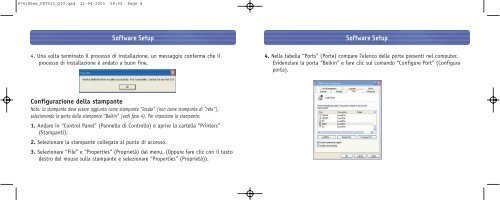Bluetooth™ Access Point Point d'accès Bluetooth ... - Belkin
Bluetooth™ Access Point Point d'accès Bluetooth ... - Belkin
Bluetooth™ Access Point Point d'accès Bluetooth ... - Belkin
You also want an ePaper? Increase the reach of your titles
YUMPU automatically turns print PDFs into web optimized ePapers that Google loves.
P74186ea_F8T030_QIG.qxd 11-04-2003 08:52 Page 8<br />
Software Setup<br />
4. Una volta terminato il processo di installazione, un messaggio conferma che il<br />
processo di installazione è andato a buon fine.<br />
Configurazione della stampante<br />
Nota: la stampante deve essere aggiunta come stampante “locale” (non come stampante di “rete”),<br />
selezionando la porta della stampante “<strong>Belkin</strong>” (vedi fase 4). Per impostare la stampante:<br />
1. Andare in “Control Panel” (Pannello di Controllo) e aprire la cartella “Printers”<br />
(Stampanti).<br />
2. Selezionare la stampante collegata al punto di accesso.<br />
3. Selezionare “File” e “Properties” (Proprietà) dal menu. (Oppure fare clic con il tasto<br />
destro del mouse sulla stampante e selezionare “Properties” (Proprietà)).<br />
Software Setup<br />
4. Nella tabella “Ports” (Porte) compare l’elenco delle porte presenti nel computer.<br />
Evidenziare la porta “<strong>Belkin</strong>” e fare clic sul comando “Configure Port” (Configura<br />
porta).