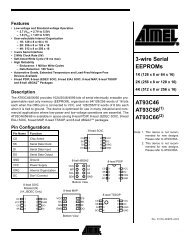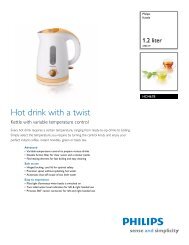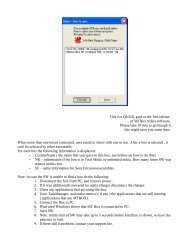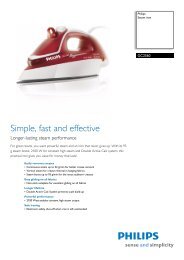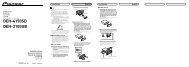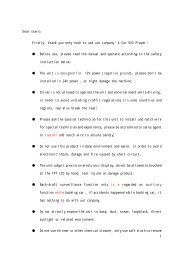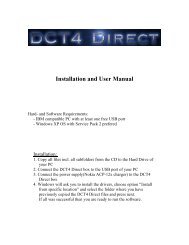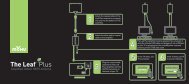DEH-P5150UB - IPmart.com
DEH-P5150UB - IPmart.com
DEH-P5150UB - IPmart.com
Create successful ePaper yourself
Turn your PDF publications into a flip-book with our unique Google optimized e-Paper software.
Black plate (42,1)<br />
Section<br />
06<br />
Available accessories<br />
Registering a connected<br />
cellular phone<br />
1 Use MULTI-CONTROL to select<br />
Set phone in the function menu.<br />
Refer to Function and operation on page 40.<br />
2 Push MULTI-CONTROL up or down to<br />
select a pairing assignment.<br />
P1 (user phone 1)—P2 (user phone 2)—P3<br />
(user phone 3)—G1 (guest phone 1)—G2<br />
(guest phone 2)<br />
# As you select each assignment, you can see<br />
whether or not a phone is already registered. If<br />
the assignment is empty, No data is displayed. If<br />
the assignment is already taken, the device name<br />
appears. To replace an assignment with a new<br />
phone, first delete the current assignment. For<br />
more detailed instructions, see Deleting a registered<br />
phone on this page.<br />
3 Press MULTI-CONTROL to register the<br />
currently connected phone.<br />
When registration is <strong>com</strong>pleted,<br />
Reg.Completed is displayed.<br />
# If the registration fails, Reg.ERROR is displayed.<br />
In this case, return to step 1 and try<br />
again.<br />
Deleting a registered phone<br />
1 Use MULTI-CONTROL to select<br />
Delete phone in the function menu.<br />
Refer to Function and operation on page 40.<br />
2 Push MULTI-CONTROL up or down to<br />
select a pairing assignment.<br />
P1 (user phone 1)—P2 (user phone 2)—P3<br />
(user phone 3)—G1 (guest phone 1)—G2<br />
(guest phone 2)<br />
# If the assignment is empty, No data is displayed<br />
and operation is not possible.<br />
3 Push MULTI-CONTROL right to select<br />
Delete YES.<br />
Delete YES is displayed. Deleting phone is<br />
now on standby.<br />
4 Press MULTI-CONTROL to delete the<br />
phone.<br />
After the phone is deleted, Deleted is displayed.<br />
Connecting to a registered<br />
cellular phone<br />
Connecting to a registered phone<br />
manually<br />
1 Use MULTI-CONTROL to select<br />
Connect phone in the function menu.<br />
Refer to Function and operation on page 40.<br />
2 Push MULTI-CONTROL up or down to<br />
select a pairing assignment.<br />
P1 (user phone 1)—P2 (user phone 2)—P3<br />
(user phone 3)—G1 (guest phone 1)—G2<br />
(guest phone 2)<br />
# If the assignment is empty, No data is displayed<br />
and operation is not possible.<br />
3 Press MULTI-CONTROL to connect the<br />
selected cellular phone.<br />
While connecting, Connecting is displayed.<br />
After the connection is <strong>com</strong>pleted, Connected<br />
is displayed.<br />
Connecting to a registered phone<br />
automatically<br />
1 Use MULTI-CONTROL to select<br />
Auto connect in the function menu.<br />
Refer to Function and operation on page 40.<br />
2 Press MULTI-CONTROL to turn automatic<br />
connection on.<br />
If your cellular phone is ready for Bluetooth<br />
wireless connection, connection to this unit is<br />
automatically established.<br />
# To turn automatic connection off, press<br />
MULTI-CONTROL again.<br />
42<br />
En<br />
42